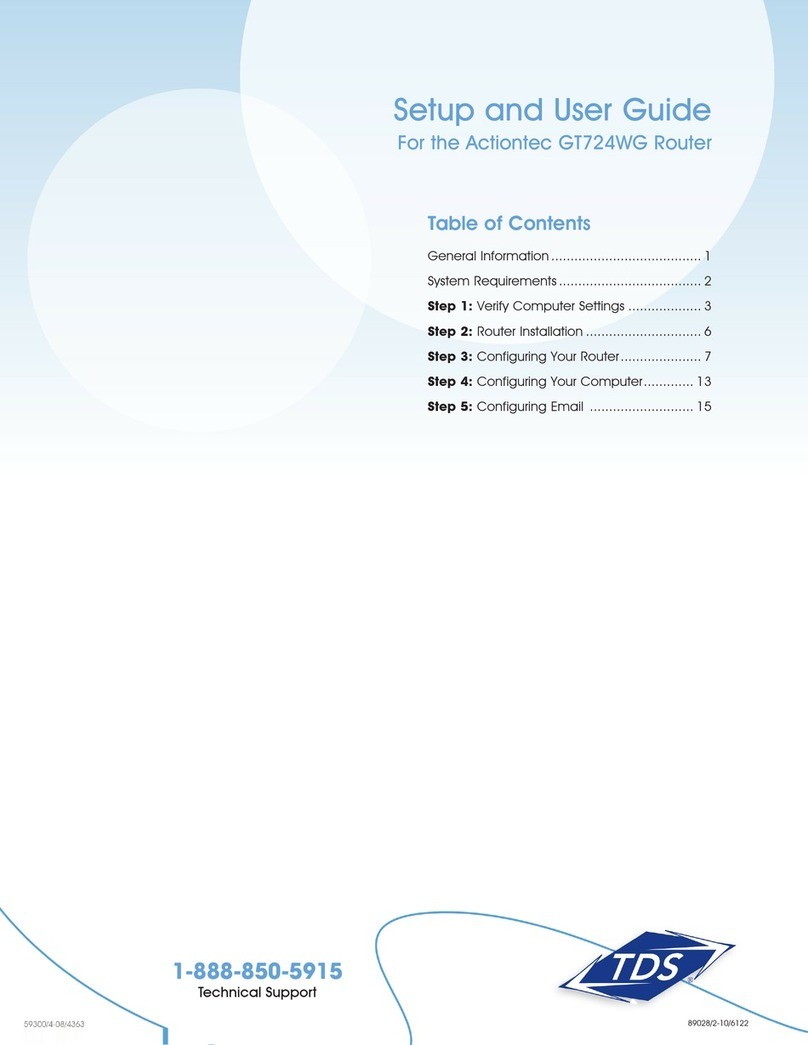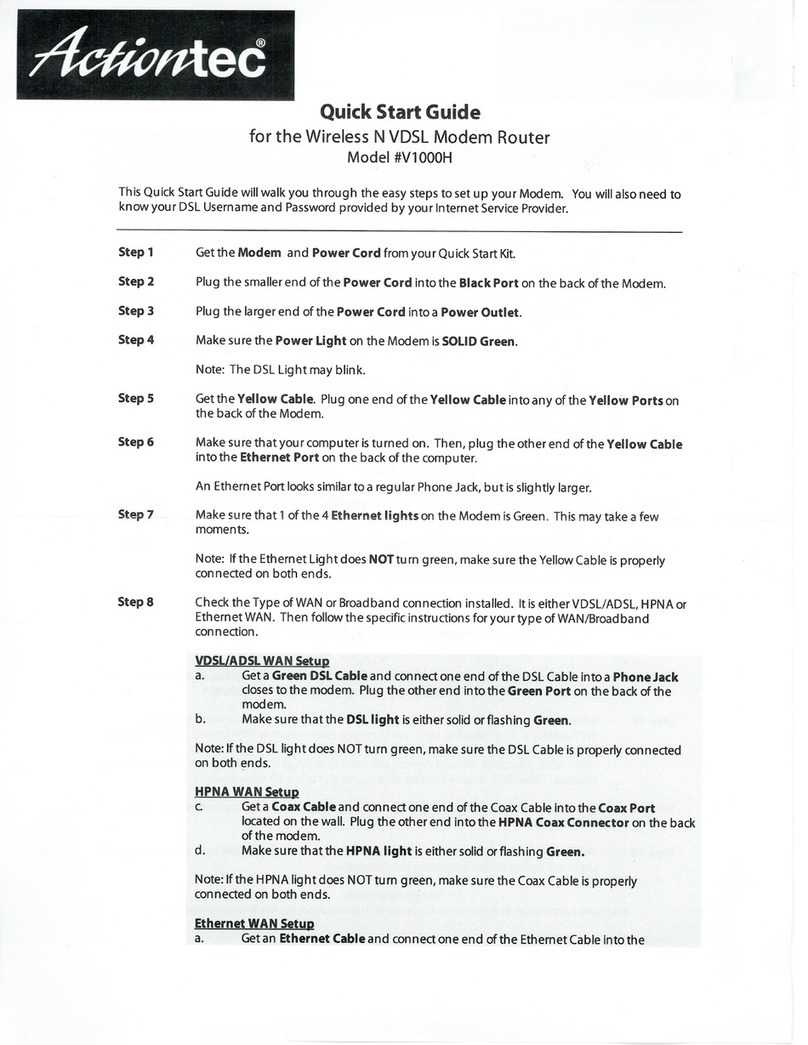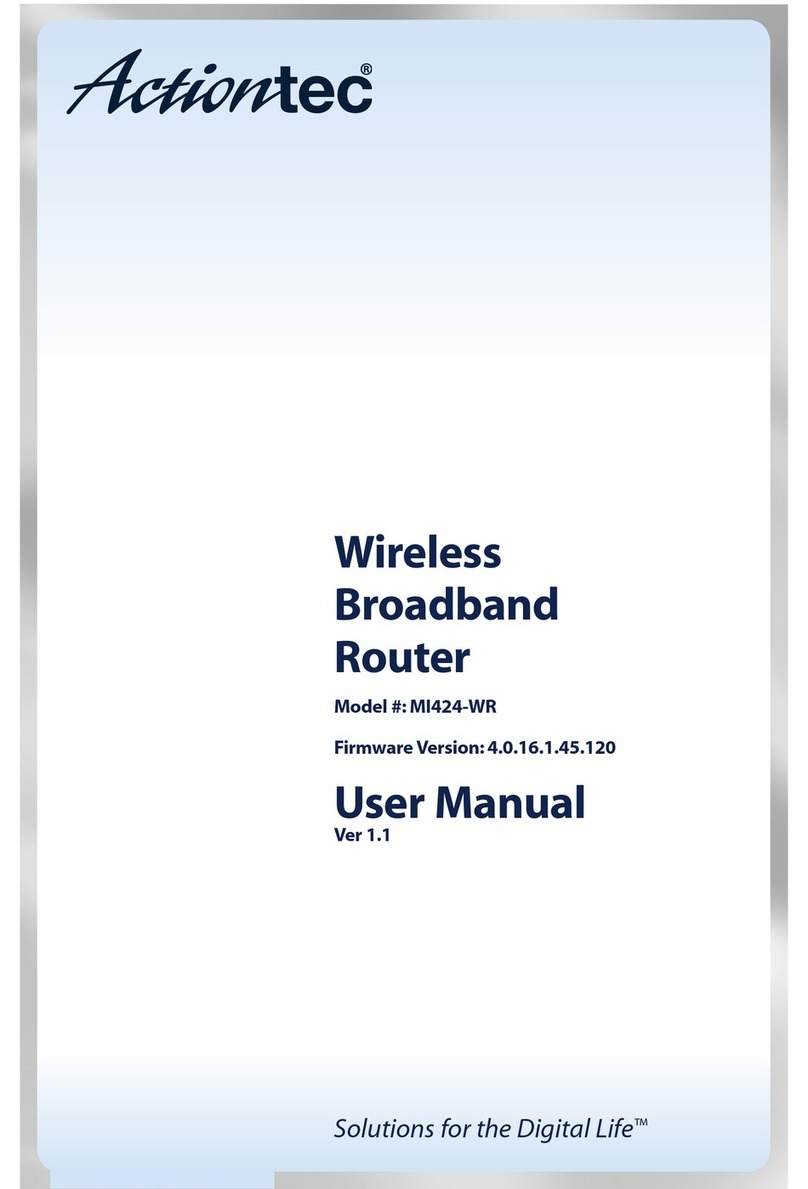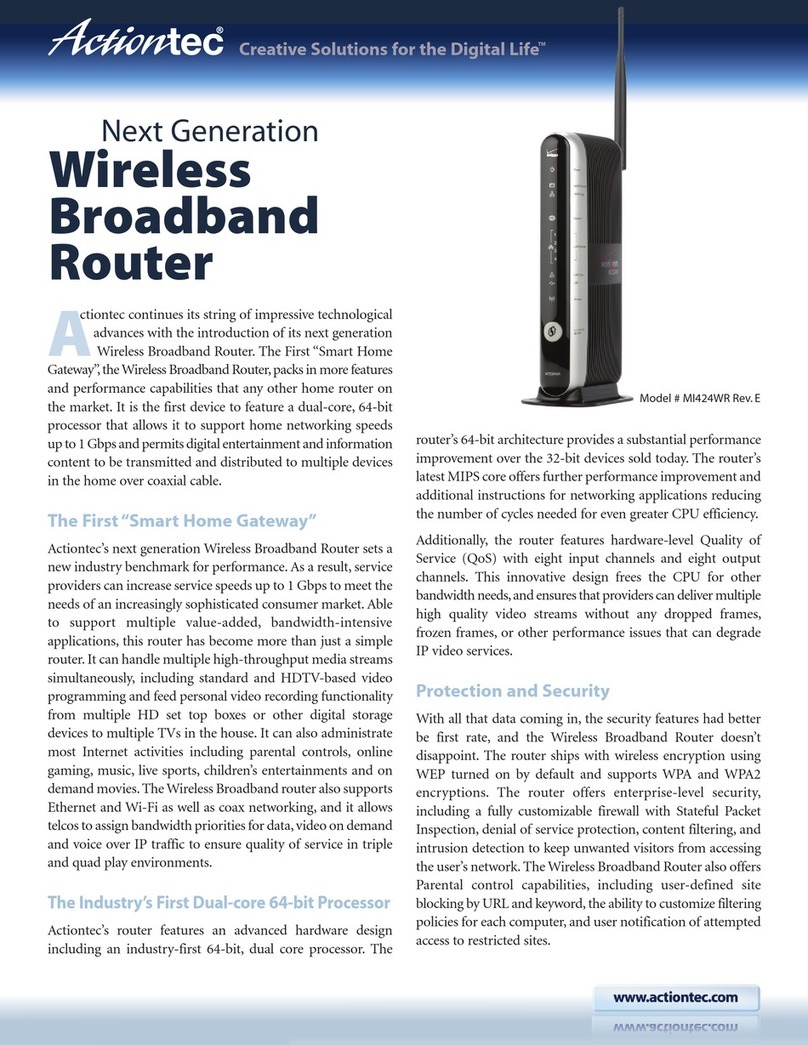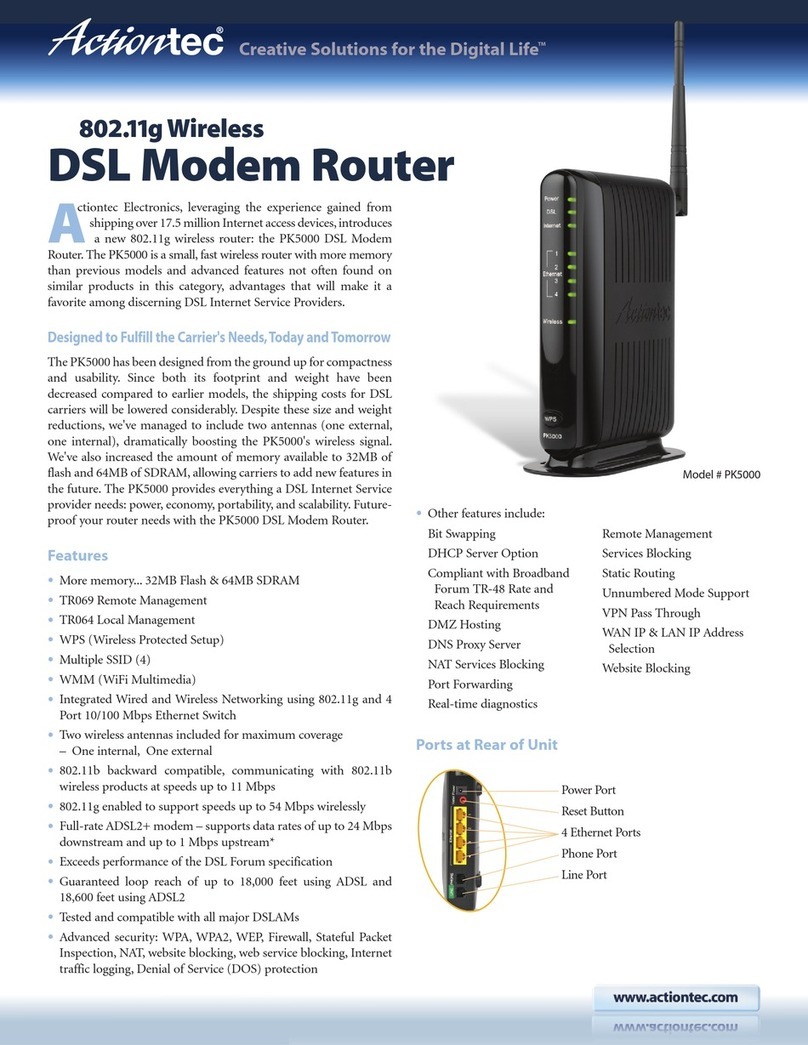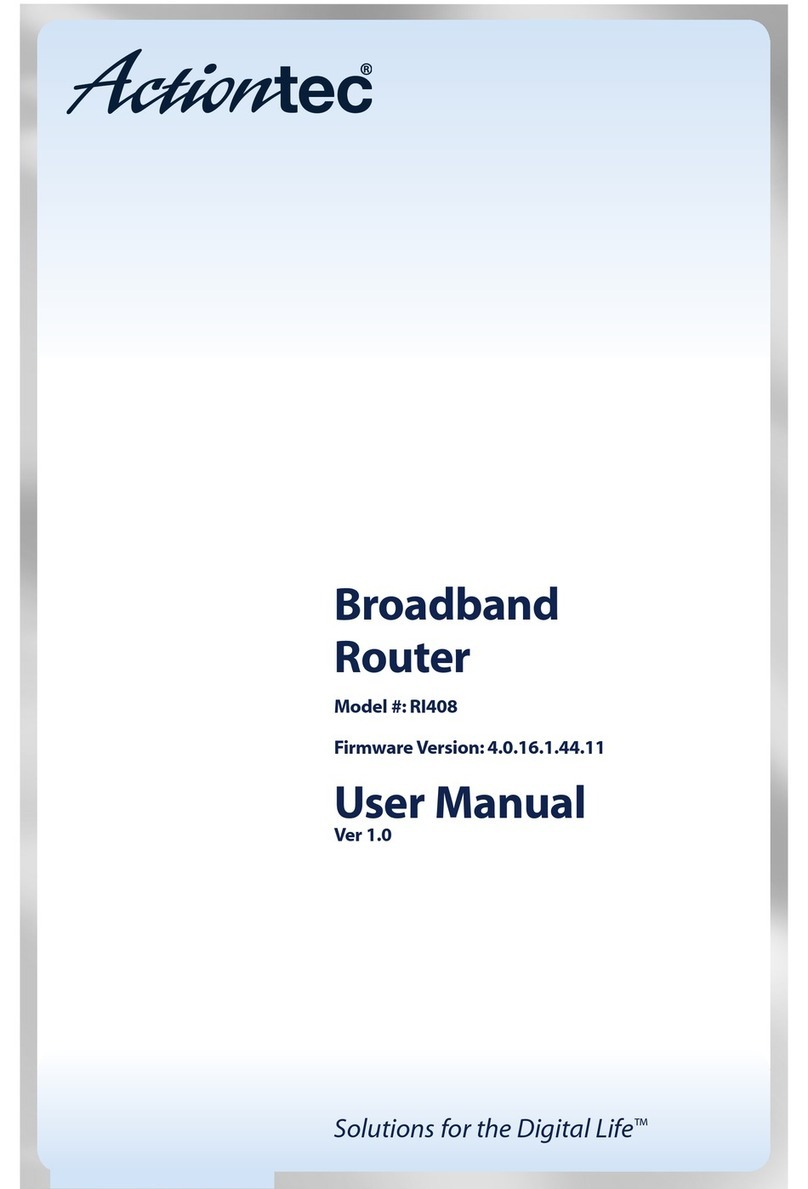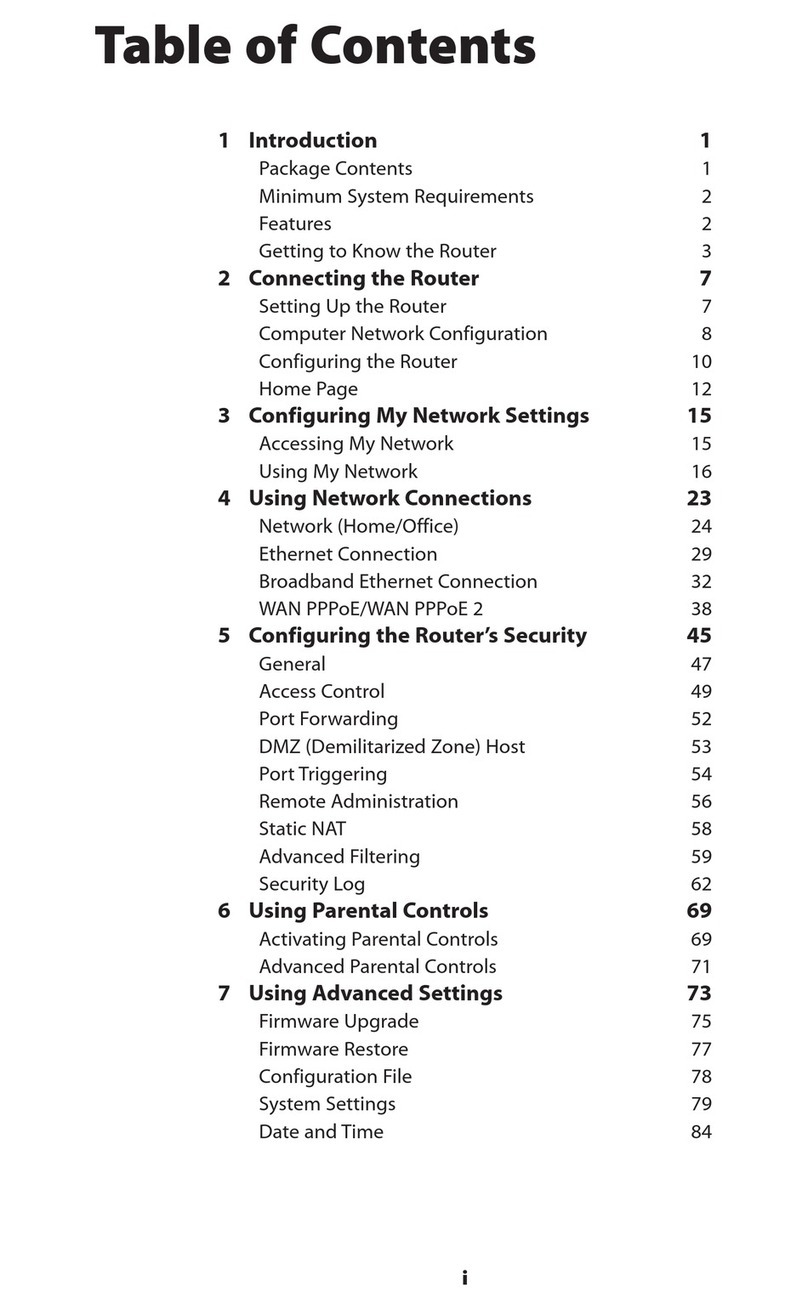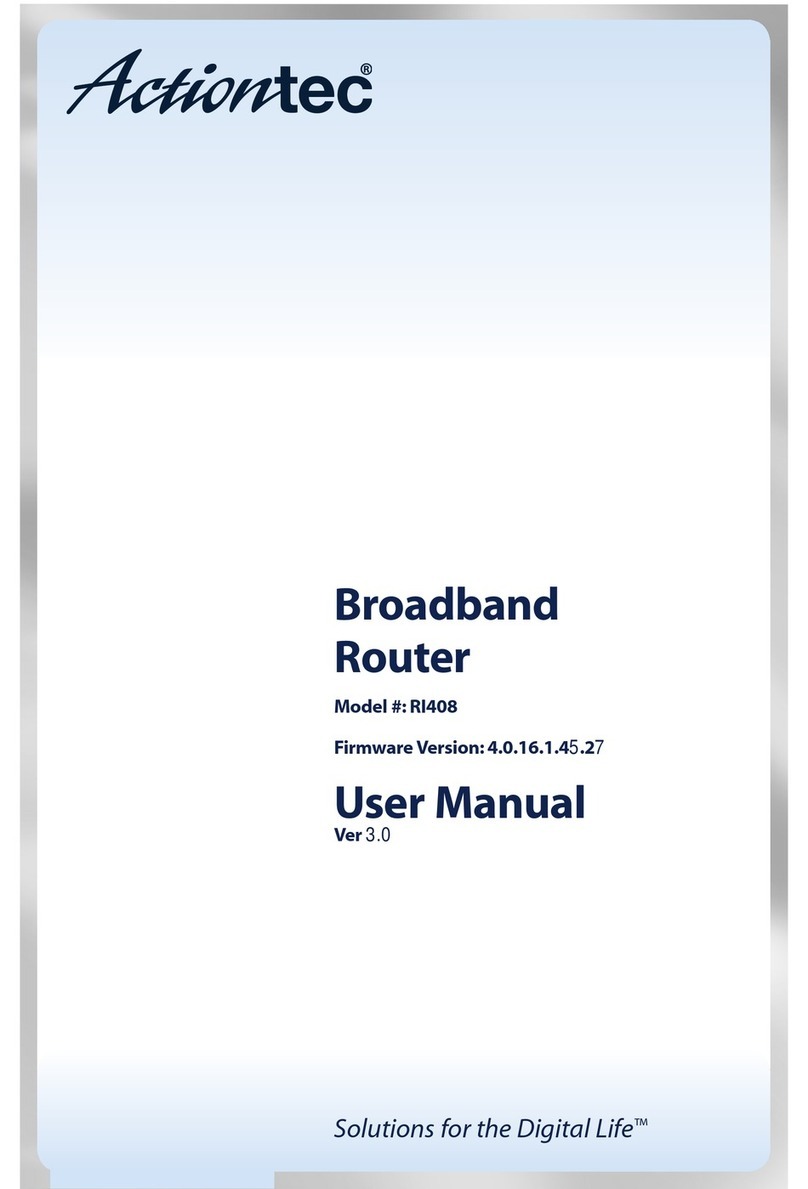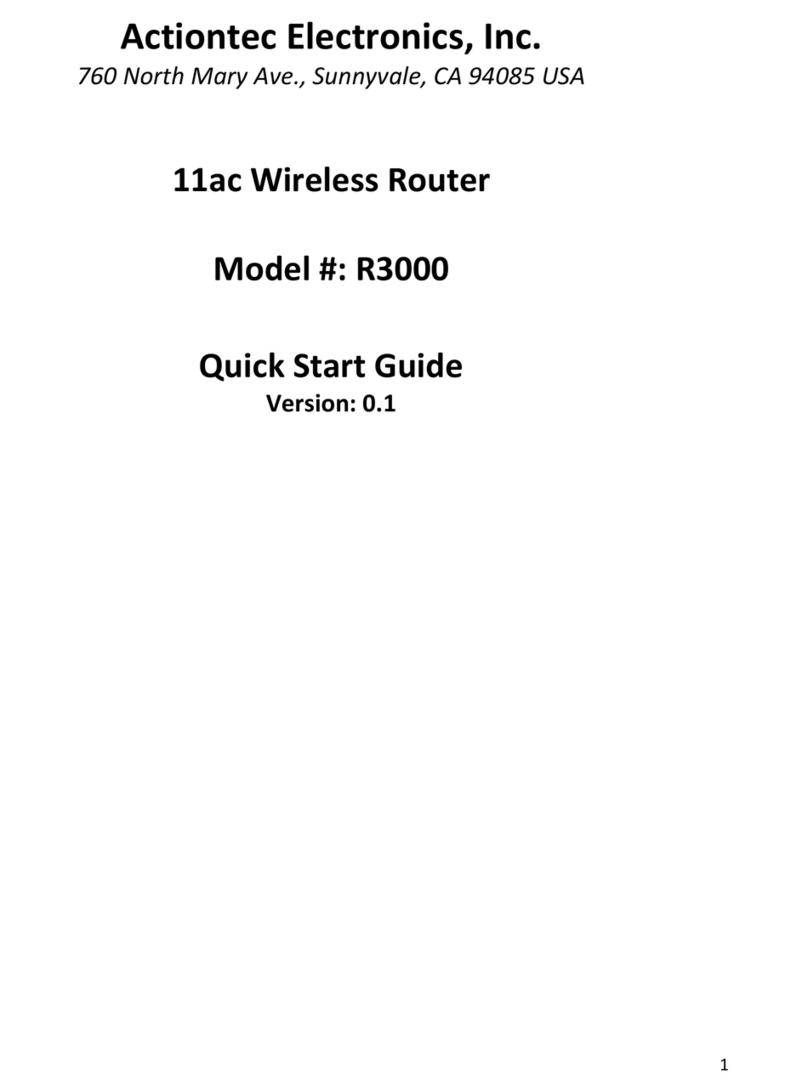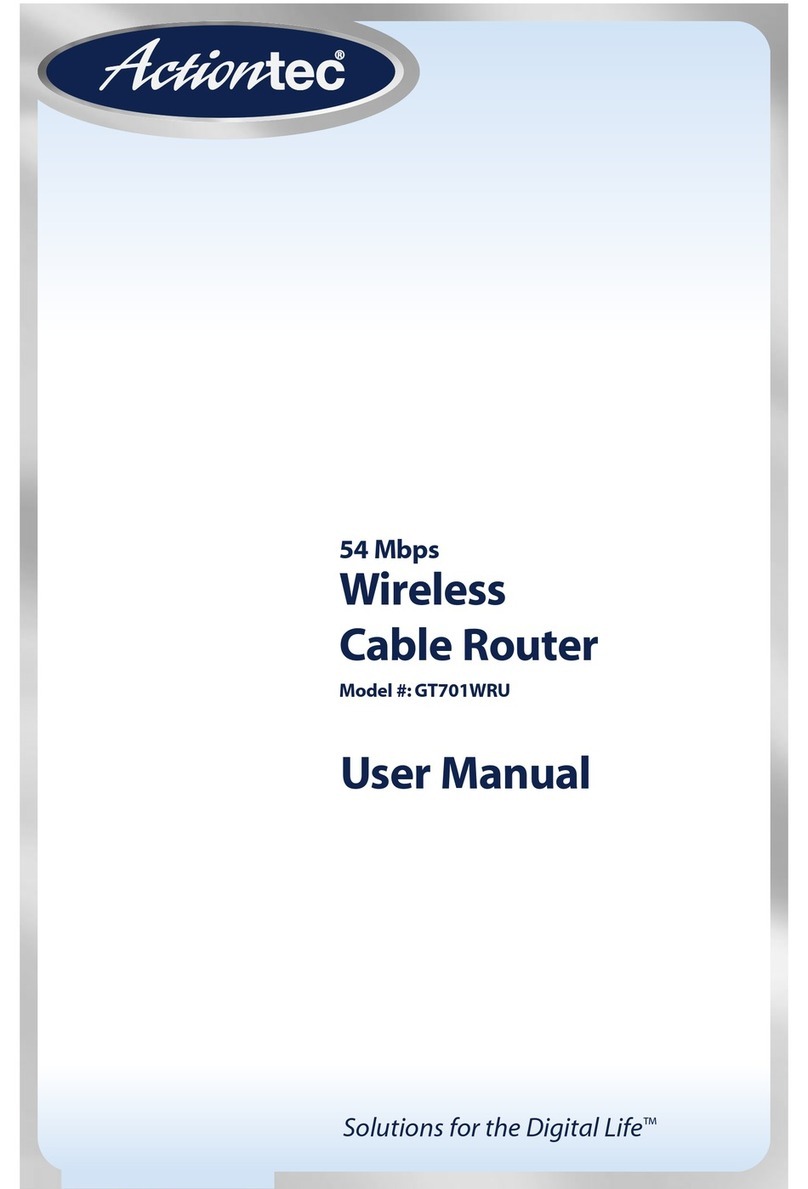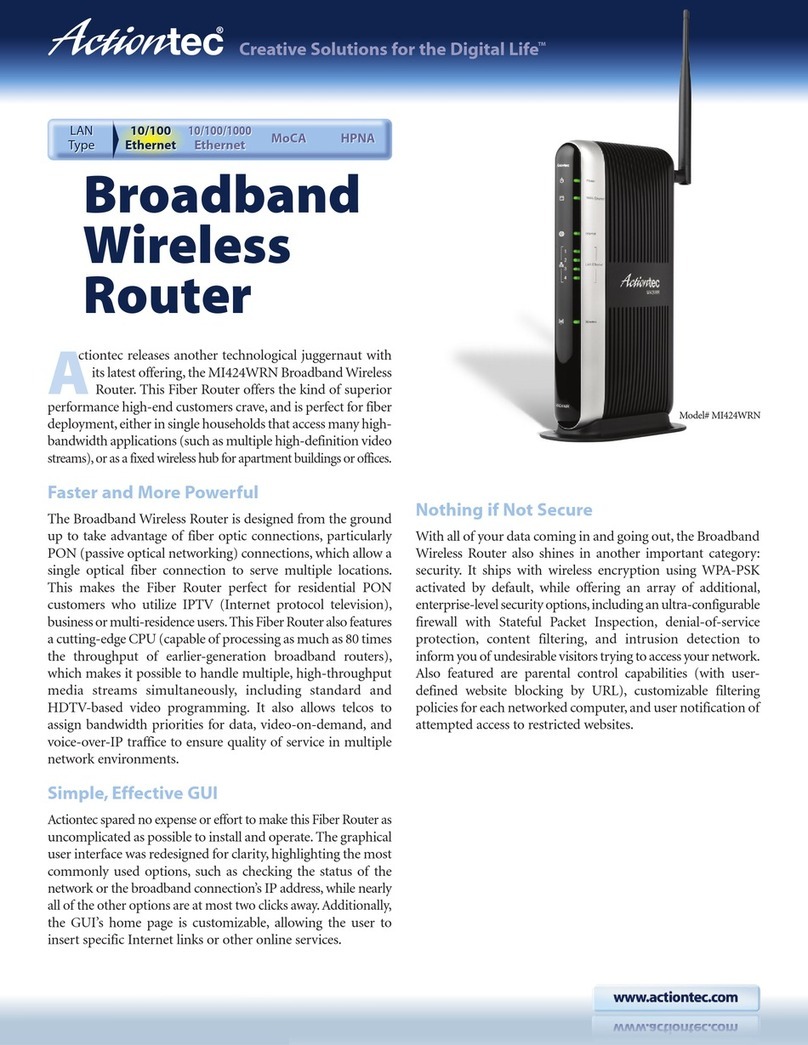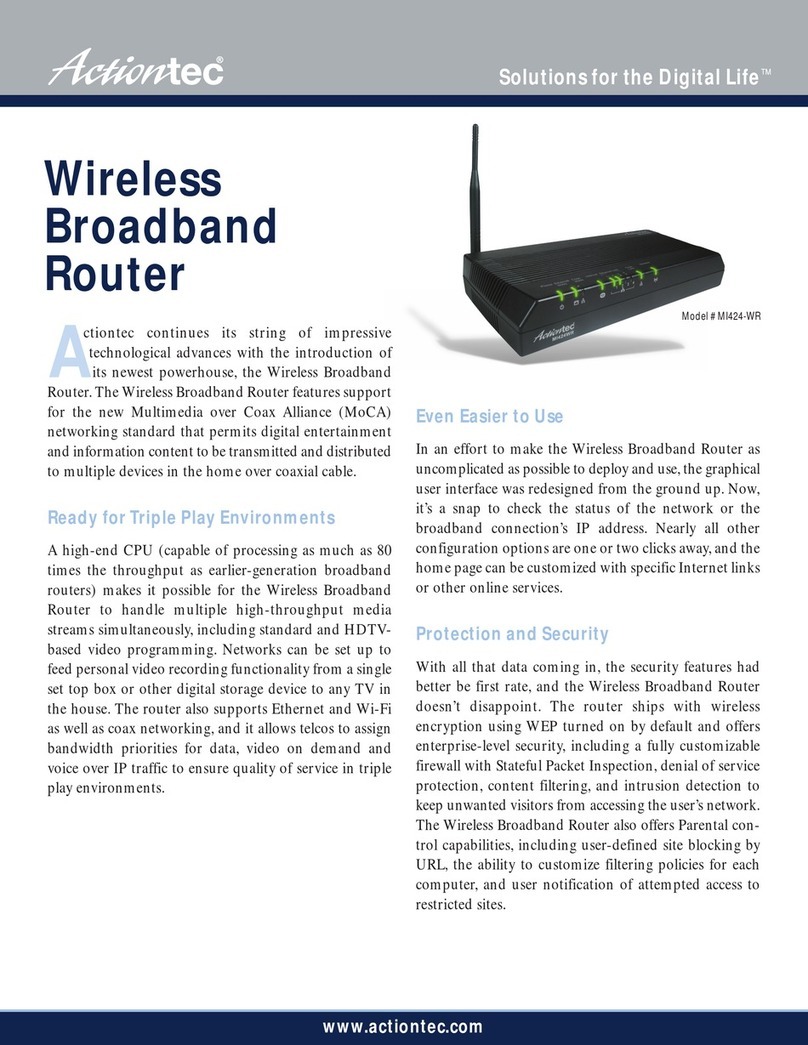s Wall-mount template
s Vertical stand
s Warranty
Minimum System Requirements
s Computer with Ethernet capability
s Microsoft Windows 98SE, Me, 2000, or XP; Mac OS 9 or greater; Linux/
BSD, Unix
s Internet Explorer 5.0 or higher; Netscape Navigator 7.0 or higher
s TCP/IP network protocol installed on each computer
Features
s Supports multiple networking standards, including:
WAN - Ethernet and MoCA interfaces
LAN - 802.11g, 802.11b, Ethernet, and MoCA
s Integrated wired networking with 4-port 10/100 Mbps Ethernet switch
and MoCA
s Integrated wireless networking with 802.11g access point featuring:
802.11g enabled to support speeds up to 54 Mbps wirelessly
802.11b backward compatible, communicating with 802.11b wireless
products at speeds up to 11 Mbps
s Enterprise-level security, including :
Fully customizable firewall with Stateful Packet Inspection
Content filtering with URL-keyword based filtering, parental control,
customizable filtering policies per computer, and E-mail notification
Denial of service protection against IP spoofing attacks, intrusion and
scanning attacks, IP fragment overlap, ping of death, and fragmentation
attacks
Event logging