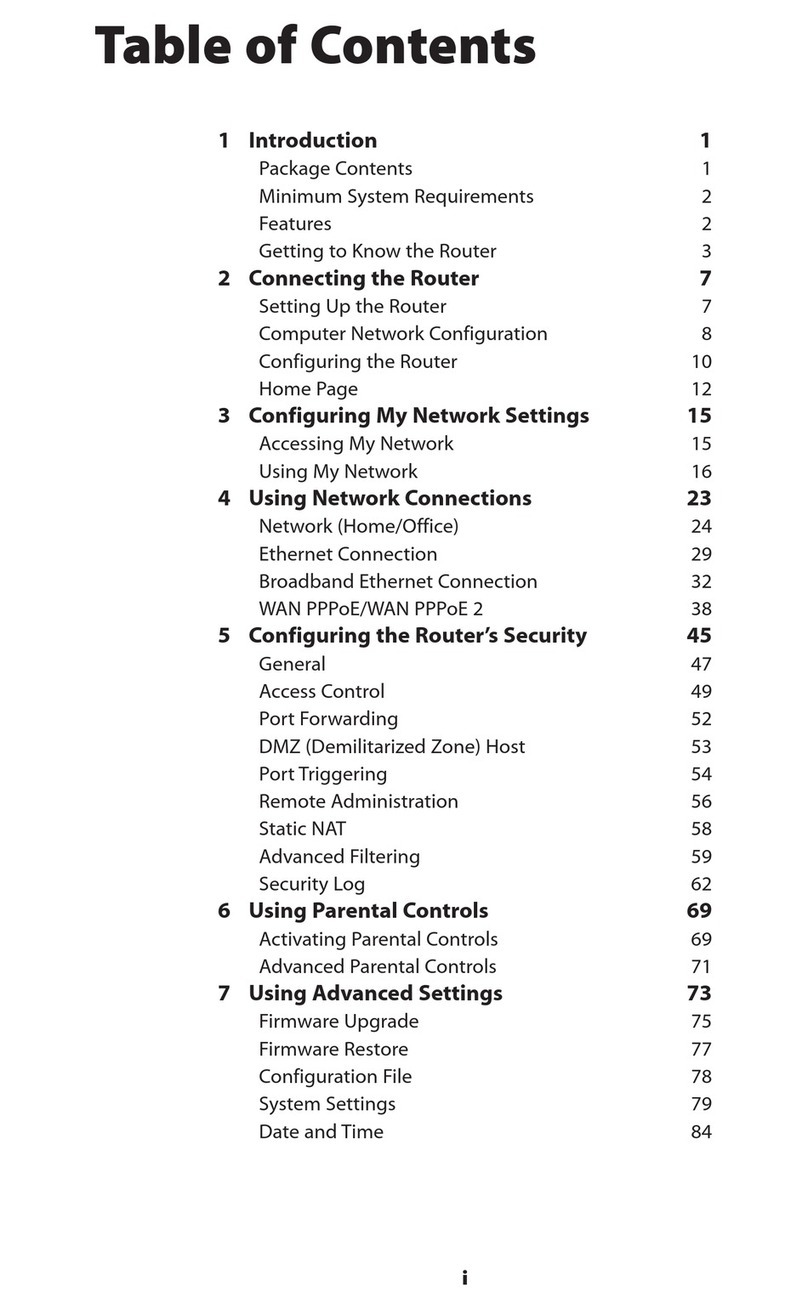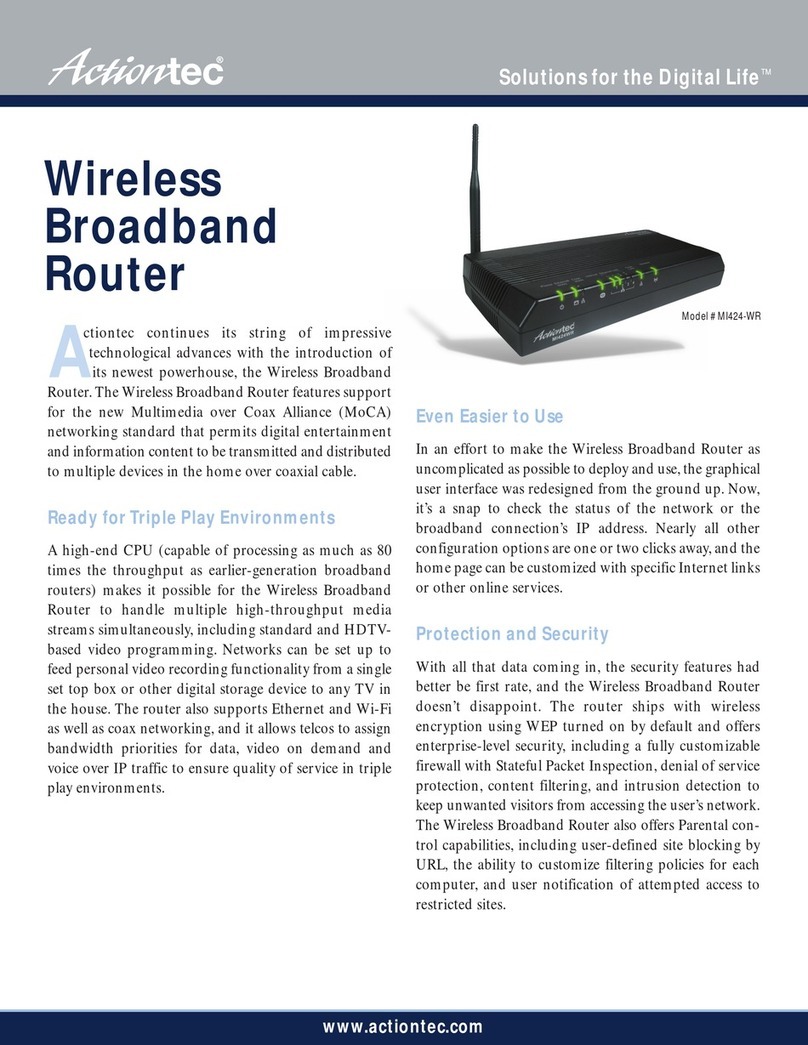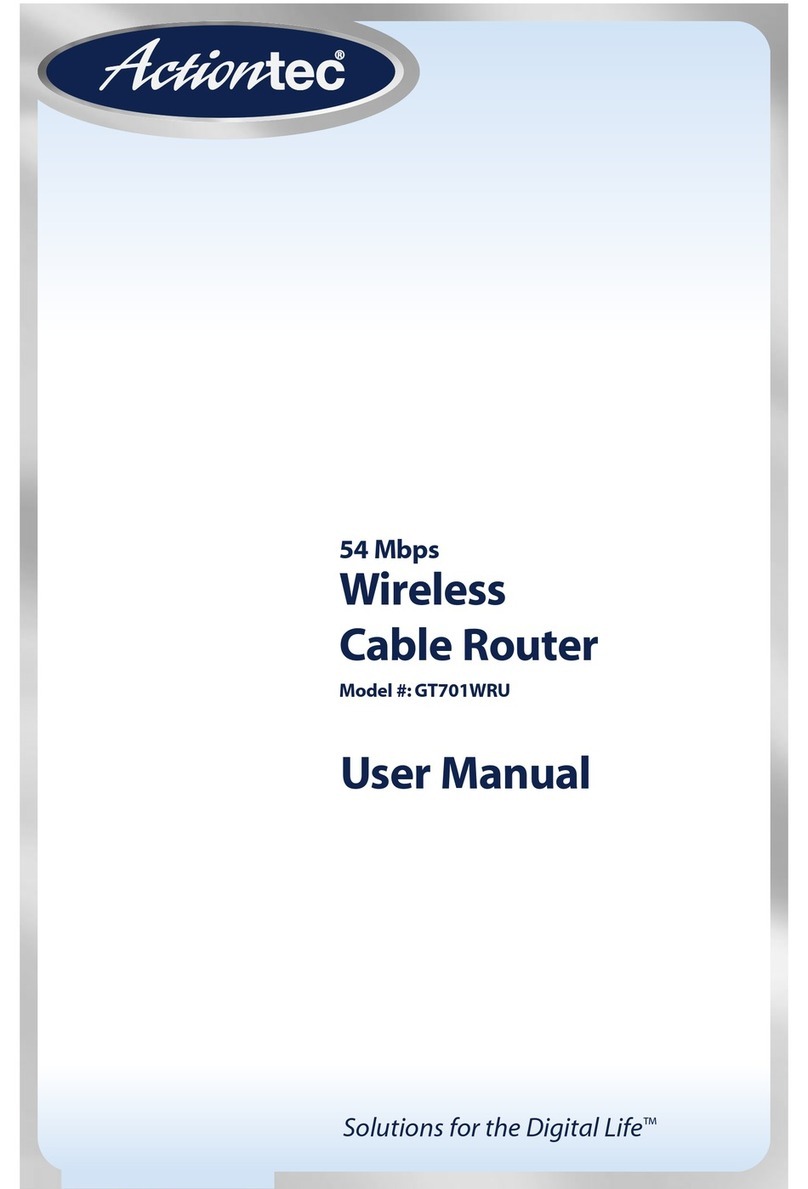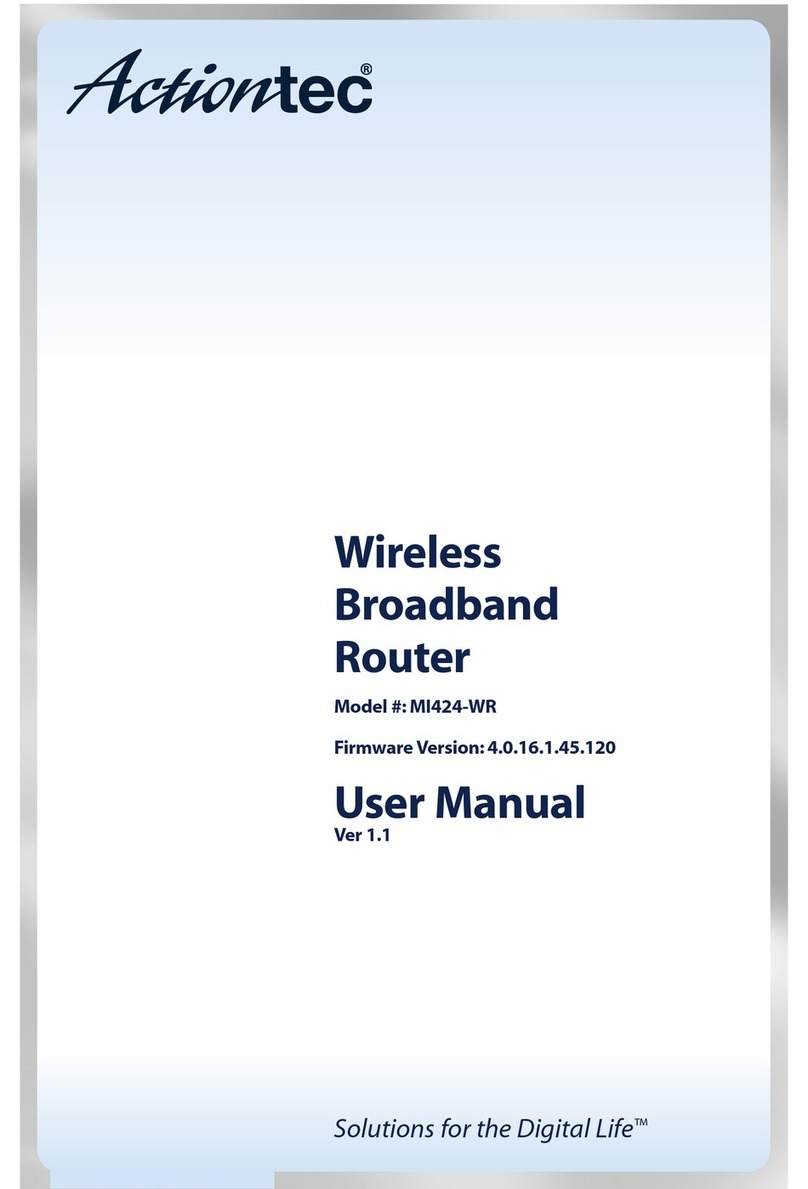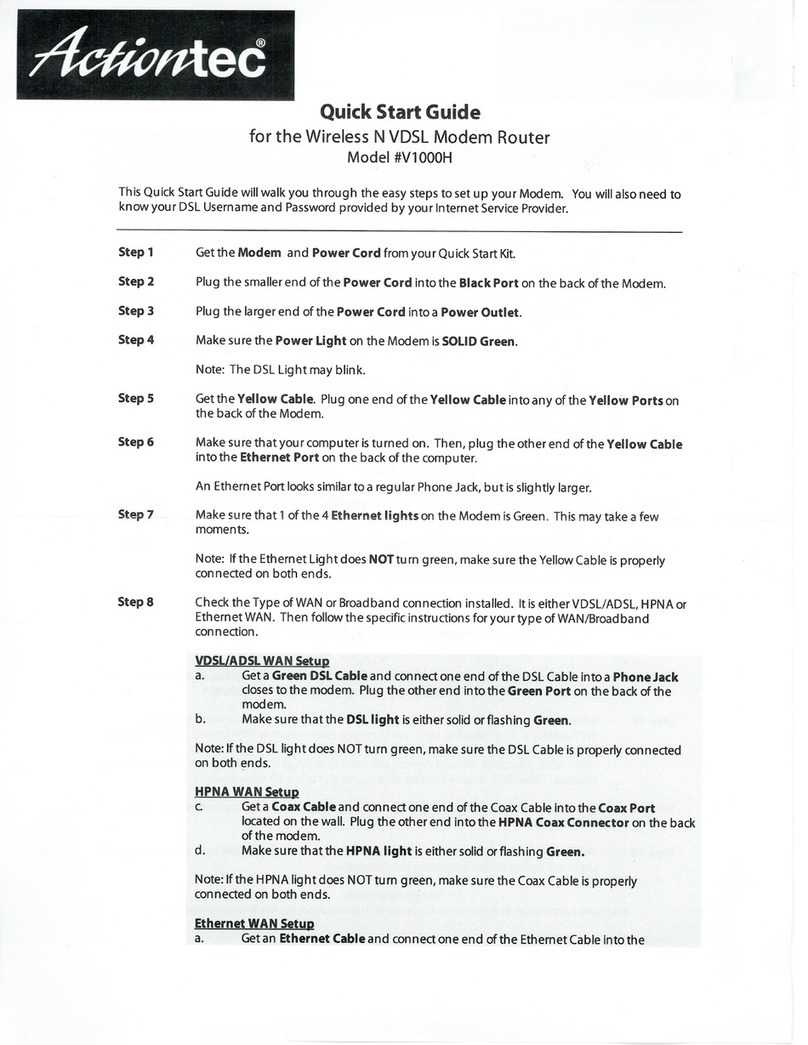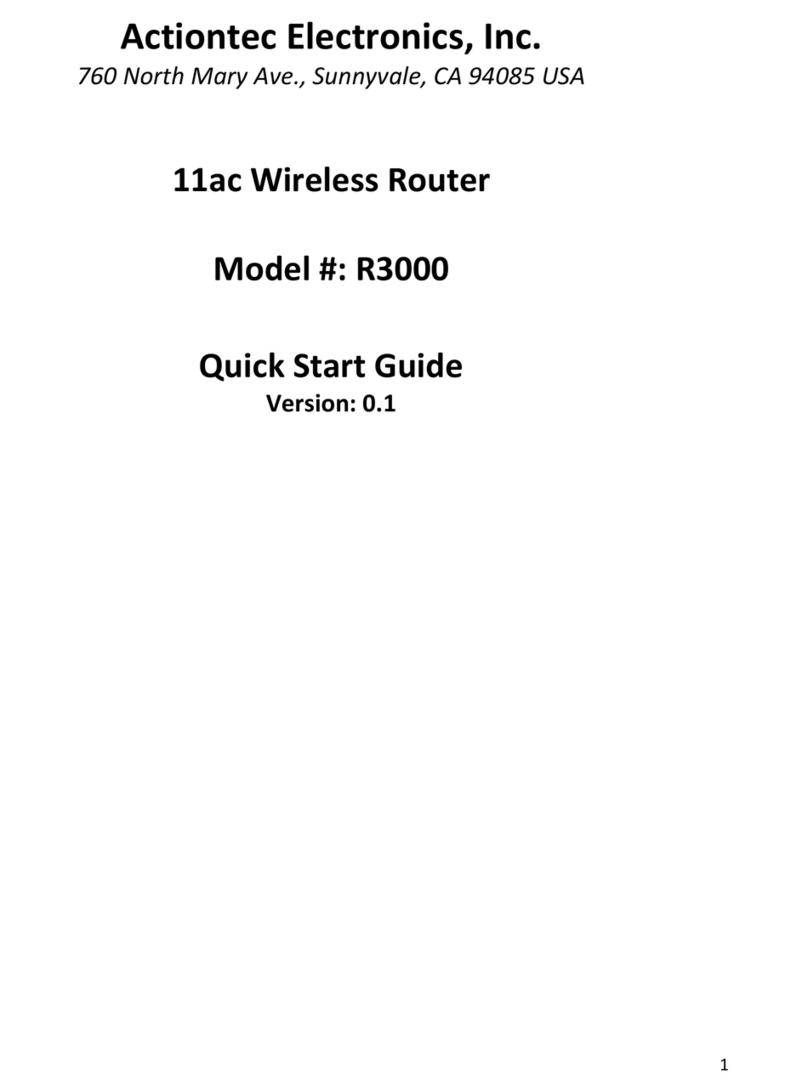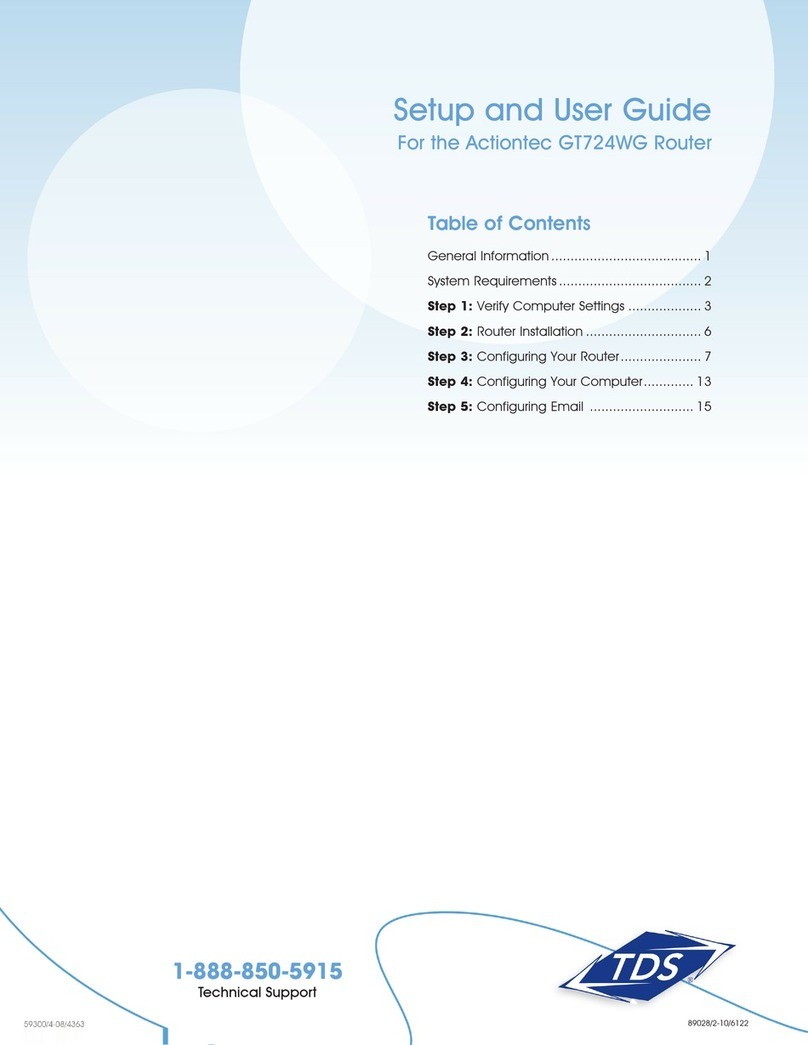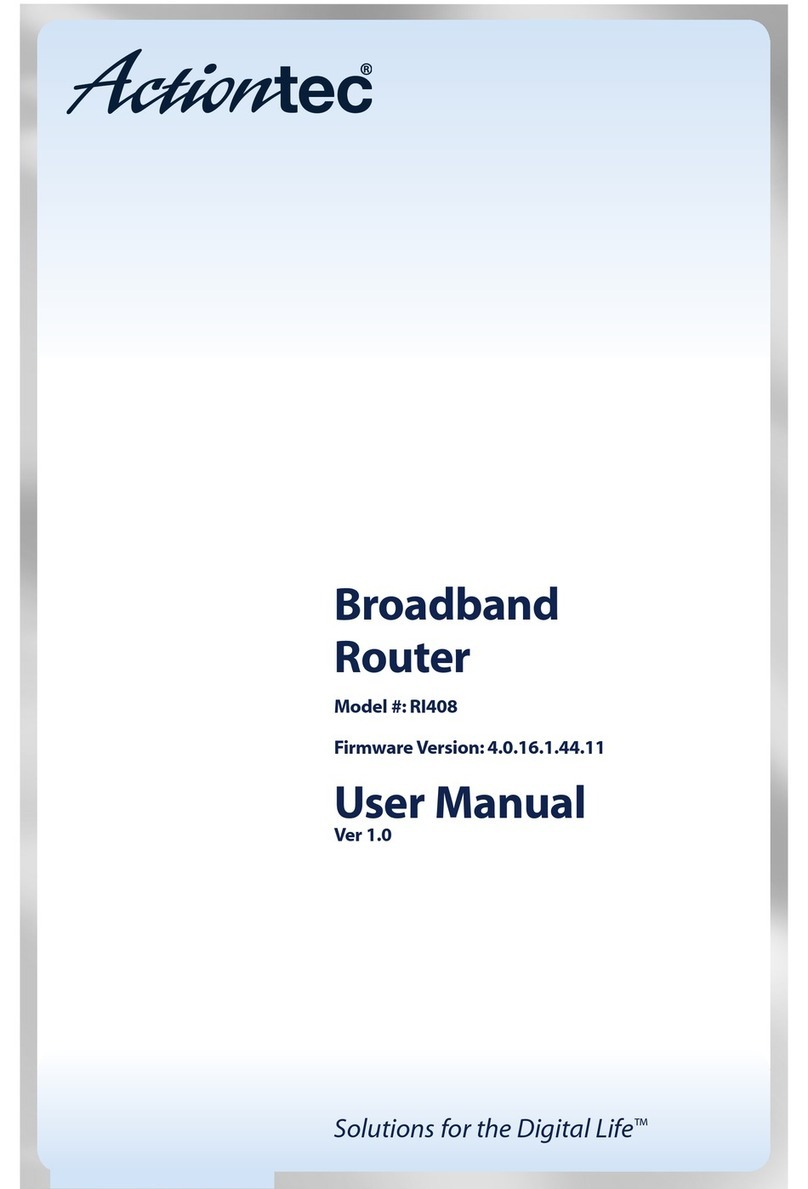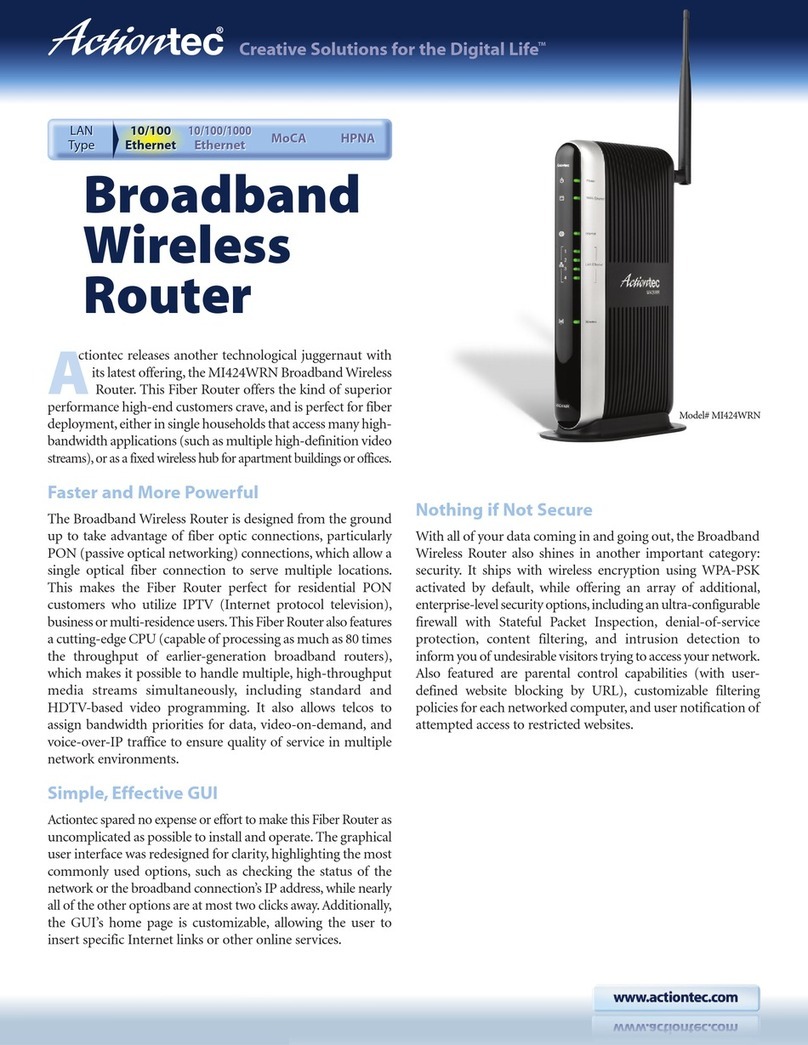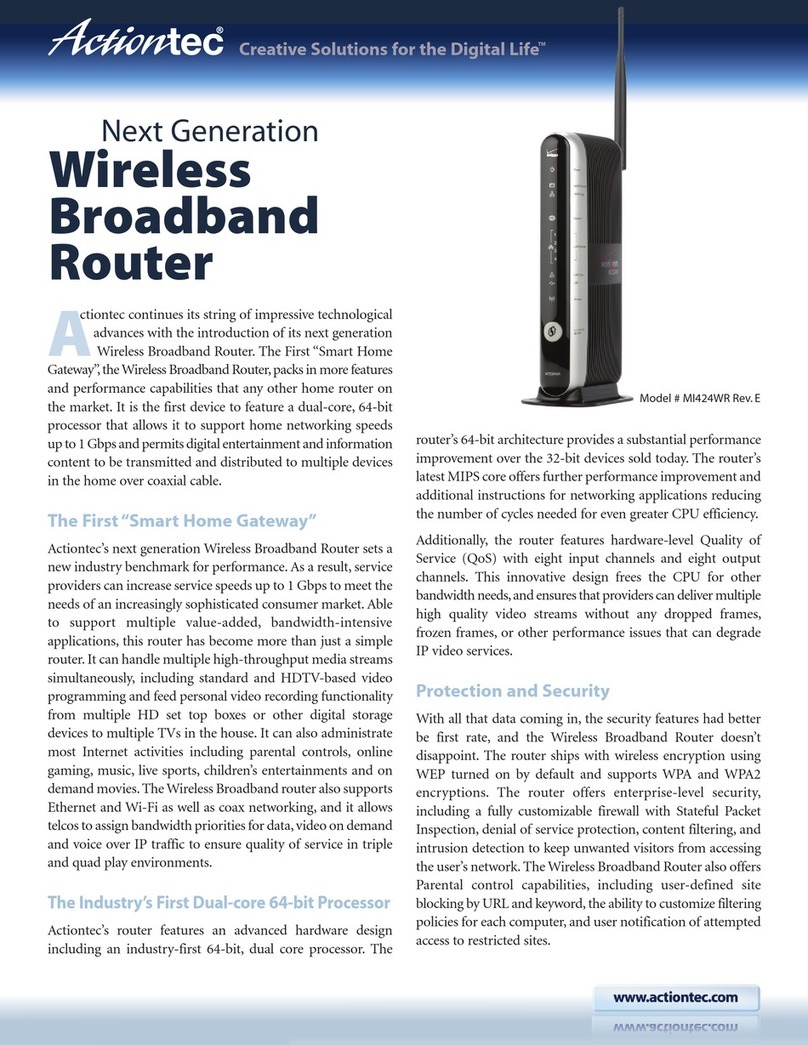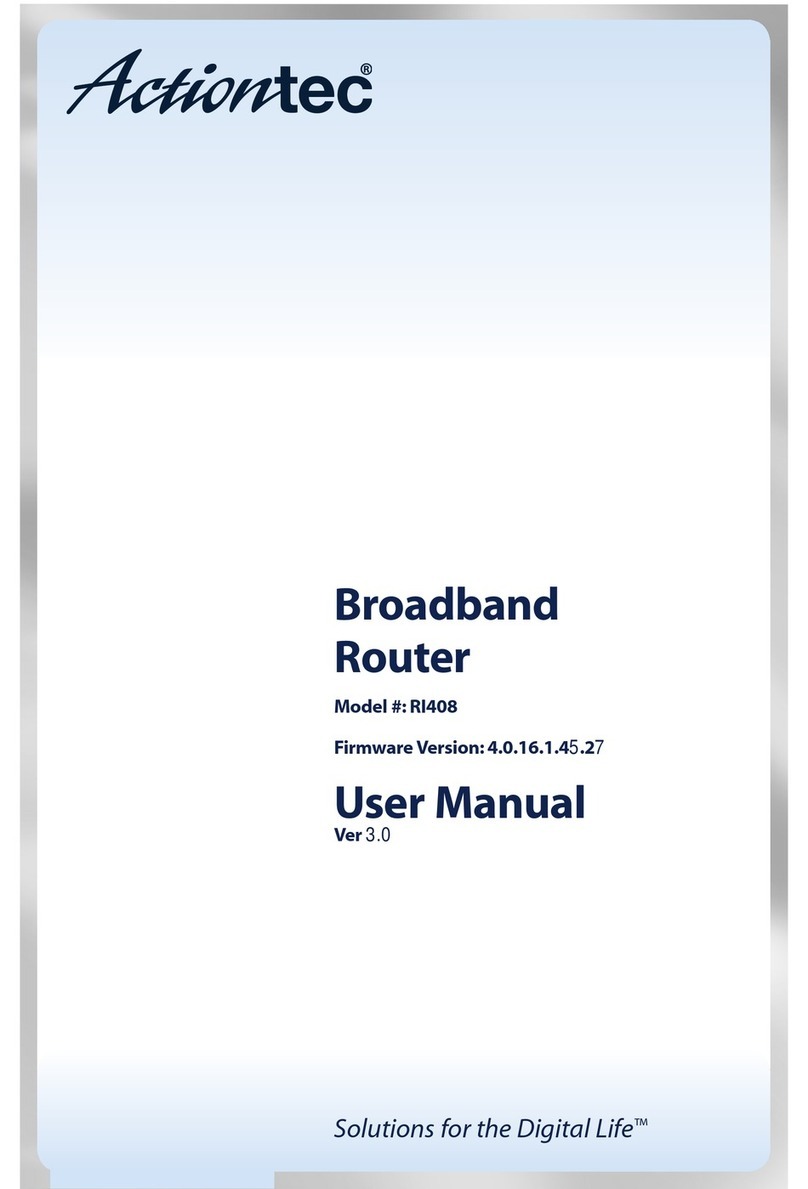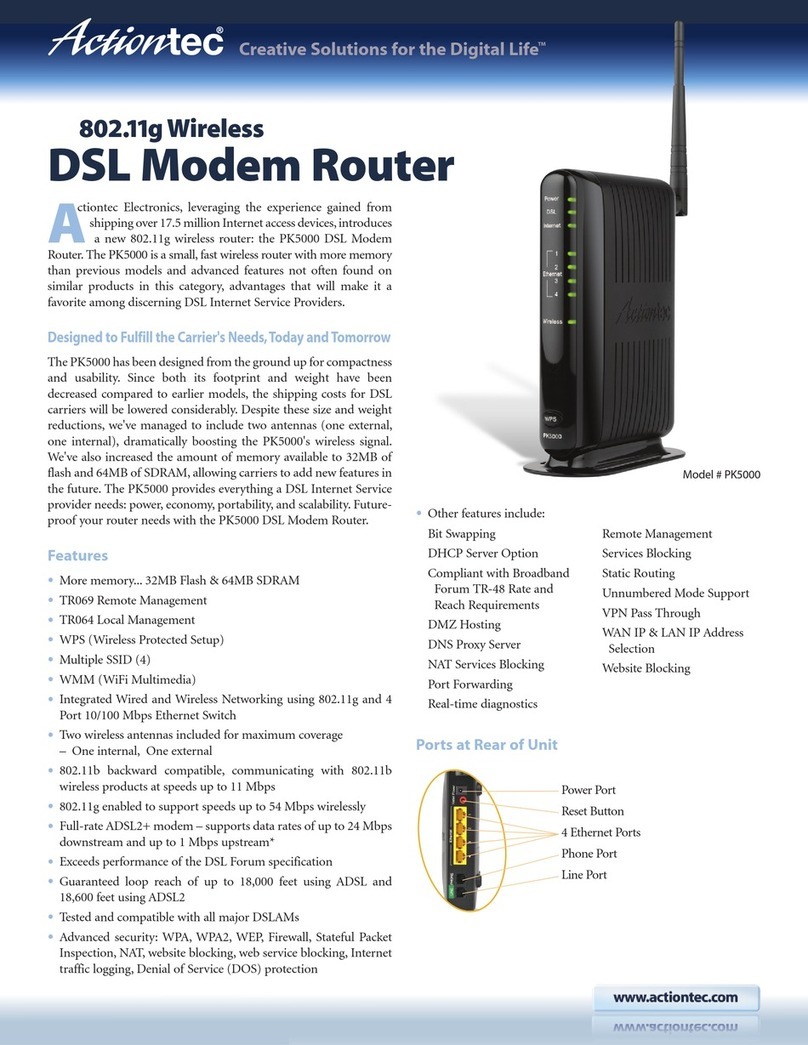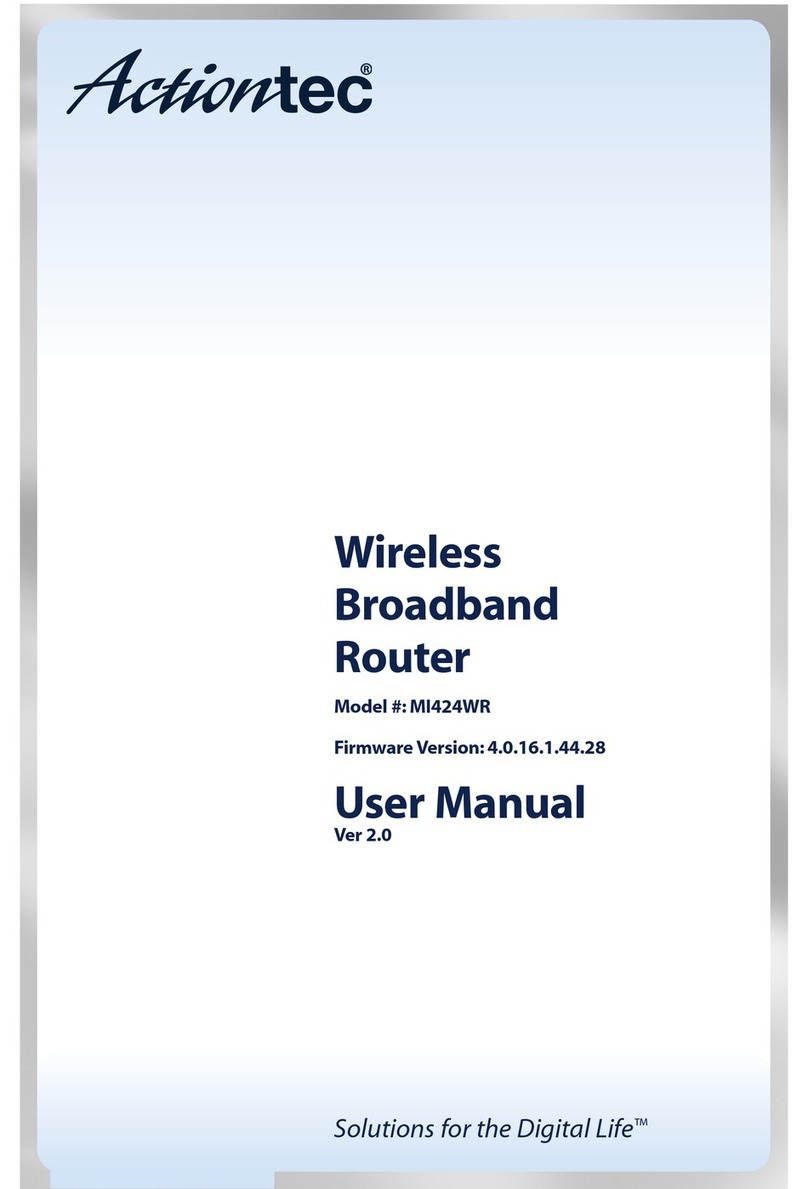Power
The Power LED displays the R3000’s current status. If the Power LED glows
steadily green, the R3000 is receiving power and fully operational. When the
Power LED is rapidly flashing, the R3000 is initializing. If the Power LED is glows
red when the Power cord is plugged in, the R3000 has suffered a critical error
and technical support should be contacted. If the Power LED is flashing red, the
R3000 is performing a firmware update.
WAN Ethernet
When the WAN Ethernet LED glows steadily, the R3000 is connected to an
Ethernet WAN. When it flashes, it signifies that data traffic is traveling across the
connection.
Internet
When the Internet LED glows steadily, the R3000 is connected to the DSL pro-
vider. When it flashes, data traffic is passing across the R3000.
LAN Ethernet
The LAN Ethernet LEDs illuminate when the R3000 is connected to another
device via one of its LAN Ethernet ports. When one of the LAN Ethernet LEDs
flashes, data traffic is passing across the corresponding connection.
USB
The USB LED illuminates when a USB device is connected via the R3000’s USB
port. This port is not currently operational, but may be enabled in a future firm-
ware update.
Wireless
The Wireless LED illuminates when the R3000 is connected wirelessly, assuming
the R3000’s Wireless feature is turned on.