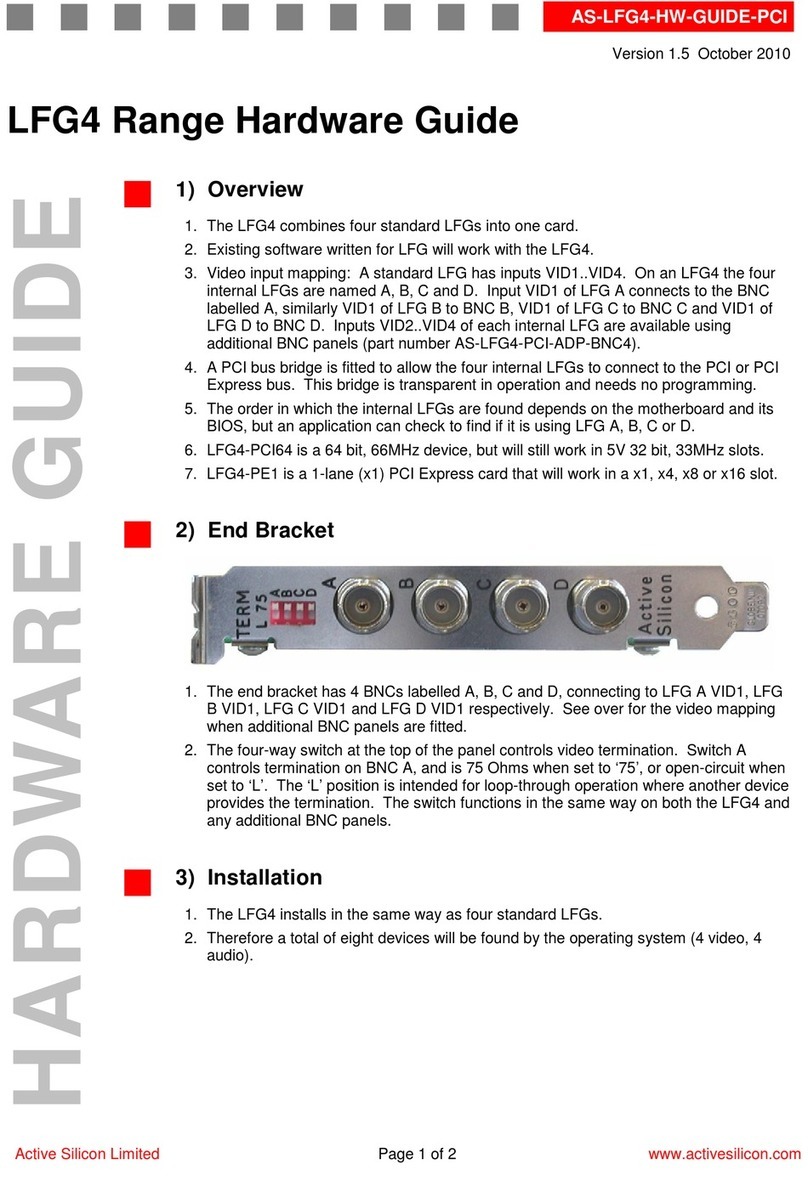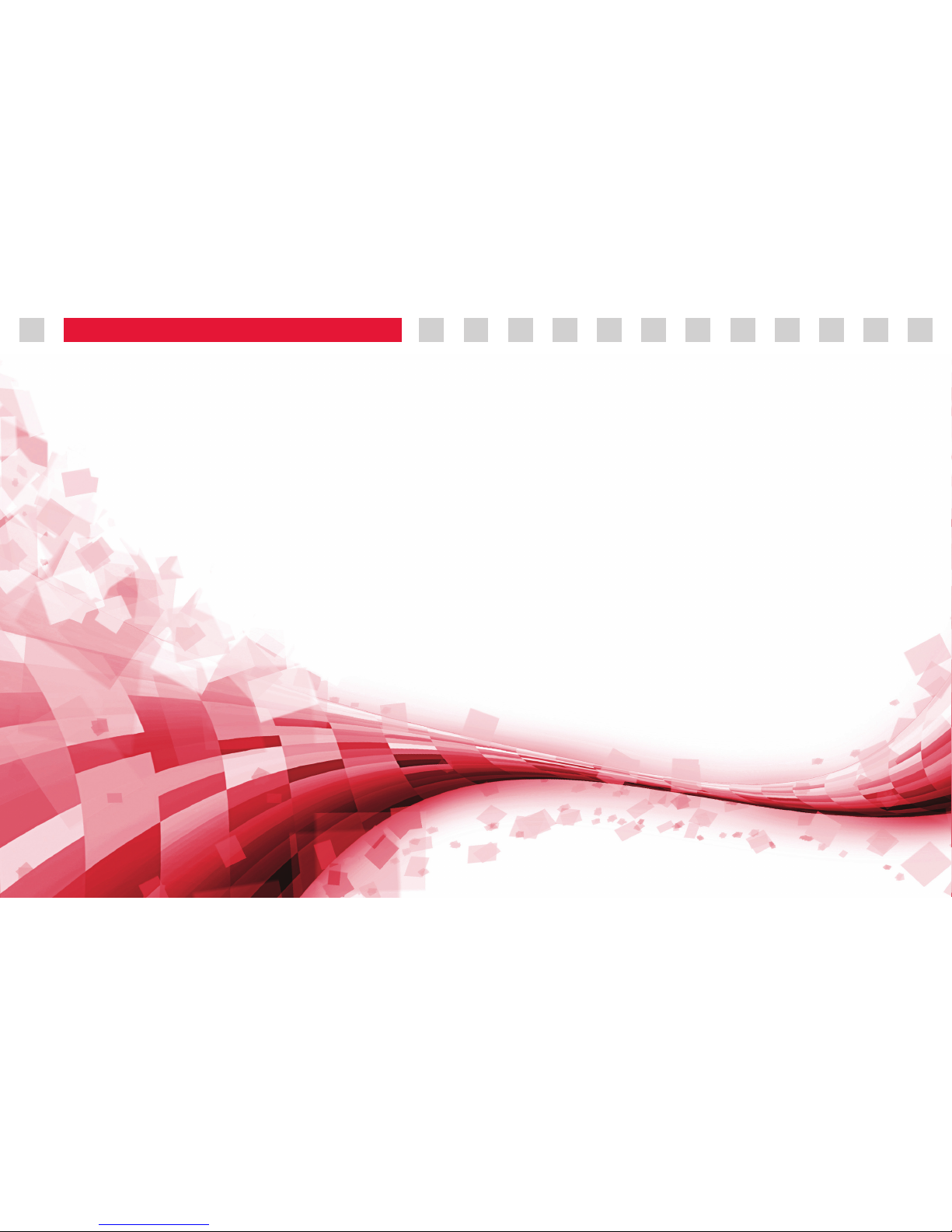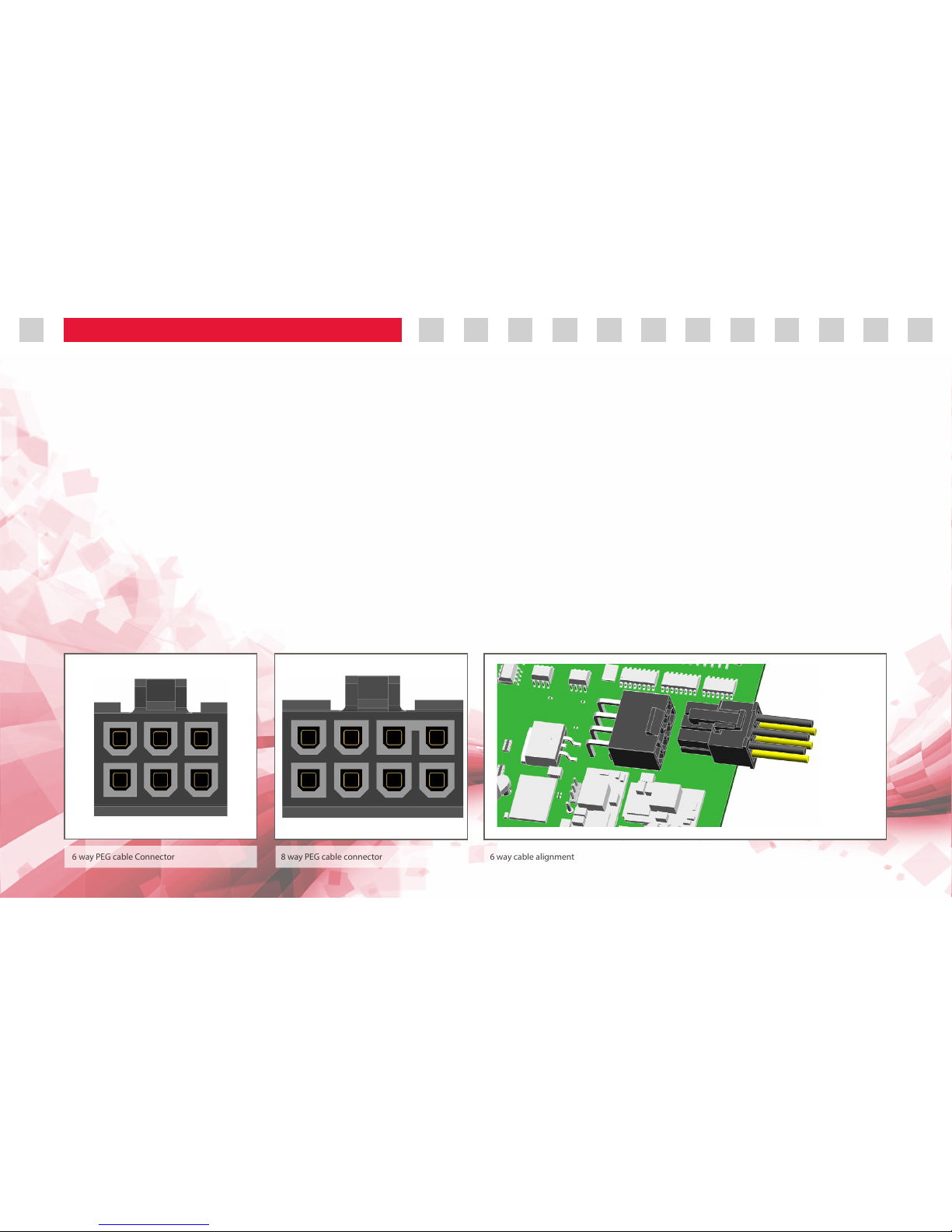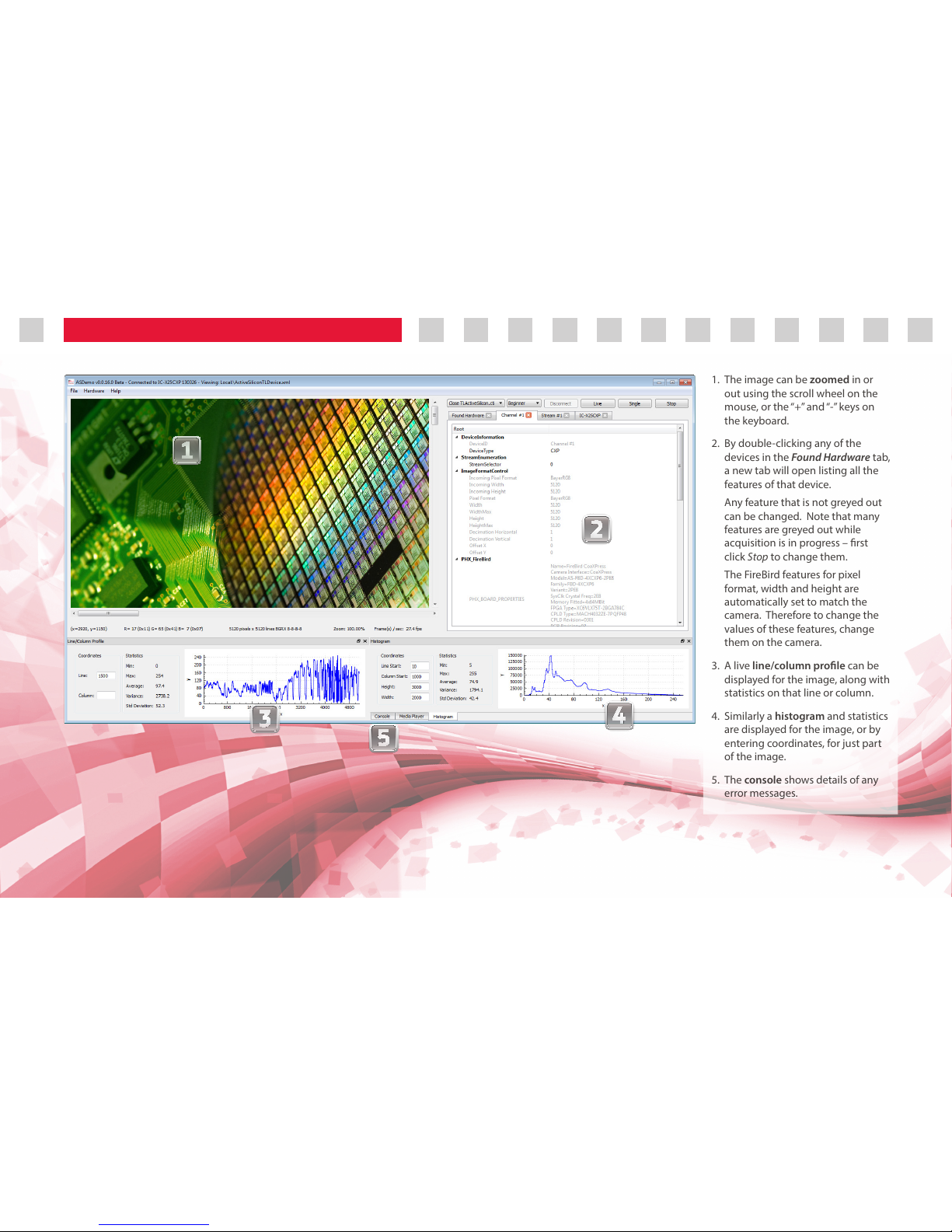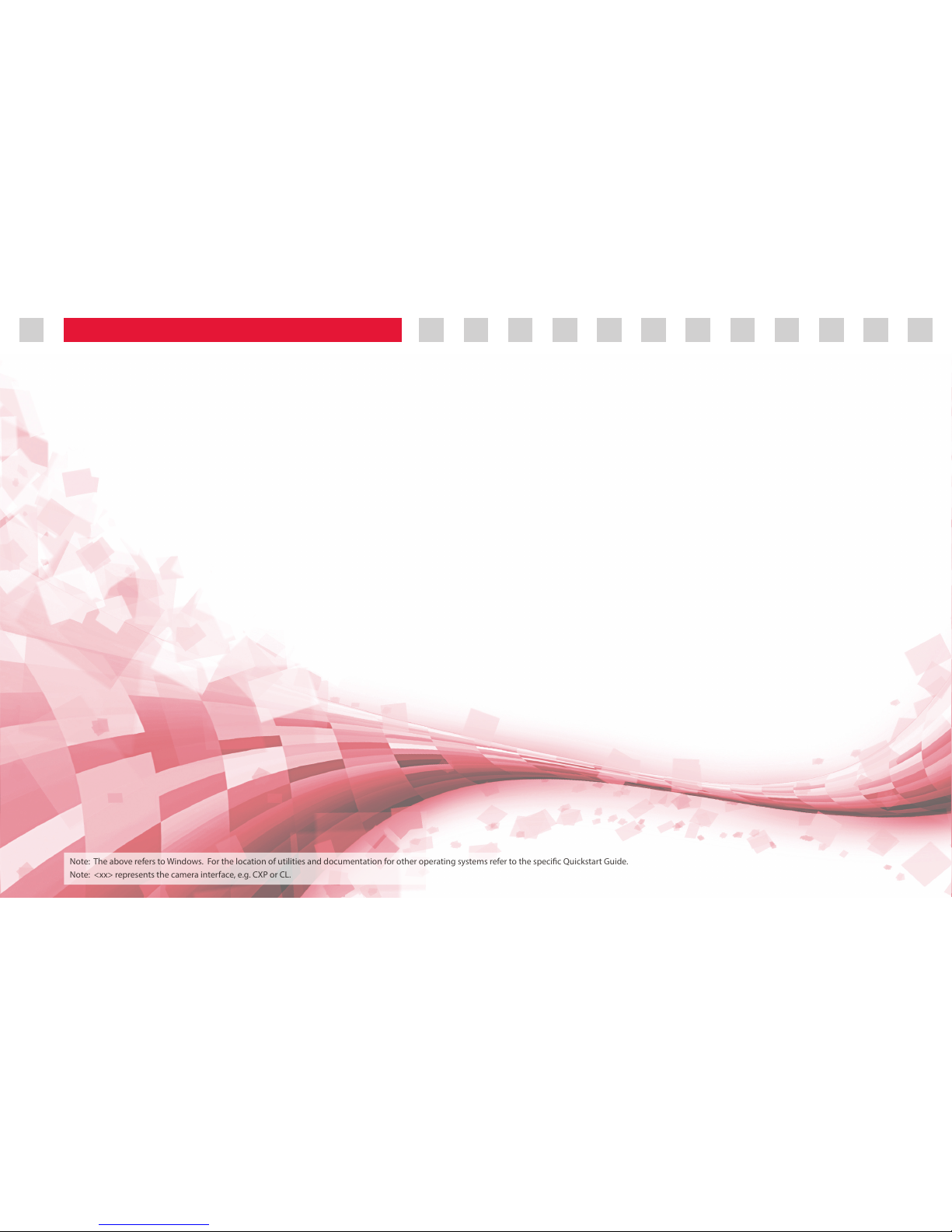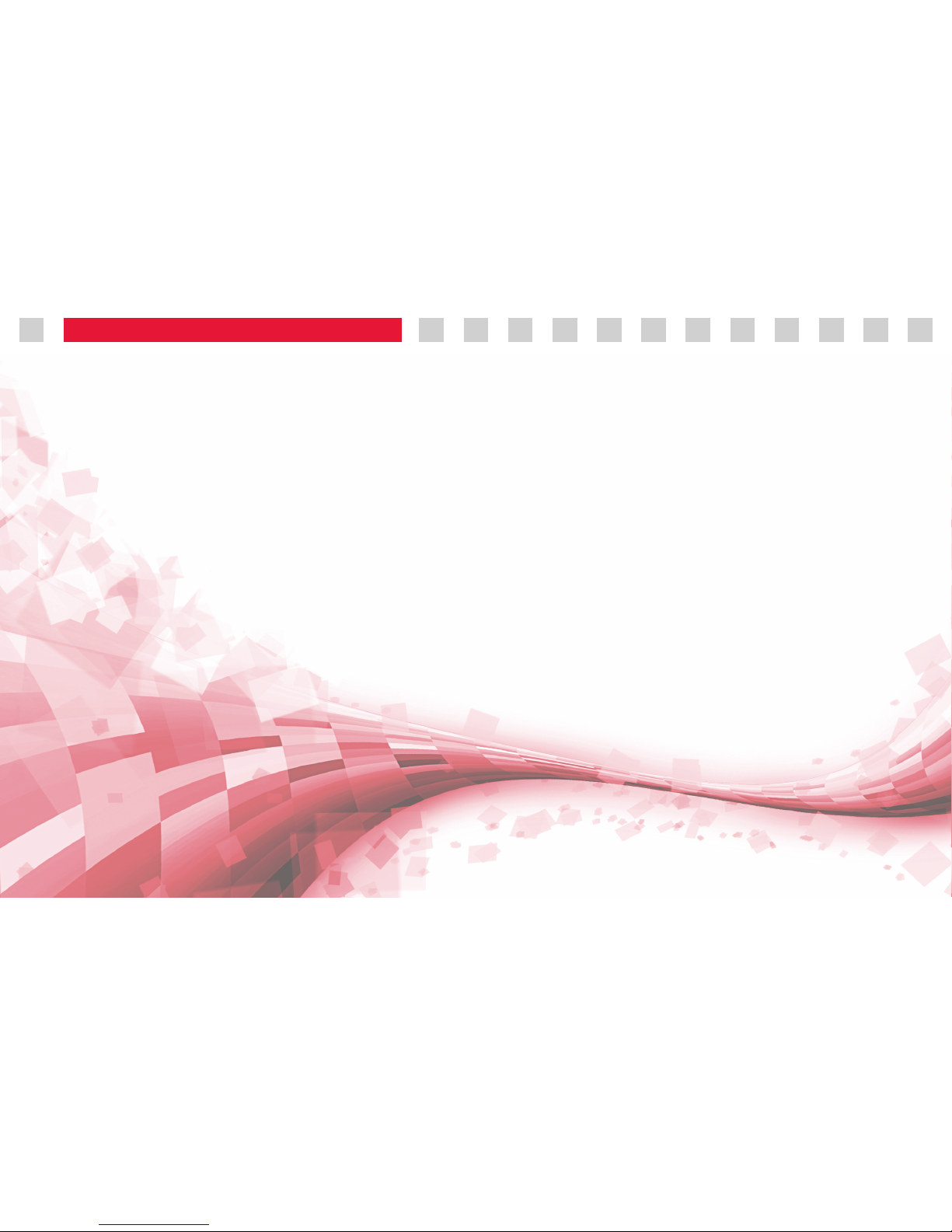9
WHAT ELSE IS INSTALLED?
Applications:
HSDemo: There are various versions
of this application pre-compiled for
dierent cameras, which can be selected
via the Run HSDemo launcher program
in the StartMenu under Acve Silicon
FireBird <xx>. The application allows
image display, high speed sequence
capture, and supports various triggering
modes. Source for this PHX API based
application is available from Active
Silicon.
PhoenixCapture: This is Active Silicon’s
original application to display images
from cameras. For CoaXPress systems it
is largely replaced by ASDemo, but the
application is still useful for Camera Link
and for some system debugging. The
application is under StartMenu under
Acve Silicon FireBird <xx> – Ulies. The
utility is best used in conjunction with
PCF les (see below).
GenTL Conguration Tool: This allows
various settings of Active Silicon’s
GenICam GenTL Producer to be
controlled, including the ability to read
an XML from disk rather than from the
camera. The utility is in the StartMenu
under Acve Silicon FireBird <xx> –
Ulies, and runs as Administrator.
Bandwidth Test Utility: See the Where
to go Next page.
Get System Information Utility: This
utility lists information about a system in
a form that can be sent to Active Silicon
technical support. The information is
both displayed to the screen, and saved
in le as_sysinfo.txt in Public Documents \
Acve Silicon.
The FireBird Programmer’s Manual is
the rst place for system developers and
programmers to go. It gives an overview
of the options to congure a system,
describes all the trigger modes in detail,
and discusses system issues.
SDK:
The various API Manuals describe the
available SDK functions in detail. These
are in the StartMenu under Acve
Silicon SDK vXX.YY.ZZ – Documentaon.
The main manuals have links under
StartMenu; more are available via the
Open Documentaon Directory link.
Example source code and project les
are in the StartMenu under Acve Silicon
SDK vXX.YY.ZZ – Samples.
Miscellaneous:
The GenTL Producer allows GenTL
based GenICam applications to control
the camera and FireBird. Third party
applications described as ‘GenTL
Consumers’ should work with it, without
needing any custom interface code.
Note that some GenICam applications do
not use GenTL, but rely on direct image
transfer from GigE Vision cameras – these
will not work with FireBird.
PCF setup les for many cameras are in
Public Documents \ Acve Silicon \ PCFs
with a link from the StartMenu. These
congure the FireBird board to match
the camera. They can be used both with
the PhoenixCapture application, and can
be read into programs written using the
PHX API.