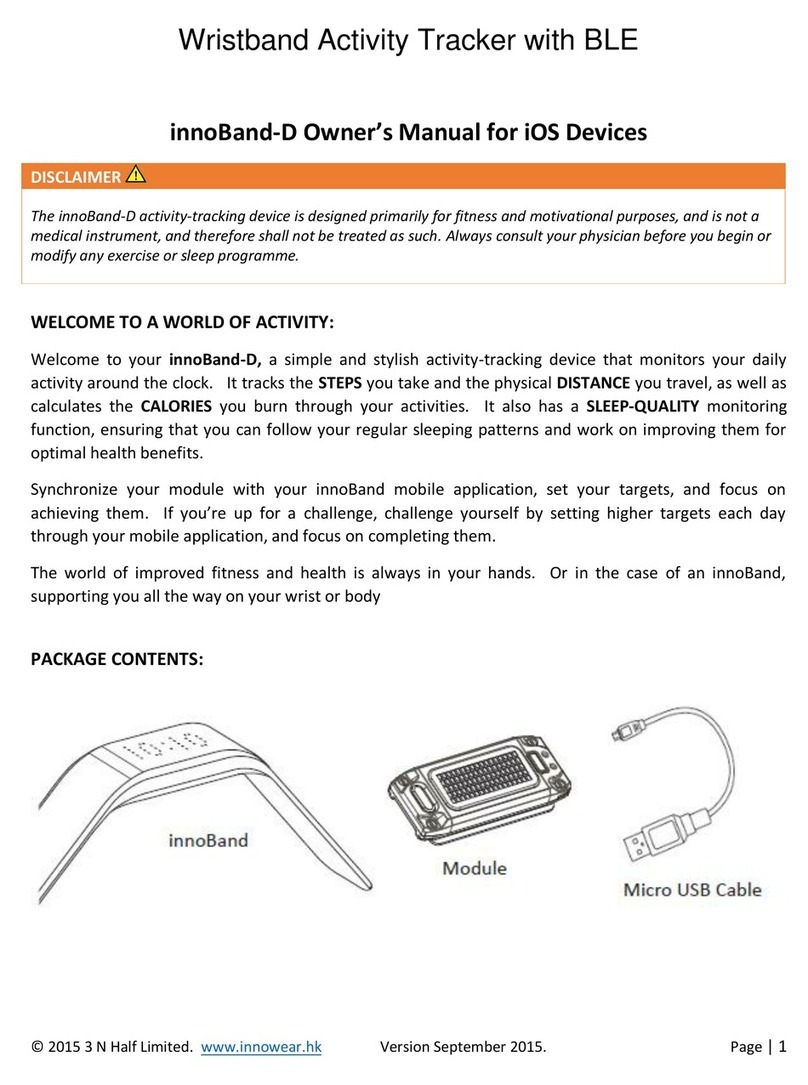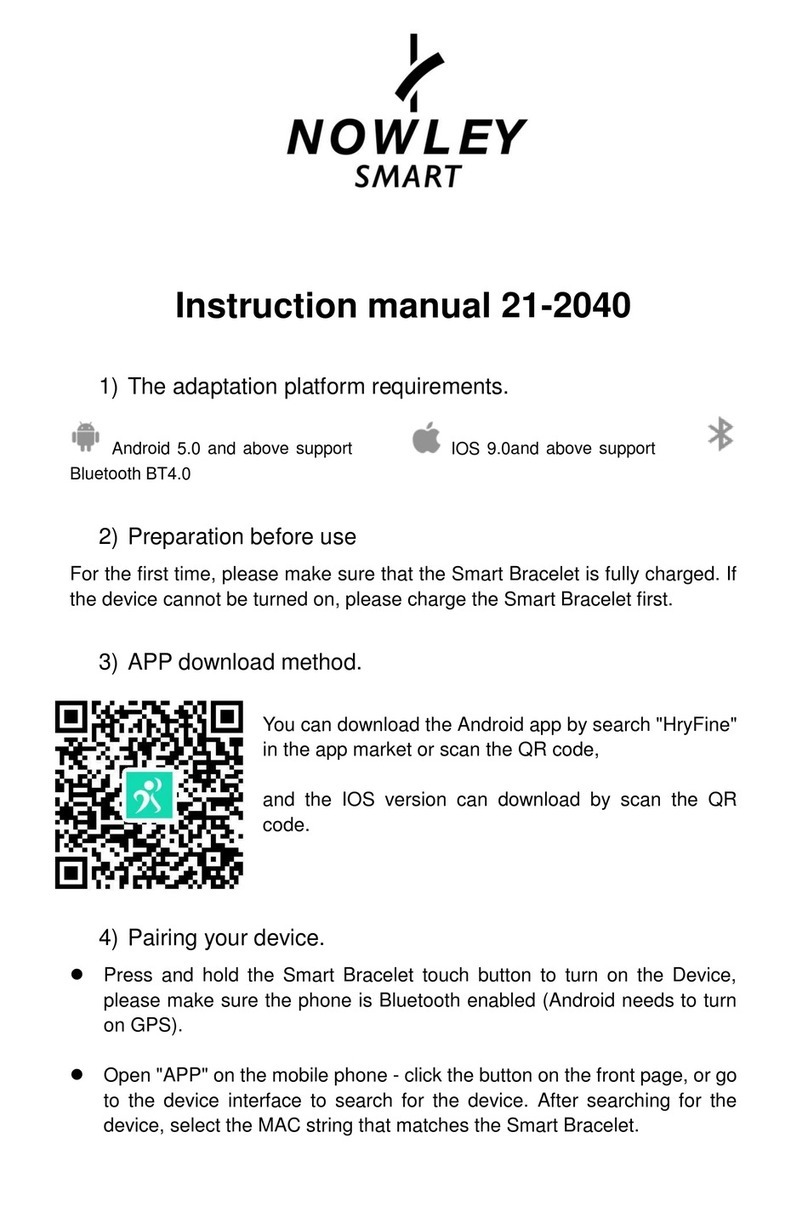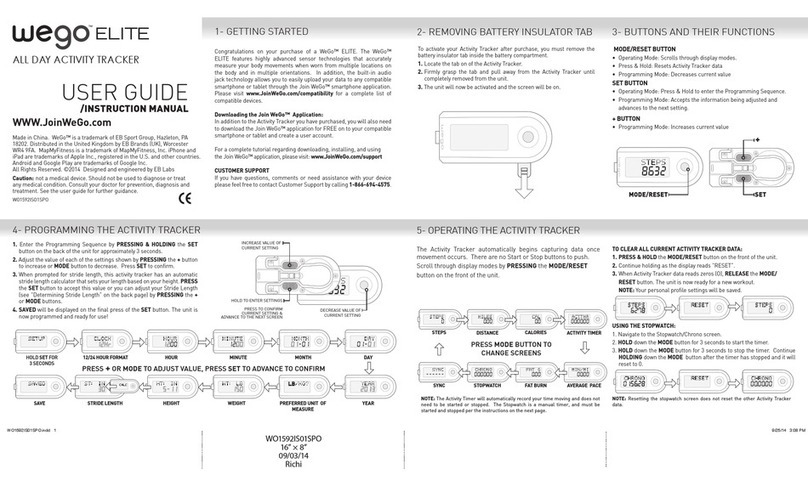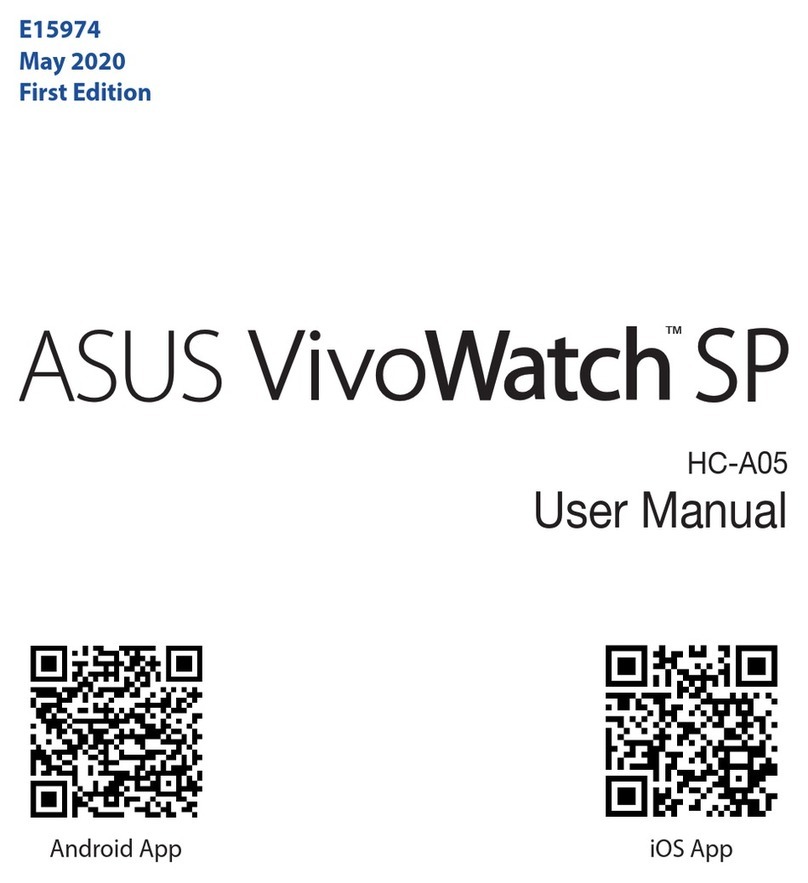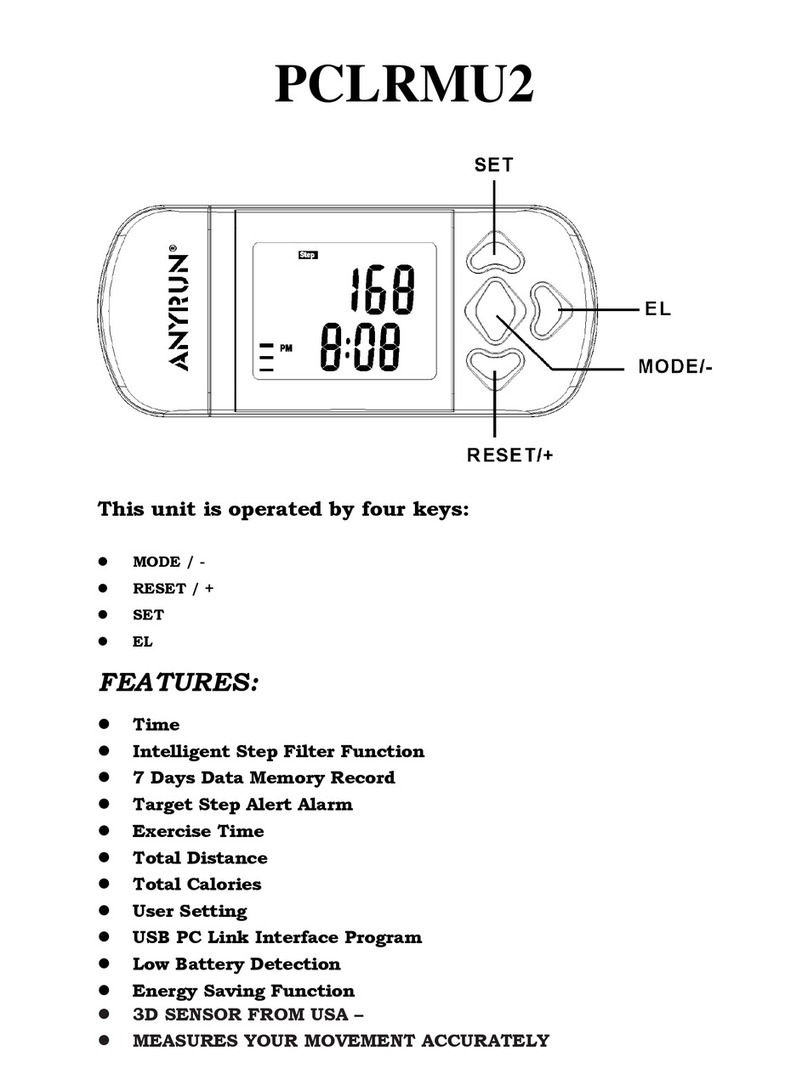Active8rlives BUDDY STEP COUNTER User manual
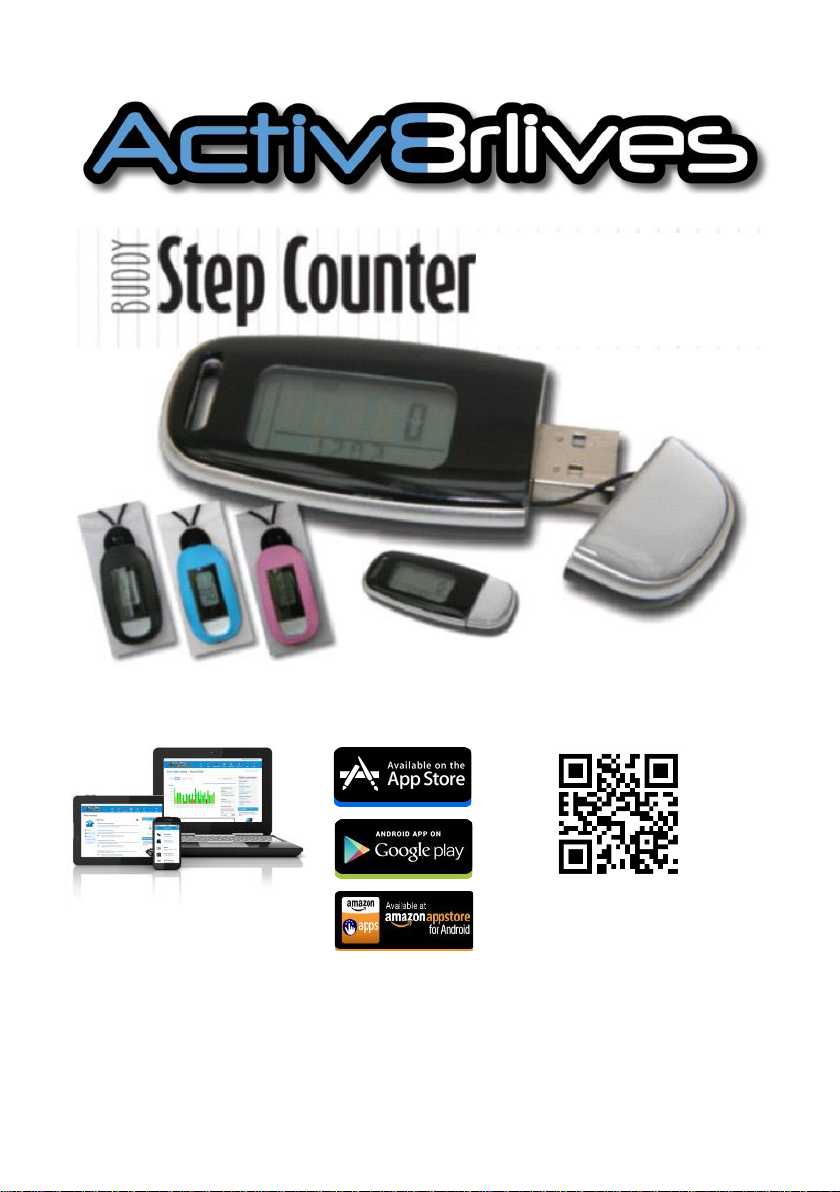
www.acv8rlives.com
Oponal: Can view your data with a FREE App that works with: iOS
8.2 and above (iPhone 4s or later & iPad 3 or later) and select An-
droid devices running Android 4.4 and above.
Acvity Tracker

2
Acv8rlives
We are a healthcare company. Our mission is to empower you to take care of
your health and that of your family by self-management through self-
monitoring.
From tracking levels of physical acvity, weight, food intake, cardiovascular
and lung funcon, to a new generaon of at-home tesng for long-term lung
disease, we provide the devices and web-based tools to help you be acve,
eat well and stay healthy. Learn more at www.acv8rlives.com

3
USB
Summary
Please read this manual carefully before you use
your new device so that you do not injure
yourself or others, or cause damage to your new
device through improper use.
The Acv8rlives Buddy Step Counter is a simple electronic wearable device, which allows
you to monitor your physical acvity and energy expenditure—especially useful as part of
an exercise schedule, overall health and wellbeing or weight loss programme.
It sends informaon to your private FREE Acv8rlives account via a USB connecon with
your PC. You can see how well you are doing and keep track of your health and wellbeing.
You can stay commied to your goals by forming groups with other members of your
family, club, school or by joining our online communies. By working together in groups,
we are more successful in achieving our health goals. Acv8rlives is designed to help you
achieve this.
The Acv8rlives Buddy Step Counter does a lot more than just count your steps—it helps
you understand how your acvity changes throughout the week. It measures your acvity
and calculates your energy expenditure in calories, the distance you have walked or run
and the total acve me during each day.
When you view your data with either the Acv8rlives website or App, this device will help
you to work out how close to your target values you are at any given me. This manual
shows you how to quickly set-up your Acv8rlives Buddy Step Counter — it will take just 5-
10 minutes if you follow this guide through.
Oponal: Included is a FREE Smartphone App, which also tracks your food intake via our
photo-based Food Diary and these images are sent directly to your Free Acv8rlives
account. Your acvity, body composion and food intake can then all be viewed on a single
page. Talk about cause and eect—very powerful.
If in any doubt about your health, please consult your medical team rst and follow their
advice closely.

4
Self-monitoring your parameters of health and those of your family, is a powerful way to
maintain your health and wellbeing, especially if you have a long-term health condion —
and 42% of us adults do.
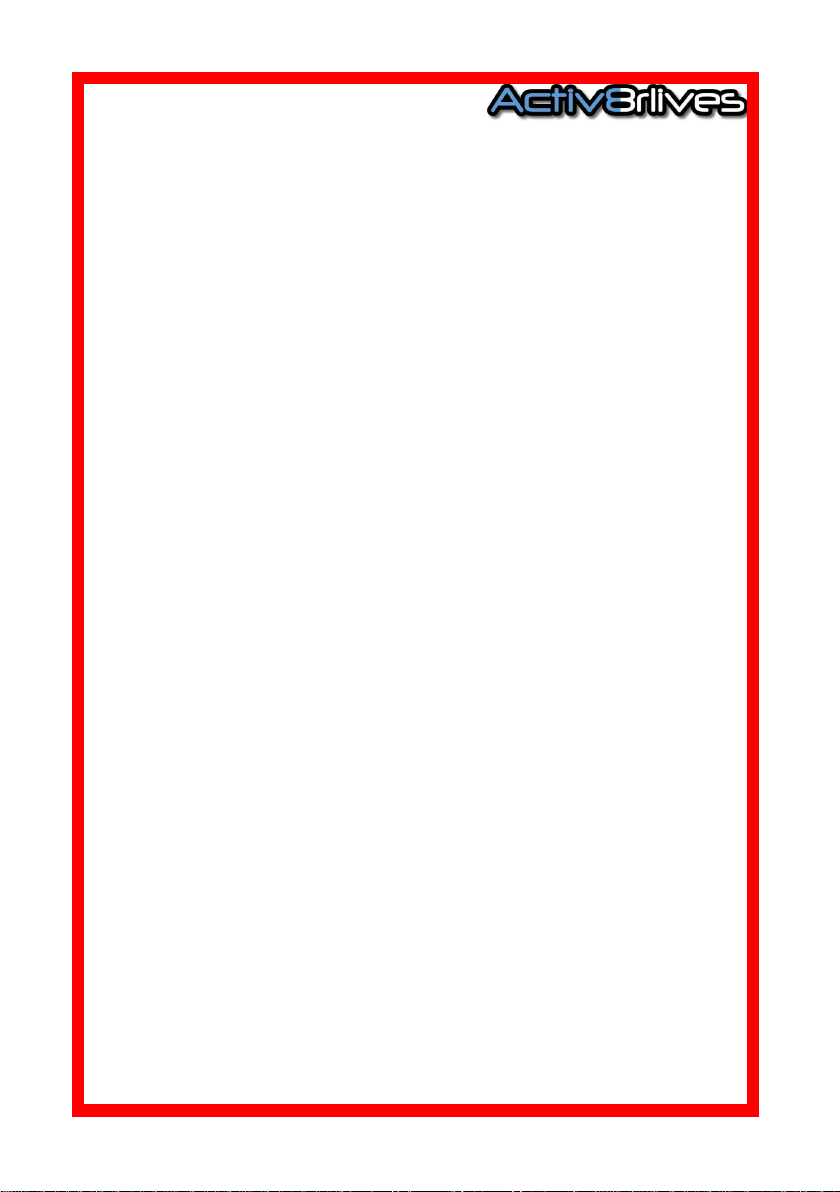
5
Health and Safety Noces
WARNINGS: The Acv8rlives Buddy Step Counter is NOT waterproof. Do not
submerge it in water.
Seek advice from your Doctor about any long-term condion. This device should
not be used to make a primary diagnosis.
This device is not a toy. Only recommended for children over 7 years of age.
Use a so, microber cloth for cleaning. Don’t use harsh cleaning products as
these will cause damage to your Acv8rlives Buddy Step Counter. Don’t allow
sharp objects to scratch the screen of the LCD Display as this may damage it.
Do not allow your Acv8rlives Buddy Step Counter to be subjected to excessive
forces, shocks, dust, temperature changes or humidity over the range specied.
Harsh physical treatment may stop your Acv8rlives Buddy Step Counter from
working properly. Don’t expose your Acv8rlives Buddy Step Counter to direct
sunlight for long periods of me.
Don’t remove the back cover and tamper with the internal components. If you
do, you will invalidate your warranty and may cause irreparable damage. Other
than the replacement of the baeries (CR2032), there are no user serviceable
parts.
Take precauons when handling all baery types and dispose of baeries
properly. Remove the baeries if you are planning to store the device for a long
period of me. We hope you use your device for many years of course, but long
periods of storage with the baeries in place may damage the device and will
cause the baeries to discharge. Only use the baery type recommended in this
manual. Do not touch the exposed electronic circuits, as there is a danger of
electric shock.
When disposing of this product, ensure that it is collected separately for special
treatment and not as normal household waste.
The measurement funcons built into the Acv8rlives Buddy Step Counter are
not meant to substute professional measurement or industrial precision
devices. Values produced by the unit should be considered as reasonable
representaons only.
The technical specicaons for this product and the contents of the user manual
are subject to change without noce.
Contact Acv8rlives Buddy Step Counter does not work properly.
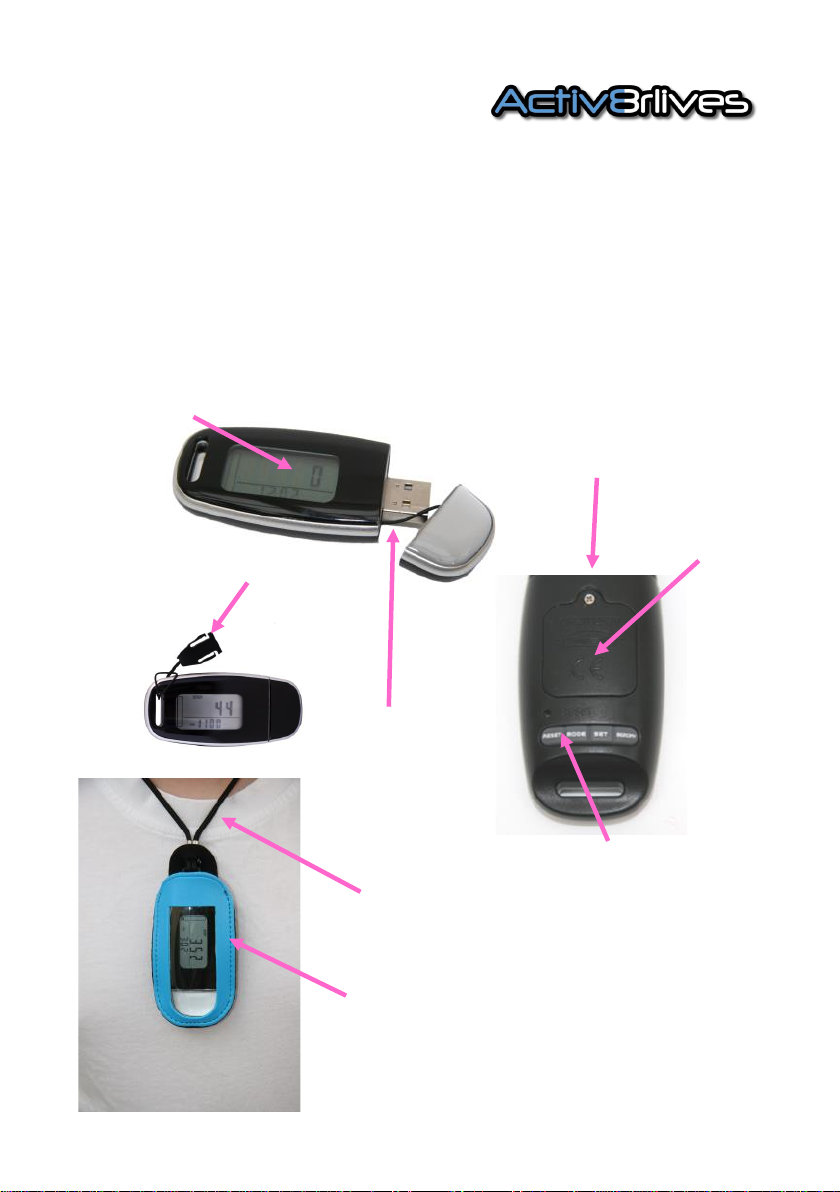
6
Your Acv8rlives Buddy Step Counter
Your Acv8rlives Buddy Step Counter has several parts, the LCD DISPLAY, Baery
Compartment, BUTTONS, USB connector. It is also supplied with a CR2032 baery in the
Baery Compartment, mini screw drive to open the Baery Compartment, Lanyard
Connector, Wrist Strap, a Neck Protector and Lanyard.
Open Baery Compart-
ment with Mini Screw
Driver
BUTTONS
RESET MODE SET MEMORY
Lanyard Connector
LCD Display
Baery compartment
USB Connector
Neck Protector
Lanyard
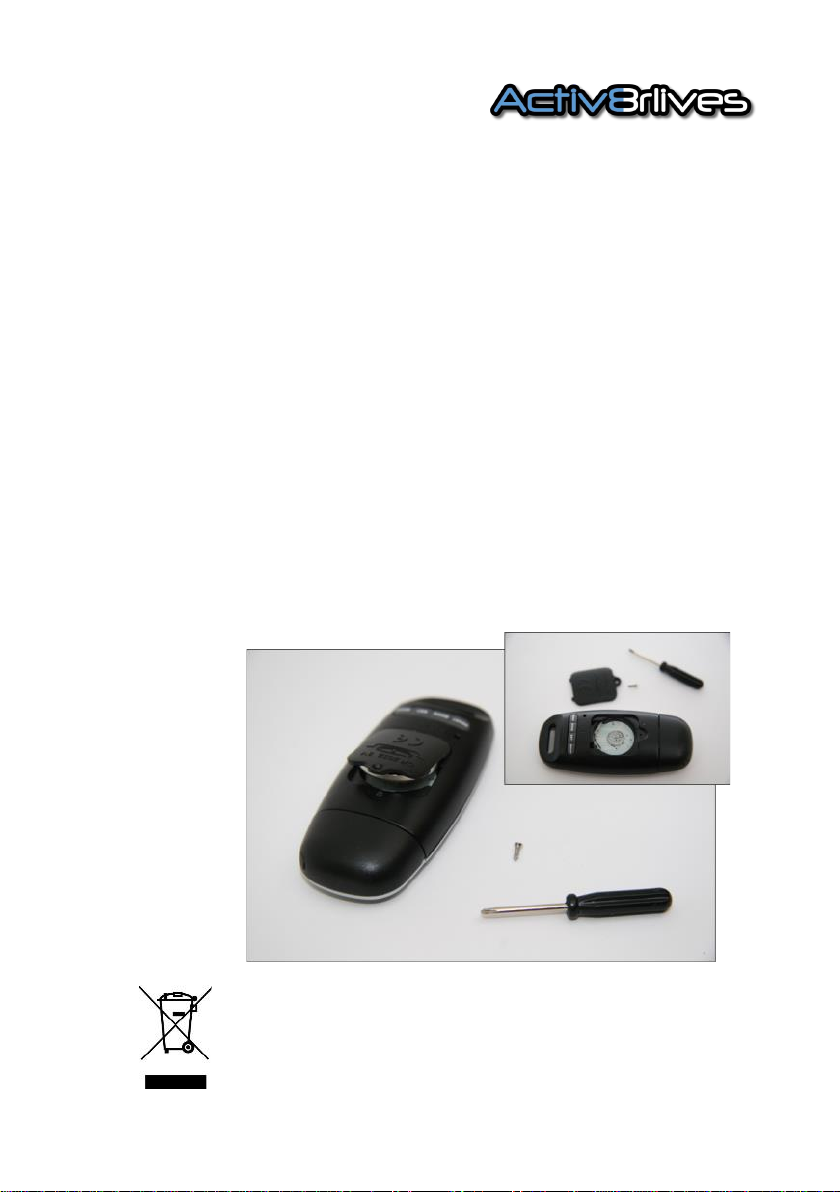
7
Adding the Baeries
Your Acv8rlives Buddy Step Counter uses one CR2032 baery, which is supplied in the
Baery Compartment. This is a non-rechargeable baery and no aempt should be made to
recharge it. To acvate your Acv8rlives Buddy Step Counter you need to pull out the plasc
strip that is protruding from the baery compartment. If the LCD Display does not come on
you may need to open the Baery Compartment to ensure the baery is sing correctly, in
order to make the necessary electrical connecon.
To open the Baery Compartment on the reverse side of the device, use the mini screw
driver provided and insert 1 x CR2032 baery with the wring uppermost in the baery
housing. Replace the cover. The LCD DISPLAY should now light up.
If not used, it will power o aer about 30 seconds. A faulty operaon would also make it
power o.
Remove the baeries if you are planning to store the device for a long period of me. We
hope you use your device for many years of course, but long periods of storage with the
baeries in place may damage the device and will cause the baeries to discharge.
Replace the set of baeries when the baery low symbol appears on the LCD DISPLAY.
During the baery exchange the data stored in the memory of the monitor is well protected
and will NOT be lost.
Note: Do not tamper or aempt to open the unit in which the
baery is housed, your warranty will be invalidated. Substances
contained within the baery may damage the environment or hu-
man health if handled and thus is a risk of electrical shock or burns.
When disposing of this product, ensure that it is collected separate-
ly for special treatment and not as normal household waste.

8
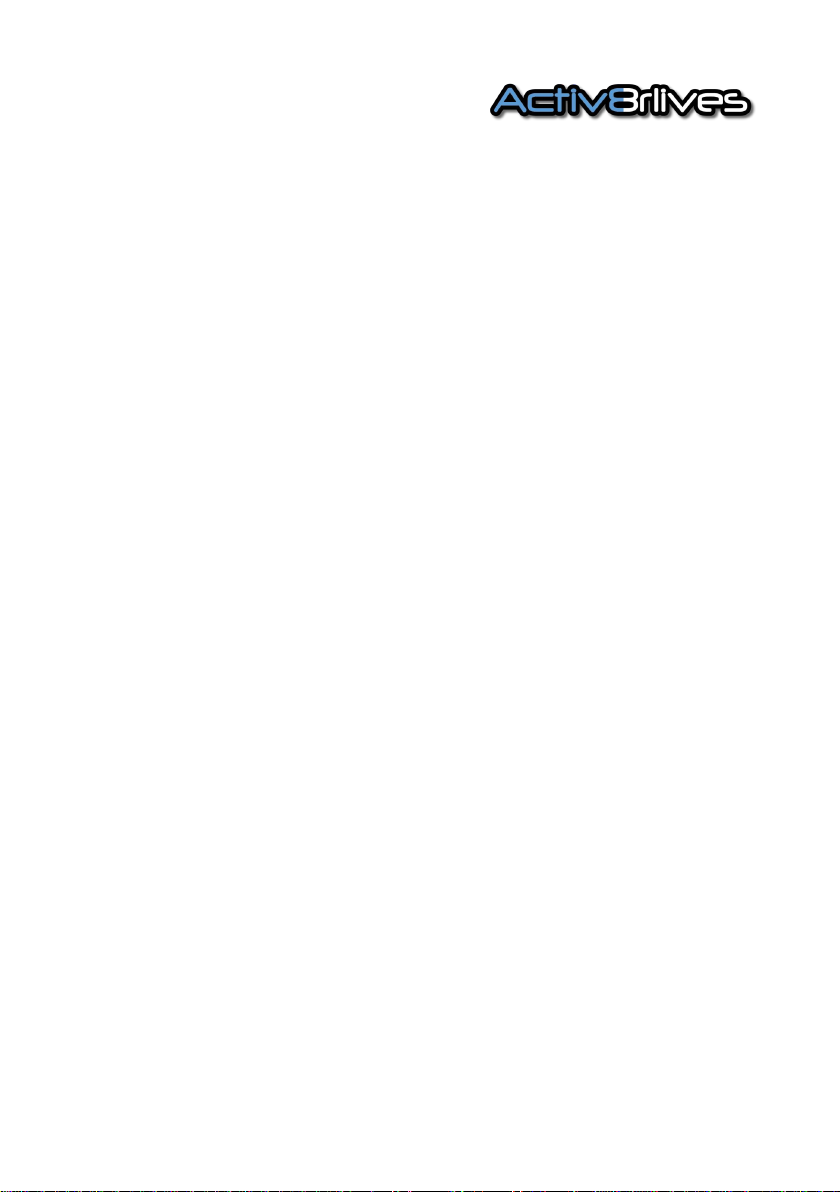
9
How does the Acv8rlives Buddy Step Counter
work?
Now to use our Acv8rlives Buddy Step Counter! Aach your step counter to your belt, hang
it around your neck, wear it in your sock or in our arm/ankle strap when you are cycling. It
does not maer where you aach it as long as you wear it all day. Pockets are not great for
step counters—we forget about them and they end-up in washing machines. For this reason
and also the BUTTONS on the reverse side get pressed and reset, it is recommended that you
DO NOT wear your Acv8rlives Buddy Step Counter in pockets.
The Acv8rlives Buddy Step Counter has a 3-axis accelerometer chip and a microprocessor,
which measures how you move (accelerate) in three dimensions and it uses this informaon
to calculate the number of steps you take. You will noce that the display does not always
update as you move (it has a 10 step lter to eliminate inaccuracies due to non acvity-
related movement and bumps) and may even go blank. It has a sleep mode to make the
baery last longer but will wake up and update from me-to-me or if you connue moving.
It also records how much me you spend exercising. Useful as part of a rehabilitaon
programme.
If you hold the Acv8rlives Buddy Step Counter in your hand as you walk, you will see just
how accurately it can “sense” your steps and starts counng these aer you have taken 10
consecuve steps. Another ability of the Acv8rlives Buddy Step Counter is that it will count
and store your steps for your last 7 days so that you can upload these at any me.
Calories are calculated based on your stride length and your weight. The values are
approximate but gives you a useful indicaon of how much eort it takes to burn o the food
you have eaten. You will be able to measure how much physical eort it takes to burn-o
even 200-300 Kcal—talk about an incenve to reduce your intake of “junk” calories (a
chocolate mun at Starbucks is 500 calories—that takes a lot of walking to burn this snack
o!)
Again, an approximate distance value is calculated for you based on your steps and your
average stride length. Useful for esmang how far you walk at work or at school, for
example.
Steps, distance, calories and acvity me are all saved to your Acv8rlives Buddy Step
Counter and can be uploaded to your personal Acv8rlives account. This is covered in later
secons.

10
OK, let’s get started with the PC Setup
This guide will instruct you how to:
1Install the Acv8rlives Service Link to your computer
or PC;
Instruct you how to operate, use and take care of
your Acv8rlives Buddy Step Counter and connect to
your computer or PC; and
How to take roune readings and upload directly to
your Acv8rlives account via your computer or PC.
2
3
If you follow these direcons sequenally, it will take you about 5-
10 minutes to learn how to measure your physical acvity and
view your data.
USB

11
USB
Set-up for Windows or OSX Computers via USB
Connecon
The Acv8rlives Service Link is designed to run on Windows XP, Windows Vista, Windows
7 and 8 and Apple’s Leopard, Snow Leopard, Lion and later versions of its OSX.
It is strongly recommended that before you install the Acv8rlives Service Link that you
bring your computer’s operang system fully up-to-date with the latest version of its
operang system. You will need an internet connecon throughout.
PCs running Microso’s Windows: If you have not already done so, go to the START menu
and navigate to Windows UPDATE. From there, and depending on the version of the
Windows operang system, you can install all of the updates required to make your system
current.
This is good pracce for all Windows PC users and will make the installaon and operaon
of the Service Link a great deal easier for you if a lile me is spent doing this before
proceeding.
A special note for Windows XP users. We all loved XP—it was stable and simple—but it has
now been le behind by the developers at Microso and you may need to upgrade your
operang system:
If you are running XP, it must be updated to at least Service Pack 2. This free
upgrade can be found on the Microso support pages. With Windows XP, go to
your Start Buon (boom le) and to WINDOWS UPDATE to automacally update
your system.
Once you have got your Windows PC up-to-date, we can get started. Worth spending the
me doing this though—as it is good pracce and keeps your PC in good working order.
Geng your computer up-to-date…..
1
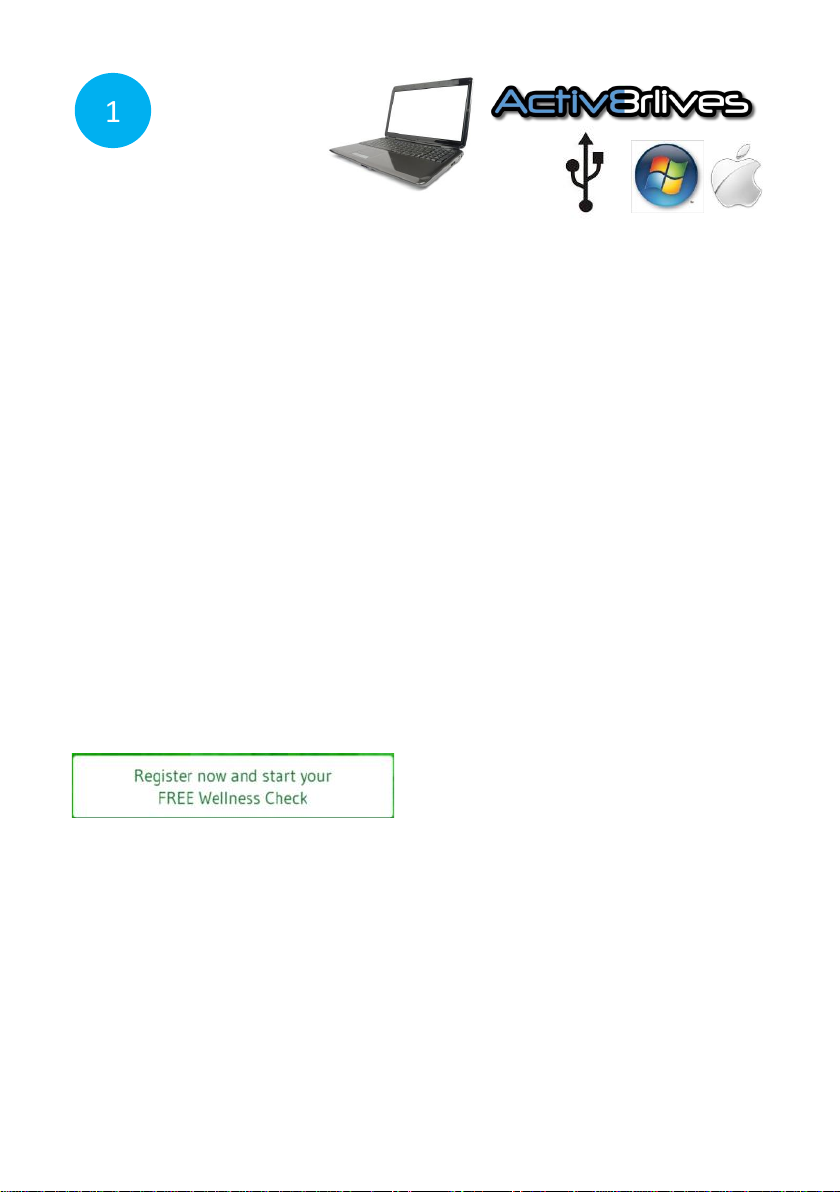
12
USB
Creang a FREE Acv8rlives Account using your PC
You can use the great online facility we have
created to help you work in groups, to increase
your movaon and to help you achieve your
goals.
Joining is FREE FOR LIFE.
To create your FREE Acv8rlives account, go to
our website: www.acv8rlives.com and select
the Register now and start FREE Wellness
Check buon which appears on the
homepage. If you already have an account,
select Login from the top menu bar to open
your account.
When you choose the Register now and start
your FREE Wellness Check link, you will be
presented with a series of screens that will take
you through the registraon process and will
also give you valuable informaon about your
health status.
Go to
www.acv8rlives.com
1

13
USB
Some basic details are needed for the calculaons used for your Body Mass Index, the calories
you use and the distances you walk.
You can create your own target values for steps and weight to. Acv8rlives will help you to
understand whether your acvity levels and weight are in the “healthy” zones. Simply follow
along as the soware guides you.
Stride length: a simple way to calculate your stride length is presented on page 33. A default of
60cm (24 inches) is a prey good seng for most average sized adults.
If you also track your lung and heart health, there is a screen in which you can enter these
details. You can skip these secons if you do not track your heart rate, oxygen saturaon, Peak
Flow or Forced Expiratory Volume at 1 second (FEV1).
Contact Acv8rlives for more informaon if this is of interest to you or your family.
1

14
USB
Your Account
Once you have worked through the Registraon process on the website, you can
review and edit your details and parameters used to programme the Acv8rlives
Buddy Step Counter in your Acv8rlives ACCOUNT secon.
You can also upload an image to represent yourself so that your friends know
who you are when you post messages.
1

15
USB
Your Targets
You can change your targets for steps, weight and lung funcon in the YOUR
TARGETs tab.
Make your targets achievable and realisc for your current level of tness.
These individual targets can easily be changed should you nd that you have
set your goals too low. We also suggest making small changes to your lifestyle
habits and building up to more challenging targets as your level of tness
changes with me.
1

16
USB
Downloading Service Link via Internet to your PC
The Service Link is a small soware programme, which we use to upload and download
informaon to and from devices.
Aer you have logged into your Acv8rlives account, go to the HELP link at the top of each
page www.acv8rlives.com/help
There you will nd a page with the latest version of our Instrucon Manuals, the latest versions
of the Service Link soware and details about where to contact us for support and help.
If you nd the installaon process dicult, there are Help Videos on our website
www.acv8rlives.com/informaon/demovideos or do call us during oce hours (9am—
6pm) on UK +44(0)1480 352 821 and we can help you over the telephone and by logging into
your computer using TeamViewer.
1

17
USB
Note: Do make sure that your computer is up-to-date with all its operang updates, either
Windows or OSX before you start the process to install the Service Link Soware.
To install the Service Link Soware, click on the link for the Service Link. This will iniate the
installaon process. Depending on the anvirus protecon soware you have, our soware
may trigger various messages and warning about installing soware.
Please go ahead and install the soware—it has no viruses and there is no malware embedded
within it. Click Next to proceed with the installaon.
1
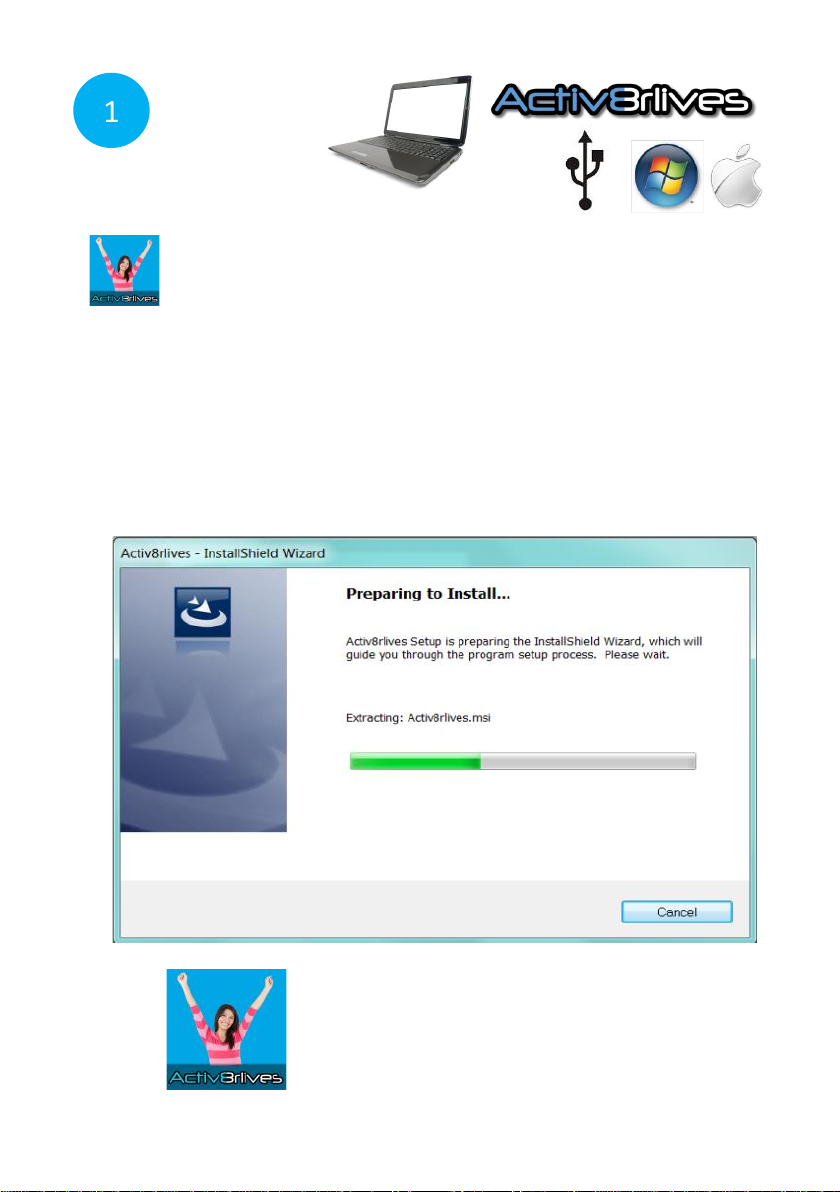
18
USB
This Service Link Soware icon will sit on the desktop of
your PC and when you want to upload your data from
your Acv8rlives Buddy Step Counter you will need to
double click to open the soware programme.
Once the installaon process has been started, the soware will automacally install all of
the services you need to run it and to download data from any of our devices: the Buddy
Step Counter USB, BuddyBand, Peak ow meter. Just work through the installaon Wizard
and the soware will do everything for you.
It make take a few minutes. Please be paent - allow the auto-installaon process to
work. At mes it may seem as if nothing is happening but watch for the processor light on
your computer to see that the soware is busy being installed.
Downloading Service Link to your PC connued
1
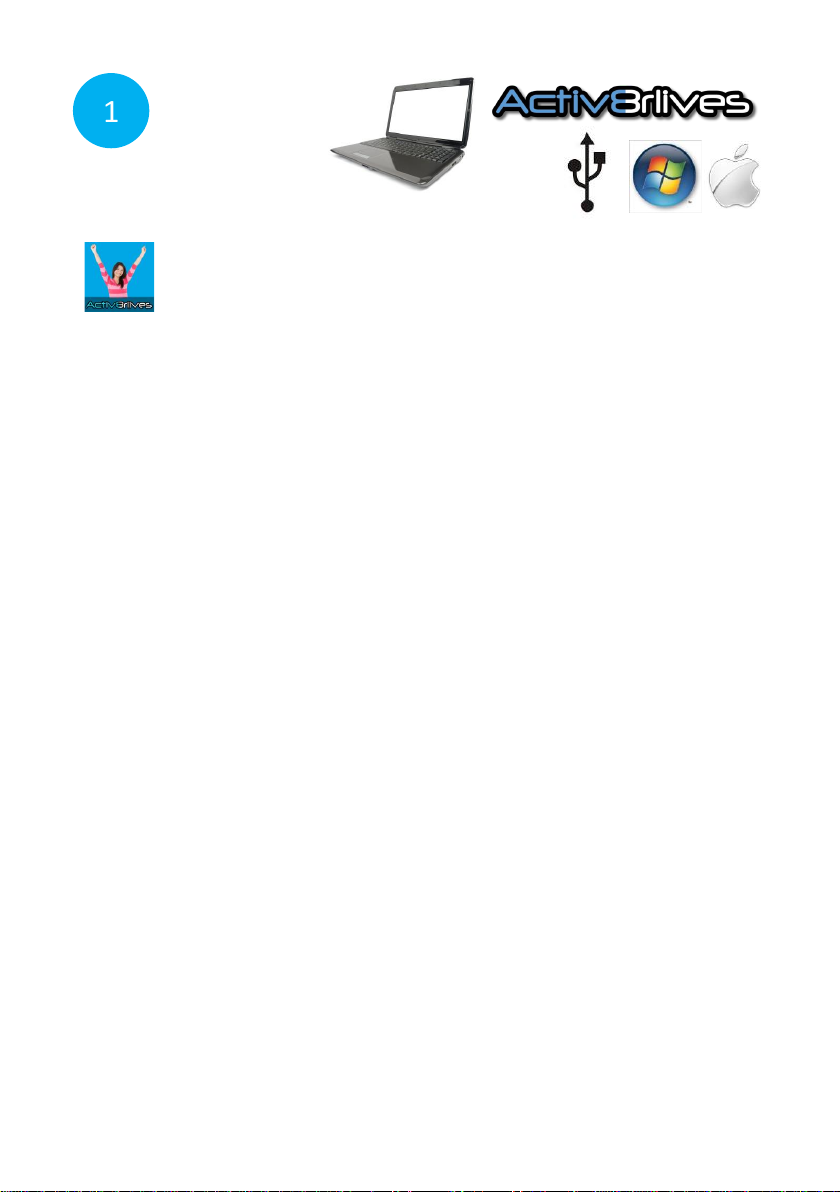
19
USB
Downloading the Service Link
For Windows Vista
Windows Vista has its own set of oddies, which were removed when Microso brought out
its successors, Windows 7 and Windows 8. If you are sll using Vista, there are some changes
which may have to be made to enable you to edit users.
1. First, go to the Start Menu and select Control Panel.
2. Next, chose to see the opons in the “Classic View.”
3. Open the page called Users.
4. There is an opon which is generally checked (selected) called “Turn User Account
Control on or o.”
5. This takes you to another window, where you simply unck the checkbox to disable
UAC.
ONCE COMPLETED, REBOOT YOUR WINDOWS or APPLE PC FOR
THESE CHANGES TO TAKE EFFECT.
1
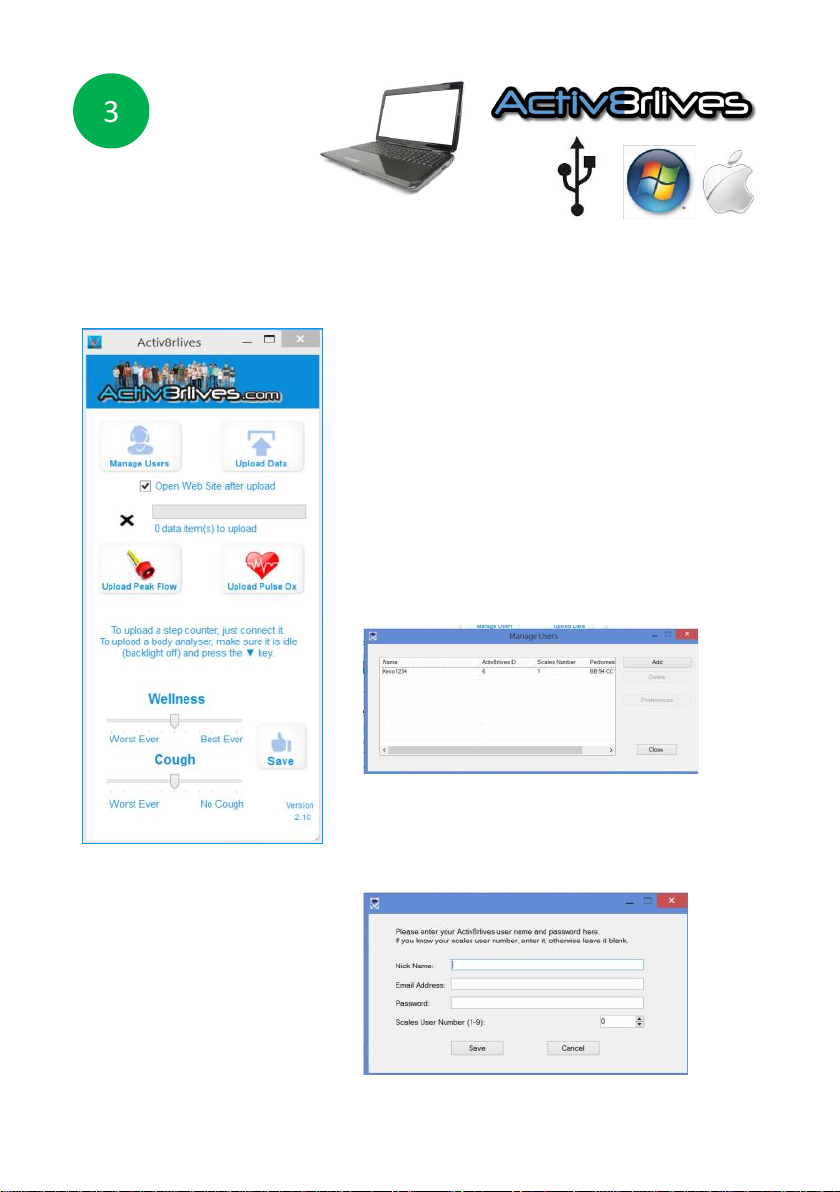
20
Once you have downloaded the Service Link, you
must link it to your FREE Account on Acv8rlives.
Open the soware icon that will be in your
programmes or on your desk top.
Here, you can connect various devices and you can
also record your Wellness and severity of Cough as
part of your respiratory health if you wish.
Connecng to your Acv8rlives Account.
Click on MANAGE USERS to display the window
below.
Click on ADD and enter your Nick Name (screen
name), USERNAME and PASSWORD. This connects
you to your account via your PC.
Using the Service Link on Your Computer
USB
3
Table of contents