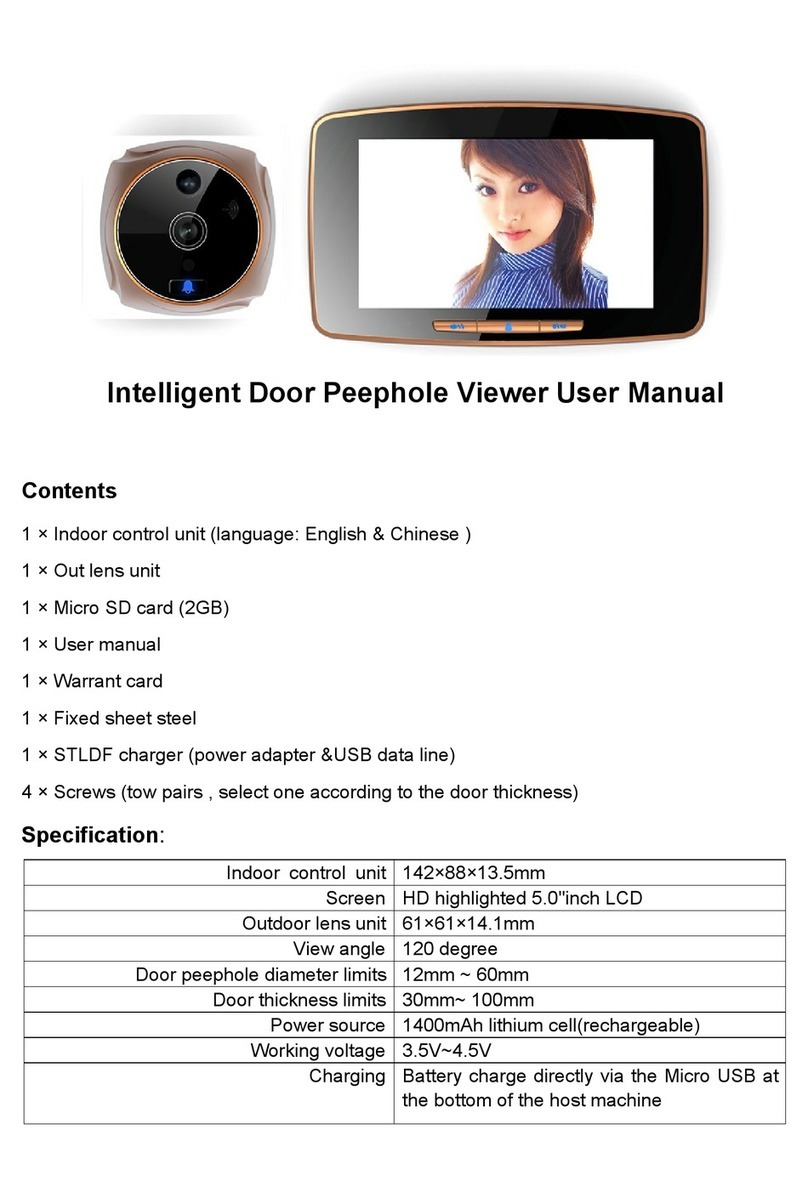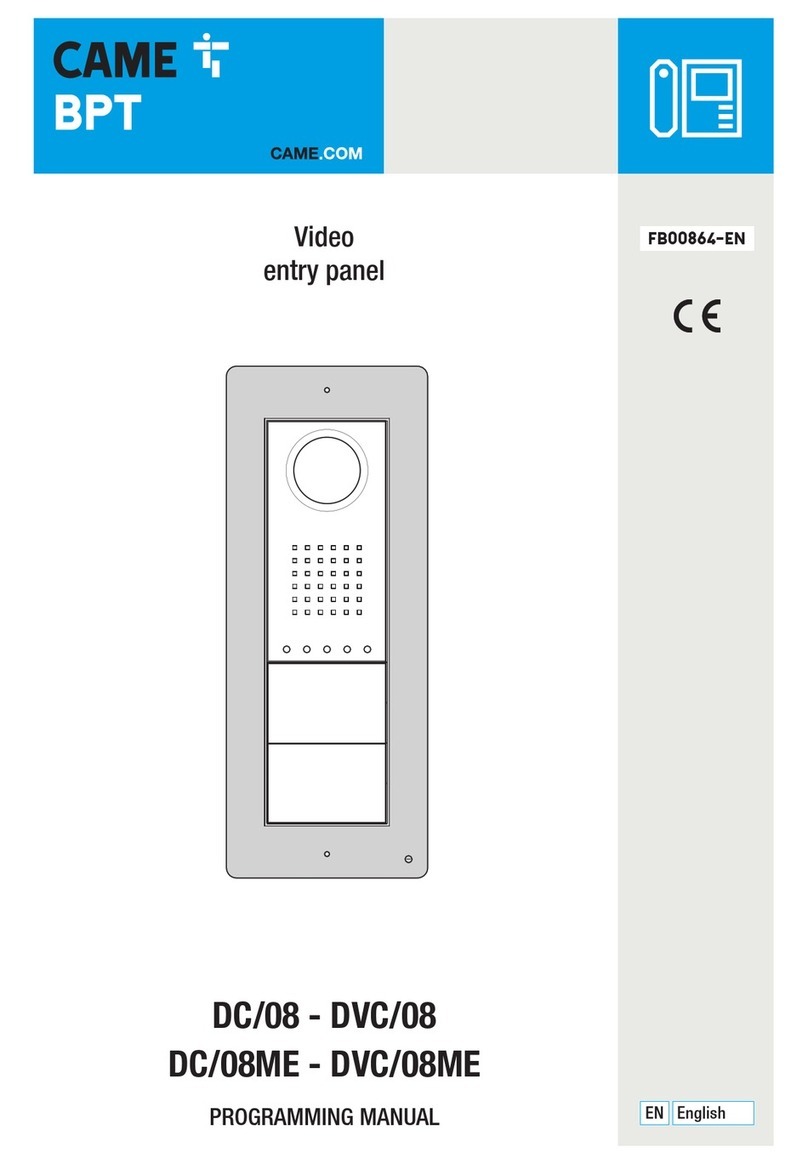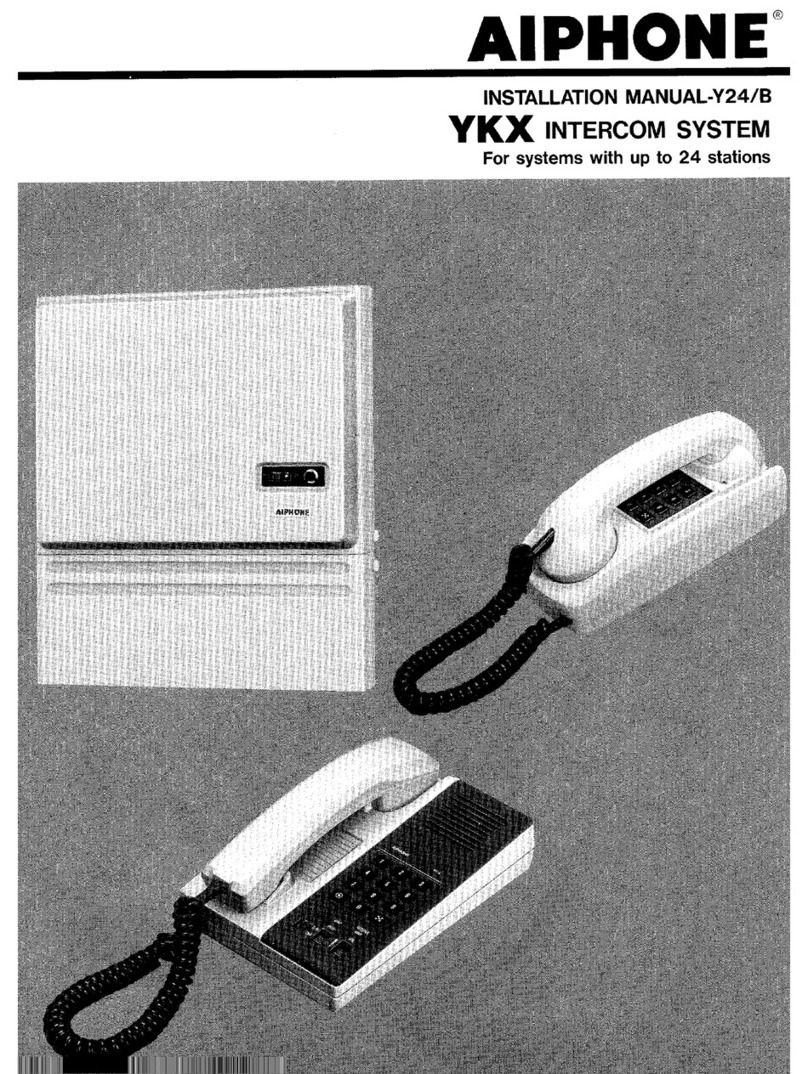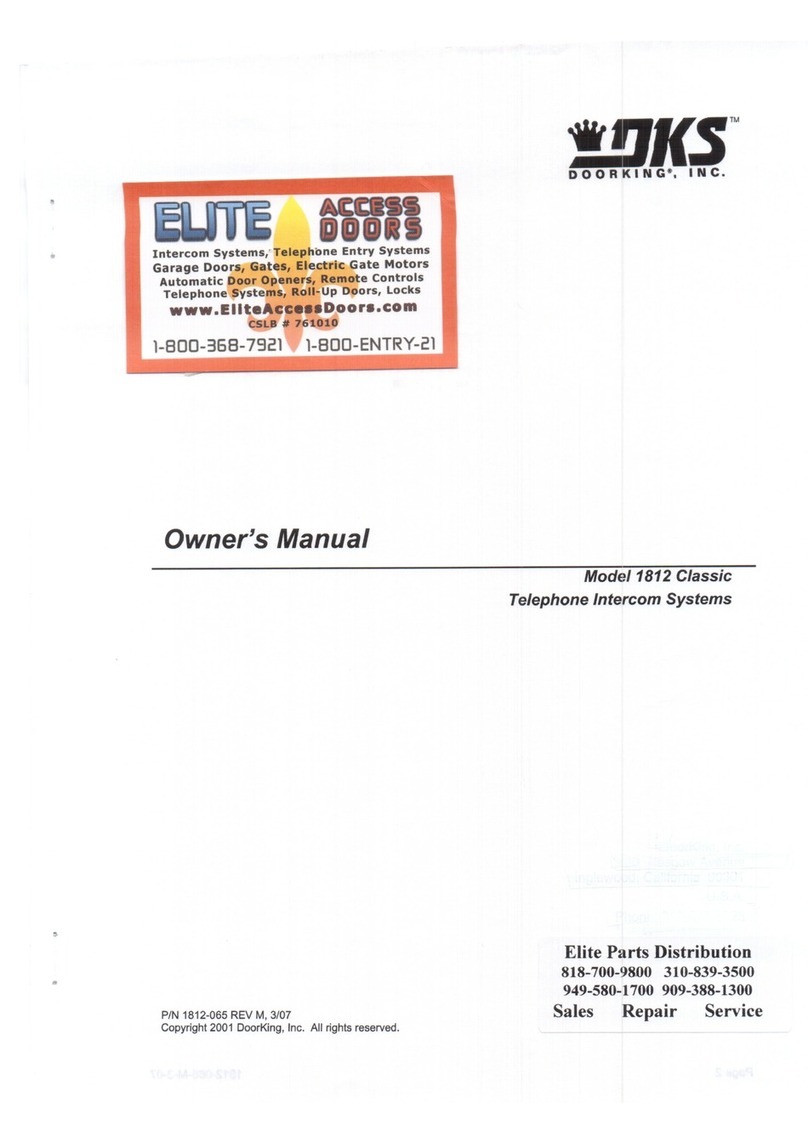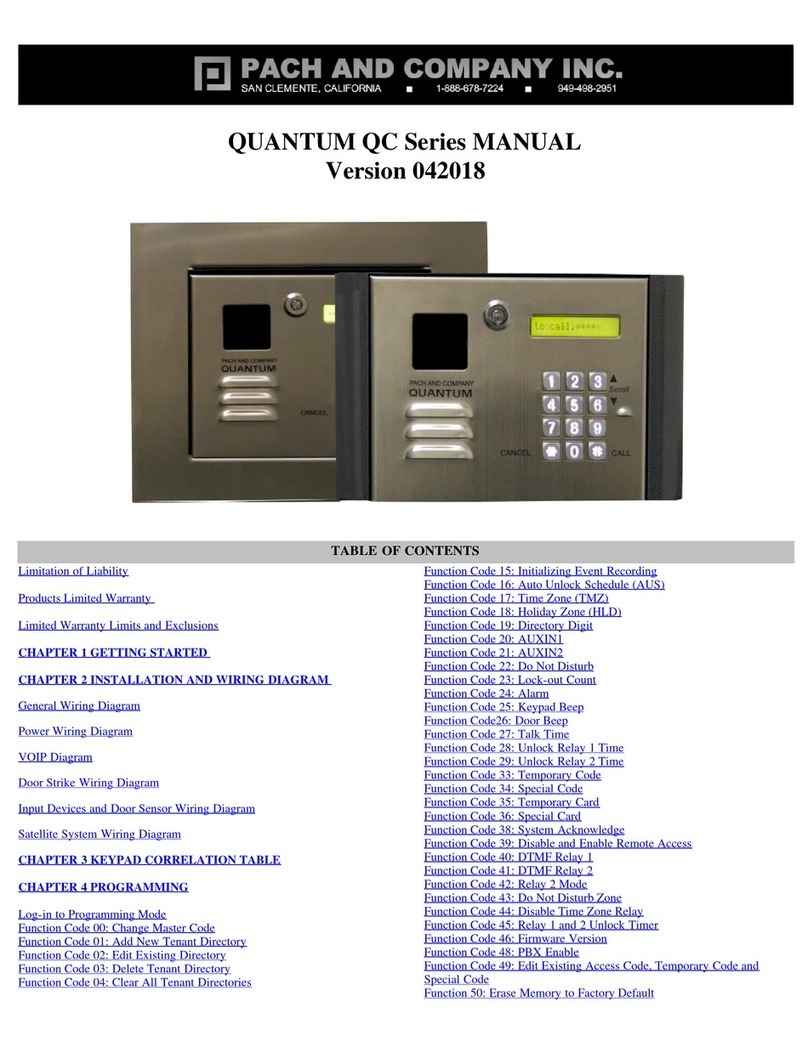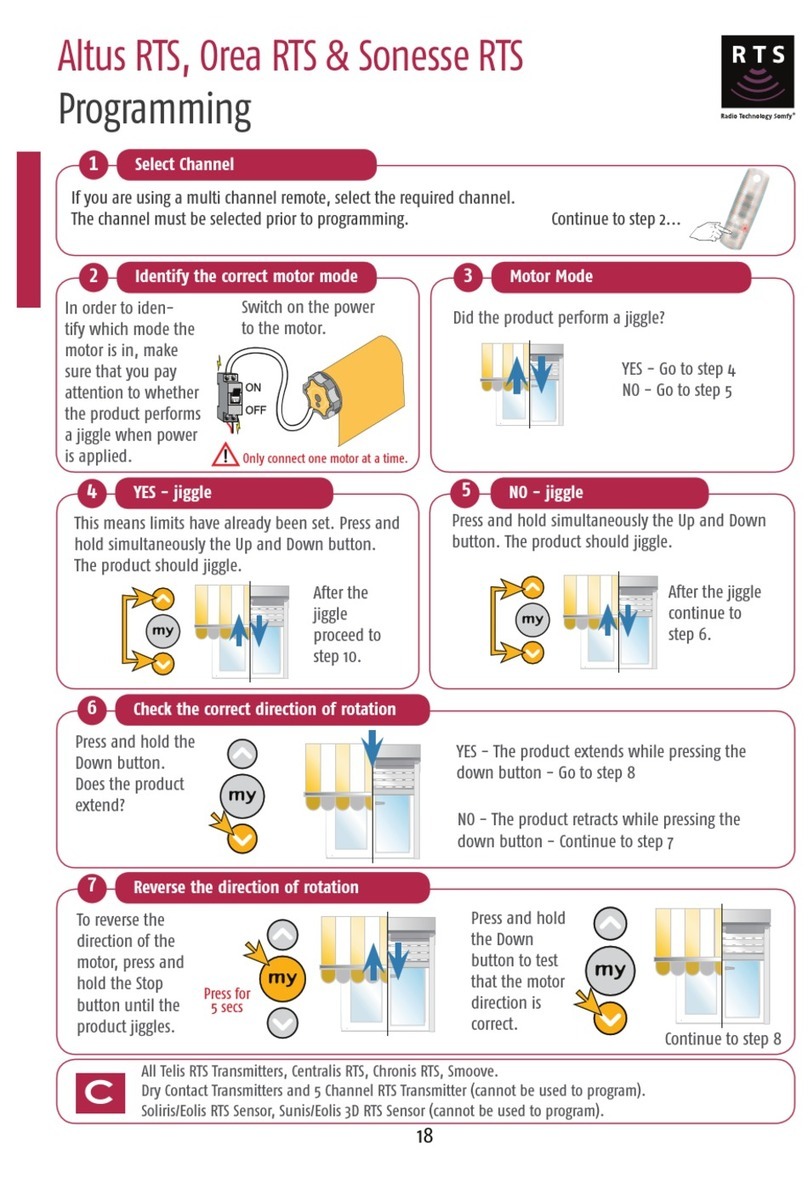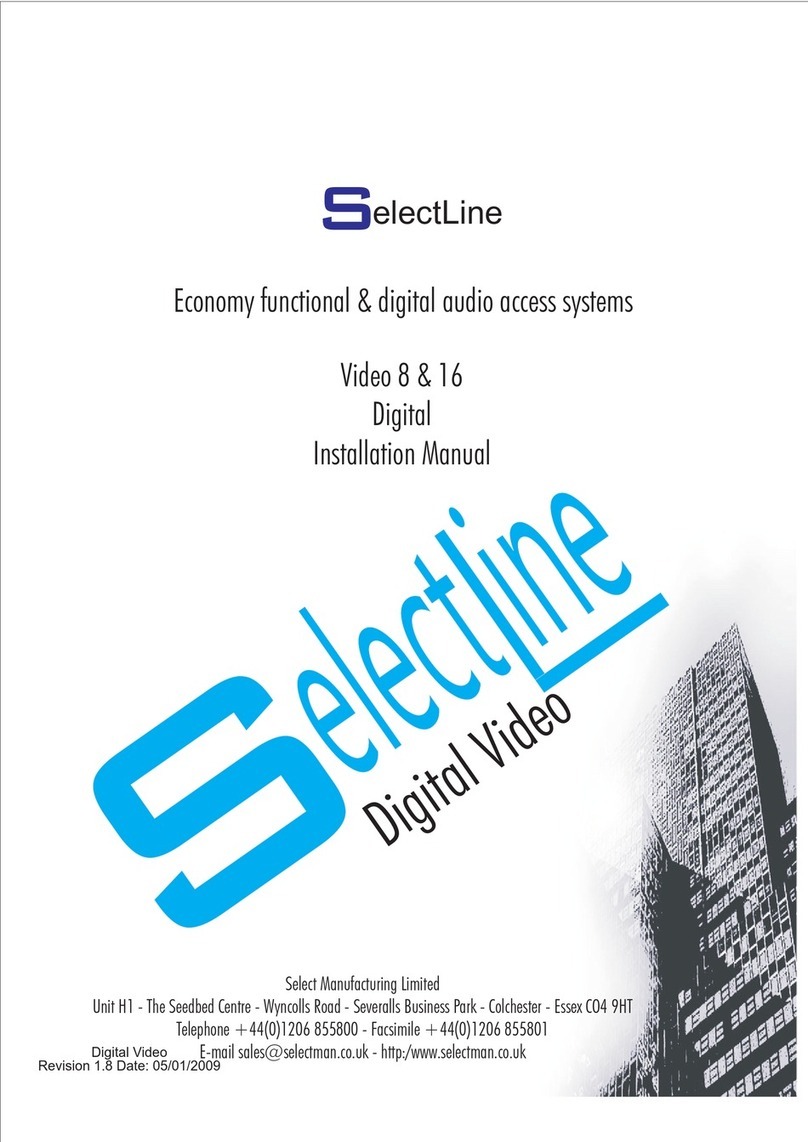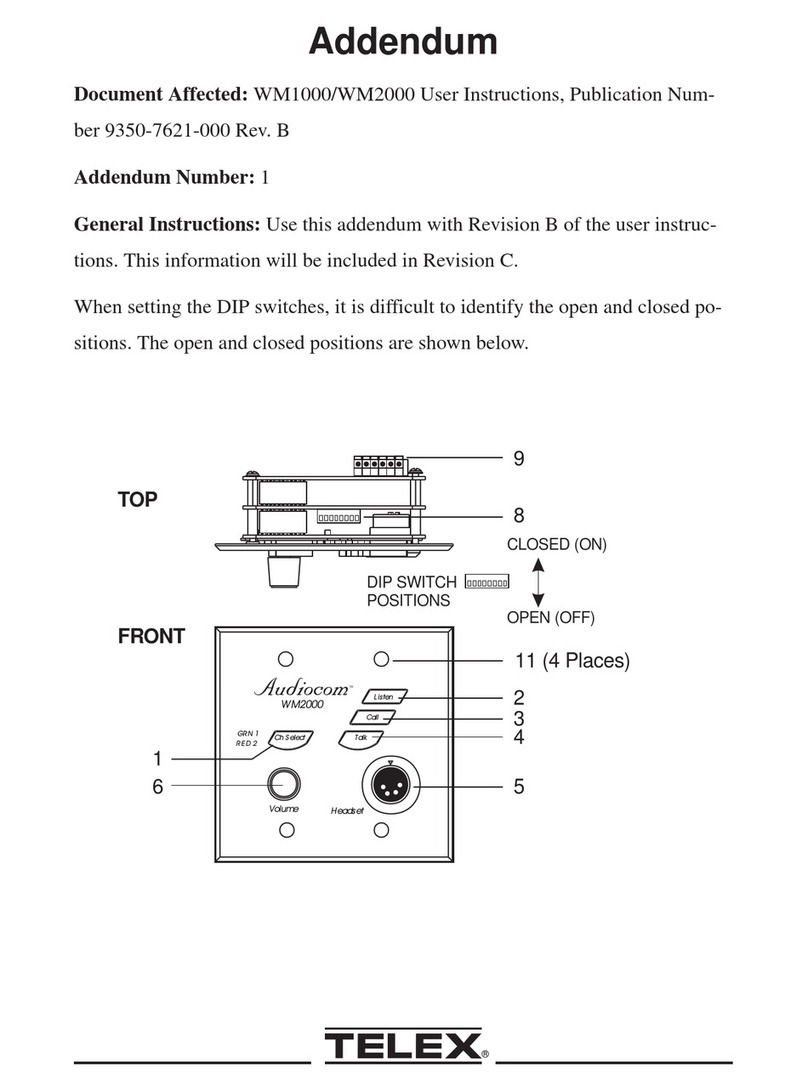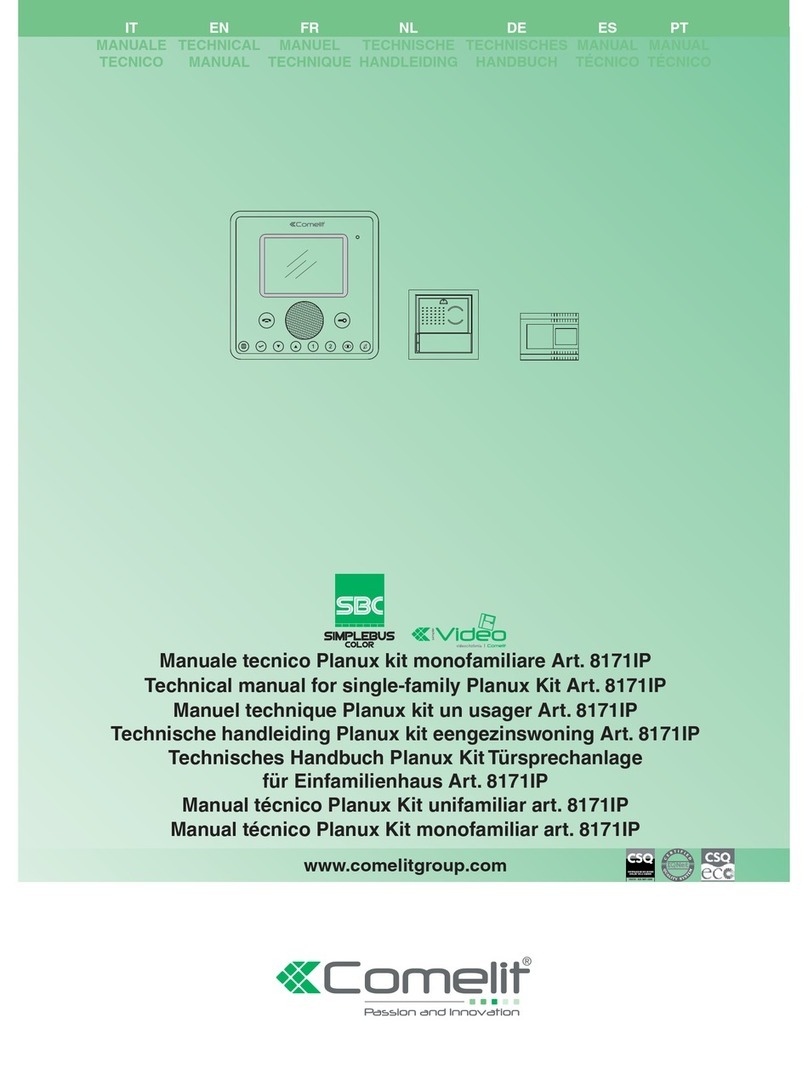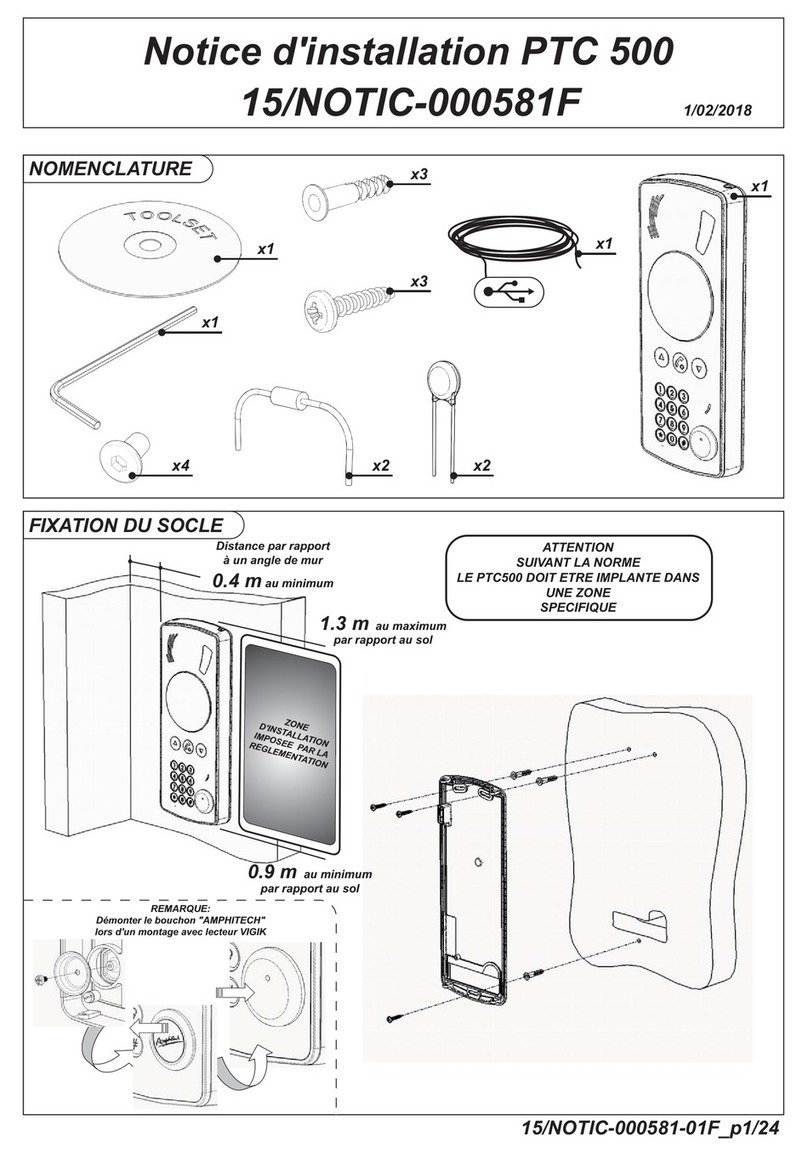ACTOP WIFI601 User manual


This device complies with part 15 of the FCC Rules. Operation is subject to the
following two conditions: (1) This device may not cause harmful interference, and (2)
this device must accept any interference received, including interference that may cause
undesired operation
Note: This equipment has been tested and found to comply with the limits for a Class B
digital device, pursuant to part 15 of the FCC Rules. These limits are designed to
provide reasonable protection against harmful interference in a residential installation.
This equipment generates uses and can radiate radio frequency energy and, if not
installed and used in accordance with the instructions, may cause harmful interference
to radio communications. However, there is no guarantee that interference will not
occur in a particular installation. If this equipment does cause harmful interference to
radio or television reception, which can be determined by turning the equipment off and
on, the user is encouraged to try to correct the interference by one or more of the
following measures:
-Reorient or relocate the receiving antenna.
-Increase the separation between the equipment and receiver.
-Connect the equipment into an outlet on a circuit different from that to which the
receiver is connected.
-Consult the dealer or an experienced radio/TV technician for help.
Any Changes or modifications not expressly approved by the party responsible for
compliance could void the user's authority to operate the equipment.
This equipment complies with FCC radiation exposure limits set forth for an
uncontrolled environment.

⽬录
Contents
Contents
1
1、Introduce of product 1
2、Installation 2
3
3、Port definition 3
4
4、Operate Explanation 4
5
5、Doorbell Setting 5
5
5.1、Add doorbell settings 5
6
5.2、System settings 6
7
5.3、White list settings 7
8
5.4、Alarm settings 8
9
5.5、Equipment clock settings 9
9
5.6、Interface settings 9
10
5.7、Wifi settings 10
11
6、Introduce of functions 11
12
6.1、Intercom 12
13
6.2、Monitor 13
14
6.3、Real-time Alerts 14
15
6.4、Video replay 15
16
6.5、Local pictures 16
17
6. 6、Visitors/Alarm record 17
18
7、Software system settings 18
19
8、Specification of product 19
20
9、Components 20
Contents
1、Introduce of product
2、Installation
3、Port definition
4、Operate Explanation
5、Doorbell Setting
5.1、Add doorbell settings
5.2、System settings
5.3、White list settings
5.4、Alarm settings
5.5、Equipment clock settings
5.6、Interface settings
5.7、Wifi settings
6、Introduce of functions
6.1、Intercom
6.2、Monitor
6.3、Real-time Alerts
6.4、Video replay
6.5、Local pictures
6. 6、Visitors/Alarm record
7、Software system settings
8、Specification of product
1
2
3
4
5
5
6
7
8
9
9
10
11
11
12
13
14
15
16
17
18
19
9、Components

1
1. Introduce of product
Wifi Visual intercom doorbell is a doorbell with wifi connected camera . It connect
with home wifi to achieve two-way intercom between doorbell and cell phone .When
visitors press the doorbell ,doorbell sounds and meanwhile camera will start to work
sending real-time video and call to smart phone . User receive the call and see the
video to check who is outside ,can intercom with visitors and remotely unlock door etc .
Wifi Visual intercom doorbell have alarm and motion detector functions, make your
home security has more powerful barrier . Advance infrared light design make users
can distinguish the visitors in the evening. AC/DC power supply , eliminate the troubles
of frequenty replacing battery .
2.4G wifi transmission systems , real-time video transmission , Audio and video data
transmission up to 100M at most , Support Android OS .
One doorbell can support 10 pcs cell phone at most . Make you see the outdoor
anytime anywhere with wifi/3g/4g internet .
Pass CE , RoHS certification
Thank you for your support of this products , your satisfaction is our aim !
1

2、Installstion Diagram
1. Switch four screws in the
top part and bottom part .
Open the cover from middle
position ,connect 12V/1A
power wire .
2. Fix the doorbell and 86
box with screws
3. Cover up the cover just
opened , and install the 4
screws to finish .
2

3、Port Deflnatlon
3

3.1.Initial Installation( set door camera to connect with smart phone)
初次操作
4
三.Operate explanation
1. According to the installation diagram and connection diagram install doorbell , connect
to power and lock .
2. Wait about one minutes , after speak “successfully start system , welcome to use “ ,
doorbell start successful can normal working .
3. Cellphone Configuration :
1.Install wifi door phone APP in cellphone . Press the doorbell button above 3 seconds ,
Doorbell enter in Configuration model , and give a notice “Network configuration
model now , set it down in 5mins’’.
2.Open cell phone wifi , connect to the hot spot named “BELL-00******”, Initial
password is 123456789,.After connecting successful , open wifi door phone app again ,
press “ Add doorbell” , then click search or shake cellphone ,when smart phone show
a ID number , Click the id number , then click “done” icon to finish.
3. First connected cellphone Defaults to the administrator. If need to add cellphone user ,
set up at administrator cellphone phone .Enter into white list setting add user name and
password .
4. Network Configuration :
1. Enter into wifi settings , add home wifi ,click “done” to finish
2. Insert internet cable to LAN port directly ,wifi setting is no need
5. Change administrator password : administrator cellphone enter into white list settings ,
click “admin user “, put into password click “done”to finish .Notice :After set up
administrator password , need to delete doorbell and add again by new password . Or
cell phone will notice wrong password .
6. Each time connect to power, press the doorbell button above 10S , can restore factory settings .

ACTOP
5、The bell set
5.1、Add door bell
5

5.2、System settings
1.Voice prompt switch : turn on or turn off . Turn on by factory settings.
2.Configuration mode switch: turn on or turn off .Turn on by factory settings.
3.Monitoring the maximum length of time : Range from 10 to 300 S.
4.Call maximum length of time: Range from 10 to 300 S.
5.Call waiting the maximum length of time : Range from 10 to 30 S.
6

5.3、White list settings
1.Administrator can add
and delete other cellphone
user . Common cellphone
user only can Modify own
password .Same user log
in different cell phone is
not allowed .
2.Modify user password 3.Add new cellphone user
7

5.4、Alarm settings
1.When alarm turn off (Disarm )Any alarms are not notified to cellphone
2.When alarm turn on(Arming) User can set up other parameters further
A. Alarm type : Motion detection ,PIR and so on
B. 1-5
C. Alarm delay
D. Alarm effective time
8

锁控设置
9
5.5、Equipment clock settings
According to actual situation , set correct local time .Time automatically be same with internet .
5.6、Port definition.
Used to define extended IO control , as well as the linkage function.
1.Equipment time setting 2. Port setting

5.7、WiFi settings
1.Click setting icon
enter into setting in
terface
2.Click wifi setting enter
into setting wifi
3.Doorbell will show all
the valid routes in the list ,
select destination routing
(SSID)and click it to finish .
10

11
6、Function introduction
6.1、Intercom

ACTOP
12
6.2、Proactive Monitor

13
6.3、Real-time alerts

LOD-20140806-102428.avi
01:00/0 3:02
DoorBell1
Ret ur n
:LOD-20140806-102428.avi
Video time:2014-08-06 10:36:00
File size :2MB
14
6.4、Video Replay

15
6.5、Local picture

DoorBell1 2014-08-07 09:36:00 已接听
ACTOP DoorBell1 Visior logs
Back
Visitor calls
Has been answered
2014-08-07 09:36:00
Alarm occurs
No answered
2014-08-07 10: 36:00
Visitor calls
No answered
2014-08-07 09:36:00
Alarm occurs
No answered
2014-08-07 10:36:0 0
6、访客/报警记录16页
16
6.6、VIsltors/Alsrm record

ACTOP 设置门铃铃声
取消 确定
birdwispher
00.07
birdwispher
00.07
birdwispher
00.07
birdwispher
00.07
birdwispher
00.07
birdwispher
00.07
设置门铃铃声
取消 确定
birdwispher
00.07
birdwispher
00.07
birdwispher
00.07
birdwispher
00.07
birdwispher
00.07
birdwispher
00.07
ACTOP
7、System setting
17
Other manuals for WIFI601
1
Table of contents
Other ACTOP Intercom System manuals