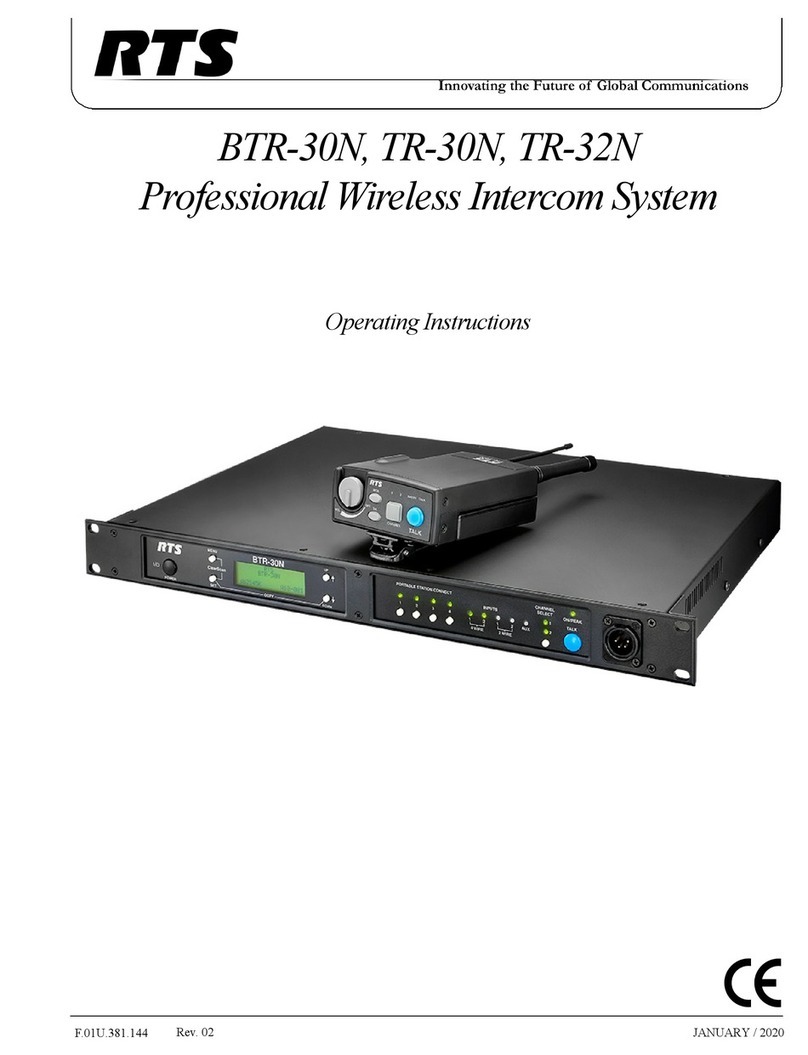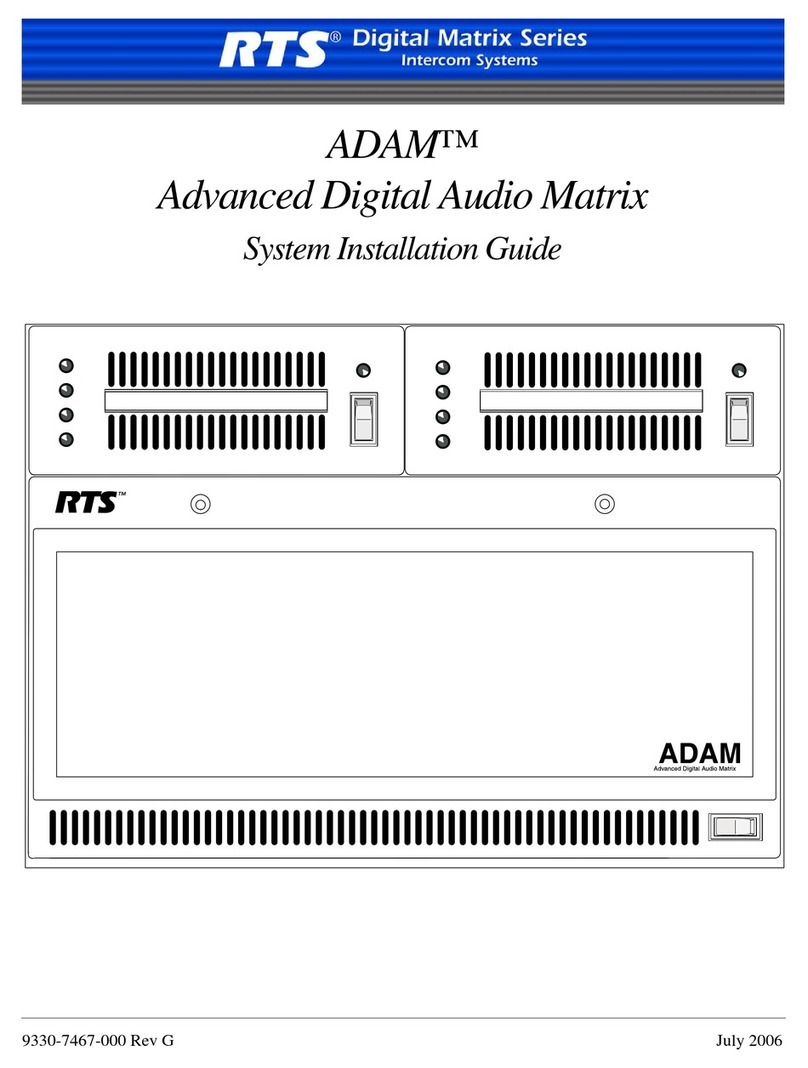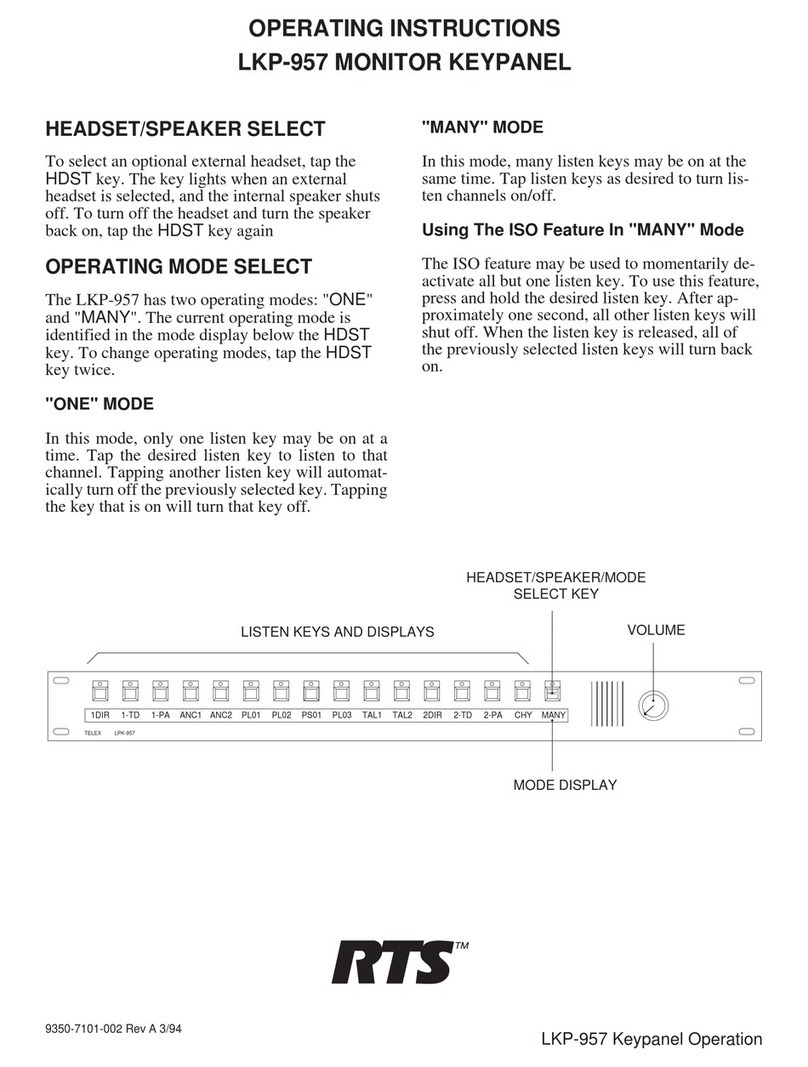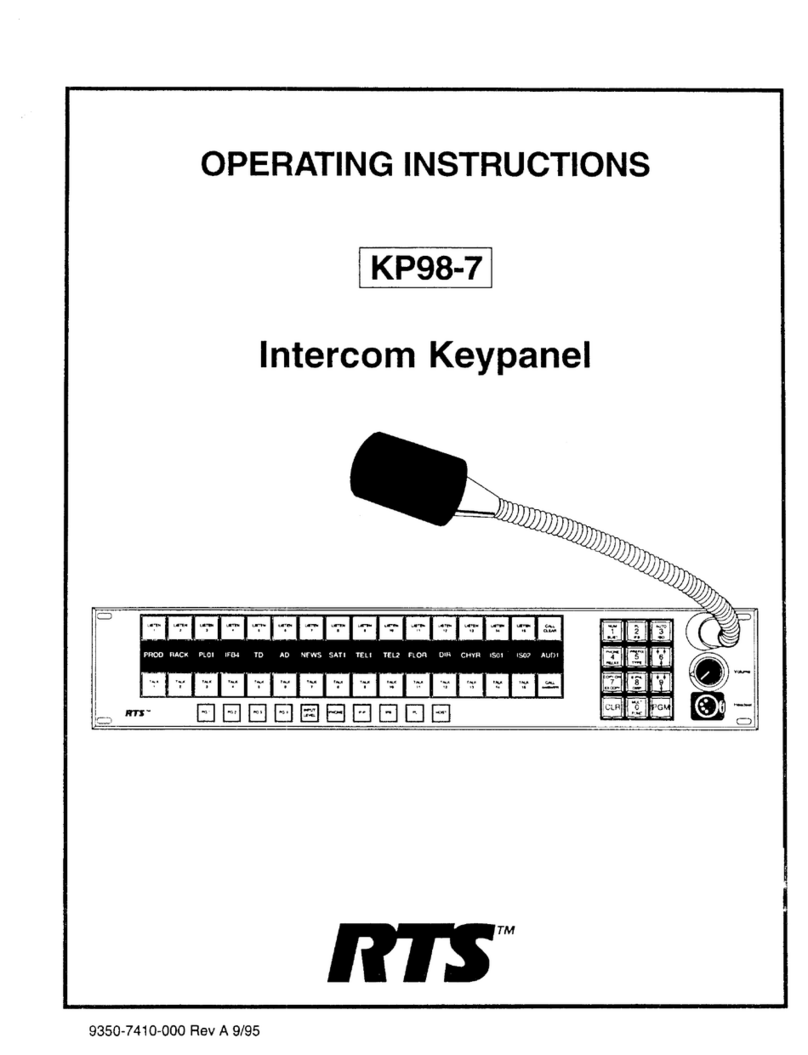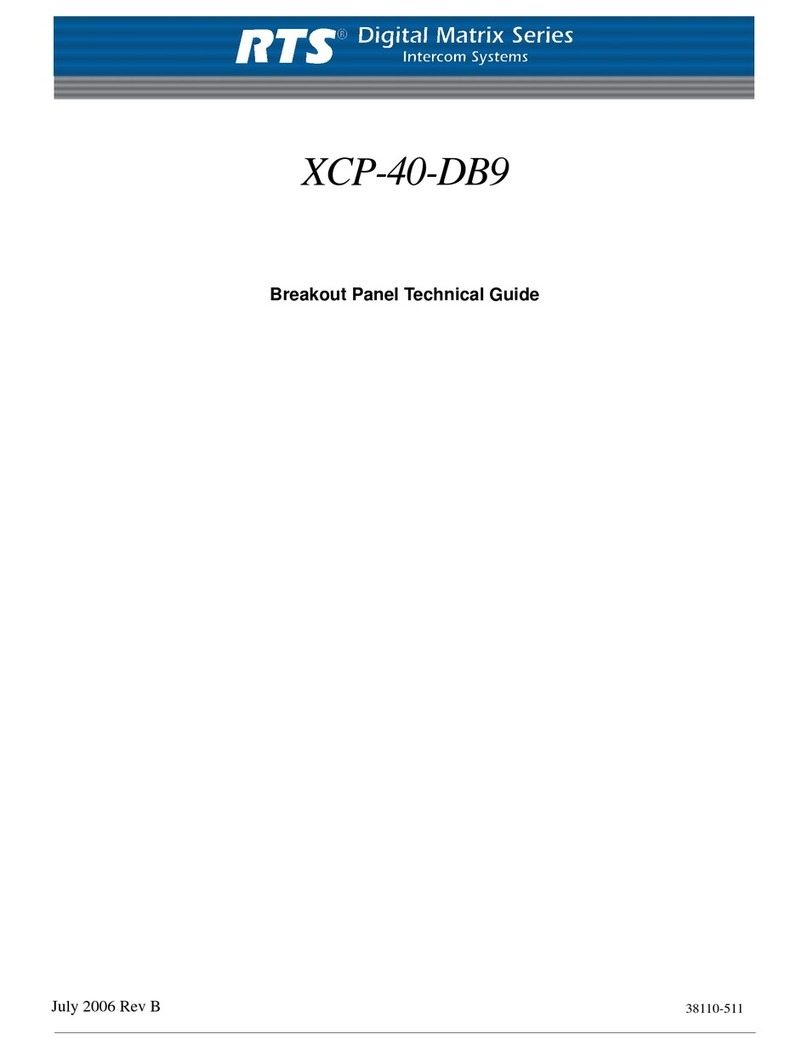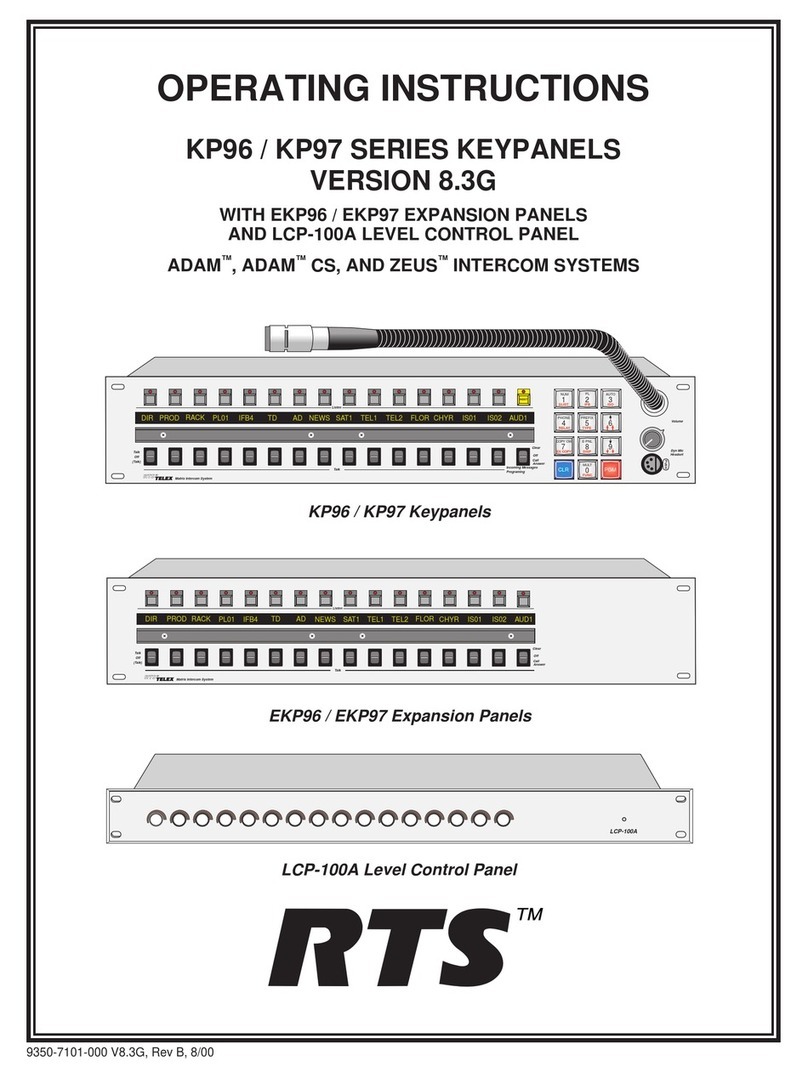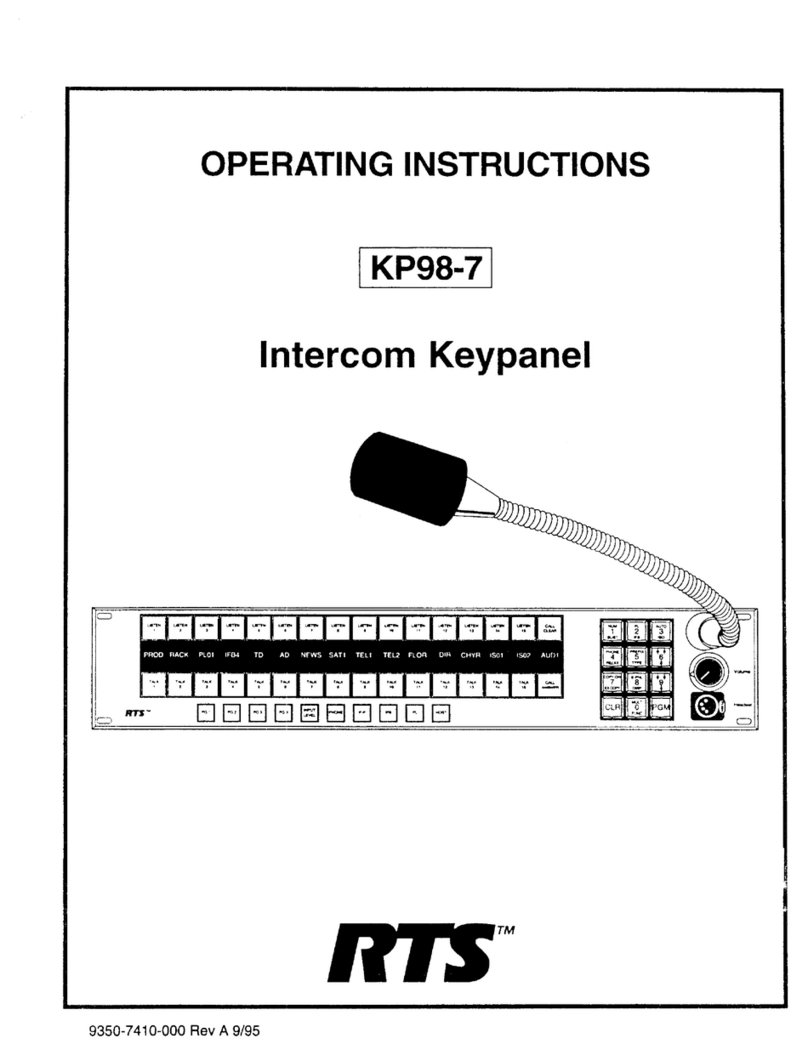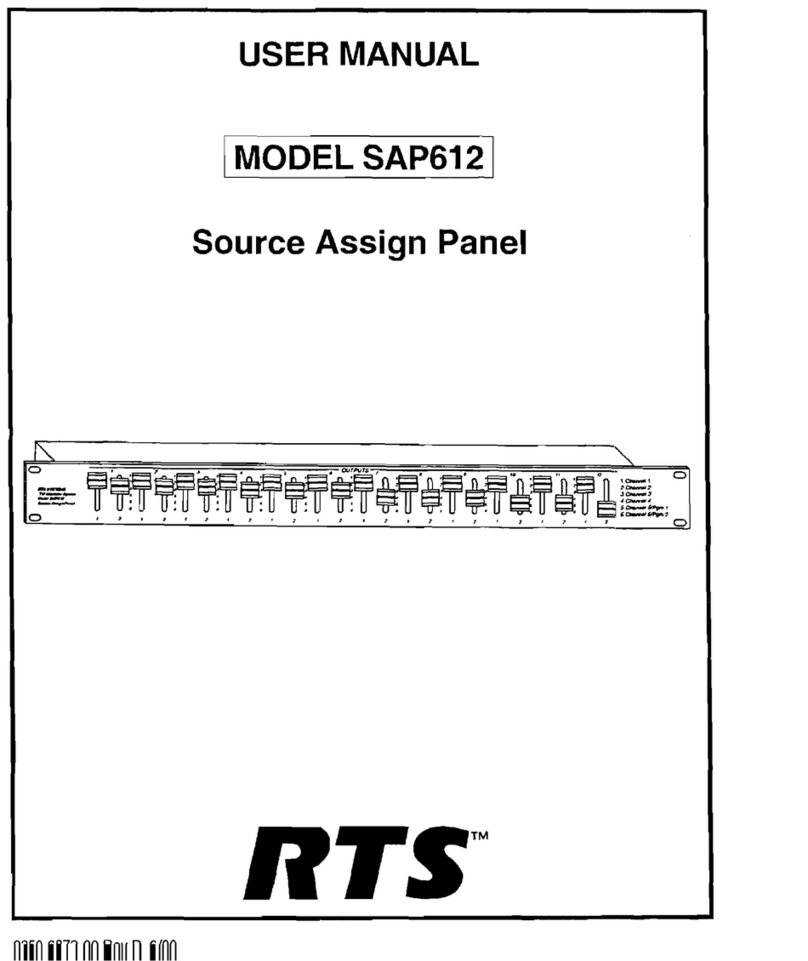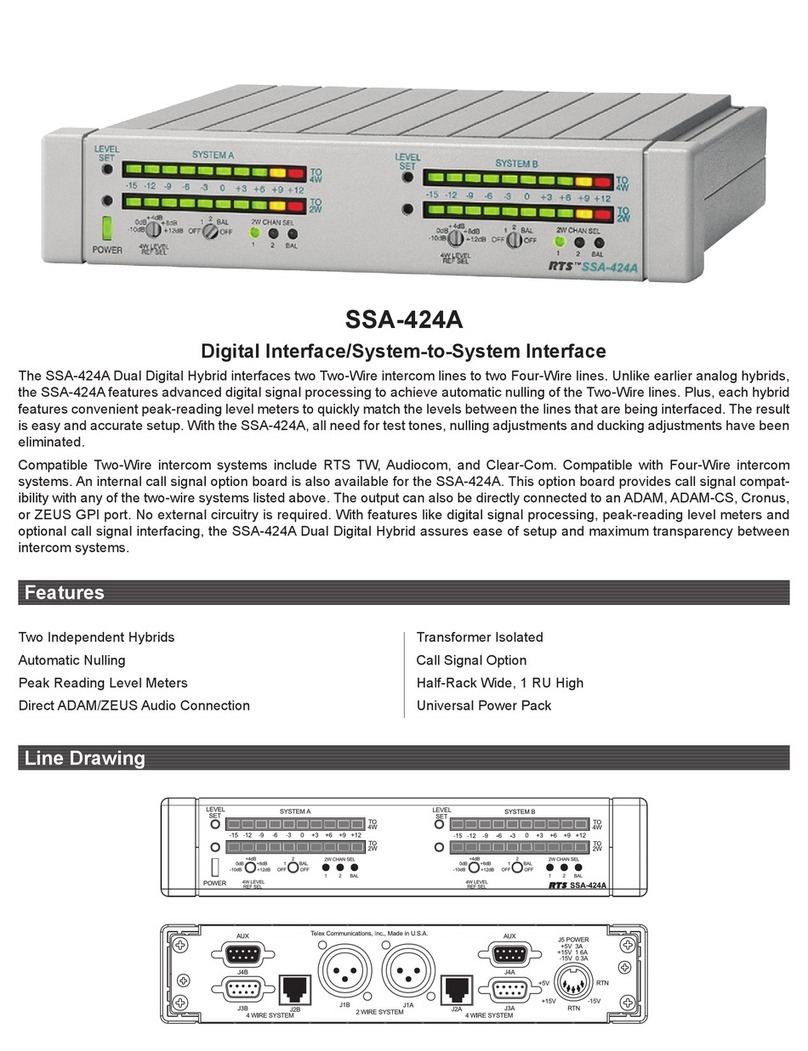RTS Altus User manual
Other RTS Intercom System manuals
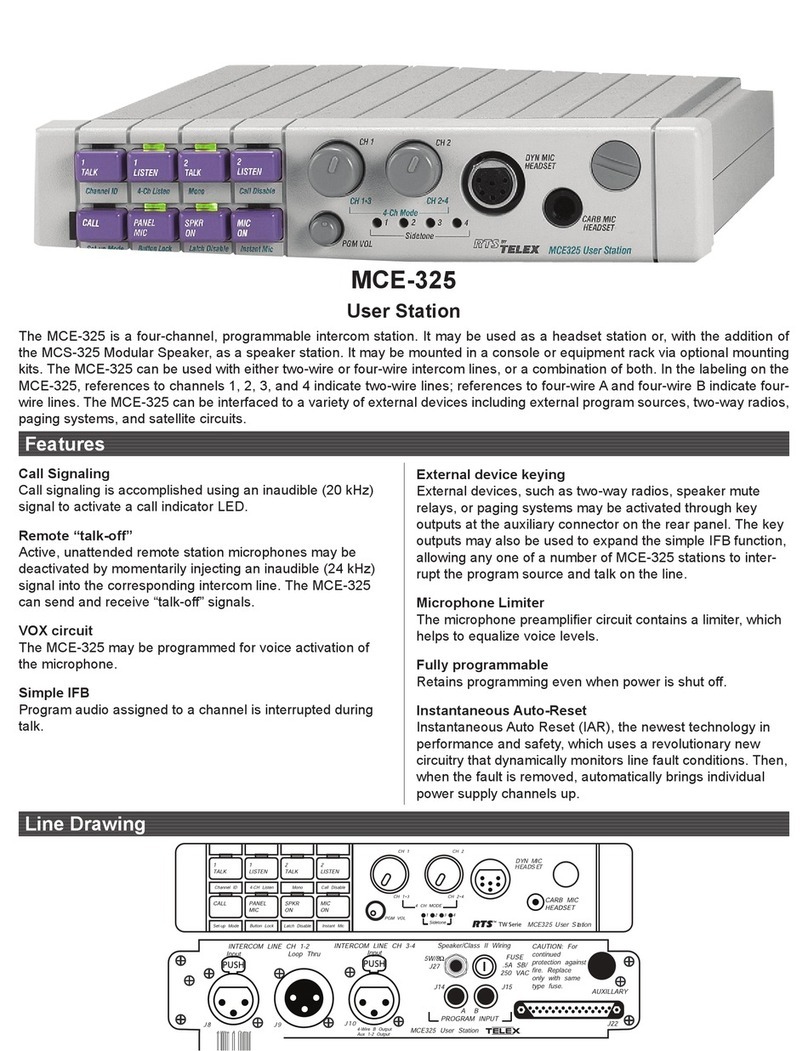
RTS
RTS User Station MCE-325 User manual
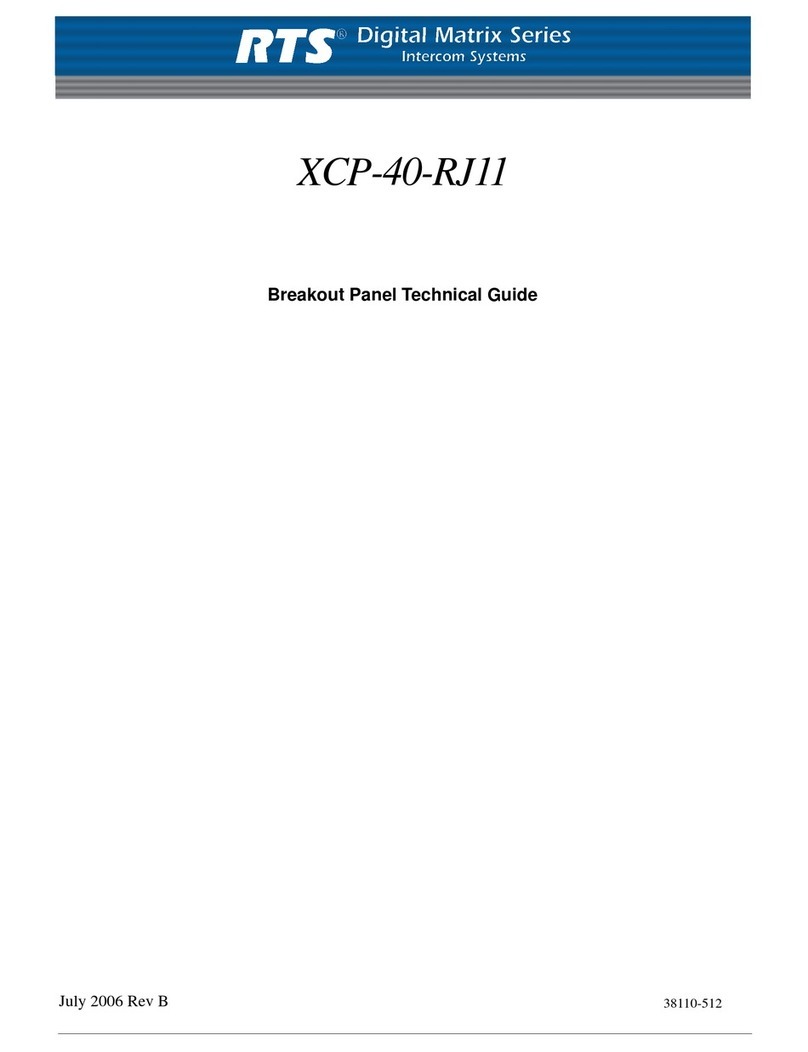
RTS
RTS XCP-40-RJ11 Quick start guide
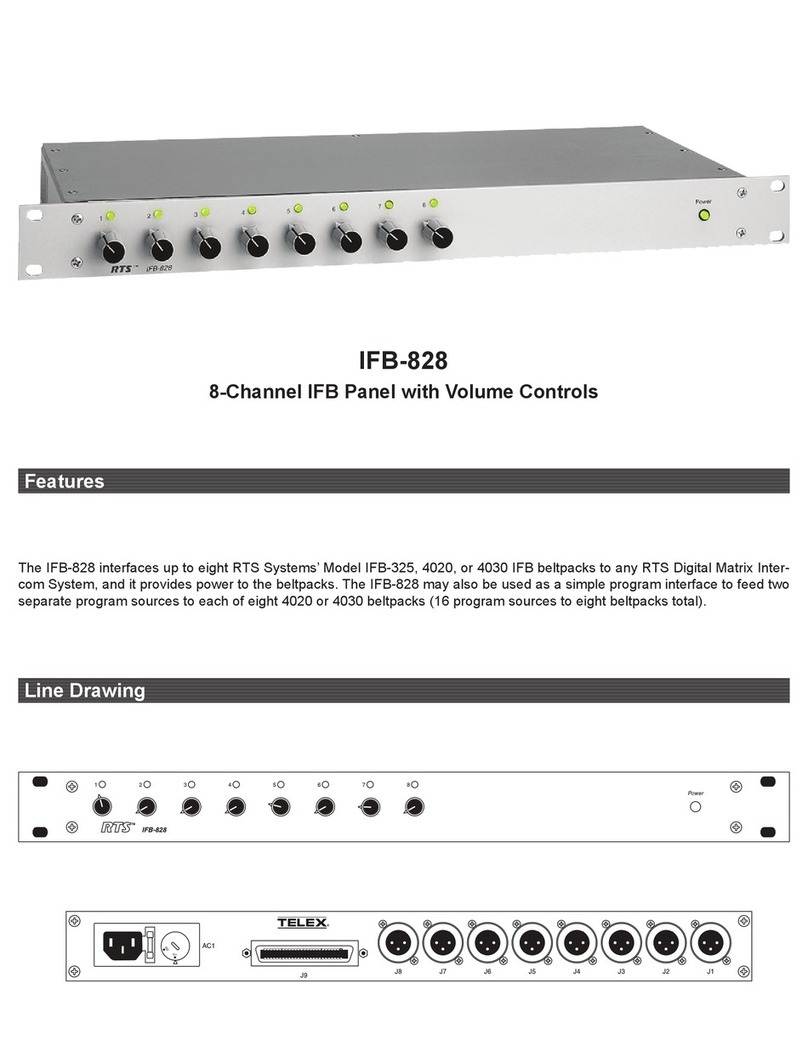
RTS
RTS IFB-828 User manual

RTS
RTS CLD Color Keypanel Family DKP 16 CLD User manual

RTS
RTS CSI-200 User manual

RTS
RTS Cronus User manual

RTS
RTS Two-Wire Intercom RM-325 User manual
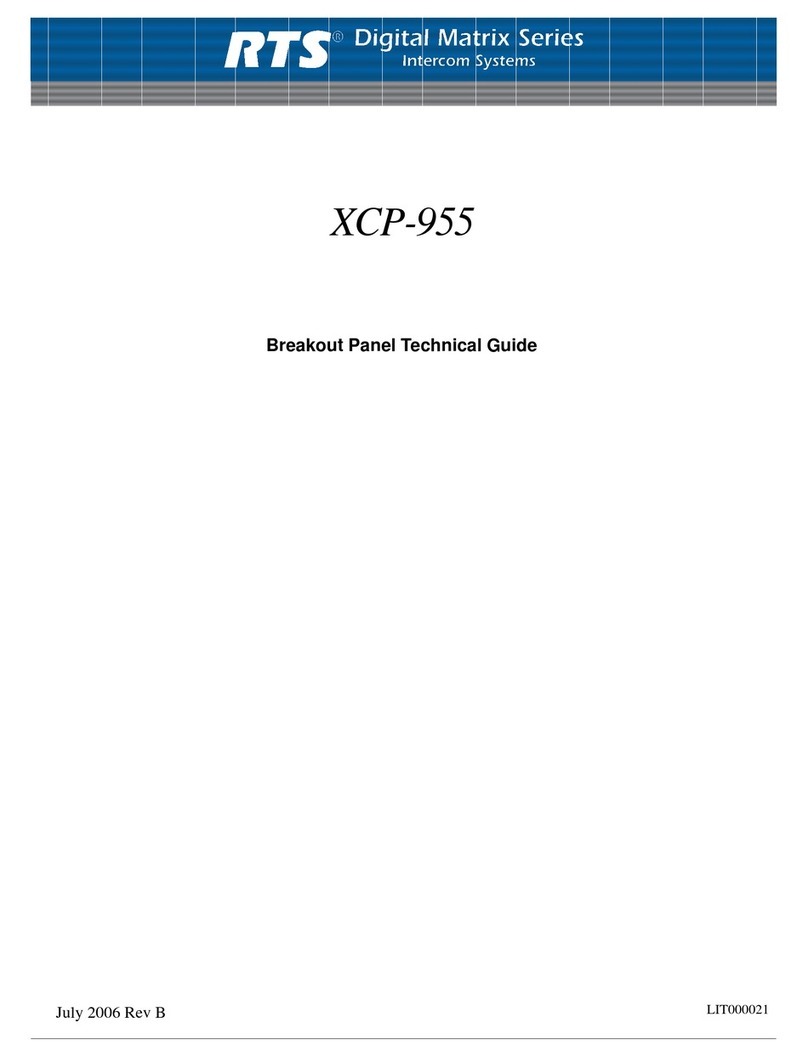
RTS
RTS XCP-955 Quick start guide
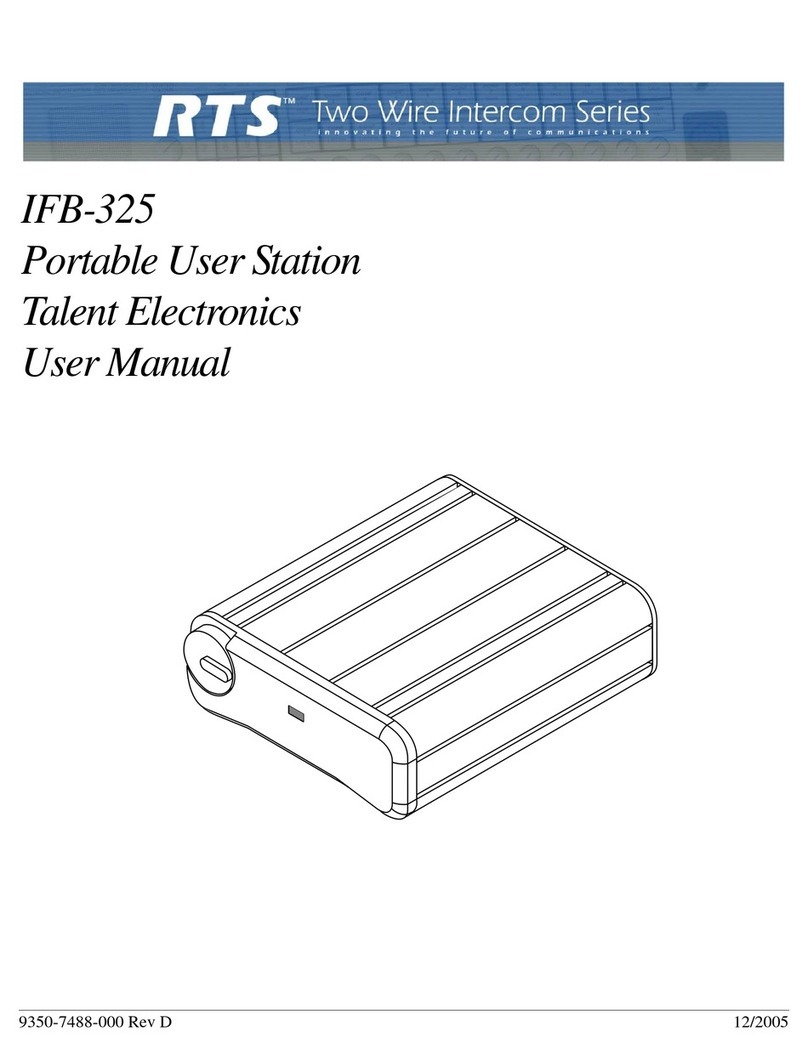
RTS
RTS IFB-325 User manual
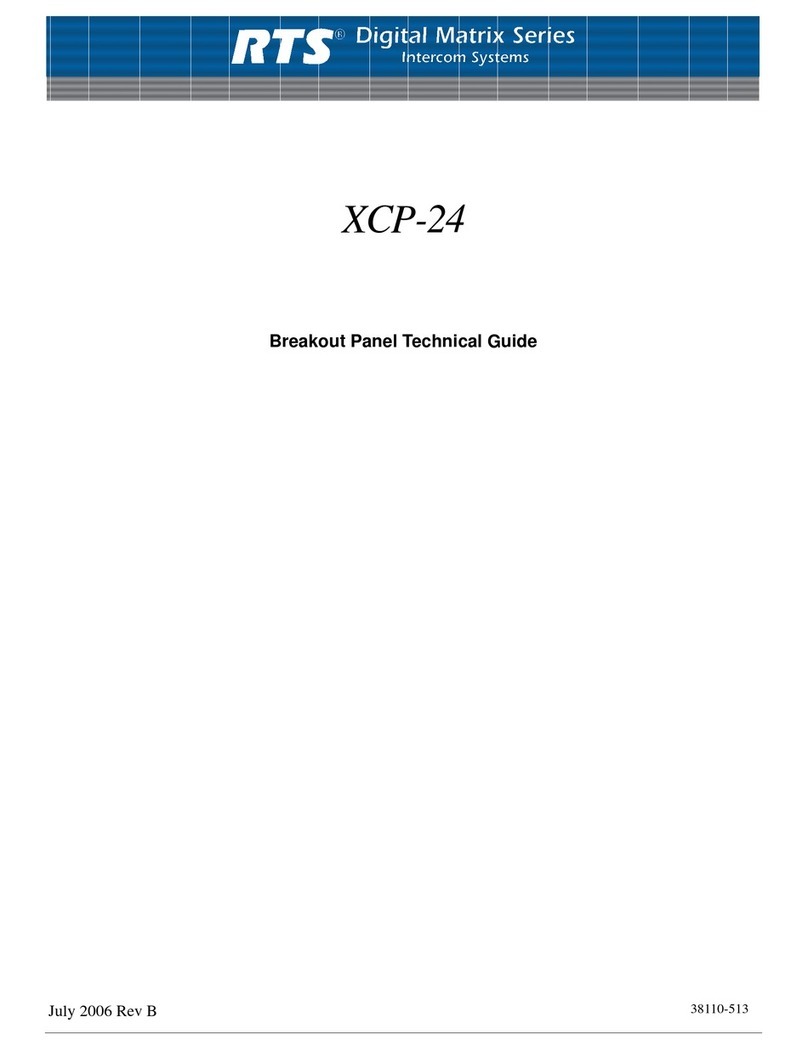
RTS
RTS XCP-24 Quick start guide
Popular Intercom System manuals by other brands

MGL Avionics
MGL Avionics V16 manual

SSS Siedle
SSS Siedle BVI 750-0 Installation & programming

urmet domus
urmet domus AIKO 1716/1 quick start guide

urmet domus
urmet domus IPerVoice 1039 Installation

Alpha Communications
Alpha Communications STR QwikBus TT33-2 Installation, programming, and user's manual

Monacor
Monacor ICM-20H instruction manual