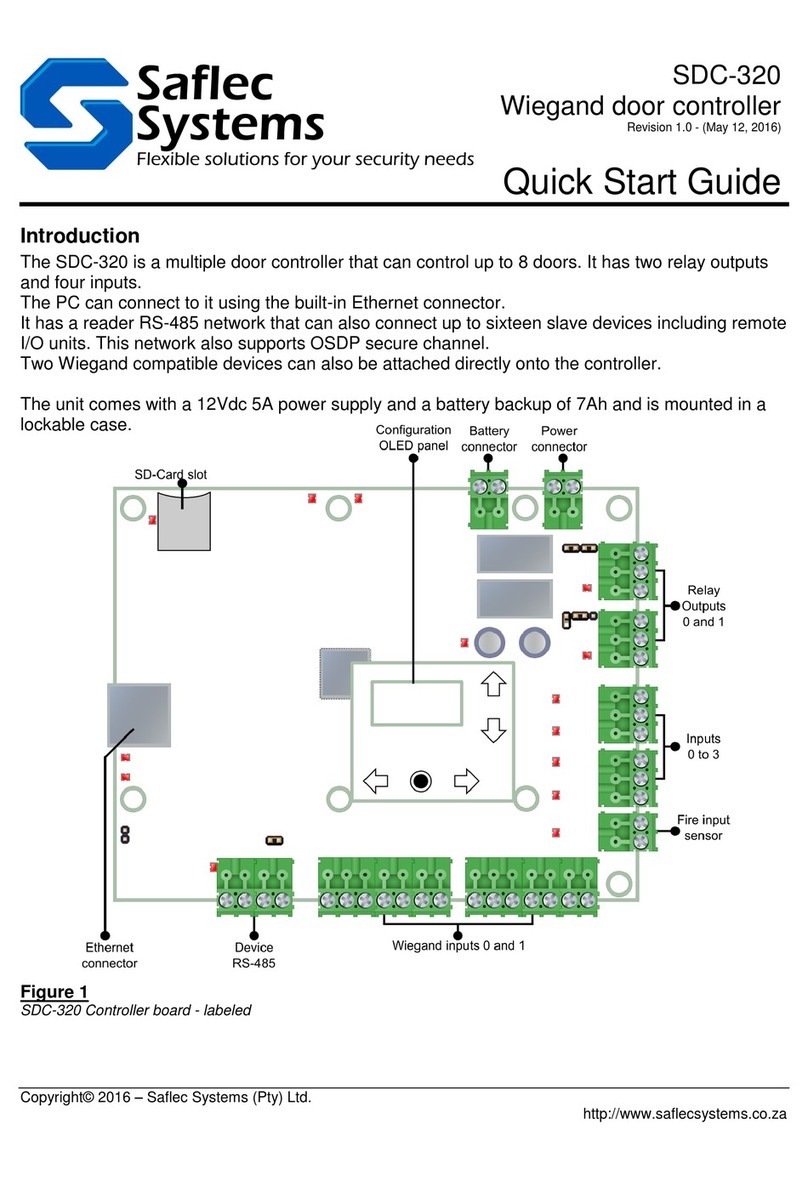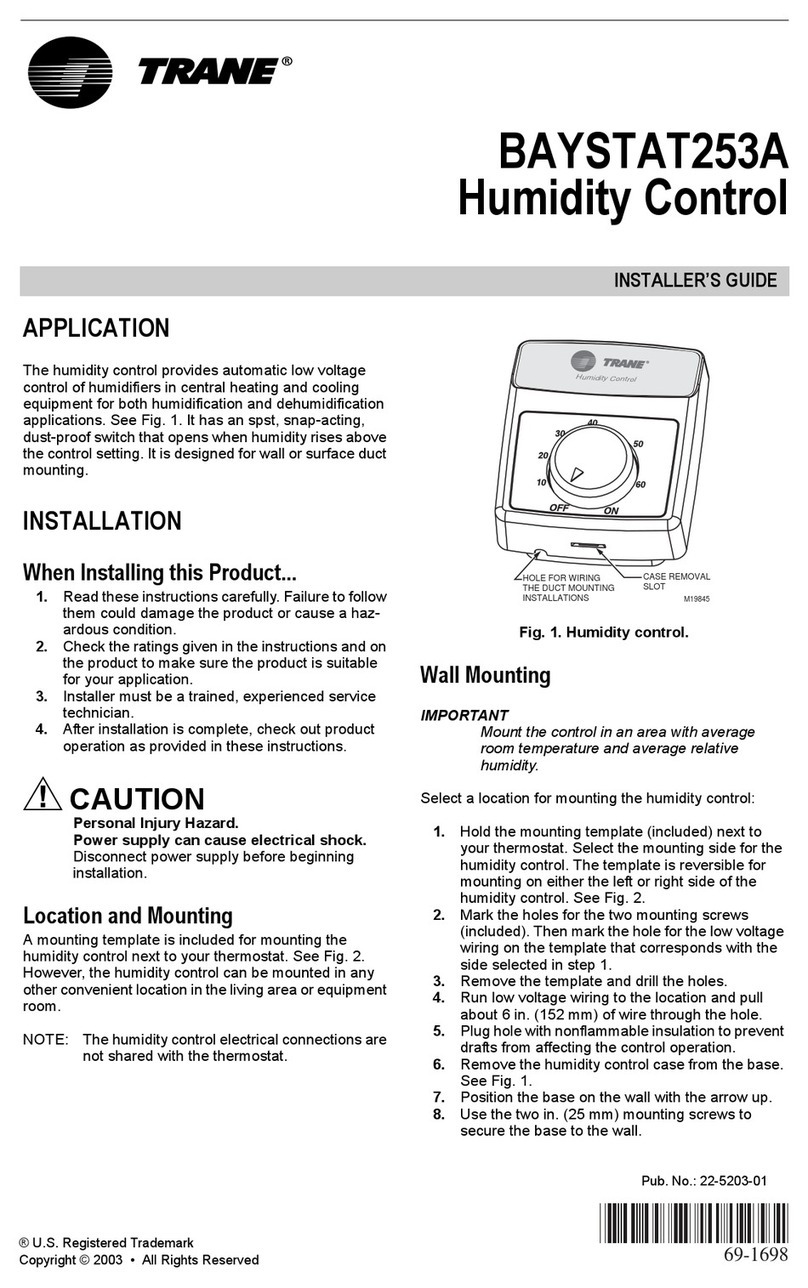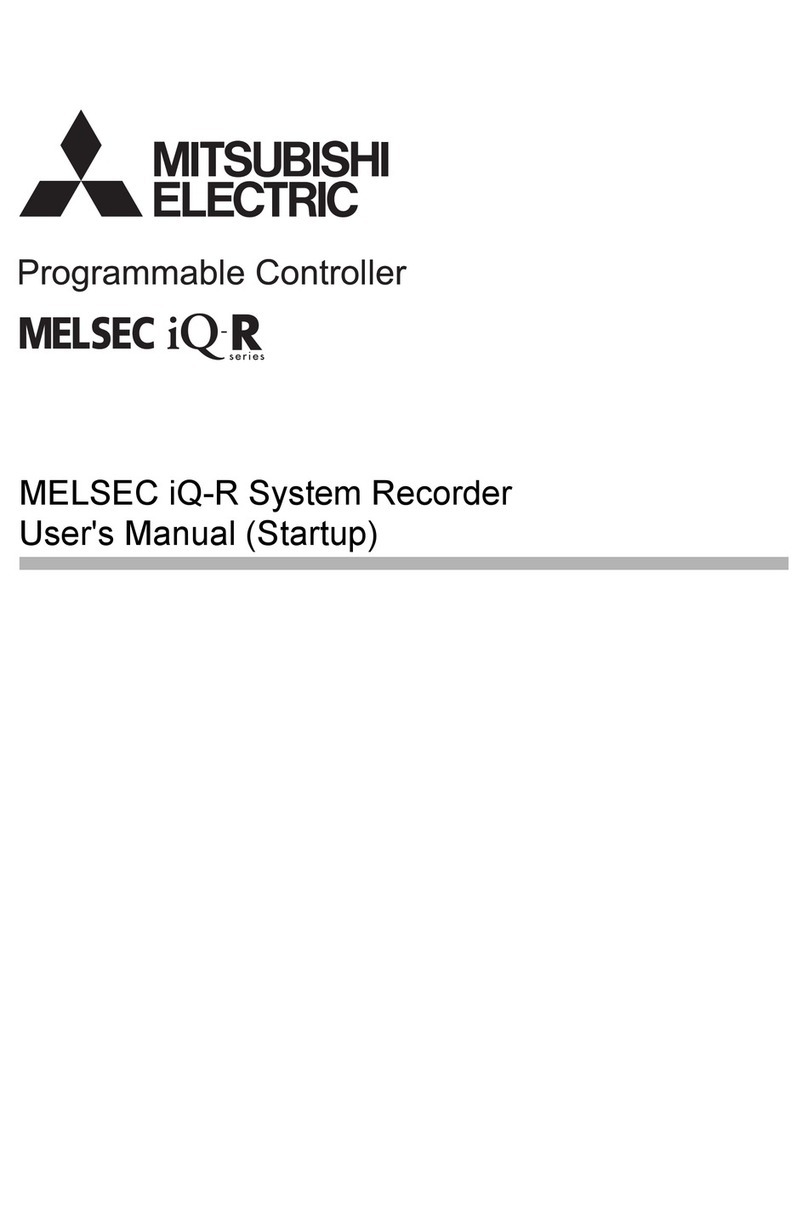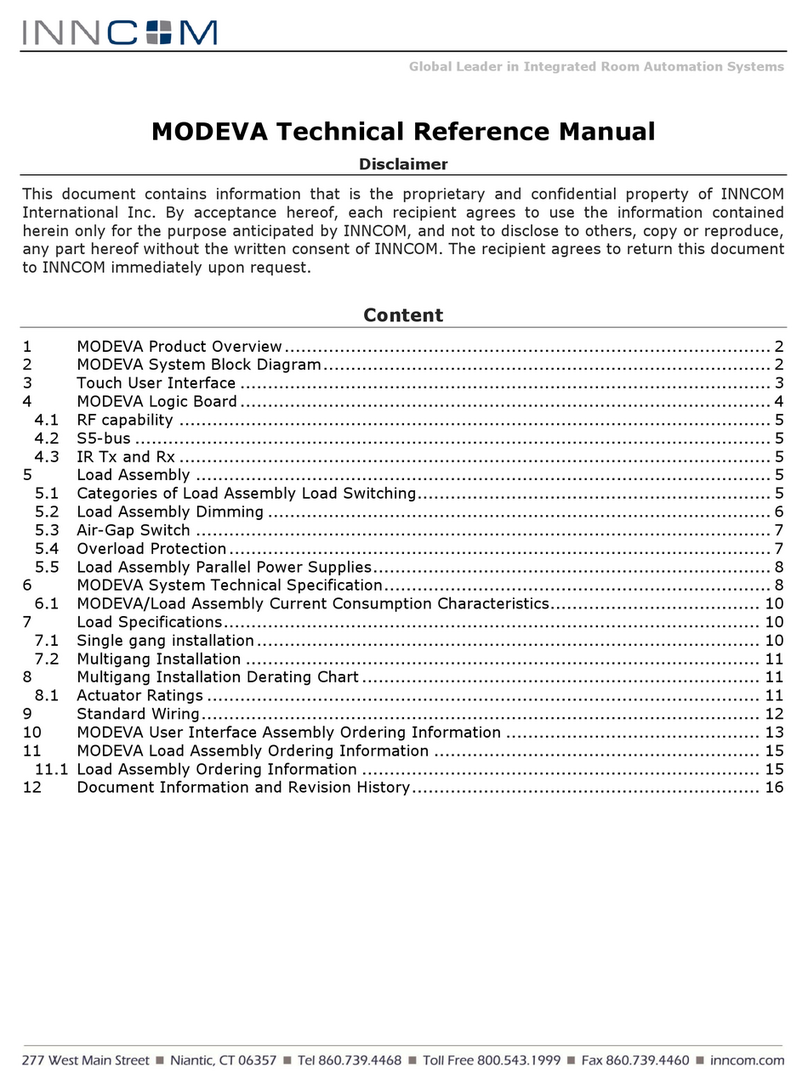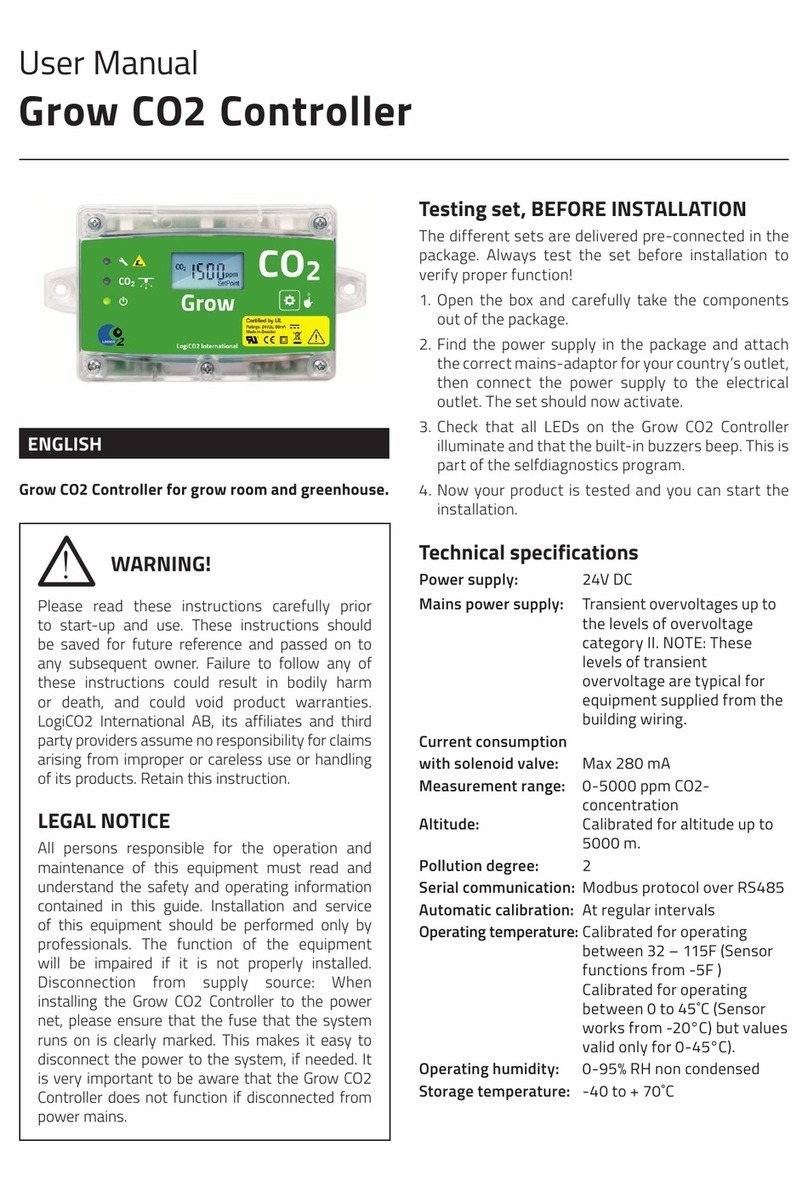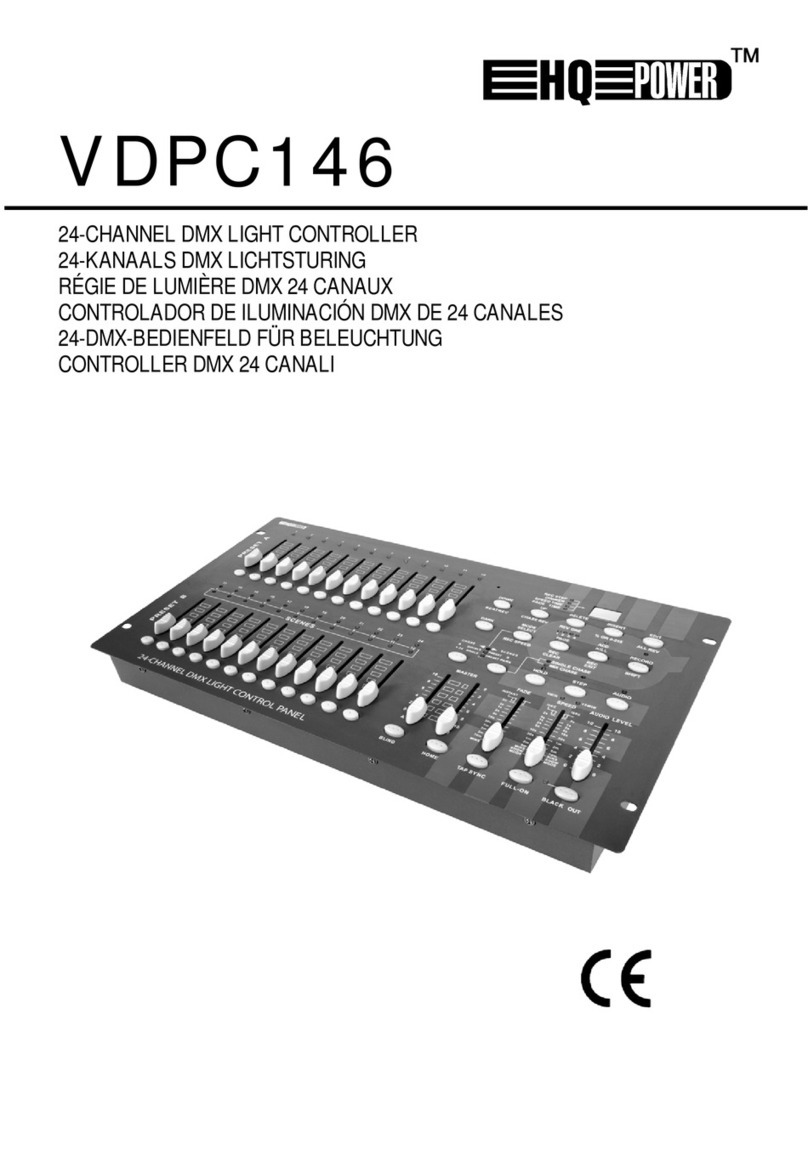Actox ACBU011 User manual

ACBU011/ACLU011 User Manual
ACBU011 / ACLU011
UNIVERSAL
REDUNDANCY CONTROLLER
USER MANUAL

ACBU011/ACLU011 User Manual
Table of Content
I.Introduction..........................................................................................3
II. Block Overview....................................................................................4
Mechanical Drawing .......................................................................................4
Technical Specifications of BUC Redundancy Controller ..............................5
Technical Specifications of LNB / LNA Redundancy Controller.....................7
III. Redundancy Controller M&C Connection Instructions ..................9
Redundancy Controller 19 pin Connection for a PC / Laptop ........................9
Redundancy Controller Connection for a Waveguide Switch ......................12
IV. Redundancy Controller Connection via Terminal.........................13
V.Redundancy Controller connection via Ethernet ..........................20

ACBU011/ACLU011 User Manual
Page 3of 23
I. Introduction
The Universal Redundancy Controller is ideal for portable and mobile applications. This
line of superior products is engineered using state of the art technology, and is
characterized by unparalleled durability and dependability.
KEY FEATURES
♦Monitor the status of two BUC / LNB / LNA units
♦Operate in automatic or changeover mode
♦Display status information of unit in the receive chains
♦Manual and automatic operation of the receive chains
♦Visual indications of the “on line” chain for receive systems
♦Visual indication (latching) of chain alarms
♦Remote M&C of chain changeover and unit functions via RS-
232/485/422 built in. TSP/IP Ethernet interface (optional)
♦Power supply voltage regulation and current fault
protection
♦10MHz reference insertion/monitoring - switchable ON/OFF/optional
♦Temperature monitoring
♦Small size and weight

ACBU011/ACLU011 User Manual
Page 4of 23
II. Block Overview
Mechanical Drawing
The appearance of the Redundancy Controller and its connectors are displayed on the
below Figure 1.
Figure 1 — Redundancy Controller Mechanical Drawing

ACBU011/ACLU011 User Manual
Page 5of 23
Technical Specifications of BUC Redundancy Controller
The technical specifications of BUC Redundancy Controller are displayed on the below
figure 2.
Figure 2- Technical Specifications & Connection Diagram

ACBU011/ACLU011 User Manual
Page 6of 23
Figure 2.1- BUC Controller functional diagram
Redundancy connection ports from one side:
Two L-band F (or N) connectors for BUC connection provided via coaxial cable;
Switch connector for connection Redundancy Controller with Switch with 19-pin cable on
both sides;
Redundancy Controller to laptop/PC connection provided via 19-pin cable from the
Redundancy side and RS 232 (and/or RS 485) from the PC side;
Redundancy M&C to Unit 1 and Unit 2 connection provided via 19-pin cable on
Redundancy side and two 19-pin on the other side.
And from the other side:
L-band F (or N) connector for BUC connection with modem provided via coaxial cable. It
also can provide power supply from modem and external reference frequency.
Two power ports (DC1 and DC2) connectors provided via 2-pin connectors.

ACBU011/ACLU011 User Manual
Page 7of 23
Technical Specifications of LNB / LNA Redundancy Controller
The technical specifications of the LNB/LNA Redundancy Controller are displayed on
figure 3.
Figure 3- Technical Specifications & Connection Diagram

ACBU011/ACLU011 User Manual
Page 8of 23
Figure 3.1- LNB/LNA Controller functional diagram
Redundancy connection ports from one side:
Two L-band F (or N) connectors for BUC connection provided via coaxial cable;
Switch connector for connection Redundancy Controller with Switch with 19-pin cable on
both sides;
Redundancy Controller to laptop/PC connection provided via 19-pin cable from the
Redundancy side and RS 232 (and/or RS 485) from the PC side;
Redundancy M&C to Unit 1 and Unit 2 connection provided via 19-pin cable on
Redundancy side and two 19-pin on the other side.
And from the other side:
L-band F (or N) connector for BUC connection with modem provided via coaxial cable. It
also can provide power supply from modem and external reference frequency.
Two power ports (DC1 and DC2) connectors provided via 2-pin connectors.

ACBU011/ACLU011 User Manual
Page 9of 23
III. Redundancy Controller M&C Connection Instructions
Redundancy Controller 19 pin Connection for a PC / Laptop
Redundancy Controller connection to PC carried by cable with 19 pin female connector
(fig.4) on the one side and RJ45 (fig. 4.2), two DB9 (fig. 4.1) female connectors: RS232
and RS485 on the other side.
Figure 4 — 19 pin connector configuration
Figure 4.1— DB9 connector configuration
Figure 4.2 — RJ45 connector configuration

ACBU011/ACLU011 User Manual
Page 10of 23
Interface name Interface pin Pin Name 19-pin Connector
RJ45
3 RX+ C
6 RX- P
1 TX+ L
2 TX- N
R75_TX NC
R75_RX NC
GNDISO A
GNDISO
RS485
2 A S
1 B F
4 Z H
3 Y T
5 GNDISO V
GNDISO
NC NC
NC NC
GNDISO G
RS232 5 GNDISO
2 RS232TX J
3 RS232RX E
Figure 4.3 — Redundancy 19 pin connector for a PC/Laptop

ACBU011/ACLU011 User Manual
Page 11of 23
19-pin Connector Pin Name 20-pin (Unit 2) 20-pin (Unit 1) Ethernet
M MUTE1 17 NC
B ALARM1 18 NC
E RS232_TX1 11 NC
J RS232_RX1 16 NC
G GNDISO 12 NC
20 NC
V GNDISO
NC 12
NC 20
T RS232_TX2 NC 11
S RS232_RX2 NC 16
H MUTE2 NC 17
K ALARM2 NC 18
RX_P 2 2 3
RX_N 6 6 6
TX_P 7 7 1
TX_N 8 8 2
Figure 4.4 — Redundancy 19-pin cable to Unit 1 and Unit 2

ACBU011/ACLU011 User Manual
Page 12of 23
Redundancy Controller Connection for a Waveguide Switch
Redundancy Controller connection to waveguide switch is carried by cable with 19 pin
female connector on the both sides. Waveguide Switch schema is displayed on Figure 5:
Figure 5 — Switch input pins
From Redundancy
Interface Pin
Pin Name From Switch Pin
A Ind. Pos. 1 A
B Ind. Com. B
C Ind. Pos. 2 C
D (+) Pos. 1 D
E Monitor Com. E
F (+) Pos. 2 F
G NC G
H NC H
J NC J
K NC K
L NC L
M NC M
N NC N
P NC P
R NC R
S NC S
T NC T
U NC U
V NC V
Figure 5.1— Switch interface

ACBU011/ACLU011 User Manual
Page 13of 23
IV.Redundancy Controller Connection via Terminal
Run Redundancy Terminal v 1.1 on your PC, when it opens you will see the start window:
Figure 6 — Start window
On the top of the window are situated the following menu tabs:
INTERFACE – consist information about redundancy connection;
Serial port: select COM port you want to connect to;
Exit: select to quit program;
STATUS – push button Read to get current information about redundancy connector status.
You will see next window displayed in Figure 6.1:

ACBU011/ACLU011 User Manual
Page 14of 23
Figure 6.1 — Redundancy Status Window
POWER SUPPLY: Redundancy power supply provides two options: by DC power
supply (U DC1 and U DC2) and by RF connector from modem (Umodem). Function
displays current income voltage and power port connection. Voltage is in OK if its value
is within acceptable limits and in ERROR if voltage is out of limits. To set voltage limits
go to menu tab PARAMETERS.
WS STATUS: Displays current position of the waveguide switch (fig 6.2). Current
position status could be OK, other could be ERROR;
Figure 6.2 — WS RF paths positions
REF MODE INTERNAL: Displays status of reference frequency mode; OK if Internal
mode, ERROR if External mode.
POWER STATUS: Displays power or amperage appliance of the BUC. Power or
Amperage is in OK if its value is within acceptable limits and in ERROR if out of limits.
Device turns off the BUC if power or amperage parameters are out of limits. To set limits
go to menu tab PARAMETERS. Note: Power is calculated by multiplying the current to
voltage.

ACBU011/ACLU011 User Manual
Page 15of 23
ALARM STATUS: Displays summary failure of BUC. ALARM STATUS is an analog
signal, transmitted via M&C cable. ALARM STATUS is in OK if alarmed, and in
DISABLE if unalarmed.
SERIAL STATUS: Displays port connection status. SERIAL STATUS is a digital signal,
transmitted via M&C cable. SERIAL STATUS is in OK if correct port connected, in
ERROR if port failure and DISABLED if port didn’t connect.
SERIAL PORT COMMUNICATION: Displays Redundancy communication with PC
status. To change Redundancy controller system settings push button PARAMETERS.
You will see next window:
Figure 6.3 - Redundancy Parameters submenu

ACBU011/ACLU011 User Manual
Page 16of 23
EDIT PARAMETERS — You may edit your Redundancy parameters as needed. Push
button Edit in submenu PARAMETERS to open Configuration windows (fig. 6.4 and fig 6.5).
Figure 6.4 - Default configurations for BUC Figure 6.5 - Default configurations for LNB
SUPPLY PARAMETERS— You may set the minimum/maximum parameters for voltage,
power or amperage supply and waveguide switch motor voltage value:
Minimum voltage – Set the minimum value for Redundancy controller supply. This value:
can’t be lower than WS Motor Voltage value for proper Switch work;
can’t be lower than minimum permissible working voltage for BUC or LNB;
Minimum voltage value can’t be lower than 12V.
Maximum voltage – Set the maximum value for Redundancy controller supply. This value:
can be higher than power supply WS Motor Voltage (In that case value will be lowered
to needed automatically);
can’t be higher than maximum permissible working voltage for BUC or LNB;
Maximum voltage value can’t be higher than 55V.

ACBU011/ACLU011 User Manual
Page 17of 23
Minimum Power/Ampere – Set the minimum Power or Current (depend from the flag in
Watt/Ampere field (see fig. 4.5)) for each BUC or LNB and must be lower than minimum
power (current) value for BUC or LNB, but can’t be lower than 0.02 A.
Maximum Power/Ampere – Set the maximum Power or Current for each BUC and LNB
and must be higher than maximum power (current) value for BUC or LNB, but can’t be higher
than 5 A.
WS Motor Voltage – Set the nominal voltage value that written in specifications for your
switch device.
REF Mode — Chose between Autodetect and External reference frequency.
Watt/Ampere — Chose what parameter will be shown in the Minimum/Maximum Power cells.
Redundancy (in development) — Chose operation mode for your Redundancy System.
Power can be supplied for both BUCs (Hot) or only for the active one (Cold).
Power Supply Priority — Set priority of device power supply. Power Supply Priority
function is searching available power supply and use it in the case that supply parameters
are in setting limits. If supply parameters are correct, device feeds in accordance to the
established priority:
“0” – the highest priority
“2” – the lowest priority
Serial Interface — Set parameters of Redundancy connection with BUC via M&C interface.
Choose port you want to enable and set it parity, speed and bit rare (Bit rate speed depends
on BUC’s version).
Alarm Enable — Enable or disable summary BUC alarm via M&C cable.
Power Enable — Enable or disable power supply alarm for BUC or LNB.
File Name — Set the name of the file to save configuration parameters. By default, file’s
name bucparameters.dat.
Send to file — Setted configuration will be saved only in created configuration file (by default
bucparameters.dat).
Read from File — All parameters are included in the special file you create. This option is
useful when you have many configuration profiles so you can switch profiles without lost any
of them. Created file will contain in a program folder. By default, file’s name
bucparameters.dat.
Read from Device — All parameters are loaded in your Redundancy device.
Send to device — Setted configuration will be uploaded in your device.
ESC — Push button to return to the Redundancy Status Window.

ACBU011/ACLU011 User Manual
Page 18of 23
Push button Login and Password (fig. 6.6) to change login settings:
Figure 6.6 — Login and Password settings window
You can type in the new login and password in appropriate cells, and push button Set New to
send this configuration to the device, or push button Set Default to restore default login (123456)
and password (123456).
Push button Net Configurations to open web parameters:
Figure 6.7 — Net Configuration window
Set manually parameters you want to change and push button Send to device.

ACBU011/ACLU011 User Manual
Page 19 of 23
In the latest version of the software you can change waveguide position. Open inset WS on the
menu push button Set Position. You will see next window:
Figure 6.8 — WS Position window
Push button WS Position in the window to change waveguide position.

ACBU011/ACLU011 User Manual
Page 20 of 23
V. Redundancy Controller connection via Ethernet
Connect Redundancy controller to your PC/Laptop via Ethernet, switch on the device and
open the internet browser. In the address line type in IP address of your Redundancy (by
default IP address: 192.168.1.249) and you will see log in window (fig. 7):
Figure 7 — Log in window
Type in login (by default 123456) and password (by default 123456) to log in to see
Redundancy Status (fig. 7.1):
Figure 7.1 — Redundancy Status page
Other manuals for ACBU011
1
This manual suits for next models
1
Table of contents
Other Actox Controllers manuals