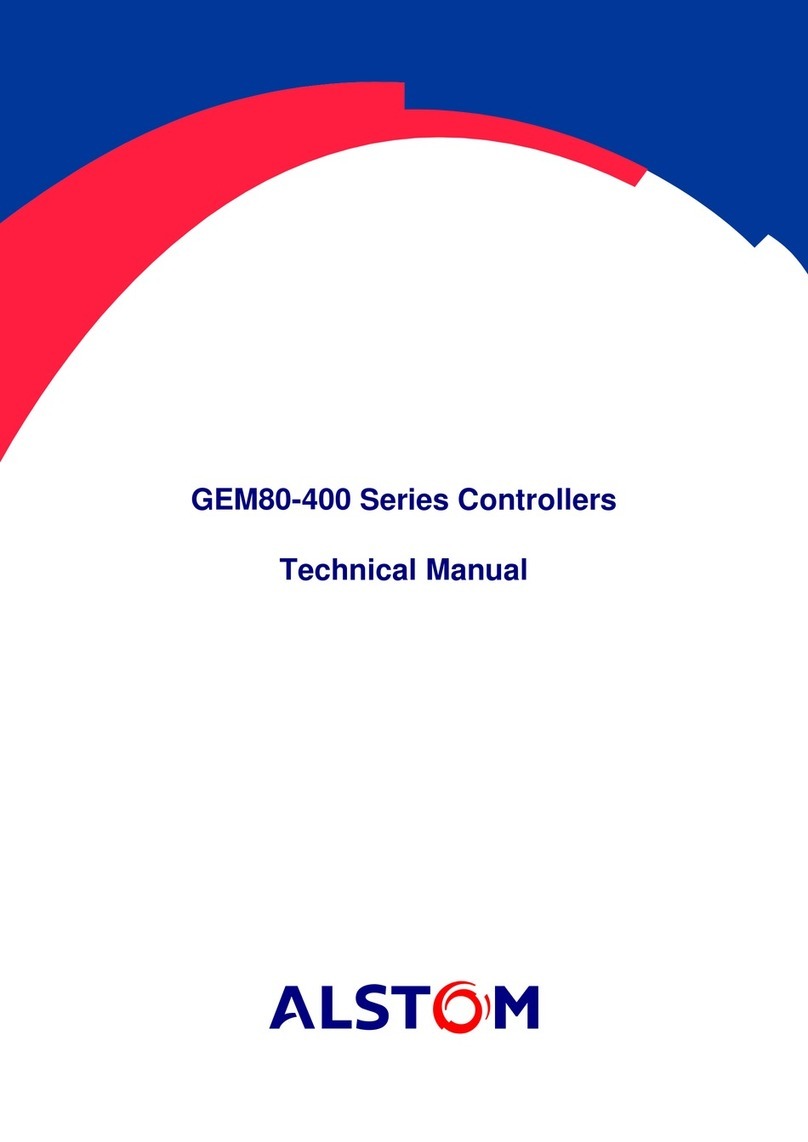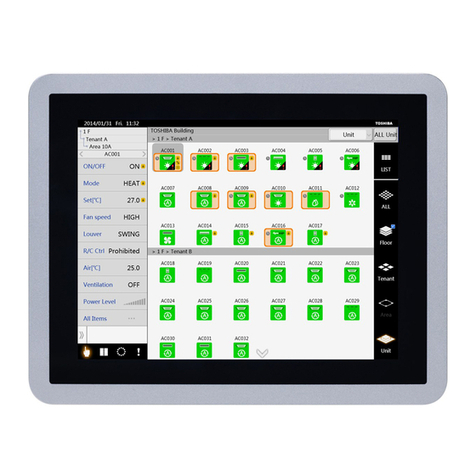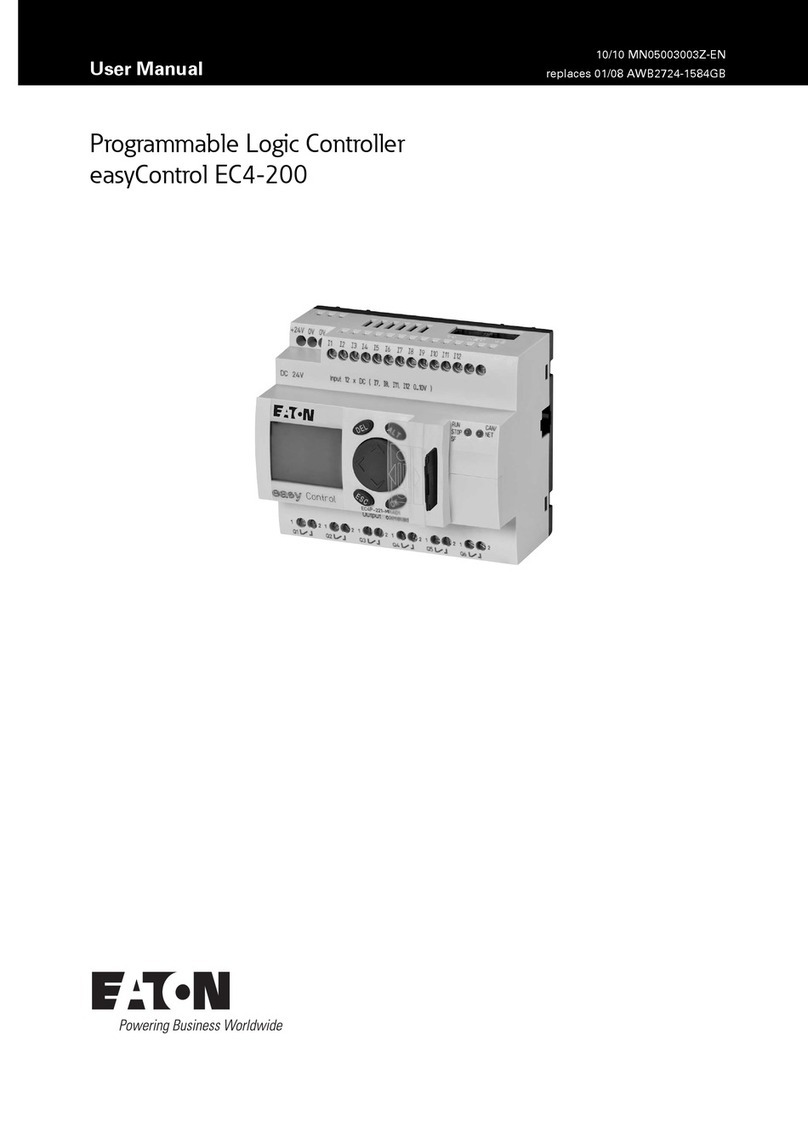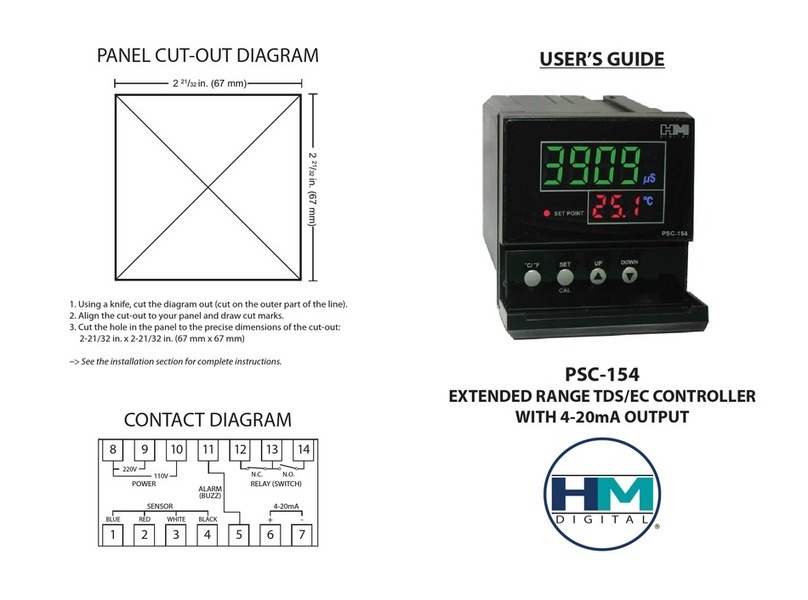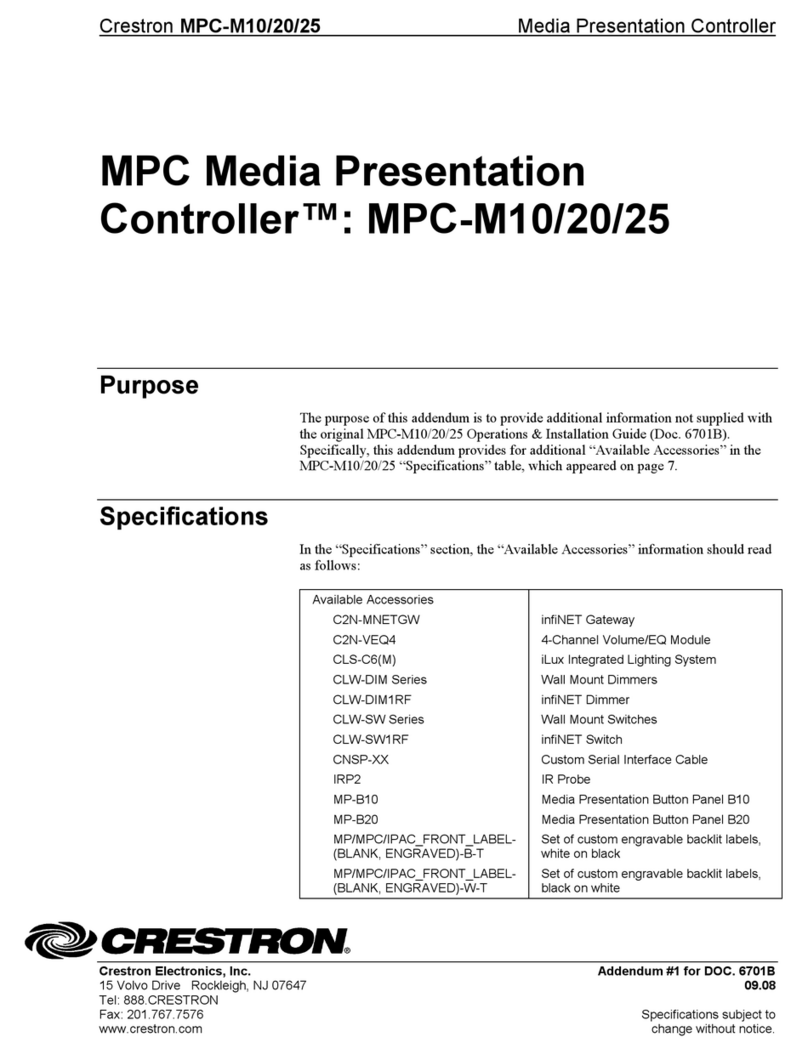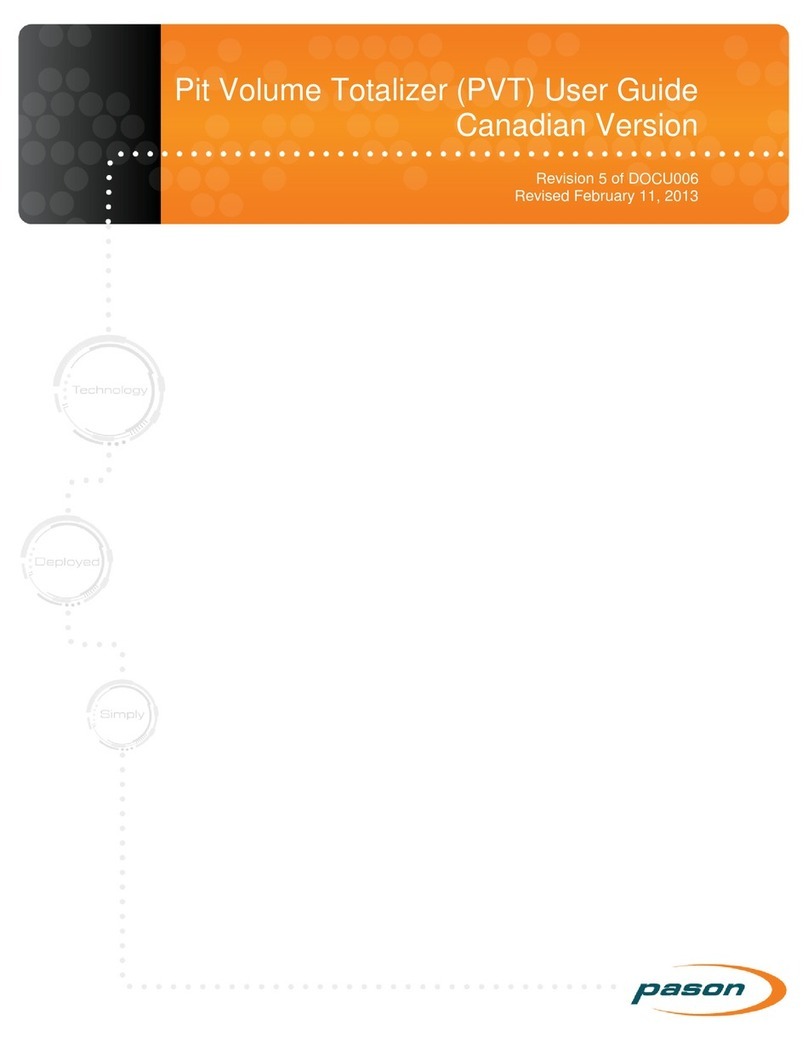Actox ACBU011 User manual

ACBU011/ACLU011 User Manual
Page 1 of 21
ACBU011 / ACLU011
REDUNDANCY CONTROLLER
USER MANUAL

ACBU011/ACLU011 User Manual
Page 2 of 21
Table of contents
I. Specifications ......................................................................................... 3
II.Block Overview ..................................................................................... 4
III.19 pin connector for a PC / Laptop........................................................ 5
IV.Connector for a Waveguide Switch....................................................... 7
V.Redundancy Terminal User Manual...................................................... 9
VI.Web Interface User Manual............................................................... 155
VII. SNMP User Manual…………………………………...……………..19

ACBU011/ACLU011 User Manual
Page 3 of 21
Redundancy Controller
I. Specifications
Redundancy
InputPower12‐55V
MaximumLoadCurrent5A
PowerConsumption10W
LoadCurrentAnalizerYes
Dimentions214mmx188mmx56.5mm
Weight2.6kg
OperatingTemperature‐40°Cto+70°C
StorageTemperatureRange‐40°Cto+80°C
InputInterfaceN‐TypeorF‐type
InternalReferenceYes(Autodetect)
CertainInternalReferencestability±3*10^‐8
InternalReferencePhaseNoice
1Hz<‐85dBC/Hz
10Hz<‐115dBC/Hz
100Hz<‐140dBC/Hz
1000Hz<‐150dBC/Hz
10000Hz<‐150dBC/Hz
InternalReferenceFrequency10MHz
CommunicationInterfaceRS232andRS485
BUCM&CInterface BUCAandB–splitter:RS‐232orRS‐485
4‐wire
AlarmAnalizerYes
Waveguideswitchtype
WR‐137/WR‐229
WR‐75
WR‐28
WR‐112
SwitchtimeFaultdetection,20‐50msec
Totalswitchover,100msecmax

ACBU011/ACLU011 User Manual
Page 4 of 21
II. Block Overview
The appearance of the Redundancy Controller and it`s connectors are displayed on figure 1.1.
Figure 1.1 — Redundancy
Redundancy connection ports from one side:
Two L-band F (or N) connectors for BUC connection provided via coaxial cable;
Switch connector for connection Redundancy Controller with Switch with 19-pin cable
on both sides;
Redundancy Controller to laptop/PC connection provided via 19-pin cable from the
Redundancy side and RS 232 (and/or RS 485) from the PC side;
Redundancy M&C to Unit 1 and Unit 2 connection provided via 19-pin cable on
Redundancy side and two 19-pin on the other side.
And from the other side:
L-band F (or N) connector for BUC connection with modem provided via coaxial cable. It
also can provide power supply from modem and external reference frequency.
Two power ports (DC1 and DC2) connectors provided via 2-pin connectors.

ACBU011/ACLU011 User Manual
Page 5 of 21
III. 19 pin connector for a PC / Laptop
Redundancy Controller connection to PC carried by cable with 19 pin female connector (fig.1) on the one side and
RJ45 (fig. 2), two DB9 (fig. 3) female connectors: RS232 and RS485 on the other side.
Figure 2.1 — 19 pin connector configuration
Figure 2.2 — DB9 connector configuration
Figure 2.3 — RJ45 connector configuration
Interface name Interface pin Pin Name 19-pin Connector
RJ45
3 RX+ C
6 RX- P
1 TX+ L
2 TX- N
R75_TX NC

ACBU011/ACLU011 User Manual
Page 6 of 21
R75_RX NC
GNDISO A
GNDISO
RS485
2 A S
1 B F
4 Z H
3 Y T
5 GNDISO V
GNDISO
NC NC
NC NC
GNDISO G
RS232 5 GNDISO
2 RS232TX J
3 RS232RX E
Figure 2.4 — Redundancy 19 pin connector for a PC/Laptop

ACBU011/ACLU011 User Manual
Page 7 of 21
19-pin Connector Pin Name 20-pin (Unit
2) 20-pin (Unit
1) Ethernet
M MUTE1 17 NC
B ALARM1 18 NC
E RS232_TX1 11 NC
J RS232_RX1 16 NC
G GNDISO
12 NC
20 NC
V GNDISO
NC 12
NC 20
T RS232_TX2 NC 11
S RS232_RX2 NC 16
H MUTE2 NC 17
K ALARM2 NC 18
RX_P 2 2 3
RX_N 6 6 6
TX_P 7 7 1
TX_N 8 8 2
Figure 2.4 — Redundancy 19-pin cable to Unit 1 and Unit 2
IV. Connector for a Waveguide Switch
Redundancy Controller connection to waveguide switch carried by cable with 19 pin female connector (fig. 2.1) on
the both sides. Waveguide Switch schema on figure 2.1:
Figure 3.1 — Switch input pins

ACBU011/ACLU011 User Manual
Page 8 of 21
From Redundancy Interface pin From Switch pin
A A
B B
C C
D D
E E
F F
G G
H H
J J
K K
L L
M M
N N
P P
R R
S S
T T
U U
V V
Figure 3.2 — Switch interface

ACBU011/ACLU011 User Manual
Page 9 of 21
V. Redundancy Terminal User Manual
Run Redundancy Terminal v 1.1 on your PC, when it opened you will see next window:
Figure 4.1 — Start window
On the top of the window situated menu tabs.
Interface – consist information about redundancy connection;
Serial port: select COM port you want to connect to;
Exit: select to quit program;
Status – push button Read to get current information about redundancy connector status. You will see next window:

ACBU011/ACLU011 User Manual
Page 10 of 21
Figure 4.2 — Redundancy Status Window
POWER SUPPLY: Redundancy power supply provides by two ways: by DC
power supply (U DC1 and U DC2) and by RF connector from modem (Umodem).
Function displays current income voltage and power port connection. Voltage is
in OK if it’s value within acceptable limits and ERROR if voltage out of limits.
To set voltage limits go to menu tab Parameters.
WS STATUS: displays current position of waveguide switch (fig 3.3).
Figure 3.3 — WS RF paths positions
Current position status will be OK, other will be ERROR;
REF MODE INTERNAL: displays status of reference frequency mode; OK if
Internal mode, ERROR if External mode.
POWER STATUS: displays power or amperage appliance of BUC. Power or
Amperage is in OK if it’s value within acceptable limits and ERROR if out of
limits. Device turn’s off BUC if power or amperage parameters are out of limits.
To set limits go to menu tab Parameters.

ACBU011/ACLU011 User Manual
Page 11 of 21
__________________________________________________________________
NOTE
Power is calculated by multiplying the current to voltage
__________________________________________________________________
ALARM STATUS: displays summary failure of BUC. ALARM STATUS is an
analog signal, transmitted via M&C cable. OK if alarmed, DISABLE if
unalarmed.
SERIAL STATUS: displays port connection status. SERIAL STATUS is a
digital signal, transmitted via M&C cable.
OK if correct port connected, ERROR if port failure and DISABLED if port
don’t connected.
SERIAL PORT COMMUNICATION: displays Redundancy communication
with PC status.
To change Redundancy controller system settings push button Parameters. You will see next window:
a. — Redundancy Parameters submenu
Edit Parameters — Edit your Redundancy parameters to send them in file or in
device.
Push button Edit in submenu Parameters to open Configuration window (fig. 4.5 and fig 4.6).

ACBU011/ACLU011 User Manual
Page 12 of 21
Figure 4.5 — Default configurations for BUC
Figure 4.6 Default configurations for LNB
Supply parameters — set here minimum/maximum parameters for voltage, power or amperage supply and
waveguide switch motor voltage value:
Minimum voltage – set here minimum value for Redundancy supply. This value:
can’t be lower than WS Motor Voltage value for proper Switch work
can’t be lower than minimum permissible working voltage for BUC or
LNB.
Minimum voltage value can’t be lower than 12V;
Maximum voltage – set here maximum value for redundancy controller supply. This value:
can be higher than power supply WS Motor Voltage (In that case value will be
lowered to needed automatically)
can’t be higher than maximum permissible working voltage for BUC or
LNB.
Maximum voltage value can’t be higher than 55V;
Minimum Power/Ampere – set here minimum Power or Current (depend from the flag in Watt/Ampere field (see
fig. 4.5)) for each BUC or LNB and must be lower than minimum power (current) value for BUC or LNB, but can’t
be lower than 0.02 A;

ACBU011/ACLU011 User Manual
Page 13 of 21
Maximum Power/Ampere – set here maximum Power or Current for each BUC and LNB and must be higher than
maximum power (current) value for BUC or LNB, but can’t be higher than 5 A;
WS Motor Voltage – set here nominal voltage value that written in specifications for your switch device.
REF Mode — chose between Autodetect and External reference frequency.
Watt/Ampere — chose what parameter will be shown in the Minimum/Maximum Power cells.
Redundancy (in development) — chose operation mode for your Redundancy System. Power can be supplied for
both BUC’s (Hot) or only for the active one (Cold).
Power Supply Priority — set priority of device power supply. Power Supply Priority function searching available
power supply and use it in the case that supply parameters are in setting limits. If supply parameters correct, device
feeds in accordance to the established priority.
“0” – the highest priority
“2” – the lowest priority
Serial Interface — set parameters of Redundancy connection with BUC via M&C interface. Choose port you want
to enable and set it parity, speed and bit rare (Bit rate speed depends on BUC version).
Alarm Enable — enable or disable summary BUC alarm via M&C cable.
Power Enable — enable or disable power supply alarm for BUC or LNB.
File Name — set name of the file to save configuration parameters. By default file’s name bucparameters.dat;
Send to file — setted configuration will be saved only in created configuration file (by default bucparameters.dat).
Read from File — all parameters are included in special file you create. This option is useful when you have many
configuration profiles so you can switch profiles without lost any of them. Created file will contain in a program
folder. By default file’s name bucparameters.dat;
Read from Device — all parameters are loaded in your Redundancy device;
Send to device — setted configuration will be uploaded in your device.
ESC — push button to return to the Redundancy Status Window.
Push button Login and Password (fig. 4.7) to change login settings
Figure 4.7 — Login and Password settings window
You can type in new login and password in appropriate cells and push button Set New to send this configurations to
the device or push button Set Default to restore default login (123456) and password (123456).
Push button Net Configurations to open web parameters (fig. 4.8)

ACBU011/ACLU011 User Manual
Page 14 of 21
Figure 4.8 — Net Configuration window
Set manually parameters you want to change and push button Send to device.
In the latest version of the software you can change waveguide position. Open inset WS on the menu push
button Set Position. You will see next window:
Figure 4.9 — WS Position window
Push button WS Position in the window to change waveguide position.

ACBU011/ACLU011 User Manual
Page 15 of 21
VI. Web interface user manual
Web interface provided with 19 pin connector for a PC/Laptop (see fig. 2.4)
Connect Redundancy controller with your PC/Laptop via Ethernet, switch on the device and open internet browser.
In the address line type in IP address of your Redundancy (by default IP address: 192.168.1.249) and you will see
log-in window (fig. 6.1):
Figure 6.1 — Log in page
Type in login (by default 123456) and password (by default 123456) to log in and see Redundancy Status (fig.
6.2):

ACBU011/ACLU011 User Manual
Page 16 of 21
Figure 6.2 — Redundancy Status page
POWER SUPPLY: Redundancy power supply provides by two ways: by DC
power supply (U DC1 and U DC2) and by RF connector from modem (Umodem).
Function displays current income voltage and power port connection. Voltage is
in OK if it’s value within acceptable limits and ERROR if voltage out of limits or
supply not connected. To set voltage limits go to menu tab Parameters.
WS STATUS: displays current position of waveguide switch (fig 6.3).
Figure 6.3 — WS RF paths positions
Current position status will be OK, other will be ERROR;
Push button WS Position to change position on your switch;
REF MODE EXTERNAL: displays status of reference frequency mode; OK if
External mode, ERROR if no reference frequency. Internal frequency turn off in

ACBU011/ACLU011 User Manual
Page 17 of 21
this mode; You can switch this parameter on the Autodetect mode if your
Redundancy has it’s own Internal reference frequency;
POWER STATUS: displays power or amperage appliance of BUC. Power or
Amperage is in OK if it’s value within acceptable limits and ERROR if out of
limits. Device turn’s off BUC if power or amperage parameters are out of limits.
To set limits go to menu page Redundancy Parameters.
ALARM STATUS: displays summary failure of BUC. ALARM STATUS is an
analog signal, transmitted via M&C cable. OK if alarmed, DISABLE if
unalarmed. Error in the case of port failure;
SERIAL STATUS: displays port connection status. SERIAL STATUS is a
digital signal, transmitted via M&C cable.
OK if correct port connected, ERROR if port failure and DISABLED if port
don’t connected.
SERIAL PORT COMMUNICATION: displays Redundancy communication
with PC status.
Push button Redundancy Parameters which situated in the bottom of the
page to change parameters of your device.
You will see next page:
Supply parameters — set here minimum/maximum parameters for
voltage, power or amperage supply and waveguide switch motor voltage
value:
Minimum DC – set here minimum value for Redundancy supply. This
value:
can’t be lower than Motor DC value
for proper Switch work
can’t be lower than minimum
permissible working voltage for BUC
or LNB.
Minimum voltage value can’t be lower
than 12V;
Maximum DC – set here maximum value for redundancy supply. This
value:
can be higher than power supply Motor DC
(In that case value will be lowered to needed
automatically)
can’t be higher than maximum permissible
working voltage for BUC or LNB.
Maximum voltage value can’t be higher than
55V;
Minimum Power/Current – set here minimum Power or Current (depend
from the flag in Watt/Ampere field for each BUC or LNB and must be

ACBU011/ACLU011 User Manual
Page 18 of 21
lower than minimum power (current) value for BUC or LNB, but
can’t be lower than 0.02 A;
Maximum Power/Current – set here maximum Power or Current for each BUC and LNB and must be higher than
maximum power (current) value for BUC or LNB, but can’t be higher than 5 A;
Motor DC – set here nominal voltage value that written in specifications for your switch device.
REF Mode — chose between Autodetect and External reference frequency.
Watt/Ampere — chose what parameter will be shown in the Minimum/Maximum Power cells.
Redundancy Mode (in development) — chose operation mode for your Redundancy System. Power can
be supplied for both BUC’s (Hot) or only for the active one (Cold).
Power Supply Priority — set priority of device power supply. Power Supply Priority function searching
available power supply and use it in the case that supply parameters are in setting limits. If supply parameters
correct, device feeds in accordance to the established priority.
“0” – the highest priority
“2” – the lowest priority
Serial Interface — set parameters of Redundancy connection with BUC via M&C interface. Choose port you want
to enable and set it parity, speed and bit rare (Bit rate speed depends on BUC version).
Alarm Enable— enable or disable summary BUC alarm via M&C cable.
Power Enable — enable or disable power supply alarm for BUC or LNB.
Push button Set Parameters to apply changes.
Login Password field: set new login or password here and push button Set Login & Password to apply changes.
Net Configuration field: read or change internet address of the device here and push button Set Address to apply
changes.
Push button Redundancy Status to return status page.
__________________________________________________________________
NOTE
All changeable values must be installed manually
__________________________________________________________________

ACBU011/ACLU011 User Manual
Page 19 of 21
VII. SNMP User Manual
SNMP Configuration menu could be found in the bottom of the Web interface page. Depending on the SNMP
version (v2c or v3) Configuration window will have the following appearance:
Figure 7.1 — SNMP Configuration page (v2c)
Figure 7.1 — SNMP Configuration page (v3)
Main differences between versions are in security levels, so v3 provides possibility to choose Authorisation and/or
Privacy parameters of connection.
Trap IP — IP address of the device which will receive traps from Redundancy
(192.168.1.100 by default).
Target Port & Trap Port — default values for SNMP connection.
Community — Password for connection with SNMP browser (public by
default).
__________________________________________________________________
NOTE
For applying changes you need to reboot Redundancy
__________________________________________________________________

ACBU011/ACLU011 User Manual
Page 20 of 21
As example SNMP connection between PC and Redundancy provided via MibBrowser. Main window of this
program have the following appearance:
Figure 7.3 — MibBrowser Main Window
Mib Module Tab — displays loaded MIB modules.
Connection Settings — parameters for connection with Redundency.
-Host — Redundancy IP address (192.168.1.249 by default).
-Community/Write Community — password for connection with
Redundancy (public by default)
Main board — displays write/read values of loaded MIB modules.
Description tab — displays commands description.
Press on submenu tab Edit —>Settings to choose SNMP connection version.
__________________________________________________________________
NOTE
For SNMP v3 must be added new settings tab
__________________________________________________________________
Press button to choose load MIB module (by default ACTOX-REDUNDANCY-MIB.MIB).
MIB module contains two types of files: read/write ( ) and read-only ( ).
To read needed value from Redundancy place cursor on it and press right
button—> GET on your mouse.
To set value, type it data in Set Value cell and press right button—>SET.
All applied requests and changes will be displayed on the main board.
Other manuals for ACBU011
1
This manual suits for next models
1
Table of contents
Other Actox Controllers manuals