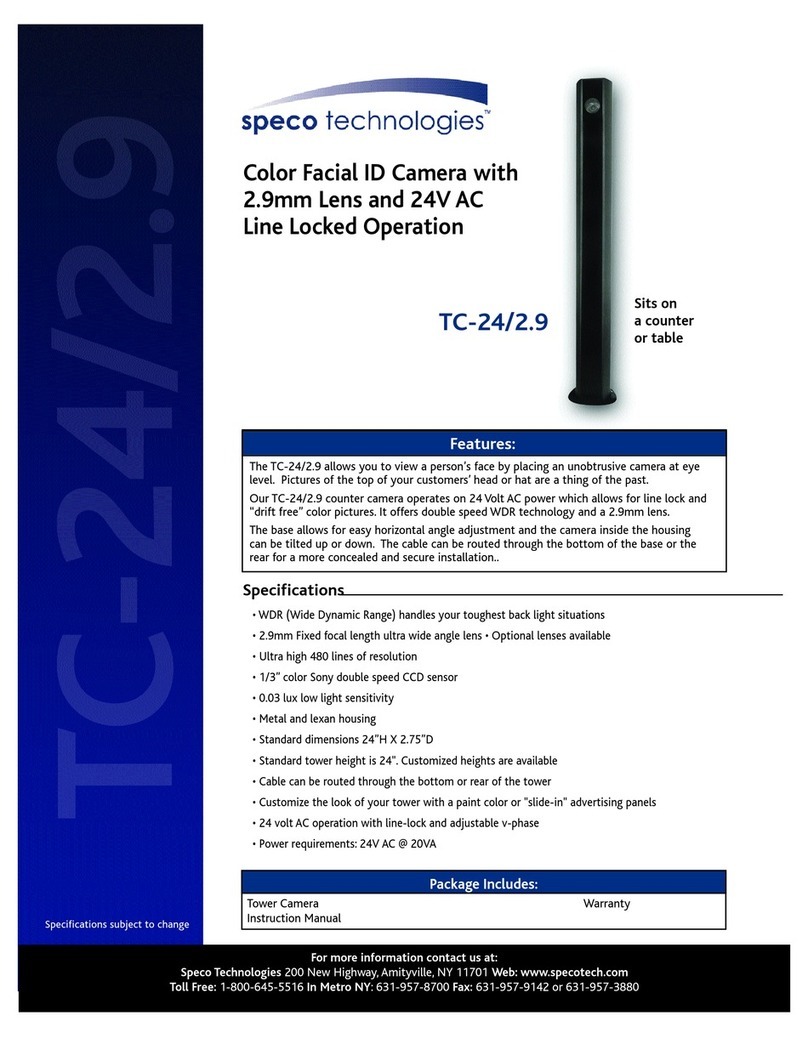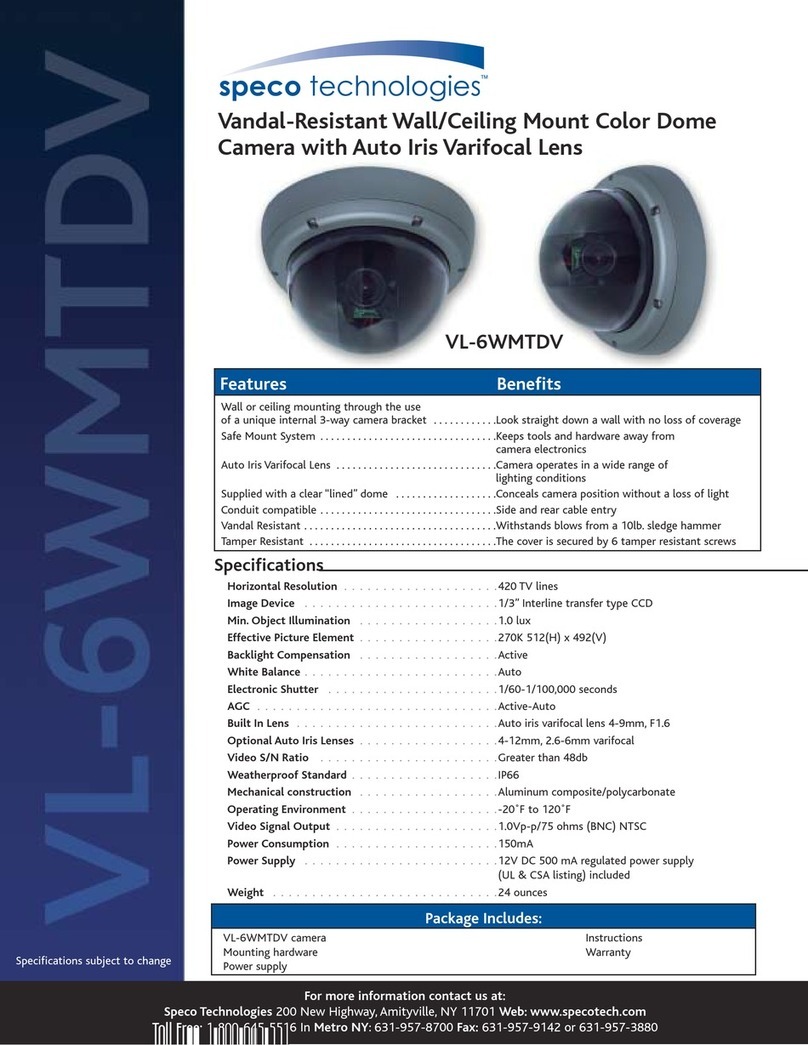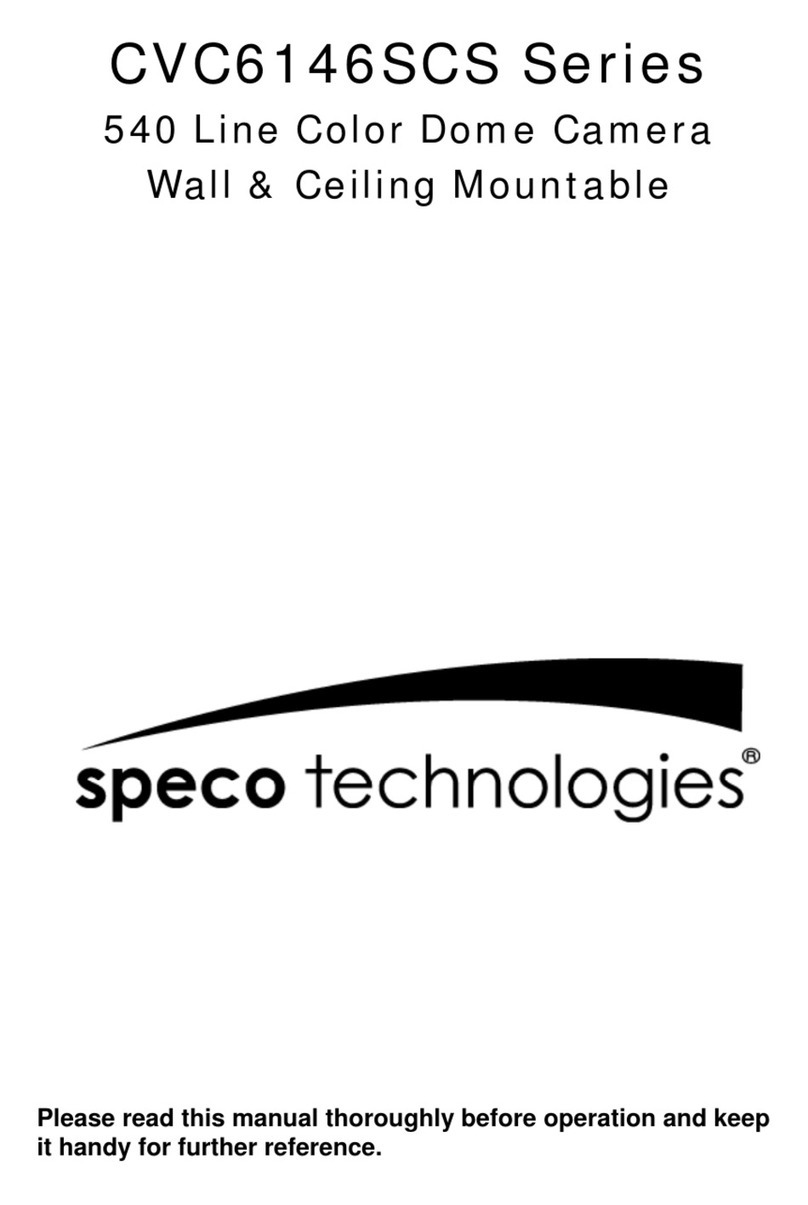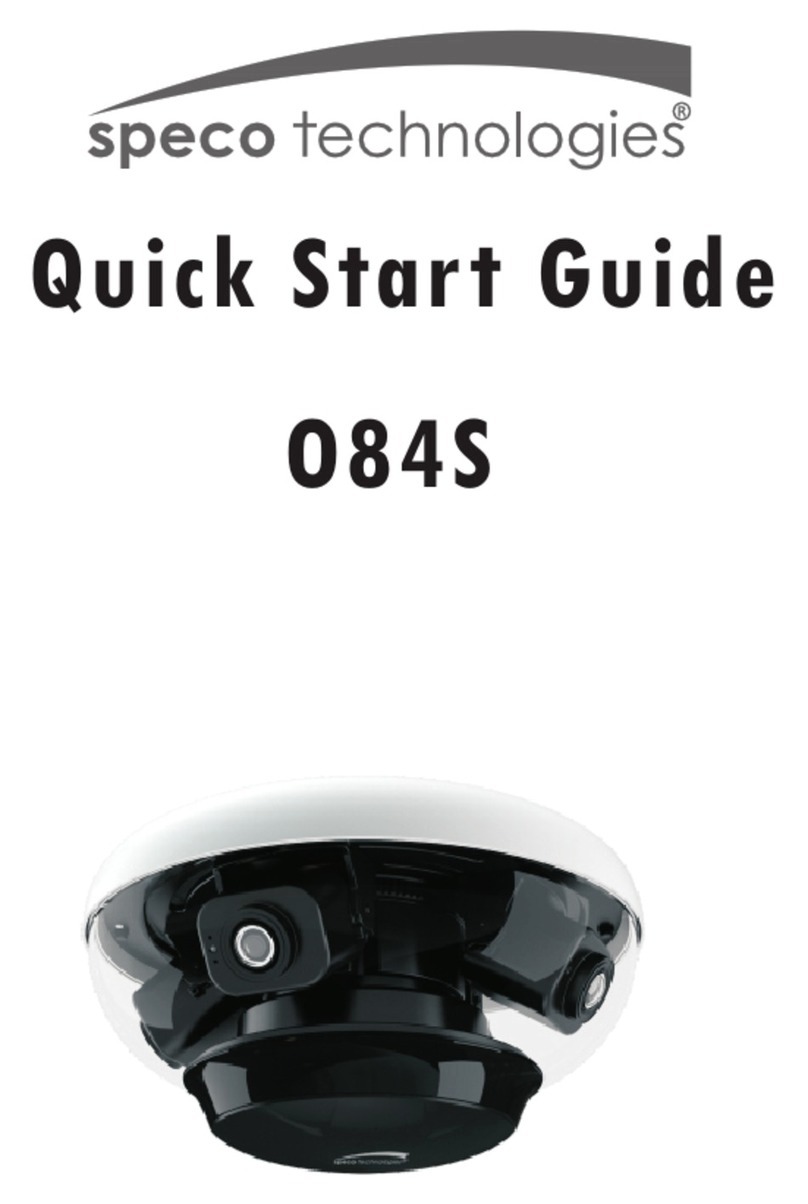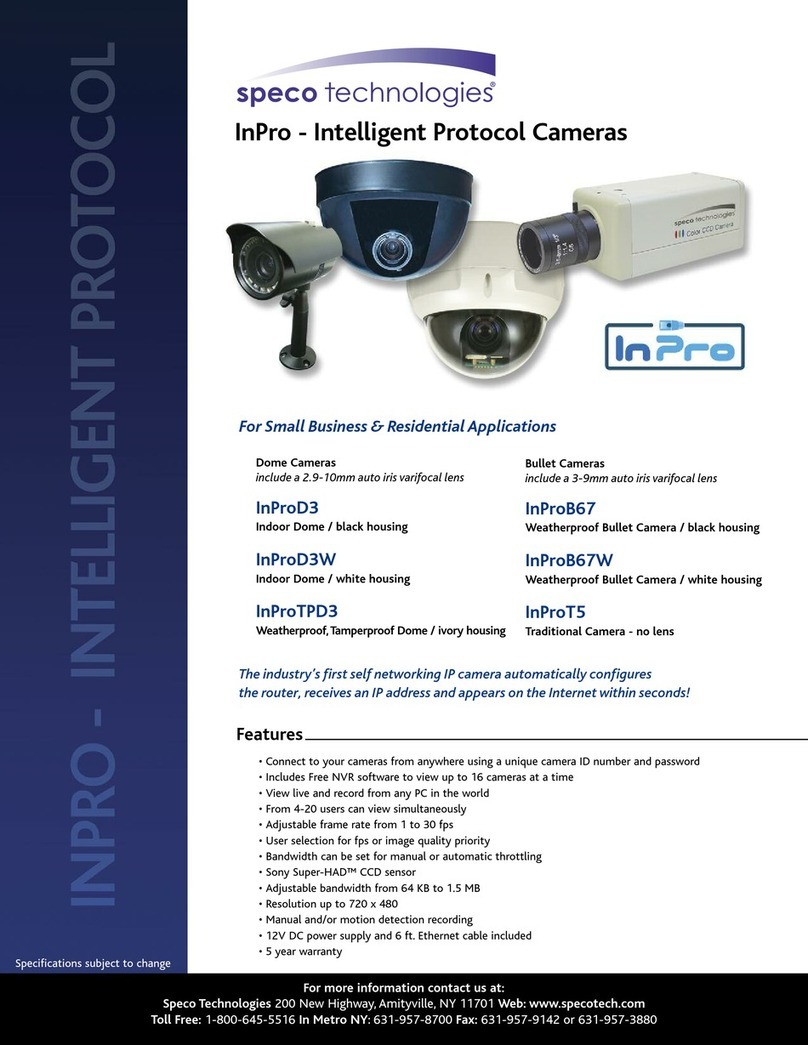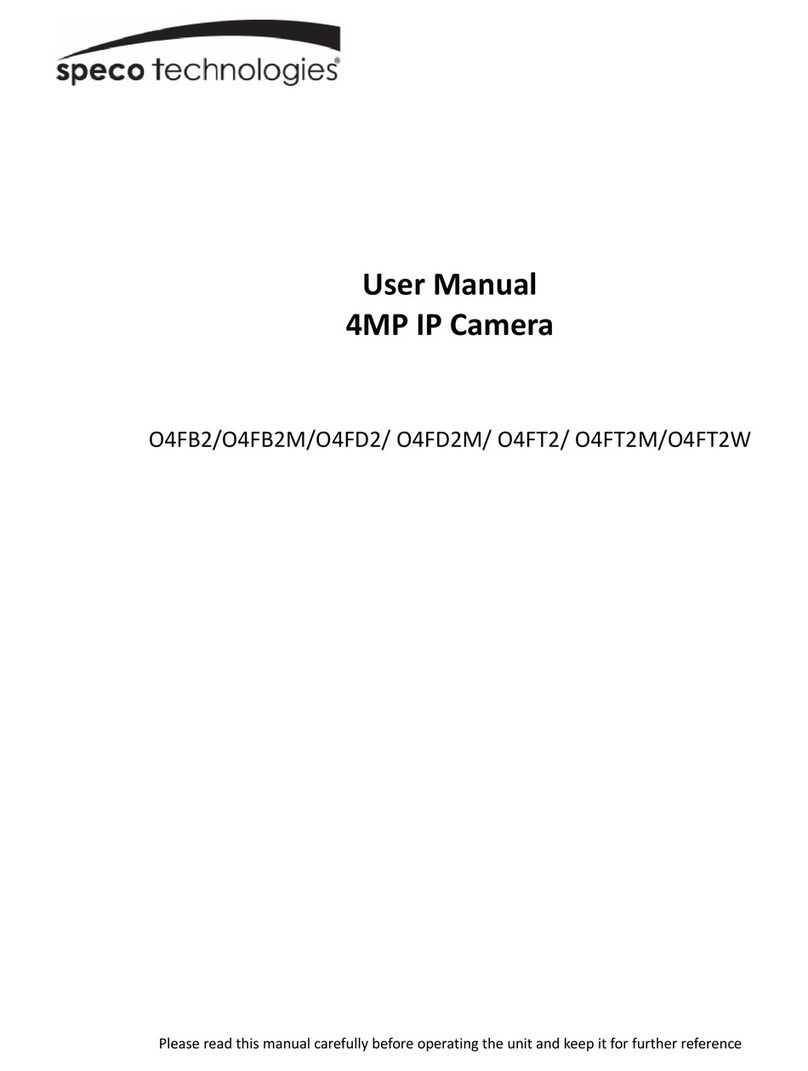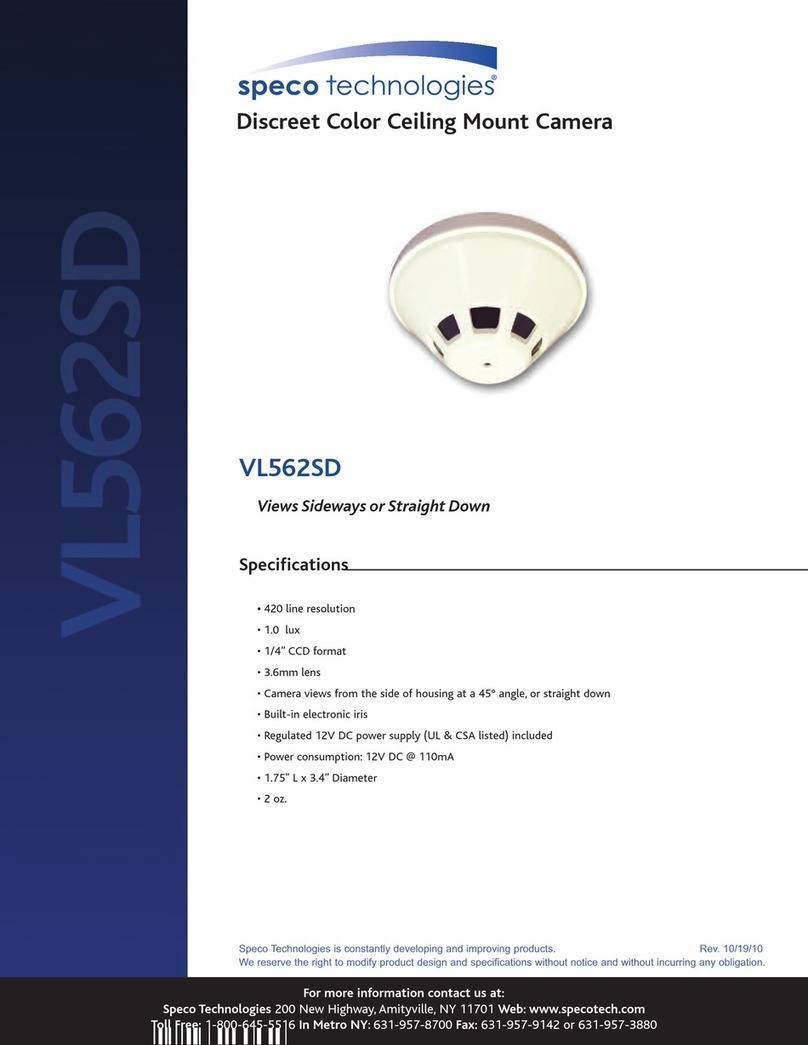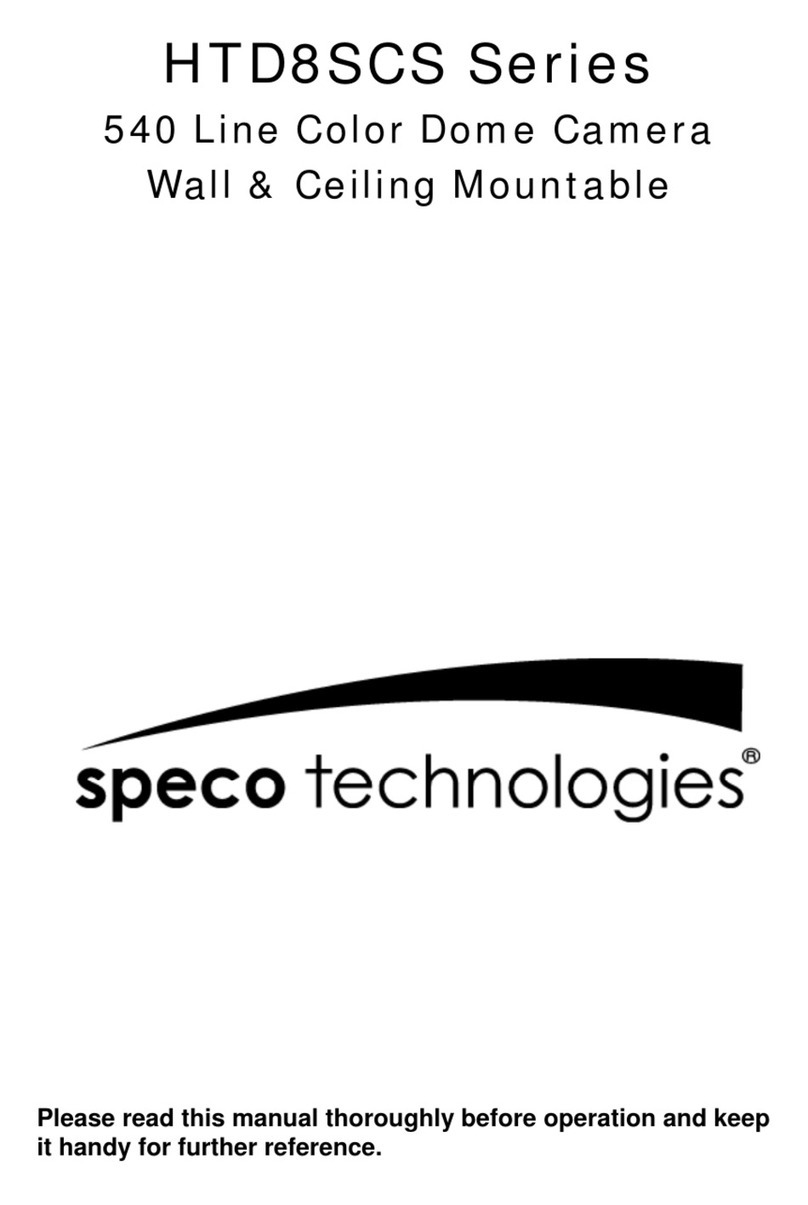Contents
Contents............................................................................................................4
1. Introduction...................................................................................................6
1.1. Overview .................................................................................................................... 6
1.2. Specification............................................................................................................... 7
1.3. Applications of OIPC72B7G ....................................................................................... 9
2. Product Description....................................................................................10
2.1. Contents................................................................................................................... 10
2.2. Product Preview....................................................................................................... 11
2.3. Physical description.................................................................................................. 12
2.4. Functional Description.............................................................................................. 12
3. On Site Installation .....................................................................................15
3.1. Ceiling or Wall Mounting........................................................................................... 15
3.2. Embedded mount bracket .............................................. Error! Bookmark not defined.
4. Getting Started............................................................................................17
4.1. PC Requirement....................................................................................................... 17
4.2. Quick Installation Guide............................................................................................ 18
5. Trouble Shooting .............................................. Error! Bookmark not defined.
5.1. No power is applied........................................................Error! Bookmark not defined.