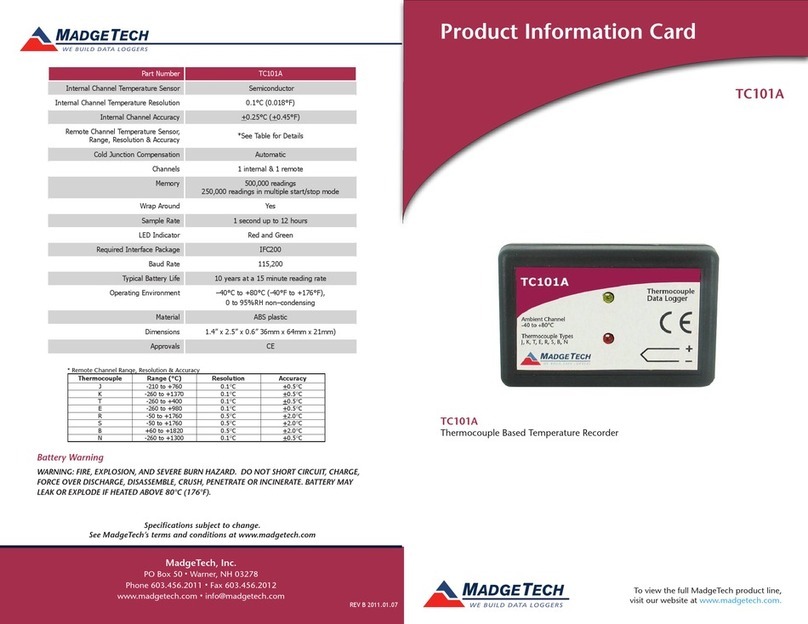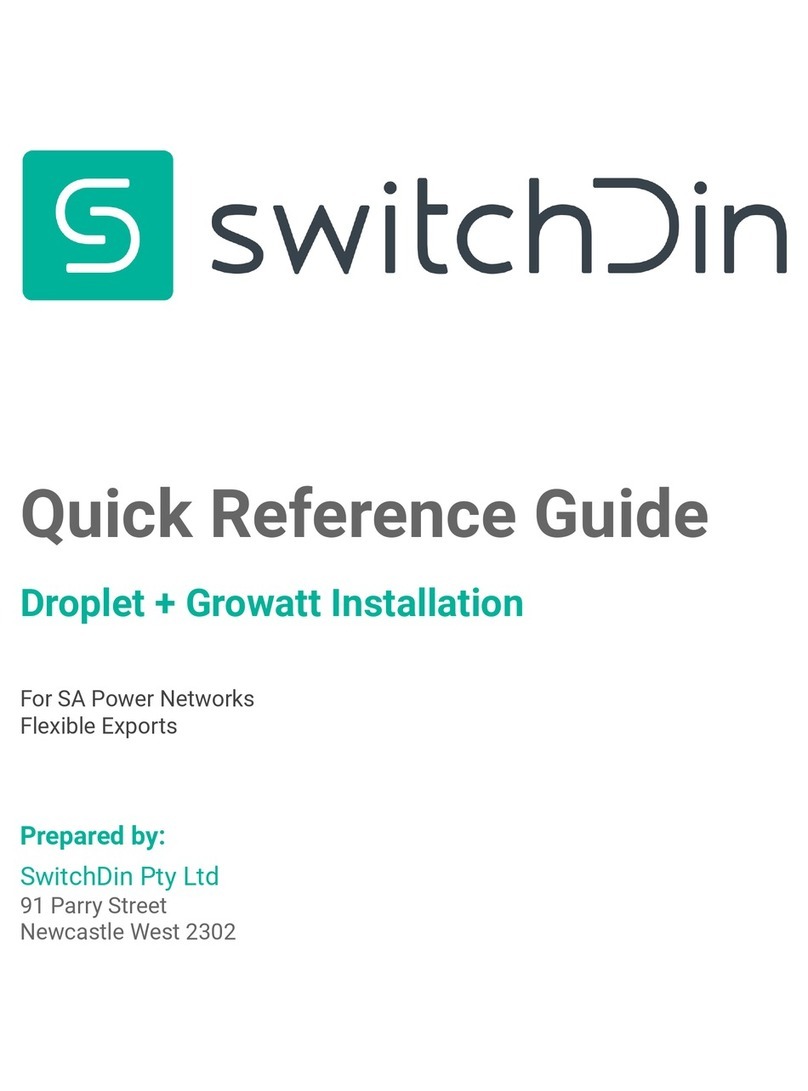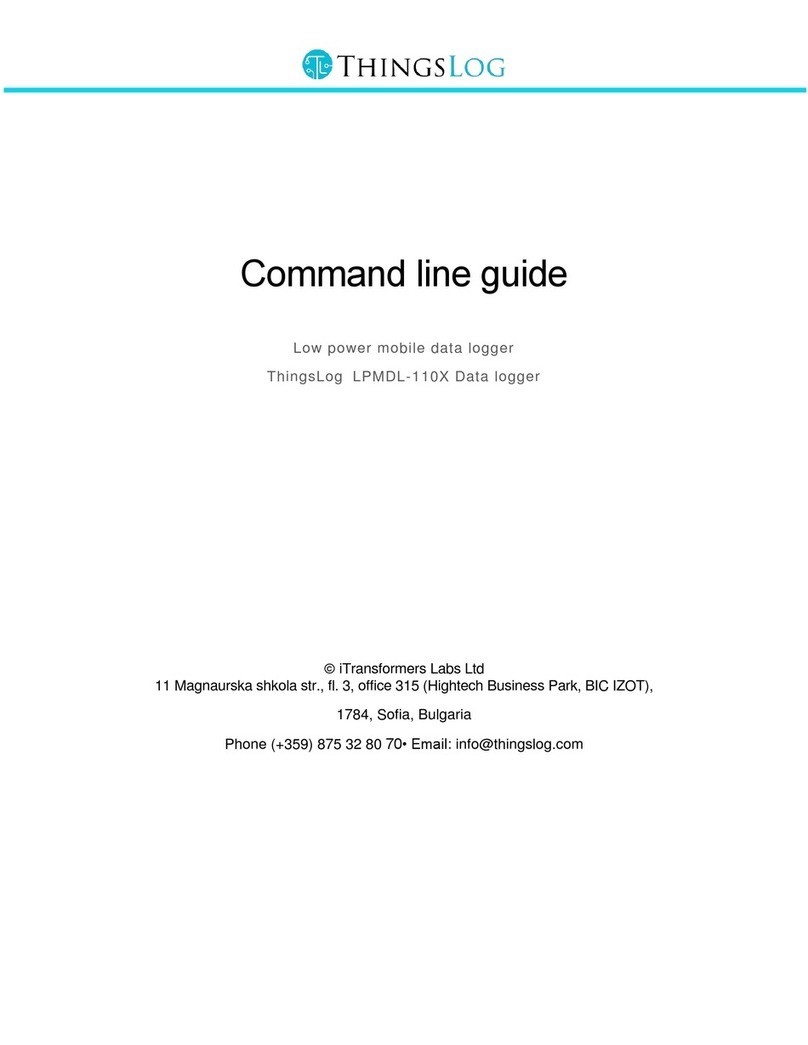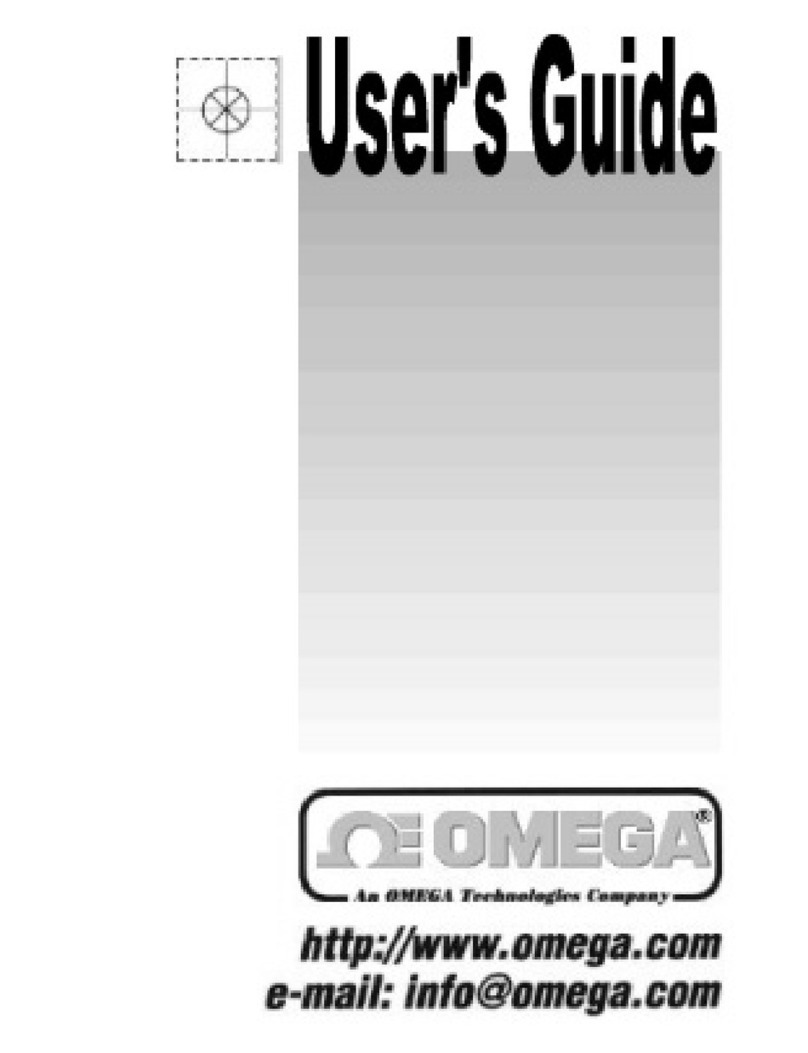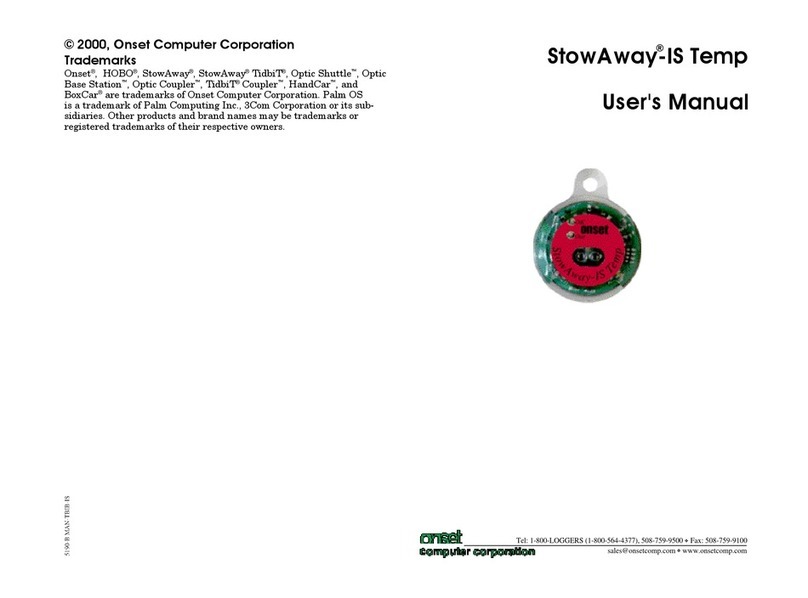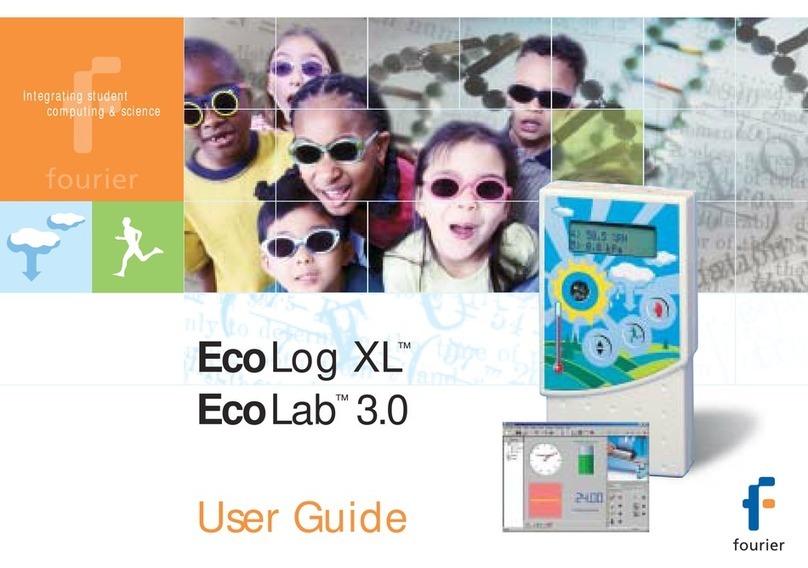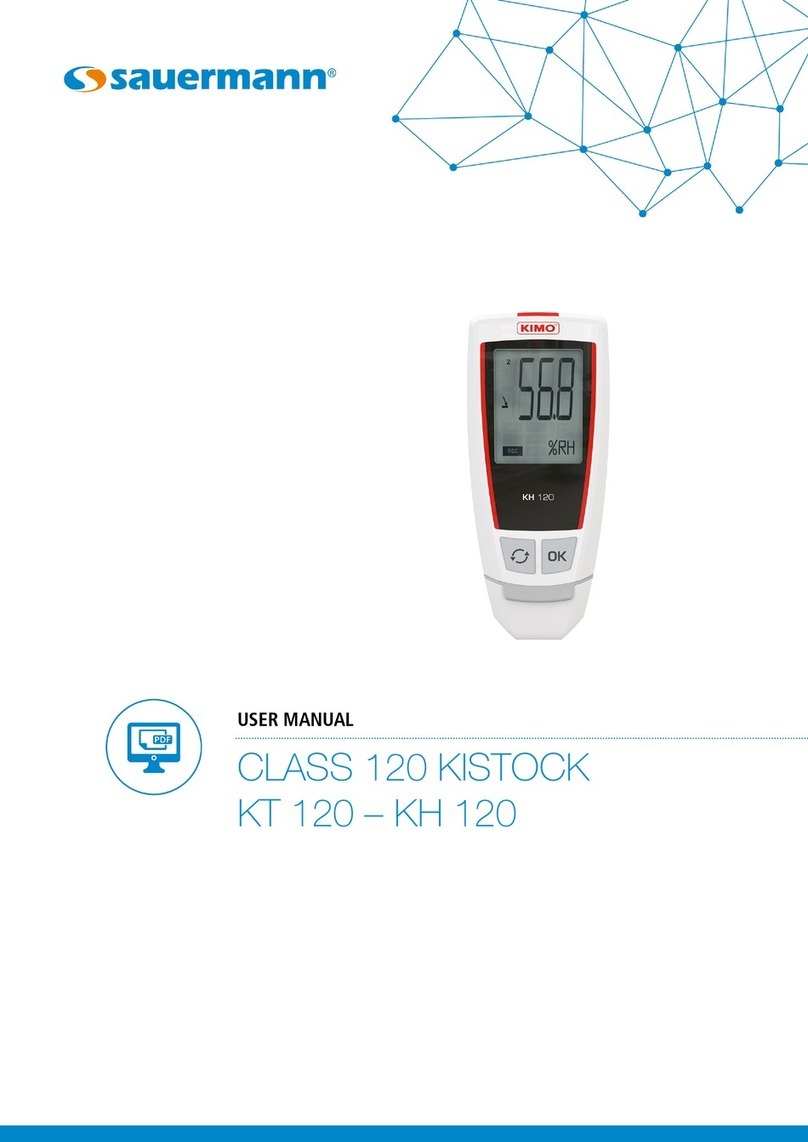Acumen DATABRIDGE SDR2-USB User manual

ACUMEN INSTRUMENTS CORPORATION
DataBridge™ SDR2-USB
Configuration Guide
revision 1.0 • 04/2009


Copyright
This document is copyrighted by Acumen Instruments Corporation with all rights reserved.
No part of this document may be reproduced in any form without prior written consent of
Acumen Instruments Corporation.
Copyright © 2009 by Acumen Instruments Corporation. All rights reserved.
Disclaimer
This manual has been thoroughly reviewed for accuracy, and every effort has been made to
ensure that the information is accurate and complete. However, different versions of this
product have different features and capabilities, and this manual only reflects one of those
versions. Therefore, Acumen Instruments Corporation assumes no responsibility for errors,
omissions or defects in this material, and shall not be liable for any damages resulting from
their use.
The information in this document is subject to change without notice.
ACUMEN INSTRUMENTS CORPORATION MAKES NO WARRANTY OF ANY KIND WITH RESPECT TO
THIS DOCUMENT,EITHER EXPRESSED OR IMPLIED,INCLUDING WITHOUT LIMITATION ANY
IMPLIED WARRANTIES OF MERCHANTABILITY OR FITNESS FOR A PARTICULAR PURPOSE.


SDR2-USB Configuration Guide rev 1.0 Getting Started
Table of Contents
1. Getting Started ..................................................................... 5
1.1Overview................................................................................................. 5
1.2Before you start ...................................................................................... 6
1.3A quick guide to the DataBridge SDR2-USB .......................................... 6
1.4Deploying the DataBridge SDR2-USB.................................................... 7
1.4.1Connecting power to your SDR2-USB.................................................... 7
1.4.2Configuring your SDR2-USB via the setup file........................................ 7
1.4.3Congratulations!...................................................................................... 8
2. Configuring the DataBridge SDR2-USB ............................... 9
2.1Comments ............................................................................................ 10
2.2Setting date and time............................................................................ 10
Step 1: Edit setup.txt.......................................................................... 10
Step 2: Insert USB storage device and apply power.......................... 11
Step 3: Synchronize the SDR2-USB clock......................................... 11
Step 4: Re-edit setup.txt .................................................................... 11
2.3Configuring the data port ...................................................................... 11
2.4Specifying a filename and folder........................................................... 12
Notes about filenames ....................................................................... 12
2.5Configuring file creation behavior ......................................................... 13
2.6Adding time stamps to recorded files.................................................... 13
2.7Testing your configuration .................................................................... 14
3. Operations.......................................................................... 15
3.1Setup file reading.................................................................................. 15
3.2Record mode operation ........................................................................ 15
3.2.1Receiving data...................................................................................... 15
3.2.2Stopping recording ............................................................................... 16
3.2.3Power failure and improper shutdowns................................................. 16
3.2.4Full storage media ................................................................................ 16
3.2.5Formatting the storage media............................................................... 17
3.2.6Partitions............................................................................................... 17
3.3Resetting to factory defaults ................................................................. 18
3.4Lithium battery maintenance................................................................. 18
4. Setup File Reference.......................................................... 19
4.1.1Initial Setup Commands........................................................................ 19
4.1.2Data Port Setup Commands................................................................. 20
4.1.3Recording Behavior Commands........................................................... 20
4.1.4Scheduled File Closing Commands...................................................... 21
4.1.5Time Stamping Commands .................................................................. 21
4.1.6Other Commands ................................................................................. 22
5. J4 Remote Control Port ...................................................... 23
5.1Overview............................................................................................... 23
5.2Location ................................................................................................ 23
5.3Functions.............................................................................................. 24
5.4Pinout and Mating Cable ...................................................................... 24
5.5Force-Record Shunt Installation ........................................................... 25

Getting Started SDR2-USB Configuration Guide rev 1.0
6. Service and Support ........................................................... 27
6.1Exception Codes .................................................................................. 27
Exception 2: Root Directory Full ........................................................ 27
Exception 3: Disk Full ........................................................................ 27
Exception 4: Bad Boot Record .......................................................... 28
Exception 5: Hardware Error ............................................................. 28
Exception 6: EEPROM Error ............................................................. 28
Exception 7: Cache Error .................................................................. 28
Exception 8: Buffer Error (firmware error).......................................... 28
Exception 9: Tasking Error (firmware error)....................................... 28
Exception 10: USB Error ................................................................... 28
Exception 11: Directory Creation Error .............................................. 28
Exception 12: FAT12 File System Detected ...................................... 28
6.2Contacting Acumen Instruments Corporation....................................... 29
6.2.1Technical support ................................................................................. 29
6.2.2U.S. Mail............................................................................................... 29
6.2.3E-mail ................................................................................................... 29
6.2.4World Wide Web .................................................................................. 29
6.3Returning Equipment............................................................................ 29
6.4Warranty............................................................................................... 30
6.4.1One year warranty................................................................................ 30
6.4.2Exclusions ............................................................................................ 30
6.4.3Limitations ............................................................................................ 30
A. Serial Port Basics ............................................................... 31
A.1Serial specifications.............................................................................. 31
A.2Data rates............................................................................................. 31
A.2.1Data rates and the UART ..................................................................... 32
A.3More asynchronous serial parameters ................................................. 32
A.3.2DTE and DCE ...................................................................................... 33
A.3.3Handshaking ........................................................................................ 34
A.3.4Voltage levels....................................................................................... 34
B. Specifications ..................................................................... 37
B.1Electrical specifications ........................................................................ 37
B.1.5J7 rear power receptacle pin configuration........................................... 37
B.1.6J1 power receptacle pin configuration .................................................. 38
B.2Serial communications ......................................................................... 38
B.3USB socket .......................................................................................... 38
B.4Mechanical Specifications .................................................................... 38

SDR2-USB Configuration Guide rev 1.0 Getting Started
5
NOTE: The data
source is a device that
transmits serial data
for use by a computer,
printer, or data logger.
1
1
1. Getting Started
1.1 Overview
DataBridge SDR2-USB serial data recorders record RS-232 serial data to
industry-standard mass storage using an Microsoft Windows™-compatible
FAT file format. The SDR2-USB is equipped with a USB 2.0 socket and is
designed for use with USB storage media such as USB flash memory keys.
During Record mode, the SDR2-USB’s data port accepts RS-232 serial data
from your data source. The SDR2-USB data port supports baud rates up to
921600 bps and RTS/CTS hardware handshaking for reliable high-speed
communication. Your SDR2-USB is also equipped with a real-time clock,
power-saving features, non-volatile memory, and a resume-on-power failure
feature. The SDR2-USB features a one-button front panel user interface
that starts and stops recording.
SDR2-USB configuration is performed by editing a setup file on the USB
storage device.

Getting Started SDR2-USB Configuration Guide rev 1.0
6
1.2 Before you start
Before you start, be sure you have the following items available:
•DataBridge SDR2-USB
•A 5-30VDC power supply
•RS-232 DB9 serial cable
•The device you wish to record from (serial data source)
1.3 A quick guide to the DataBridge
SDR2-USB
On the front of the SDR2-USB are the USB "A" socket, record button, and
LED indicators. The SDR2-USB can be toggled in and out of record mode
using the record button located on the front panel. The LED indicators
show the SDR2-USB’s current recording status. The data indicator flashes
when data is received and is used to verify data reception from your data
source.
Record Button
Fault Indicator
Data Indicator
Record Indicator
Power Indicator
Figure 1.1. SDR2-USB Front Panel Controls.

SDR2-USB Configuration Guide rev 1.0 Getting Started
7
NOTE: Your
computer’s Windows
installation may
display different drive
letters, file types, etc.
due to differences in
Windows versions,
configurations, and
software installations.
On the rear is the male nine-pin D-subminiature connector (DB9M) for the
data port. The 5 to 30 VDC power input is also located on the rear panel.
5 to 30 VDC Power
From serial data source
Figure 1.2. SDR2-USB Rear Panel.
1.4 Deploying the DataBridge SDR2-USB
1.4.1 Connecting power to your SDR2-USB
The SDR2-USB starter kit includes a 120VAC power supply that connects
via the rear panel. If you use an alternate power source, it should be capable
of sourcing at least 1W power. When you apply power the power indicator
should light and the other indicators should flash in sequence.
1.4.2 Configuring your SDR2-USB via the setup file
To successfully receive data from your data source, the SDR2-USB must
know at which baud rate the data source is transmitting. Configure the
recorder for this baud rate using the setup file.
Insert the USB device you intend to use for recording into your PC’s USB
socket. Usually, Windows will respond by displaying the contents of the
device. If this doesn’t occur, navigate to the device’s drive letter (e.g. J:).
Right-click within your drive’s contents in Windows Explorer, then select
“New” and “Text Document.” When prompted, name the file setup.txt
(See Figure 1.3).

Getting Started SDR2-USB Configuration Guide rev 1.0
8
Figure 1.3. Creating setup.txt.
Once the file is created, double-click it to open the file in Windows Notepad
and enter “DataPortBaud=9600” as shown in Figure 1.4. This tells the
SDR2-USB to communicate with your data source at 9600 baud. The baud
rate for your serial data source may differ from 9600 bps.
Figure 1.4. Editing a simple setup.txt file.
Close Windows Notepad, then right-click the USB device’s drive letter and
click “Eject” to safely remove the device from your system.
Insert the USB device into the SDR2-USB, connect your serial data source
to the DB9M connector, and connect power. The SDR2-USB will display a
left-to-right-to-left flashing sequence. If your data source is outputting data,
the front panel “data” indicator will flash as data arrives.
1.4.3 Congratulations!
You’ve set up the SDR2-USB to communicate with your device!

SDR2-USB Configuration Guide rev 1.0 Configuring the DataBridge SDR2-USB
9
2
2
2. Configuring the
DataBridge
SDR2-USB
Now that you’ve successfully edited the SDR2-USB’s setup.txt file, you are
ready to configure it for use with your serial data source. Using the setup
file, you can:
•Set the date and time.
•Configure handshaking and data word format for your device.
•Specify a directory to record files to.
•Specify a filename for recording.
•Select how and when data is written to files.
•Add time stamps to recorded files.
Before you begin, be sure you have the documentation available for the
device you’ll connect to your SDR2-USB. If possible, be sure you can
communicate with the data source using the supplied software and/or your
communications software. An intimate knowledge of your data source's
communications standards will make connecting it to the SDR2-USB
simple.
Note: all SDR2-USB settings are persistent. Changes made via the
setup file will be retained by the recorder after power is removed and
until they are reversed in the setup file or the recorder is restored to
factory defaults (see Section 3.4).

Configuring the DataBridge SDR2-USB SDR2-USB Configuration Guide rev 1.0
10
2.1 Comments
Within the setup.txt file, it is useful to record comments documenting the
settings chosen and why some configuration choices were made. Comments
are also useful for temporarily disabling setting(s) for the purposes of testing
multiple settings.
Figure 2.1. Use of comments to switch between GPS
receivers.
To create a comment line in the setup file, place to forward slashes (“//”) at
the beginning of a line. The SDR2-USB will completely ignore any line that
begins with //. To disable a particular line temporarily, insert // at the
beginning of the line.
2.2 Setting date and time
The SDR2-USB features a real-time clock that reports a file’s last modified
date and time. The real-time clock accurate and battery-backed, so setting
the date and time is seldom necessary.
Unlike DataBridge SDR products equipped with a configuration port,
setting the SDR2-USB’s date and time is a four-step process.
Step 1: Edit setup.txt
Add CurrentDate= and CurrentTime= lines to the setup file (see
Figure 2.2) with a time value 1-2 minutes ahead of the current time. The
year field must be specified using 4 digits, while all other fields must be
specified using 2 digits. Date is specified in YYYY/MM/DD format, and
time is entered using 24-hour format. Take note of this time for use in
step 3.

SDR2-USB Configuration Guide rev 1.0 Configuring the DataBridge SDR2-USB
11
NOTE: By default,
the SDR2-USB uses a
serial data format of
eight data bits, no
parity, and one stop bit
(8N1). Most serial
devices use this
format.
Figure 2.2. Setting date and time.
Step 2: Insert USB storage device and apply power
Eject the USB storage device and remove it from the computer. Insert the
USB device into the SDR2-USB, and connect power. The SDR2-USB will
display its usual flashing pattern, then read the setup file and turn on all 4
front-panel LED indicators. If precise setting is desired, monitor a
stopwatch or computer clock.
Step 3: Synchronize the SDR2-USB clock
When the stopwatch or computer clock reaches the time specified in step 1,
press the record button on the front panel. The SDR2-USB will the operate
normally.
Step 4: Re-edit setup.txt
Remove the USB storage device from the SDR2-USB and edit the setup file
using Windows Notepad on the PC. Disable the CurrentDate= and
CurrentTime= lines by inserting // characters before them. These lines can
also be deleted if date/time setting will not be performed again.
2.3 Configuring the data port
Before the SDR2-USB and your data source can communicate, they must
interact at the same data rate and using the same data format.
The SDR2-USB's data port is, by default, configured to communicate at
115200 bps.
If your data source can communicate at 115200 bps (also referred to as
115200 baud), it may be easiest to configure it for 115200 bps. For devices
with a fixed data rate, you will need to set the SDR2-USB's data port baud
rate to match your data source. You may also wish to choose a higher data
rate and hardware handshaking if your data source sends a high volume of
data.

Configuring the DataBridge SDR2-USB SDR2-USB Configuration Guide rev 1.0
12
Hardware handshaking prevents a data source from sending data when the
SDR2-USB is not ready to receive it – the SDR2-USB can “shut off” the
transmitting data source if, for example, the USB storage media is slow or
not present.
Be sure that your serial data source and the SDR2-USB use the same
handshaking settings. If your data source monitors the handshaking signals
but the SDR2-USB doesn't send the appropriate signal, the software may
never transmit data.
To change the baud rate for the data port, add the line DataPortBaud= to
the setup file as in Figure 1.4. Common baud rates are 300, 1200, 2400,
4800, 9600, 19200, 38400, 57600, 115200, 230400 bps, although the
SDR2-USB can handle “nonstandard” baud rates as well.
To enable hardware handshaking, include the line DataPortHandshake= in
in the file, with a value of 1 for enabled or 0 for disabled.
Finally, while 8N1 communication is used by the vast majority of data
sources, some devices communicate using nonstandard data word formats
such as 7E1. To specify this, add the line DataPortWordFormat= to the
setup file, with a value of 8N1, 7E1, etc.
2.4 Specifying a filename and folder
By default, the SDR2-USB records data to a file called SDR-0000.DAT
located in the DATA subfolder in the storage device's root directory. You can
keep this filename or specify a new filename that reflects the data it contains.
For example, you may wish to use PRESSURE.TXT for pressure data or a
name like TEMP1109.TXT for temperature data from November 2009.
Likewise, your choice of folder names may reflect something about the data
it contains.
Notes about filenames
When you specify a filename, it must conform to the FAT 8+3 filename
format. This means that files contain up to 8 characters, a period ("dot"), and
up to three more characters. For example, BRIDGE.DAT, ABCDEFGH.123,
and 1are all valid filenames, while DATA.FILE, and JOHNSMITH.TXT are
not. The SDR2-USB ignores characters you type that are not allowed in
FAT16 filenames, such as: \/*|[]. Specifying illegal characters can
sometimes result in unpredictable filenames.
To specify the name of the file the SDR2-USB will use for recording data,
include the line Filename= in your setup file and specify a folder and
filename after the equals sign. For example, to record to a folder named
“GPSDATA” and use a filename of “GPS-0000.TXT”, include the line
Filename=GPSDATA\GPS-0000.TXT (see Figure 2.3).

SDR2-USB Configuration Guide rev 1.0 Configuring the DataBridge SDR2-USB
13
Figure 2.3. Specifying filename and folder for recording.
2.5 Configuring file creation behavior
Be default, the SDR2-USB creates a new file in the recording folder every
time recording is initiated, generating a new, unique filename based on the
previous filename. To instruct the SDR2-USB to always append data to the
existing file when recording starts, add the line Append=1 to the setup file.
The SDR2-USB can also be configured to periodically restart recording
based on file size, a period of time in seconds, or at specific times of day.
Use the line Fileclose= to enable this periodic scheduled file closing, and
FileCloseBytes=, FileCloseSeconds=, or StartTime= and StopTime= to
enable one of these modes (see section 4.1.4 for more details).
Finally, the SDR2-USB can be configured to overwrite the oldest file found
in the recording directory if necessary. When this mode is enabled, the
SDR2-USB will delete the oldest file on the disk whenever recording starts
and the storage media has less than 1 megabyte of free disk space.
Use this option with scheduled file closing to configure the SDR2-USB as a
circular buffer that contains only the most recently received data. To enable
overwrite-oldest mode, include the line OverWriteOldest=1 in the setup
file.
2.6 Adding time stamps to recorded files
Along with file creation and last-modified dates, many users want to record
date and time information as data is received. Date and time stamps can be
logged along with incoming data and triggered either when a specific data
byte is received or when a gap in the data stream is detected.
Date/time stamping is commonly used for ASCII (human-readable) text
data. Lines of text end with a line feed character (ASCII code 10). Enable
the SDR2-USB’s time stamping feature by adding the line Timestamp=1 to
the setup file. Then, instruct the recorder to add a time stamp after a line

Configuring the DataBridge SDR2-USB SDR2-USB Configuration Guide rev 1.0
14
feed is received by adding the line TimestampTrigger=10. The recorder will
be “armed” to time stamp when a line feed is received, then insert a stamp
when the next character is received— at the start of the next line.
It is common to encounter a data source that periodically outputs “bursts” of
data with time gaps between the bursts. For example, a GPS receiver
outputs a position report once/second, then sits idle between reports. For
this scenario, it is convenient to configure the recorder to insert a time stamp
after any gap in the data stream. To specify this behavior, add the line
TimeStampTrigger=gap to the setup file.
Custom time/date stamp formats are also available and can include
millisecond-precision stamping. See section 4.1.5 for more details on
custom date/time stamps.
2.7 Testing your configuration
To test your configuration, use a null modem adapter or cable to connect a
computer running terminal software (e.g. Windows HyperTerminal) to the
SDR2-USB’s data port. Your computer then becomes a data source.
Press the Record button to enter record mode. The SDR2-USB’s record
indicator will illuminate.
To ensure that recording is occurring, type several keystrokes on the
terminal or use the software’s ASCII text upload feature to send a text file.
The SDR2-USB’s data indicator should blink as you press keys, indicating
data is being received. When finished, press the record button again to stop
recording and inspect the file created on the USB storage device.
Note: The SDR2-USB will not echo data while it is being recorded, so you
will not see characters appear on-screen as you type. You can enable your
terminal software’s "local echo" or "full duplex" feature to view data as you
send it.

SDR2-USB Configuration Guide rev 1.0 Operations
15
3
3
3. Operations
3.1 Setup file reading
The setup.txt file on the USB storage device is read only when power is
applied to the SDR2-USB. Once read, all settings found in setup.txt are
retained by the recorder.
3.2 Record mode operation
When you press the record button, the SDR2-USB searches for the current
file specified in the setup file, creates it if necessary, and opens it. Once the
SDR2-USB has successfully opened the file, the record indicator turns on
and the SDR2-USB enters record mode. Once in record mode, the SDR2-
USB records any data received on the data port to the open file.
3.2.1 Receiving data
The data indicator flashes when the SDR2-USB receives data. This indicator
is useful to ensure that the SDR2-USB is actually receiving data via the data
port. Note: this flashing indicator does not guarantee a correct baud rate.
Incorrect baud rates between the data source and SDR2-USB may still cause
the data indicator to flash and invalid data to be written to the current file.

Operations SDR2-USB Configuration Guide rev 1.0
16
3.2.2 Stopping recording
Incoming data is written to the open file as it is received until you stop
recording by pressing the record button. The SDR2-USB then closes the
file, updates its directory entry (recording file size, date, and time), and
returns to stop mode.
3.2.3 Device removal while recording
Do not terminate recording by removing the USB storage device without
stopping the recorder, or disk corruption may occur.
3.2.4 Power failure and improper shutdowns
If the SDR2-USB loses power while in record mode, it returns to record
mode after power is restored.
An improper shutdown may result in loss of data (due to sector buffering
and caching in the storage device) and minor allocation errors that can be
repaired using the Windows 95/98/NT/2000/XP/Vista™ Explorer or
chkdsk.exe from the Windows Command Prompt.
3.2.5 Filename generation
When operating with Append=0 (see section 4.1.3), unique new filenames
are generated based on the specified filename. This is done to avoid
overwriting an existing file within the specified folder.
Filenames are generated by “incrementing”. Before incrementing, the file’s
name is extended to 8 characters with a sequence of zeros. From there, the
filename’s last character is incremented through the digits 0-9 and A-Z,
carrying to the next-last as needed. An example of incrementing is shown in
Figure 3.1.
Before Incrementin
g
A
fter Incrementin
g
BRIDGE.DAT BRIDGE01.DAT
BRIDGE01.DAT BRIDGE02.DAT
BRIDGE09.DAT BRIDGE0A.DAT
BRIDGE0Z.DAT BRIDGE10.DAT
BRIDGE10.DAT BRIDGE11.DAT
Figure 3.1. Generating filenames when append mode is off.
3.2.6 Full storage media
When the storage media’s first valid partition is full, the SDR2-USB returns
to stop mode unless overwrite-oldest mode is enabled, in which case the
SDR2-USB will delete the oldest file in the target folder and return to
recording mode.

SDR2-USB Configuration Guide rev 1.0 Operations
17
NOTE: If your USB
storage media was
included with
SDR2-USB, it is
already formatted
properly.
Delete files on the target media using your computer or replace the media,
then insert and press the record button to record data normally.
3.2.7 Formatting the storage media
If you have purchased a USB storage device, you may need to format it
using MS-DOS™, Windows 95/98/ME™, Windows NT/2000/XP™, or
another operating system that supports the FAT file system.
The SDR2-USB supports only the FAT and FAT32 file systems. If your
computer supports the NTFS, HPFS, or other advanced file systems, be
sure your card is formatted using FAT or FAT32.
Figure 3.2. Formatting a small USB memory key using the FAT
file system.
3.2.8 Partitions
In some cases, disks are partitioned to contain multiple "virtual" drives on a
single disk. Partitioning is sometimes done to overcome the 2 gigabyte size
limit in MS-DOS™ (and create multiple 2 gigabyte drives), support multiple
operating systems and file systems, or make more efficient use of disk space.
FDISK.EXE (included with MS-DOS™ and Windows 95/98™), Disk
Administrator (included with Windows NT/2000/XP/Vista™), Norton Disk
Doctor™, and Norton DiskEdit™ are useful tools for managing and
analyzing disk partitioning schemes.
The SDR2-USB supports both extended and primary FAT partitions, but
always reads and writes files in the first partition it recognizes as a FAT
partition.

Operations SDR2-USB Configuration Guide rev 1.0
18
3.3 Lithium battery maintenance
The SDR2-USB's real-time clock uses a small lithium battery to maintain
time when external power is unavailable. The life of this battery should
exceed 5 years.
If you find your SDR2-USB is not keeping time correctly when power is lost,
you may need to replace the battery. If necessary, replace the battery with a
Panasonic CR2032, or equivalent, making sure the positive (+) face is in
contact with the battery clip. After replacing the battery, be sure to reset the
SDR2-USB’s time and date.
3.4 Resetting to factory defaults
The SDR2-USB can be reset to factory defaults by removing the USB
storage device, holding the record button, and connecting power. Once
power is connected, the record button must be held for 5 seconds until the
flashing pattern is displayed on the front panel LEDs.
Resetting to factory defaults overrides all settings that have been changed via
the setup file.
Table of contents