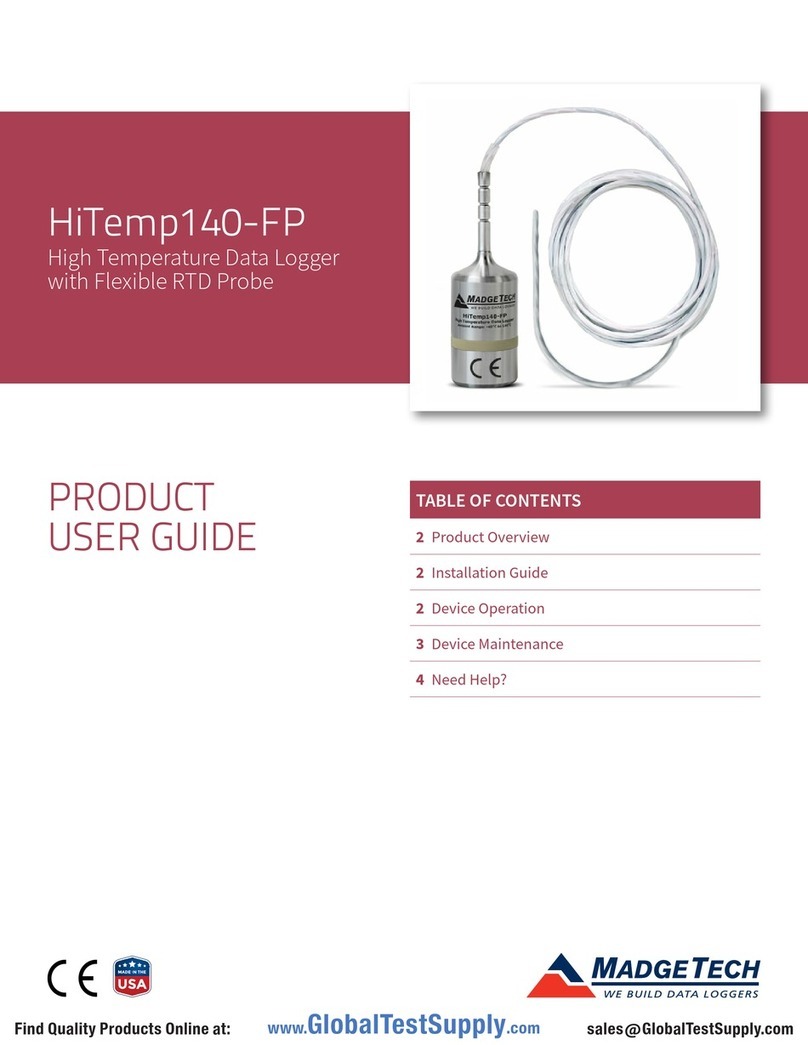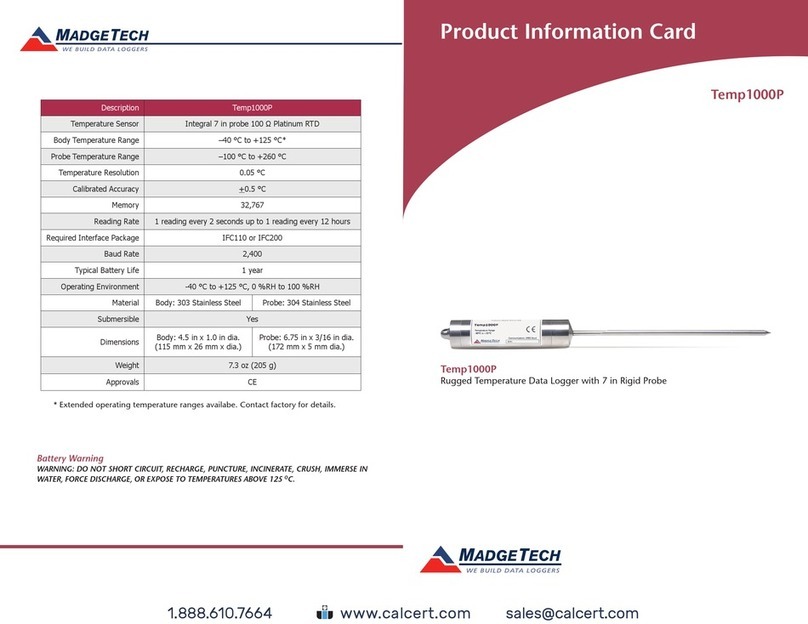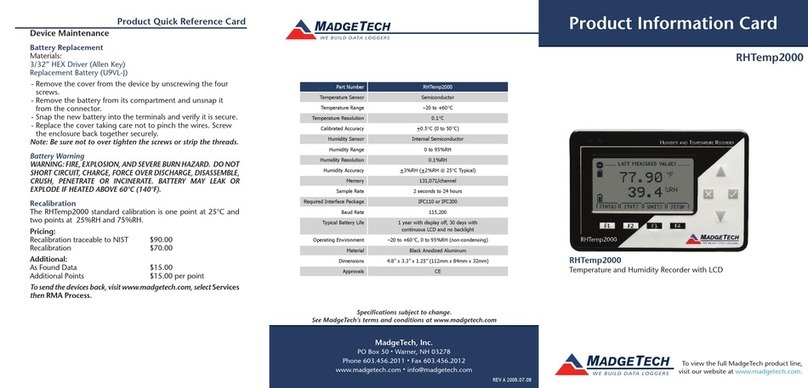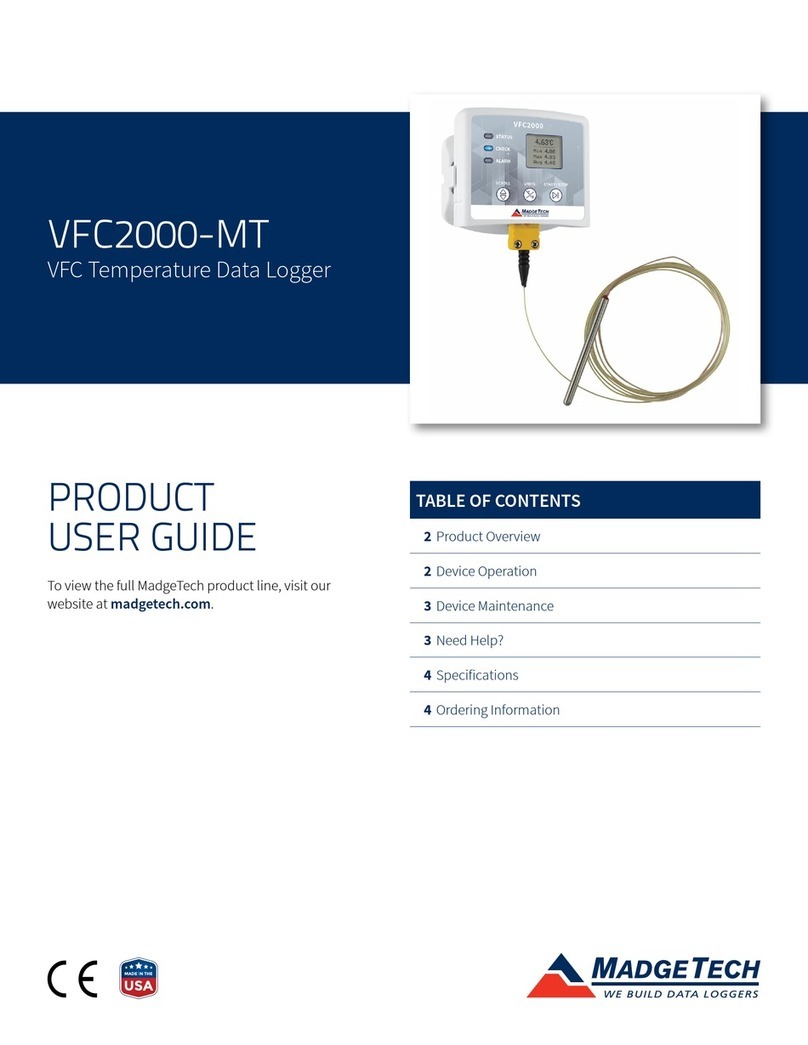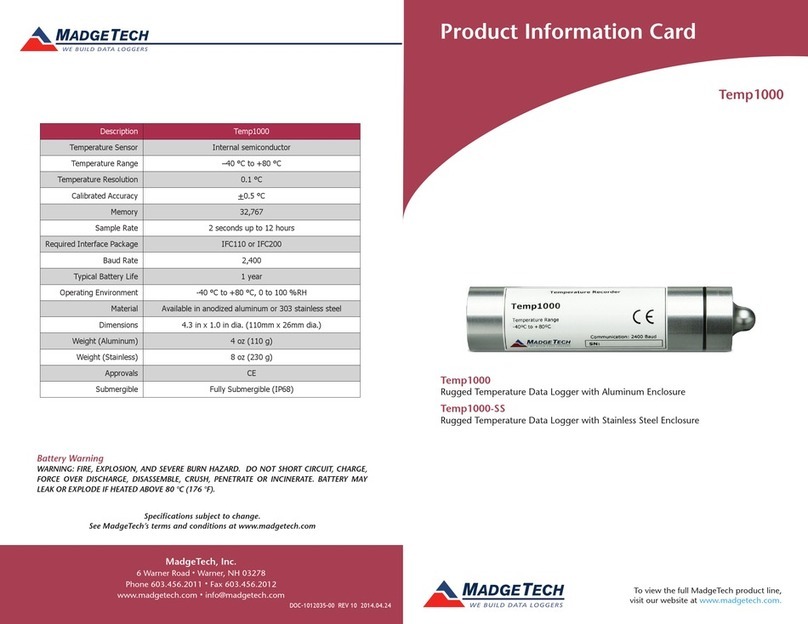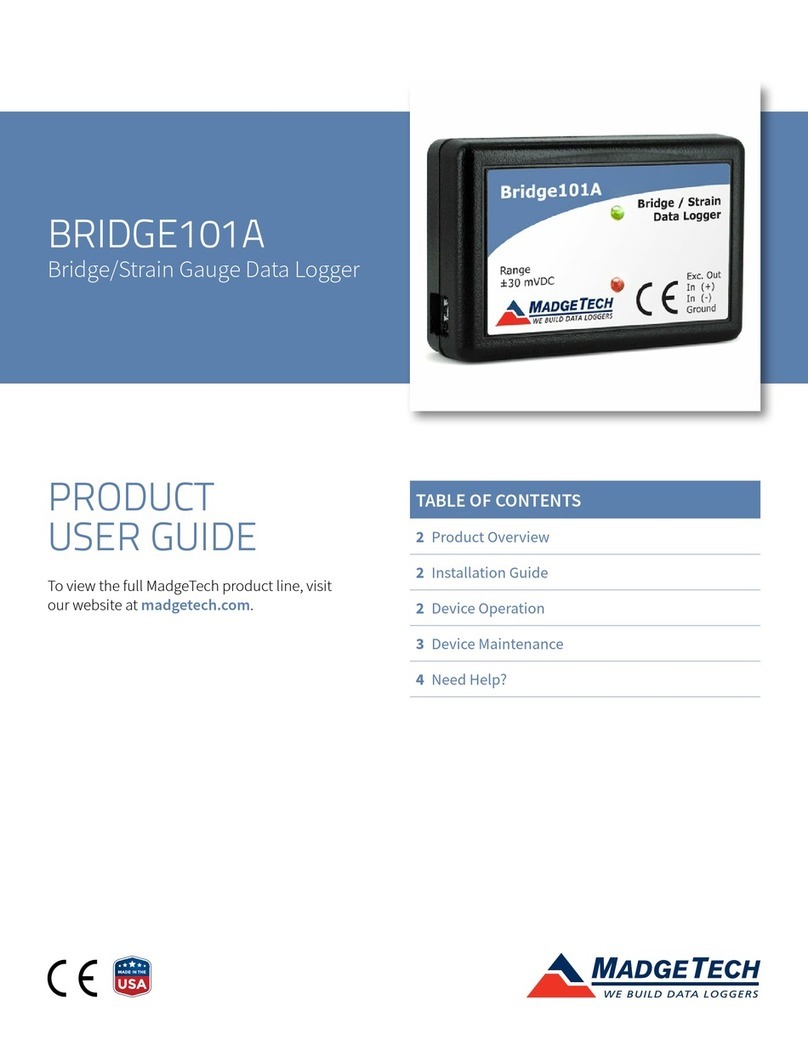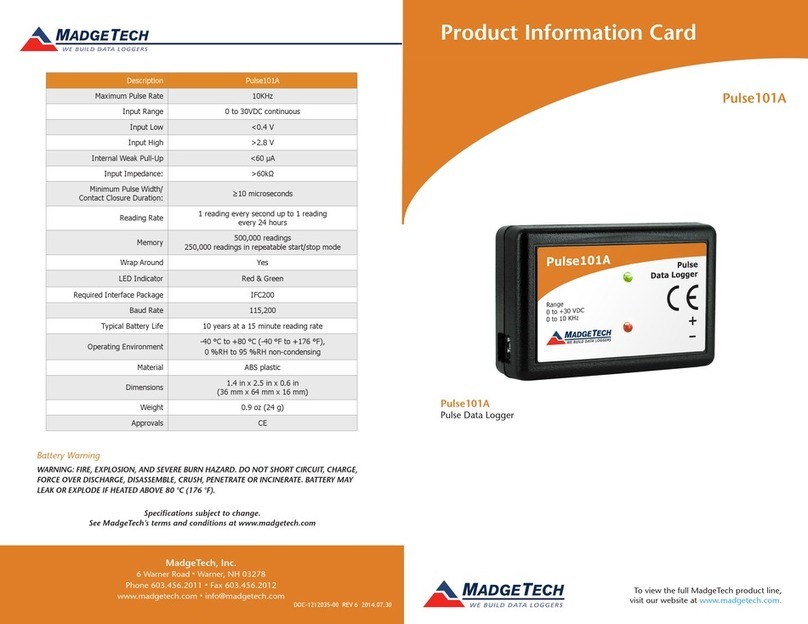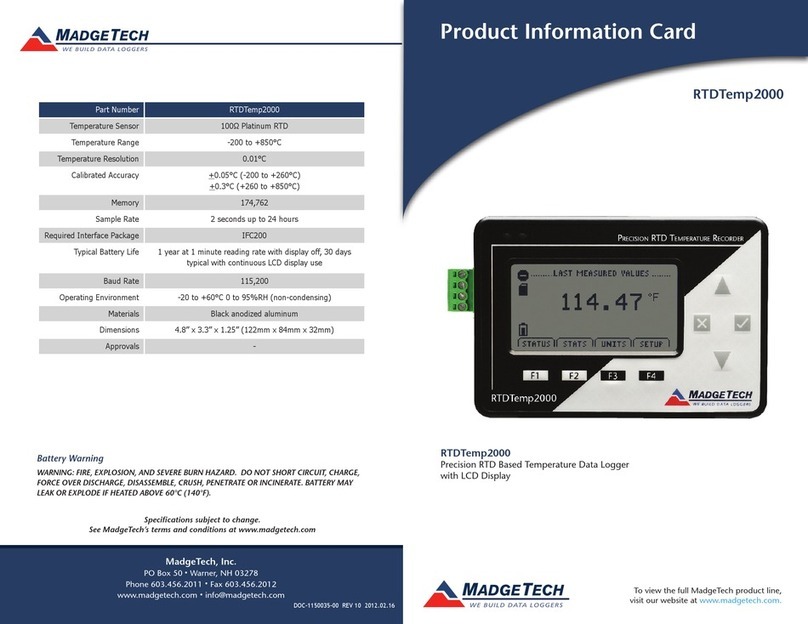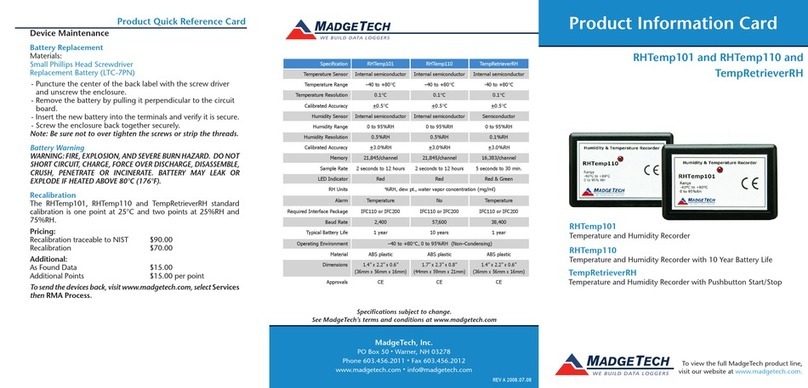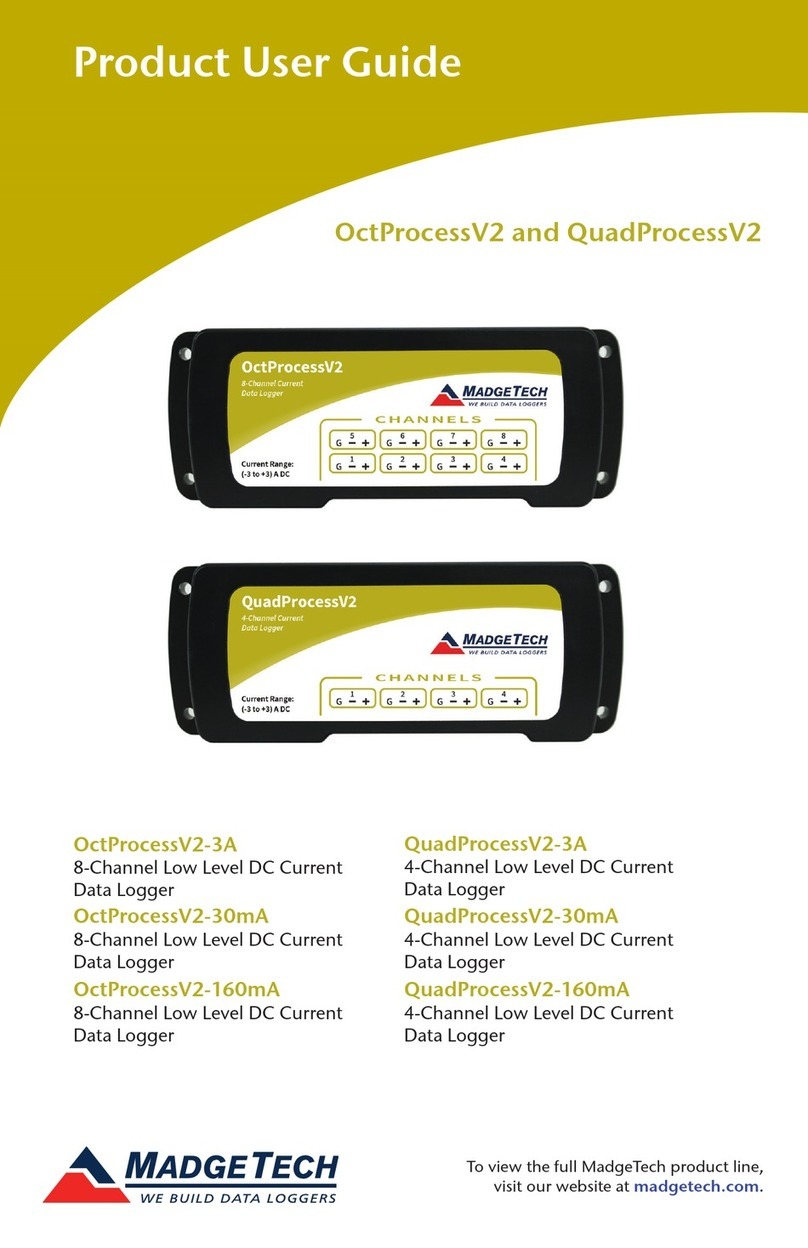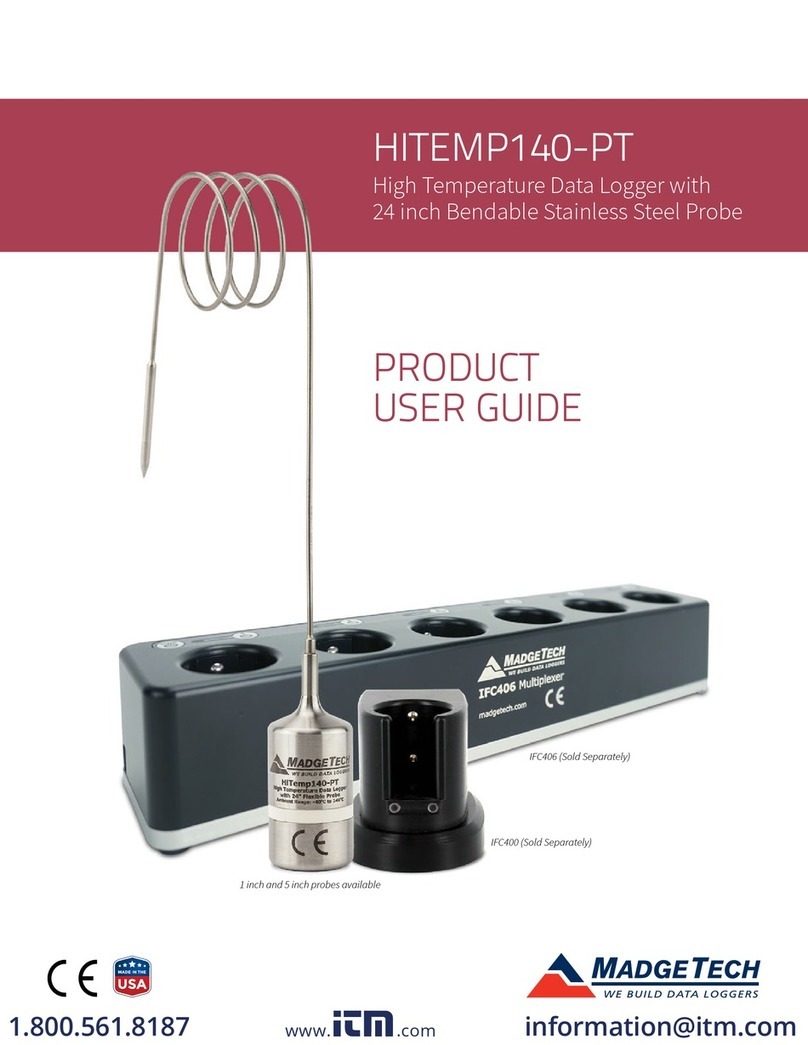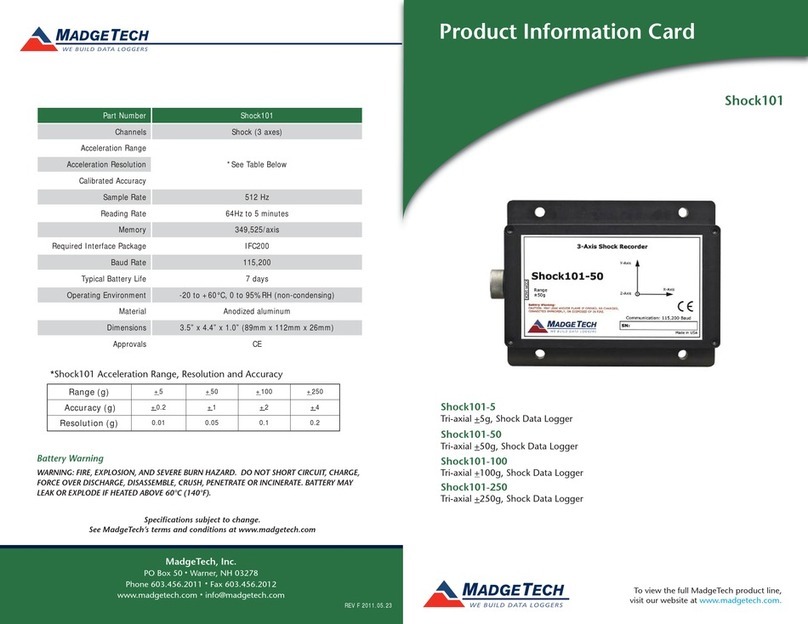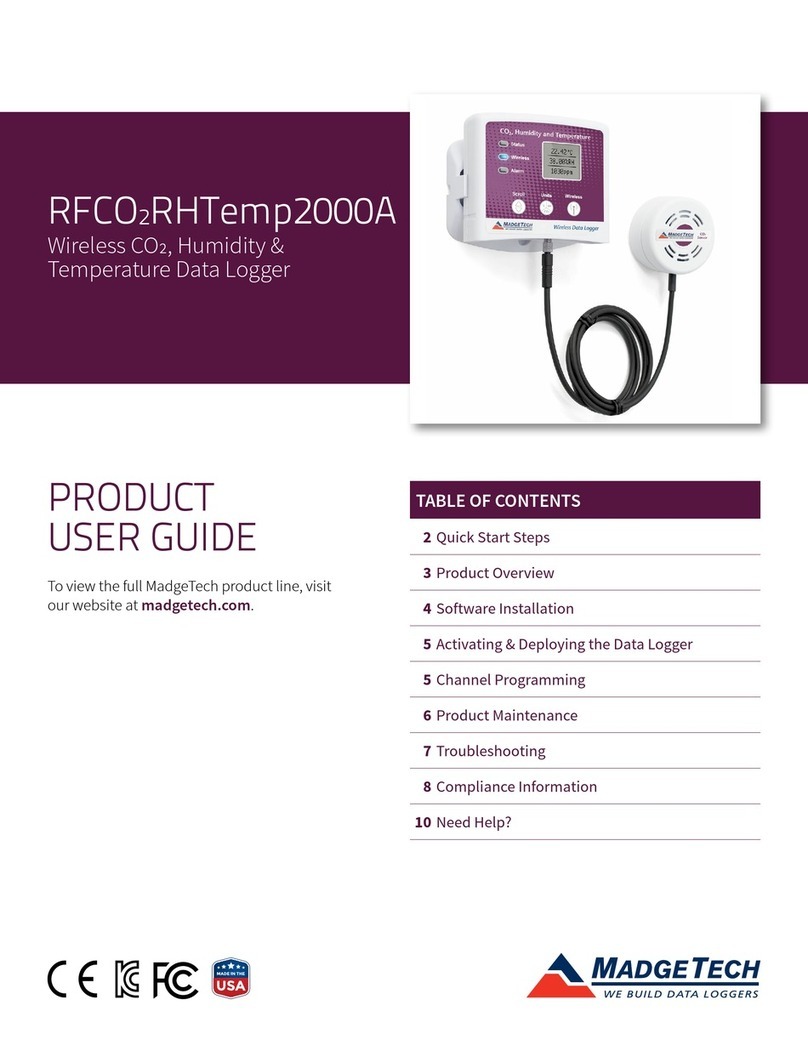Wiring the Data Logger
MP Model Wiring
The standard connector is the SMP connection which allows for
the user to insert a subminiature thermocouple plug into the
connector on the device.
ST Model Wiring
Two-position removable screw terminal connections; accepts
2-wire configurations.
TB Model Wiring
The TC110-TB has a three position removable screw terminal.
This enables the TC110-TB to be connected to most 2-wire
thermocouples with lead wires.
Note: Be sure to connect the thermocouple with the right polarity as marked on the case of the device.
The TC110-TB also has the ability to shield the thermocouple with the ground connection.
If the TC110-TB is to be used with a 2-wire thermocouple, leave the ground input unconnected.
Product Notes
LEDs
- Green LED blinks: 10 seconds to indicate logging and 15 seconds to indicate delay start mode
- Red LED blinks: 10 seconds to indicate low battery and/or memory and 1 second to
indicate an alarm condition
Thermocouple Type
To change the thermocouple type:
- Select the Device Menu, then Identify Device and Read Status.
- Select the Device Detail tab, then Thermocouple Type.
- Click on the Change button in the Thermocouple Type window.
- Select the correct thermocouple type from the drop down list.
- Click on the Save button to store the thermocouple type in the device then click OK.
Password Protection
An optional password may be programmed into the device to restrict access to
configuration options. Data may be read out without the password.
Multiple Start/Stop Mode Activation
- To start device: Press and hold the pushbutton and the green LED will flash twice a
second. After three seconds, the green will flash rapidly for two seconds. The device has
started logging.
- To stop the device: Press and hold the pushbutton and the red LED will flash twice a second.
After three seconds, red will flash rapidly for two seconds. The device has stopped logging.
Alarm
Programmable high and low limits; alarm is activated when temperature reaches or
exceeds set limits.
Device Maintenance
Battery Replacement
Materials:
Small Phillips Head Screwdriver and a Replacement Battery (LTC-7PN)
- Puncture the center of the back label with the screw driver and unscrew the enclosure.
- Remove the battery by pulling it perpendicular to the circuit board.
- Insert the new battery into the terminals and verify it is secure.
- Screw the enclosure back together securely.
Note: Be sure not to over tighten the screws or strip the threads.
Product Quick Reference Card
TC101A
Recalibration
The TC101A standard calibration is two points at 10°C and 50°C for the internal sensor and
0mV for the Thermocouple channel.
Pricing:
Recalibration traceable to NIST $60.00
Recalibration $40.00
Additional Services:
As Found Data $15.00 per parameter/channel
Verification Point $15.00 per point
Channel (1st) $30.00 at 25°C
$45.00 at custom point
Additional Channels $3.00 at 25°C
$4.50 at custom point
Prices and specifications subject to change. See MadgeTech’s terms and conditions at www.madgetech.com
To send the devices back, visit www.madgetech.com, select Services then RMA Process.
Installation Guide
Installing the Interface cable
- IFC200
Insert the Software CD in the CD-ROM Drive. If the autorun does not appear, locate the
drive on the computer and double click on Autorun.exe. Click on Drivers and Third Party
Tools, then Install USB Interface Drivers. Click Install to install the USB drivers. Plug the
IFC200 cable into an available USB port on the computer.
Installing the software
Insert the Software CD in the CD Drive. If the autorun does not appear, locate the drive on
the computer and double click Autorun.exe. Follow the instructions in the Wizard.
Connecting the data logger
- Once the software is installed and running, plug the interface cable into the data logger.
- Click the Communication Menu, then Auto Configure Port.
- After a moment, a box will appear stating that a device has been found.
- Click OK. The Device Status box will appear. Click OK.
- At this point, communications have been configured for your logger. These settings can
be found under the Communication Menu.
Note: For additional installation instructions refer to your “Data Logger & Software Operating Manual”.
Device Operation
Starting the data logger
- Click Device Menu then Start Device.
- Choose the desired start method.
- Choose the start parameters by selecting a Reading Rate suitable for your application.
- Enter in any other desired parameters and click Start.
- A box will appear stating the data logger has been started. Click OK.
- Disconnect the data logger from the interface cable and place it in the environment to
measure.
Note: The device will stop recording data when the end of memory is reached or the device is stopped. At this point the
device cannot be restarted until it has been re-armed by the computer.
Downloading data from a data logger
- Connect the data logger to the interface cable.
- Click the Device Menu then Read Device Data. This will offload all recorded data onto
the PC.
+ Input
- Input
Connector for interface cable
+ Input
- Input
Ground
Connector for interface cable