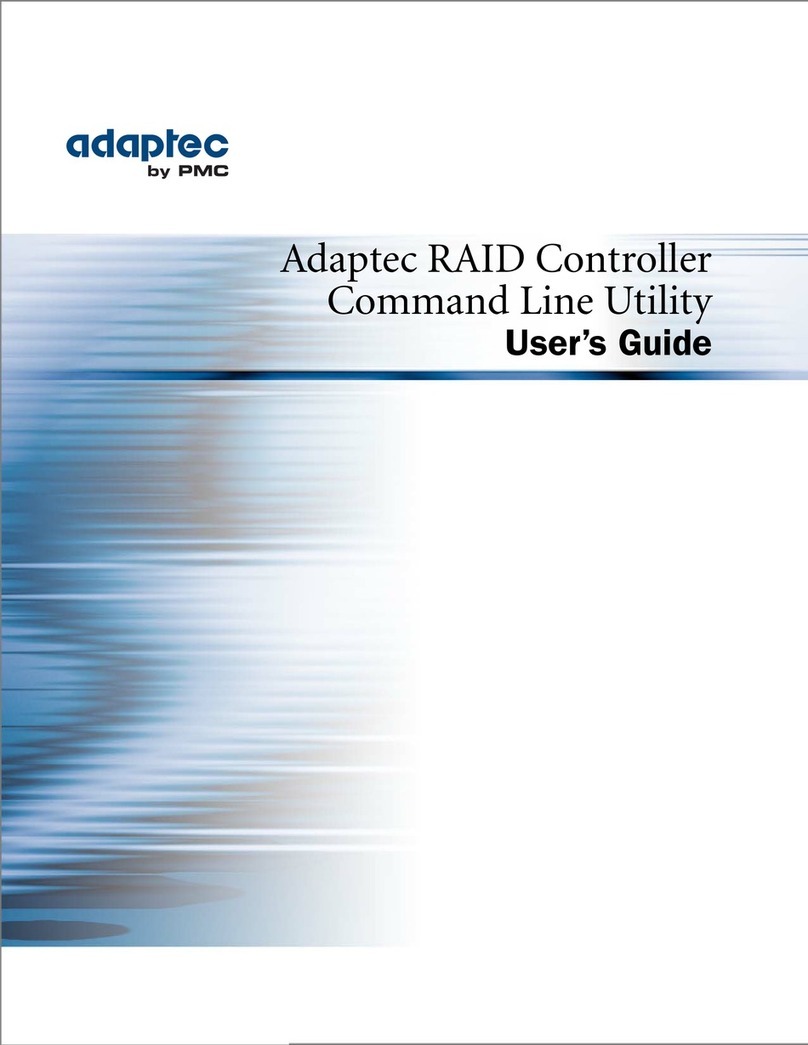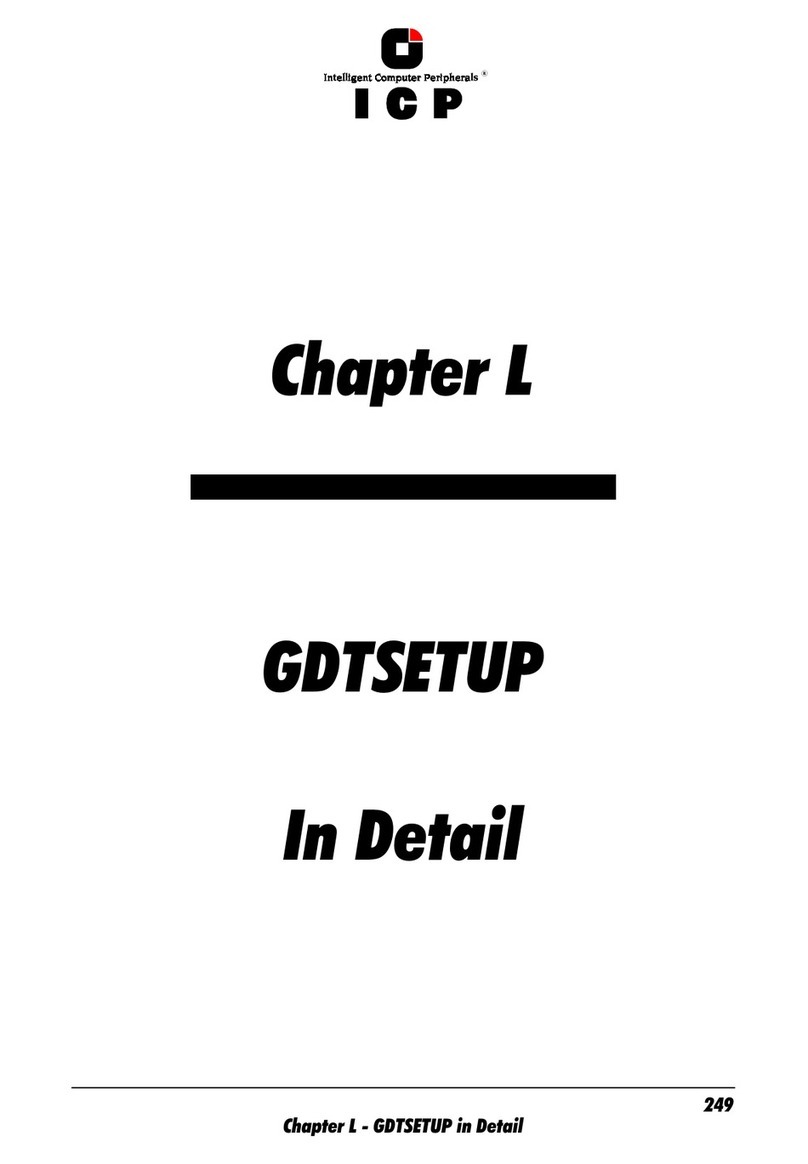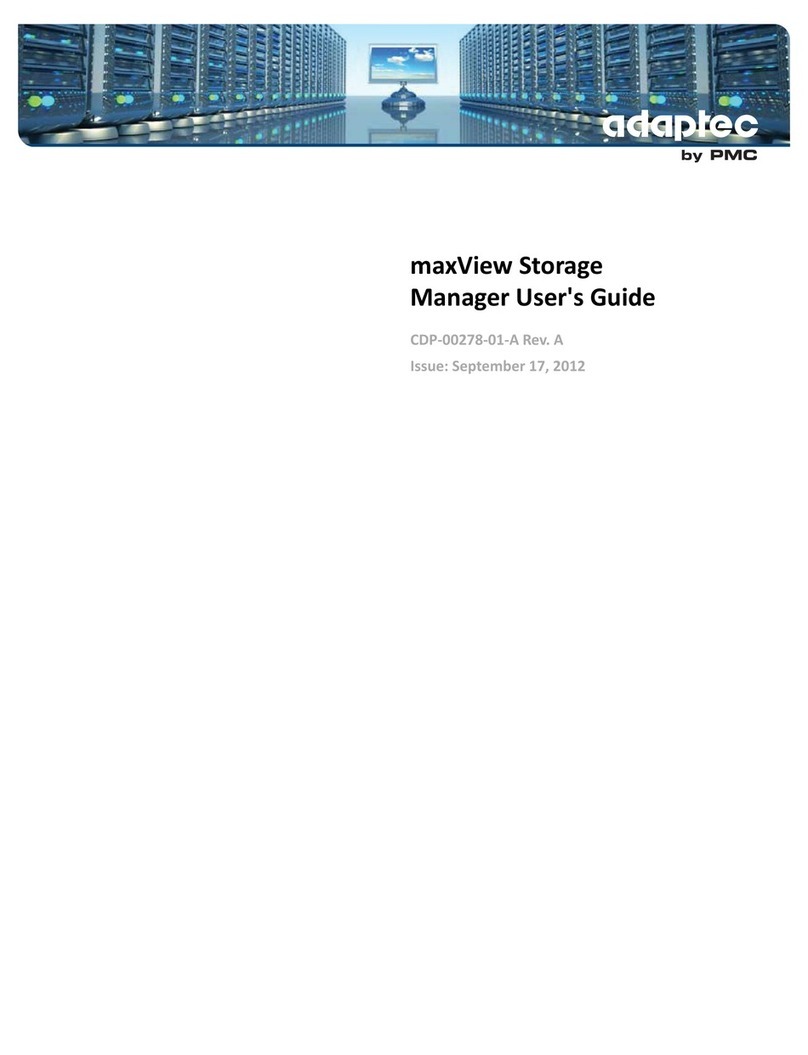Adaptec 1684800 - EZ-SCSI Deluxe User manual
Other Adaptec Software manuals
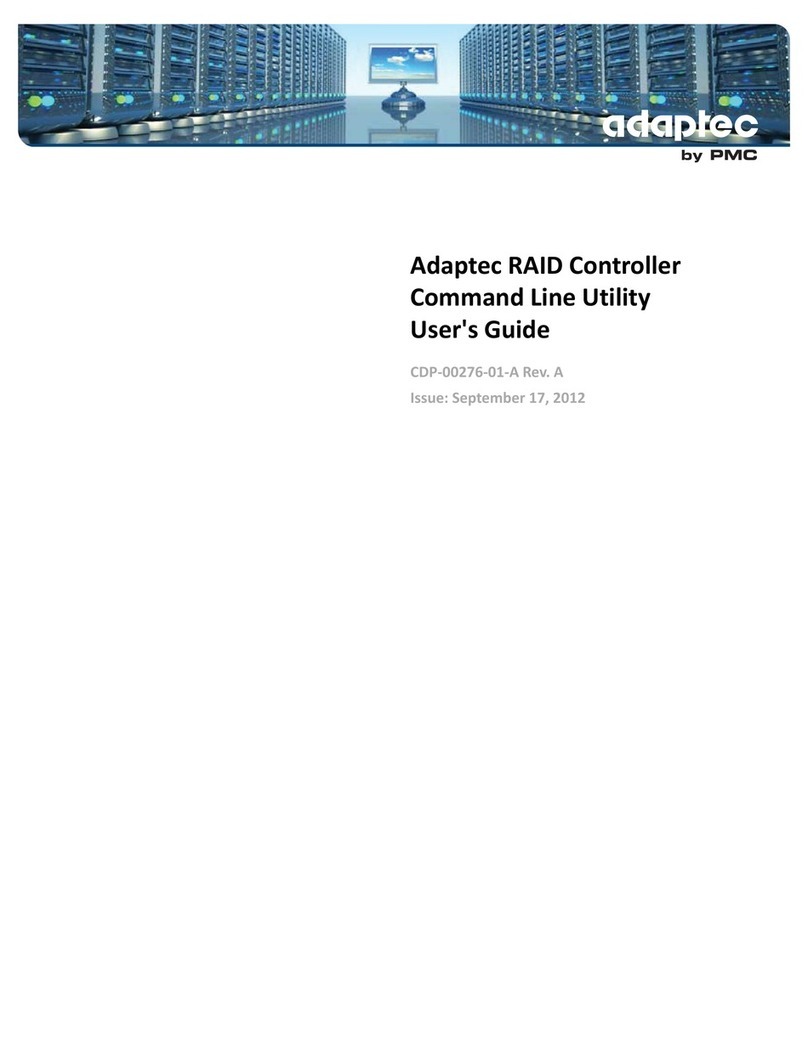
Adaptec
Adaptec CDP-00276-01-A User manual

Adaptec
Adaptec MAN-00005-UG User manual

Adaptec
Adaptec Storage Manager Technical manual
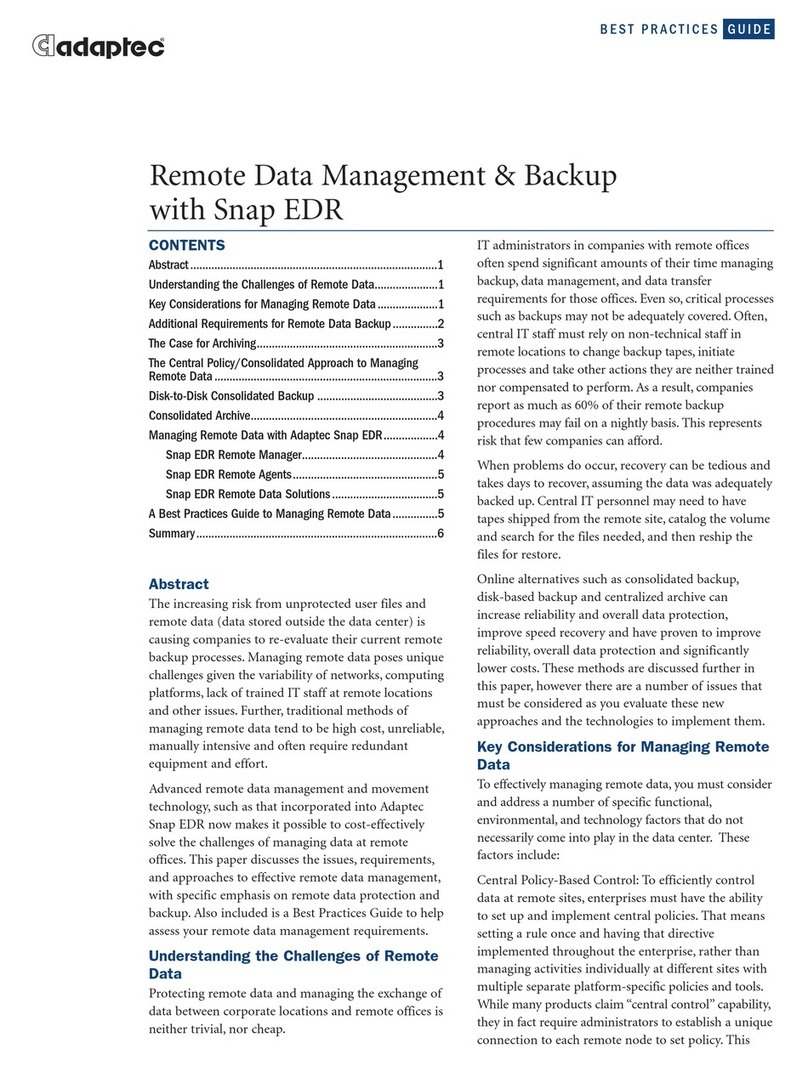
Adaptec
Adaptec Snap EDR User manual

Adaptec
Adaptec 2130SLP - SCSI RAID Controller Instruction sheet

Adaptec
Adaptec Storage Manager User manual
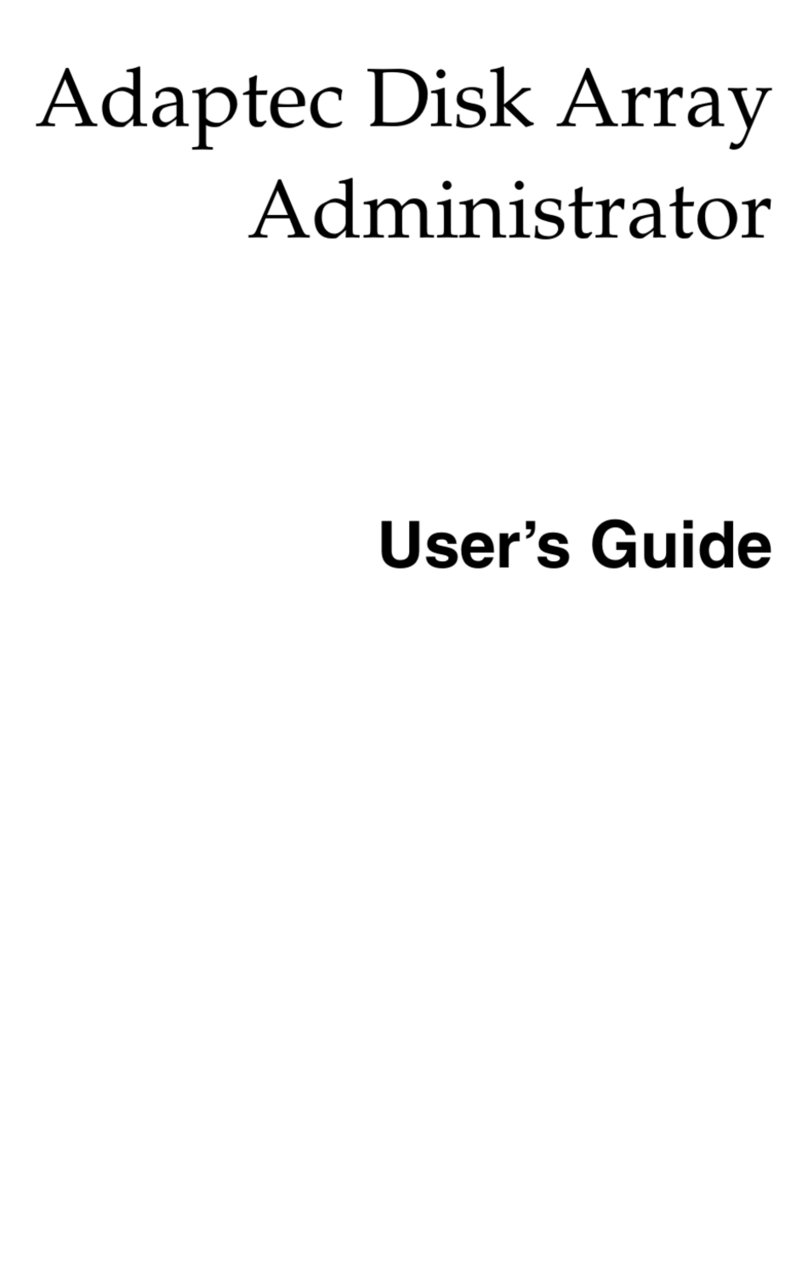
Adaptec
Adaptec DuraStor 7220SS User manual
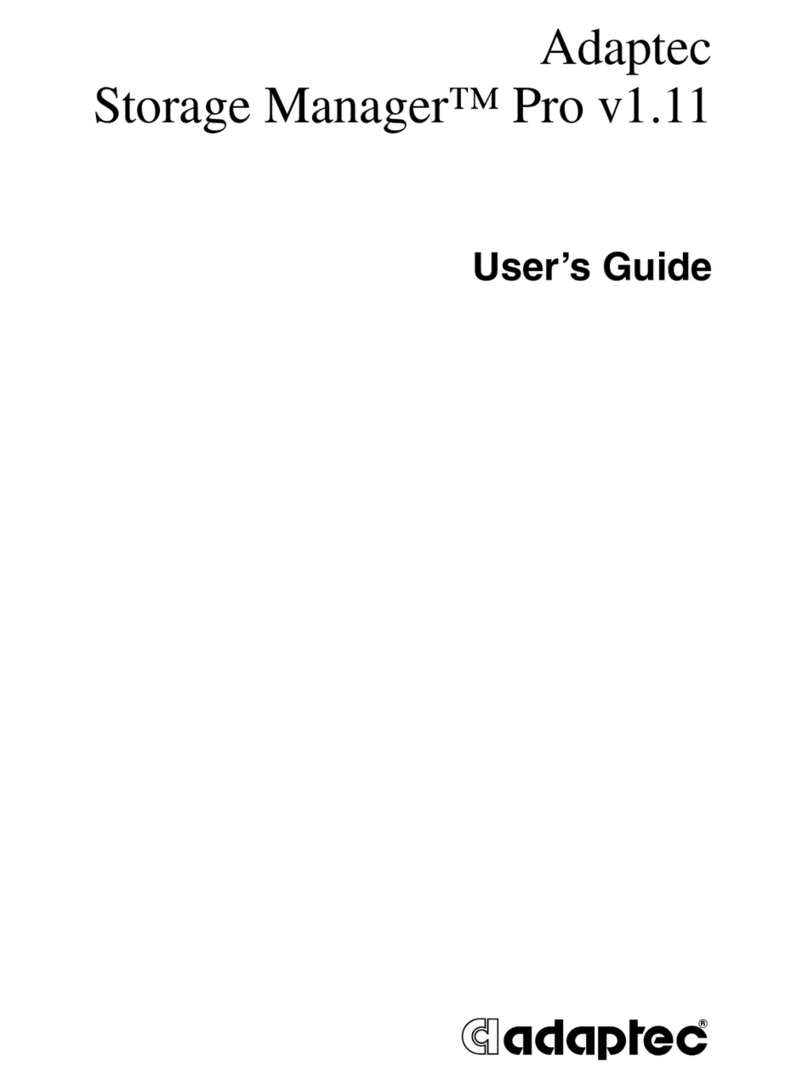
Adaptec
Adaptec 2110S - SCSI RAID Controller User manual
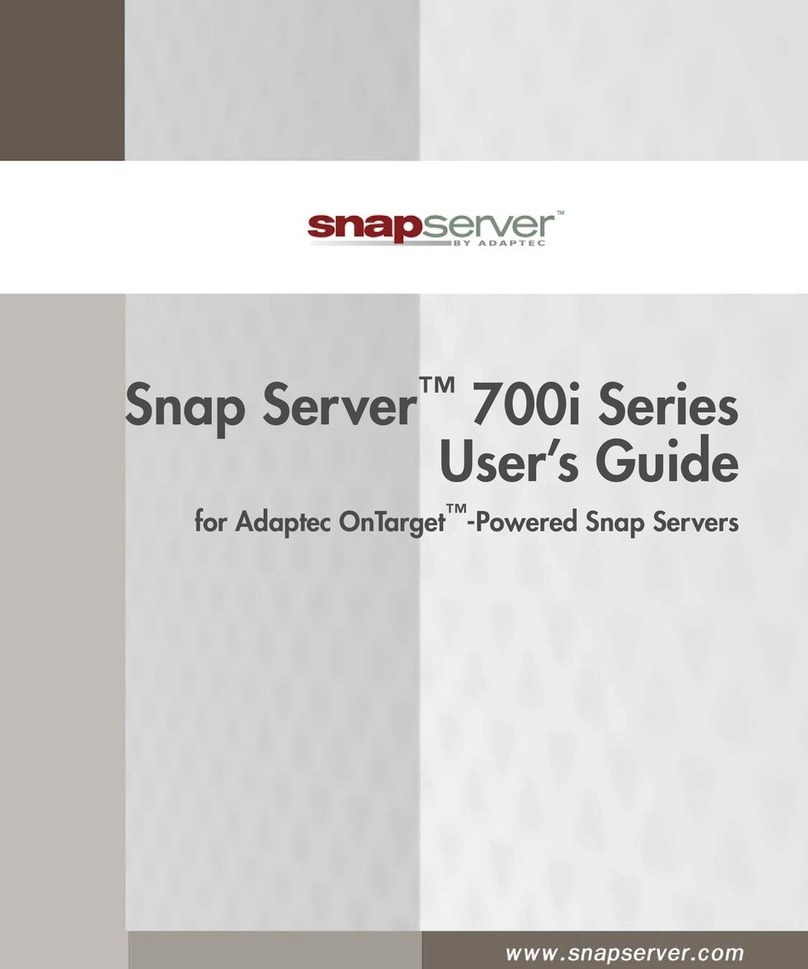
Adaptec
Adaptec Snap Server 700i Series User manual

Adaptec
Adaptec 2230SLP - SCSI RAID Controller User manual

Adaptec
Adaptec 2130SLP - SCSI RAID Controller Instruction sheet
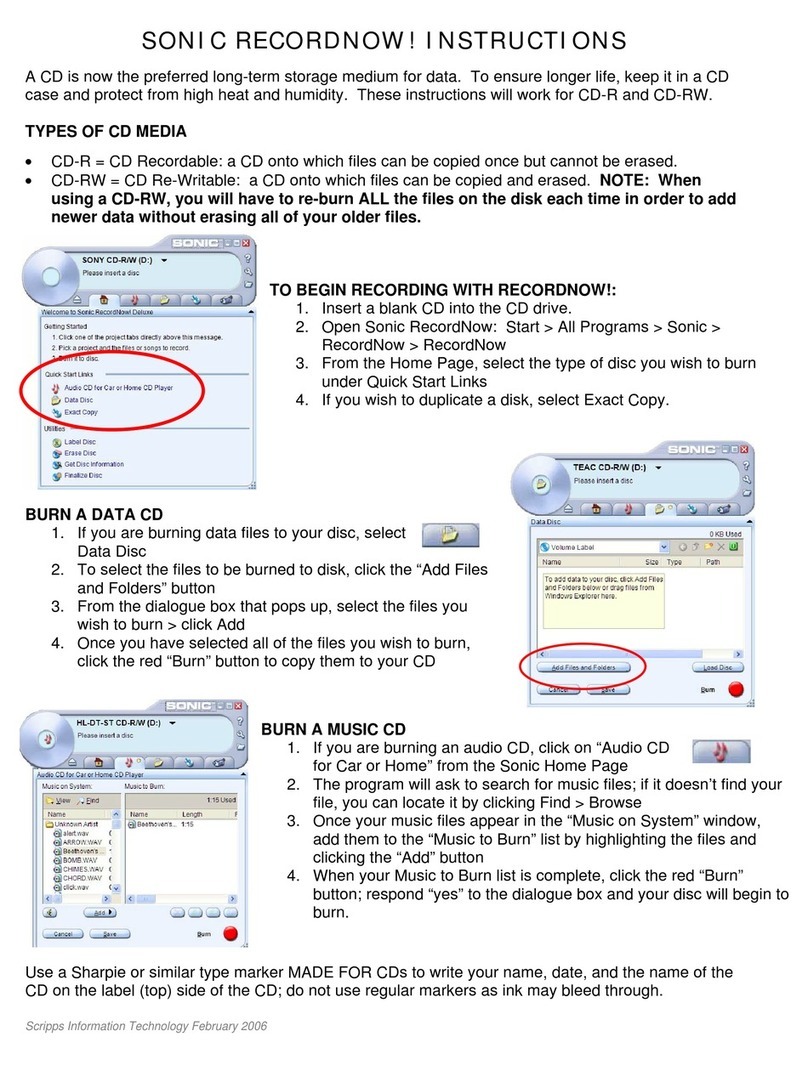
Adaptec
Adaptec 2063900 User manual

Adaptec
Adaptec RAID 5445Z User manual

Adaptec
Adaptec RAID 2045 User manual

Adaptec
Adaptec RAID 5085 User manual

Adaptec
Adaptec AAR-21610SA User manual
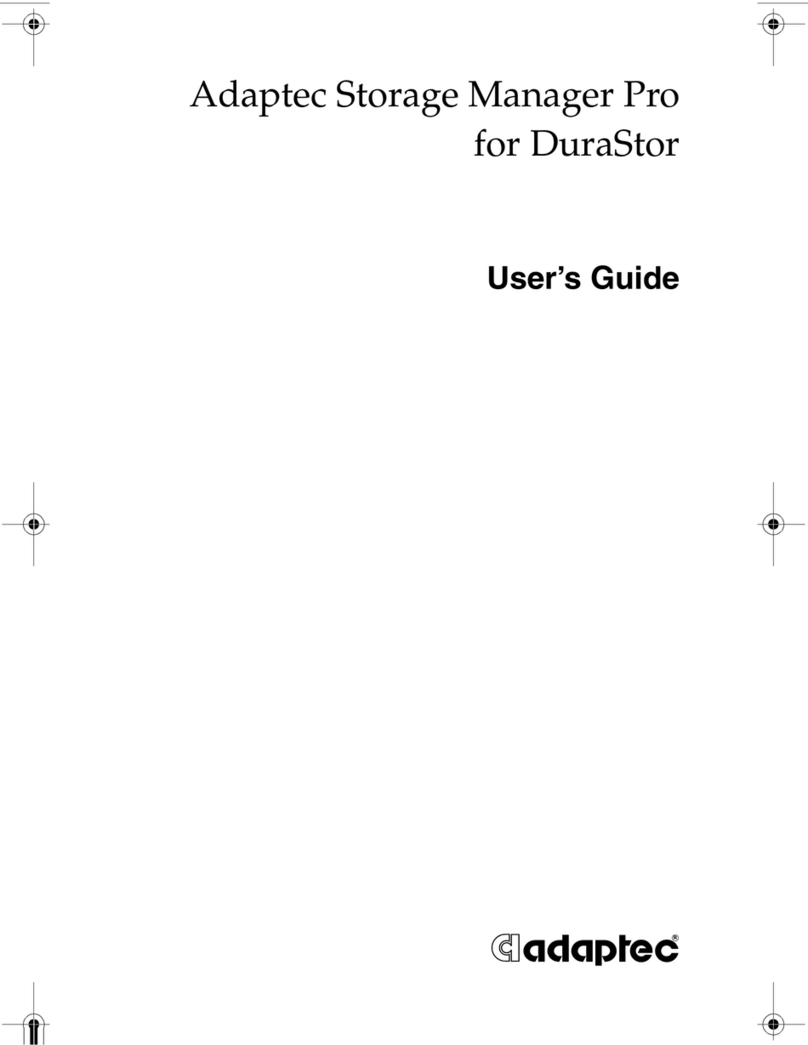
Adaptec
Adaptec DuraStor 7220SS User manual

Adaptec
Adaptec 51245 User manual
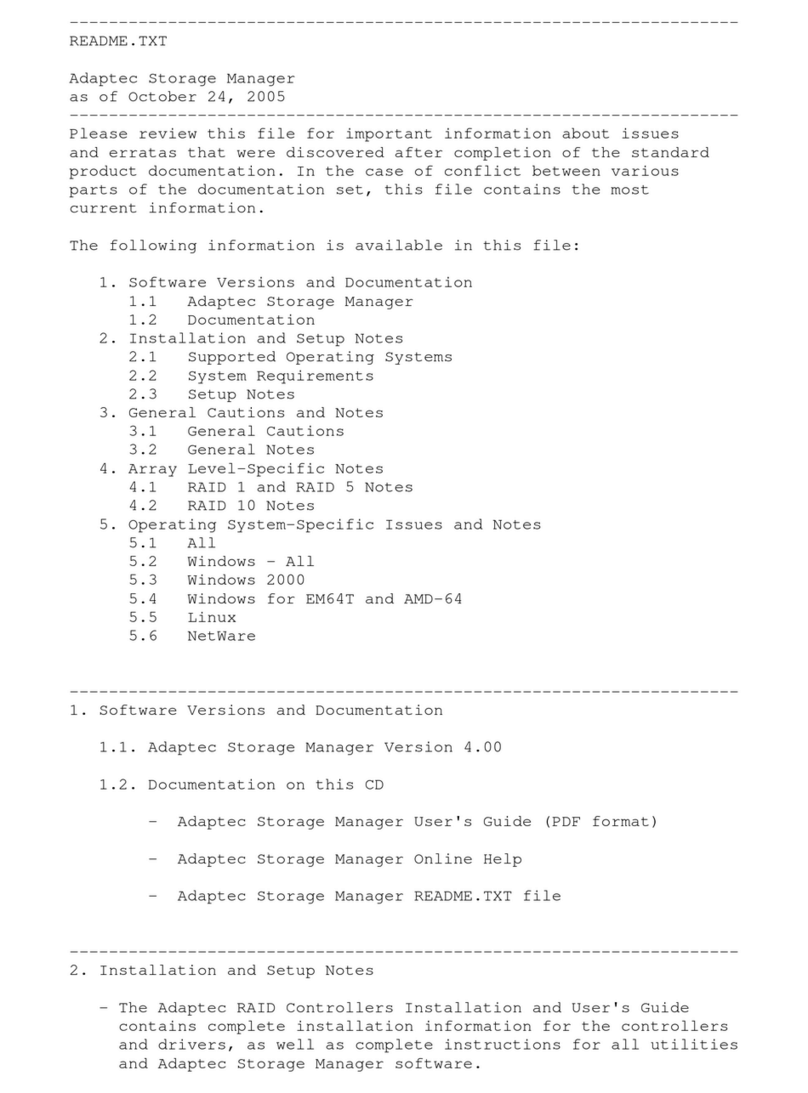
Adaptec
Adaptec ICP 5045BL User manual

Adaptec
Adaptec RAID 3085 User manual
Popular Software manuals by other brands

Garmin
Garmin 010-10844-00 - Mobile XT - GPS Software null

COMPRO
COMPRO COMPROFM manual

Muratec
Muratec OFFICEBRIDGE ONLINE user guide

Oracle
Oracle Contact Center Anywhere 8.1 installation guide

Adobe
Adobe 65007312 - Photoshop Lightroom Programmer's guide

Avaya
Avaya NULL One-X for RIM Blackberry user guide