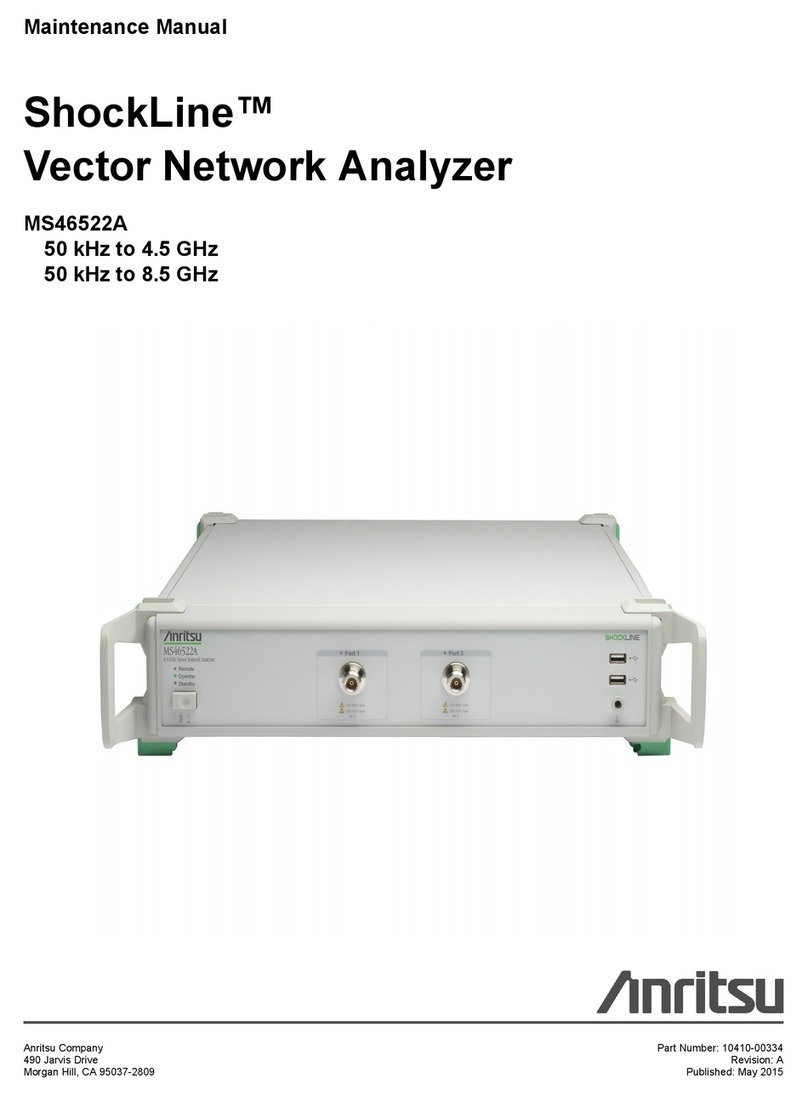Adaptica 2WIN User manual

1
2WIN
OPERATOR MANUAL

2
Revision notes
Revision number
2.9
Publication date
2014/12/12
Hardware configuration version
Version 11.0 and
earlier
Firmware configuration version
2.7
Software configuration version
3.3

3
Summary
Revision notes.....................................................................................................................2
Summary .............................................................................................................................3
1.Manufacturer identification...............................................................................................5
2.Legend of symbols...........................................................................................................5
3.Glossary...........................................................................................................................6
4.Intended use of the device ...............................................................................................8
5.Classification and Applied Standards...............................................................................8
Classification according MDD 93/42/EEC, Annex IX ...........................................................8
Classification and type of applied parts ...............................................................................8
IP classification....................................................................................................................8
Electromagnetic compatibility ..............................................................................................8
Applied standards................................................................................................................8
6.Quick user guide ..............................................................................................................9
Important..............................................................................................................................9
The 2WIN.............................................................................................................................9
Main applications...............................................................................................................10
Exam conditions ................................................................................................................10
Exam procedure (Quick mode –default) ...........................................................................10
Measurement tips..............................................................................................................12
7.Description of the device................................................................................................13
Labels................................................................................................................................14
Package labeling ...............................................................................................................15
Interfaces...........................................................................................................................16
Graphical user interface.....................................................................................................20
8.Precautions....................................................................................................................21
9.Operative information.....................................................................................................23
Register your 2WIN ...........................................................................................................23
Operating conditions..........................................................................................................23
Unpacking..........................................................................................................................23
Insert battery......................................................................................................................24

4
Extract battery....................................................................................................................24
Battery-charging ................................................................................................................25
Please load the batteries with the external battery charger provided.................................25
Operative instructions........................................................................................................26
aEnvironment setup .........................................................................................................28
bInstrument setup ............................................................................................................30
Eye selection .....................................................................................................................30
Interactivity.........................................................................................................................31
Patient data........................................................................................................................32
Browsing Mode..................................................................................................................32
cPreparation of the patient...............................................................................................34
dMeasurement.................................................................................................................35
Menu..................................................................................................................................39
Quick menu........................................................................................................................46
Print ...................................................................................................................................49
Save exam.........................................................................................................................50
Meters................................................................................................................................53
Gaze..................................................................................................................................55
Hirschberg Test .................................................................................................................55
Customization....................................................................................................................56
Custom RGB sequence.....................................................................................................56
Notification Center .............................................................................................................58
Screening Mode.................................................................................................................58
Screening Table.................................................................................................................59
Upload ...............................................................................................................................61
Wireless (optional).............................................................................................................63
Packages...........................................................................................................................68
Default Package ................................................................................................................71
10. Troubleshooting.......................................................................................................75
11. Additional information ..............................................................................................76
12. Analitic index............................................................................................................77
13. Information for assistance........................................................................................77

5
1. Manufacturer identification
Manufacturer
Adaptica S.r.l.
Address
Via San Marco, 9/H
35129 Padova (PD)
Italy
Telephone
+39 049 773 968
Mail:
Web:
www.adaptica.com
2. Legend of symbols
Manufacturer identification data
Date of manufacturing
Electrical / electronic device subject to the WEEE
Directive on waste disposal
CE mark: this device complies the base requirements
of the Medical Device Directive 93/42/CEE
Direct current (DC)
Warning: necessary information for safety
Important information

6
3. Glossary
Accommodation:
The power (or ability) of the eye to alter the shape of its
lens so that it can adjust the focus of the eye for distance
and closeness.
Anisometropia
A condition in which the refractive power of the eyes
is unequal.
Astigmatism
A condition in which the optical (or outer) surfaces of the
eye are distorted so that light rays are not sharply
focused on the retina for either near or distant vision.
Auto Shutdown
A procedure whereby 2WIN stops to work and switches
off automatically.
Auxiliary window
Graphical window that displays additional data.
Binocular vision
The use of both eyes simultaneously in such a manner
that each retinal image contributes to the final percept of
a single image.
Diopter
The refractive power of a lens. It is used as a unit of
measurement in refraction.
Esophoria
A tendency for the eyes to turn inward, when fusion is
suspended.
Esotropia
Marked turning inward of the eye; crossed eyes.
Exophoria
A tendency for the eyes to turn outward, when fusion is
suspended.
Exotropia
Divergent strabismus; abnormal turning outward of one
or both eyes.
Fixation
Movement of the eyes so that the visual axes meet and
the image of an object falls on the corresponding points
of each retina.
Focal point
The point to which rays are converged after passing
through a lens.
Heterophoria
A tendency for deviation of the eyes, when fusion is
suspended.
Heterotropia
A manifest deviation of the eyes resulting from the
absence of binocular equilibrium.
Hypermetropia
Hyperopia.

7
Hyperopia
Farsightedness is a refractive error in which the image
does not come to focus before striking the retina in the
relaxed eye. Accommodation may be used to overcome
small amounts of hyperopia.
Monocular
Involving the use of a single eye.
Myopia
Nearsightedness is a refractive error in which the point
of focus for light rays is in front of the retina, resulting in
blurred distant vision.
Occlusion
Obscuring the vision of one eye to test the vision or force
the use of the other eye.
Orthophoria
Parallelism of visual axes, the normal eye muscle
balance.
Packages
Additional software features that can be installed directly
on 2WIN.
Refraction
When referred to human eye, this term, or the term
Refractometry, are used to indicate the measurement of
the Refractive Error, that is the error in the focusing of
light by the eye.
Refractive Error
Equivalent to ametropia, it is usually decomposed into a
spherical error and a cylindrical error. Types of
ametropia include myopia, hyperopia and astigmatism.
Spherical error
Occurs when the optical power of the eye is either too
large or too small to focus light on the retina.
Strabismus
Failure of the two eyes to direct their gaze at the same
object because of inappropriate neuromuscular control
or because of fibrosis or paralysis of one or more
extraocular muscles, as in crossed eyes or walleyes.

8
4. Intended use of the device
Instrument for the measurement of binocular and monocular refraction, via dynamic
photoskiascopy.
5. Classification and Applied Standards
Classification according MDD 93/42/EEC, Annex IX
Class IIa
Classification and type of applied parts
There are no applied parts.
IP classification
IPX0 (degree of protection provided by the external plastic shells with reference to the
penetration of any special material or water).
Electromagnetic compatibility
This device has been classified as class B according to the normative IEC60601-1-2.
Applied standards
EN 60601-1; EN 60601-1-2; EN ISO 15004

9
6. Quick user guide
Register your 2WIN: registration takes less than 1 minute!
It's highly recommended to register your 2WIN at:
http://www.2winforvision.com/register
(or the name of your Organization), your Nationality and 2WIN serial number.
Product Registration allows us to send:
software updates
additional software packages
service information
helpful hints related to your product.
Important
The 2WIN is a binocular refractometer and vision analyzer. It measures refraction of
both eyes at the same time, at a distance of 1 meter.
The 2WIN should not be confused with a table-top auto-refractometer (AR). ARs are
designed to measure refractive errors of one eye at time, in an artificial condition of
far fixation. Please do not consider the 2WIN a small portable auto-refractometer or
two small ARs glued together!
Working in natural binocular conditions the 2WIN allows to evaluate simultaneously
not only refractive errors, but also gaze direction, ocular alignment, pupil diameter,
pupil distance and the accommodative balance/unbalance between the 2 eyes.
Please familiarize yourself with the measurement conditions and techniques of the
2WIN in order to exploit its full potential.
The 2WIN
The 2WIN detects a patient’s real-time refraction in the most natural environmental
conditions.
It is a binocular instrument thatmeasures refraction on the basis of eccentric InfraRed
photo-refraction (also photo-retinoscopy). Both eyes are measured at the same time
in free space, while fixating at 1 meter.
It must be operated in a dim light environment to ensure sufficient pupil size and
reduce accommodation.
It is hand-held, battery operated, very light, non-invasive, fast and easy to use.

10
It automatically measures binocular refraction, pupil distance, pupil size, direction of
gaze, and fixation abnormalities.
Main applications
Refraction of infants and children from 2 months of age, seniors, impaired and non-
cooperative patients.
Early detection and documentation of multiple amblyogenic factors.
Un-aided binocular refraction of all other patients
Over-refraction of glasses or contact lenses.
Exam conditions
The patient shall sit comfortably in a suitable exam room; infants should sit in an
adult’s lap. A uniform dim light environment is necessary.
The 2WIN accuracy is affected by external sources of light; please make sure no
direct light hits the patient’s face and ensure uniform light on both eyes.
A stable measurement distance of 1 meter is also important.
Exam procedure (Quick mode –default)
Turn the 2WIN ON by pressing the ON/OFF button for 1 sec. and wait until the stand-
by screen appears.
Instruct the patient to keep his/her eyes wide open, clear of eyelids or eyelashes, and
to fixate the centre of the camera (possibility to activate a small central LED in the
2WIN Menu). Hold the 2WIN horizontally with both hands, approximately at the same
height of the patient’s eyes, and at a distance of 1 meter.
Press and hold the START button to enter the focusing phase.
Center the eye / eyes of the patient in the active display within the blue rectangle
(measurement area) - the message "FOCUSING" will appear.

11
Screen examination –blurred, not in focus. Adjust the distance from the patient
Adjust the distance to focus the image until the top bar is green (for details on screen
tips also see: Verify the position of the subject / Check the position of the subject).
When the top bar is PERMANENTLY green release the BUTTON S1/S2 - the
message "MEASURING" will appear.
Examination screen –focus OK
Stay firmly in the condition in which the upper bar is green until the message DATA
PROCESSING appears on the display.

12
Data Processing message
After Data Processing measurement results will be displayed.
Measurement tips
For both Sph and Cyl, measurement accuracy is ± 0.25 D in the range of ±5 D. The
cylinder axis is calculated between 1° and 180° (step 1°) with precision of ±5°. For
higher refractive errors, the 2WIN displays “high M” (myopia) or “high H” (hyperopia).
In the case the 2WIN displays “high M” or “high H” without displaying a numerical
result (N.A., not accessed measurement), we suggest using a 10 D trial lens to offset
refraction within the measurement range.
Make sure the cylinder notation (minus or plus) is set to your preference.
During the measurement mode, please make sure that both eyes appear within the
Live Display (see Graphical User Interface paragraph); if necessary, slightly tilt the
2WIN.
If you wish to refract infants, young children and any non-cooperative patients, you
can turn the audible and/or the visible fixation targets ON.
Make sure the Reliability Index of the refraction measurement is higher than 5 (max.
is 9). In case of Reliability Index of 5 or less a message with a hint will be displayed.
Please repeat the measurement, if possible.
Over-refraction with contact lenses is as easy and accurate as without correction.
For accurate over-refraction with glasses, please make sure that no stray light
reflexes disturb the pupil detection; should such reflexes be present, please slightly
tilt the glasses down.
Please remember that free space, non-cycloplegic refraction can vary depending on
several conditions and parameters pertaining to the binocular visual function; in some
specific patients, including accommodating children, the 2WIN measurements may
vary.

13
7. Description of the device
The measuring principle of the device is based on eccentric photo-retinoscopy. In this
technique, infrared light is projected through the pupils of the patient onto the retina.
Depending on the refractive error, the reflected light forms a specific crescent-shaped
brightness pattern within the pupil. The spherical refraction is calculated based on this
crescent pattern. Cylinder and axis measurements are based on the same kind of
calculation, repeated on four meridians.
This device performs the measurement 1 meter (3 feet 3 inches) away from the patient
(contact-less), with continuous tracking of the corneal reflex, for the analysis of the binocular
alignment, and with sensor for checking the measurement distance.
The device accepts a pupil diameter between 4 and 7 millimeters (it is possible to measure
down to 3.5 and up to 11 mm but this depends on good environmental conditions. Outside
the 4-7 range the overall precision could decrease) and is compatible with the measure in
mydriasis and in miosis.
It incorporates sightand sound stimulafor use with children and uncooperativepatients. The
device is portable, battery powered, equipped with a computing integrated unit and with a
display for verification of the conditions of measurement and for displaying the results. This
is controlled via push buttons. It can be connected to a mini-printer, via IrDA (Infrared Data
Association) interface, to print the measurement results onto a strip of paper.
2WIN can be accessorized with a Wifi transmitter module. A label inside the USB & SD
connection door identifies the presence of the Wifi module.

14
Labels
Label
Detail
Explanation
Manufacturer identification
data: name and address
Model name
Serial number, including
manufacturing date:
2WIN = model code
D = year (A=2009 B=2010 ..)
F = lot
00001 = unique serial number
Battery operating voltage
CE mark and Notified Body
identification code
Electrical / electronic device
subject to the WEEE Directive
on waste disposal
Model
Fcc ID
IC
Identifies the Wifi transmitter
module

15
Package labeling
Label
Detail
Explanation
Manufacturer identification
Data: name and address
Fragile –handle with care
This side up –do not reverse
Keep dry

16
Interfaces
Inside the USB & SD connection door there are a Micro USB port and a Micro SD card
holder.
On the bottom of the device there is also a 1/4”-20 threaded hole for a tripod.

17
A summary of the functions of the buttons is reported below.
Patient side:
BUTTON S1 & S2
Operator side:
BUTTON A
BUTTON B
CROSS BUTTON
BUTTON C
BUTTON D
IMPORTANT NOTE: the buttons have different behaviors within the different
submenus, these will be described in the manual in the corresponding paragraphs.
Long CENTRE push to display Contextual help that explain buttons functionality.
The CROSS BUTTON features contextual functions:
At starting the CROSS BUTTON is used to activate the menu and navigation:
push CENTRE to enter menu or to say OK;
opush RIGHT to go down into the submenu;
opush LEFT to go up from the submenu;
opush UP to scroll up the menu;
opush DOWN to scroll down the menu;
fast RIGHT push: activates auxiliary window. This window displays the results of main
package (screening) and additional packages;
long LEFT push: activates keyboard to insert patient name and date of birth;

18
long RIGHT push: Screening Mode: Selection of age interval for standard screening:
push RIGHT to switch between 'Ok' button, 'Cancel' button and the list of age intervals.
To move inside the list of age intervals, press CENTRE button. (NOTE: if the date of birth
has been already inserted via the long LEFT push, then the age interval is automatically
set);
long UP push: changes positive and negative cylinder representation for the running
measurement;
Menu tree is described in the Menu paragraph.
During the examination some keys change their function:
push LEFT to toggle ON/OFF the sound;
push RIGHT to toggle ON/OFF the light;
After the measurement:
push CENTRE to enter menu;
push RIGHT to display the auxiliary window;
Active keyboard mode buttons:
Cross button CENTRE: select the field (or letter) highlighted;
Start button: Enter;
Cross button, UP/DOWN/RIGHT/LEFT buttons: move between characters;
Button A: exit;
Button B: moves the cursor in different fields;
Button C: backspace;
Button D: resume;

19
All the button functions are summarized in the following figure:
BUTTON
HOME
BROWSE
KEY-
BOARD
DATE
TIME
SCREEN
AGE
MENU
IN MEASURE
Hold A
on/off
on/off
A
Modes
exit
exit
cancel
cancel
exit
--
Hold B
print
print
B
packages
packages
Change field
Change field
Change field
Change field
--
Up
--
Patient UP
move
Increase
change field
Move Up
--
Up-hold
toggle refraction
toggle refraction
--
--
--
--
--
Down
--
Patient DOWN
move
Decrease
change field
Move Down
--
Down-hold
BROWSING on
BROWSING off
--
--
--
--
--
Menu
Enter menu
Enter menu
ok
Click
Click(Select)
Select
--
Menu-hold
help
help
help
help
help
help
--
Left
restore last valid
measure
show patient data
move
change field
change field
Go to Parent/Exit
Toggle Sound
Left-hold
Keyboard
Keyboard
--
--
--
--
--
Right
screenResult
screenResult
move
change field
change field
Go to child
Toggle Light
Right-hold
screenAge
screeninAge
--
--
--
--
--
C
change eye
--
canc
--
--
--
--
Hold C
Notification Center
Notification Center
--
--
--
--
--
D
attention
BROWSE FILTER
resume
--
--
--
Toggle Sound
Hold D
quick menu
--
--
--
--
--
--
S1/S2
Start Measure
browseOFF
done
--
--
--
Stop Measure
Hold S1/S2
Focusing
--
--
--
--
--
--

20
Graphical user interface
The graphical user interface is displayed in these figures:
Other manuals for 2WIN
6
Table of contents
Other Adaptica Measuring Instrument manuals
Popular Measuring Instrument manuals by other brands

Dwyer Instruments
Dwyer Instruments DPGW series Specifications-installation and operating instructions
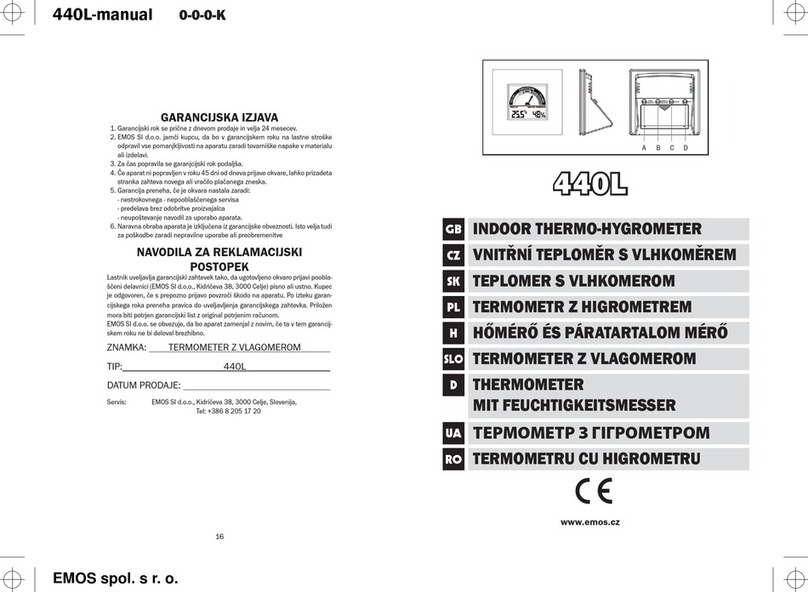
Emos
Emos 440L manual

Brooks Instrument
Brooks Instrument Sho-Rate Series Installation & operation manual
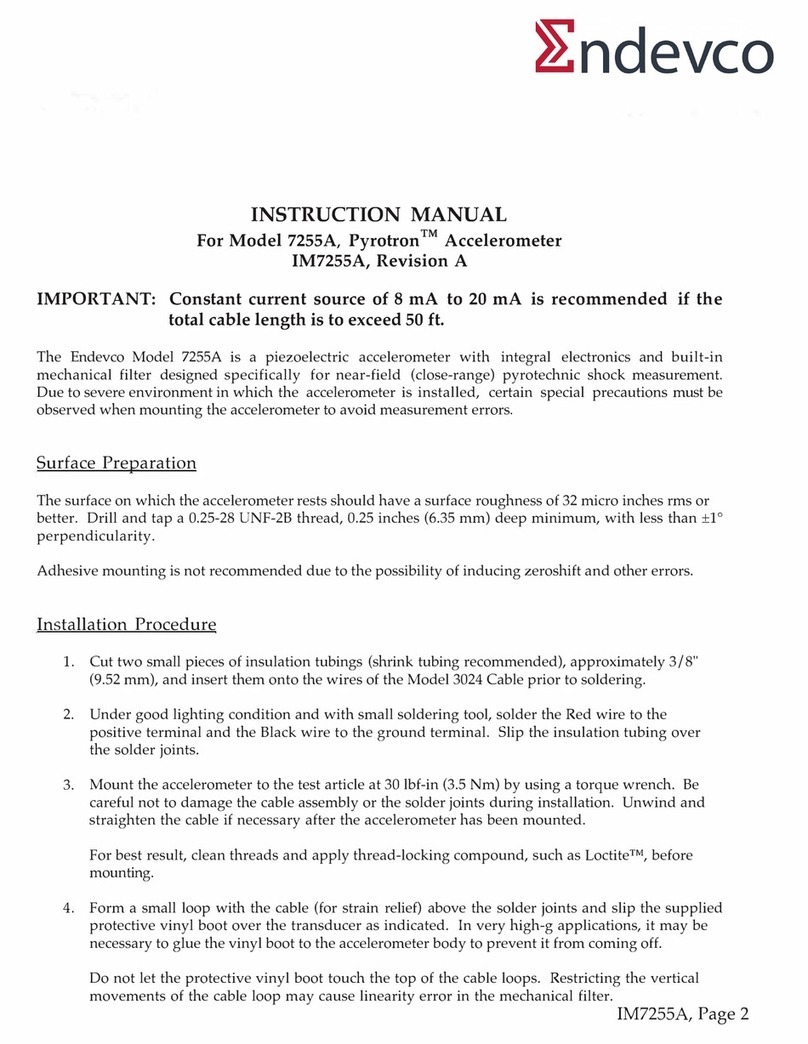
ENDEVCO
ENDEVCO 7255A instruction manual

Power Measurement
Power Measurement 7330 ION user guide

isweek
isweek Cooper MFM300 User Guide and Instrument Warranty