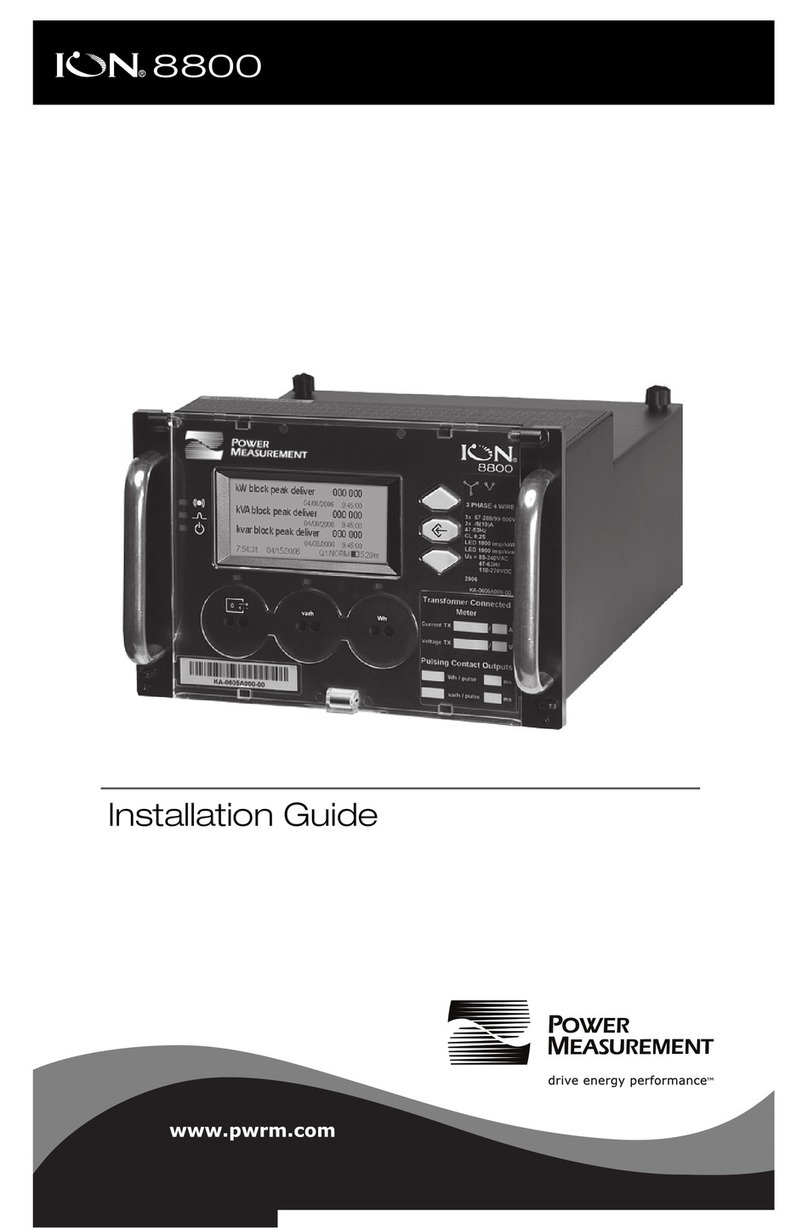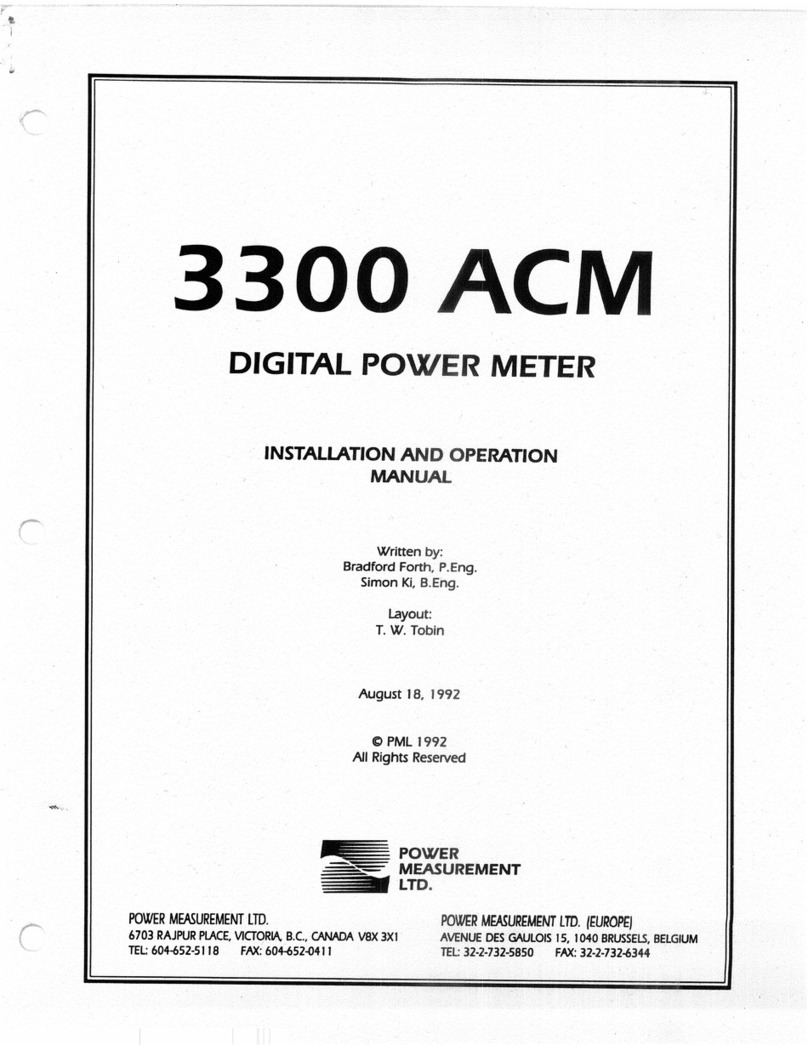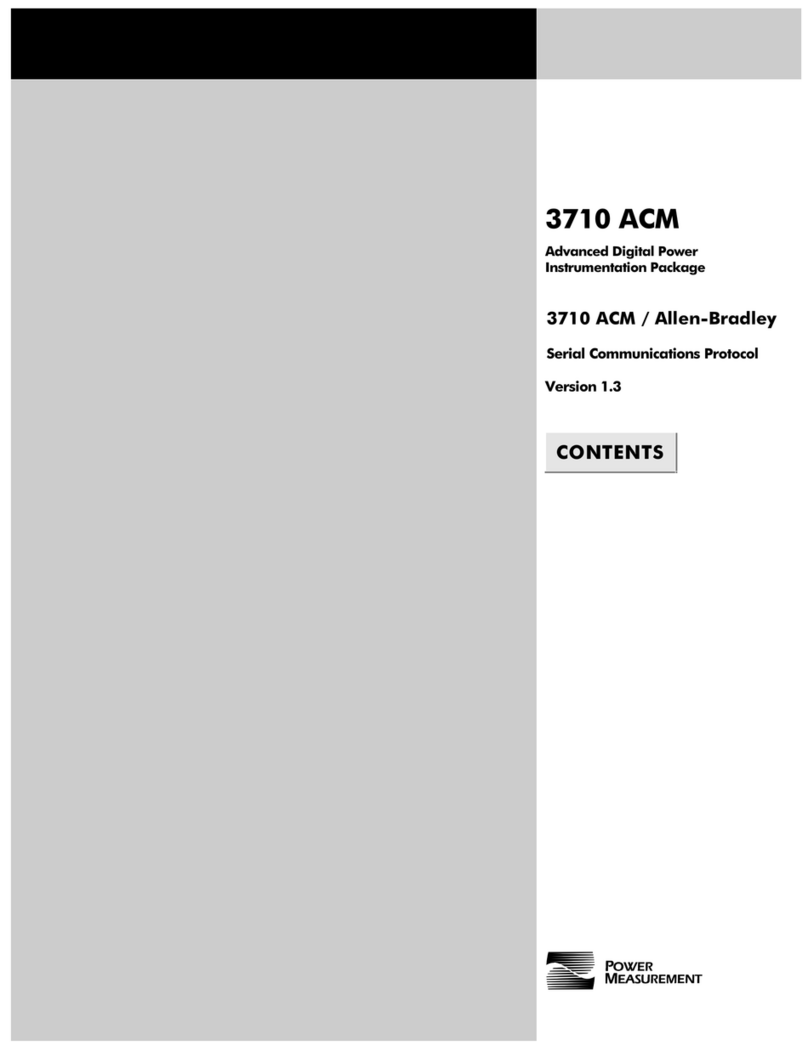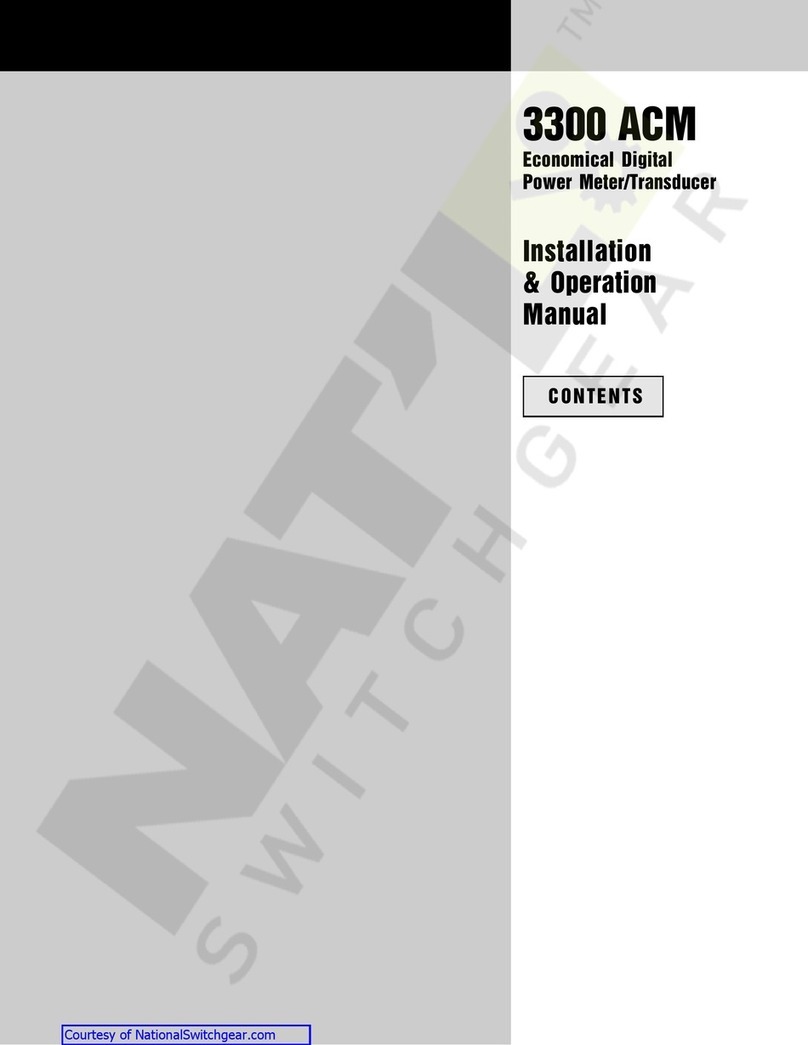Danger
During normal operation of this device, hazardous voltages are present which can
cause severe injury or death. These voltages are present on the terminal strips of the
device and throughout the connected potential transformer (PT), current transformer
(CT), status input, relay, and control power circuits. Installation and servicing should
be performed only by qualified, properly trained personnel. See the 7330 ION
Installation & Basic Setup Instructions for further details.
Warning
This equipment generates, uses, and can radiate radio frequency energy and if not
installed and used in accordance with the instructions manual, may cause interference
to radio communications. It has been tested and found to comply with the limits for a
Class A computing device pursuant to Part 15 of FCC Rules, which are designed to
provide reasonable protection against such interference when operated in a commer-
cial environment. Operation of this equipment in a residential area may cause
interference in which case the operator will be required to take whatever measures
may be required to correct the interference.
Limitation of Liability
Power Measurement Limited reserves the right to make changes in the
devices or the device specifications identified in this Retrofit Installation Instructions
without notice. Power Measurement Limited advises customers to obtain the latest
version of device specifications before placing orders to verify that the information
being relied upon by the customer is current.
In the absence of written agreement to the contrary Power Measurement Limited
assumes no liability for Power Measurement Limited applications assistance,
customer’s system design, or infringement of patents or copyrights of third parties by
or arising from the use of devices described herein. Nor does Power Measurement
Limited warrant or represent that any license, either expressed or implied, is granted
under any patent right, copyright, or other intellectual property right of Power
Measurement Limited covering or relating to any combination, machine, or
process in which such device might be used.
EXCEPT TO THE EXTENT PROHIBITED BY APPLICABLE LAW, UNDER NO
CIRCUMSTANCES SHALL POWER MEASUREMENT LIMITED BE LIABLE FOR
CONSEQUENTIAL DAMAGES SUSTAINED IN CONNECTION WITH SAID
PRODUCT AND POWER MEASUREMENT LIMITED NEITHER ASSUMES NOR
AUTHORIZES ANY REPRESENTATIVE OR OTHER PERSON TO ASSUME FOR IT ANY
OBLIGATION OR LIABILITY OTHER THAN SUCH AS IS EXPRESSLY SET FORTH
HEREIN.
ION and PEGASYS are registered trademarks of Power Measurement Limited.
7330 ION, Vista, and ION Designer are trademarks of Power Measurement Limited.
Modbus is a registered trademark of Modicon Corporation. Windows, Windows 95,
Windows NT, are registered trademarks of Microsoft Corp.
© 1998 Power Measurement Ltd.
The information contained in this document is believed to be
accurate at the time of publication, however, Power Measurement
Ltd. assumes no responsibility for any errors which may appear
here and reserves the right to make changes without notice.
Toll Free
1-877-METER-IT
(1-877-638-3748)
World-Wide Web www.pml.com
Worldwide Headquarters
POWER MEASUREMENT LTD.
2195 Keating Cross Road,
Saanichton, BC,
Canada V8M 2A5
Tel: 1-250-652-7100
Fax: 1-250-652-0411
Europe & Middle East
POWER MEASUREMENT EUROPE
Zaventem Business Park,
Ikaroslaan 5, B-1930 Zaventem
(Brussels), Belgium
Tel: 32-2-720-19-19
Fax: 32-2-720-95-86
Asia & Pacific
POWER MEASUREMENT AUSTRALIA
7/16 Ledgar Road,
Balcatta, Perth
Western Australia 6021
Tel: 61-9-345-3866
Fax: 61-9-345-3899
Revision Date: September 21, 1998
© 1998 Power Measurement Ltd.
All rights reserved
Printed in Canada
70000-0113
For further information or technical assistance, please
contact your local Power Measurement representative,
or Customer Service at one of the following locations:
ISO 9002-94
Registration
Cert # 002188