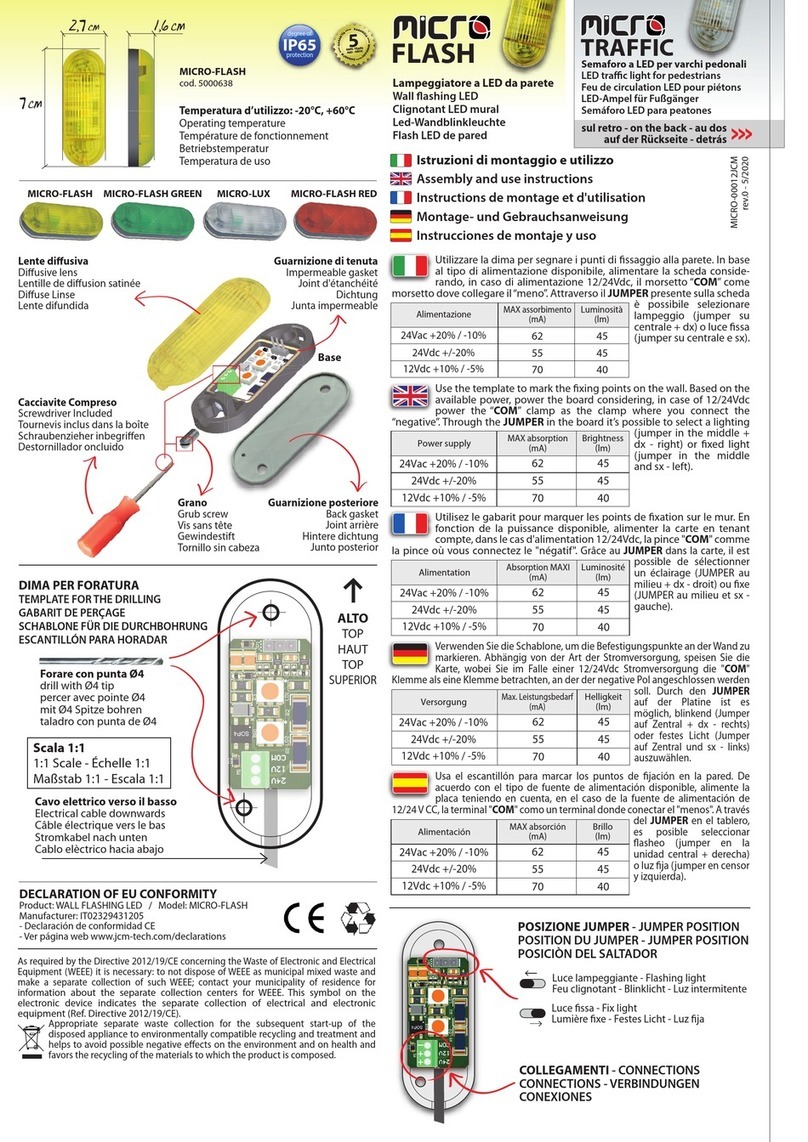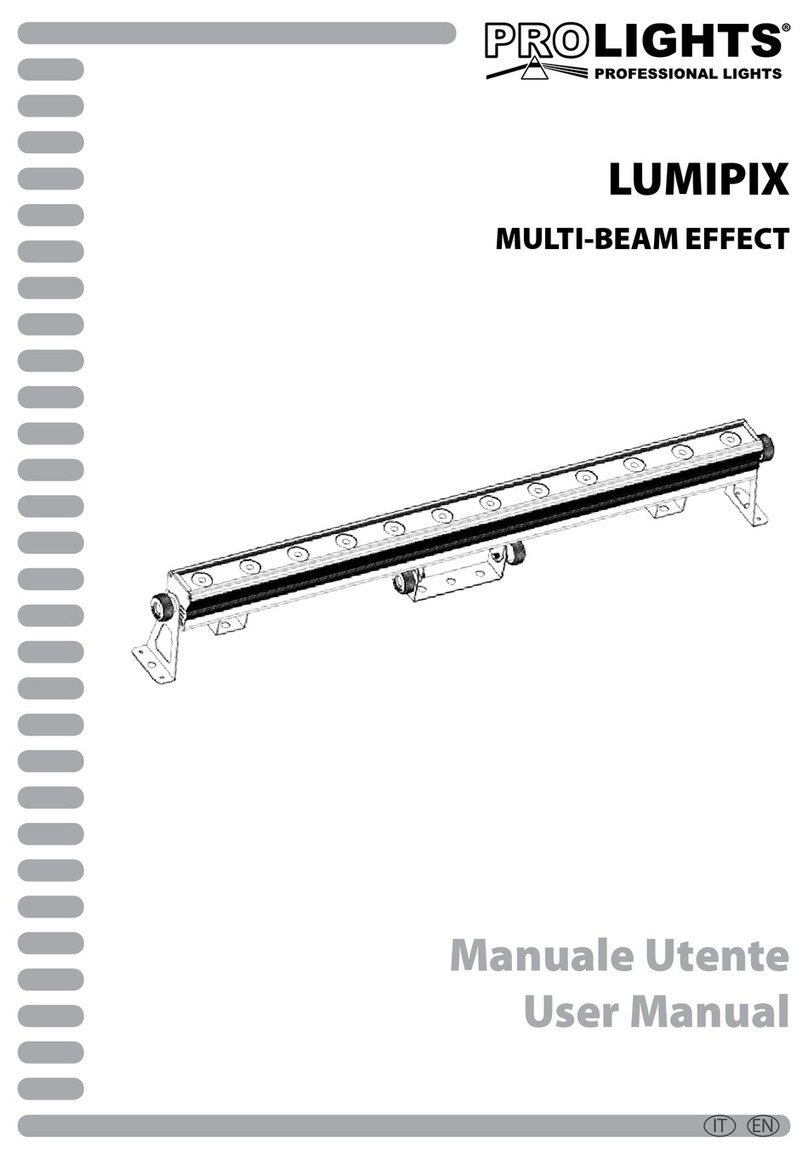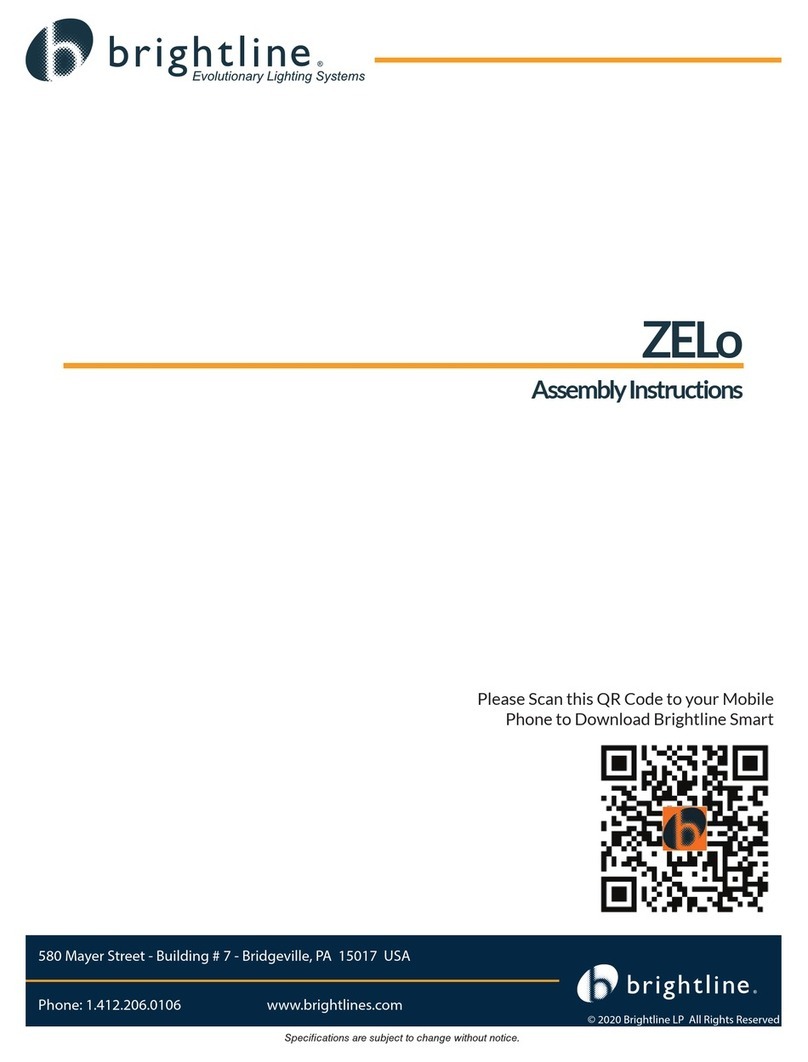Adaptive Micro Systems Beta Brite Owner's manual
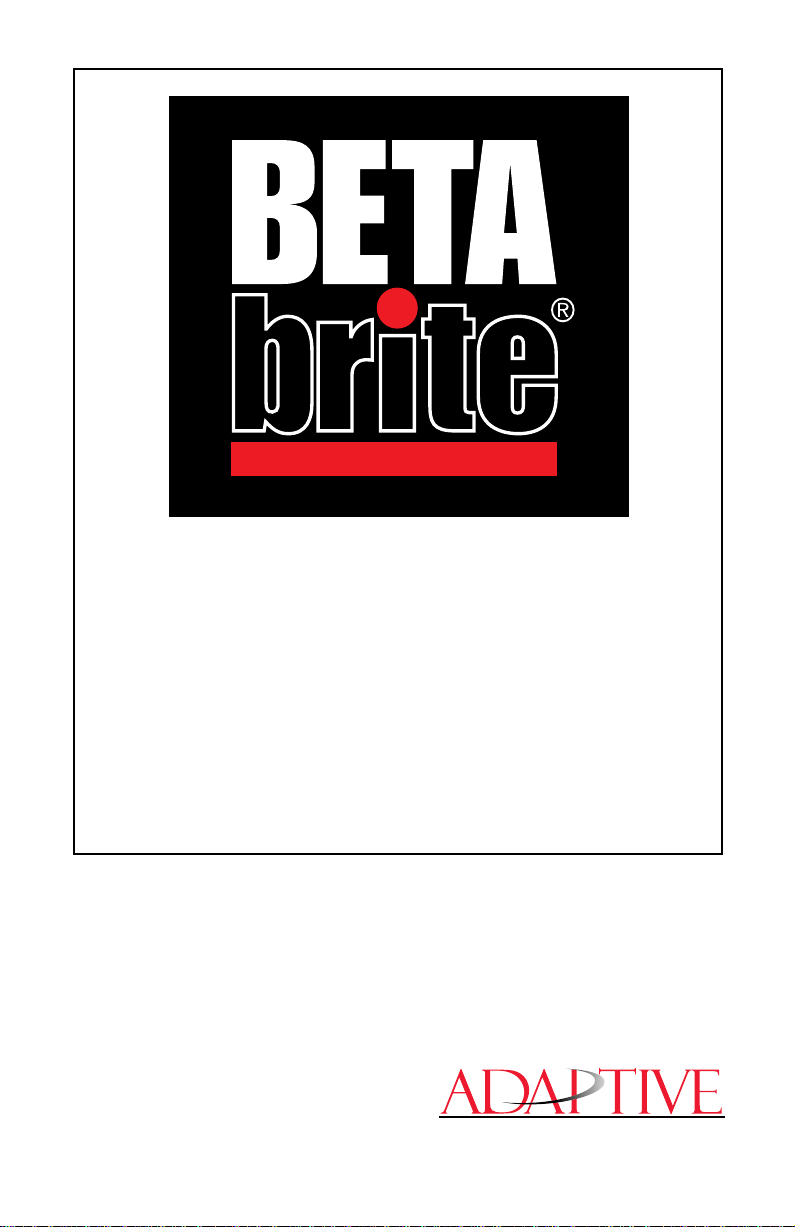
i
P
ROGRAMMING
M
ANUAL
Form No. 9703-6001D
11/13/98
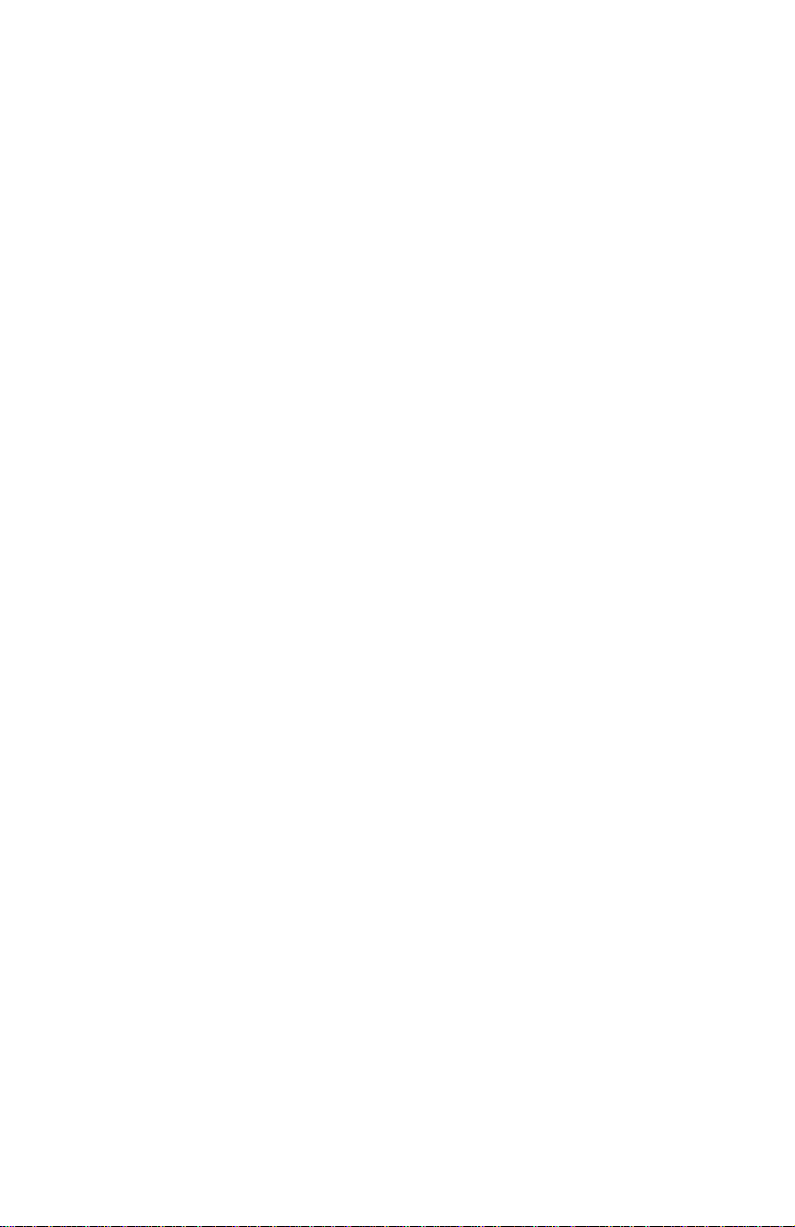
ii
NOTE: Due to continuing product innovation, specifications in
this document are subject to change without notice.
Copyright © 1998 Adaptive Micro Systems, Inc. All rights reserved.
The distinctive appearance of this product is a Trade Dress of Adaptive Micro Systems, Inc.
BETA-BRITE, BIG DOT, and SMART ALEC are trademarks of Adaptive Micro Systems, Inc.
registered in the United States Patent and Trademark Office.
Alec, ALPHA, AlphaLert, AlphaNET, AlphaNET
plus
, AlphaNET
plus
II, ALPHAVISION,
Automode, Director, EZ KEY II, EZ95, PagerNET, PrintPak, PPD, Solar, and TimeNet are
trademarks of Adaptive Micro Systems, Inc.
Visit our Internet World Wide Web site:
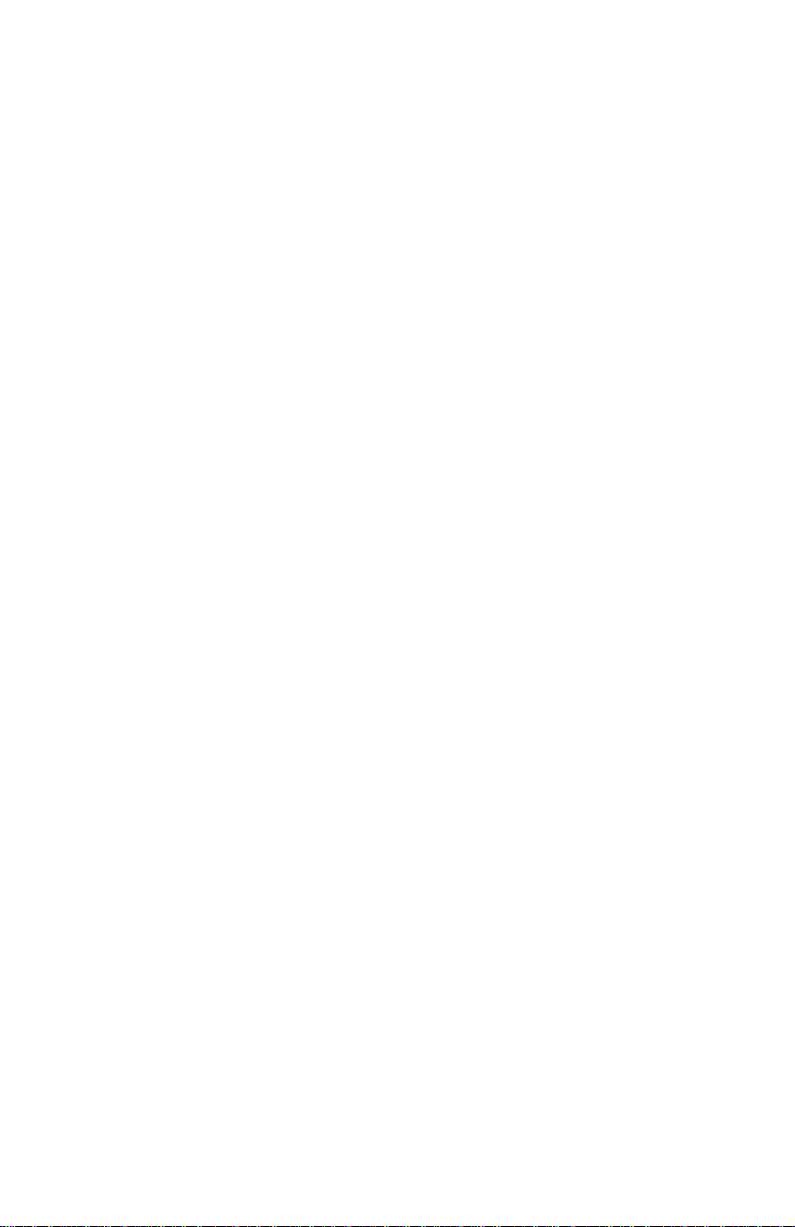
iii
Contents
General information ...................................................................... 1
Using a Remote Control to operate your sign..................................................1
Using a computer to operate your sign...........................................................2
Attaching your sign to a surface......................................................................3
Technical specifications...................................................................................5
EMI information ..............................................................................................5
Basic sign operation ..................................................................... 6
Turning a sign on and off.................................................................................6
Setting a sign’s time and date..........................................................................7
Clearing a sign’s memory................................................................................8
Setting a sign’s password................................................................................9
What to do when you forget a sign’s password......................................10
How to delete a sign’s password............................................................10
Sound control................................................................................................10
Beginning text messaging..............................................................11
Example 1 — Using upper and lowercase in messages................................11
Example 2 — Displaying messages in file name order (A, B, C, etc.)............13
Example 3 — Displaying messages in time order.........................................15
Example 4 — Changing the text of an existing message...............................17
Example 5 — Deleting messages..................................................................20
Advanced text messaging ..............................................................21
Example 6 — Displaying the time and date...................................................21
Example 7 — Using fonts and colors............................................................24
Example 8 — Speeding up and slowing down messages .............................27
Example 9 — Special effects with modes (Trailing modes)...........................29
Example 10 — International characters ........................................................30
Graphics...................................................................................32
Example 11 — Creating a movie marquee ....................................................32
Example 12 — Mixing text with graphics......................................................37
Example 13 — Deleting a graphic.................................................................39
Appendixes ...............................................................................40
Appendix A — Modes, fonts, colors, and graphics available.........................40
Appendix B — Sign diagnostic test...............................................................45
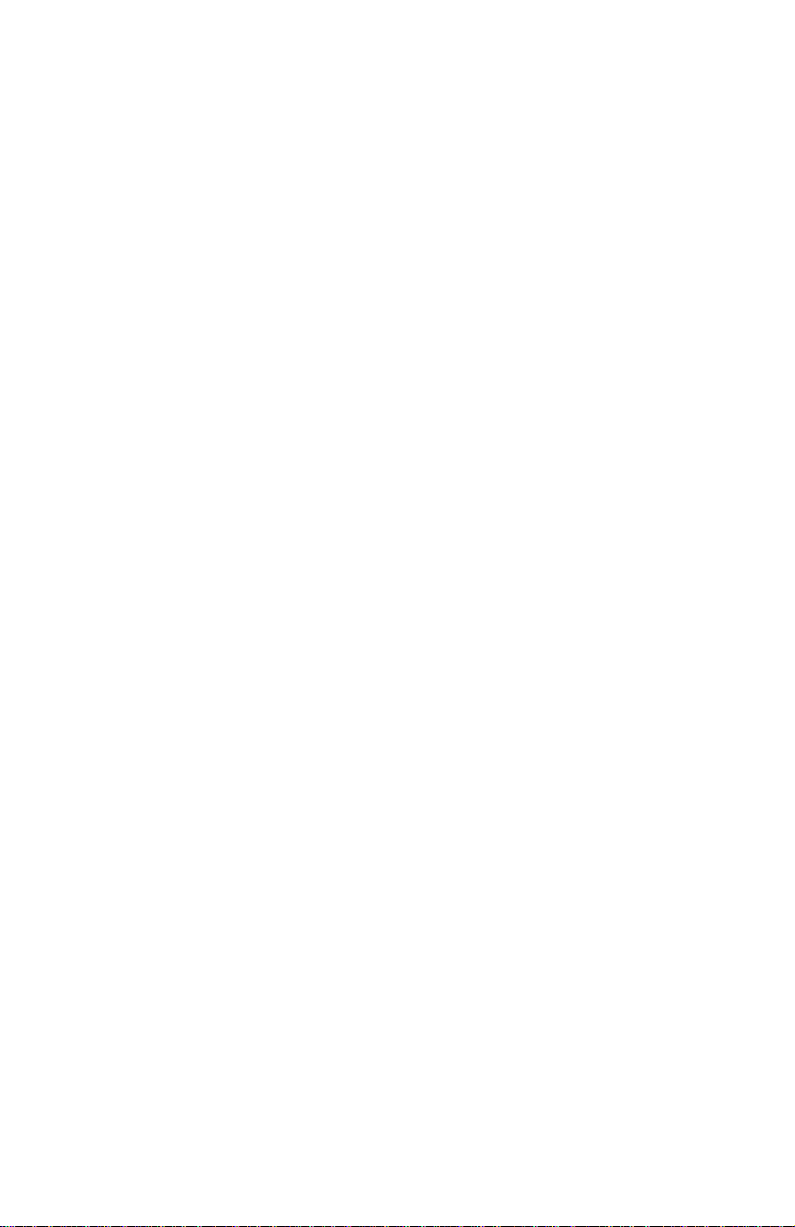
iv
WARNING FOR EUROPEAN USERS
This is a class A product. In a domestic environment,
this product may cause radio interference, in which case
the user may be required to take adequate measures.
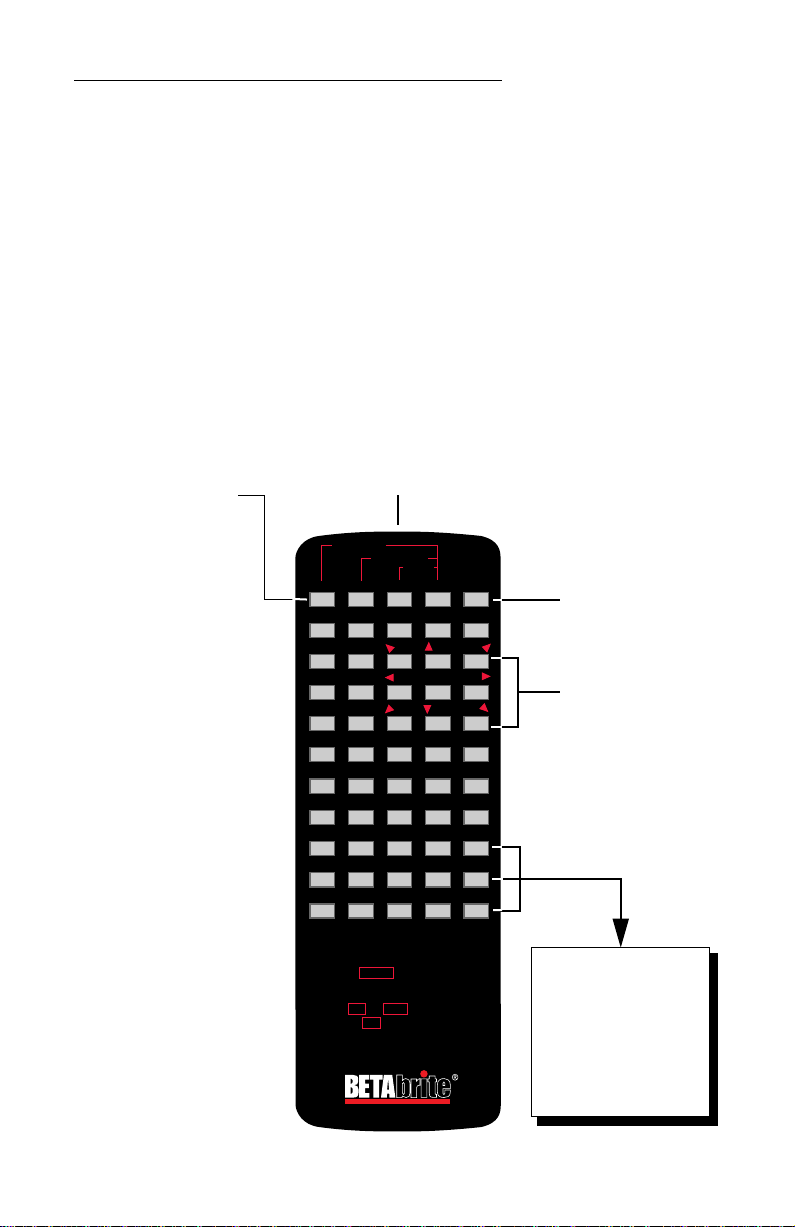
BETA BRITE Programming Manual
General information: Using a Remote Control to operate your sign 1
General information
You can operate a BETA BRITE sign in two ways:
• by using a hand-held Remote Control
• by using personal computer
Using a Remote Control to operate your sign
A Remote Control is a hand-held keyboard used to operate a BETA
BRITE sign. Most of this manual shows you how to program messages on
your sign using a Remote Control.
A Remote Control needs two AA batteries to operate.
12345
67890
ABCDE
FGHIJ
KLMNO
PQRST
UVWXY
ZSPACE
RETURN
COLOR
SYMBOL
TIME/DATE
APPEND
SPEED
DOTS
!
INSERT
DELETE
BACK
ADV
SELECT
HOW TO ENTER A MESSAGE:
1. POINT THIS REMOTE CONTROL KEYBOARD AT THE DISPLAY.
2. PRESS THE PROGRAM KEY. THE WORDS
3. ENTER THE MESSAGE YOU WANT TO BE DISPLAYED.
SEE YOUR PROGRAMMING MANUAL FOR
ADDITIONAL INSTRUCTIONS AND DISPLAY FEATURES.
"PROG TEXT" WILL APPEAR ON THE DISPLAY.
(USETHE ! AND SELECT KEYSFORPUNCTUATION).
4. PRESS THE
RUN
KEYTWICE.
ON/OFF
CAPS LOCK
SOUND
PROGRAM
MODE
FONT
RUN
FCN
Press PROGRAM to put the
sign into one of these modes:
(UseBACK tomovefrom mode
to mode and ADV to select a
mode.)
• PROG TEXT A – for entering
text messages. (“A” is a file
name, from A to Z.)
• PROGDOTSA–for creating
graphics.(“A”isafile name,
from A to Z.)
• SET TIME – changes the
sign’s time.
• SET DATE – changes the
sign’s date.
• SET PASSWORD – used to
prevent someone from
changing your messages.
• CLEAR MEMORY – deletes
all text and graphic files.
Use SPACE to insert a blank
space between characters. (To
insert just a half space, press
SELECT.)
Press RUN twice to exit
programming mode.
Point this end of the Remote Control
at the front of your BETA BRITE.
These keys with red
triangles are used in PROG
DOTS to draw graphics.
(Press SELECT to turn
drawing on and off.)
Hold down FCN and then
press PROGRAM to turn
the sign off and on.
To type a special character
(like ? or !) or a graphic
symbol,pressSYMBOLor
!.
Then press SELECT to
choose a special character
or graphic.
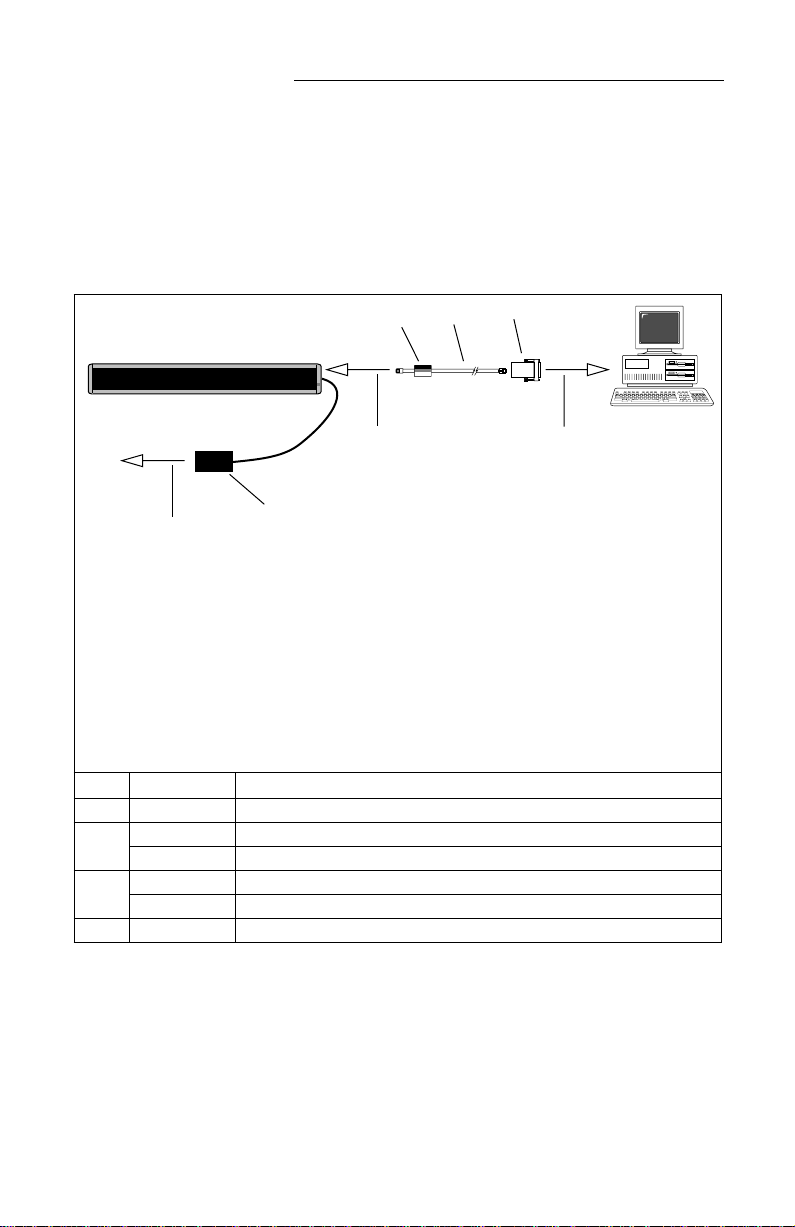
BETA BRITE Programming Manual
2 General information: Using a computer to operate your sign
Using a computer to operate your sign
Though messages can be programmed into the sign using the hand-
held Remote Control, messages can also be sent to the sign using a
computer. To do this, you’ll need special connectors and computer
software:
NOTE: This manual shows you how to send messages to your sign
with the Remote Control.
The manual that comes with the AlphaNET software shows
you how to send messages to your sign with a computer.
Item Part # Description
A
— Ferrite (ferrite end towards sign)
B
1088-8625 25-foot 6-conductor RS232 data cable
1088-8627 50-foot 6-conductor RS232 data cable
C
4370-0001C 25 pin sub-D/to 6 pos. RJ11 adapter
1088-9108 9 pin sub-D/to 6 pos. RJ11 adapter
D
— Power supply
ABC
To one of the
PC’s COM
(RS232) ports
To the sign’s
RS232 jack
(on the side)
PC running
AlphaNET
software
NOTE: Do NOT connect a telephone to the sign’s RS232 jack.
NOTE: Do NOT use ordinary telephone wire to connect the sign to a computer.
NOTE: Use only the power supply (Item D) that came with the sign.
NOTE: All of the parts listed below (including the AlphaNET software) are
available from Adaptive Micro Systems.
D
To power source

BETA BRITE Programming Manual
General information: Attaching your sign to a surface 3
Attaching your sign to a surface
Your sign can be mounted on a wall, ceiling, or counter.
NOTE: This sign is intended for
indoor
use only.
NOTE: • Do not mount or attach the power supply to anything.
• Do not let the power supply hang loose.
• Place the power supply on a flat surface where no
chemicals or liquid, such as water, will contact it.
• Plug the power supply into an easily-accessible electrical
outlet no further than 15 feet away from the sign.
Front view
Top view
Wall mount
Power cord
Washer
1. Attach the mounting brackets to the wall or surface, 24 5/8 inches
(62.7 cm) on center.
2. Attach the sign to mounting brackets using hardware as shown.
3. Plug the power cord into the sign and into an outlet.
Screw Bracket
Lock
washer Washer Screw
Bracket Lock
washer
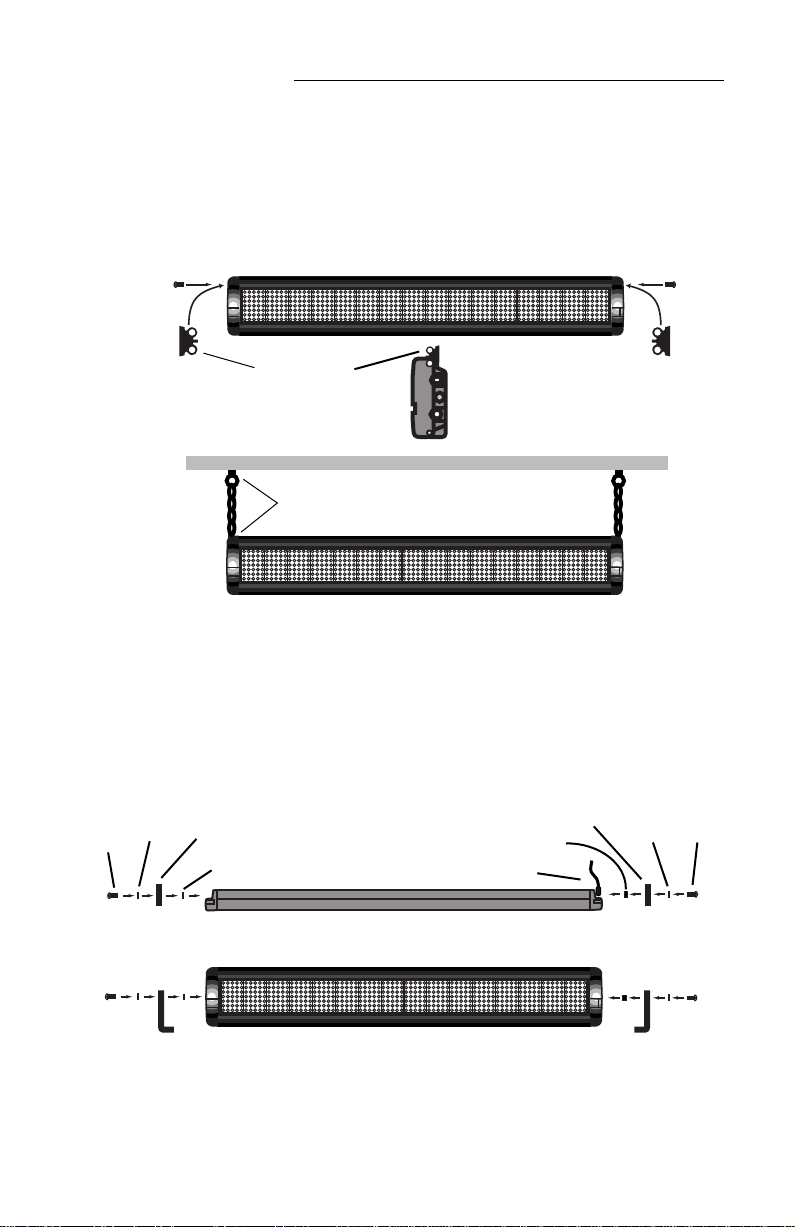
BETA BRITE Programming Manual
4 General information: Attaching your sign to a surface
X
X
Ceiling bracket
Ceiling
This mounting chain and ceiling hook (not supplied) must
be able to support at least four times the weight of the sign.
Top view
Side view
Front
view
Ceiling mount 1. Attach the ceiling brackets to the sign using the screws supplied.
2. Hang the sign from the ceiling using mounting chains and ceiling
hooks(notsupplied).Thechainsandhooksmustbeabletosupportat
least four times the weight of the sign.
3. Plug the power cord into the sign and into a nearby outlet.
Front view
Top view
Counter mount
Power cord
Washer
1. Attach the mounting brackets to the counter, 24 5/8 inches (62.7 cm)
on center.
2. Plug the power cord into the sign.
3. Attach the sign to mounting brackets using hardware as shown.
NOTE: On the end with the power cord, use the spacer proviced,
not a washer.
4. Plug the power cord into an outlet.
Screw Bracket
Lock
washer Spacer Screw
Bracket Lock
washer
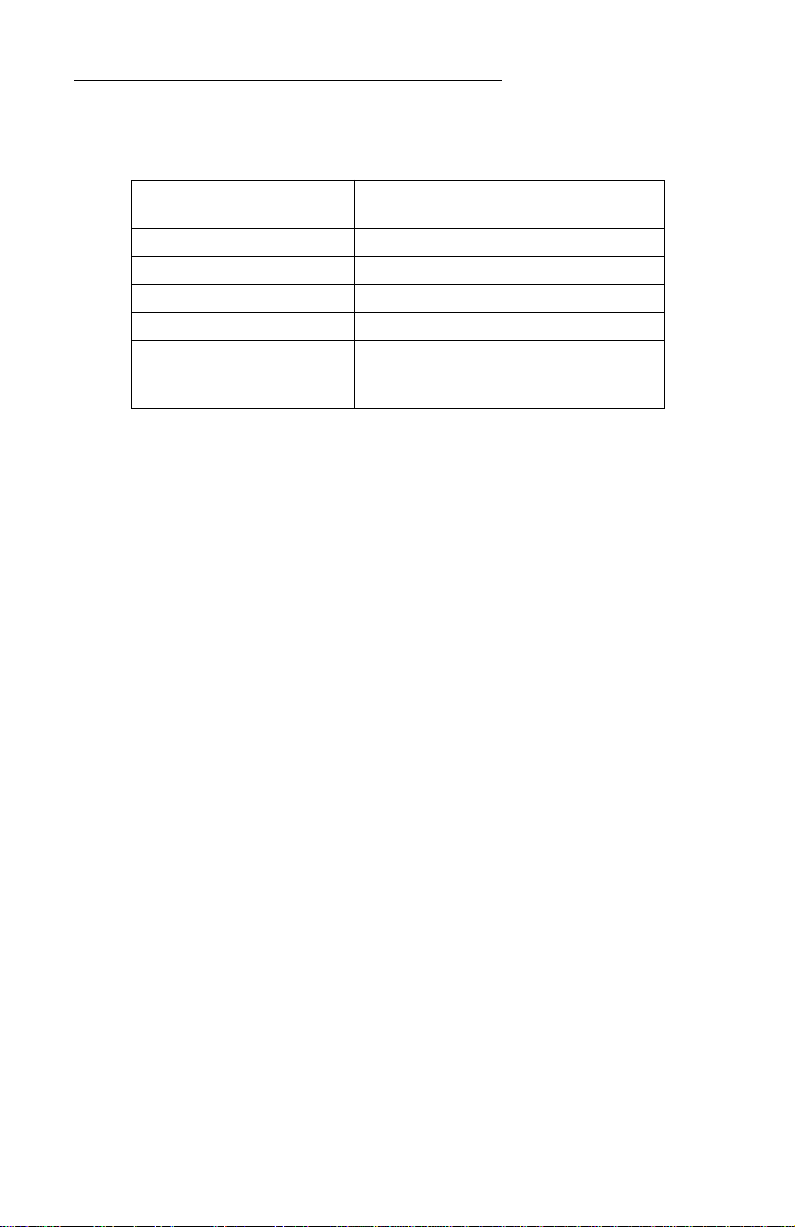
BETA BRITE Programming Manual
General information: Technical specifications 5
Technical specifications
EMI information
Electromagnetic interference (EMI) information follows:
United States
This device complies with Part 15 of the FCC rules. Operation is
subject to the following two conditions: (1) This device may not cause
harmful interference. (2) This device must accept any interference
received, including interference that may cause undesired operation.
Canada
This Class A digital apparatus meets all requirements of the
Canadian Interference-Causing Equipment Regulations.
Cet appareil numerique de la class A respecte toutes les exigences du
Regement sur le material broullieur du Canada.
Weight
(without power supply or keyboard): 2.55 pounds (1.16 kg)
Height: 3 13/16 inches (9.7 cm)
Length: 25 7/8 inches (65.7 cm)
Depth: 1 15/16 (3.4 cm)
Power: 7.5 VDC at 3.25A
Environmental requirements: The display should be operated in an environment
wherethetemperatureisbetween0°Cand45°C,and
thehumidity(non-condensing)doesnotexceed95%.

BETA BRITE Programming Manual
6 Basic sign operation: Turning a sign on and off
Basic sign operation
Turning a sign on and off
When you plug in the sign’s power supply, the sign starts up
automatically, and unplugging the power supply turns the sign off.
However, instead of unplugging a sign, there is another way to turn
the sign off:
Holding down
FCN
and then press
PROGRAM
turns a sign off and on.
NOTE: Messages that you have programmed into the sign will
not
be
lost when you turn a sign off. Messages will be retained for
up to 30 days if the sign is not powered.
When a signs starts up, the following will be displayed:
1036-0001A
THEN
32K RAM
Thesoftware (or “firmware”)versioninsidethe sign.
WED 1:26 PM
THEN
The amount of memory inside the sign.
The time and date of the sign.

BETA BRITE Programming Manual
Basic sign operation: Setting a sign’s time and date 7
Setting a sign’s time and date
Once set, a sign will remember the time and date unless the sign is
unplugged or interrupted by a power loss.
NOTE: Because the time and date are not updated when the sign is
off, the time and date must be re-programmed each time the
sign is turned off and on.
Step When you do this... You see this...
1 Press
PROGRAM
.
2 Press
BACK
until
SET TIME
appears.
3 Press
ADV.
4
Press
D
to set the day of the week.
Press
H
to set the hour.
Press
M
to set the minute.
NOTE:Press
SELECT
, to change from 12-hour
(AM/PM) to 24-hour mode (0 - 23).
5 Press
BACK
until
SET DATE
appears.
6 Press
ADV
.
7
Press
D
to set the day.
Press
M
to set the month.
Press
Y
to set the year.
NOTE:Press
SELECT
to display the date in
different formats—for example,
JAN 26,
1998
or
1/26/98
, or
26/1/98
, etc.
8After setting the date and time, press
RUN
twice to return to normal operation.
NOTE:Date and Time will not appear on the screen after you have returned to normal operation.
PROG TEXT A
SET TIME
SET W/D ,H&M
THEN
MON 2:29 AM
TUE 11:21 AM
SET DATE
SET WITH D,M,&Y
THEN
JAN. 1 ,1998
OCT. 14 ,1998

BETA BRITE Programming Manual
8 Basic sign operation: Clearing a sign’s memory
Clearing a sign’s memory
Clearing a sign’s memory erases all messages and graphics that have
been programmed into the sign — also, the sign’s password (if any) will
be deleted.
Step When you do this... You see this...
1 Press
PROGRAM
.
2 Press
BACK
until
CLEAR MEMORY
appears.
3 Press
ADV.
4Press
Y
to clear the sign’s memory. The sign will return to normal operation and display a series of demo
messages.
PROG TEXT A
CLEAR MEMORY
WARNING!
THEN
CLEAR ALL? Y/N
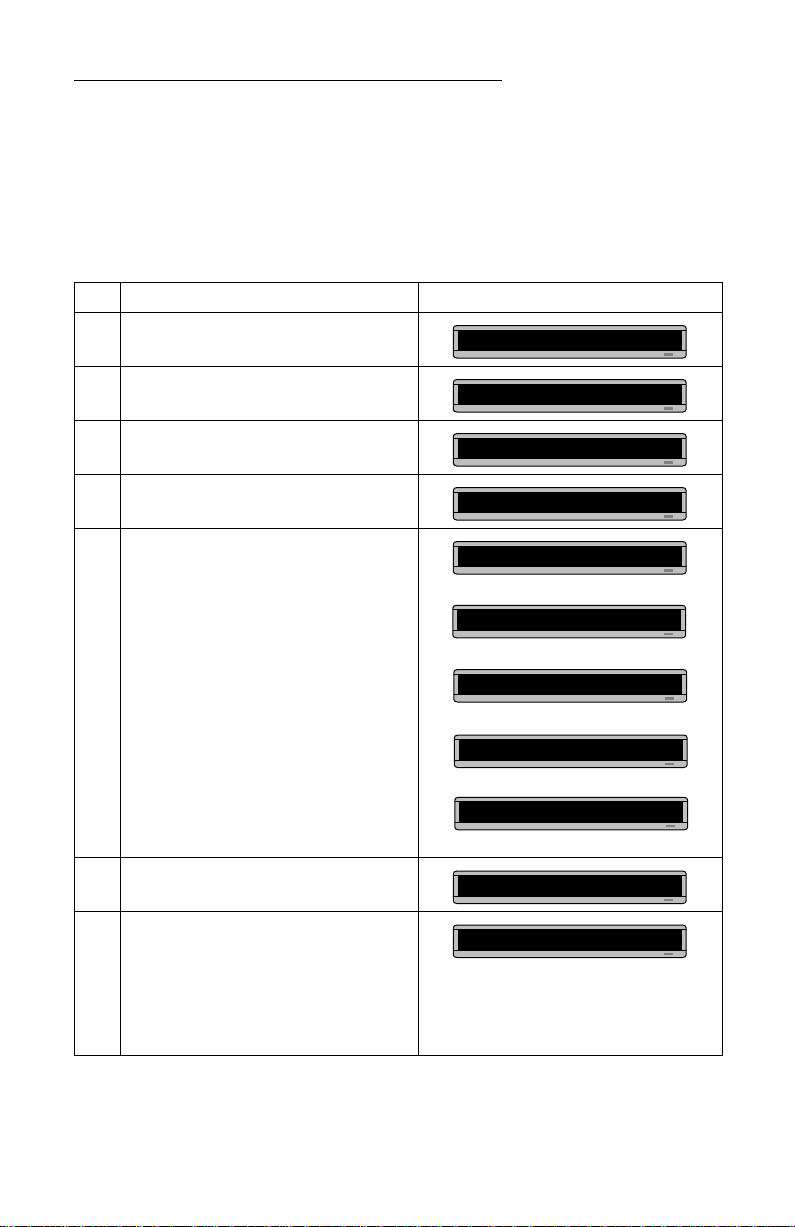
BETA BRITE Programming Manual
Basic sign operation: Setting a sign’s password 9
Setting a sign’s password
You can set a personal password to protect your messages and
graphics from tampering by others.
If you forget the password
, see “What to do when you forget a sign’s
password” on page 10.
Step When you do this... You see this...
1 Press
PROGRAM
.
2 Press
BACK
until
SET PASSWORD
appears.
3 Press
ADV
.
4 Press
Y
to set a password.
5
Type a 6-character password. (Only asterisks will
appear on the sign as you type.)
Re-type the password when prompted.
CORRECT
will appear if you entered the same
password.
Ifyoufailedtotypethesamepassword,
ERROR
will
appear, and you’ll have to start over from Step 1.
6 Press
RUN
twice.
7
Press
Y
to password protect the sign.
NOTE:If you select
N
, then a password will not be
needed when you press
PROGRAM
.
PROG TEXT A
SET PASSWORD
SET PASSWORD? Y/N
ENTER 6 CHAR’S
******
RE-ENTER THE 6
THEN
******
THEN
CORRECT
THEN
PROG TEXT A
PASSWORD RUN? Y/N
SECURE
The sign will return to normal operation.
Now,wheneveryoupressPROGRAM,you’llhave
to type the password you just entered.
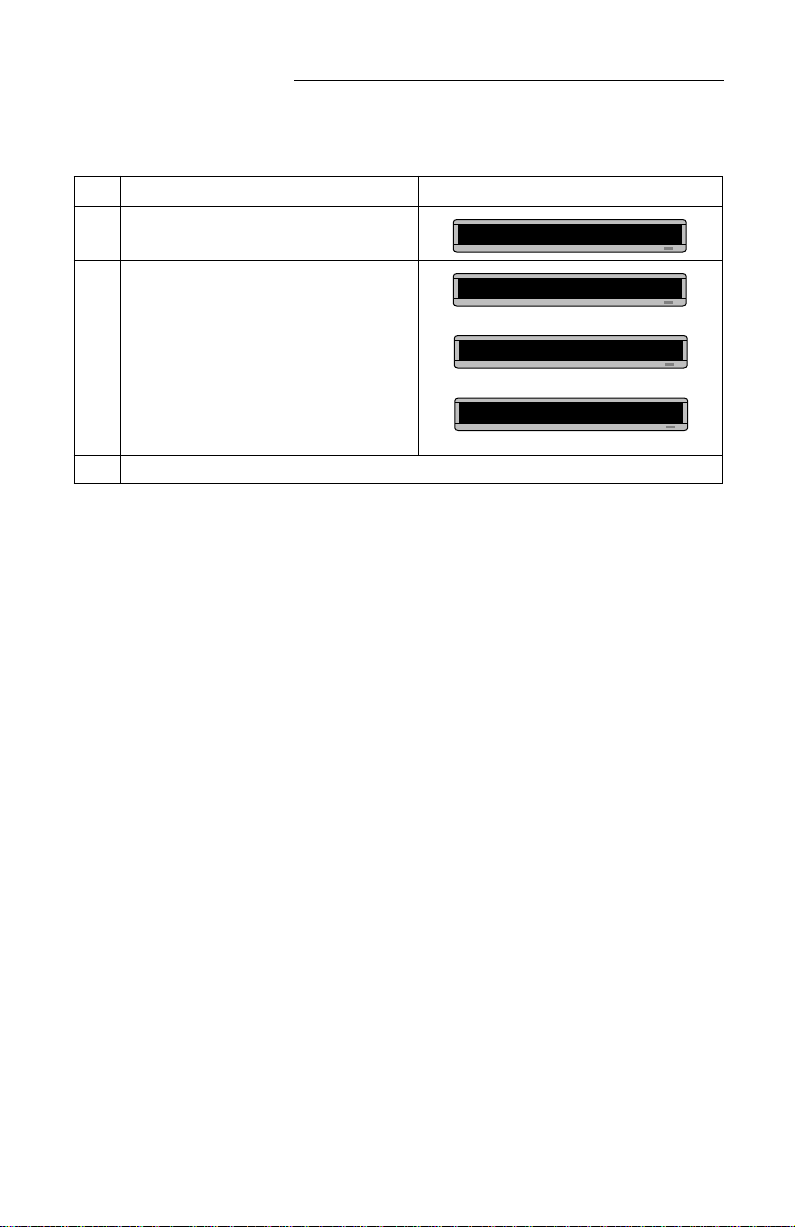
BETA BRITE Programming Manual
10 Basic sign operation: Sound control
What to do when you forget a sign’s password
How to delete a sign’s password
If you no longer want to be prompted to password protect a sign, you
must clear the sign’s memory in order to delete the password. To do this,
see “Clearing a sign’s memory” on page 8.
Sound control
Normally, when you press a Remote Control key while programming
a sign, the sign will beep.
If you want to turn the beeping off, hold down FCN and then press
FONT. (To turn the beeping on again, repeat this.)
Step When you do this... You see this...
1 Press PROGRAM.
2 Press Lsix times.
3 Enter a new password. (See “Setting a sign’s password” on page 9.)
ENTER PASSWORD
******
CORRECT
THEN
PROG TEXT A
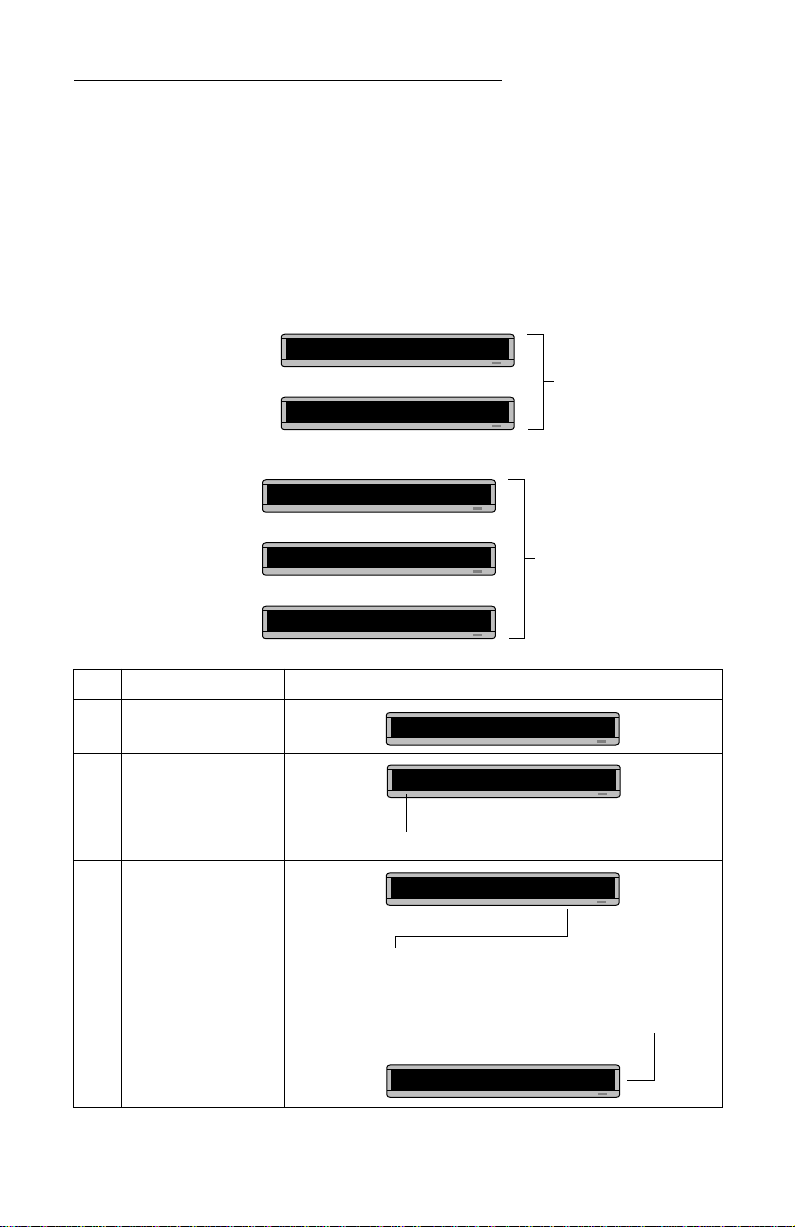
BETA BRITE Programming Manual
Beginning text messaging: Example 1 — Using upper and lowercase in messages 11
Beginning text messaging
This section shows you how to start creating messages on your sign.
Example 1 — Using upper and lowercase in messages
In this first example, you’ll display the text THIS IS YOUR FIRST
MESSAGE like this:
. . . and then the text This is your second message:
Step When you do this... You see this...
1 Press PROGRAM.
2 Press ADV.
3
Type
THIS IS YOUR FIRST
MESSAGE
Note: If you make a
mistake while
typing, press
DELETE to erase a
letter.
Your first message
will look like this.
THIS IS YOUR
FIRST MESSAGE
THEN
Yoursecondmessagewilluse
lowercase text.
This message must be shown
on three displays because the
words “second message”
won’t fit on a single line.
This is your
second
THEN
THEN
message
PROG TEXT A
“A” is the file name of your message
A]
[AUT]
, which stands for Automode, will
appear as you type your first character.
Automode automatically displays your
message in different formats. Your message should
look like this when
you’re done typing.
A] [AUT]T
A] IRST MESSAGE

BETA BRITE Programming Manual
12 Beginning text messaging: Example 1 — Using upper and lowercase in messages
4 Press RUN twice.
Now that the first message is done, we’ll enter a second message which contains upper and lowercase characters.
5 Press PROGRAM again.
6 Press SELECT.
7 Press B.
8
Type
T
Hold down FCN and then
press MODE to switch to
lowercase letters.
Type
his is your second
message
9 Press RUN twice.
Because Automode
[AUT]
was used in your message (see Step 3), the
text of your message will be displayed in a variety of formats. For
example, one of the formats (or modes) called Scroll moves your
message from the bottom to the top of the sign.
THIS IS YOUR
FIRST MESSAGE
THEN
PROG TEXT A
The
A
changes to a question mark (
?
) after pressing SELECT.
PROG TEXT ?
“B”isnowthe file name of yoursecondmessage.Ifyoupressed
Ainstead of B, you would have written over the first message.
B]
Your message should look like this when you’re done typing.
B]cond message
You should notice that . . .
• The first message doesn’t appear at all. (We’ll fix this in the
following example.)
This is your
second
THEN
THEN
message
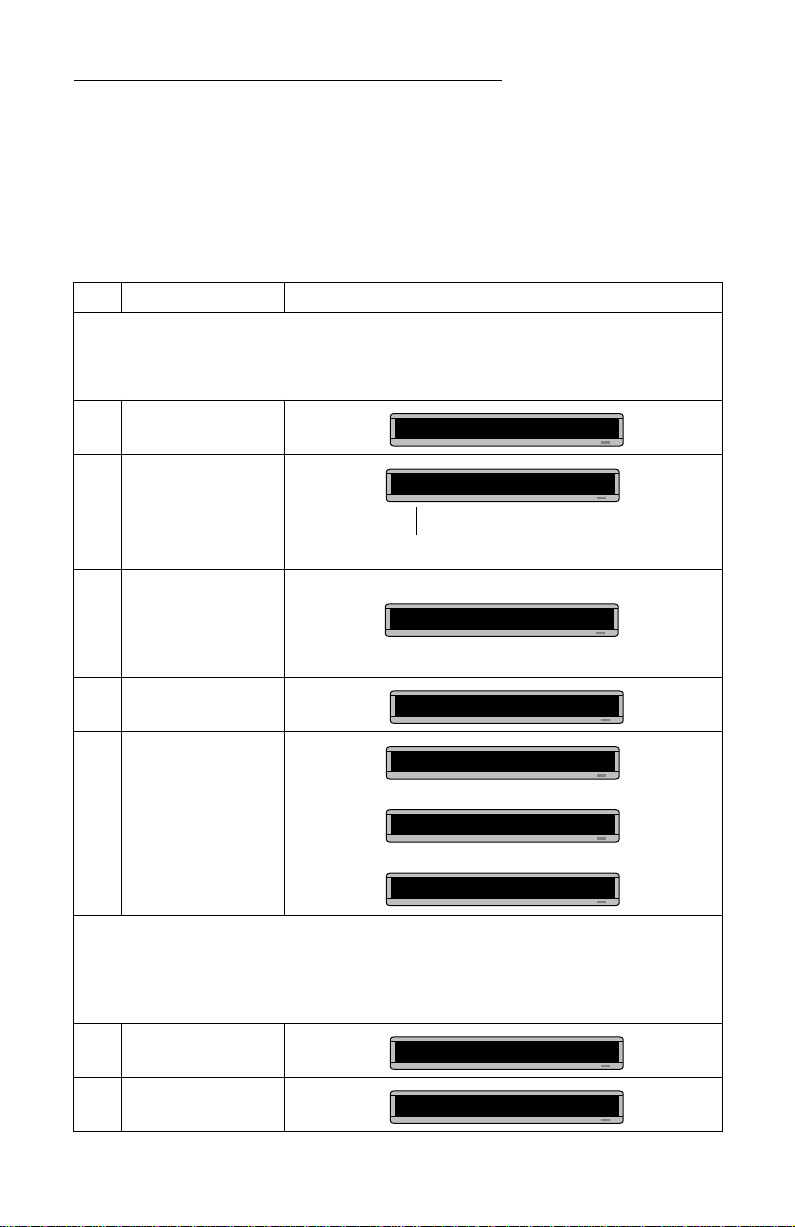
BETA BRITE Programming Manual
Beginning text messaging: Example 2 — Displaying messages in file name order (A, B, C, etc.) 13
Example 2 — Displaying messages in file name order (A, B, C, etc.)
Once you’ve programmed messages into the sign, you may want to
set the order or sequence in which messages appear.
In this example, we’ll display messages by their file name (A, B, C,
etc.) or in alphabetical order.
Step When you do this... You see this...
This example continues where Example 1 left off.
This example assumes that there are two messages (files A and B) in the sign:
File A =
THIS IS YOUR FIRST MESSAGE
File B =
This is your second message
1 Press PROGRAM.
2 Press RUN.
3
If
RUN
appearsonthesign,
go to the next step.
Otherwise, press SELECT
until
RUN
appears.
4 Press B.
5 Press RUN.
You have just programmed the sign to run
only
message file B.
Next, we’ll program the sign to display message B
and
then message A.
6 Press PROGRAM.
7 Press RUN.
PROG TEXT B
TIME
or
DEMO
may also appear here.
RUN
RUN
RUN B
This is your
second
THEN
THEN
message
PROG TEXT A
RUN
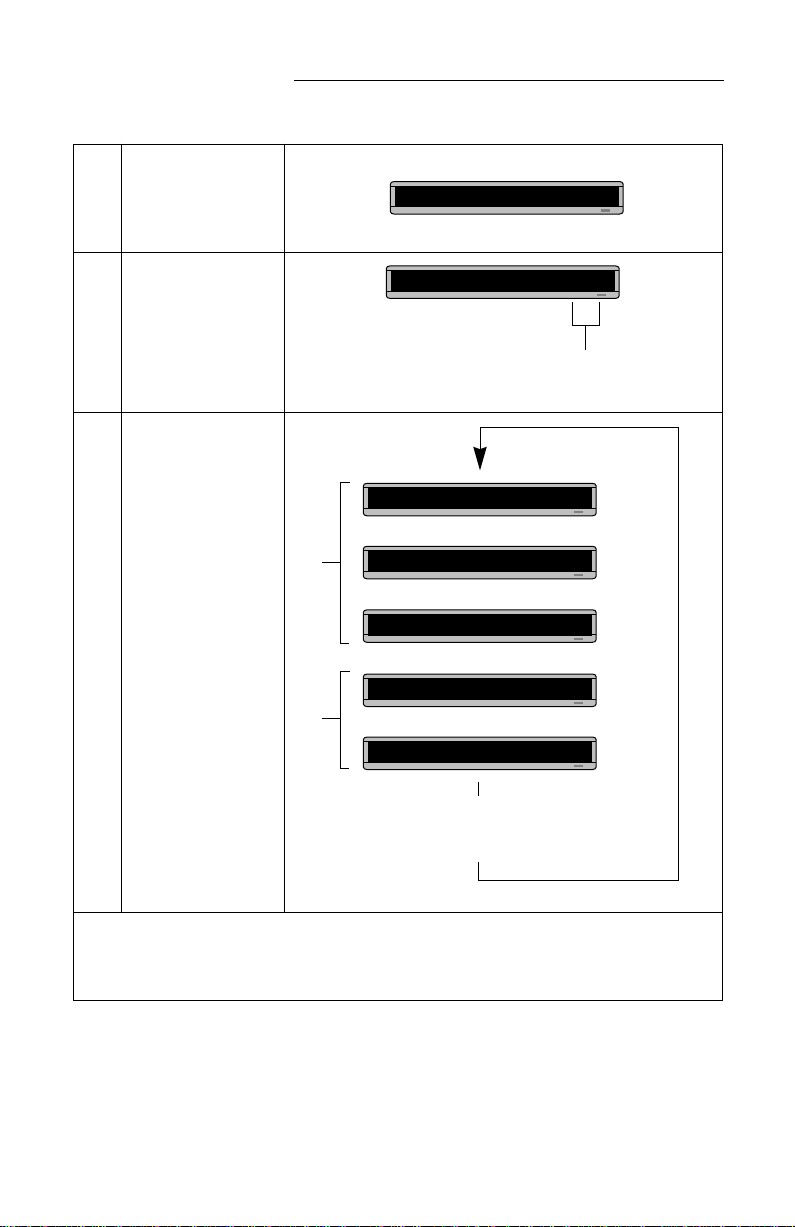
BETA BRITE Programming Manual
14 Beginning text messaging: Example 2 — Displaying messages in file name order (A, B, C, etc.)
8
If
RUN
appearsonthesign,
go to the next step.
Press SELECT until
RUN
appears.
9 Press B, then A.
10 Press RUN.
Using this method, you can program the order
of some or all of the messages you’ve entered on a sign.
RUN
The order of these letters determines the order in which
messages will appear on a sign.
(In this case, message B will appear first, then message A.)
RUN BA
File BFile A
This is your
second
THEN
THEN
message
THIS IS YOUR
FIRST MESSAGE
THEN
THEN
These two messages will keep being
displayed in this order until a new file
name order or a new message is entered.

BETA BRITE Programming Manual
Beginning text messaging: Example 3 — Displaying messages in time order 15
Example 3 — Displaying messages in time order
In Example 2, you set the order of messages by file name. However,
that method could not specify an exact time when a message would
appear.
In this example, we’ll show you how to make a message appear and
disappear at times you specify.
NOTE: Displaying messages in time order will work only as long as
the sign has power. When your sign loses power, its internal
clock becomes inaccurate and must be reset (see “Setting a
sign’s time and date” on page 7).
Step When you do this... You see this...
For this example, make sure that your sign’s internal clock has been accurately set.
(See “Setting a sign’s time and date” on page 7.)
This example continues where Example 1 left off.
This example assumes that there are two messages (files A and B) in the sign:
File A =
THIS IS YOUR FIRST MESSAGE
File B =
This is your second message
In this example, we’ll program the sign to display File A from Monday through Friday from 1:10 PM to 2:30 PM.
We’ll program the sign to always display File B.
1 Press PROGRAM.
2Press SELECT until
B
appears.
3 Press TIME/DATE.
4 Press PROGRAM.
5Press SELECT until
A
appears.
6 Press TIME/DATE.
PROG TEXT A
PROG TEXT B
Since file B is already set up,
we’ll go on to file A.
ON ALWAYS
is the default
setting for a message. A
messagesetto
ONALWAYS
will run continuously.
B ON ALWAYS
PROG TEXT B
PROG TEXT A
First, we’ll select the
ON
time or when the message starts.
A ON ALWAYS
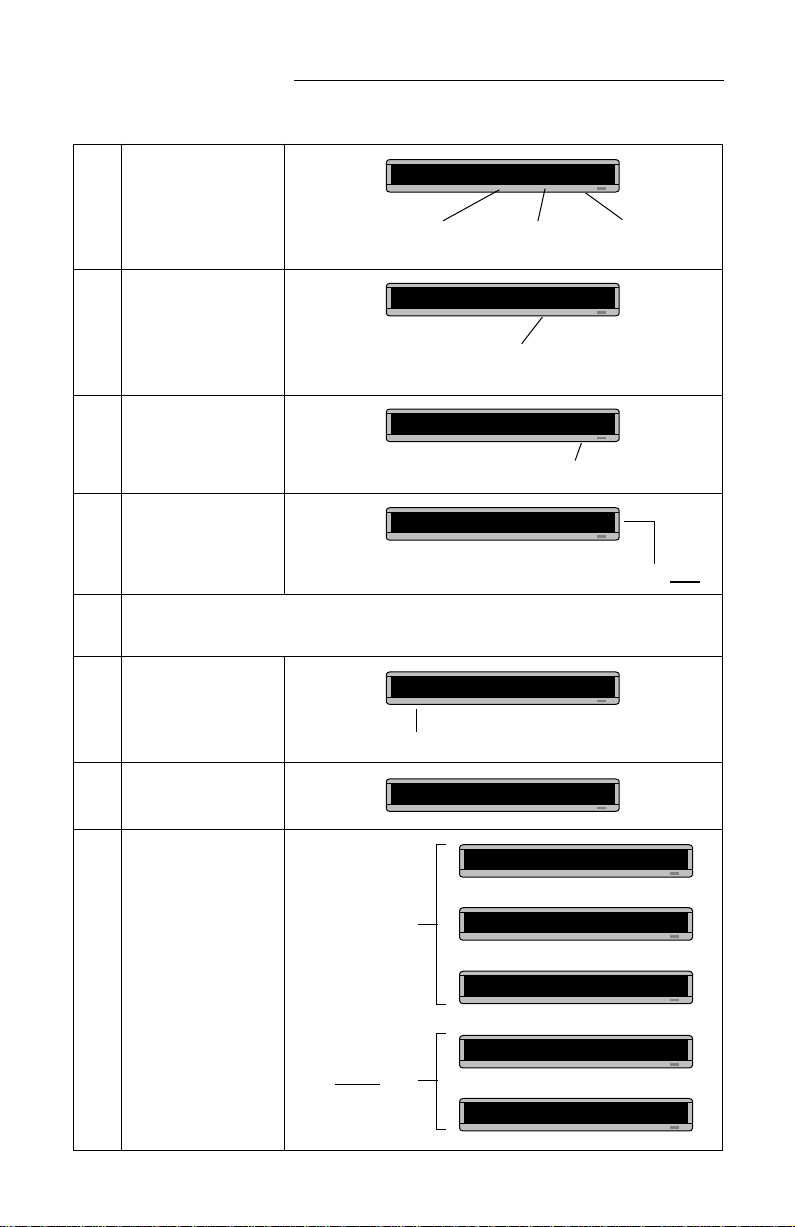
BETA BRITE Programming Manual
16 Beginning text messaging: Example 3 — Displaying messages in time order
7Press D(for day) until
M-F
(Monday through
Friday) appears.
8Press H(for hour) until
13:00
appears.
9Press M(for minute) until
13:10
appears.
10 Press SELECT.
11 Repeat Steps 7, 8, and 9 to set the
OFF
time (2:30 or 14:30 in this example.)
12
Press RUN once.
(If TIME does not appear,
press SELECT until it
does.)
13 Press AB.
14 Press RUN once.
PressDto set the day, Hfor hour,and Mfor minute
(in 10-minute increments).
A ON M-F 0:00
Hours must be represented in 24-hour or military style.
So 1:00 PM = 13:00, 2:00 PM = 14:00, etc.
A ON M-F 13:00
Minutes are set in increments of 10.
A ON M-F 13:10
After setting the
ON
time, select the
OFF
time or when the message stops.
A OFF M-F 0:00
RUN
or
DEMO
may also appear here.
TIME
TIME AB
This message
should appear
continuously.
This message
should only
appearbetween
the
ON
and
OFF
times you set.
File BFile A
This is your
second
THEN
THEN
message
THIS IS YOUR
FIRST MESSAGE
THEN
THEN
Table of contents