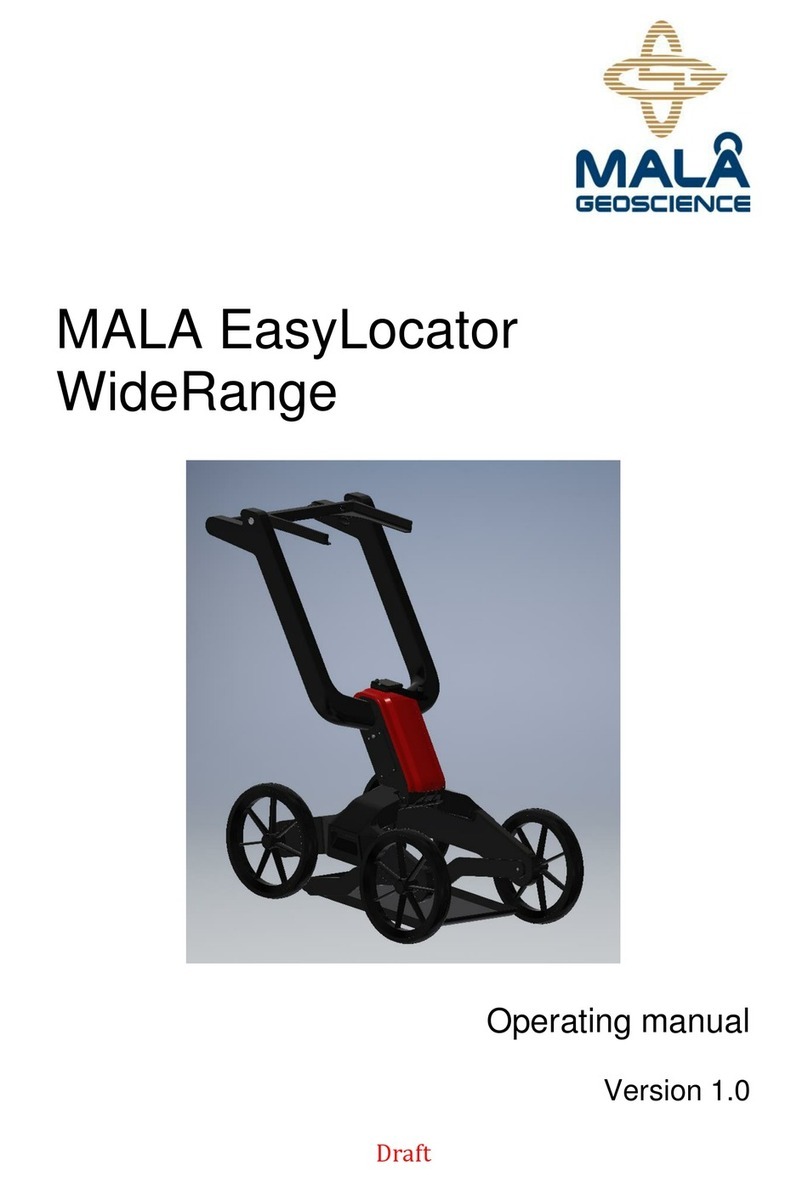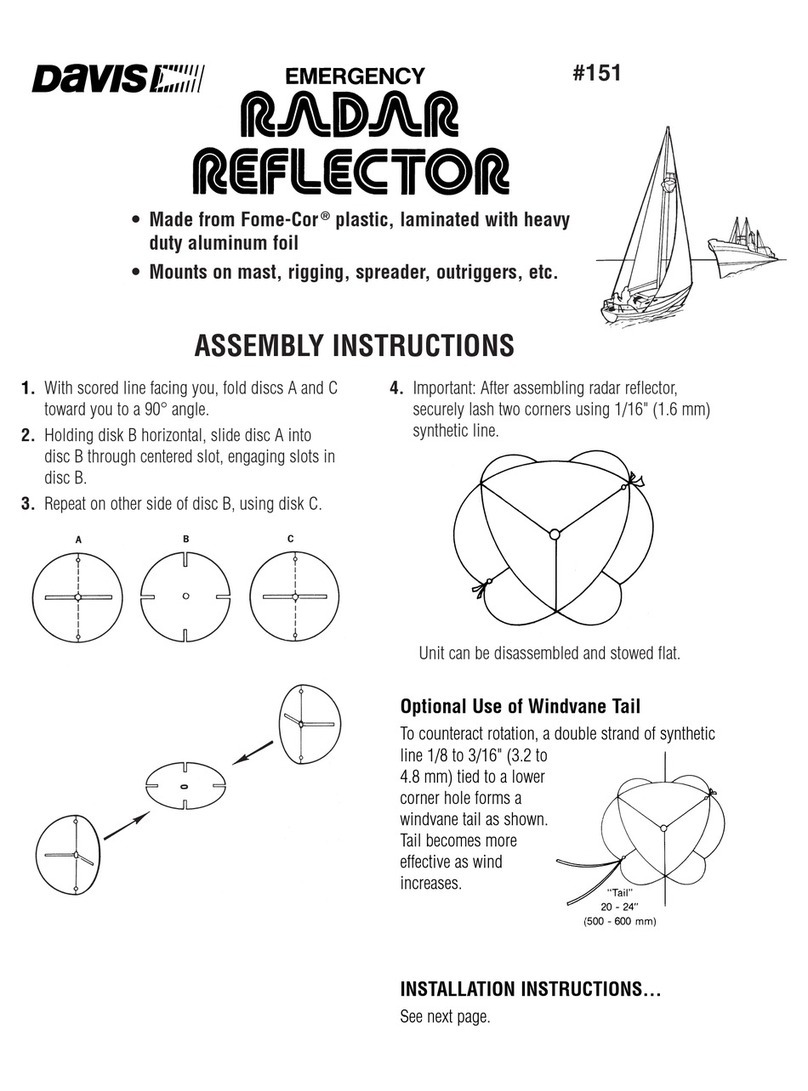Adaptive Micro Systems FAST 350 User manual

Fast 375 with
MUTCD R2-1 Style
Signage
Fast 360
2 ½ Digit Display
for KPH applications
Fast 350
with optional solar
power system and
Speed Limit Sign)
FAST 350/360/375
Pole Mount Radar
Speed Display Sign
User Manual
Adaptive Micro Systems LLC | 7840 North 86th Street | Milwaukee, WI 53224
Phone (800) 558-7022 | AdaptiveDisplays.com

1. Unpacking and Checking Carton Contents
Section A - Installation
2. Installation Location Selection
3. Hanging the Sign
4. Fine Tuning / Aiming
5. Assembly
6. Wiring
Section B – Operation
7. Turning On for the First Time
8. Programming the Display
9. Readout Results
10. Advanced Features
11. Setting the Clock and Timer
Section C – Technical Information
12. Technical Specifications
13. Options and Upgrades
14. Warranty
15. Trouble Shooting Tips
16. RU2 Contact Information
Section D – Optional Data Recording System
Quick Setup Guide In
Depth Setup Guide
Contents
Adaptive Micro Systems LLC | 7840 North 86th Street | Milwaukee, WI 53224
Phone (800) 558-7022 | AdaptiveDisplays.com

Thank you for the purchase of a FAST 350/360/375 Pole Mount Radar Speed Display Sign. This
Manual will guide through the minor assembly, mounting, programming and use. Please read
and understand this Manual and review the checklist in Section 1 below to be sure that you’ve
received everything you need prior to starting.
Take a moment to record the model and serial numbers below so that you have them in a safe
place for future use.
MODEL NUMBER: ______________________________
SERIAL NUMBER: ______________________________
DATE of PURCHASE: ____________________________
OPTIONS PURCHASED:__________________________
1. SHIPPING CHECKLIST
Item Qty Description
A
B
C
D
(1) RU2 FAST 350/360/375 Enclosed Sign w/internal radar (3)
Black ¼-20x3/4” tamper-resistant screws (located in holes)(1)
“YOUR SPEED” sign
(1) “L” Key for signage (T27)
E
F
(1) “L” Key for back access panel (T25)
(2) Key for “On/Off” switch
G (-) Mounting hardware
H (1) Remote for display setup
Figure 1a
Adaptive Micro Systems LLC | 7840 North 86th Street | Milwaukee, WI 53224
Phone (800) 558-7022 | AdaptiveDisplays.com

Section A – Installation
2. LOCATION SELECTION
In order to optimize your traffic calming results, there are a few simple things to keep in
mind and simple steps to follow. You’ll want a mounting location that’s on a relatively flat
stretch of road and is not too close to any stop signs, intersections, or sharp curves in the
road. A clear line-of-sight relatively free of obstructions such as large trees, fences or
other landscape features is desired. The radar unit is single-directional, so only the speed
of oncoming vehicles is displayed. If solar powered, solar panel should be mounted on the
South side of the pole and be clear of shade from trees and buildings. Any shade over the
panel will significantly reduce the effectiveness of the charging system.
3. HANGING THE SIGN
Your FAST 350/360/375 includes mounting hardware for a 4” (4.5” OD) pole. Please do not
over tighten mounting hardware at this step as you may wish to “fine tune” the exact
angle of your sign for optimum results as described in Section 4. If you have special
mounting needs and plan to modify the enclosure, please be careful to ensure that your
hardware does not contact interior components. Also be sure to use a sealant to maintain
a weatherproof environment inside the sign. Improper installation may cause damage to
interior components and void warranty.
4. FINAL POSITIONING / FINE TUNING
See Figure 3a for some basic positioning tips. Keep in mind that the 18” tall characters are
readable to 1000 feet. If the radar unit is picking up vehicles too far away, simply rotate
the unit clockwise so that it’s facing the opposite curb a bit more. Likewise, if the unit is
picking vehicles up too close or not far away enough, rotate counter-clockwise.
Remember, you may adjust the radar gun angle (aim) in the FAST 350/360/375 as well as
the mounting angle of the enclosure on the pole for maximum fine-tuning, Figure 3b.
Figure 3a
Dialing in Approach Angle Sensitivity
Adaptive Micro Systems LLC | 7840 North 86th Street | Milwaukee, WI 53224
Phone (800) 558-7022 | AdaptiveDisplays.com

Figure 3b
Internal Radar Gun swivels vertically
for diverse aiming options
5. Assembly - ADD “YOUR SPEED” SIGN
Install the “YOUR SPEED” sign on the enclosure. For the RU2 Fast 350/360 you will notice
(2) tamper-resistant screws and (3) button-head screws running horizontally atop the face
of the sign. Remove screws (tamper-resistant tool is provided in your tool kit), affix the
“YOUR SPEED” sign being careful that it is face up, and tighten the screws. For the 375,
(4) tamper resistant screws and (6) button-head screws install the R2-1 “YOUR SPEED”
sign.
6. WIRING
Your FAST 350/360/375 comes equipped to be powered either 12 volts D/C or 100-277
volts A/C (50/60 Hz). The required voltage should be noted on the end of the power cord
that leads into the enclosure. If you are unsure what you’ve purchased, please contact us
before proceeding. Enlist the services of a licensed electrical contractor for installation
assistance if needed.
For A/C powered units the power cord exiting the back of the enclosure has three wires;
a WHITE = Neutral lead, BLACK = Line (Hot), and GREEN = Ground. Please be cautious and
take care to observe polarity of wires while installing. If optional Data Recording System is
purchased, an additional wire is included – WHITE = Data positive, BLACK = Data
Negative, GREEN = Data.
For D/C powered units WHITE = Positive, BLACK = Negative, and GREEN = Data (for the
optional data collection unit).
Adaptive Micro Systems LLC | 7840 North 86th Street | Milwaukee, WI 53224
Phone (800) 558-7022 | AdaptiveDisplays.com

Section B – Operation
7. POWER UP
Now that your enclosure is pole-mounted securely, the “YOUR SPEED” sign is affixed, and
your wiring is completed, you are ready to power up. Find the included key, insert into
the switch at the bottom, right side of the enclosure. Turn clockwise ¼ turn to the “ON”
position.
When first turned on, the display will show a number between zero and 9. This number
indicates the brightness level of the display indicating the brightness is being set
automatically due to the surrounding sun light. Note: The brightness control is always on
automatic but it can be checked for proper operation by the user, if needed. To check this,
refer to the paragraph “Auto Intensity Diagnostic Mode, code 9981” in the Advanced
Features Section.
You will see there is a small programming push button located underneath the display at
one bottom corner (blue arrow Figure 4a). This button or the remote will set all display
features.
Figure 4a Figure 4b
Key Chain Remote Control
•The left button directs the numbers up with the other directing down. When
the sign is in run mode, holding both buttons in for 1 second resets the sign
without having to cycle the power key.
•To replace its battery, remove the small Phillips head screw located on the
lower back and replace with a type 27A, 12volt alkaline cell.
8. PROGRAMMING THE DISPLAY
The speed codes and their meanings
Read over the following programming codes listed in the Speed Code Table
below to become familiar with the two-letter groups (modes) you want to set in
the sign using the push button. Concentrate on the “Normal Mode” (NM) and
“Violator Alerts”
(VA) modes only, for now. Notice that they are grouped so that for example, when
“VA” is selected, you can set the “Minimum Speed”, Flash (speed), Blank (speed),
etc. As the last numbers are entered, the display is ready and goes blank.
Adaptive Micro Systems LLC | 7840 North 86th Street | Milwaukee, WI 53224
Phone (800) 558-7022 | AdaptiveDisplays.com

SPEED CODE TABLE
Two-letter Mode Meaning Description
NM => “Normal Mode” Sign shows all speeds
normally with no speed
filtering
VA => “Violator Alert”
MS => “Minimum. Speed”
SL => “Slow Down”
RB => “Red & Blue”
FL => “Flash”
BL => “Blank”
“Violator Alert” MENU
Min. speed for sign to display
Speed at which red “SLOW
DOWN” shows (Optional Feature)
Flashing “Red & Blue” speed
(Optional Feature)
Speed at which to flash readout
Speed at which to blank screen
**ND => “No Display” Unit collects radar data with no display
** OPTIONAL ONLY for units with the
optional data collection software feature.
Feature must be enabled - See
Advanced Features Mode Section.
SETTING THE SIGN IN “NORMAL MODE”
The simplest mode to put the sign into is the “NM” (Normal
Mode). Instructions:
1. Turn the power on with the key. After the brightness number changes,
start pushing the button and stop on the two letter code “NM”.
2. As the display goes dark, it is now running in “Normal Mode”. In other
words, the sign will display the speed of oncoming vehicles from 5 mph
(down to 1 mph is also available, see Advance Features Section) to 99
MPH without showing any alerts. So for this code only, no further
programming would be needed.
PROGRAMMING THE SIGN IN “VIOLATOR ALERT” MODE
This section covers setting the standard “Violator Alert” functions including the
optional “Slow”, “Red & Blue” flashing signals. Note: The pushbutton instructions
described in the following paragraphs also apply to the use of the key chain remote
control buttons.
Turn power on. After the brightness number changes, push the button and stop on
“VA”. The display is now in “Violator Alert” setup mode. The Violator Alerts 1 to 5 will
then begin to appear in the order of the photos as shown below. Note: If the
Adaptive Micro Systems LLC | 7840 North 86th Street | Milwaukee, WI 53224
Phone (800) 558-7022 | AdaptiveDisplays.com

Timer is enabled, (see Section 11 “Setting the Clock and Timed Events) the sign will run
in Violator Mode (or any other mode) only during the selected event timed program.
Otherwise, if the timer is disabled, the sign will run continuously (not recommended for
overly long periods of time when on battery power only).
“Violator Alert”
Violator Alert 1: MS - Minimum Speed
After seeing the “VA” screen, the display will show “MS” (see photo below) along with a
number. The number represents the lowest speed at which the display will start
showing all oncoming vehicles. When this number appears, the operator has 5 seconds
within to start pushing the button in order to program this “MS” speed setting. Press the
button until the desired speed setting is reached. (Note: If the button is held down, the
numbers will increment fast without having to press the button many times. The
numbers will start over after 99 if you miss your desired speed without turning off the
power. If using the key chain remote, simply press either button to move the numbers
forward or backward). Once the desired setting is reached, stop and wait for the next
screen to appear after approximately 5 seconds. The screen will then change to the next
screen for speed setting.
“Minimum Speed”
Violator Alert 2: SL - SLOW DOWN (Optional Feature)**
Check your packing slip or order to verify that this optional feature has been included
with your product. If this feature was ordered, the display will now show the red
“SL” (Slow Down) message and show a speed setting number. The red “Slow Down”
message is effective in helping to calm traffic. When the operator sees the setting number
appear, push the button within 5 seconds in order to change this number until the
desired speed setting is reached. Note: You can set the numbers even when the words
“Slow Down” are flashing. Once the desired setting is reached, stop pressing the button
and wait for the next screen, after approximately 5 seconds.
Adaptive Micro Systems LLC | 7840 North 86th Street | Milwaukee, WI 53224
Phone (800) 558-7022 | AdaptiveDisplays.com

“Slow Down” Message
Violator Alert 3: RB - Red and Blue flashing lights (Optional Feature)**
Check your packing slip or order to verify that this optional feature has been included
with your product. If this feature was ordered, the display will now show “RB” which
effectively flashes the Red and Blue flashing light pattern at the driver while displaying
their speed. The operator has 5 seconds to start pushing the button in order to change
the number setting. Note: You can set the numbers even when the “Red & Blues” are
flashing. Press the button until the desired speed setting is reached. Once the desired
setting is reached, stop and wait for the next screen after approximately 5 seconds.
“Slow Down” // “Red & Blues”
Violator Alert 4: FL - Flashing Speed
The display will now show “FL”. When drivers go over this setting, they will see their
over-the-limit speed flash. The operator has 5 seconds to start pushing the button in
order to change the speed setting. Press the button until the desired speed setting is
reached. Once reached, stop and wait for the next screen to appear after
approximately 5 seconds.
“Flashing Speed”
Violator Alert 5: BL - Blanking Speed
The display will show “BL” which is the speed limit that the display will no longer show
the oncoming vehicles speed. This setting will prevent drivers from increasing their
speed over this speed limit to see how fast they can go. Press the button until the
desired speed setting is reached. Wait approximately 5 seconds and the sign will go
dark. The display is now in service and operating in “Violator Alerts” mode.
Adaptive Micro Systems LLC | 7840 North 86th Street | Milwaukee, WI 53224
Phone (800) 558-7022 | AdaptiveDisplays.com

“Blanking Speed”
** Optional SLOW DOWN and Flashing Red & Blue Violator Alerts can be purchased and
activated at any time. Call Customer Service 866-982-2107 for pricing and information.
Notes:
•After this last “BL” screen, all of the violator alert settings have been saved even
after the sign is switched off. When the sign is turned on again, it will run thru
all of the modes and their speed settings for the operator to review.
•If desired, the sign can be pre-set at your base facility for transportation and
set-up at a different location.
•The violator alerts can be set in any order, but not at the same speed. If
attempted, this setting will skip to the next available number. To get the best
effect from the alerts, set the speeds at least 3-4 MPH difference. If you wish to
not use one of the violator alert settings, set the speed high, i.e. 97 MPH.
•Holding the button will scroll through the numbers faster for quicker setup. If
the desired setting is passed, the numbers will start over after 99.
•If using the optional key chain remote, the left button advances the numbers
while the right button reverses them.
•To start over, either turn off/on the sign with the power key OR when using the
key chain remote, hold the left button in for 3 seconds for a power reset.
After setting the clock, (see Section 11 “Setting the Clock & Timed Events”) the
sign will revert back to Normal Mode (NM). If Violator Alert mode is desired, it
will have to be set to “VA” mode again.
Violator Alert Settings Summary
Push button until display shows “VA”
Wait five seconds for MS (Minimum Speed) to display
“MS” will display. Push the button to set the desired speed.
Wait five seconds for SL (SLOW DOWN) to display
“SL” is displayed. Push the button to set desired speed.
Wait five seconds for RB (Flashing Red & Blue) to display
“RB” is displayed. Push the button to set desired speed.
Wait five seconds for FL (Flashing Speed) to display
“FL” is displayed. Push the button to set desired speed.
Wait five seconds for BL (Blanking Speed) to display
“BL” is displayed. Push the button to set desired speed.
After five seconds the last speed sets and the display goes dark
Adaptive Micro Systems LLC | 7840 North 86th Street | Milwaukee, WI 53224
Phone (800) 558-7022 | AdaptiveDisplays.com

Traffic Set-Up Examples
35 mph neighborhood speed limit
Set the “MS” (the radar detected Minimum Speed limit) at 5 mph, the
“SLOW DOWN” message at 35, “Flashing Speed” at 40mph, the “Red and Blues”
at 50 and the Blanking Speed at 60. This is what will happen: Oncoming vehicles
speeds will be shown on the sign traveling from 5 to 34 MPH. If the vehicle is
traveling 35 to 39, the SLOW DOWN message will flash. Between 41 and 49, their
speed will be displayed while flashing. Over 50MPH, the display will show the
Red + Blue flashing lights pattern. At 60 and above, the display is blank. As the
vehicle slows, the appropriate “Violator Alert” will show for their speed until they
reach 34 MPH where their speed is displayed normally.
School Zones
Set the “MS” (the radar detected Minimum Speed limit) at 15 mph (so drivers in a
school zone obeying the speed limit are not distracted), the “Flashing Speed” at
16mph and the “Blanking Speed” for 40mph. This is what will happen: For speeds
under 15 MPH, no speed will be displayed. The display will flash the speed for
vehicles traveling between 16 and 39 MPH. No speed will be displayed above 40
MPH.
Open Road
Set the “MS” (the radar detected Minimum Speed limit) for 45mph, the
“Slow Down for 70mph, “Red and Blues” flashing pattern for 75mph,
“Flashing Speed” for 65, and the “Blanking Speed for 85 (to prevent vehicles
speeding by the sign to see how fast they can go). This is what will happen:
Normal vehicles will just see their speeds from 45 to 65 MPH. Vehicles moving at
66 to 69mph will see their over-speed flash. If they travel over 70 mph, the red
“Slow Down” message will flash. Vehicles speeding over 75mph will see the “Red
and Blues” flashing lights pattern. No speed will be displayed at 85mph or above.
9. RESULTS
The readings from the radar unit are filtered. The radar unit is very sensitive, so for
continuity of the oncoming driver, not every reading may be displayed. If there is a
difference between vehicle speeds of more than 3 miles per hour per second (extreme
acceleration or deceleration), the display will simply hold the last recorded speed for a
few seconds rather than jumping back and forth between speeds. A couple of examples:
Example 1:
Example 2:
If a vehicle is traveling at 35mph and the car behind him is traveling at
40mph, the sign will display the first vehicle at 35 until it passes. The
first vehicle’s speed will show for 1-1/2 seconds after it passes, so the
radar can establish and display vehicle two’s speed at 40mph.
If a vehicle accelerates towards the sign from a stop at greater than 3
miles per hour per second, no speed will be displayed. If a vehicle
accelerates at 3 miles per hour per second or less, the sign will display
the speed as it increases.
Adaptive Micro Systems LLC | 7840 North 86th Street | Milwaukee, WI 53224
Phone (800) 558-7022 | AdaptiveDisplays.com

10. ADVANCED FEATURES
In addition to the standard features there are some advanced features available mainly for
trouble shooting.
To enter the Advanced Feature mode, turn the unit ON and press the programming button five
(5) times before the intensity number blinks. First an “A” will appear on the left digit and a
number on the right. Press the programming button until the appropriate number is shown for
that slot. Wait for a “B” to appear and repeat this for “C” and “D” as well. This will put you into
that mode until the unit is turned off and back on again. See below a list of codes and slots for
these advanced features.
A B C D
9 9 6 9
9 9 7 1
9 9 7 3
9 9 7 5
9 9 7 9
9 9 8 1
9 9 8 3
9 9 8 7
9 9 8 9
Minimum Speed Mode
Alternate Slow Down Mode
Demo mode (see further instructions)
Show Serial Number
Display Diagnostic Mode
Auto Intensity Diagnostic Mode
Turn On & Off Radar Acceleration Filter
Turn On & Off No Display Availability
Turn On & Off Set Time Availability
Minimum Speed Mode
Lower speeds of 5 mph are distracting in most applications but are desirable in some. As a
default, the display will only show down to 5 mph but down to 1 mph is available. Putting in
the minimum speed code will turn on and off the down to one mode. If after putting in the
minimum speed code, the display shows “S1” then the speed will show down to 1 mph. If “S5”
shows then the speed will only show down to 5 mph.
Alternate Slow Down Mode
The display can show the “Slow Down” violator alert two ways. One is that only “Slow Down” is
shown if the vehicle speed is over that set speed. The other is that the “Slow Down” will show
and then the vehicle speed will display, alternating between the two until the vehicle slows
below the set speed. Both are very effective but one could be preferred above the other. The
default is just “Slow Down”. To switch from one or the other, put in the code and if the display
shows “On” then only the “Slow Down” message will display. If after the code is put in and “Off”
shows then the display will alternate between “Slow Down” and their speed.
Demo Mode
Demo Mode will allow you to select 1 of 6 Demo. The display will show DM for Demo Mode
and then a number. Change the number to the desired demo. Please note the sign when
turned off will not turn on back on Demo Mode, but normal operating mode.
1 = Counts up and down from 51 to 59 and flashes
Demonstrates Dimming Feature
Shows “Slow Down” Violator Alert
Shows “Red and Blue” Violator Alert
2 = Shows just “Slow Down” Violator Alert
3 = Shows just “Red & Blue” Violator Alert
4 = Counts up and down from 31 to 39 flashes

Demonstrates Dimming Feature
Shows “Slow Down” Violator Alert
Shows “Red and Blue” Violator Alert
5 = Scrolls RU2 Fast
6 = Snow Flakes
EX = Exit back to main menu
If the button is pressed during the Demo, the display will allow you to re-select another demo.
Show Serial Number Mode
Serial Number mode will display seven (7) two (2) digit numbers. This is your software serial
number
Display Diagnostic Mode
Display diagnostic mode will make several patterns on the display used to test the display
integrity. Pressing the program button five (5) times while the display is blank just after The
red and blue test will exit and return to Main Menu.
Auto Intensity Diagnostic Mode
Auto Intensity Diagnostic Mode will test the ability to auto adjust the brightness of the display
according to the ambient light. A small sensor in the center of the sign reads the outside light
so the processor may determine how bright to make the display. Once in this mode, the
outside light can be varied and will show a number from 0 to 9, with 0 being the lowest and 9
the highest. Putting your hand over the sensor can change this reading.
Turning the Radar Acceleration Filter On and Off
Once this code is put in the display will show either an “On” or “Off”. “On” means the filter was
off and will now be turned on. “Off” means the filter was on and will now be turned off. We
recommend the Filter be “On” for most applications.
Turning the No Display Availability On and Off
This feature simply leaves the “ND” mode in or out of the main menu. “On” means the display
availability was off and will now be turned on. “Off” means the Display Availability was on and
will now be turned off. We recommend the Display Availability be “Off” for most applications.
Turning the Set Time Availability On and Off
This feature simply leaves the Set Time mode in or out of the main menu. “On” (or code EN –
Enable) means the Set Time Availability was off and will now be turned on. “Off”
(Code DS – Disable) means the Set time Availability was on and will now be turned off. We
recommend the Set Time Availability be “Off” for most applications. See Section 11 for
detailed operating instructions.
“Optional” Slow Down and Red Blue Violator Features
These features are built in to your radar display but may not be configured to operate
because they are either not appropriate for the application or were not purchased.
These optional Violator Alerts may be viewed by running the demo mode in the “Advanced
Features” section of this manual.
Adaptive Micro Systems LLC | 7840 North 86th Street | Milwaukee, WI 53224
Phone (800) 558-7022 | AdaptiveDisplays.com

11. SETTING THE CLOCK AND TIMED EVENTS
Note: Unless the sign is to be powered on and off automatically at certain times, it is not
necessary to set the clock
The internal timer is a 24 clock used to turn off the display’s system to extend battery
life or to prevent disturbing residents at late or early hours. This feature will not
take into account weekends, holiday or daylight savings time. The Set Time
function must first be “turned on” in order to set the On/Off times. See Section 10 –
Advanced Features, code 9989 to activate this function. Once the feature is activated,
you will see the following codes added to the startup display setting:
TIMER CODE CHART
ST => “Set Time”
EN => “Enable”
DS => “Disable”
ON
OH =>
OM =>
“On Hour”
“On Minute”
OFF
FH =>
FM =>
“Off Hour”
“Off Minute”
TIME
HR => “Hour”
MN => “Minutes”
Time Set Menu
Turn on the timer feature
Turn off the timer feature
Hour at which sign is to turn on
Minute at which sign is to turn
Hour at which sign is to turn off
Minute at which sign is to turn
Set current time hour (24 hour) Set
current time minute
SETTING THE EVENT TIMER
Note: If you become lost while setting any of the numbers, the settings operate the
same as the display set. In other words, if any numbers are missed the first time around,
they will repeat again by holding in the pushbutton. Also, the power key can be cycled
on and off to start over from the beginning or the key chain remote option allows you
to advance or reverse all numbers using both of its buttons.
As an example, let’s set the sign to operate only during normal to high traffic
hours (for conserving the battery) to run daily from 5:30 AM to 11:45 PM. The
current time is 8:17 AM. These would be the programming steps:
•Turn power on. After the brightness number changes, push the button and stop
on “ST”, the “Set Time” mode. Push the button until the display shows
“EN” (Enable):
Wait five seconds for “OH” (“ON” Hour) to display.
“OH” displays. Push the button to see 05 (hours) on the display
Wait five seconds for “OM” (“ON” Minute) to display. “OM” is displayed. Push
the button to see 30(minutes)
Wait five seconds for “FH” (“OFF” Hour) to display.
Adaptive Micro Systems LLC | 7840 North 86th Street | Milwaukee, WI 53224
Phone (800) 558-7022 | AdaptiveDisplays.com

“FH” is displayed. Push the button to see “23” (11PM)
Wait five seconds for “FM” (“OFF” Minute) to display.
“FM” is displayed. Push the button to see “45” desired speed
Wait five seconds for “HR” (Current Hour) to display
“HR” is displayed. Push the button to set “08”
Wait five seconds for “MN” (Current Minute) to display
“MN” is displayed. Push the button to set “17”
Section C – Technical Information
12. SPECIFICATIONS
a. Overall:
Dimensions (350):
Shipping Weight (350):
Operational Temperature
Range: Speed detection range:
40” Wide x 34.5” Tall x 4” Deep
50 Lbs.
-22 degrees F to +158 degrees F
5-99 mph
b. Casework:
i. 1/8” thick welded aluminum construction, rear panel access to critical
components.
ii. White powder coat finish inside and out – custom colors available.
iii. All stainless steel hardware.
iv. MUTCD-compliant “YOUR SPEED” reflective sign included.
v. Lexan display shielding with a smoked, non-glare finish for easy
readability even in direct sunlight.
vi. Universal mounting bracket included.
c. Electronics:
i. K-band, single-directional (approach only) radar gun.
ii. Latest generation AlInGaP, high intensity LED’s.
iii. 18” Full Matrix (rounded) characters for quick recognition.
iv. Minimum Speed Display, High Speed Blanking & Flashing Digit Violator
Alert – Standard.
v. Automatic intensity adjustment to ambient light conditions.
vi. 12 VDC operation, 12 VDC or 100 – 277VAC, 50/60 Hz input.
vii. Keyed On/Off switch.
viii. Single cycle ON/OFF clock – standard
ix. Automatically defaults to last settings upon power up.
Adaptive Micro Systems LLC | 7840 North 86th Street | Milwaukee, WI 53224
Phone (800) 558-7022 | AdaptiveDisplays.com

13. OPTIONS and UPGRADES
-Powder coat finish in a variety of colors
-RU2 Traffic Count Data Acquisition System with software
-Solar Energy Package w/Panel, charger, and mounting bracket
-“SLOW DOWN” violator alert
-Red-Blue flashing bars violator alert
14. WARRANTY
RU2 Systems warrants parts and workmanship on the LED display for (5) years. The
radar unit is warranted by the manufacturer for 2 years. On-site labor is not included.
Parts are repaired within five business days of receipt, and include ground service
shipping (within the U.S. only). Warranty does not include physical damage from
misuse, acts of nature, terrorism or vandalism. Wear and tear items such as tires are not
covered. Please forward any warranty issues to the Shipping Address found in Section 16.
Please call for authorized RMA before returning any parts.
15. TROUBLE SHOOTING TIPS
1. If no speed is displayed:
a) Check power and/or battery(s), if applicable. Battery(s) should be outputting
at least 12 volts.
b) On solar powered units - check solar regulator indicator lights, if applicable.
Check the power to the charger from your solar panel and power out from
the regulator to the battery measures higher than 12 volts. If solar panel is
shaded, batteries may fail prematurely and/or sign will not operate
continuously.
c) Check your “Set Time” feature and be sure your clock is set properly to
display at the correct times. If in doubt, disable the set time feature.
d) Make sure sign is not set in “ND” – No Display mode.
2. If a “NR” is displayed:
Please note the radar can be accessed via a panel on the back side of the LED display.
Use the “L” key to remove the tamper resistant screws and slide the cover over.
a) Check the radar gun connector to be sure of a good connection.
b) Check the indicator light on the back of the radar unit:
•A solid red LED indicates a vehicle traveling away from the unit is
being measured.
•A solid Green LED indicates a vehicle traveling towards the unit is
being measured.
•A flashing red LED indicates power but no target is being acquired.
Adaptive Micro Systems LLC | 7840 North 86th Street | Milwaukee, WI 53224
Phone (800) 558-7022 | AdaptiveDisplays.com

3. If display is not showing the proper oncoming vehicles – See section 4.
4. If you lose keys:
c) The On/Off key and enclosure key can be purchased. Please call for pricing.
Adaptive Micro Systems LLC | 7840 North 86th Street | Milwaukee, WI 53224
Phone (800) 558-7022 | AdaptiveDisplays.com
16.ADAPTIVE CONTACT INFORMATION
Address
Adaptive Micro Systems, LLC
7840 N 86th Street
Milwaukee, WI 53224
Phone Number (800) 558-7022
Website adaptivedisplays.com
Email [email protected]

Section D – Optional Data Recording System
Quick Start Guide – Data Recording Unit
1) Record Data:
A) When powered on, the data recorder’s LCD screen will display the “Main Menu” similar
to Figure 1, below. Check the time and date listed.
1. If the time needs to be corrected, see Section 3 below.
2. If the time is correct, insert the SD (Serial Data) card into the small slot located on
the right side of the Data Recorder until it locks.
Figure 1 – Main Menu
2) Retrieving Data:
a) When you have finished collecting traffic data, hold any key and the display will
read “Remove SD Card”.
b) To remove the card, press the SD card in and it will pop out.
3) Setting the Date and Time:
Figure 2 – Set Time
a) Before inserting the SD card, first power up as described above. Next, press “Enter” to
get to the Settings Menu, Figure 2.
b) Press “Enter” when the display reads “Set Time”.
Adaptive Micro Systems LLC | 7840 North 86th Street | Milwaukee, WI 53224
Phone (800) 558-7022 | AdaptiveDisplays.com

c) Using the “+” and “-” keys, set the correct Month, Day, Year, Hour, and Minutes. When
you have the correct number entered for each, press the “Enter” key to get to the next
field. Please note: Military time is used, i.e. 2:00 PM should be entered as 14:00.
d) When all the fields have been completed, the display will show “Time Set Successful”
and then it will return you to the main menu.
4) Data Recording
Notes
•Inserting the SD card will not automatically erase the previous data. See the
paragraph “Format Card” (part of the In Depth Guide) for the information on
deleting all of the files on a full SD card.
•The data recording unit will save the previous settings, including date, time and
custom file name, if custom name set up and enabled.
•The backlight on the display will turn off after 1 minute of inactivity from the user. If
a card is in the unit, it will continue recording data and display speeds, Figure 3. Press
any key to turn on the backlight again.
Figure 3 – Speed of oncoming vehicles being recorded.
•The data is saved in an ASCII text format and can be viewed using the Traffic Count 7
or you can create your own reports and graphs with the raw data and your own
programs like Microsoft Excel®.
•A 128MB SD card can save over 6,000,000 vehicle entries. Note that the more
vehicles saved on your card, the longer the reports will take to generate.
Section B - In Depth Guide and Setting Commands – Data Recording Unit
Use the + and – buttons to navigate thru the Settings Menu. To select the displayed
option, press the Enter button.
The Settings Menu allows you to:
•Your File Name - This is helpful if you decide to move the trailer to a different location
on the same day. Each file can list, for example, the street name so when you are ready to
run the reports, you can easily identify each location. If you have multiple trailers/signs,
each unit can have a unique name or number.
a) Make Your File Name
The file name is (8) characters long and can be any combination of letters, numbers, and
spaces. The default file name is in “MMDDYY.RU2” format. If the first file is not deleted
and the card is used again on the same date, the next file will read “MMDDYY-
Adaptive Micro Systems LLC | 7840 North 86th Street | Milwaukee, WI 53224
Phone (800) 558-7022 | AdaptiveDisplays.com

1.RU2”. It will automatically rename the files up to “MMDDYY-9.RU2”. When 10 such
automatically renamed files are already present, you will get an error message.
Settings Menu
Figure 5 – Settings Menu with custom file name set.
To input a new file name, press the “Enter” key at the Your File Name screen. Use
the + and – keys to select the characters and press “Enter”. The cursor will move
to the next space. Once all (8) characters are entered, the screen will read
“Custom File Name Successfully Set”, then the screen goes back to the Return to
Main Menu - + Enter screen. Press “Enter” to return to the main screen.
•Format SD Card - Erasing data on the SD card can be done while the data recorder is
mounted inside the trailer enclosure. This feature is used to delete any existing files on
the SD card. Press the Enter button to use this feature. The display will read “Insert card
(– to cancel)”. To erase the card, insert the card into the memory slot located on the
right side of the data recorder. When it’s finished, the display will read “Format Done,
Remove Card”. The SD card must now be removed to return to the menu features.
2) Error Messages
ERR! Card Lost (Press any Key)
If the SD card is removed without stepping thru the saving data section, this error will
appear. Go back to Section 1 to record new data. Note: Data is written to the card as
vehicles are recorded. The data can be recovered if the card is not cleared.
Write Error/Card Error! Try another SD or Format Card.
If the SD card is bad or full, this message will appear. If the card is bad, try re-formatting
it in the data recorder side slot or your personal computer (if equipped to do so, see
NOTE under “formatting card, as listed above). If this does not remove the error, the
card is likely bad and needs to be replaced.
File Name Max Reached, Clear SD Card or Set Custom Name
If you have tried to use the same file name 10 times, this error will display. To resolve
the error, you can do any or all of the following:
•Create a new file name.
•Clear the file name (so the date will be used).
•Format the SD card, erasing the older files.
Adaptive Micro Systems LLC | 7840 North 86th Street | Milwaukee, WI 53224
Phone (800) 558-7022 | AdaptiveDisplays.com
This manual suits for next models
2
Table of contents
Popular Radar manuals by other brands

Endress+Hauser
Endress+Hauser Micropilot FMR51 operating instructions

RADIO HOLLAND
RADIO HOLLAND RHRS-2014 Operator's manual

Siemens
Siemens SITRANS LG260 operating instructions
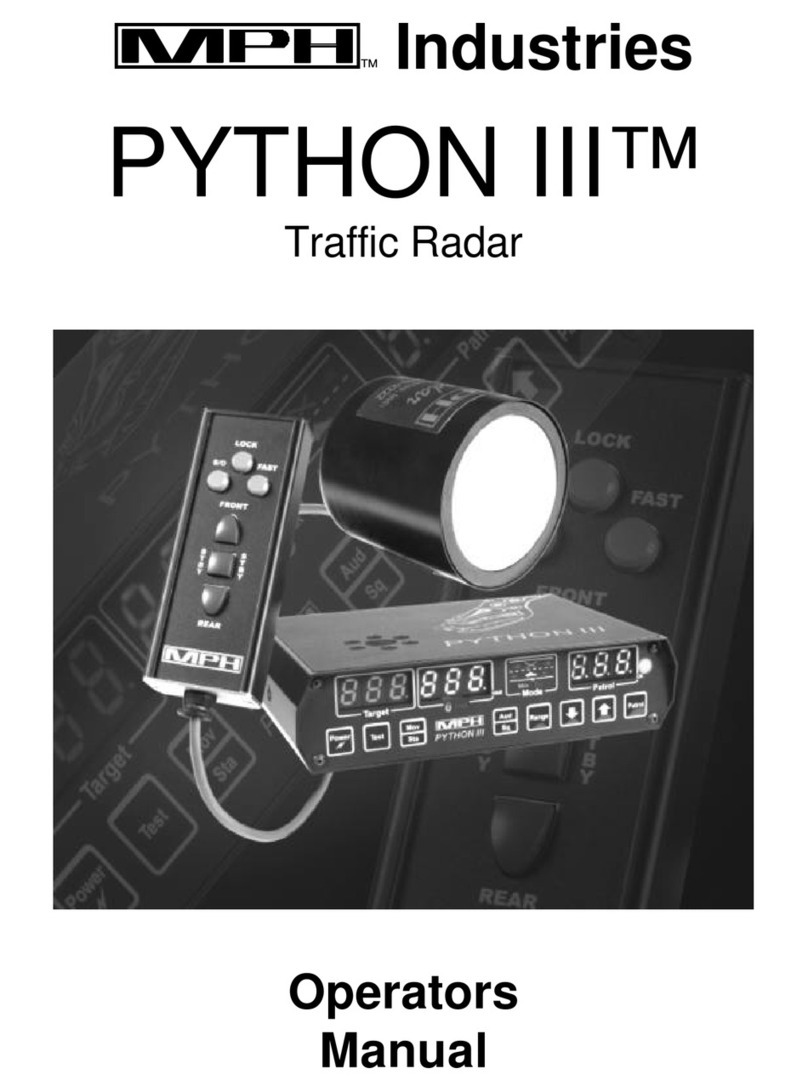
MPH
MPH PYTHON III Operator's manual
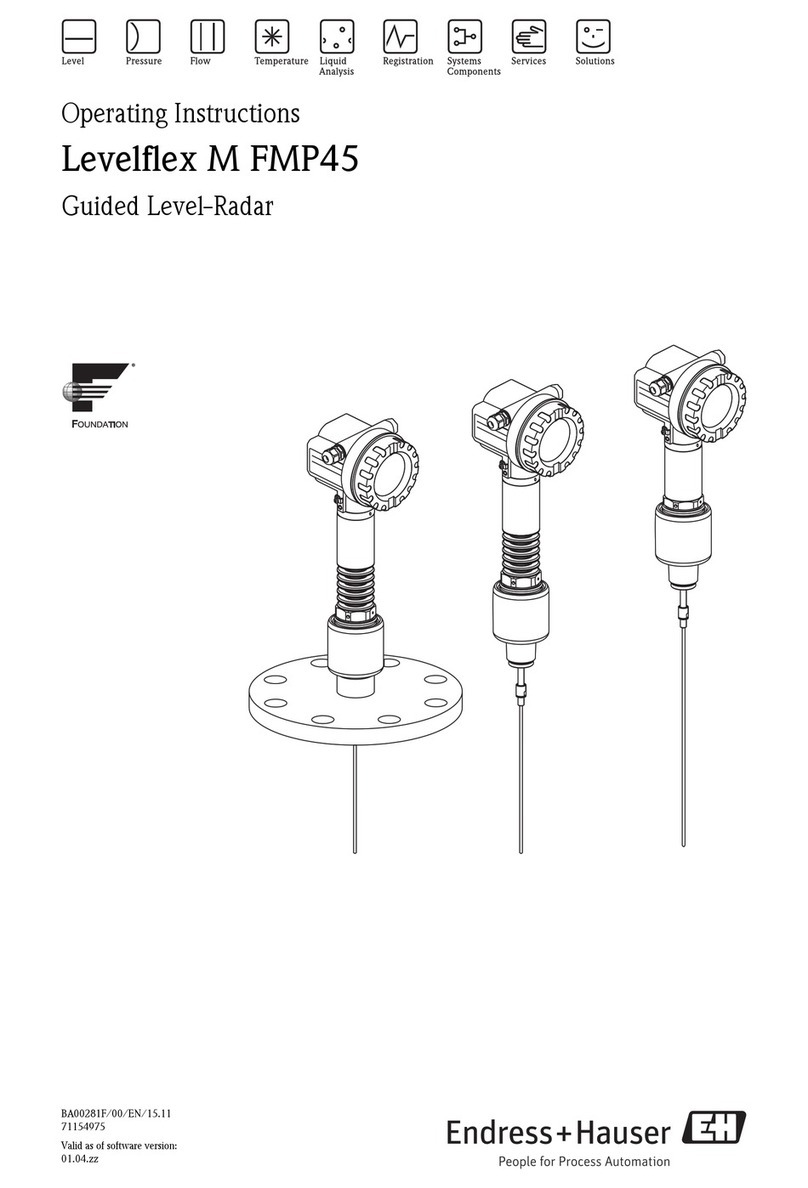
Endress+Hauser
Endress+Hauser Levelflex M FMP45 operating instructions

SICK
SICK safeRS3 operating instructions

Simrad
Simrad ARGUS FMCW 3G installation guide

Carmanah
Carmanah SpeedCheck-15 install guide

Magnetrol
Magnetrol Pulsar Foundation fieldbus R96 operating manual

Simrad
Simrad R5000 installation manual
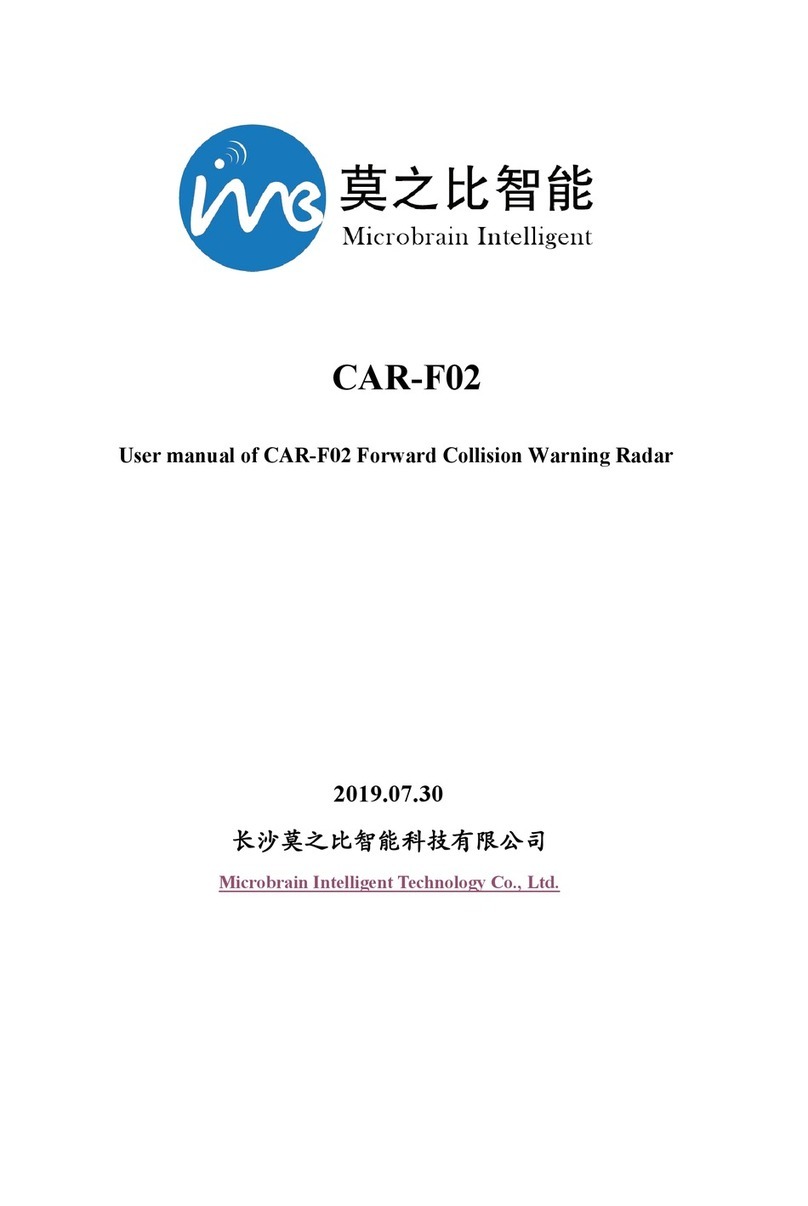
Microbrain Intelligent Technology
Microbrain Intelligent Technology CAR-F02 user manual

Radar Systems
Radar Systems Zond Aero 500 user manual