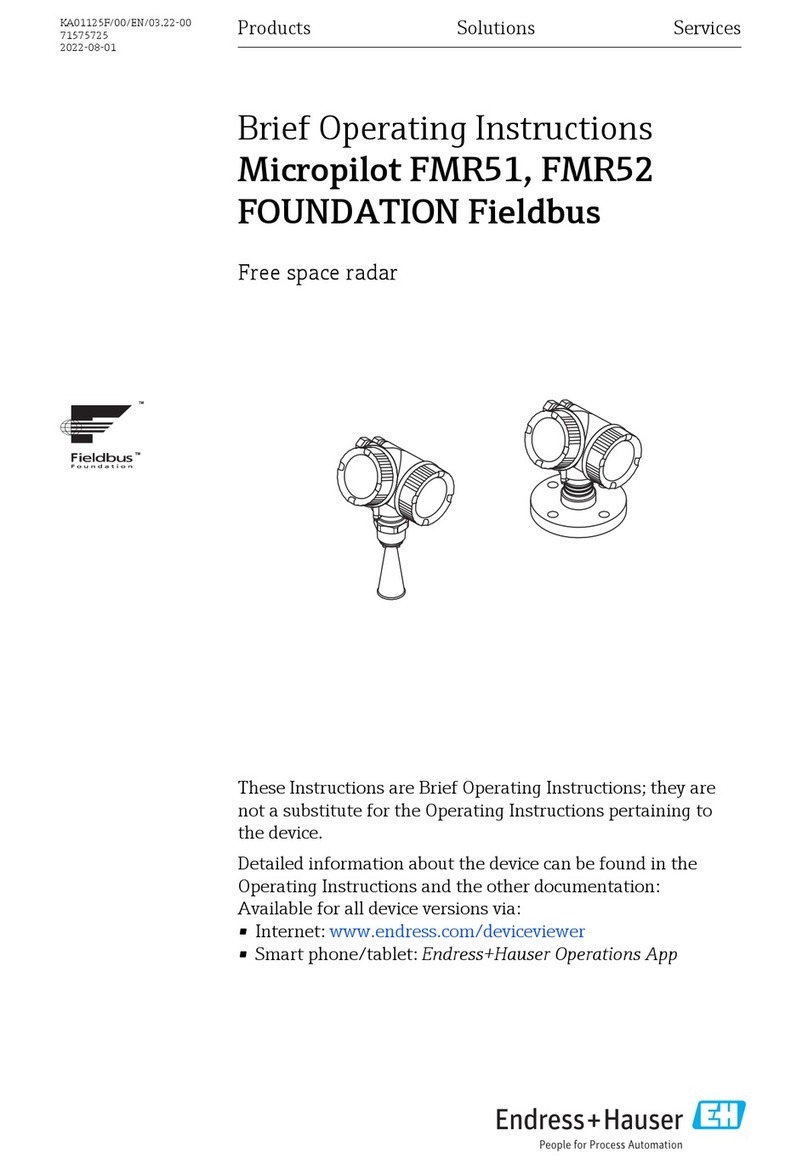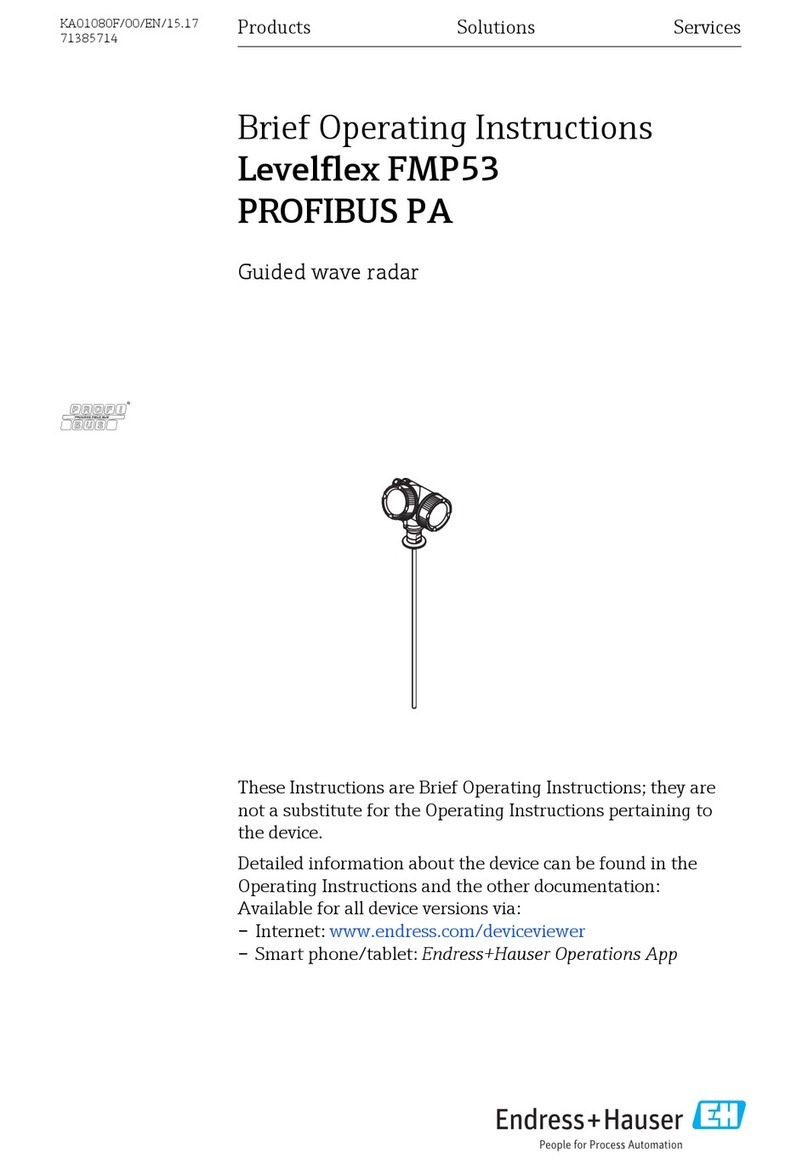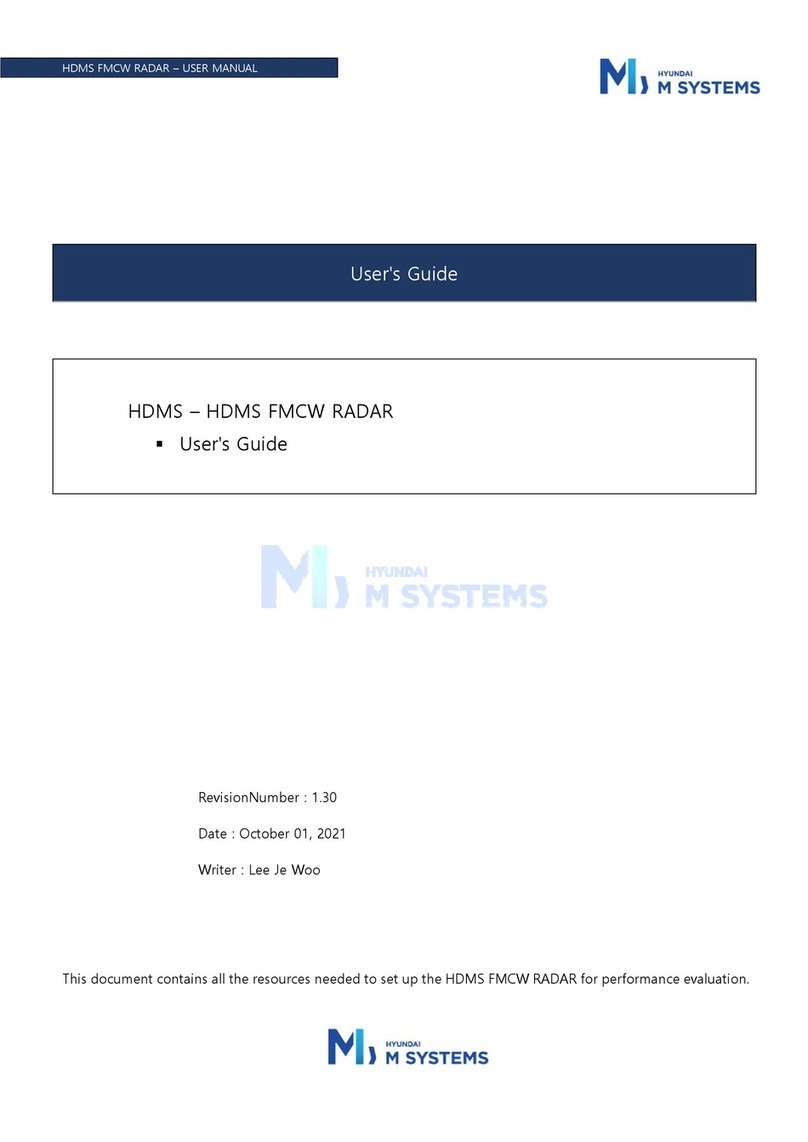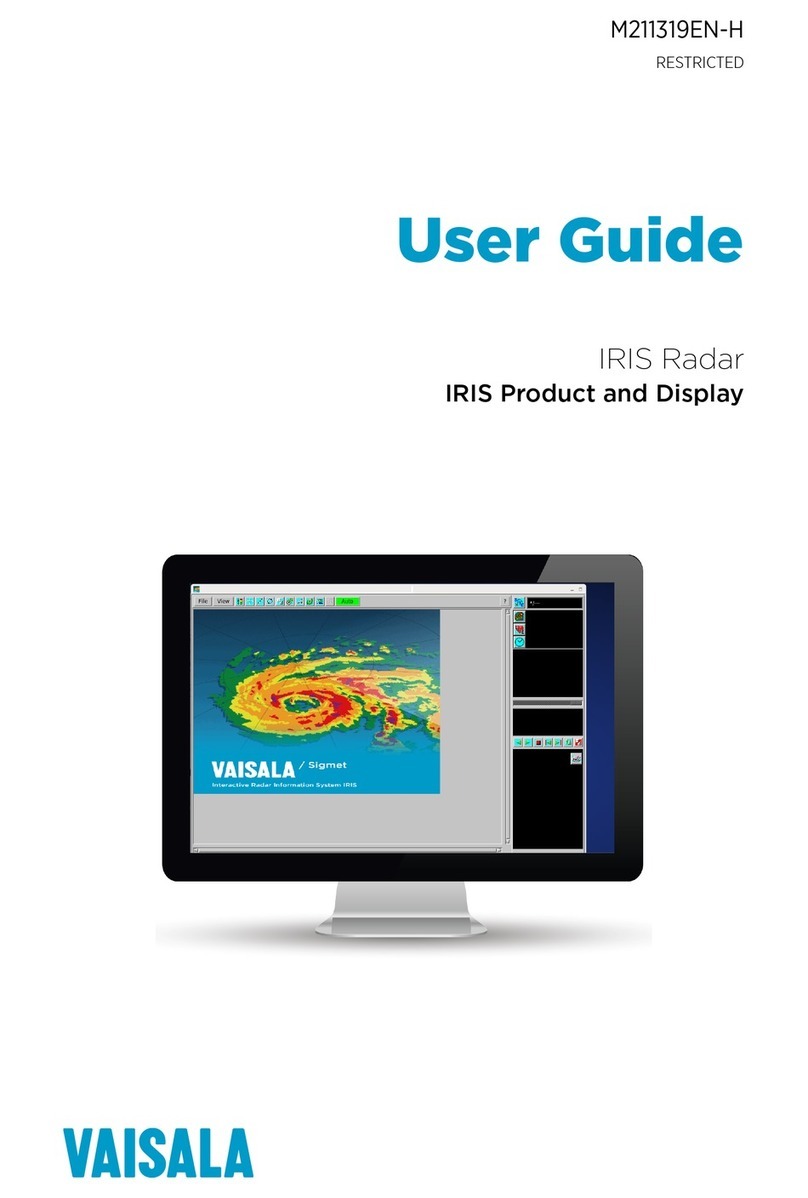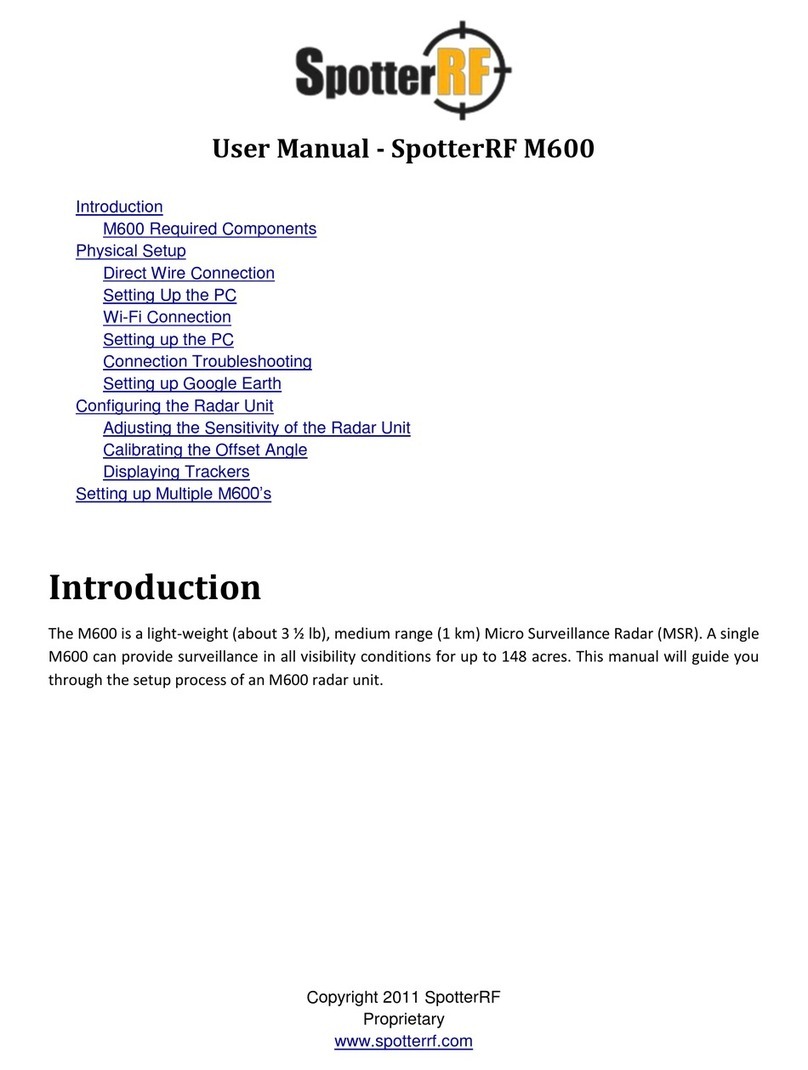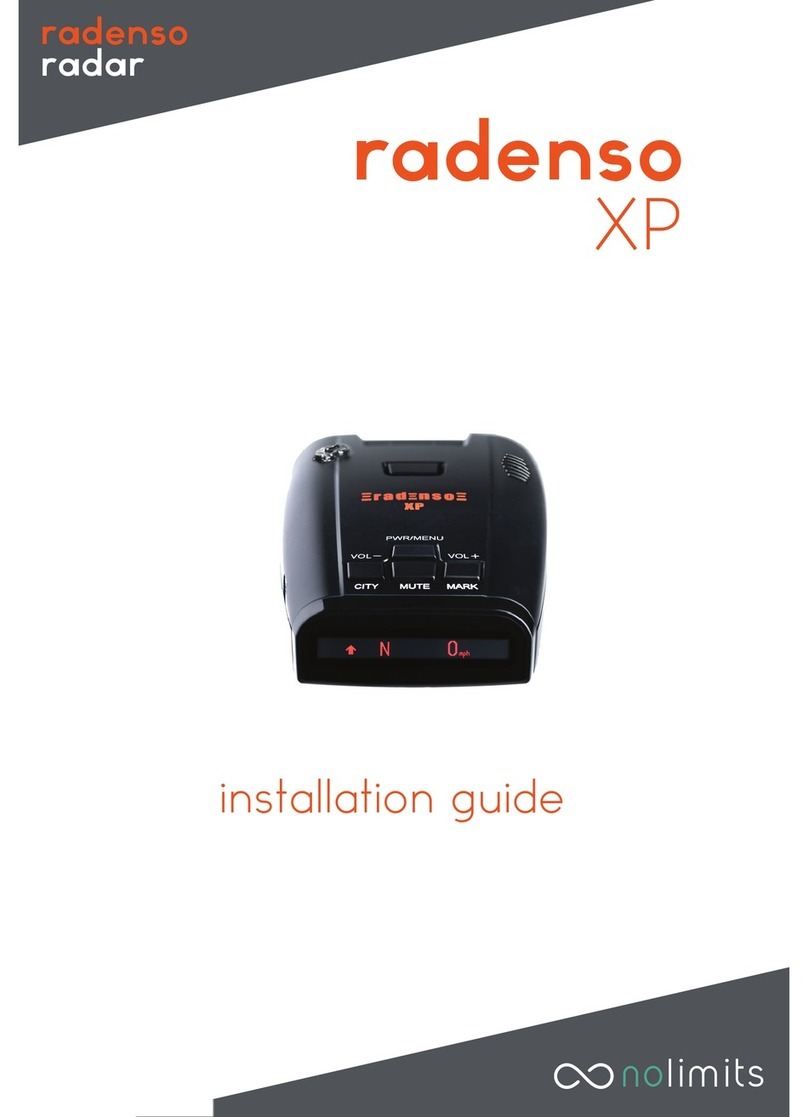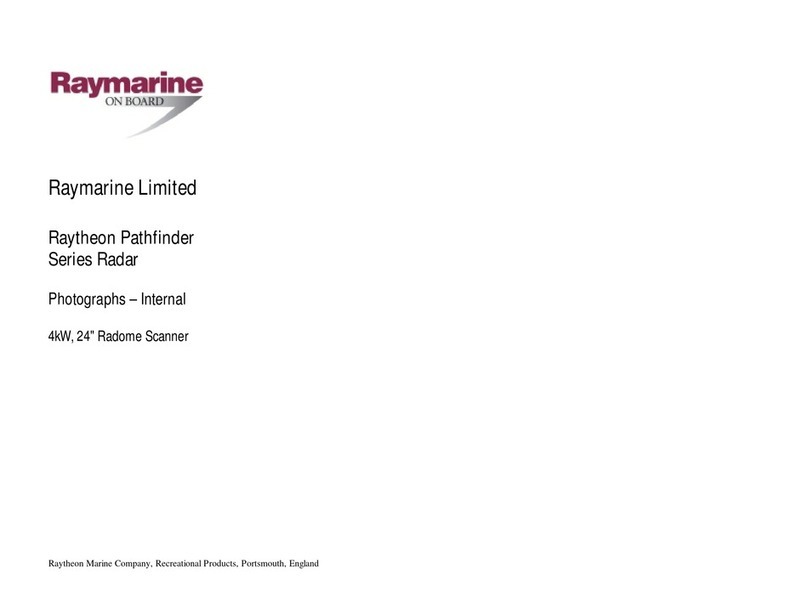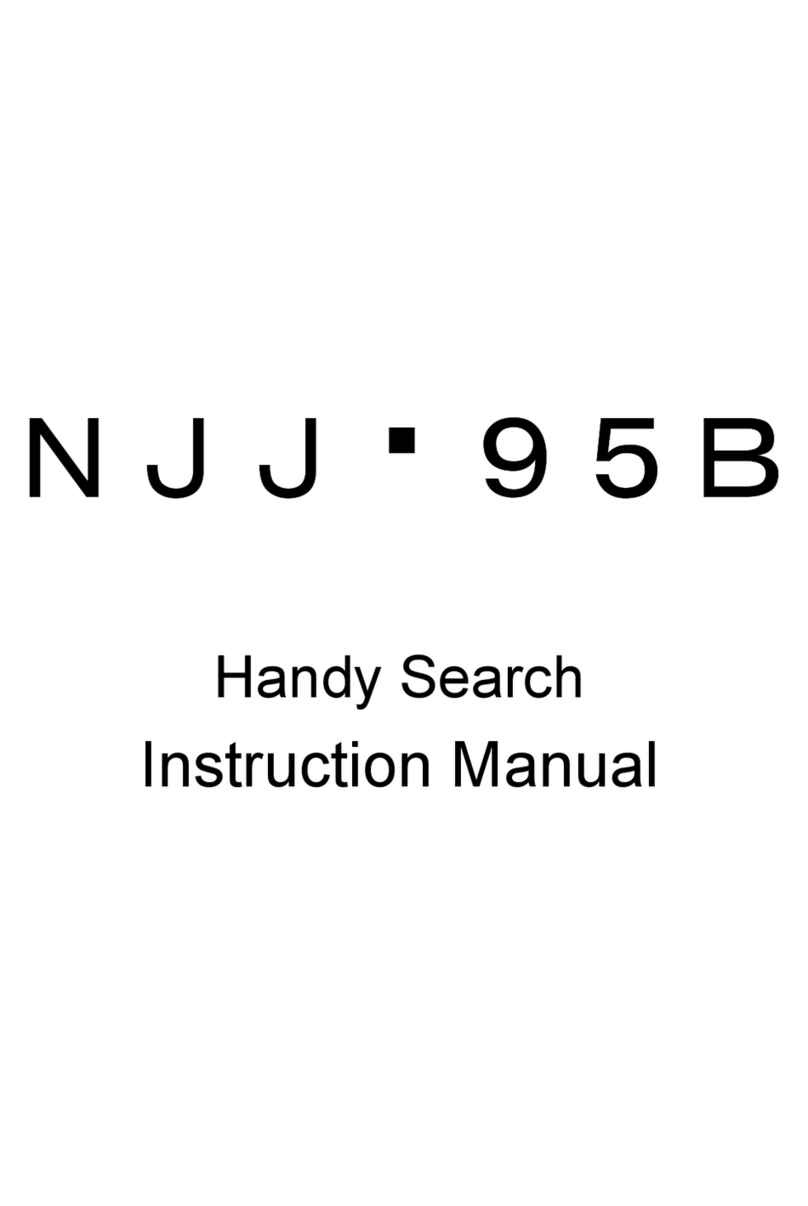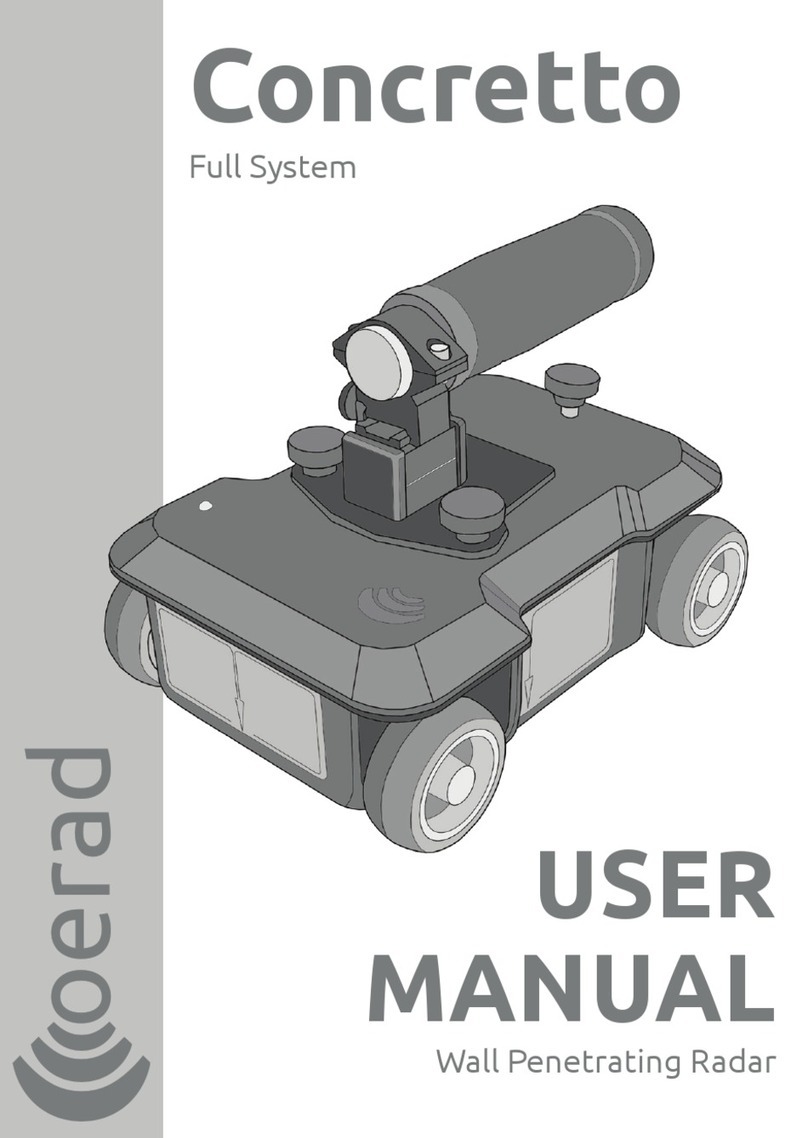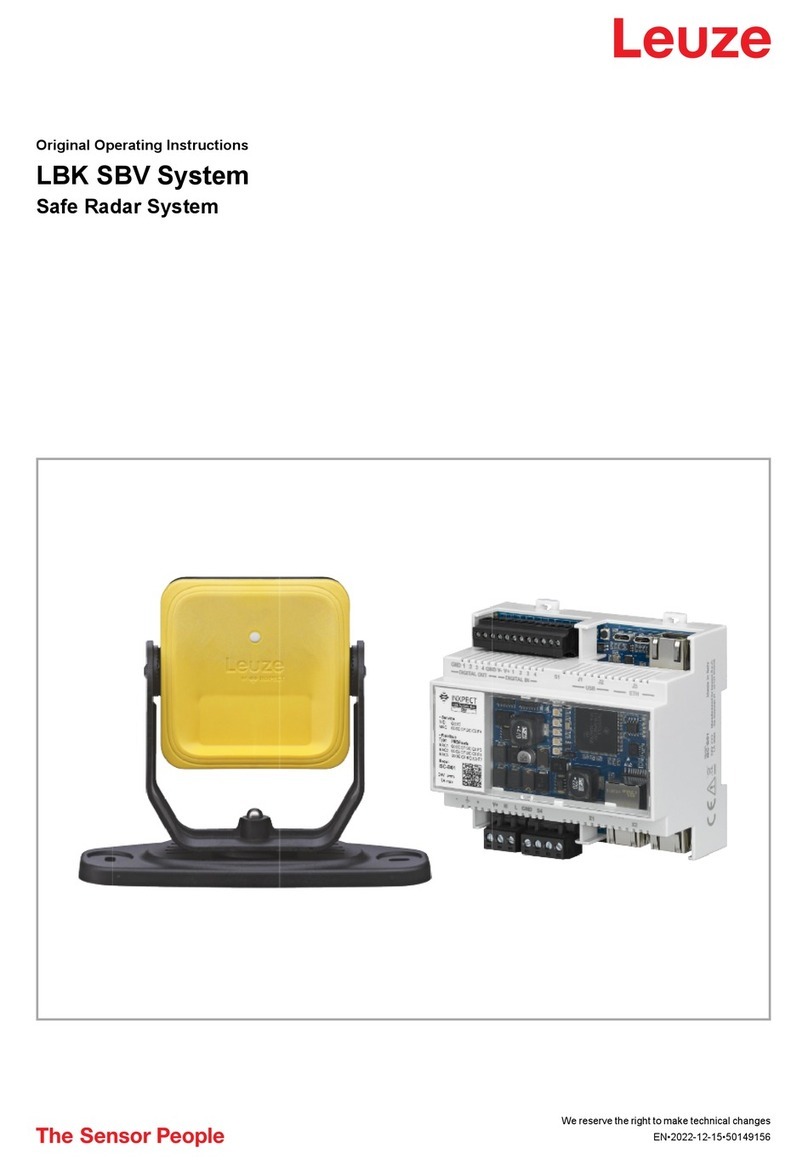FEDERAL COMMUNICATIONS
COMMISSION STATEMENT
This device complies with part 15 of the
FCC Rules. Operation is subject to the
following two conditions: (1) This device
may not cause harmful interference and
(2) this device must accept any
interference received, including
interference that may cause undesired
operation. Note: This equipment has
been tested and found to comply with the
limits for a Class B digital device,
pursuant to part 15 of the FCC Rules.
These limits are designed to provide
reasonable protection against harmful
interference in a residential installation.
This equipment generates, uses and can
radiate radio frequency energy and, if not
installed and used in accordance with the
instructions, may cause harmful
interference to radio communications.
However, there is no guarantee that
interference will not occur in a particular
installation. If this equipment does cause
harmful interference to radio or television
reception, which can be determined by
turning the equipment off and on, the user
is encouraged to try to correct the
interference by one or more of the
following measures:
--Reorient or relocate the receiving
antenna.
--Increase the separation between the
equipment and receiver.
--Connect the equipment into an outlet on
a circuit different from that to which the
receiver is connected.
--Consult the dealer or an experienced
radio/TV technician for help.
Note: This equipment complies with FCC
radiation exposure limits set forth for an
uncontrolled environment. This equipment
should be installed and operated with
minimum distance 20cm between the
radiator and your body. This transmitter
must not be co-located or operating in
conjunction with any other antenna or
transmitter.
RF Exposure Information: To comply
with FCC/IC RF exposure requirements
for mobile transmitting devices, this
transmitter should only be used or
installed at locations where there is at
least 20 cm separation distance between
the antenna and all persons.
Troubleshooting
Verify the cable from the radar to the injector and the cable
from the injector to the computer have solid connections, Cables
should have been tested (Step 2 previous page) Remove
connections and reconnect them all.
Confirm only cables connected to the injector/switch are one for
the radar and one for the Laptop/PC. Remove all others.
Confirm the computer IP is set to DHCP.
Access the radar on 169.254.254.254 using Google
Chrome or Mozilla Firefox.
Power cycle the radar and wait at least one minute before
trying to access 169.254.254.254 again.
Step 9 Once the UI is visible, select the “Tracker” tab
in the top right corner.
The following page should be displayed:
Tracks from the radar will be displayed on this page in real time.
Call SpotterRF Tech Support at 813-200-7227
Quickstart Guide - SpotterRF Radar
LINK
04/07/20 REV 003