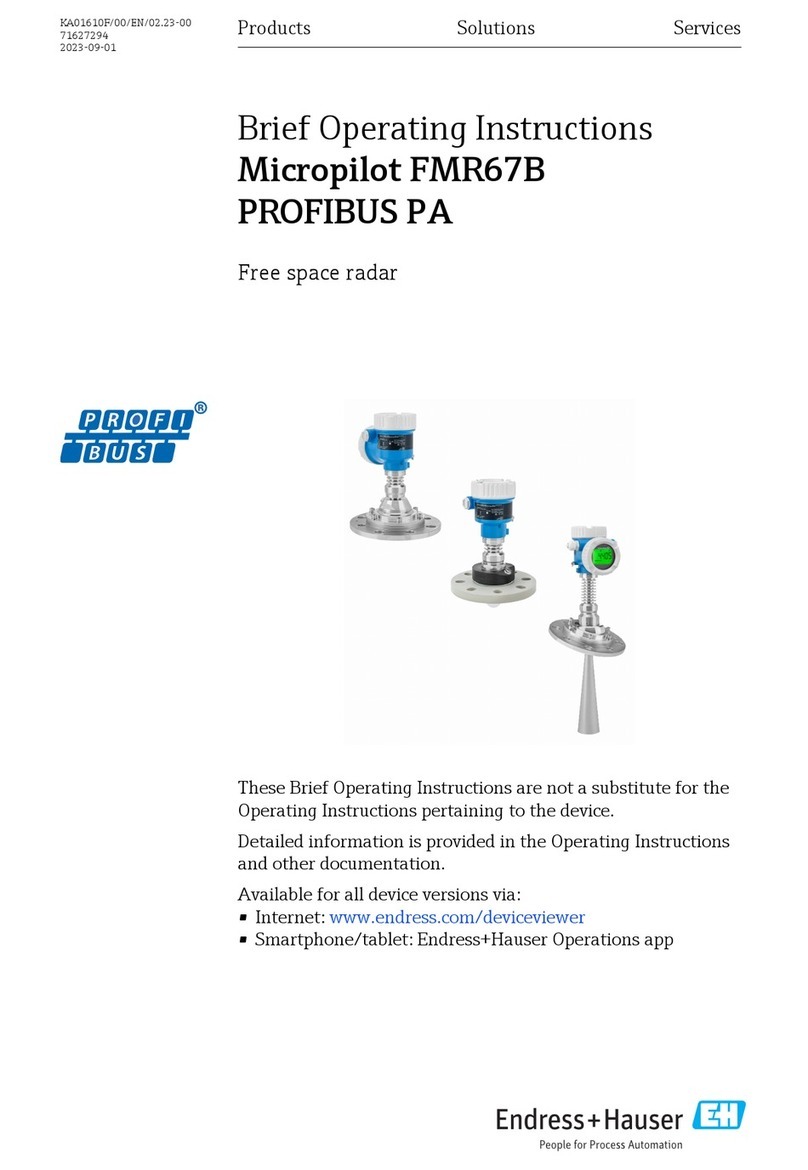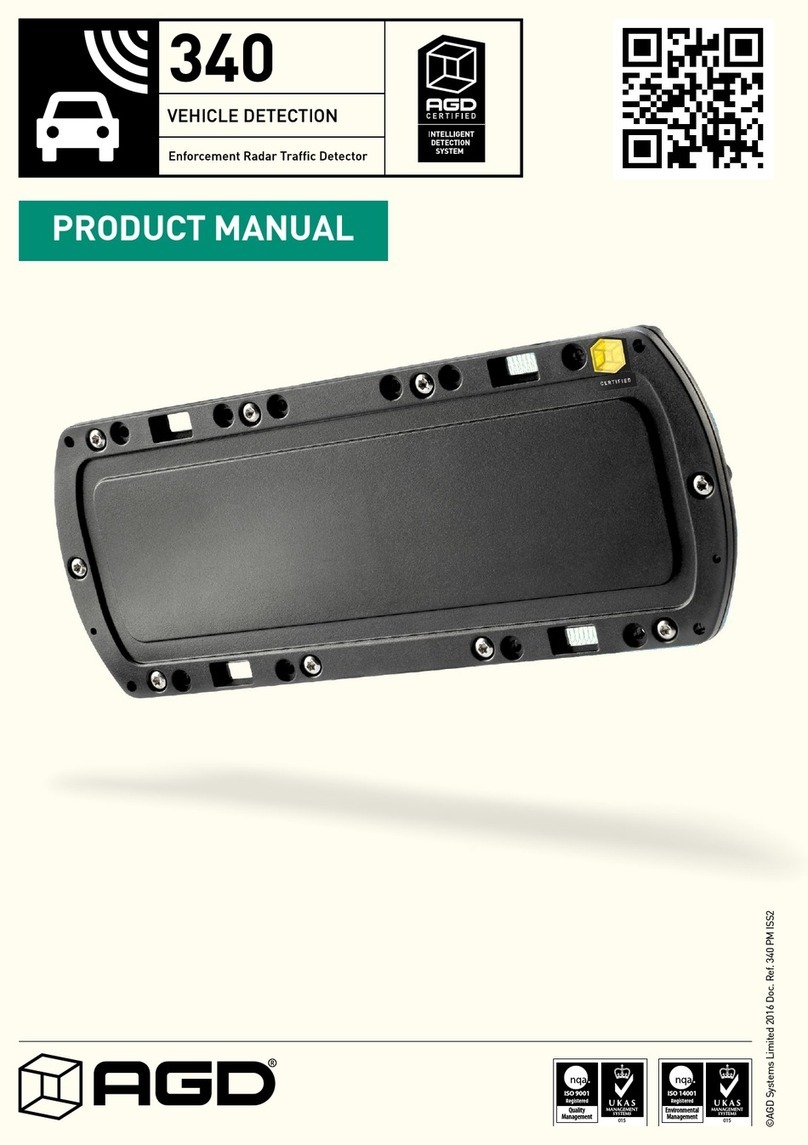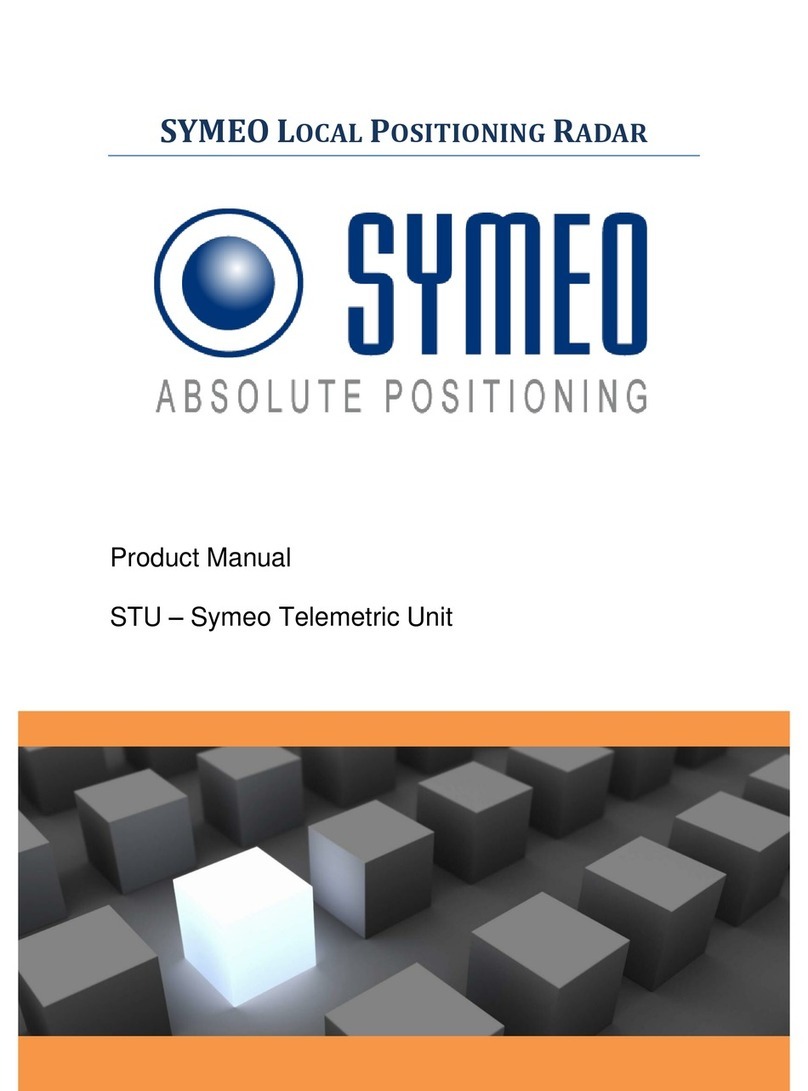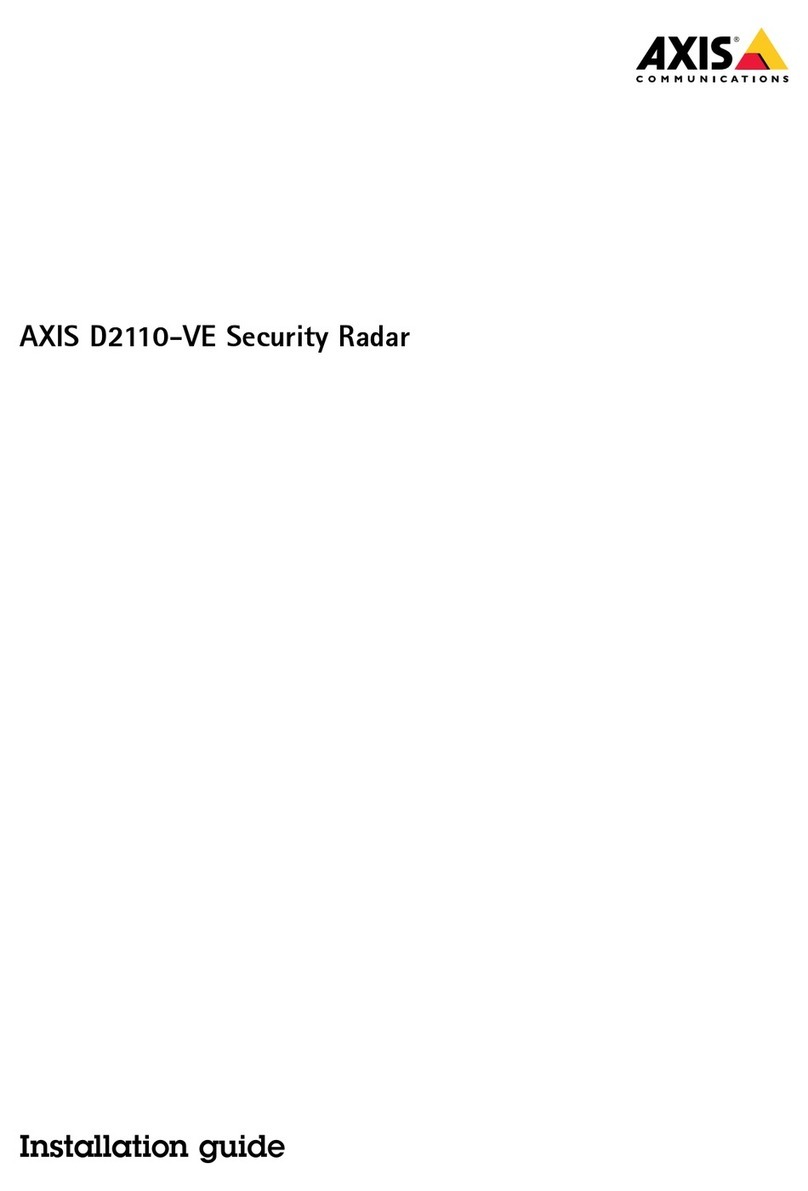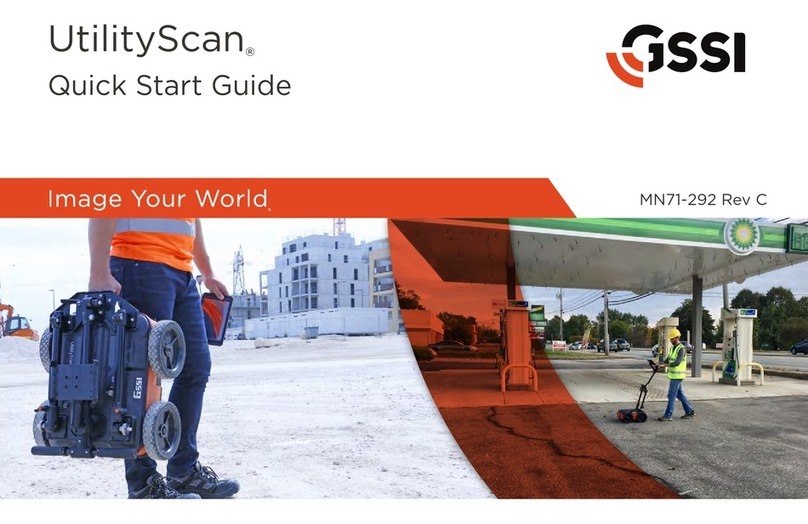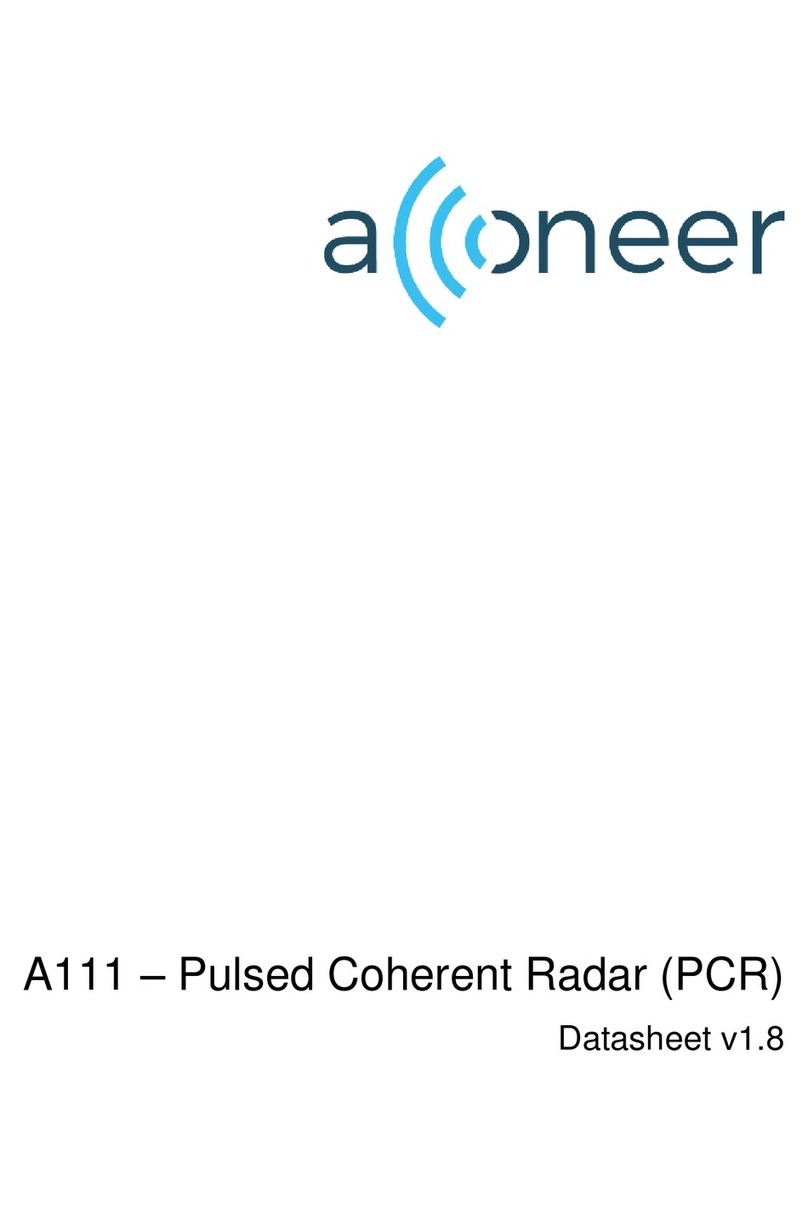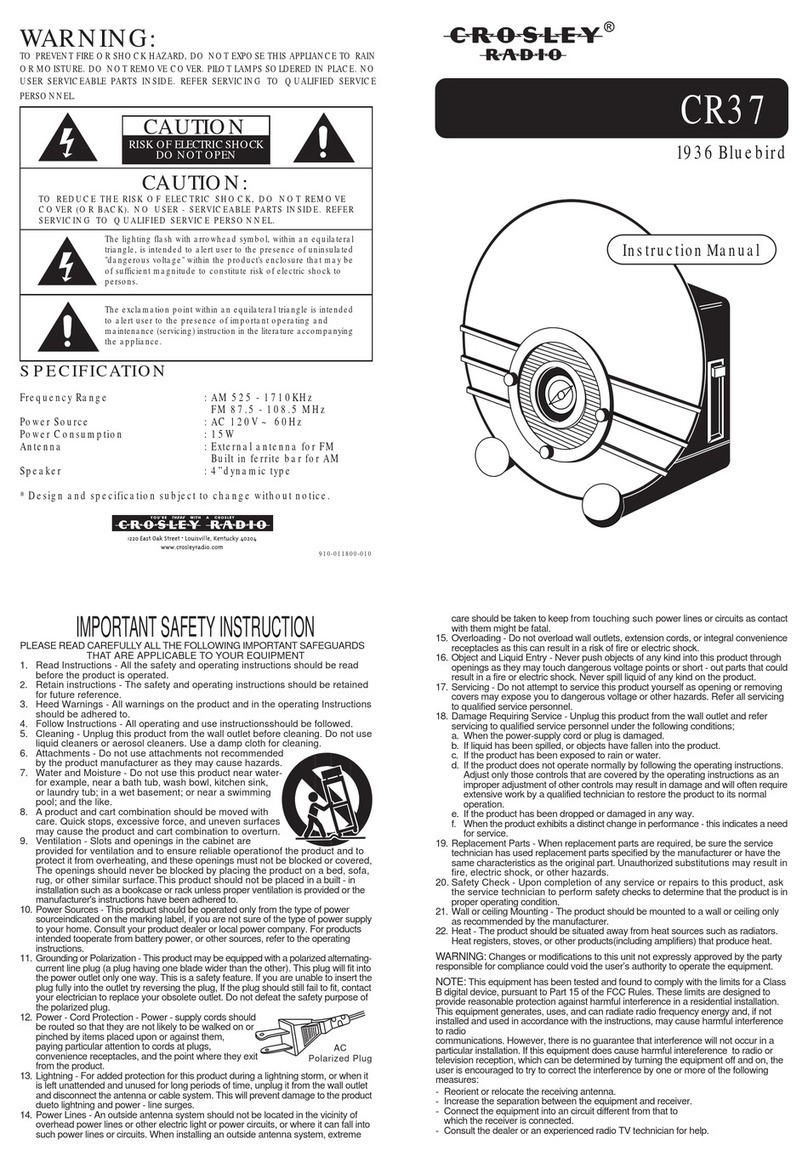www.malags.com
3
1 Introduction
__________________________________________________
Thank you for purchasing the Easy Locator. The Easy Locator is a Ground
Penetrating Radar (GPR) that can detect metallic as well as non-metallic
objects in the ground. GPR are in many cases the only non-intrusive
method to detect and designate the location of e.g. non-metallic utilities
such as plastic or concrete, where standard locating technology cannot
provide the complete picture.
The Easy Locator is available with two different models of monitors, the
EXM and the IXM. The IXM monitor enables saving screen dumps of the
radargram (as *.jpg-images), which can be uploaded for documentation.
The EXM and IXM are equipped with a High Bright screen, but also
available in a +-option, giving you a Transflective screen for best
performance in bright daylight.
We at Malå GeoScience welcome comments from you concerning your use
and experience with our products, as well as the contents and usefulness
of this manual. Please take the time to read through the assembling
instructions carefully and address any questions or suggestions to us at the
following addresses:
Main Office: North & South America: Asia/Pacific:
Malå GeoScience Malå GeoScience USA, Inc. MALÅ GeoScience
Skolgatan 11 2040 Savage Rd, P.O. Box 80430 23-1b, Jalan 26/70a
S-930 70 Malå Charleston, SC 29416 Desa Sri Hartamas
Sweden USA 50480 Kuala Lumpur
Phone: +46 953 345 50 Phone: +1-843 852 5021 Malaysia
Fax: +46 953 345 67 Fax: +1-843 769 7397 Phone: +60 32300 1086
E-mail: sales@malags.se E-mail: sales.usa@malags.se Fax: +60 32300 0956
E-mail: bwr@malags.se
Technical support issues can be sent to: support@malags.se
Information about the products from MALÅ GeoScience is also available on Internet:
http://www.malags.com