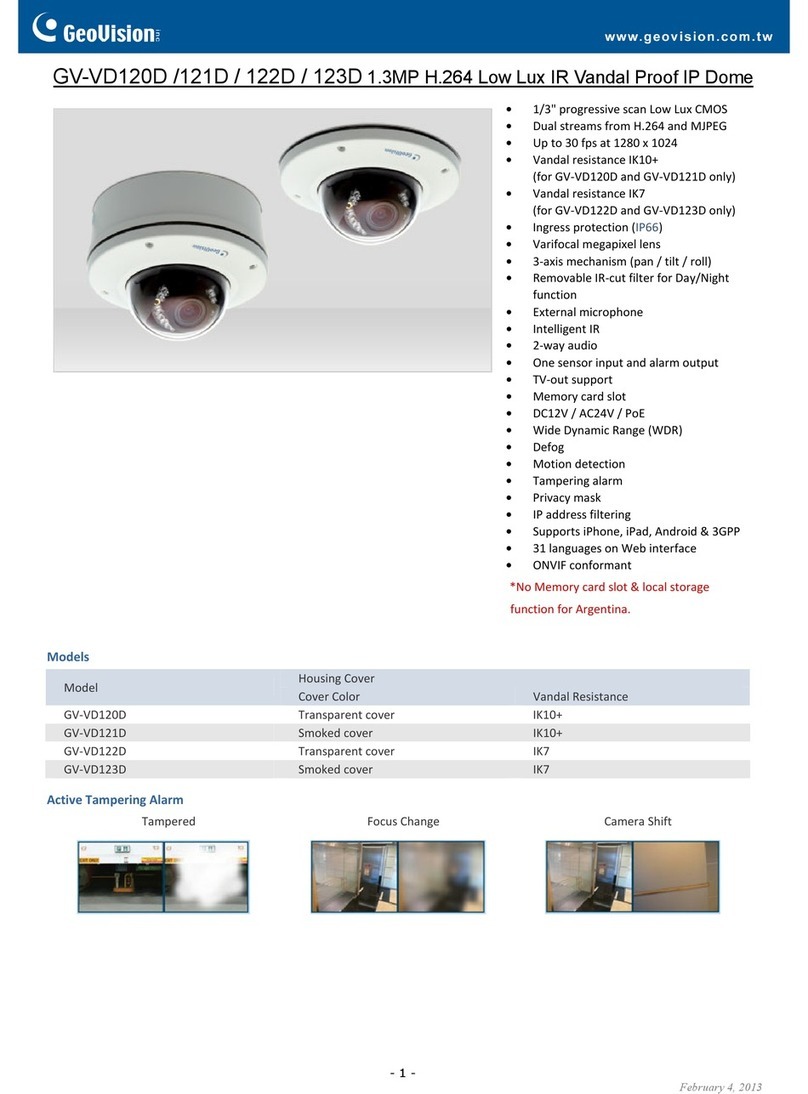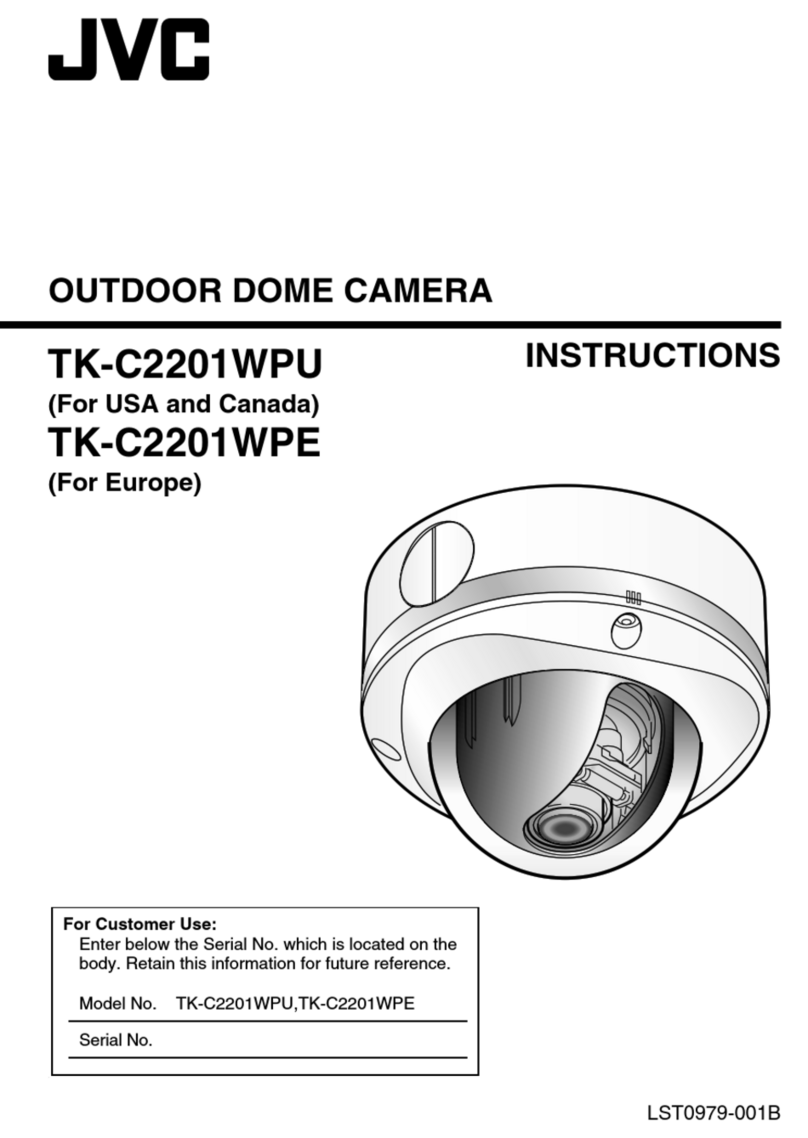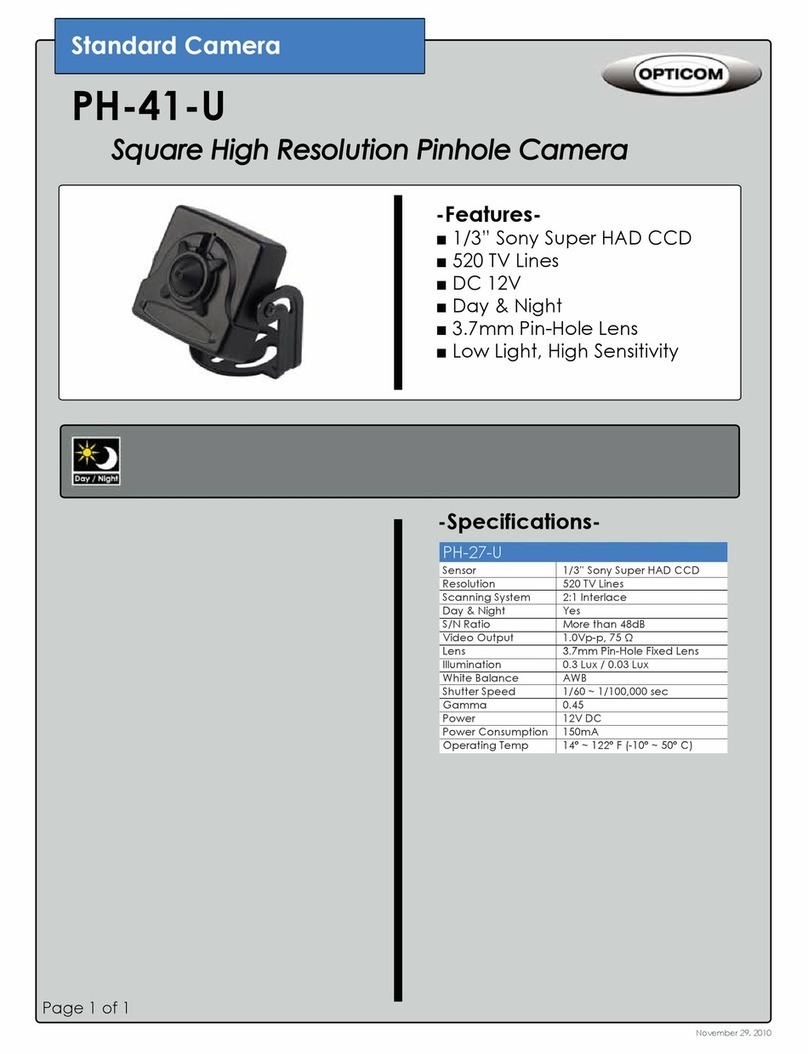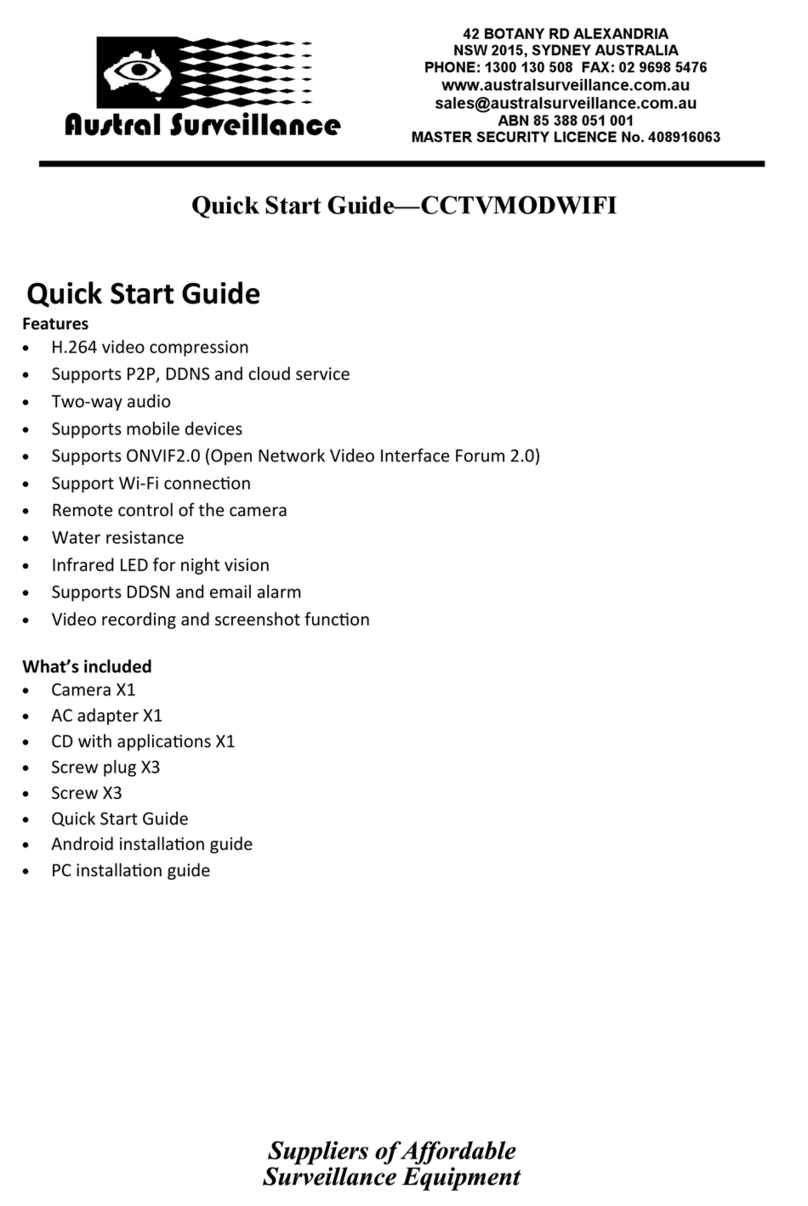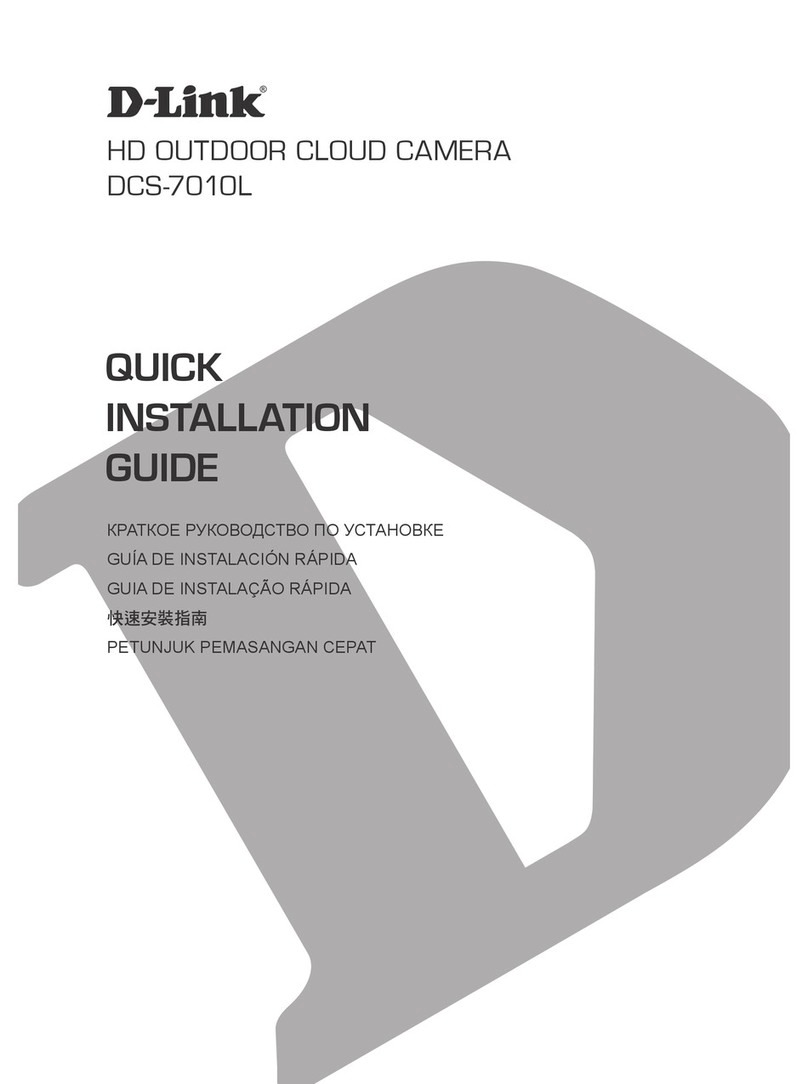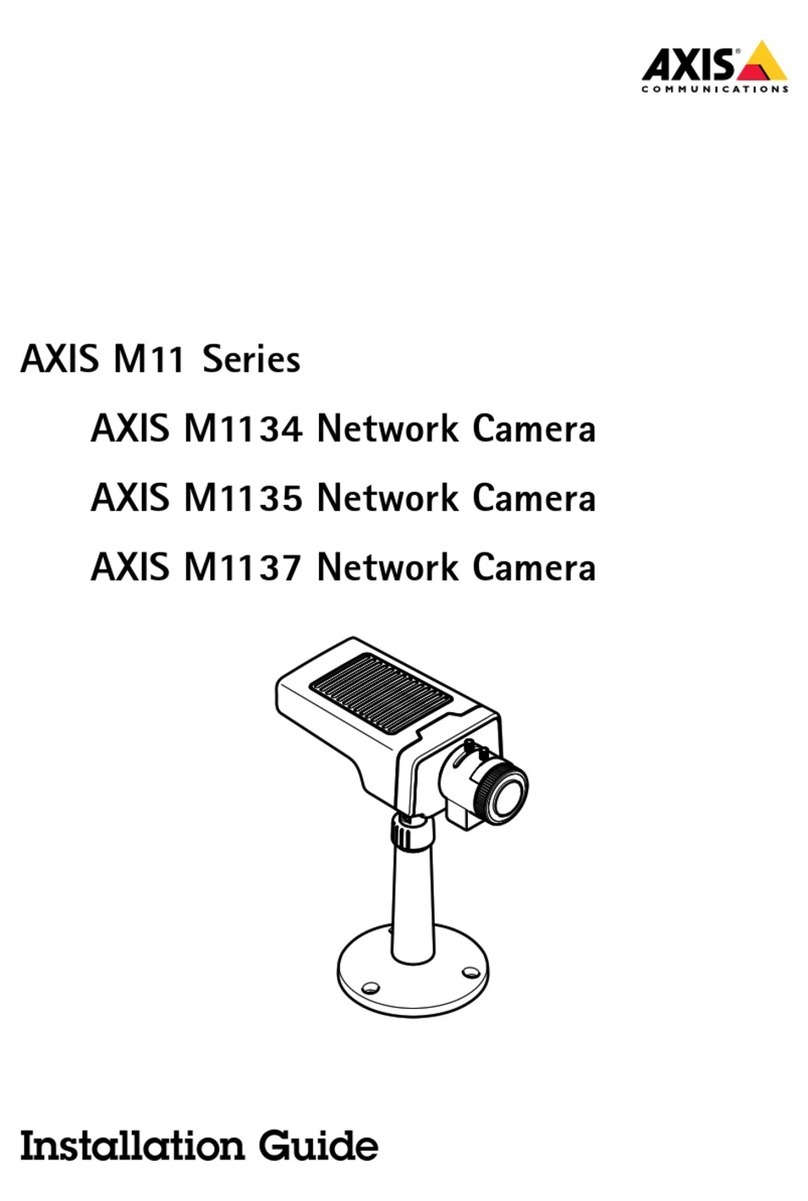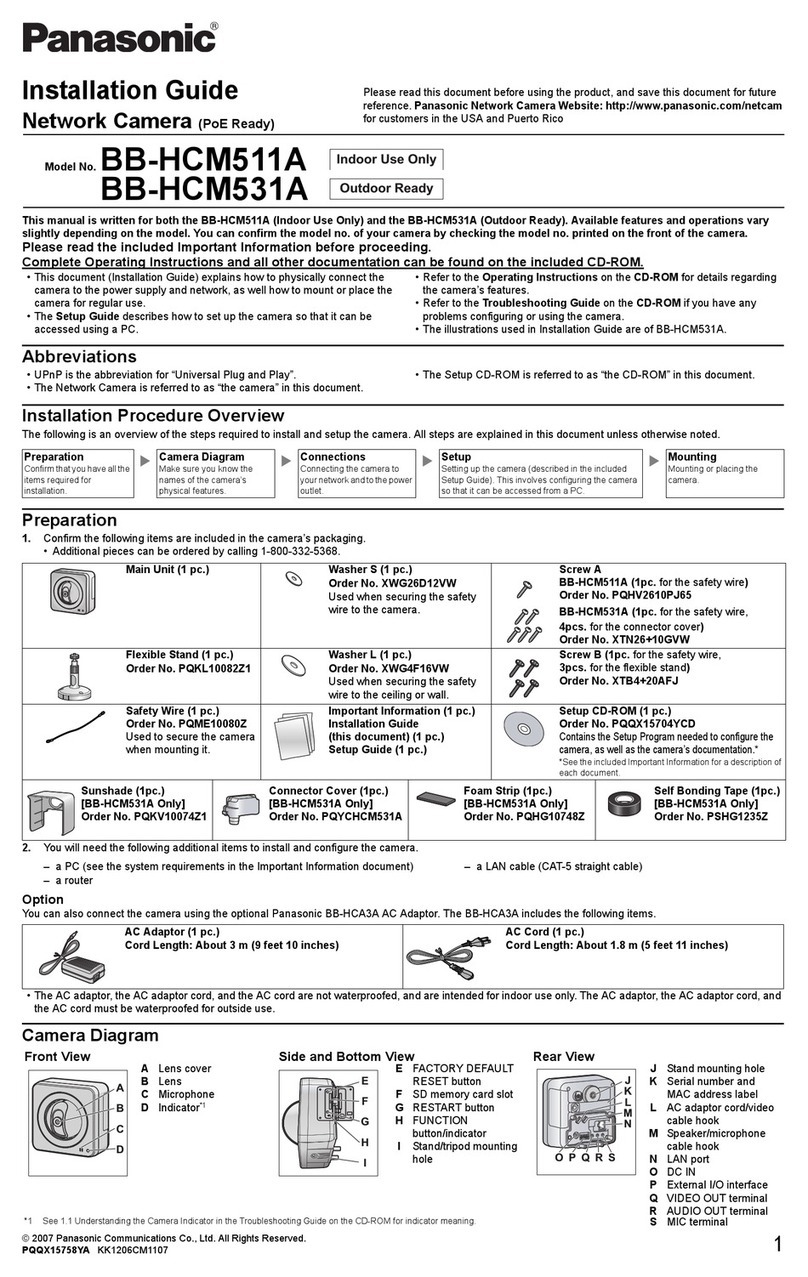Adaptive Recognition Einar User manual


EINAR USER MANUAL
Page 2/51
Adaptive Recognition America
Adaptive Recognition Hungary
Adaptive Recognition Nordic
Adaptive Recognition Singapore
SENDINFO@ADAPTIVERECOGNITION.COM
WWW.ADAPTIVERECOGNITION.COM
EINAR
USER MANUAL
with Installation Checklist and other practical tips
Document version: 2021-11-11
Firmware version: 1.8.3
Table of Contents
1. Overview......................................................................................................................................................4
1.1. Default IP Address ............................................................................................................................ 5
1.2. Link-Local IP Address.......................................................................................................................5
1.3. Finding Cameras ...............................................................................................................................5
2. AR Device Tool ........................................................................................................................................... 6
2.1. Finding cameras................................................................................................................................6
2.2. Firmware, License and Engine Upload .......................................................................................... 7
3. Overview of the Web Interface ................................................................................................................9
4. Live .............................................................................................................................................................10
4.1. Full-Screen Mode.............................................................................................................................10
4.2. Saving image....................................................................................................................................11
4.3. Switching Stream ............................................................................................................................11
4.4. Help....................................................................................................................................................11
4.5. Overlay...............................................................................................................................................12
4.6. Event Preview...................................................................................................................................12
5. Playback ....................................................................................................................................................13
5.1. Navigate among the Recordings..................................................................................................14
5.2. Filtering the Detectors ....................................................................................................................15

EINAR USER MANUAL
Page 3/51
Adaptive Recognition America
Adaptive Recognition Hungary
Adaptive Recognition Nordic
Adaptive Recognition Singapore
SENDINFO@ADAPTIVERECOGNITION.COM
WWW.ADAPTIVERECOGNITION.COM
5.3. Exporting the Recordings ..............................................................................................................16
6. Events ........................................................................................................................................................17
7. Settings......................................................................................................................................................20
7.1. System / Status ...............................................................................................................................20
7.2. System / Device...............................................................................................................................21
7.3. SyStem / Network ...........................................................................................................................23
7.4. System / Security ............................................................................................................................24
7.5. System / Storage.............................................................................................................................26
7.6. System / IO.......................................................................................................................................30
7.7. System / Service..............................................................................................................................31
7.8. Media / Image..................................................................................................................................32
7.9. Media / Video...................................................................................................................................36
7.10. Media / Lens ................................................................................................................................37
7.11. Analytics / Settings.....................................................................................................................38
7.12. Analytics / Detectors ..................................................................................................................38
8. How to use the Einar camera................................................................................................................46
8.1. Camera Installation.........................................................................................................................46
8.2. Using Einar Camera ........................................................................................................................48
CONTACT INFORMATION..................................................................................................................................51

EINAR USER MANUAL
Page 4/51
Adaptive Recognition America
Adaptive Recognition Hungary
Adaptive Recognition Nordic
Adaptive Recognition Singapore
SENDINFO@ADAPTIVERECOGNITION.COM
WWW.ADAPTIVERECOGNITION.COM
1. OVERVIEW
The Einar camera has its own web interface through which you can access the camera settings, the
LIVE, the PLAYBACK, the EVENTS and the SETTINGS interfaces.
Accessing the web interface:
1. Start a browser and enter the camera IP address into the address bar of the browser.
2. Type the username and the password on the displayed login interface and click on [Login].
The default user account is the following:
Username: admin
Password: admin
It is recommended to use an up-to-date web browser to access the web interface.

EINAR USER MANUAL
Page 5/51
Adaptive Recognition America
Adaptive Recognition Hungary
Adaptive Recognition Nordic
Adaptive Recognition Singapore
SENDINFO@ADAPTIVERECOGNITION.COM
WWW.ADAPTIVERECOGNITION.COM
1.1. DEFAULT IP ADDRESS
The camera –by default –obtains its IP address from the local DHCP server. A second link-local IP
address is always present on the primary network interface.
1.2. LINK-LOCAL IP ADDRESS
The link-local IP address of the camera can be calculated using the device’s MAC address or serial
number. The last four characters are two hexadecimal numbers that can be converted into the last
two parts of a link-local address (169.254.XX.YY).
Example: the camera with the MAC address 00-19-B4-01-42-1A ends with 42 and 1A, representing the
decimal values 66 and 26. The link-local address of this camera is 169.254.66.26.
1.3. FINDING CAMERAS
You can find the camera on the network using the AR DeviceTool. Double-click on the selected camera,
and the Einar camera web interface will open in the default browser.
While running, the program continuously looks for detectible cameras on the network and displays
them in a list with their current IP addresses. If the camera does not appear, ensure that the firewall
does not block the multicast protocol on the network and that the camera and the PC are in the same
network range.

EINAR USER MANUAL
Page 6/51
Adaptive Recognition America
Adaptive Recognition Hungary
Adaptive Recognition Nordic
Adaptive Recognition Singapore
SENDINFO@ADAPTIVERECOGNITION.COM
WWW.ADAPTIVERECOGNITION.COM
2. AR DEVICE TOOL
With the AR DeviceTool, you can discover Einar cameras on the local network and upload Firmware,
License and Engine files to them. Download the program here: AR DeviceTool. It runs on Windows
operating system.
2.1. FINDING CAMERAS
Once started, the program lists the cameras detected on the local network. The camera name, product
family name, type, firmware version, IP address, MAC address and brief information about the current
upload process will be displayed.
The currently available cameras are marked with green color in the first column. The red color in-
dicates a previously discovered camera that has not been available since then.
Double-click on the selected camera to open its web interface in the default browser.

EINAR USER MANUAL
Page 7/51
Adaptive Recognition America
Adaptive Recognition Hungary
Adaptive Recognition Nordic
Adaptive Recognition Singapore
SENDINFO@ADAPTIVERECOGNITION.COM
WWW.ADAPTIVERECOGNITION.COM
2.2. FIRMWARE, LICENSE, AND ENGINE UPLOAD
In addition to the camera’s own web interface, you can also use the AR DeviceTool to upload Firmware,
License or even Engine for the selected single camera or a group of cameras using Ctrl/Shift.
Select the camera(s) you want to update and press the Upload firmware, Upload License or Upload
engine buttons that become active.
In the window that appears, enter the username and password to access the camera, select the file
you want to upload and click Start to start the upload.
If you want to save the username and password to access the cameras, you can create user profiles
to make uploads faster. This way, you don’t have to enter IDs before each upload.
Click on “Please add a user profile!”or the “+”button and enter the required information. For further
uploads, you will only need to select the user profile.

EINAR USER MANUAL
Page 8/51
Adaptive Recognition America
Adaptive Recognition Hungary
Adaptive Recognition Nordic
Adaptive Recognition Singapore
SENDINFO@ADAPTIVERECOGNITION.COM
WWW.ADAPTIVERECOGNITION.COM
Previously created user profiles can be edited or deleted using the buttons next to the “+" button.

EINAR USER MANUAL
Page 9/51
Adaptive Recognition America
Adaptive Recognition Hungary
Adaptive Recognition Nordic
Adaptive Recognition Singapore
SENDINFO@ADAPTIVERECOGNITION.COM
WWW.ADAPTIVERECOGNITION.COM
3. OVERVIEW OF THE WEB INTERFACE
The following menu items are available on the web interface:
1. LIVE
Shows a live view of the camera streams.
2. PLAYBACK
Browse recordings on the configured storage device.
3. EVENTS
Browse the recorded events on the configured storage device.
4. SETTINGS
Under this menu, you can access the following options:
SYSTEM
−Status
−Device
−Network
−Security
−Storage
−I/O
−Service
MEDIA
−Image
−Video
−Lens
ANALYTICS
−Settings
−Detectors

EINAR USER MANUAL
Page 10/51
Adaptive Recognition America
Adaptive Recognition Hungary
Adaptive Recognition Nordic
Adaptive Recognition Singapore
SENDINFO@ADAPTIVERECOGNITION.COM
WWW.ADAPTIVERECOGNITION.COM
4. LIVE
After login, the interface navigates to the LIVE tab that shows a live feed of the camera streams.
4.1. FULL-SCREEN MODE
The camera’s live stream can be displayed on full screen by clicking on the icon located in the image’s
bottom-right corner.
To exit from the full-screen mode, press the ESC keyboard key or click on the icon mentioned above.

EINAR USER MANUAL
Page 11/51
Adaptive Recognition America
Adaptive Recognition Hungary
Adaptive Recognition Nordic
Adaptive Recognition Singapore
SENDINFO@ADAPTIVERECOGNITION.COM
WWW.ADAPTIVERECOGNITION.COM
4.2. SAVING IMAGE
Next to the full-screen icon is the Save image icon. By clicking on it, you can save an image of the
current live stream with previously selected OSD information. The CTRL + S keyboard shortcut can be
used as well.
4.3. SWITCHING STREAM
The Streams button is located next to the Save image icon. By clicking on it, you can select which
stream will be displayed as LIVE.
4.4. HELP
The last icon on the right is the Help button. It brings up keyboard shortcuts on how to use and navi-
gate the video feed. To exit from the Help OSD, press the Help button or click on “Help OSD.”

EINAR USER MANUAL
Page 12/51
Adaptive Recognition America
Adaptive Recognition Hungary
Adaptive Recognition Nordic
Adaptive Recognition Singapore
SENDINFO@ADAPTIVERECOGNITION.COM
WWW.ADAPTIVERECOGNITION.COM
4.5. OVERLAY
In the middle, at the bottom of the window, is the Overlay button. With it, you can turn on/off the OSD,
and you can view the masks of the applied detectors, image information, motion data, etc.
The overlay can be displayed in LIVE and PLAYBACK mode, as well as in any submenu of the SET-
TINGS menu where the video stream is visible, e.g. (7.8 Media/Images). The OSD layers come in handy
for observing the internal workflow of the camera, setting up the device or troubleshooting.
4.6. EVENT PREVIEW
You can find the event preview section under the live stream image, displaying the notifications about
the latest received events.
Basic events (like ANPR) are shown with a purple color and the "EVENT" text. A dark red colored "SIG-
NAL" text indicates a start of a longer event that lasts for multiple frames. A long event’s end is marked
with the green "RESTORE" text.
The list also contains the exact date and time an event was emitted. Clicking on the event’s image
brings up a more detailed view of that event.

EINAR USER MANUAL
Page 13/51
Adaptive Recognition America
Adaptive Recognition Hungary
Adaptive Recognition Nordic
Adaptive Recognition Singapore
SENDINFO@ADAPTIVERECOGNITION.COM
WWW.ADAPTIVERECOGNITION.COM
5. PLAYBACK
You can access the PLAYBACK interface is accessible if the storage is turned on. By clicking on this
tab, the recordings stored on the storage device will be listed. You can then navigate them by clicking
on the timeline below the video feed.
In case the storage is turned off but the storage device is available, the previously recorded ele-
ments can be viewed and played if the storage function is switched on.

EINAR USER MANUAL
Page 14/51
Adaptive Recognition America
Adaptive Recognition Hungary
Adaptive Recognition Nordic
Adaptive Recognition Singapore
SENDINFO@ADAPTIVERECOGNITION.COM
WWW.ADAPTIVERECOGNITION.COM
5.1. NAVIGATE AMONG THE RECORDINGS
You can navigate among the recordings by using the timeline and calendar.
The timeline is the black bar under the camera image. The gold bands indicate those time intervals
where recordings exist. Under this section, the currently selected detectors are located.
The red markers point where events have taken place.
Change the displayed timeline by clicking and holding the left mouse button and moving it to the left
(backward in time) and/or to the right (forward in time). By clicking on the desired date, the timeline
will skip to that point.
The displayed white stripe at the bottom of the blue or gold timeline indicates the video parts ready to
be played.
In the middle of the timeline (see image above), there is a purple marker that shows where you are in
the playback. Under this section, you can also see the current time of the playback.
The magnifying glasses located under the timeline are to increase (magnifying glass with + sign) or
decrease (magnifying glass with −sign) the time interval found on the timeline.
In the middle of this panel, there is a calendar with which you can seek an exact date and time to play
back.
The current time of the computer can be set with the "Now" button. After clicking on the [Done] button,
the playback skips to the selected date.
The small image that appears when the mouse cursor is positioned over the timeline shows a preview
image of the video near that location.
By moving the cursor over the video, an OSD menu appears, the functionality of which is identical to
the menu located on the live stream.
To modify the playback speed, click the cogwheel on the video menu and select a speed value. This is
where you have the help and the image saving options.

EINAR USER MANUAL
Page 15/51
Adaptive Recognition America
Adaptive Recognition Hungary
Adaptive Recognition Nordic
Adaptive Recognition Singapore
SENDINFO@ADAPTIVERECOGNITION.COM
WWW.ADAPTIVERECOGNITION.COM
5.2. FILTERING THE DETECTORS
You can find a list of the configured detectors and events related to them on the right side of the
PLAYBACK interface.
The events and timeline of each detector can be turned on/off by clicking on the appropriate detector
button. Clicking on an event in the list navigates the playback to the event’s date and time.
If you hover the cursor over an event located in the list, the detector related to the event is highlighted
above the list. It works vice versa: by hovering the cursor over the detector, the events related to the
detector will be highlighted in the list below.

EINAR USER MANUAL
Page 16/51
Adaptive Recognition America
Adaptive Recognition Hungary
Adaptive Recognition Nordic
Adaptive Recognition Singapore
SENDINFO@ADAPTIVERECOGNITION.COM
WWW.ADAPTIVERECOGNITION.COM
5.3. EXPORTING THE RECORDINGS
Video clips can be saved as mp4 files and can be viewed in most modern video player applications.
The "Export" button is located in the bottom-right corner of the PLAYBACK interface. By clicking on
this button, a dialog box pops up, and two gold arrows appear on the timeline.
Drag the arrows with the mouse, and click the calendar buttons next to "Start" and "End" to modify the
exported time range. The duration of the video to be exported is displayed in the bottom line ("Dura-
tion").
You can adjust the exact time by clicking on the calendar icon.

EINAR USER MANUAL
Page 17/51
Adaptive Recognition America
Adaptive Recognition Hungary
Adaptive Recognition Nordic
Adaptive Recognition Singapore
SENDINFO@ADAPTIVERECOGNITION.COM
WWW.ADAPTIVERECOGNITION.COM
6. EVENTS
You can access the EVENTS interface provided that the storage is turned on. By clicking on this tab,
all events recorded by the camera will be listed.
You can navigate between the recorded events in the event browser by scrolling through them with
your mouse’s wheel. The events appear as small images. The latest events are at the top.

EINAR USER MANUAL
Page 18/51
Adaptive Recognition America
Adaptive Recognition Hungary
Adaptive Recognition Nordic
Adaptive Recognition Singapore
SENDINFO@ADAPTIVERECOGNITION.COM
WWW.ADAPTIVERECOGNITION.COM
Hovering the cursor over an event, the detector related to the event is highlighted in the list on the right.
Simultaneously, a video clip of the event will be loaded and played automatically.
Clicking on an event brings up a detailed view of that event, including a video clip and any related
image. The interface can be redirected to the PLAYBACK menu item by clicking on the [Show in play-
back] button. The data belonging to the event can be saved as a ZIP file by clicking on the [Download]
button.

EINAR USER MANUAL
Page 19/51
Adaptive Recognition America
Adaptive Recognition Hungary
Adaptive Recognition Nordic
Adaptive Recognition Singapore
SENDINFO@ADAPTIVERECOGNITION.COM
WWW.ADAPTIVERECOGNITION.COM
The configured detectors are displayed on the right. By moving the cursor over the detector, the events
related to the detector will be highlighted in the event browser. By clicking on the detector, the display
of its events can be turned on/off.
A calendar appears by clicking on the time located in the bottom-right corner. After setting the appro-
priate time and clicking on the [Apply] button in the calendar, the browser skips to the specified time.
On ANPR-capable devices, an additional license plate search form is available. Similar license plates
can be listed if the "Include similar matches" option is turned on.

EINAR USER MANUAL
Page 20/51
Adaptive Recognition America
Adaptive Recognition Hungary
Adaptive Recognition Nordic
Adaptive Recognition Singapore
SENDINFO@ADAPTIVERECOGNITION.COM
WWW.ADAPTIVERECOGNITION.COM
7. SETTINGS
The SETTINGS page contains all customizable parameters of the camera.
7.1. SYSTEM / STATUS
On this interface, you can find a summary of the important data of the camera, the installed detectors,
the operating time and the ANPR licenses.
Other manuals for Einar
2
Table of contents
Other Adaptive Recognition Security Camera manuals