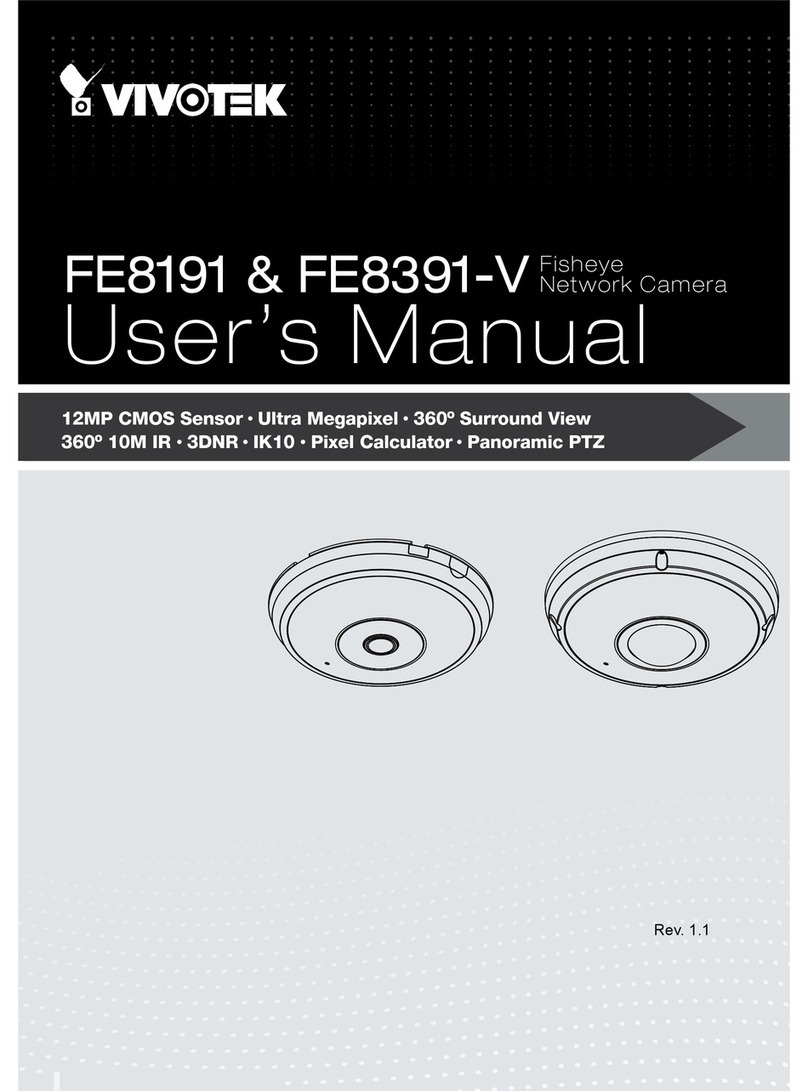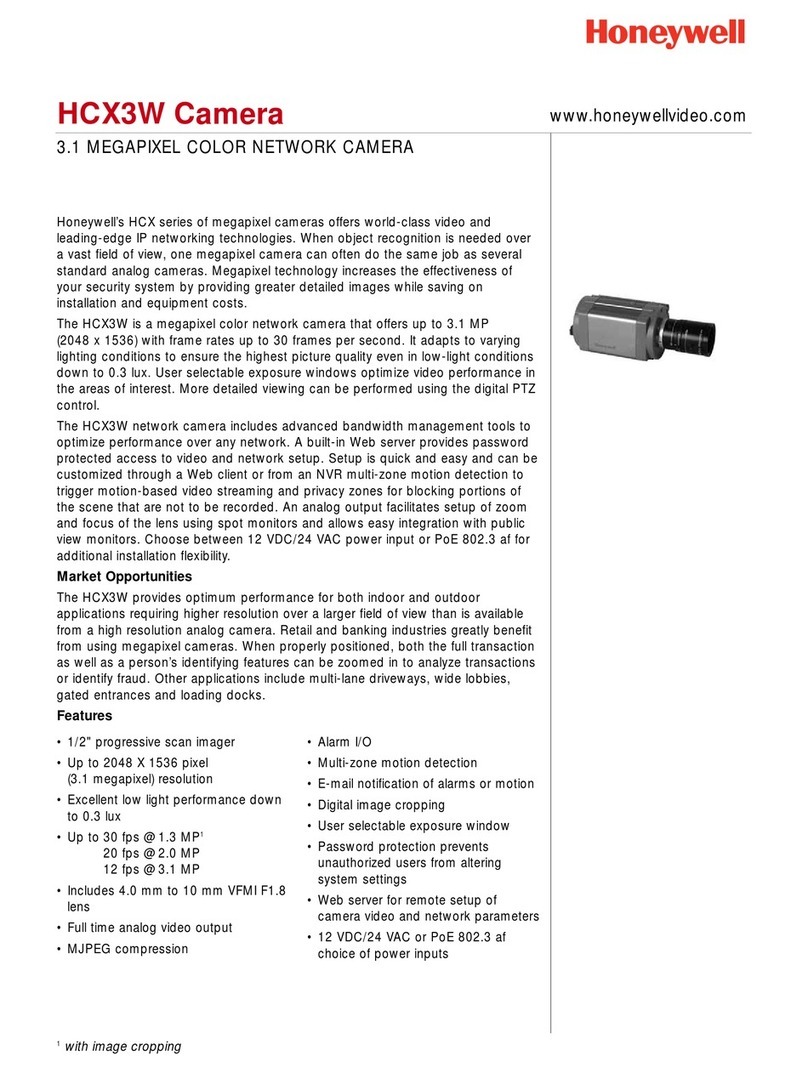Adaptive Recognition Einar 5 User manual


Page 2/38
EINAR 5 USER MANUAL
Adaptive Recognition America
Adaptive Recognition Hungary
Adaptive Recognition Nordic
Adaptive Recognition Singapore
SENDINFO@ADAPTIVERECOGNITION.COM
WWW.ADAPTIVERECOGNITION.COM
EINAR 5
USER MANUAL
v. 1.0.1.
Document version: 2021-07-20
Firmware version: 1.6.1.0
Table of Contents
1. Overview......................................................................................................................................................4
1.1. Default IP Address ............................................................................................................................5
1.2. Finding Cameras ...............................................................................................................................5
2. Overview of the Web Interface................................................................................................................6
3. Live ...............................................................................................................................................................7
3.1. Full Screen Mode............................................................................................................................... 7
3.2. Saving Live Stream ...........................................................................................................................8
3.3. Switching Stream ..............................................................................................................................8
3.4. Help......................................................................................................................................................8
3.5. Overlay................................................................................................................................................. 9
3.6. Event Preview..................................................................................................................................... 9
4. Playback ....................................................................................................................................................10
4.1. Search among the Recordings .....................................................................................................11
4.2. Filtering the Detectors ....................................................................................................................12
4.3. Exporting the Recordings ..............................................................................................................13
5. Events ........................................................................................................................................................14
6. Settings......................................................................................................................................................17
6.1. System / Status...............................................................................................................................17
6.2. System / Device...............................................................................................................................17
6.3. Sytem / Network..............................................................................................................................20

Page 3/38
EINAR 5 USER MANUAL
Adaptive Recognition America
Adaptive Recognition Hungary
Adaptive Recognition Nordic
Adaptive Recognition Singapore
SENDINFO@ADAPTIVERECOGNITION.COM
WWW.ADAPTIVERECOGNITION.COM
6.4. System / Security ............................................................................................................................21
6.5. System / Storage.............................................................................................................................23
6.6. System / IO.......................................................................................................................................27
6.7. System / Service..............................................................................................................................27
6.8. Media / Image..................................................................................................................................28
6.9. Media / Video...................................................................................................................................32
6.10. Media / Lens ................................................................................................................................33
6.11. Analytics / Detectors ..................................................................................................................34
CONTACT INFORMATION..................................................................................................................................38

Page 4/38
EINAR 5 USER MANUAL
Adaptive Recognition America
Adaptive Recognition Hungary
Adaptive Recognition Nordic
Adaptive Recognition Singapore
SENDINFO@ADAPTIVERECOGNITION.COM
WWW.ADAPTIVERECOGNITION.COM
1. OVERVIEW
The Einar cameras have their own web interface through which the camera settings, the LIVE, the
PLAYBACK, the EVENTS and the SETTINGS interfaces are accessible.
Accessing the web interface:
1. Start a browser and enter the camera IP address into the address bar of the browser.
2. Type the username and the password on the displayed login interface and click on [Login].
The default user account is the following:
Username: admin
Password: admin
3. After signing in, the web interface of the camera is displayed on which the required settings
can be performed.
It is recommended to update the browser to the latest version in order to use properly the
web interface of the Einar cameras. (We suggest the use of the Google Chrome).

Page 5/38
EINAR 5 USER MANUAL
Adaptive Recognition America
Adaptive Recognition Hungary
Adaptive Recognition Nordic
Adaptive Recognition Singapore
SENDINFO@ADAPTIVERECOGNITION.COM
WWW.ADAPTIVERECOGNITION.COM
1.1. DEFAULT IP ADDRESS
According to the factory setting of the Einar cameras, they request IP address from the DHCP server.
The DHCP server lists the IP addresses of the DHCP clients, thus the received IP addresses belonging
to the cameras connected to the network can be seen on that interface.
1.2. LINK-LOCAL IP ADDRESS
If there is no DHCP in the network the cameras will get a default IP address based on their MAC
address (Serial Number). The cameras will also be accessible via their link-local IP address.
For example: if the MAC address of the camera is 00-19-B4-01-42-1A, than its IP is 169.254.aa.bb; ‘aa’
is the decimal value of the digit one before the last in the MAC address (hexa 42, decimal 66), ‘bb’ is
the decimal value of the last digit in the MAC address (hexa 1A, decimal 26), so the IP is 169.254.66.26.
1.3. FINDING CAMERAS
The cameras on the network can be found by using the Einar DeviceTool.
During running, the program continuously looks for detectible cameras on the network and displays
them in a list where the current IP address of the camera can be read. If the cameras still do not
appear, then make sure that the firewall does not block the multicast protocol on the network and the
cameras and the PC logically are in the same network range.

Page 6/38
EINAR 5 USER MANUAL
Adaptive Recognition America
Adaptive Recognition Hungary
Adaptive Recognition Nordic
Adaptive Recognition Singapore
SENDINFO@ADAPTIVERECOGNITION.COM
WWW.ADAPTIVERECOGNITION.COM
2. OVERVIEW OF THE WEB INTERFACE
For the camera settings the following menu items are available on the web interface:
1. LIVE
The live stream of the camera can be seen.
2. PLAYBACK
The recordings stored on the SD card can be played.
3. EVENTS
The user can navigate between the recorded events.
4. SETTINGS
Under SETTINGS multiple options are accessible:
−Status
−Device
−Network
−Security
−Storage
−I/O
−Service
−Image
−Video
−Lens
−Detectors

Page 7/38
EINAR 5 USER MANUAL
Adaptive Recognition America
Adaptive Recognition Hungary
Adaptive Recognition Nordic
Adaptive Recognition Singapore
SENDINFO@ADAPTIVERECOGNITION.COM
WWW.ADAPTIVERECOGNITION.COM
3. LIVE
After logging in, the live stream of the camera can be seen which can be found on the LIVE tab.
On this interface the current camera image can be seen.
3.1. FULL SCREEN MODE
The live stream of the camera can be displayed in full screen by clicking on the icon located in the
bottom-right corner of the image.
To exit from the full screen mode, press the ESC keyboard key or click on the icon mentioned above.

Page 8/38
EINAR 5 USER MANUAL
Adaptive Recognition America
Adaptive Recognition Hungary
Adaptive Recognition Nordic
Adaptive Recognition Singapore
SENDINFO@ADAPTIVERECOGNITION.COM
WWW.ADAPTIVERECOGNITION.COM
3.2. SAVING IMAGE
Next to the Full screen icon can be found the Save image icon. By clicking on it an image of the current
live stream with previously selected OSD information will be saved. The CTRL + S keyboard shortcut
can be used as well.
3.3. SWITCHING STREAM
The Streams button is located next to the Save image icon. By clicking on it the user can select which
stream will be displayed as LIVE.
3.4. HELP
The last icon on the right in this line is the Help button, clicking on which provides useful information.
To exit from the Help OSD, press the Help button or click on the Help OSD.

Page 9/38
EINAR 5 USER MANUAL
Adaptive Recognition America
Adaptive Recognition Hungary
Adaptive Recognition Nordic
Adaptive Recognition Singapore
SENDINFO@ADAPTIVERECOGNITION.COM
WWW.ADAPTIVERECOGNITION.COM
3.5. OVERLAY
In the middle at the bottom of the window the Overlay button is located where the OSD can be turned
on/off and the masks of the applied detectors, image information, motion data etc. can be viewed.
3.6. EVENT PREVIEW
The event preview section can be found under the live stream image where the notifications about the
latest received events are displayed.
The "SIGNAL" text with brown colored background and date indicates the beginning of the event. In
case the event is through, the "RESTORE" text with green colored background will appear. In case of
ANPR event, the "EVENT" text with purple colored background will be displayed.
In the window the date of the event can also be seen and by clicking on the preview image a window
pops up where the display of the requested data can be enhanced.

Page 10/38
EINAR 5 USER MANUAL
Adaptive Recognition America
Adaptive Recognition Hungary
Adaptive Recognition Nordic
Adaptive Recognition Singapore
SENDINFO@ADAPTIVERECOGNITION.COM
WWW.ADAPTIVERECOGNITION.COM
4. PLAYBACK
The PLAYBACK interface is accessible if the storage is turned on. By clicking on this tab, the recordings
stored on the SD card will be listed and can be played by clicking on the required one.
In case the storage is turned off but the storage device is available, then the previously
recorded elements can be viewed and played if the storage function is switched on.

Page 11/38
EINAR 5 USER MANUAL
Adaptive Recognition America
Adaptive Recognition Hungary
Adaptive Recognition Nordic
Adaptive Recognition Singapore
SENDINFO@ADAPTIVERECOGNITION.COM
WWW.ADAPTIVERECOGNITION.COM
4.1. SEARCH AMONG THE RECORDINGS
The searching among the recordings can be performed by using the timeline and calendar.
The timeline is the black bar under the camera image. The blue or gold bands indicate those time
intervals where recordings exist. Under this section the currently selected detectors are located.
The red markers point where events have taken place.
The displayed timeline can be changed by clicking and holding the left mouse button and moving it to
the left (backward in time) and/or to the right (forward in time) and by clicking on a desired date, the
timeline will skip to that point.
The displayed white stripe at the bottom of the blue or gold timeline indicates the video parts ready to
be played.
In the middle of the timeline (see image above) there is a purple marker which shows where you are
in the playback and under this section the current time of the playback can be seen.
The magnifying glasses located under the timeline serve to increase (magnifying glass with + sign) or
decrease (magnifying glass with −sign) the time interval found on the timeline.
On the middle of this panel there is a calendar with the help of which the user can select the period to
be played according to year/month/day hour/minute/second.
The current time of the computer can be set with the "Now" button. After clicking on the [Done] button,
the playback skips to the selected date.
The small image that appears when the mouse cursor positioned over the timeline serves to find
easier the searched event.
By moving the cursor over the image, an OSD menu appears the functionality of which is identical to
the menu located on the live stream.
The playback speed can be modified by moving the cursor over the image, thus the OSD menu appears
where the cogwheel icon is to be clicked on. The help and the image saving options also work on this
interface.

Page 12/38
EINAR 5 USER MANUAL
Adaptive Recognition America
Adaptive Recognition Hungary
Adaptive Recognition Nordic
Adaptive Recognition Singapore
SENDINFO@ADAPTIVERECOGNITION.COM
WWW.ADAPTIVERECOGNITION.COM
4.2. FILTERING THE DETECTORS
A list about the configured detectors and events related to them can be found on the right of the
PLAYBACK interface.
The display of the events can be turned on/off on the timeline and in the list by clicking on the detector.
By clicking on an event selected from the list, the playback immediately skips to the time when the
event occurred.
If the cursor is hovered over an event located in the list, the detector related to the event is highlighted
in blue or gold above the list. Also vice versa, if the cursor is hovered over the detector, the events
related to the detector will be highlighted in the list below.

Page 13/38
EINAR 5 USER MANUAL
Adaptive Recognition America
Adaptive Recognition Hungary
Adaptive Recognition Nordic
Adaptive Recognition Singapore
SENDINFO@ADAPTIVERECOGNITION.COM
WWW.ADAPTIVERECOGNITION.COM
4.3. EXPORTING THE RECORDINGS
The important video clips can be exported. The video clip can be saved as an mp4 file and can be
played and viewed by most programs capable of playing videos.
The "Export" button is located in the bottom-right corner of the PLAYBACK interface. By clicking on
this button, a dialog box pops up, and 2 gold arrows appear on the timeline.
With the help of the arrows the start and the end of the video clip to be saved can be set or can be
entered manually by specifying the "Start" and the "End" dates. The duration of the video to be exported
is displayed in the bottom line ("Duration").
The exact time can be adjusted by clicking on the calendar icon.

Page 14/38
EINAR 5 USER MANUAL
Adaptive Recognition America
Adaptive Recognition Hungary
Adaptive Recognition Nordic
Adaptive Recognition Singapore
SENDINFO@ADAPTIVERECOGNITION.COM
WWW.ADAPTIVERECOGNITION.COM
5. EVENTS
The EVENTS interface is accessible if the storage is turned on. By clicking on this tab, all events
recorded by the camera will be listed.
In the event browser the user can navigate between the recorded events with the scroll wheel.
The events appear as small images. The latest events are at the top.

Page 15/38
EINAR 5 USER MANUAL
Adaptive Recognition America
Adaptive Recognition Hungary
Adaptive Recognition Nordic
Adaptive Recognition Singapore
SENDINFO@ADAPTIVERECOGNITION.COM
WWW.ADAPTIVERECOGNITION.COM
If the cursor is hovered over an event, the detector related to the event is highlighted in blue or gold in
the list on the right and after a few seconds a video clip will be played.
In the case of clicking on the event, a window pops up where the video clip and other data belonging
to the event can be viewed. The interface can be redirected to the PLAYBACK menu item by clicking
on the [Show in playback] button. The data belonging to the event can be saved as a ZIP file by clicking
on the [Download] button.

Page 16/38
EINAR 5 USER MANUAL
Adaptive Recognition America
Adaptive Recognition Hungary
Adaptive Recognition Nordic
Adaptive Recognition Singapore
SENDINFO@ADAPTIVERECOGNITION.COM
WWW.ADAPTIVERECOGNITION.COM
The configured detectors are displayed on the right. By moving the cursor over the detector, the events
related to the detector will be highlighted in the event browser. By clicking on the detector, the display
of its events can be turned on/off.
A calendar appears by clicking on the time located in the bottom-right corner. In the calendar after
setting the appropriate time and clicking on the [Apply] button, the browser skips to the specified time.
There is a license plate search option on the EVENTS interface in case of ANPR cameras. Similar
license plates can be listed if the "Include similar matches" is turned on.

Page 17/38
EINAR 5 USER MANUAL
Adaptive Recognition America
Adaptive Recognition Hungary
Adaptive Recognition Nordic
Adaptive Recognition Singapore
SENDINFO@ADAPTIVERECOGNITION.COM
WWW.ADAPTIVERECOGNITION.COM
6. SETTINGS
Under SETTINGS the parameters required for the optimal operation of the camera can be set.
6.1. SYSTEM / STATUS
On this interface a summary about the important data of the camera, the installed detectors, the
operating time and the ANPR licenses can be found.
6.2. SYSTEM / DEVICE
On the Device interface the following can be performed:
•Modify the description and the location of the device
•Reboot the device remotely
•Perform factory reset (after clicking on the button the original manufacturer settings are
restored except for the network settings)
•Set the date and time
•Upload firmware, ANPR engine and license

Page 18/38
EINAR 5 USER MANUAL
Adaptive Recognition America
Adaptive Recognition Hungary
Adaptive Recognition Nordic
Adaptive Recognition Singapore
SENDINFO@ADAPTIVERECOGNITION.COM
WWW.ADAPTIVERECOGNITION.COM
Date & time settings
The current time of the camera is displayed at the Device time in the following format: year.month.day
hour:minute:second. The device time can be set manually by clicking on the calendar icon. The device
can be synchronized to the computer time with the Sync button next to the calendar icon.
It is possible to use NTP servers. In order to apply NTP servers, turn on the "Use NTP" option and add
an NTP server to the field of the NTP servers.
In the case of the camera being registered to the Intellio server, do not use NTP servers.

Page 19/38
EINAR 5 USER MANUAL
Adaptive Recognition America
Adaptive Recognition Hungary
Adaptive Recognition Nordic
Adaptive Recognition Singapore
SENDINFO@ADAPTIVERECOGNITION.COM
WWW.ADAPTIVERECOGNITION.COM
Firmware, ANPR, License update
Click [Browse files…] on the field to be modified, then select the Firmware (.ifw), ANPR (.iep) or
License (.ukeys) files to be uploaded. Finally, click on the corresponding upload button.
The update process can be interrupted by clicking on the [Cancel] button located on the panel showing
the status of the upload.
When the upload is finished (in the case of uploading license before the update process), the camera
asks a security question whether the user is certain about the modification. If you choose "No", the
update process is interrupted and the camera operates with the previous settings. In the case of
choosing "Yes", the update continues. Updating and rebooting the camera may take a few minutes.
Thereafter the device will be in an operational state with the new settings.
During the update process do not unplug the camera.

Page 20/38
EINAR 5 USER MANUAL
Adaptive Recognition America
Adaptive Recognition Hungary
Adaptive Recognition Nordic
Adaptive Recognition Singapore
SENDINFO@ADAPTIVERECOGNITION.COM
WWW.ADAPTIVERECOGNITION.COM
6.3. SYTEM / NETWORK
In the Network menu item, the network settings are available. The IP address assigned to the camera
can be static or dynamic.
Default DNS: 8.8.8.8
Fallback to static
In the case of setting the device to DHCP, the "Fallback to static" option will be accessible.
An alternative static IP address can be specified to which the camera connects if it disconnects from
the DHCP range.
Table of contents
Other Adaptive Recognition Security Camera manuals
Popular Security Camera manuals by other brands

Lupus
Lupus LUPUSNIGHT-LE 138HD user manual

Advanced Technology Video
Advanced Technology Video CLP5050I Specifications

Bernee
Bernee BN-5606XAT1 user manual

ClearView
ClearView IP-93A Operation manual

Wirepath Surveillance
Wirepath Surveillance WPS-750-DOM-AH-WH installation manual

Sony
Sony CD259STA-40S-D manual