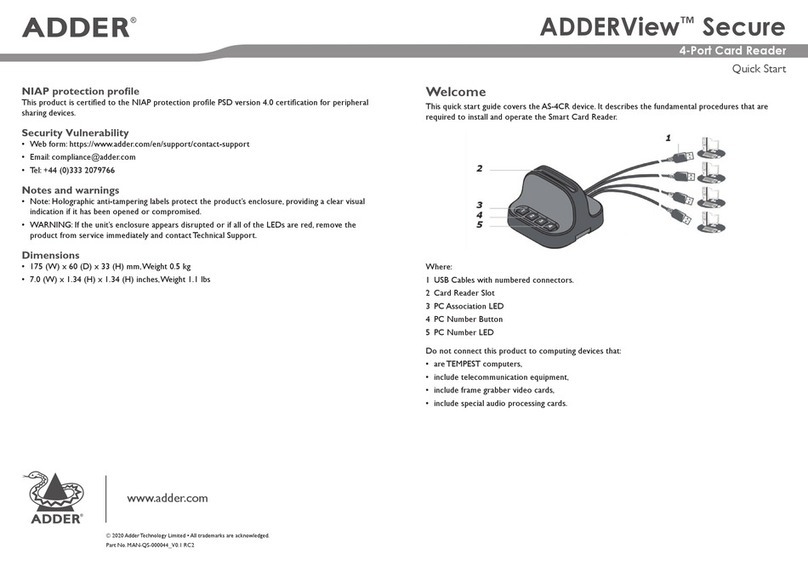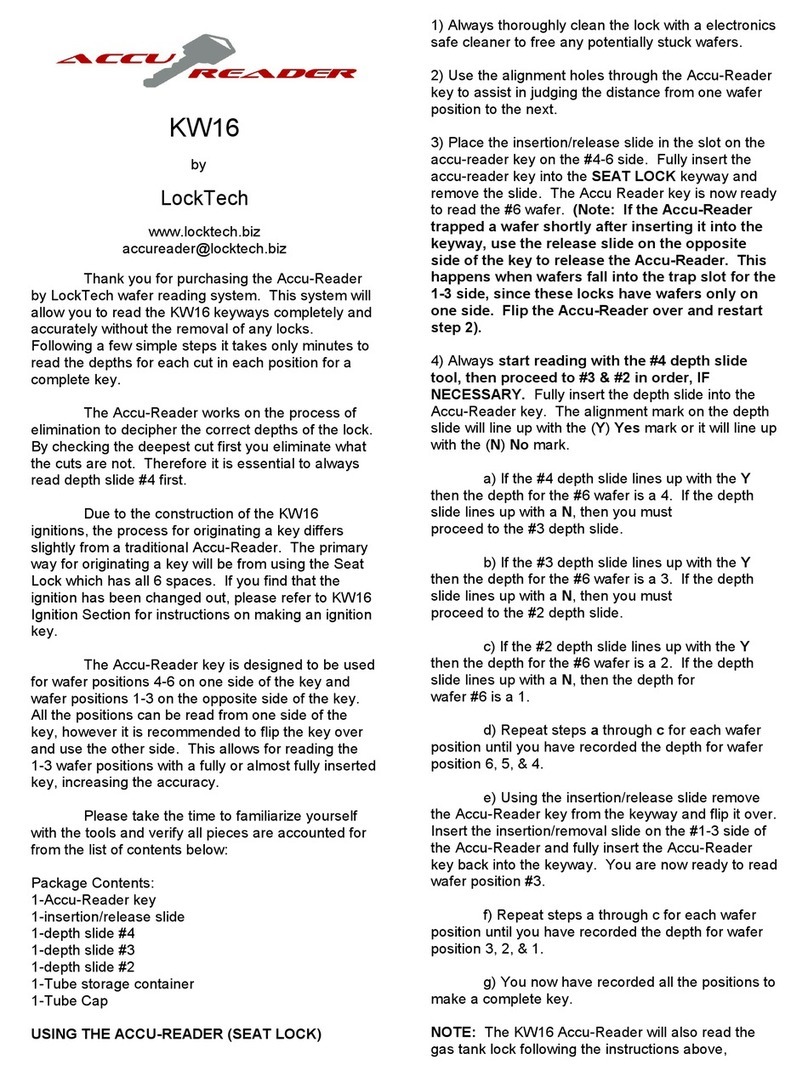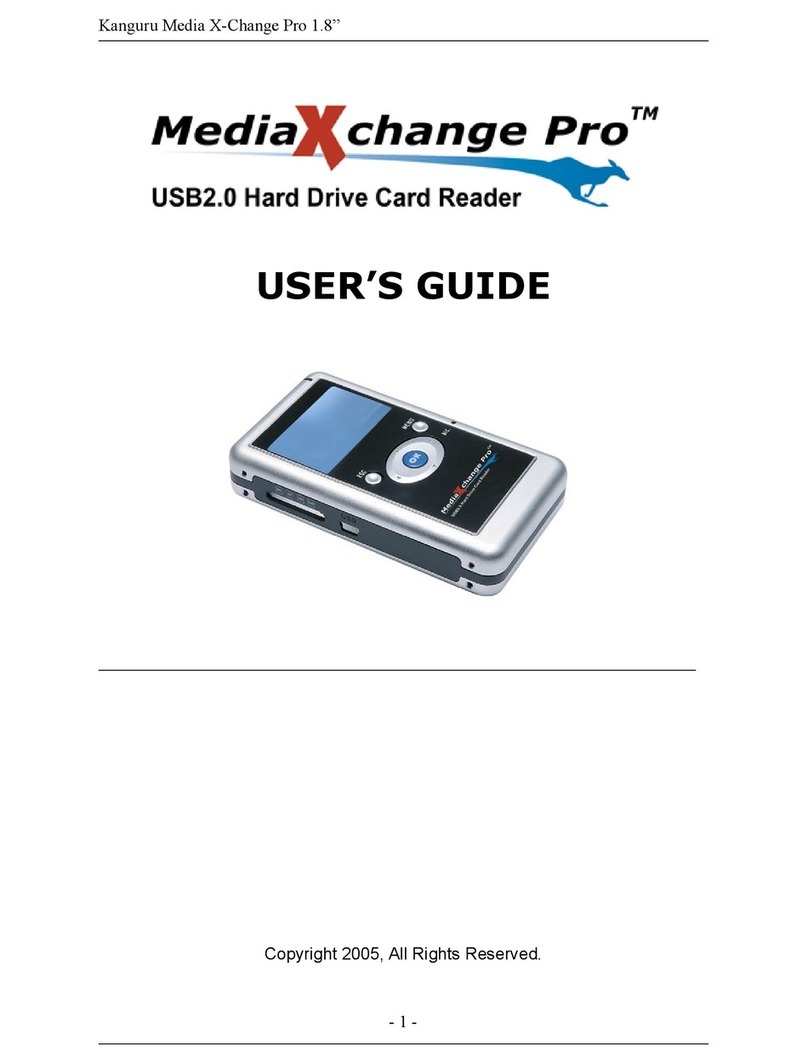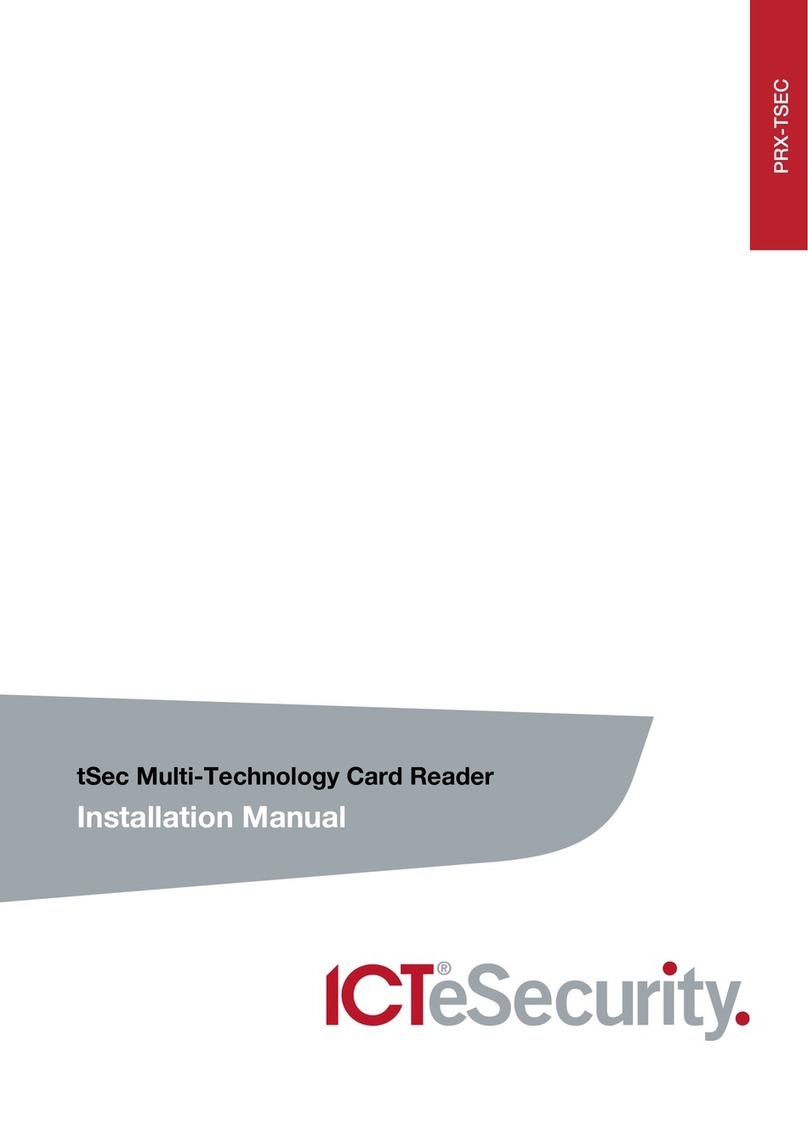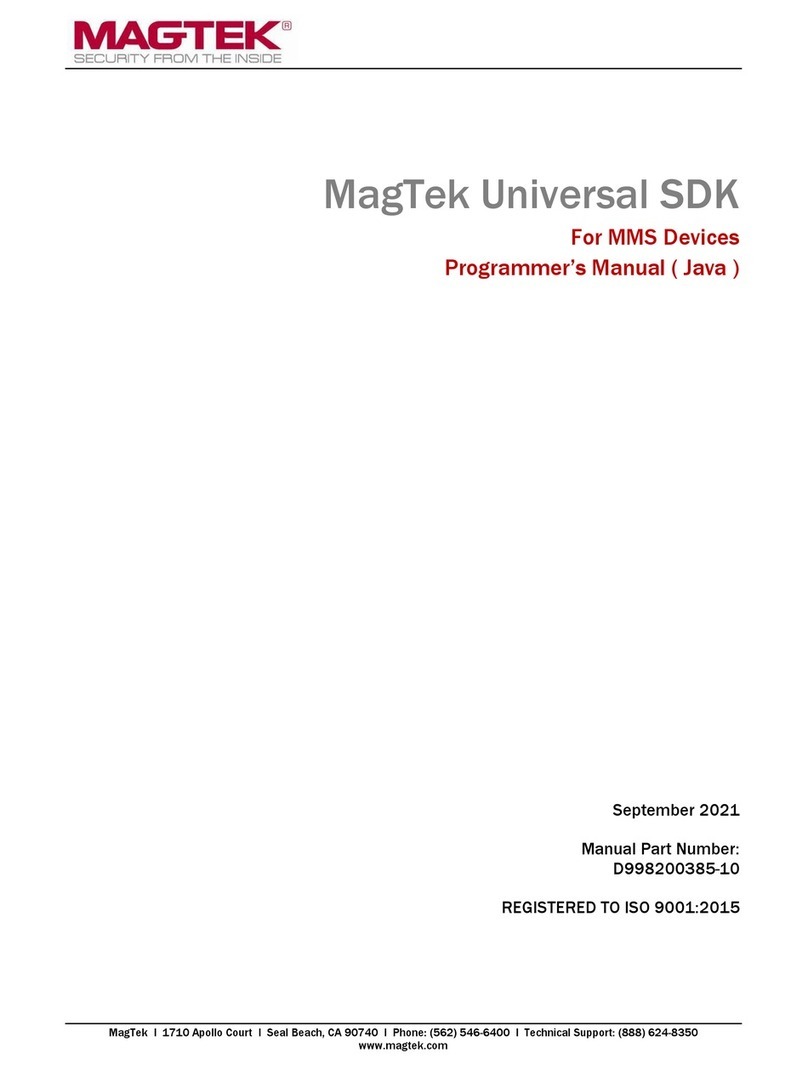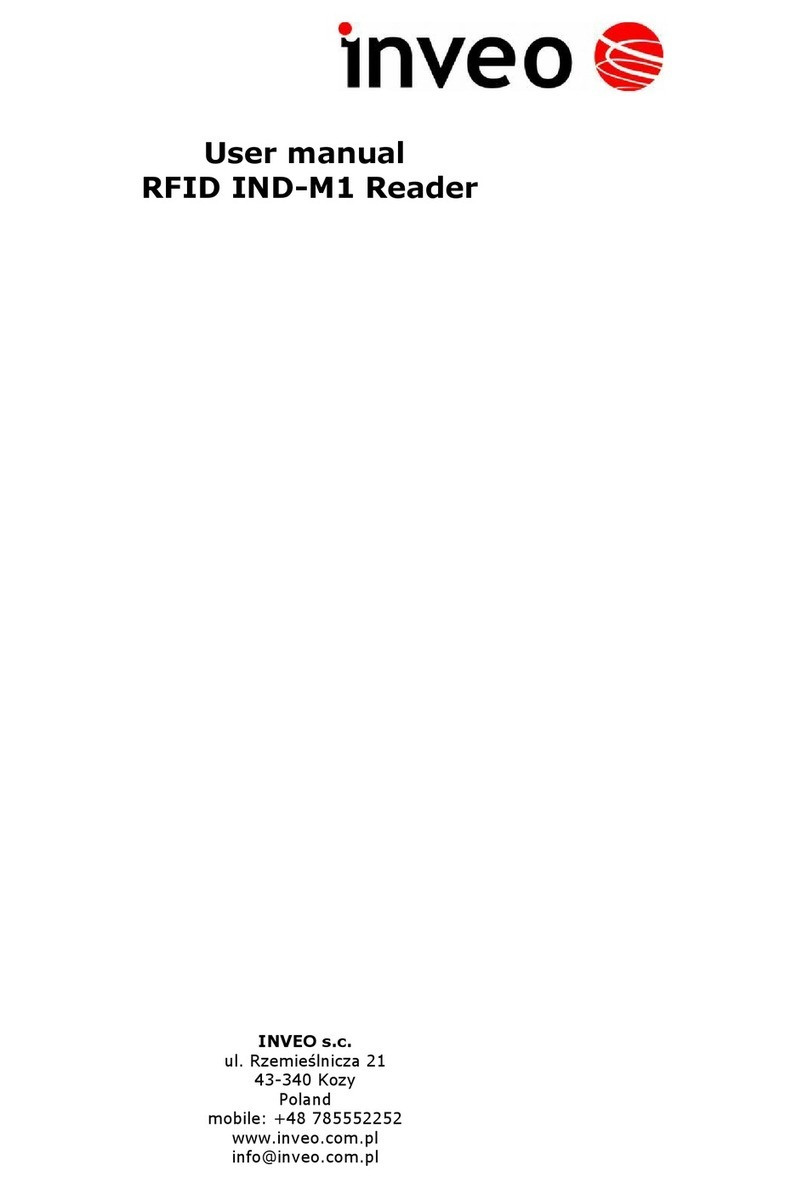ADDER Secure AS-4CR User manual

ADDER Secure Smart Card Reader (AS-4CR)
User Guide
Experts in
Connectivity
Solutions
KVM Switching
Solutions

1
DRAFT
Introduction
WELCOME
Thank you for choosing an ADDER™ Secure product.This smart card reader allows the
use of one smart card to logon to four computers simultaneously.
The smart card reader uses a holographic tamper-
evident label to provide visual indications in case of an
enclosure intrusion attempt.When opening product
packaging inspect the tampering evident label. If for
any reason it is missing, appears disrupted, or looks
different than the example shown here, please call
Technical Support and avoid using that product.
CONNECTIONS
The smart card reader operates independently from any computer switches used -
such as the ADDERView Secure switch range.The card reader connects to your host
computers using four USB leads. Connections can be made while the computers are
switched on or off.
To connect the smart card reader
1 Connect each of the four USB (Type-A)
plugs to a vacant USB socket on each
host computer.The four leads are each
1m in length, so the computers will need
to be near to each other and close to the
operator. Standard USB lead extenders
could be used, if necessary.The cable
numbers correspond to the numbered
card reader buttons.
2 Connect the output from the supplied power
adapter to the socket on the card reader
rear panel.
3 Plug the supplied power supply into a nearby
main socket.
Note:As power is applied, there will be a one
second beep sound and the indicators for all
connected channels will ash repeatedly.
Connect the four USB cables
to vacant USB ports on each
computer
From
power
adapter
SECURE
2
134

2
DRAFT
CONFIGURATION
The conguration of the smart card reader is determined by the miniature switch block which is located on the
underside of the reader unit (in the top right corner when viewed with the rear panel cable pointing downwards).
The switch block has eight separate switches and the operation mode is determined by which switches are set to
the ON position:
12345
678
# Mode Description Switch settings
1 Manually associate
and retain individual
channels
In this mode, press the number button on the smart card reader
for the computer you wish to associate your card with.The card
will remain associated with the computer even when another
computer channel is chosen.
12345678
2 Auto associate
channels by activity
detection
In this mode, the smart card reader will automatically associate
itself with the computer that requires smart card access, based
on its activity detection algorithm. 12345678
3 Auto associate
channels by power-
detection
In this mode, the smart card reader will automatically associate
itself with the computer that requires smart card access, based
on its power detection algorithm. 12345678
4 Device Manager mode DM mode determines whether the smart card reader should
remain mapped to a computer’s device manager if the card is
removed.This option is only applicable when used in conjunction
with other modes, eg this mode plus Auto association by activity
detection (ie modes 4 + 2).
When DM mode is not used, the reader will be disconnected
from a computer’s device manager whenever the smart card
is removed.This may cause compatibility issues with some
applications.
12345678
5 Auto associate by
activity and power
detection
In this mode, the smart card reader will automatically associate
itself with the computer that requires smart card access, based
on either its activity or power detection algorithms. 12345678
6Auto associate by
activity and power
detection plus Device
Manager mode
(default setting)
In this mode, the smart card reader will automatically associate
itself to the computer which requires smart card access based on
either activity or power detection (depending on the smart card
type). Upon smart card removal the DM mode will cause the
reader to remain mapped to the computer’s device manager, just
as a standard smart card reader would.
12345678
7 Manually associate
with one channel
at a time
In this mode, press the number button on the smart card reader
for the computer you wish to associate your card with.When
another button is pressed, your card will be de-associated from
the initial computer and connected with the new computer.
12345678
8 Manually associate and
retain all channels
In this mode, press button 1 when you are ready for your card
to be used.The reader will then associate your card with all
connected computers. 12345678
To congure the smart card reader
1 With the smart card reader powered on or off,
locate the switch block on the underside of the
unit.
2 Gently remove the switch block cover.
3 Change the on/off status of the switches as
shown left to match the required operation
mode.
4 Replace the switch block cover.
8-way switch block

3
DRAFT
SECURE
2
134
SECURE
2
134
USING THE SMART CARD READER
The smart card reader complements the function of secure KVM switches but operates
completely independently of the switches themselves.The smart card reader allows you
to use a single smart card to authenticate your identity on all four connected computers
simultaneously without the need for separate readers. Note:The buttons on the smart card
reader are used to associate your smart card with particular computers, not to change channels
on a KVM switch.
The precise manner in which the smart card reader operates is determined by the
settings of the DIP switch, which is located on the underside of the unit (see page 2).
To use the smart card reader
1 Orientate your smart card so that
its chip is facing towards you and
the ‘chip end’ of the card is closest
to the reader’s slot.
2 Gently insert your smart card into
the reader’s slot until it will go no
further.
3 The next step depends upon how your smart card reader is congured:
• If your reader is set to its default operation mode (6), no further action will be
required because your smart card will automatically be associated with one or
more of the computers.This will be done either as soon as your card is inserted or
when a computer requests a card, depending on which mode is selected (see page
2 for details of all modes). The button indicator will change from ashing to ‘on’
once association with the connected computer has completed.
• If your reader is operating in certain modes (1, 7 or 8), you will need to press one
or more buttons on the front panel of the reader to associate your card with some
or all of the connected computers. The pressed button indicator will ash for ve
seconds while your card is associated with that computer and will then remain on.
To de-associate your smart card from a particular computer
1 Press and hold the button for the computer that you wish to de-associate your card
from.When the indicator for that channel extinguishes, release the button.
If the smartcard is removed
If the smartcard is removed from the card reader, the action will immediately de-
associate it from all coupled computers.As a result, smartcard-aware applications will
notice its absence and respond accordingly.
For example, a Windows PC that is congured to require smartcards for user logon may
be set to lock the user’s desktop once the smartcard is removed.
Table of contents
Other ADDER Card Reader manuals