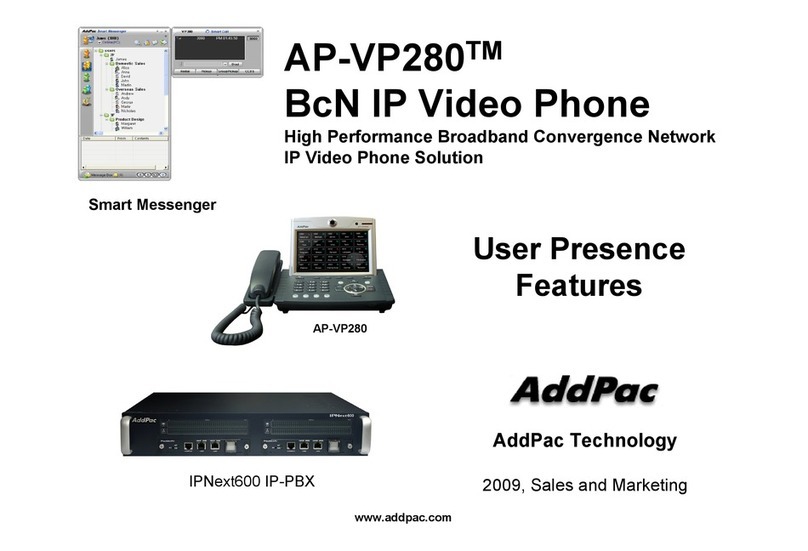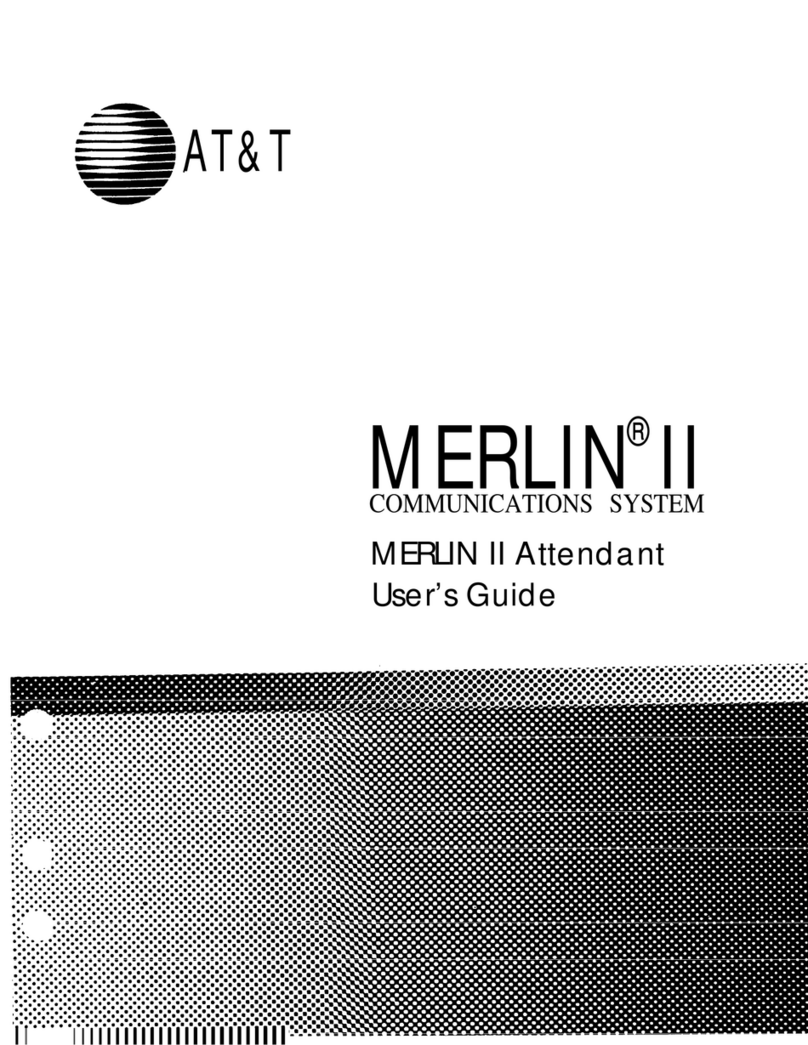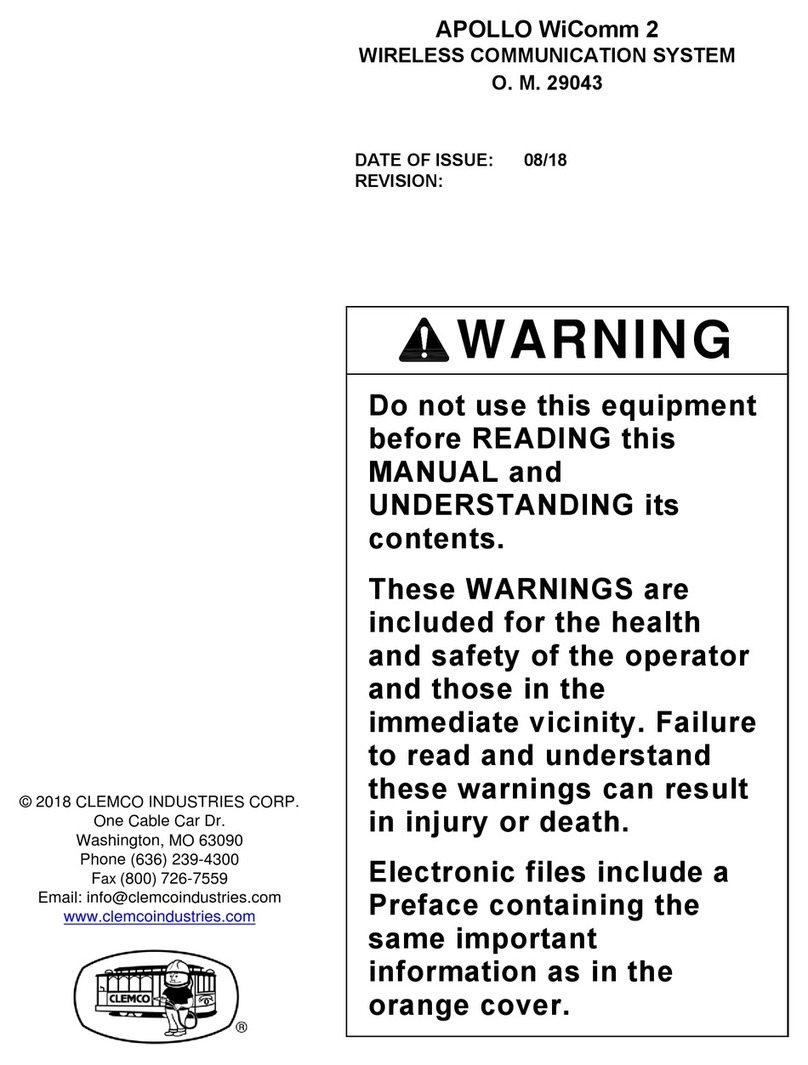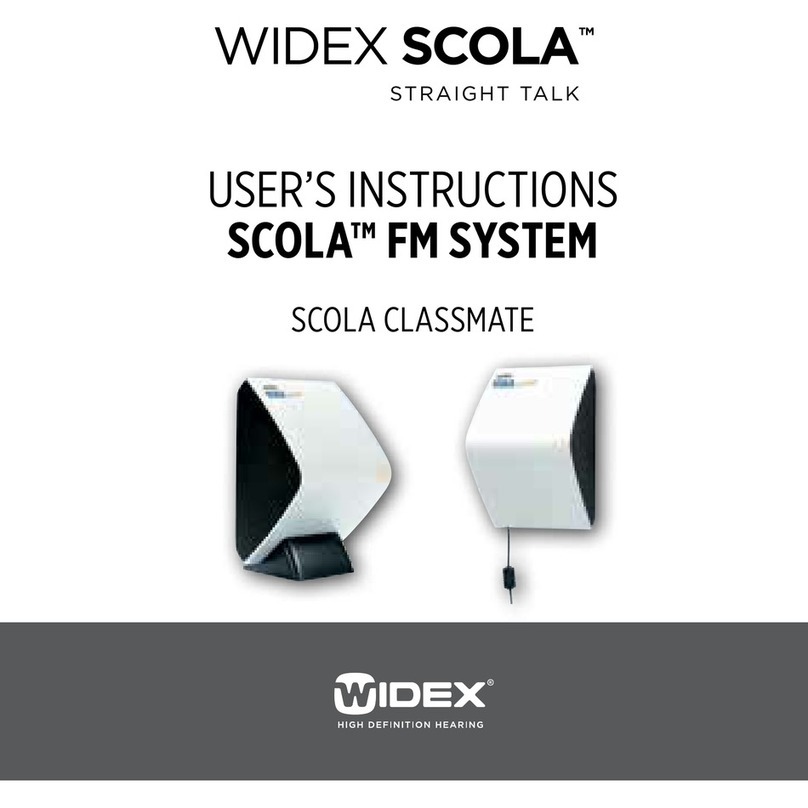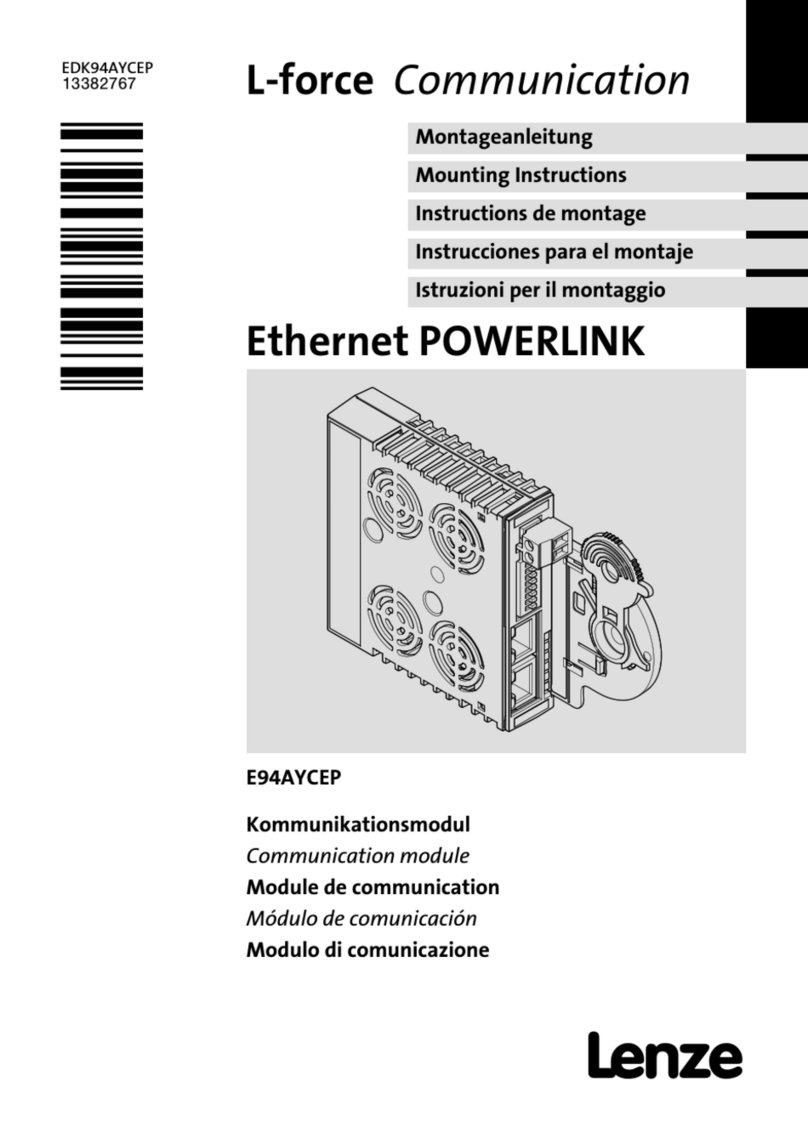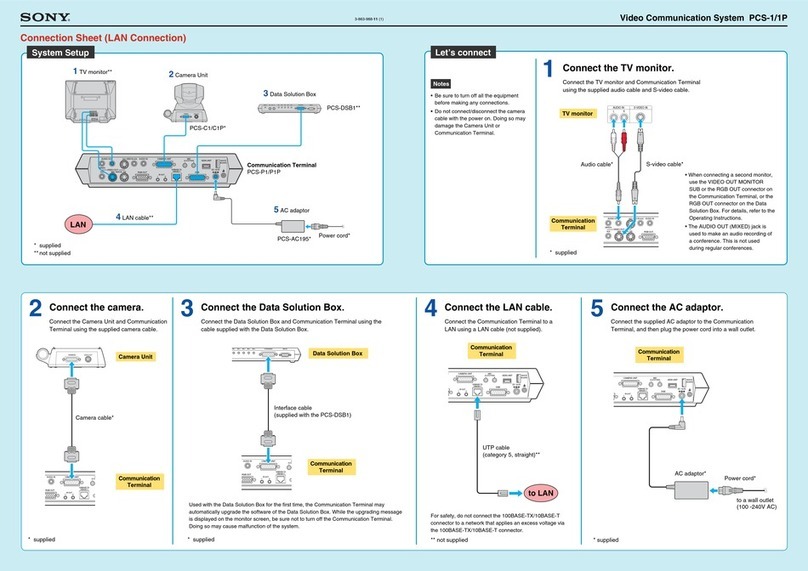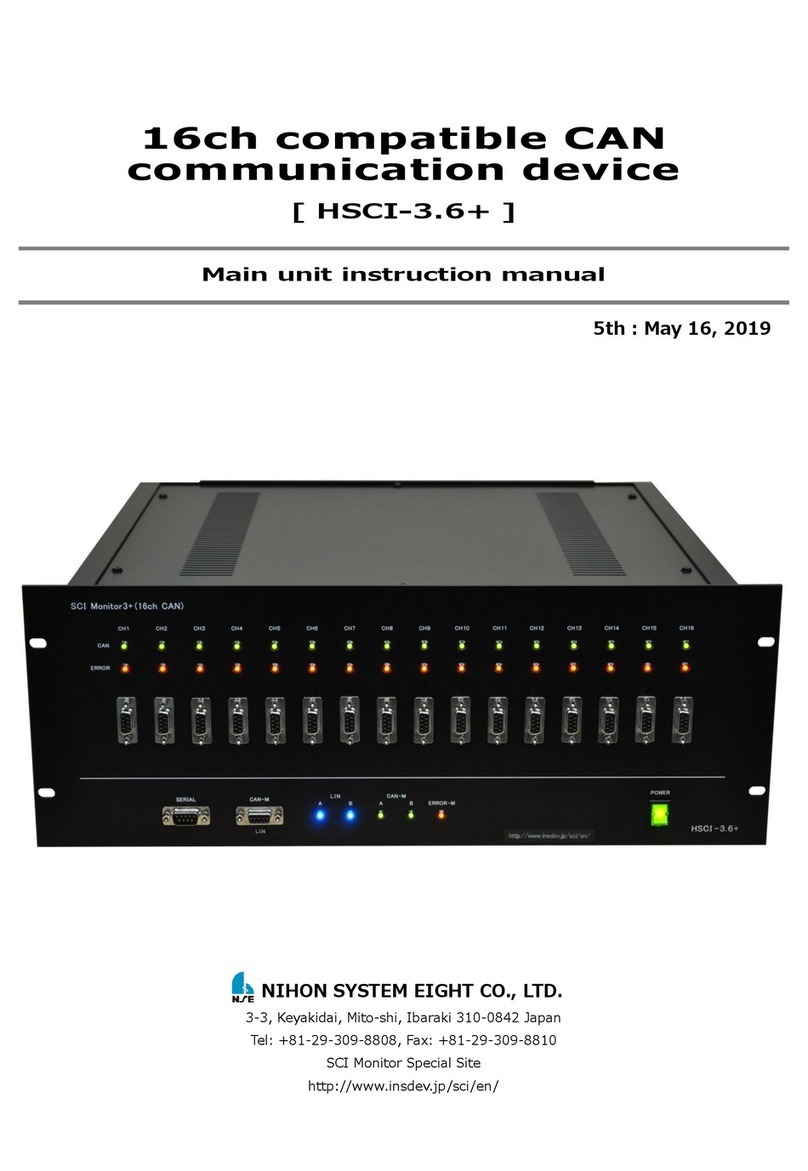AddPac AP-VP300 User manual
Other AddPac Conference System manuals
Popular Conference System manuals by other brands
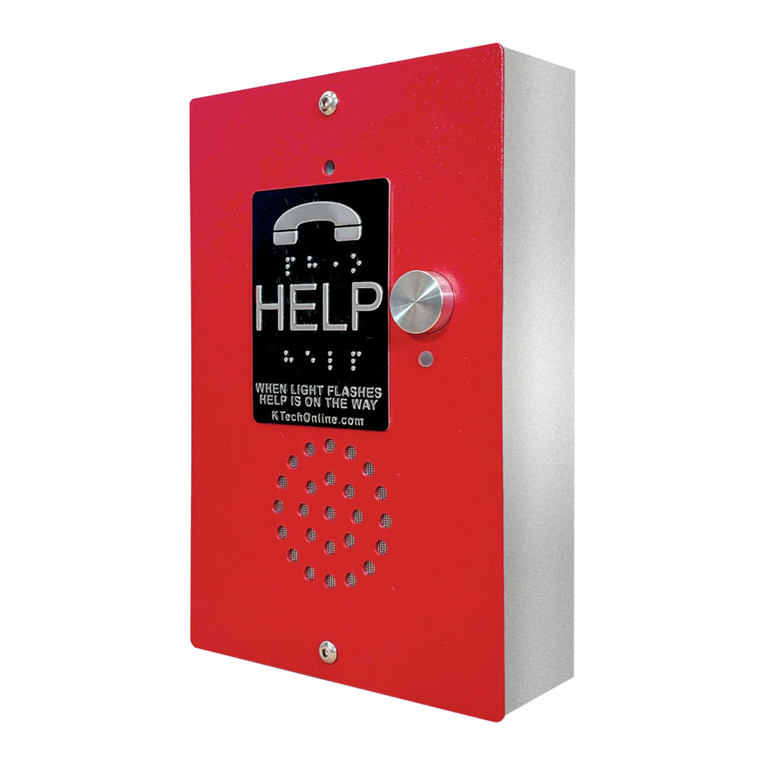
K-Tech
K-Tech ET401 quick start guide
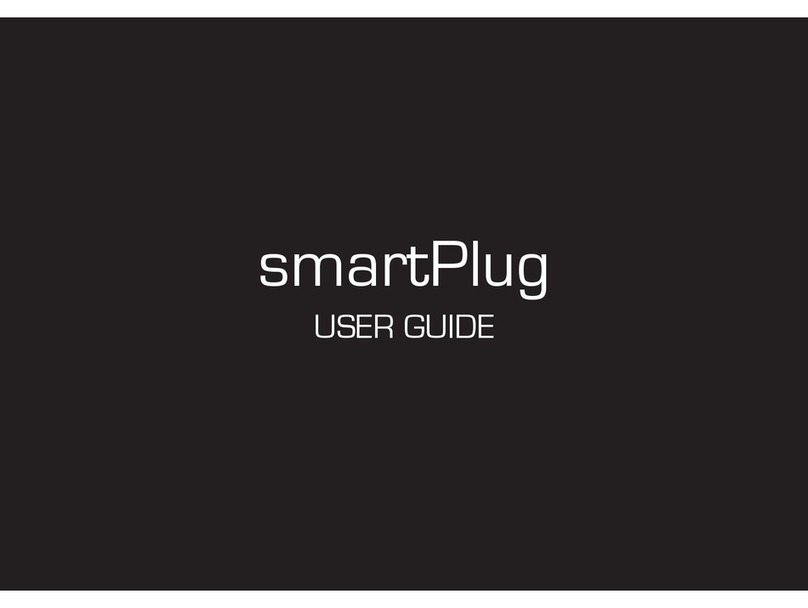
Sensear
Sensear smartPlug user guide
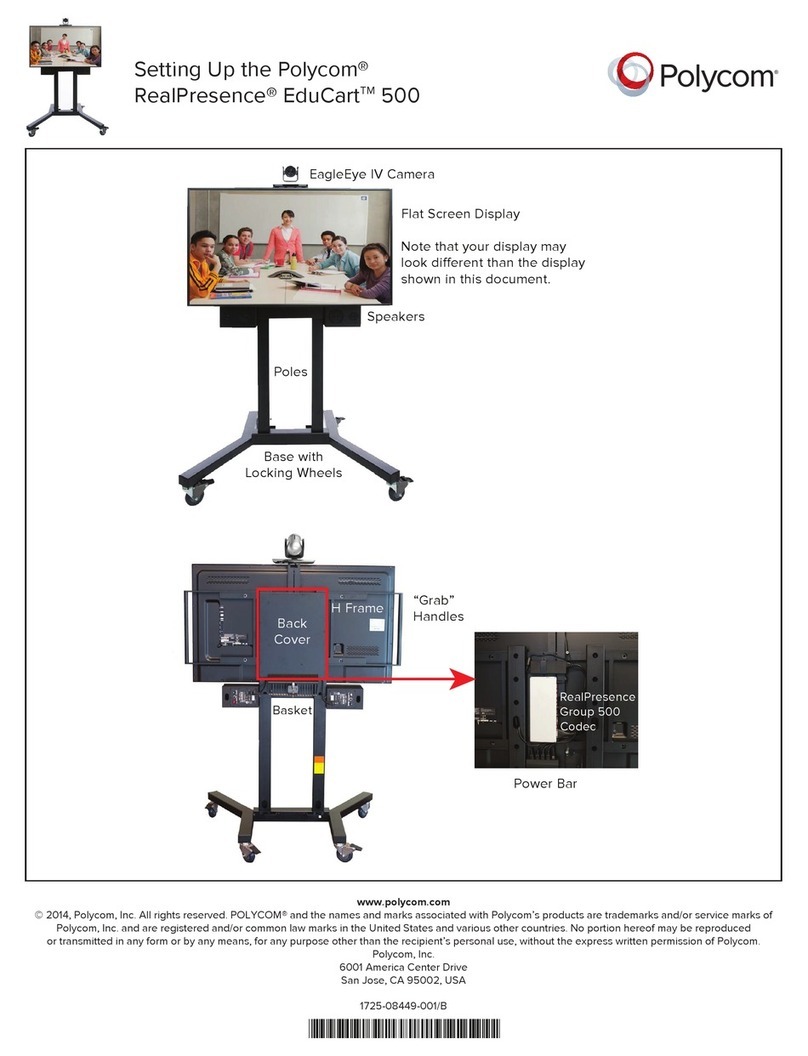
Polycom
Polycom RealPresence EduCart 500 Setting up
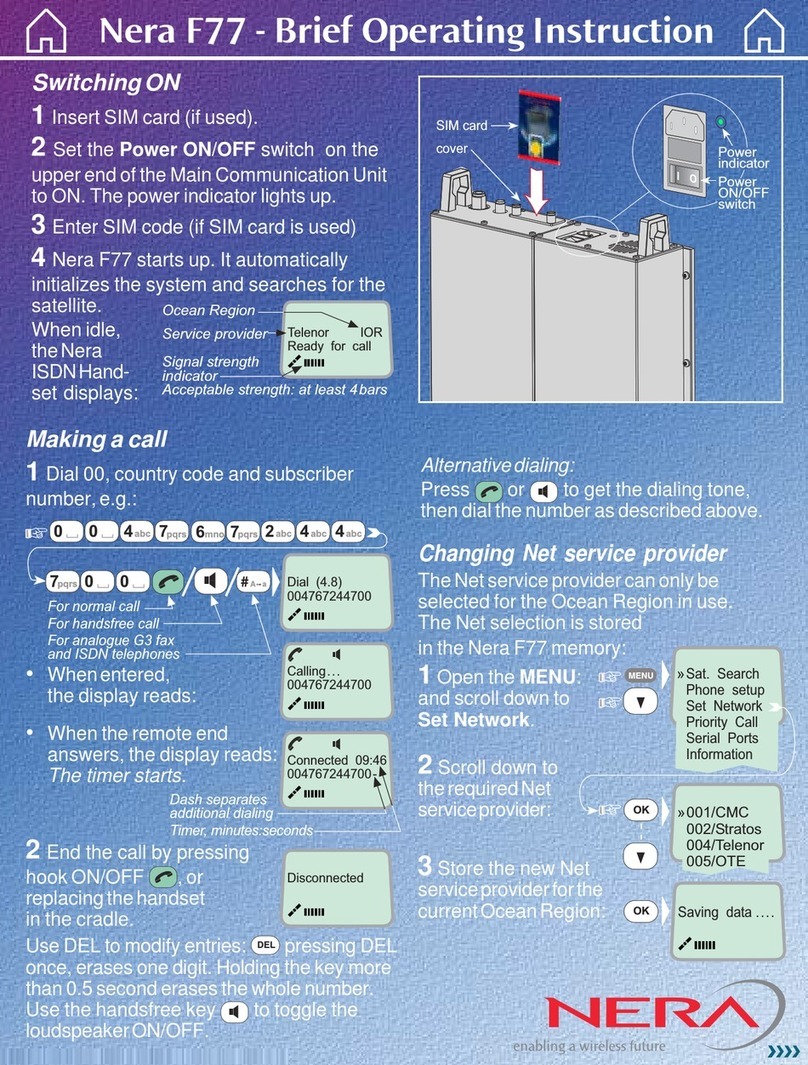
Nera
Nera F77 Brief operating instructions
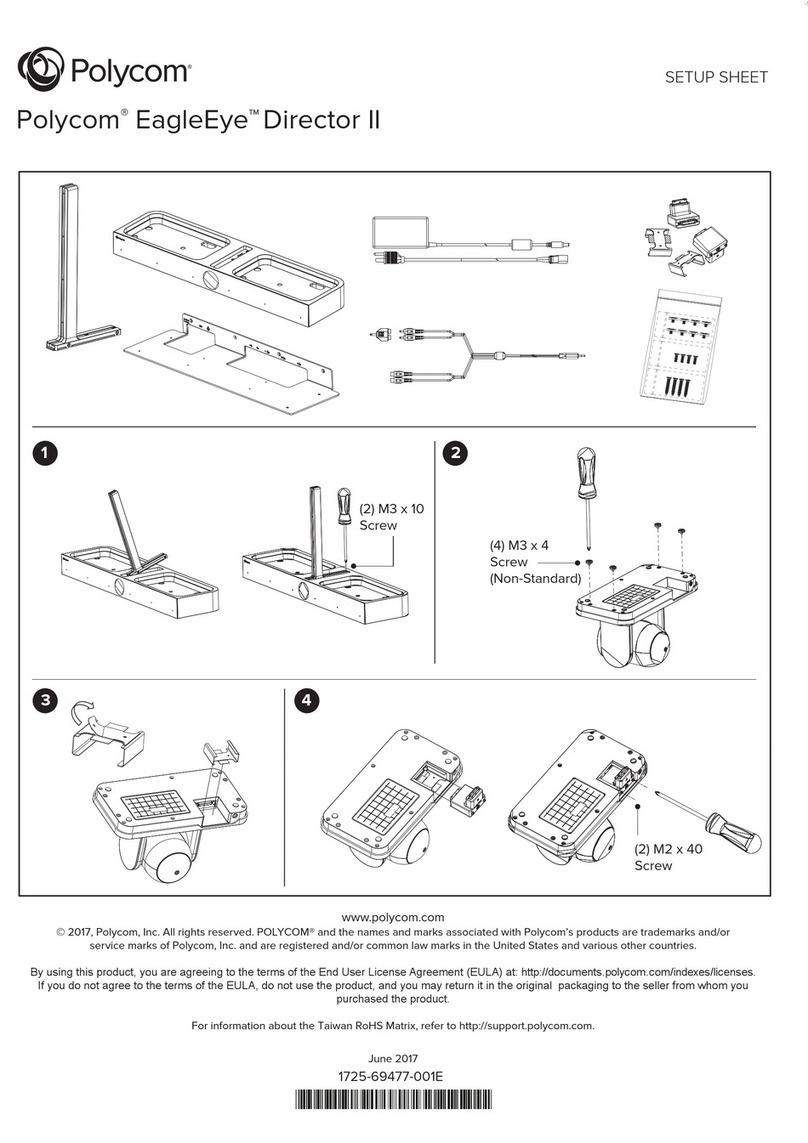
Polycom
Polycom EagleEye Director II setup sheet

LY International Electronics
LY International Electronics H-9500 Series Installation and operating manual