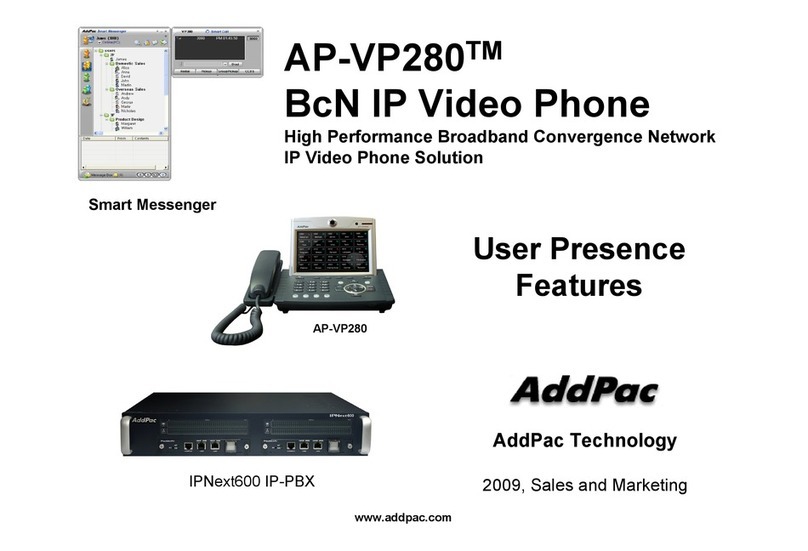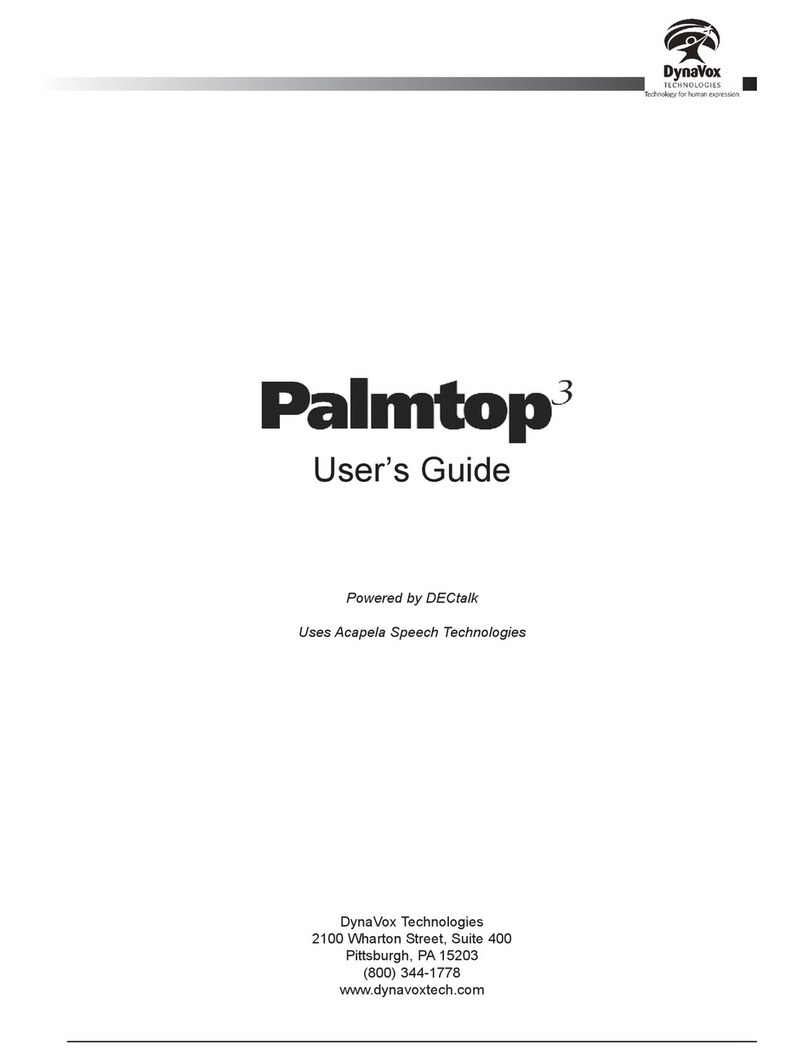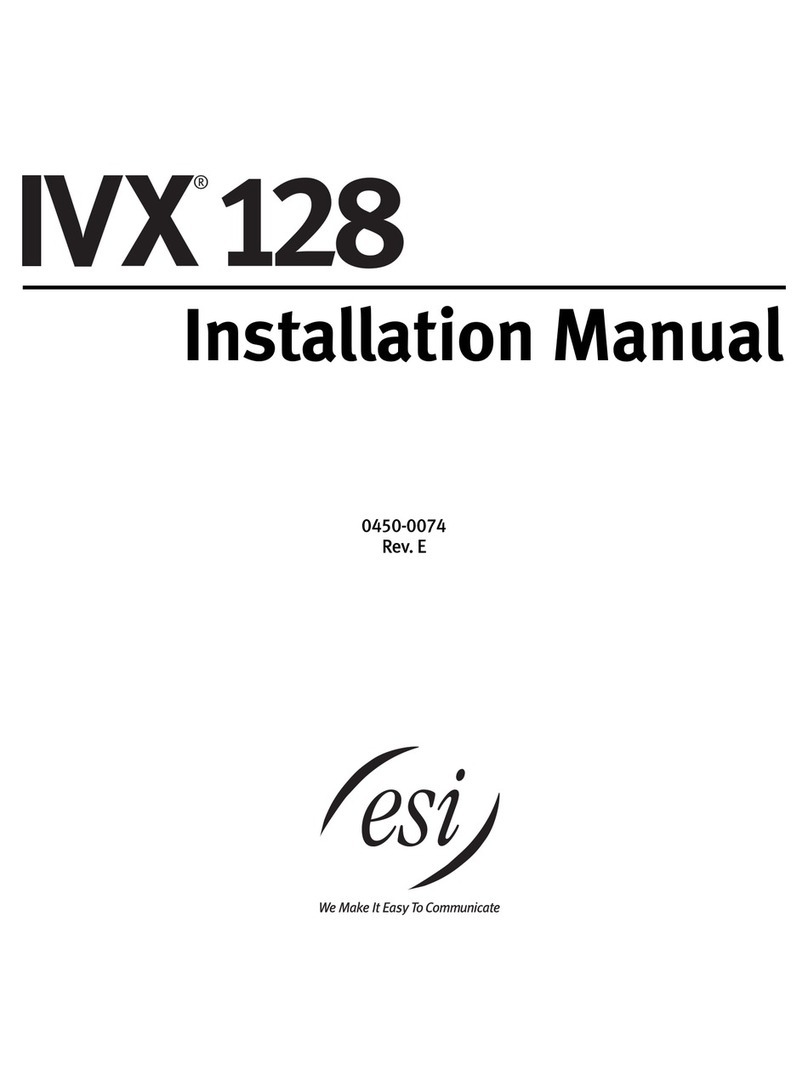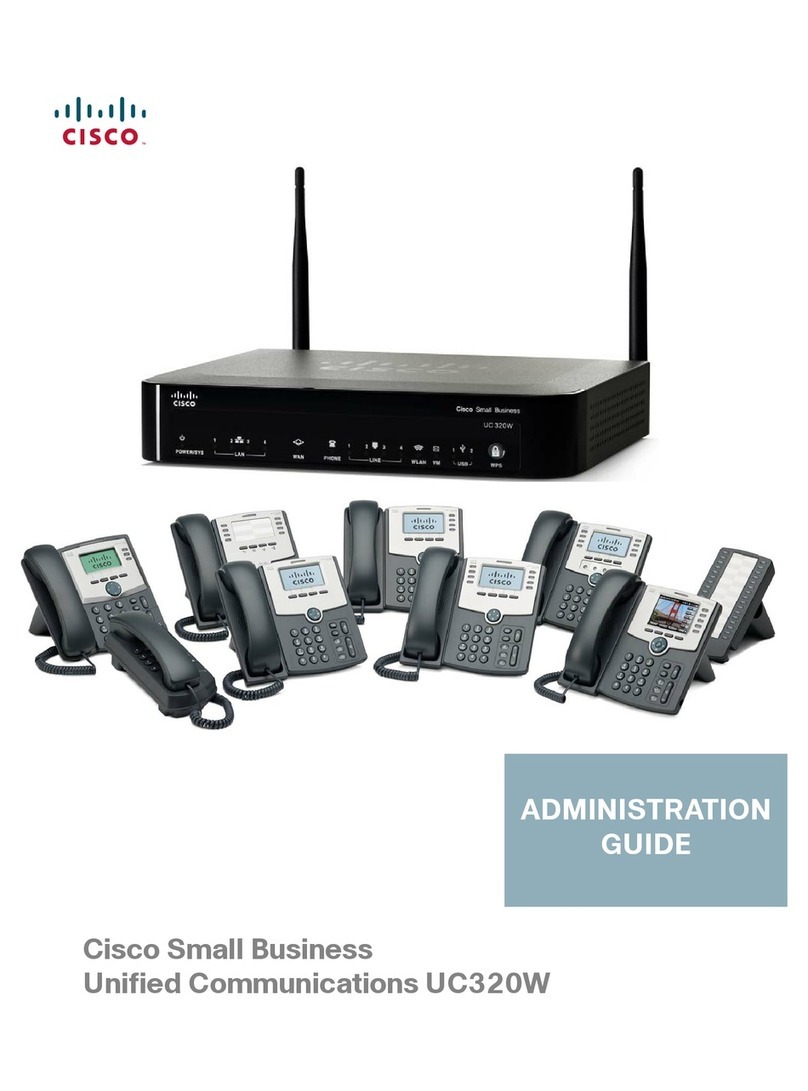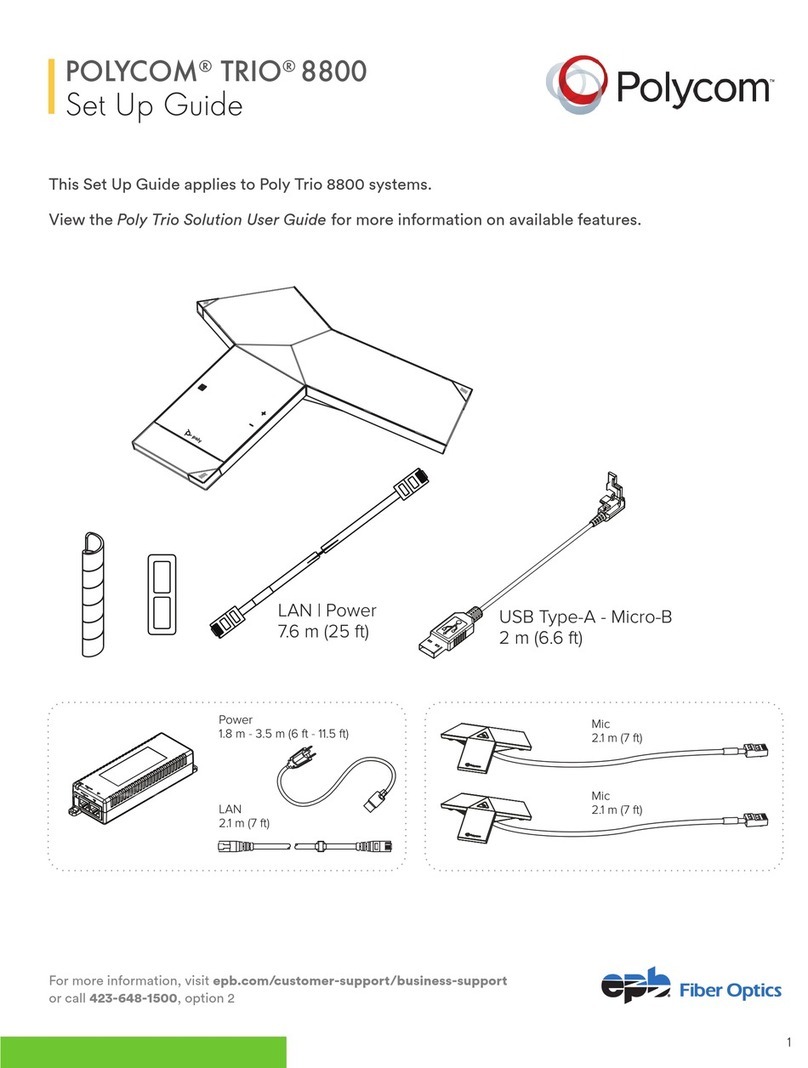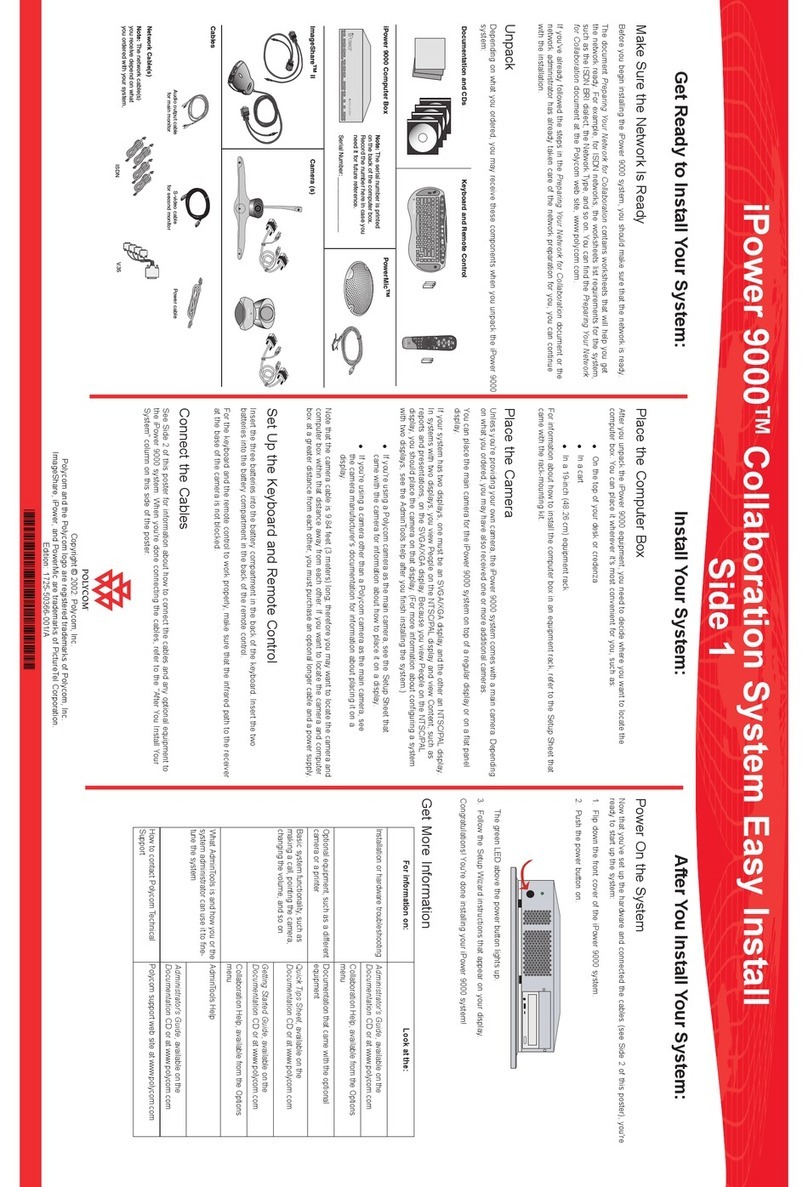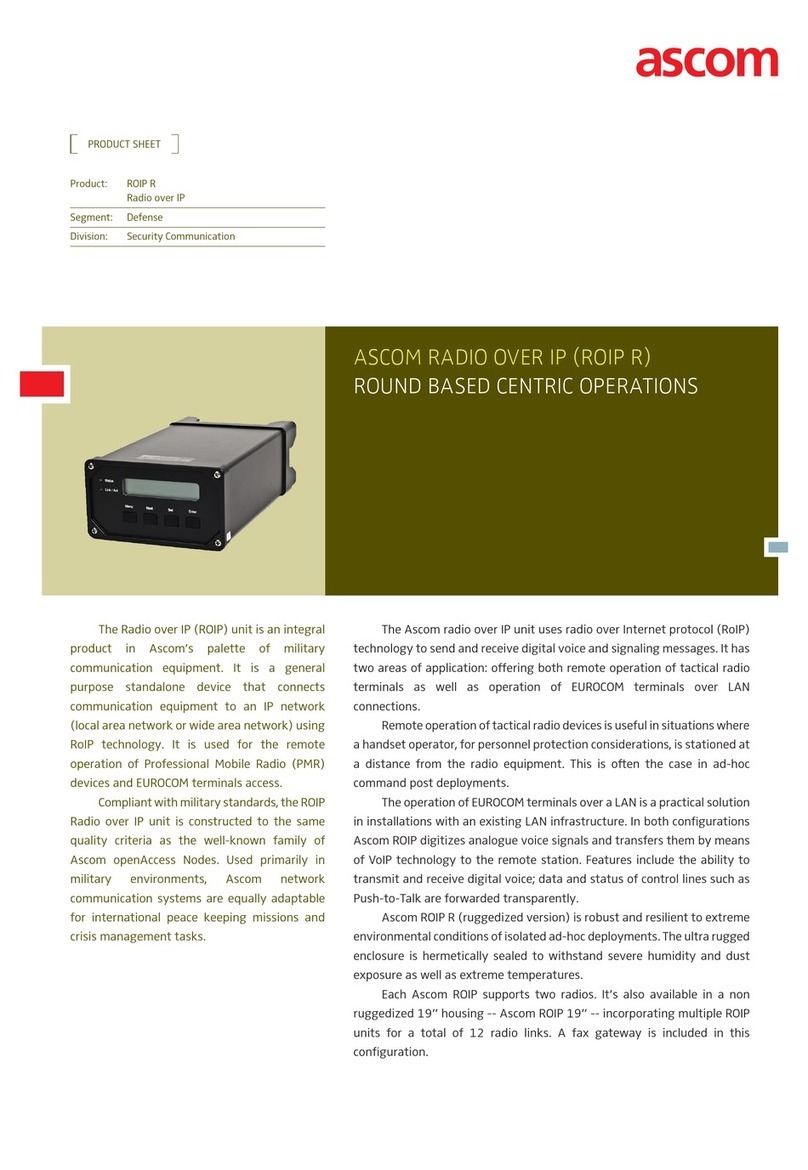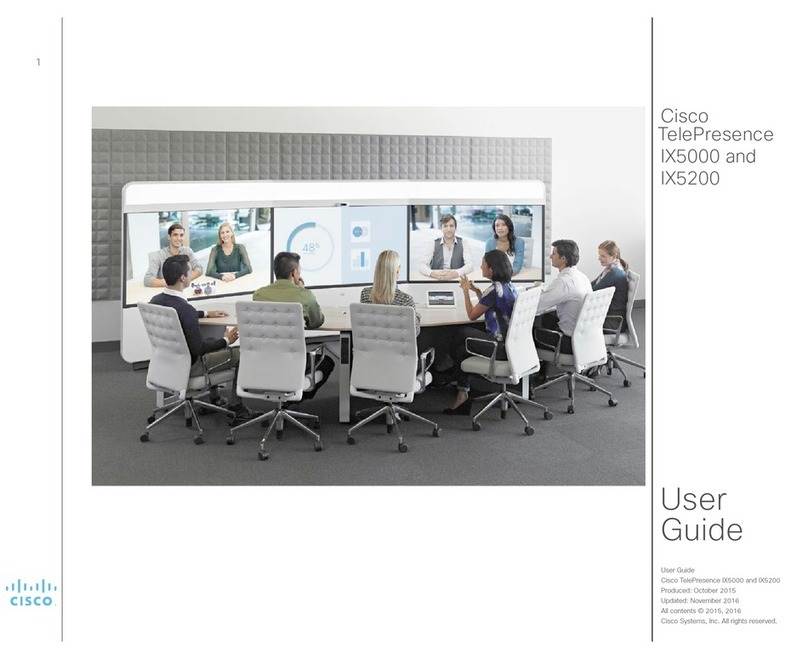AddPac AP-VP250 Owner's manual
Other AddPac Conference System manuals
Popular Conference System manuals by other brands
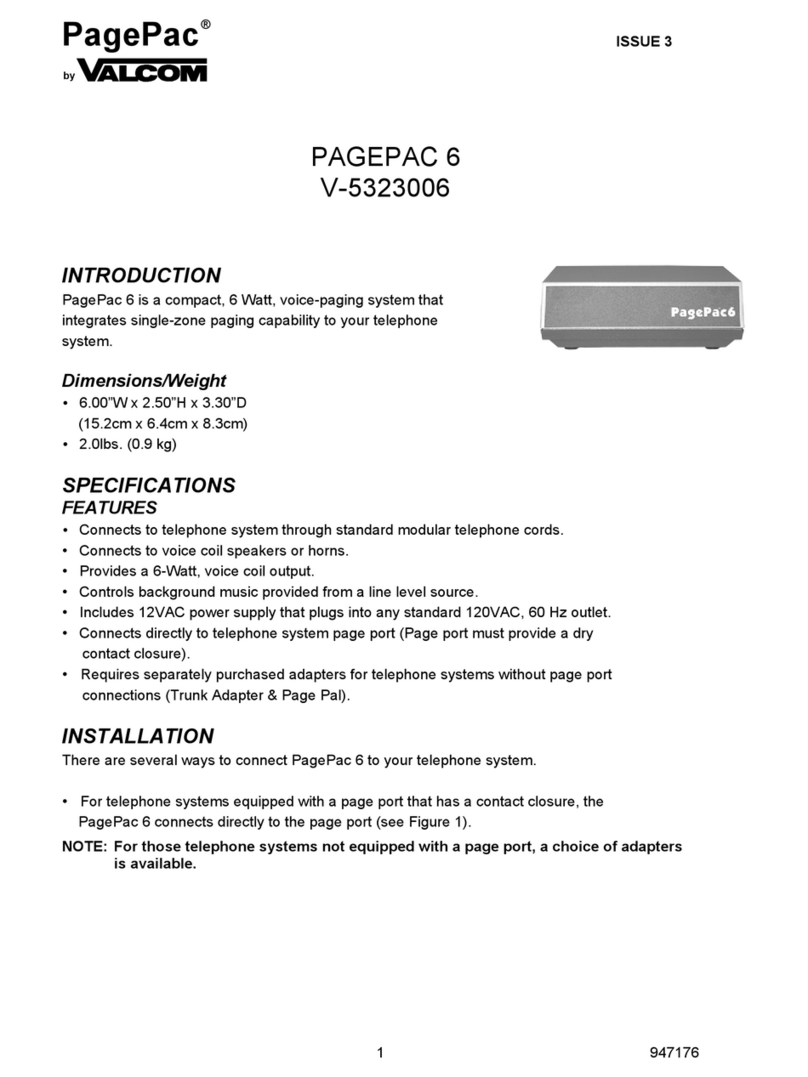
PagePac
PagePac V-5323006 manual
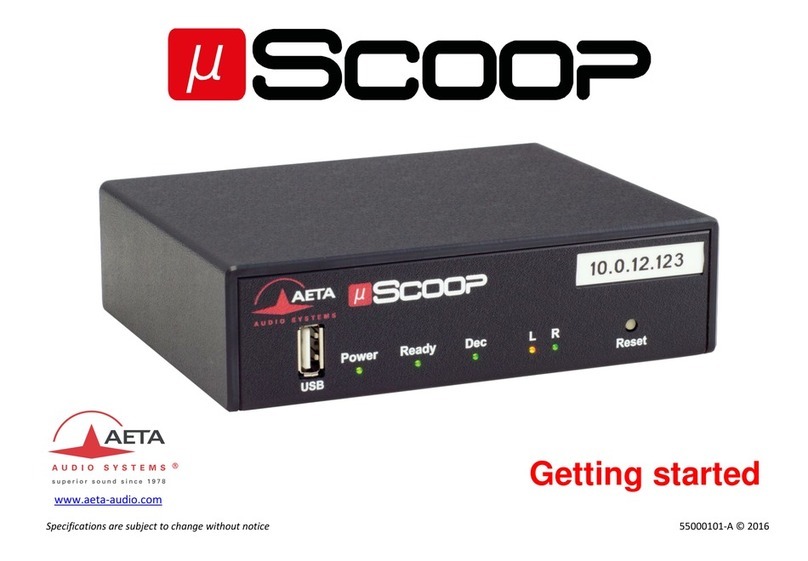
Aeta Audio Systems
Aeta Audio Systems SCOOP STUDIO Getting started

Konftel
Konftel CC200 Administration guide

HACKADAY
HACKADAY SUPERCONFERENCE BADGE manual

Sennheiser
Sennheiser ADN C1 instruction manual
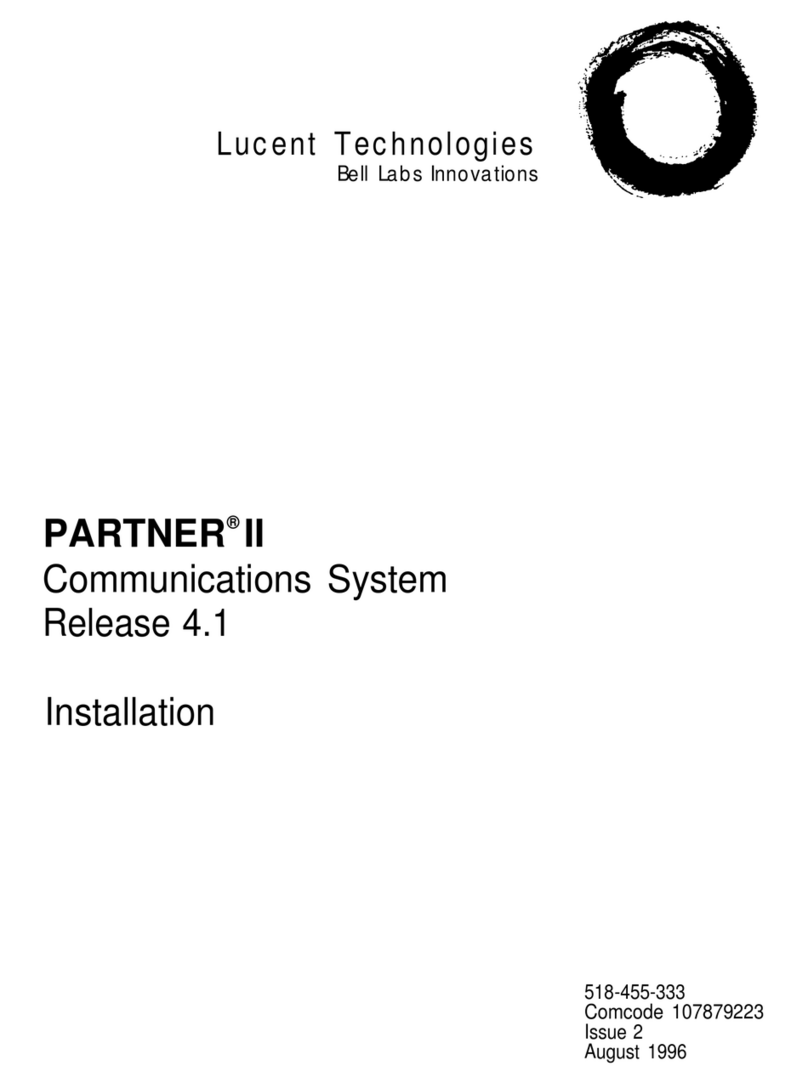
Lucent Technologies
Lucent Technologies PARTNER II Release 4.1 installation guide