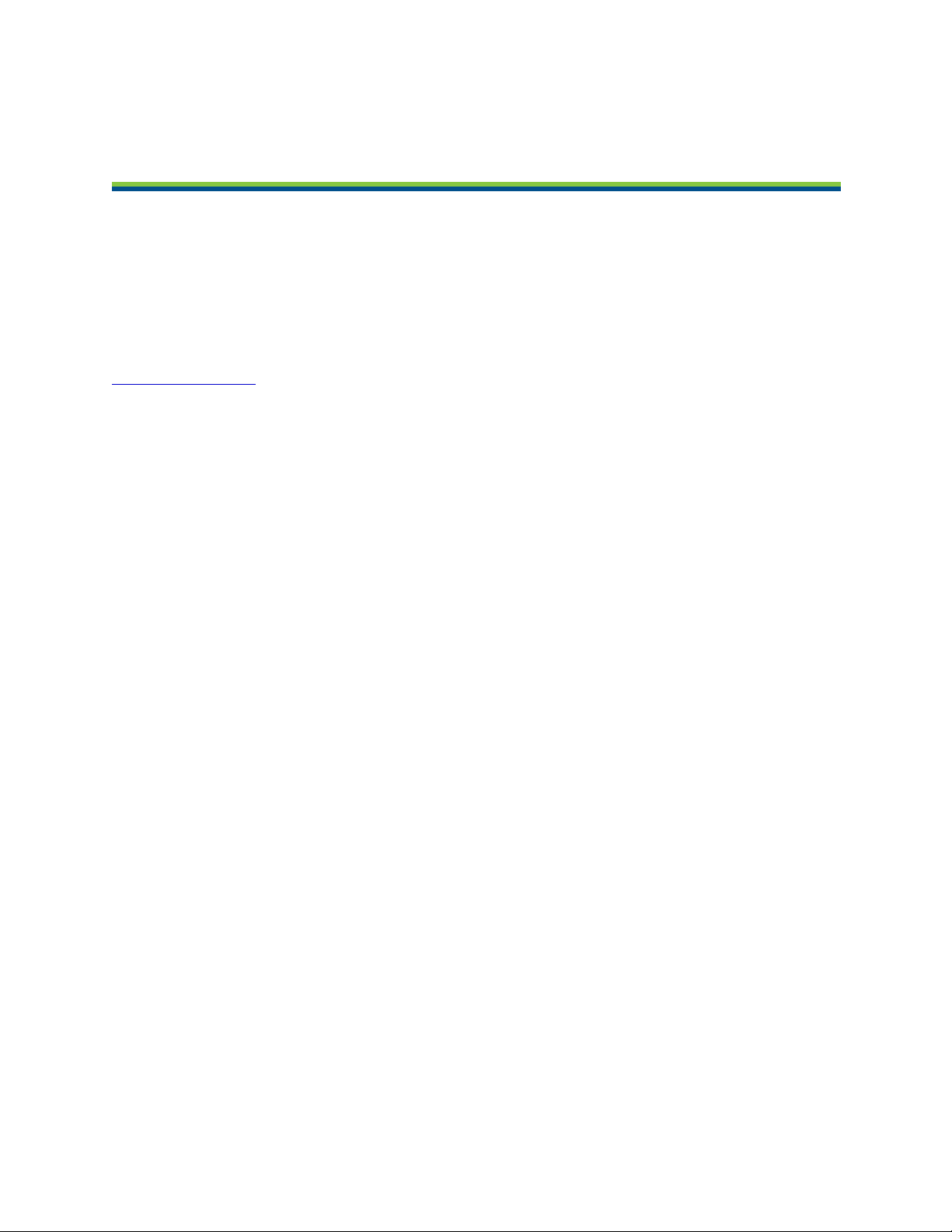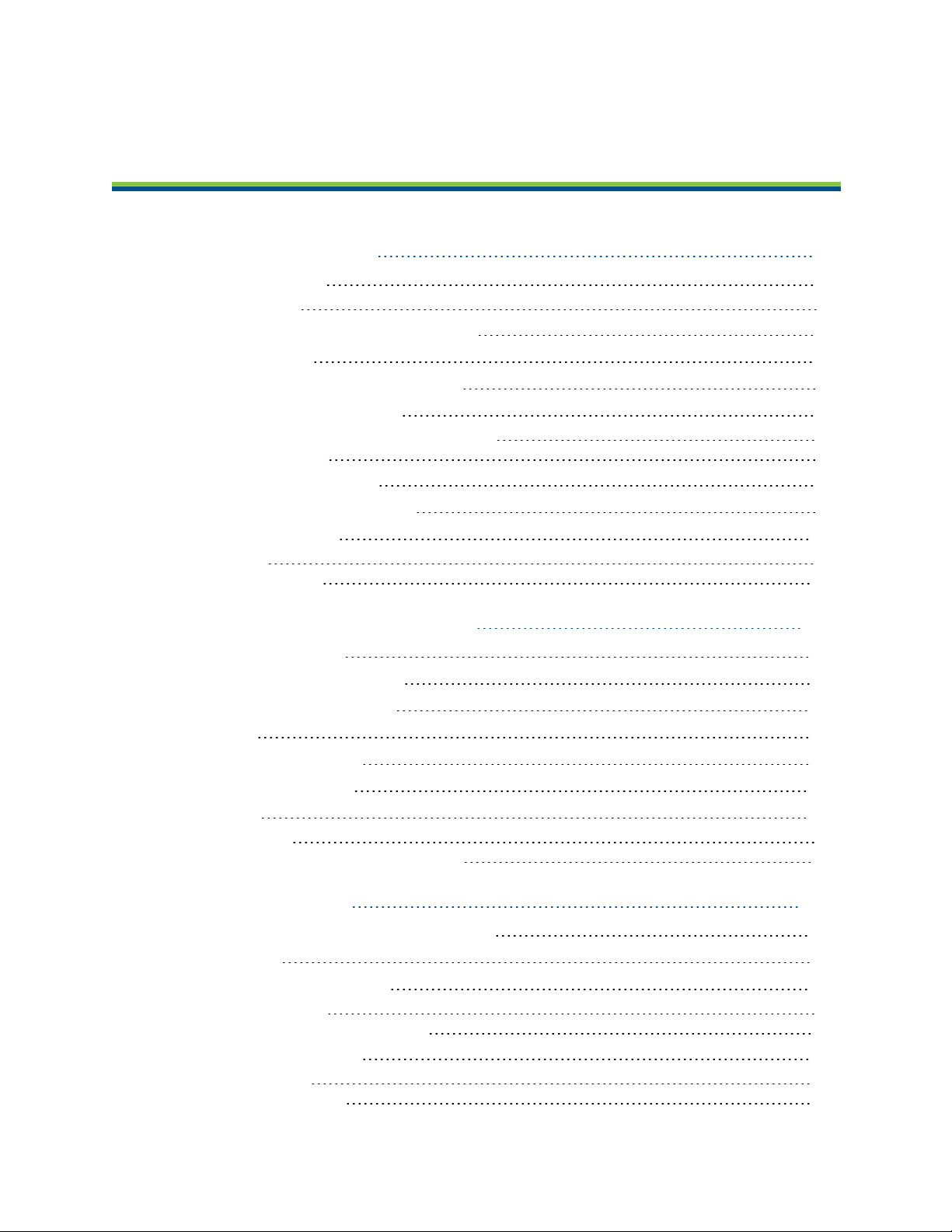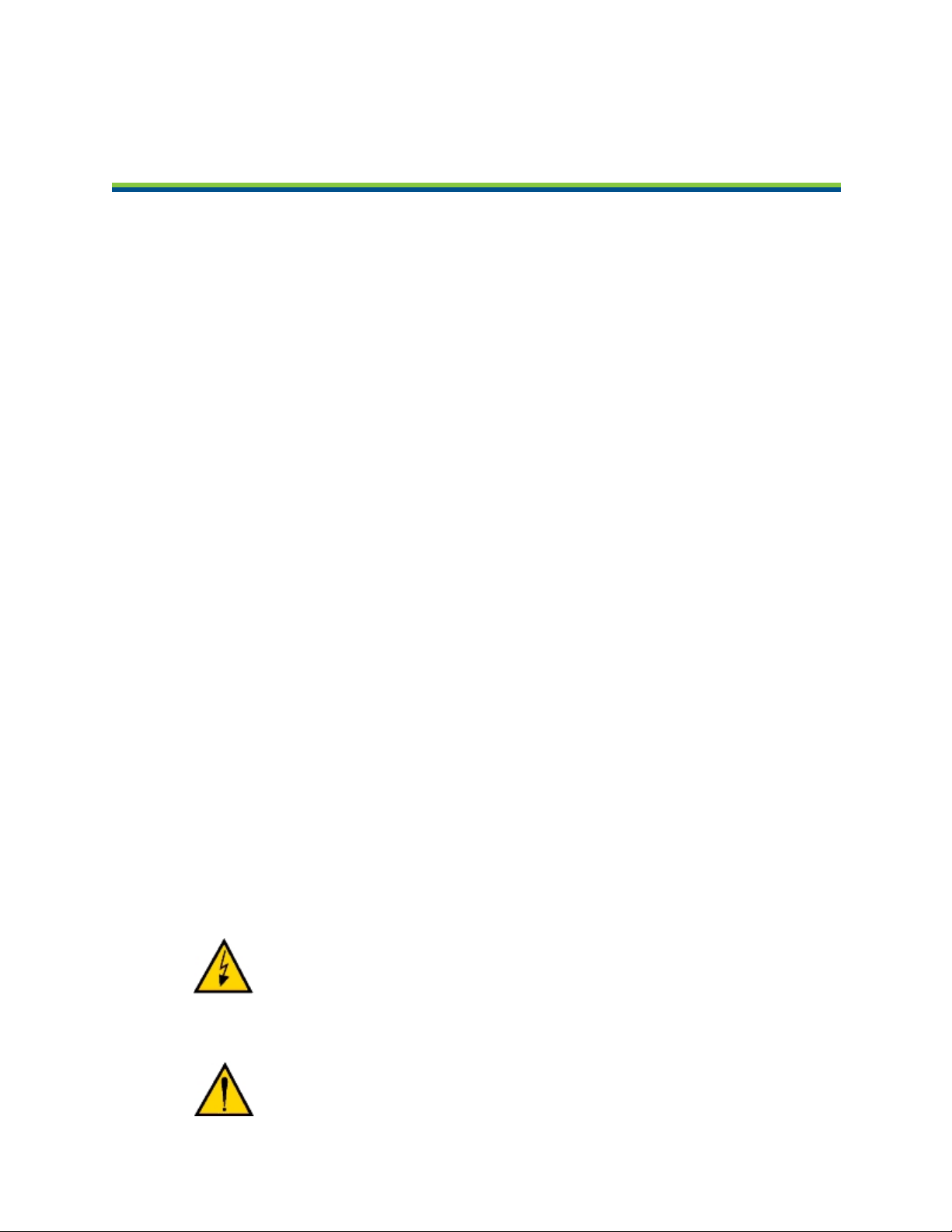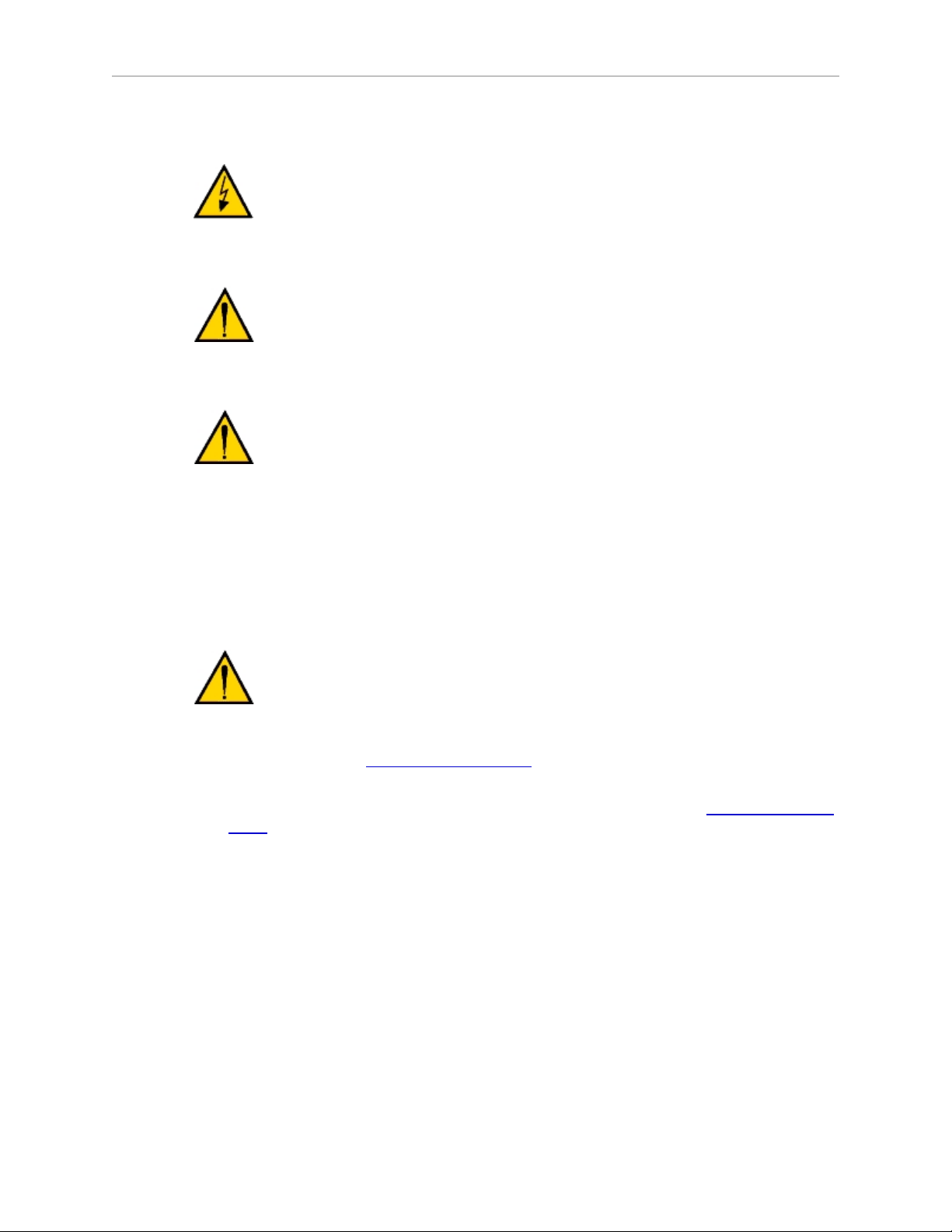Chapter 1: Introduction
1.4 What to Do in an Emergency Situation
Press any E-Stop button (a red push-button on a yellow background/field) and then follow the
internal procedures of your company or organization for an emergency situation. If a fire
occurs, use CO2to extinguish the fire.
1.5 Additional Safety Information
Manufacturer's Declaration of Conformance (MDOC)
This lists all standards with which each robot complies. See Manufacturer's Declaration on
page 9.
Adept Robot Safety Guide
The Adept Robot Safety Guide provides detailed information on safety for Adept robots. It also
gives resources for more information on relevant standards.
It ships with each robot manual, and is also available from the Adept Document Library. See
Adept Document Library on page 11.
1.6 Manufacturer's Declaration
The Manufacturer’s Declaration of Incorporation and Conformity (MDOC) for Adept robot sys-
tems can be found on the Adept Web site, in the Download Center of the Support section.
http://www.adept.com/support/downloads/file-search
NOTE: The Download Center requires that you are logged in for access. If you are
not logged in, you will be redirected to the Adept website Login page, and then auto-
matically returned to the Download Center when you have completed the login
process.
1. From the Download Types drop-down list, select Manufacturer Declarations
2. From the Product drop-down list, select your Adept robot product.
3. Click Begin Search. The list of available documents is shown in the Search Results area,
which opens at the bottom of the page. You may need to scroll down to see it.
4. Use the Description column to locate the document for your Adept robot, and then click
the corresponding Download ID number to access the Download Details page.
5. On the Download Details page, click Download to open or save the file.
1.7 Proper Handling of the Pendant
You have chosen a high-quality device that is equipped with highly-sensitive, state-of-the-art
electronics. To avoid malfunctions or damage through improper handling, and possible void-
ing of the warranty, follow these instructions during operation.
Adept T20 Pendant User's Guide, Rev. A
Page 9 of 50