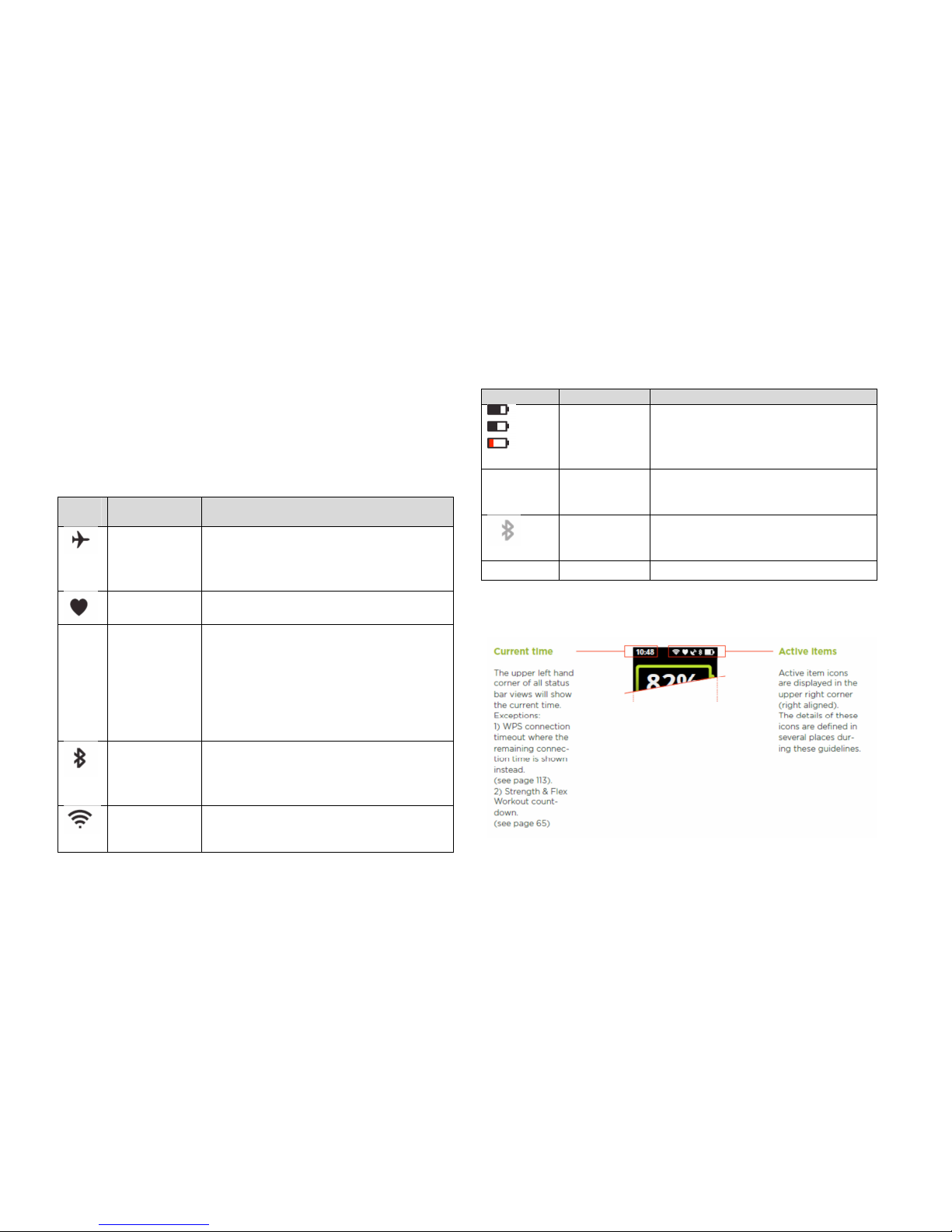2. Welcome to the miCoach SMART RUN
Thank you for your interest in miCoach and congratulations on urchasing
the miCoach SMART RUN, a cutting-edge fitness monitor and ersonal
coach that hel s you to reach your individual goals.
This user manual rovides you with everything you need to use the
miCoach SMART RUN and enjoy a smooth start into the unique user
ex erience we’ve created for you.
The miCoach SMART RUN is the most com rehensive and so histicated
s orts running roduct on the market. Using a full-color, touchscreen
navigation, the device brings together a range of unique features for
runners, including:
-Real-time audio coaching to guide you through every run and avoid
fatigue early on
-GPS tracking to ma your runs
-Understand what your race ace feels like with ersonalised
training schedules tailored to meet your goals
-Set your workout intensity via individualized Heart Rate or Pace
zones
-Achieve your target distance times with vibration alerts to ick u
the ace or slow down
-Track, monitor, and share stats from each workout
-Store u to 3GB of your favourite music laylists to kee you
entertained on the go
-Continuous heart rate monitoring from your wrist—no need for
chest-based heart rate monitoring anymore!
-Wireless connectivity to miCoach.com for com lete run records
and training rograms
-The miCoach SMART RUN never runs old – get continuous software
u dates with new functions and features after having bought the
device via WLAN
Acting like a ersonal coach, the miCoach SMART RUN will work out
together with you as you run. By combining ersonalized training
schedules, GPS ma ing, and integrated heart rate monitoring
technologies, the miCoach SMART RUN will guide you through every run to
ensure you’re getting the most out of each session no matter the distance
or what ty e of runner—beginner, to intermediate, or advanced—you are.
Uniquely, it will know how hard to ush you and for how long. Take the
guesswork out of your workout so you’ll never overtrain or undertrain
again.
Data Tracked:
-Heart rate (in BPM)
-Calories
-Distance
-Route
-S eed
-Workout duration
-Pace
-Auto La s (time or distance based)
-Running cadence
-Manual s lits (time or distance based)