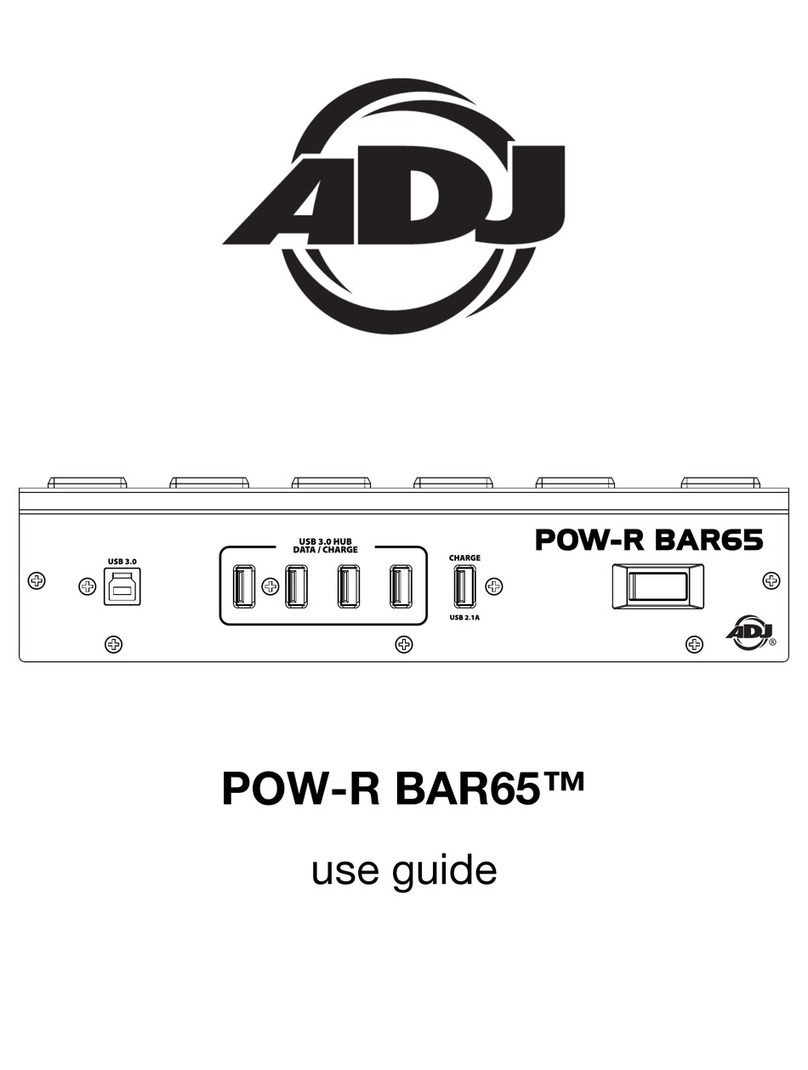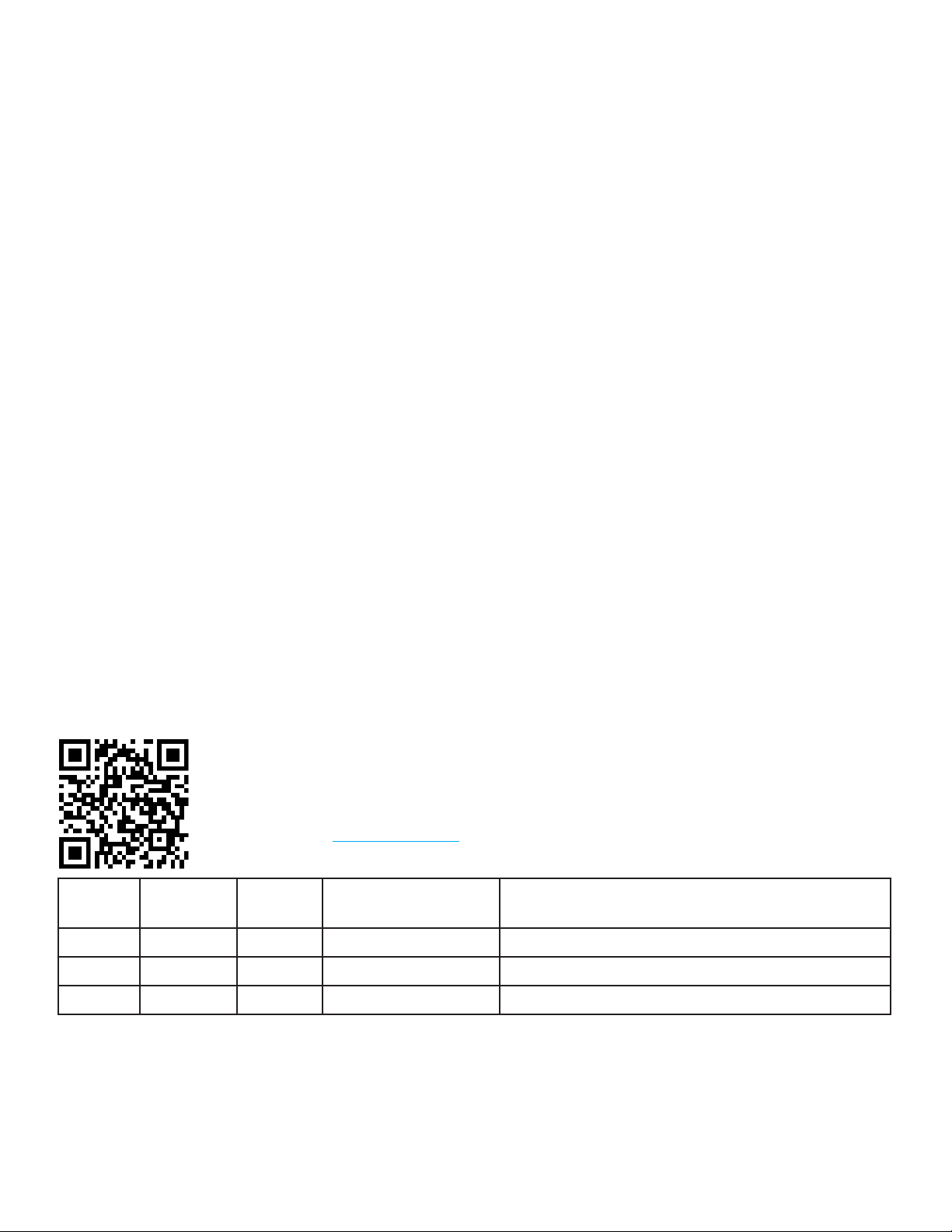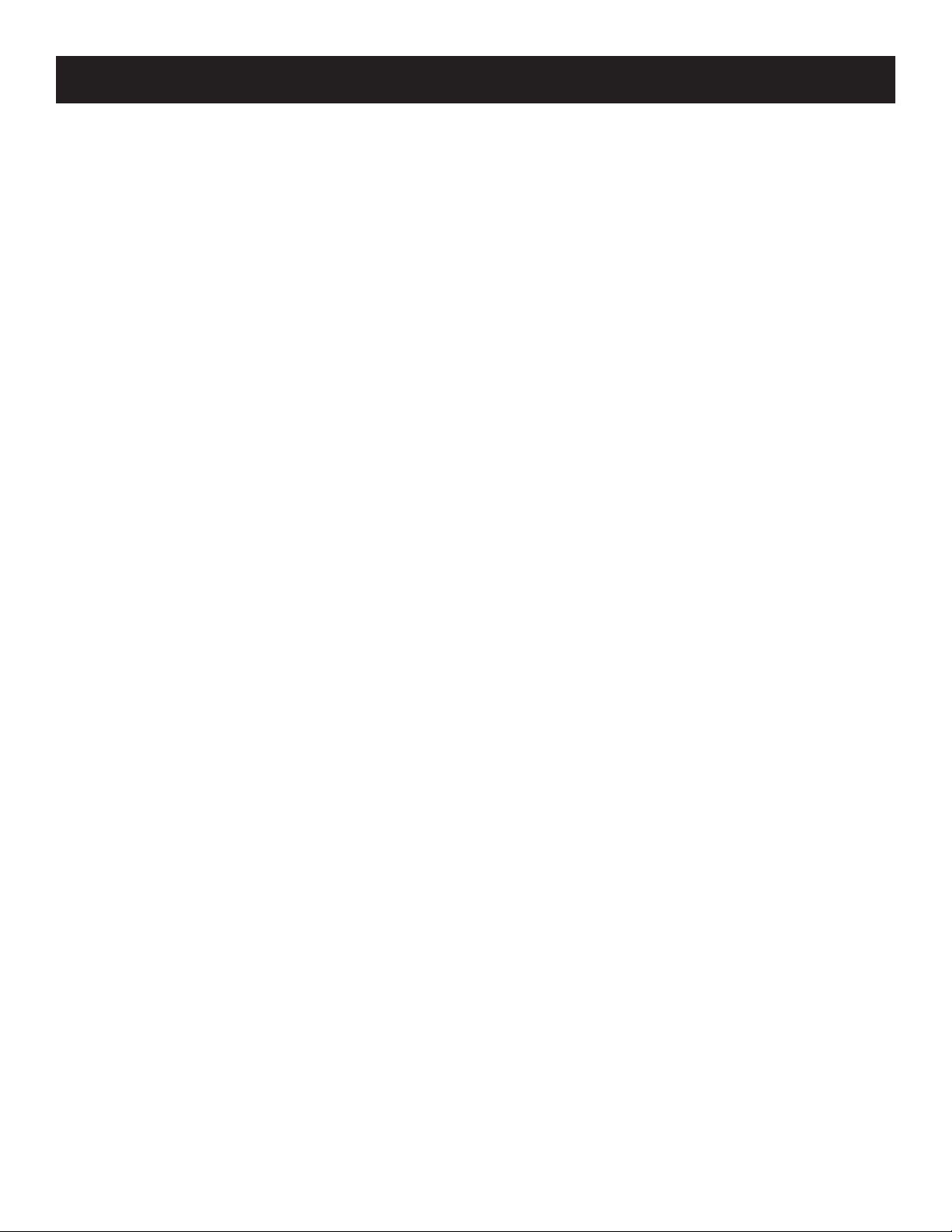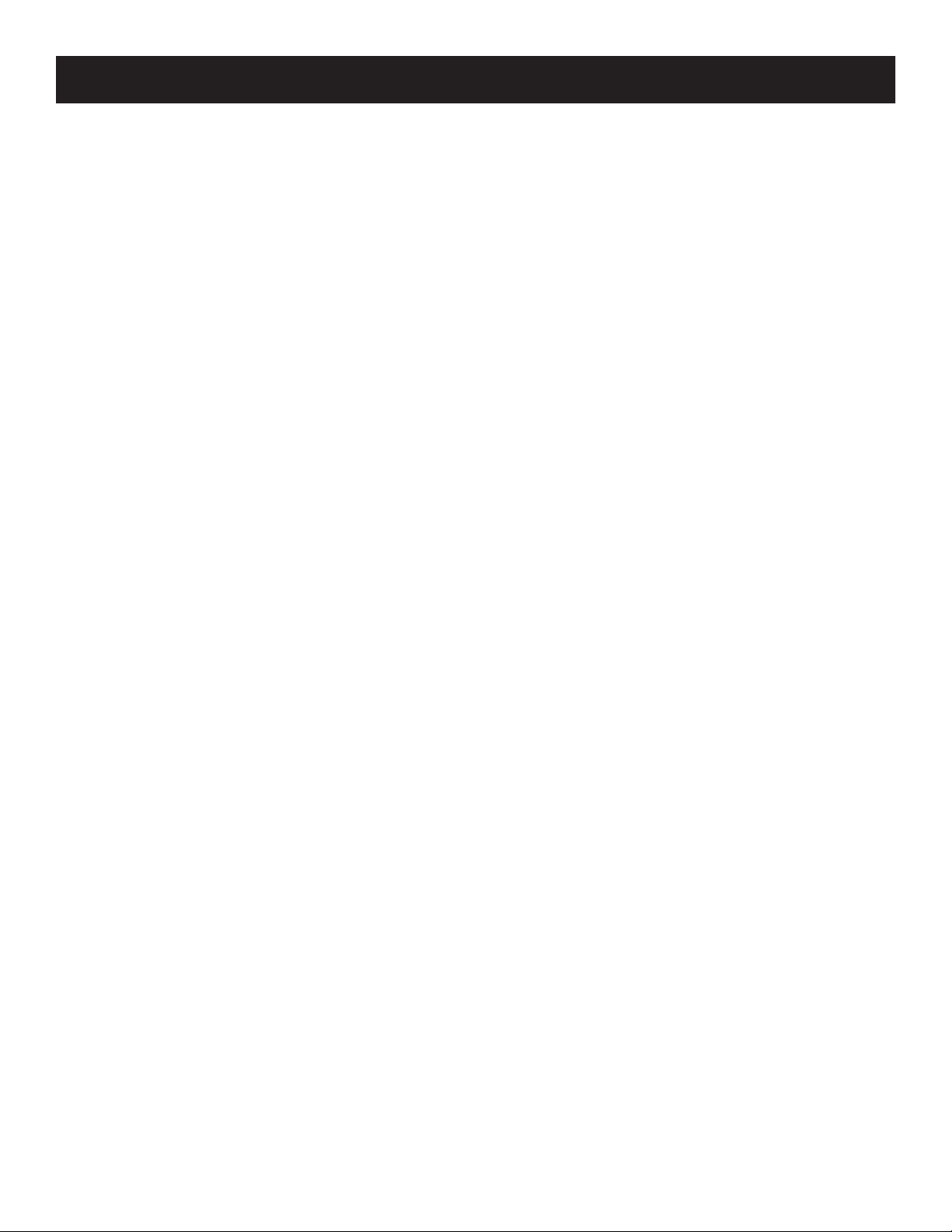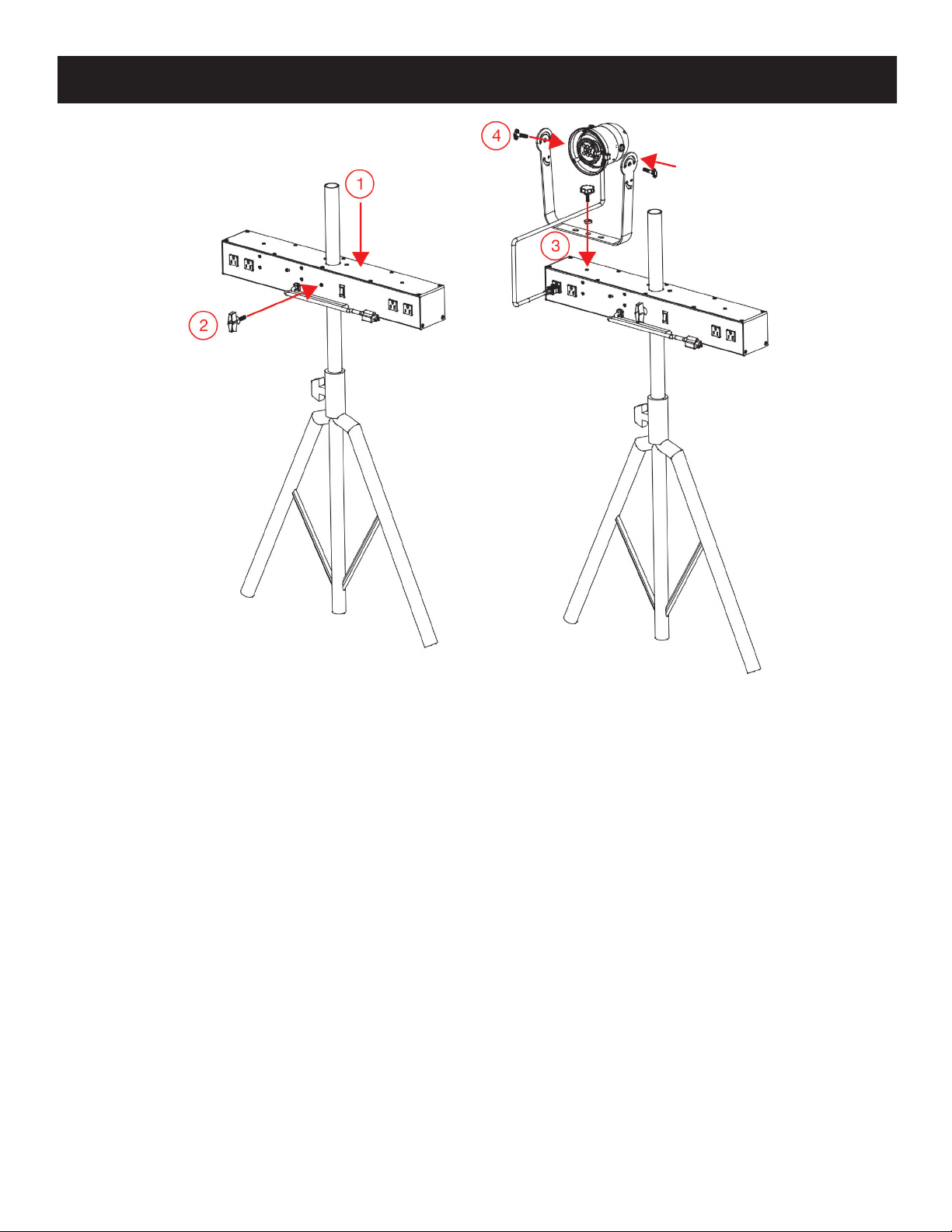ADJ Products, LLC - www.adj.com - Airstream Wi Bar User Manual Page 6
A. ADJ Products, LLC hereby warrants, to the original purchaser, ADJ Products, LLC products to be free of
manufacturing defects in material and workmanship for a prescribed period from the date of purchase (see specific
warranty periods below). This warranty shall be valid only if the product is purchased within the United States of
America, including possessions and territories. It is the owner’s responsibility to establish the date and place of
purchase by acceptable evidence, at the time service is sought.
B. For warranty service you must obtain a Return Authorization number (RA#) before sending back the product–please
contact ADJ Products, LLC Service Department at 800-322-6337. Send the product only to the ADJ Products, LLC
factory. All shipping charges must be pre-paid. If the requested repairs or service (including parts replacement) are
within the terms of this warranty, ADJ Products, LLC will pay return shipping charges only to a designated point within
the United States. If the entire instrument is sent, it must be shipped in its original package. No accessories should be
shipped with the product. If any accessories are shipped with the product, ADJ Products, LLC shall have no liability
whatsoever for loss of or damage to any such accessories, or for the safe return thereof.
C. This warranty is void if the serial number has been altered or removed; if the product is modified in any manner which
ADJ Products, LLC concludes, after inspection, affects the reliability of the product; if the product has been repaired
or serviced by anyone other than the ADJ Products, LLC factory unless prior written authorization was issued to
purchaser by ADJ Products, LLC; if the product is damaged because not properly maintained as set forth in the
instruction manual.
D. This is not a service contract, and this warranty does not include maintenance, cleaning or periodic check up.
During the period specified above, ADJ Products, LLC will replace defective parts at its expense with new or
refurbished parts, and will absorb all expenses for warranty service and repair labor by reason of defects in material
or workmanship. The sole responsibility of ADJ Products, LLC under this warranty shall be limited to the repair of the
product, or replacement thereof, including parts, at the sole discretion of ADJ Products, LLC. All products covered by
this warranty were manufactured after August 15, 2012, and bear identifying marks to that effect.
E. ADJ Products, LLC reserves the right to make changes in design and/or improvements upon its products without
any obligation to include these changes in any products theretofore manufactured. No warranty, whether expressed
or implied, is given or made with respect to any accessory supplied with products described above. Except to the
extent prohibited by applicable law, all implied warranties made by ADJ Products, LLC in connection with this product,
including warranties of merchantability or fitness, are limited in duration to the warranty period set forth above. And no
warranties, whether expressed or implied, including warranties of merchantability or fitness, shall apply to this product
after said period has expired. The consumer’s and/or Dealer’s sole remedy shall be such repair or replacement as is
expressly provided above; and under no circumstances shall ADJ Products, LLC be liable for any loss or damage,
direct or consequential, arising out of the use of, or inability to use, this product. This warranty is the only written
warranty applicable to ADJ Products, LLC Products and supersedes all prior warranties and written descriptions of
warranty terms and conditions heretofore published.
LIMITED WARRANTY PERIODS
Non LED Lighting Products = 1-Year (365 Days) (Including Special Effect Lighting, Intelligent Lighting, UV lighting,
Strobes, Fog Machines, Bubble Machines, Mirror Balls, Par Cans, Trussing, Lighting Stands, Power/Data Distribution, etc.
excluding LED and lamps)
Laser Products = 1-Year (365 Days) (excluding laser diodes which have a 6-Month Limited Warranty)
LED Products = 2-Year (730 Days) (excluding batteries which have a 180 Day Limited Warranty)
NOTE: 2-Year (730 Days) Limited Warranty ONLY applies to product purchased within the United States. StarTec Series =
1-Year (365 Days) (excluding batteries which have a 180 Day Limited Warranty)
ADJ DMX Controllers = 2 Year (730 Days)
American Audio Products = 1 Year (365 Days)
Airstream Wifi Bar Limited Warranty (USA Only)