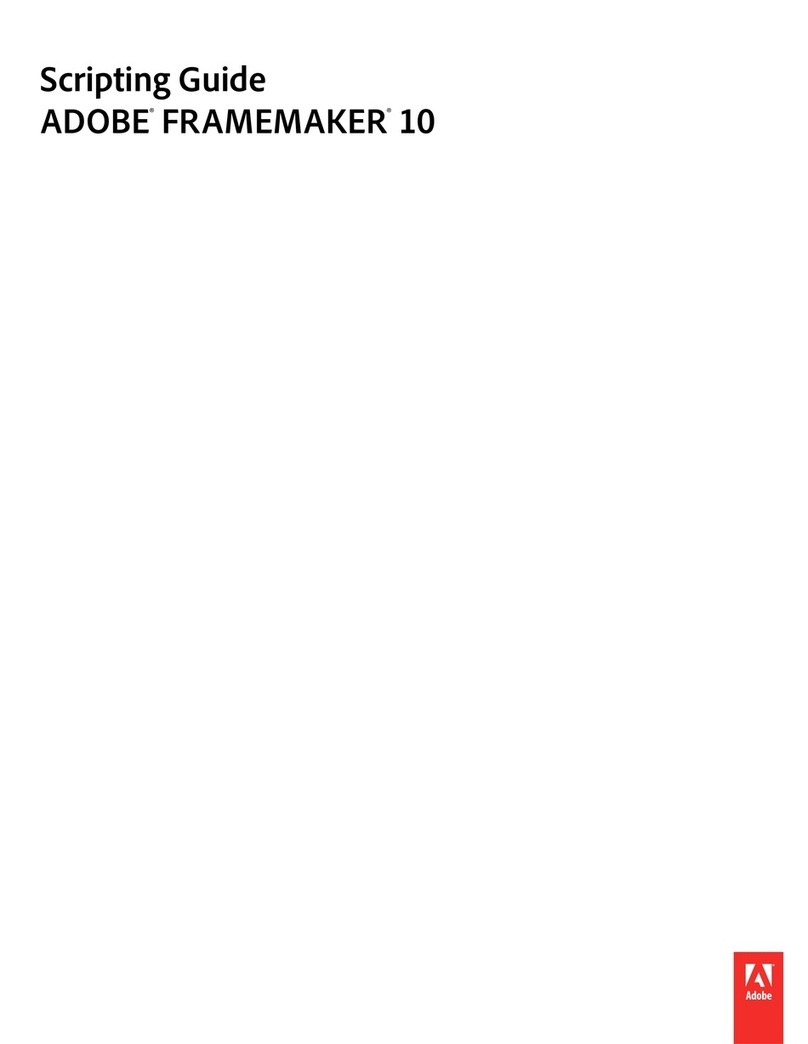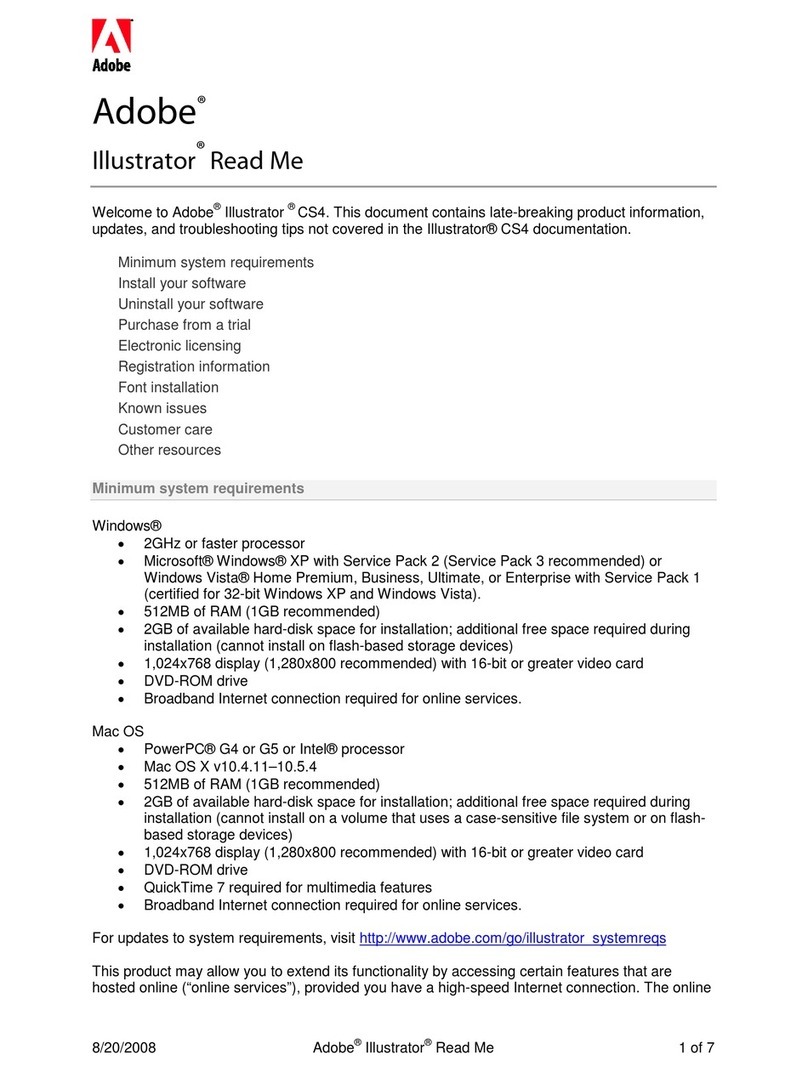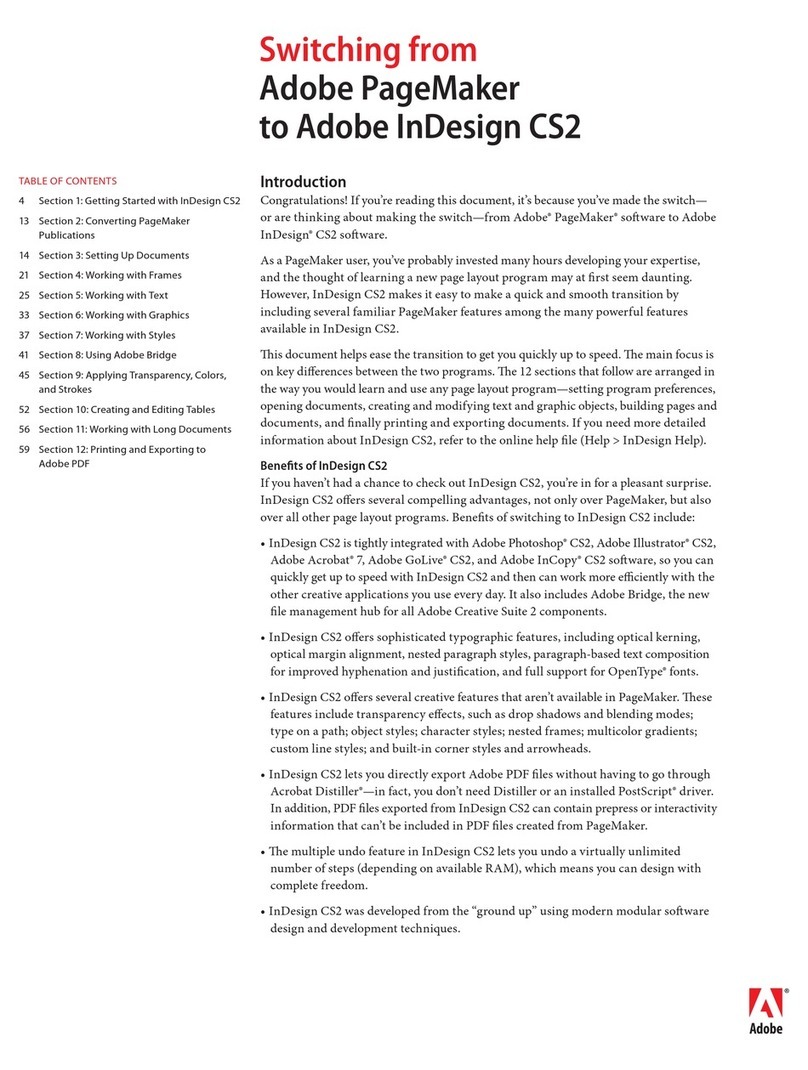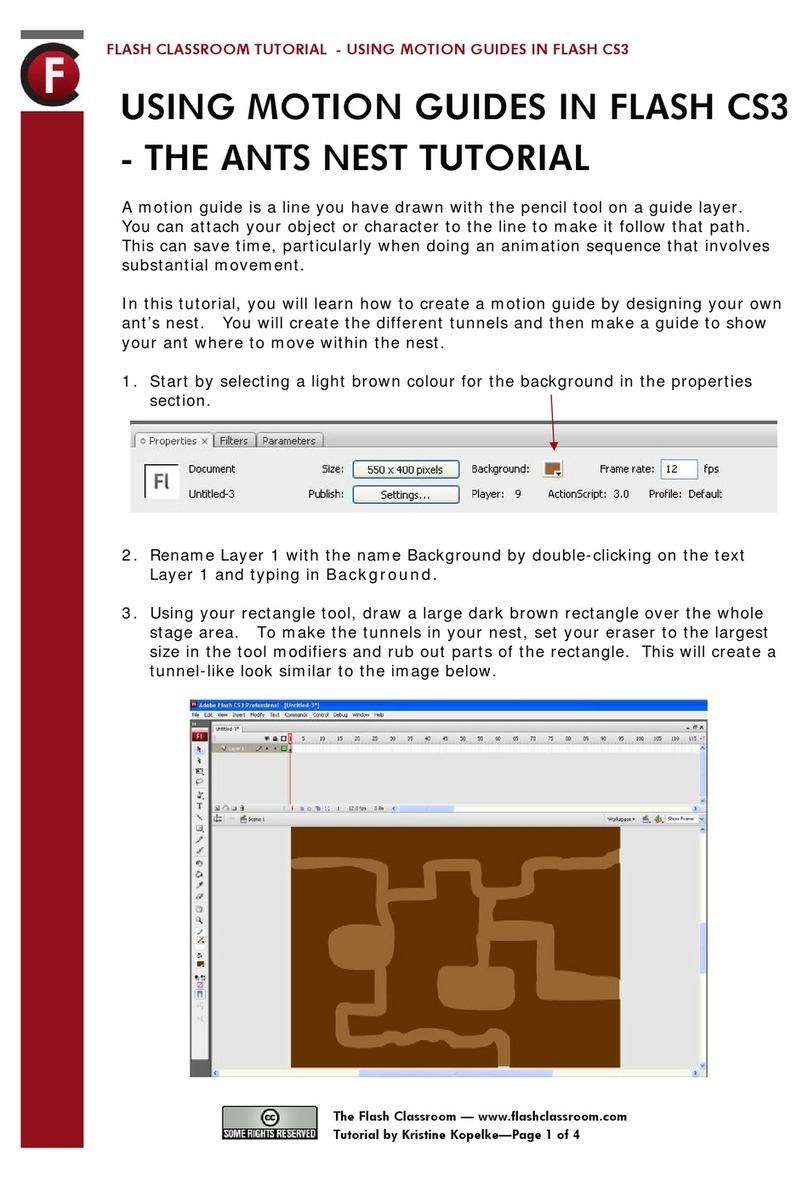Adobe 62000112DM - Acrobat 3D - PC User manual
Other Adobe Software manuals
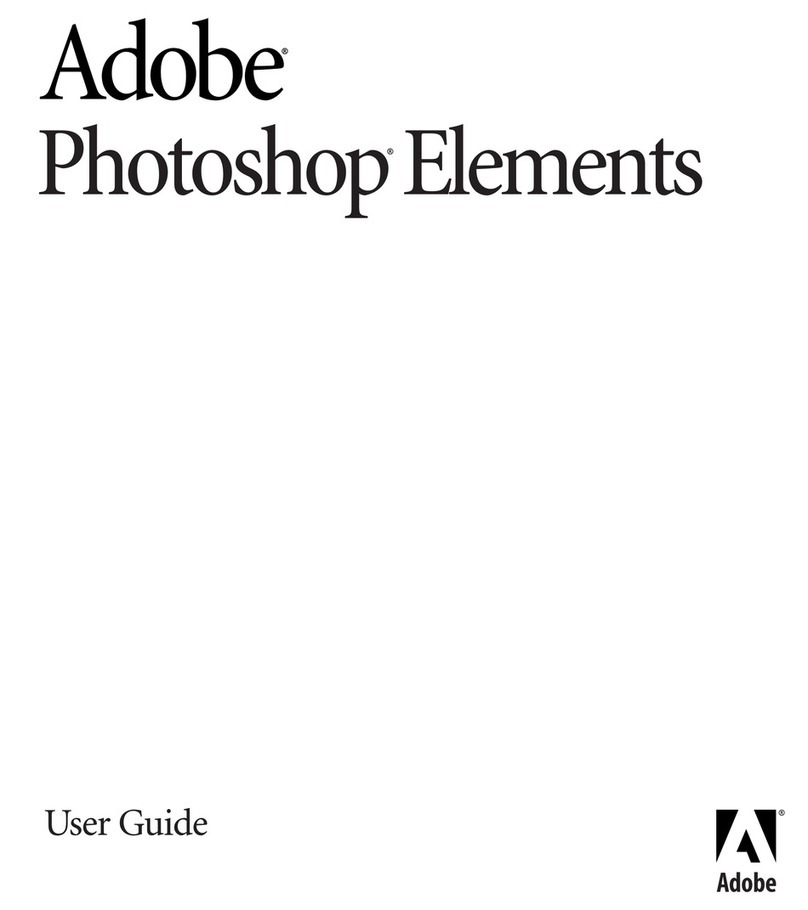
Adobe
Adobe PHOTOSHOP ELEMENTS User manual
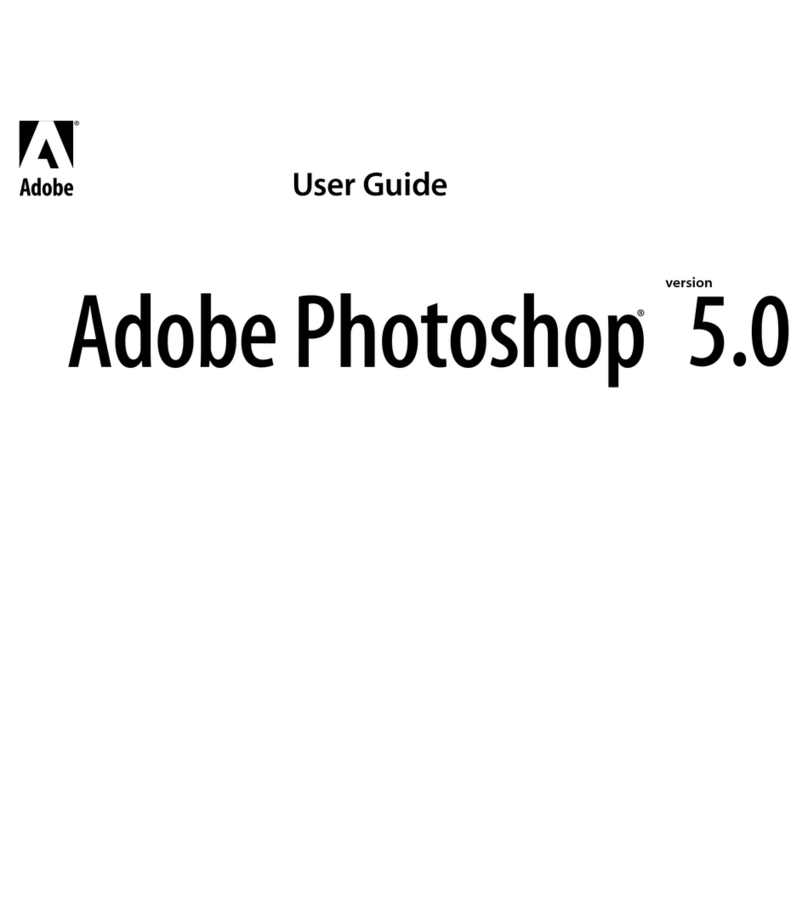
Adobe
Adobe PHOTOSHOP 5.0 User manual
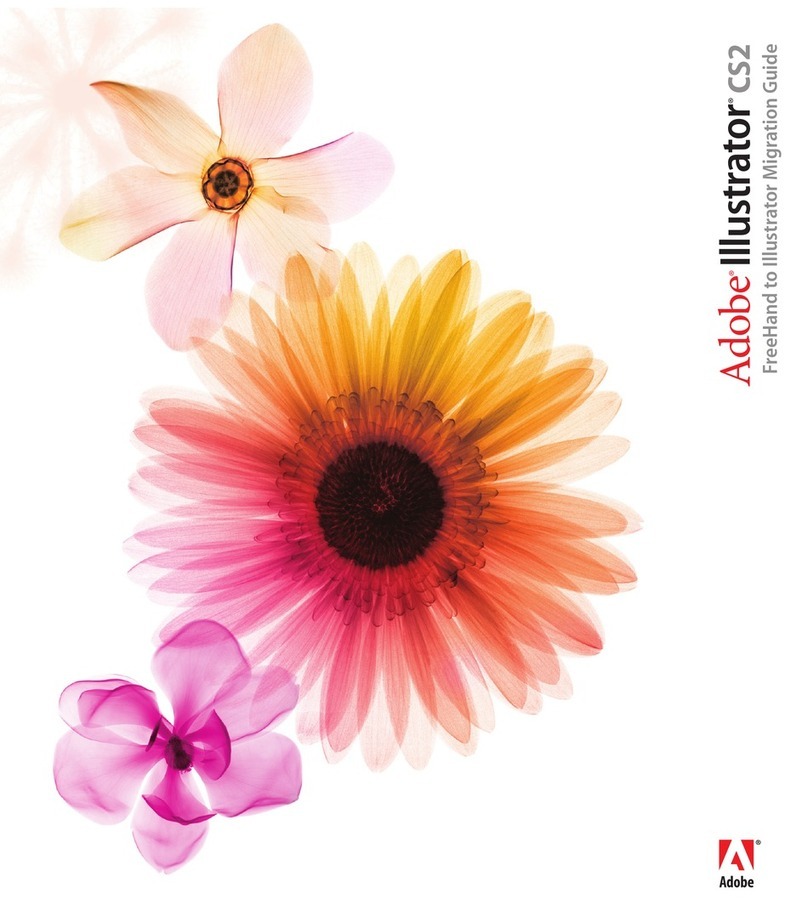
Adobe
Adobe 16001500 - Illustrator CS2 - Mac User manual
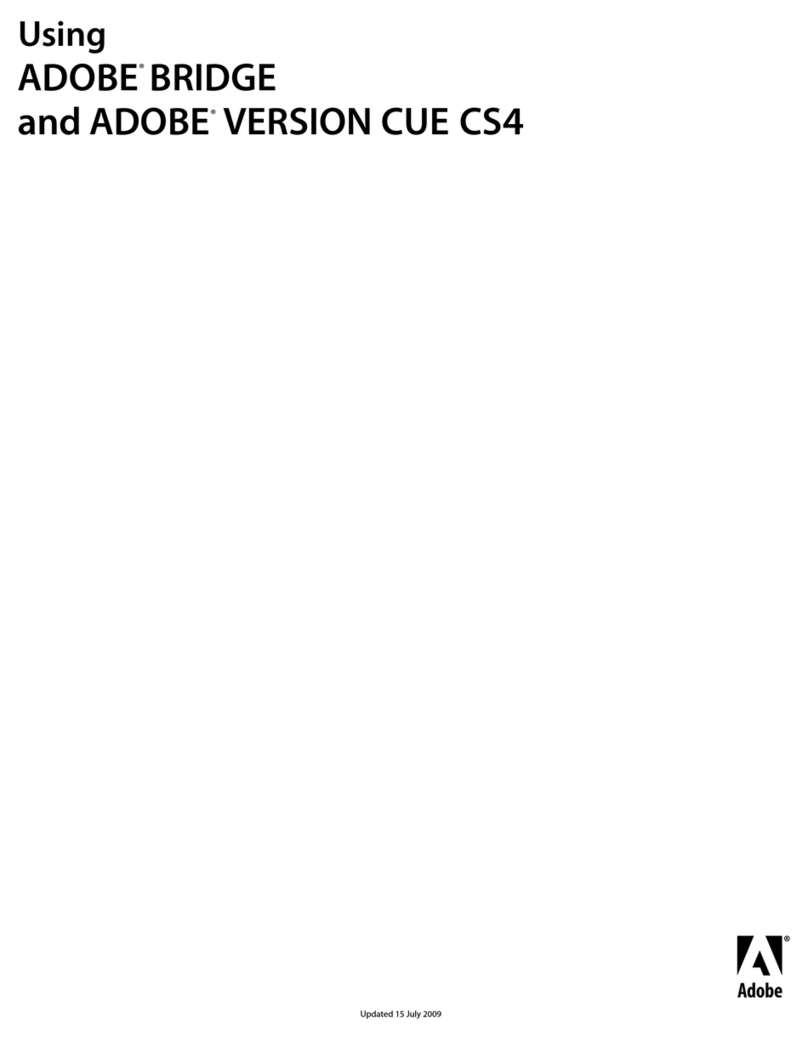
Adobe
Adobe 65022870 - Creative Suite 4 Production... User manual
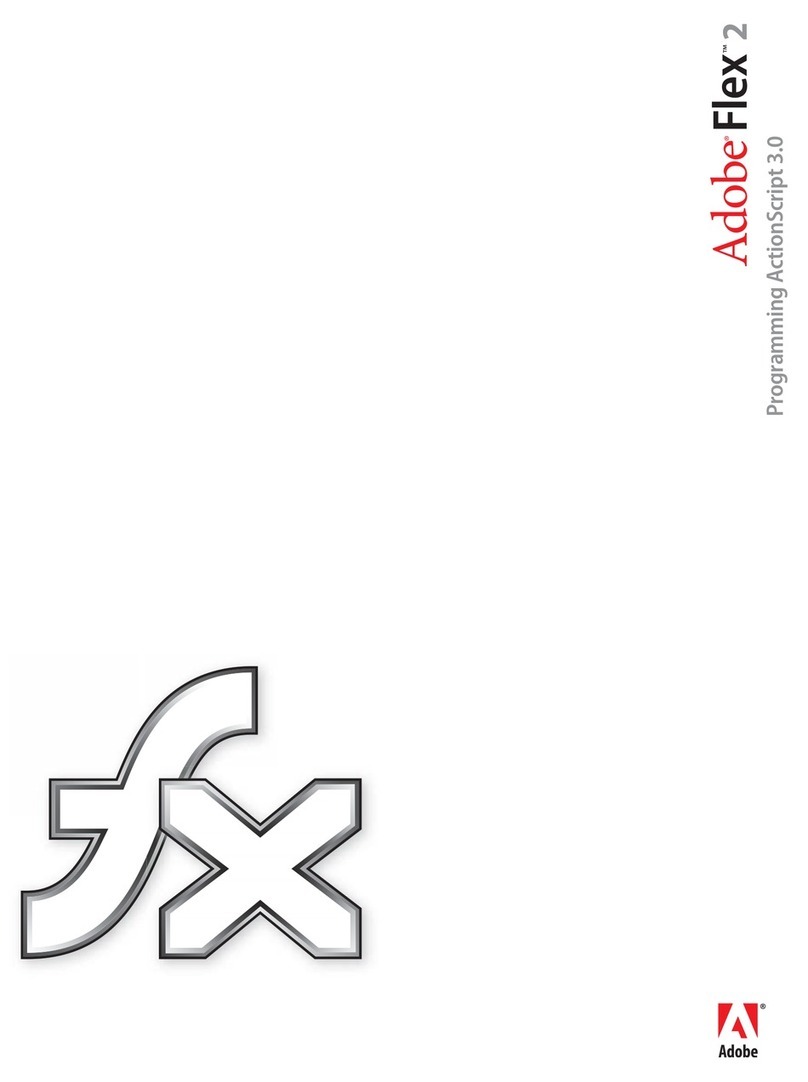
Adobe
Adobe FLEX 2-PROGRAMMING ACTIONSCRIPT 3.0 User manual

Adobe
Adobe 65024500 - InDesign CS4 User manual
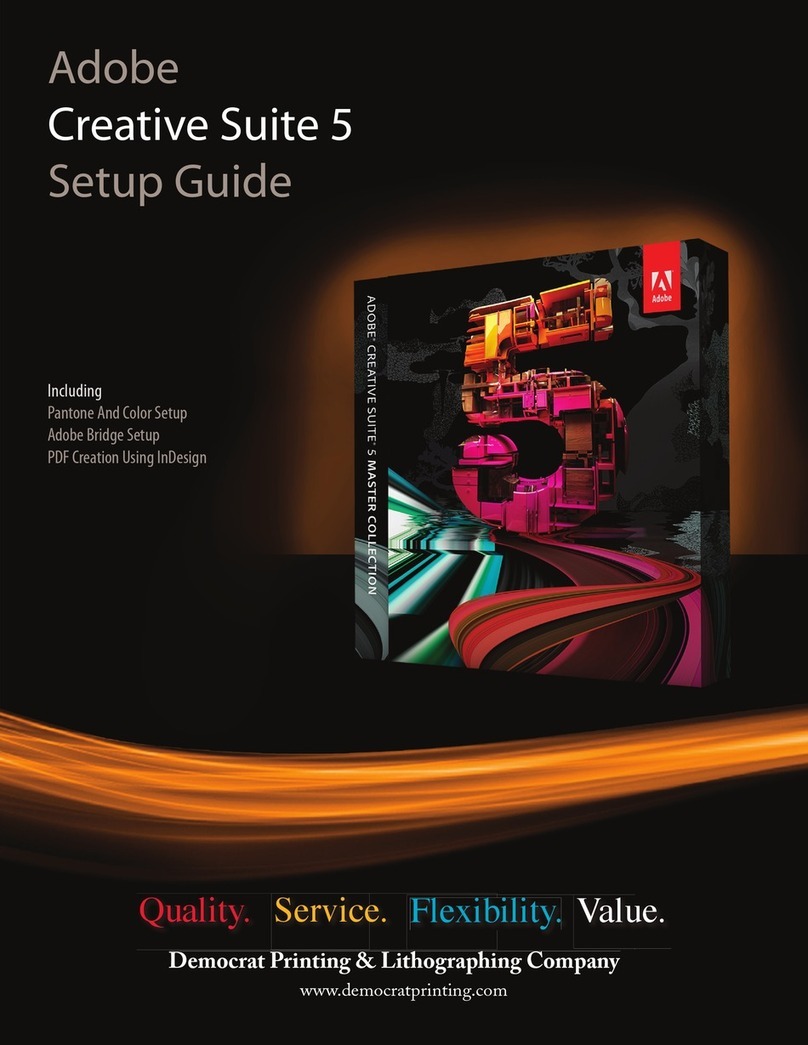
Adobe
Adobe 65057479 User manual
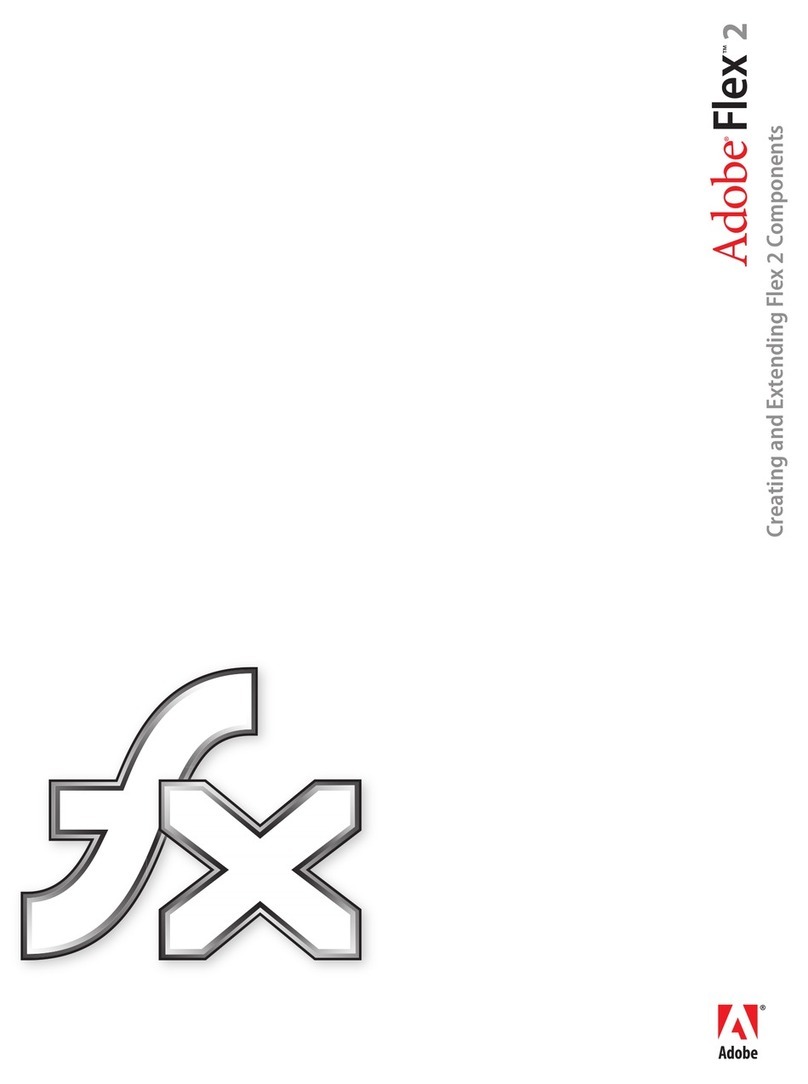
Adobe
Adobe FLEX 2 - CREATING AND EXTENDING COMPONENTS User manual
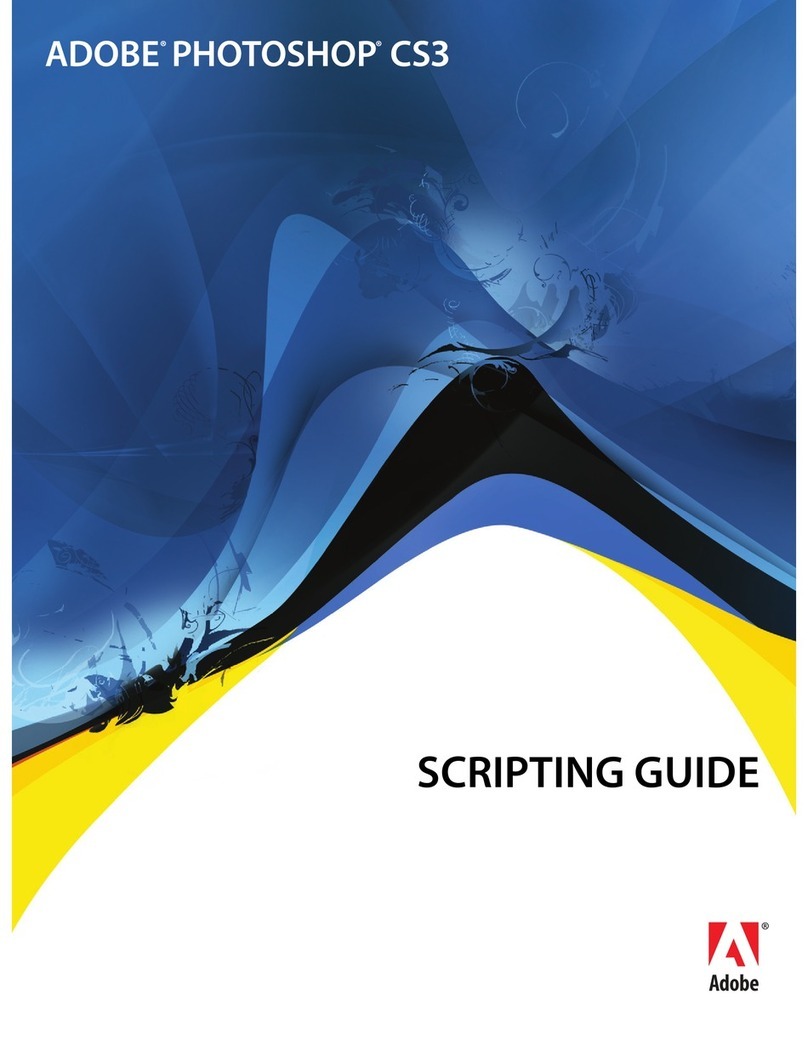
Adobe
Adobe 23102480 - Photoshop CS3 - PC Operating instructions
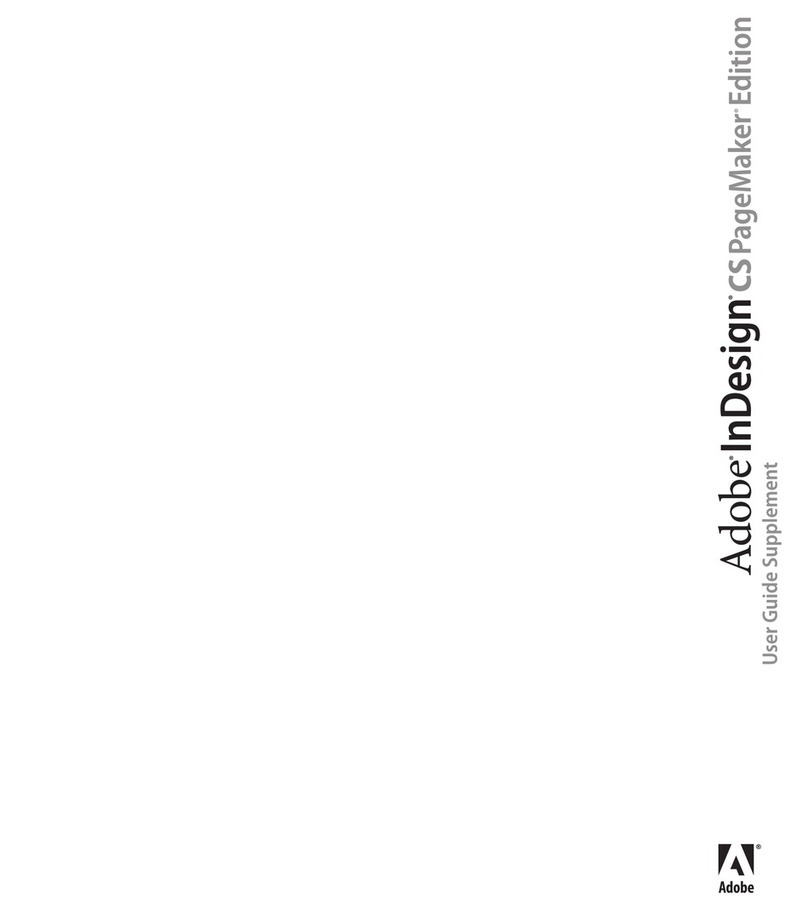
Adobe
Adobe 17510676 - InDesign CS PageMaker Edition User manual
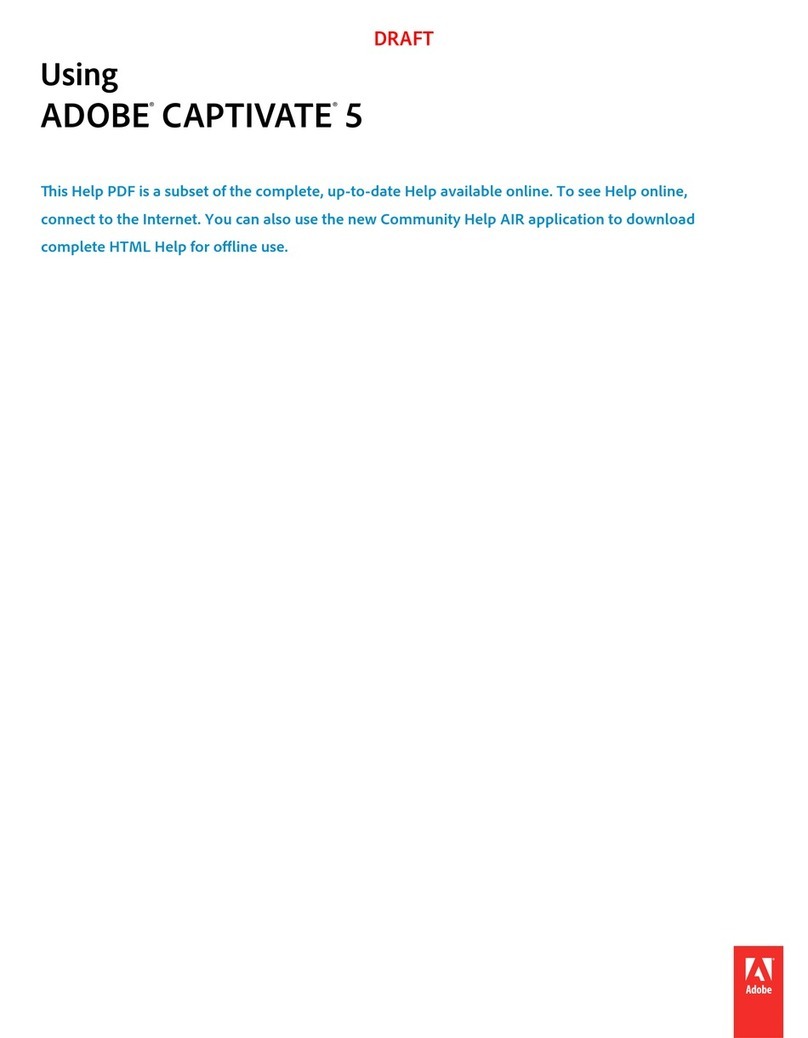
Adobe
Adobe CAPTIVATE 5 Reference guide
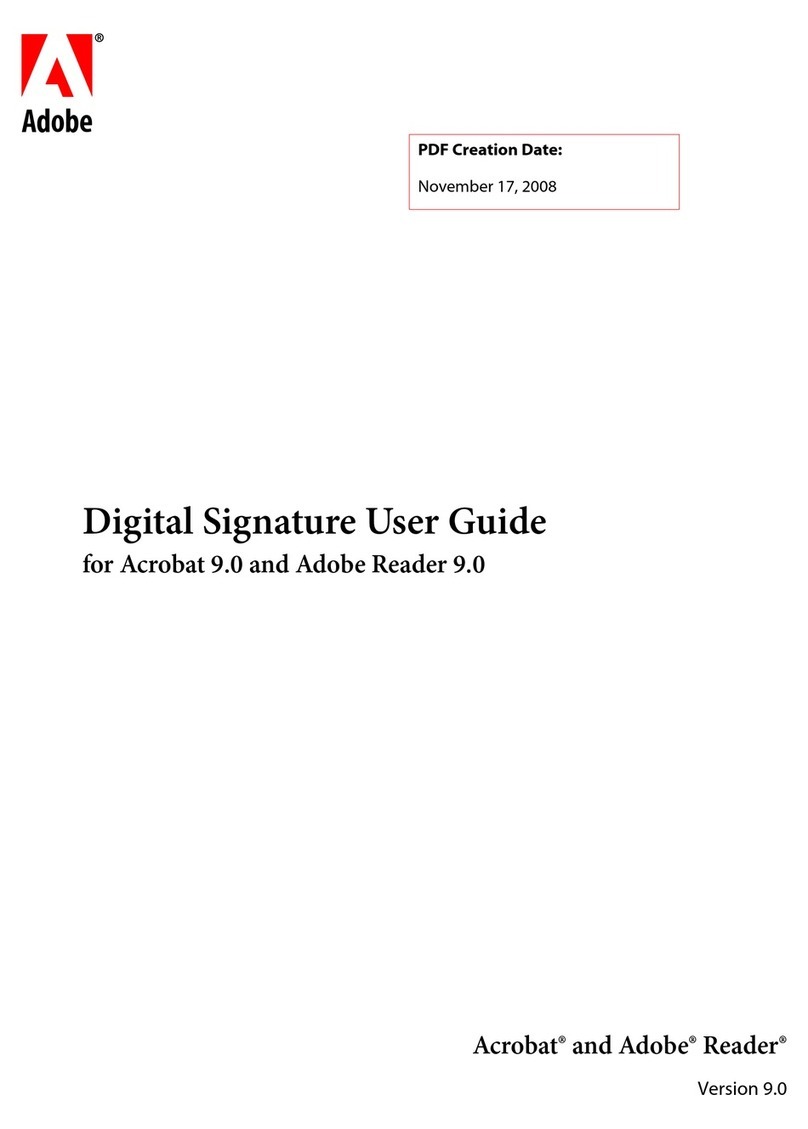
Adobe
Adobe 22002486 User manual
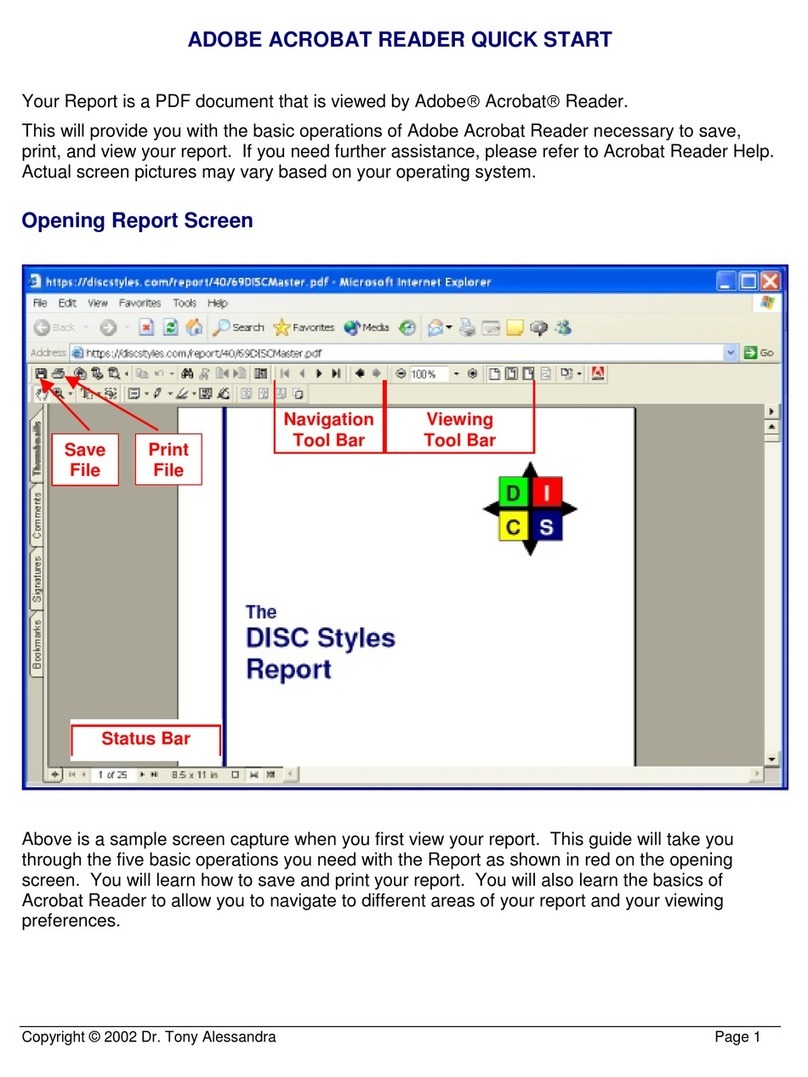
Adobe
Adobe ACROBAT READER User manual
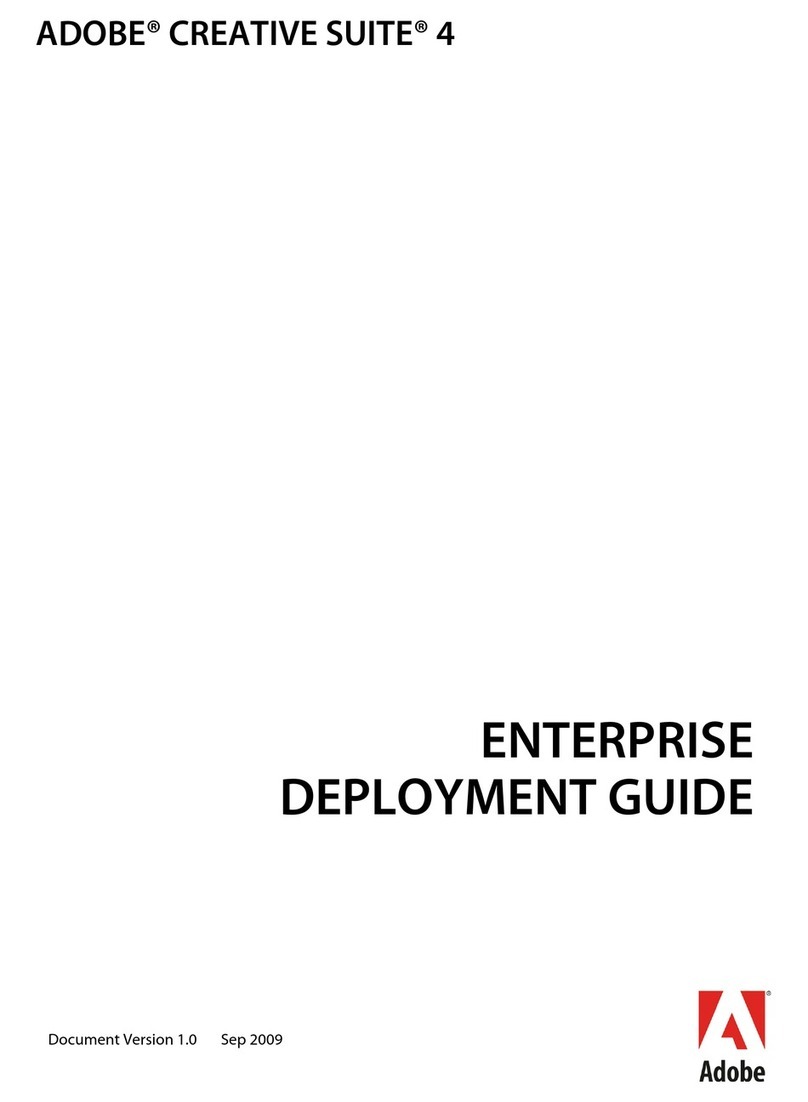
Adobe
Adobe 65019371 Quick reference guide
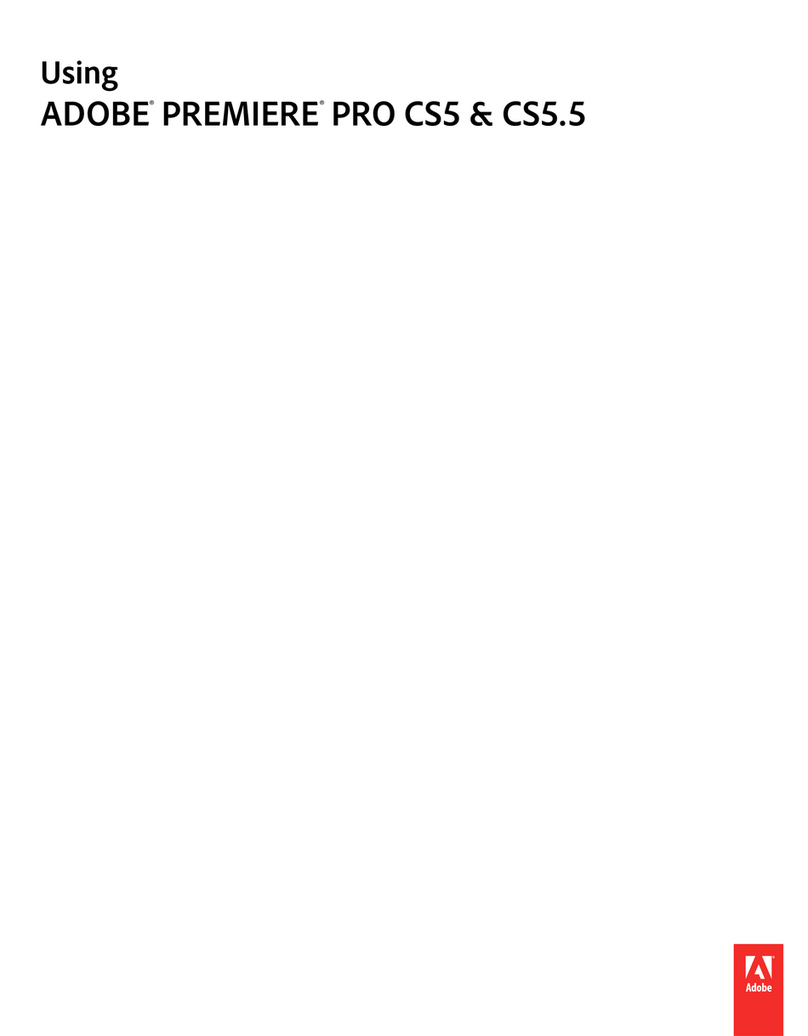
Adobe
Adobe 25520388 - Premiere Pro - PC Guide
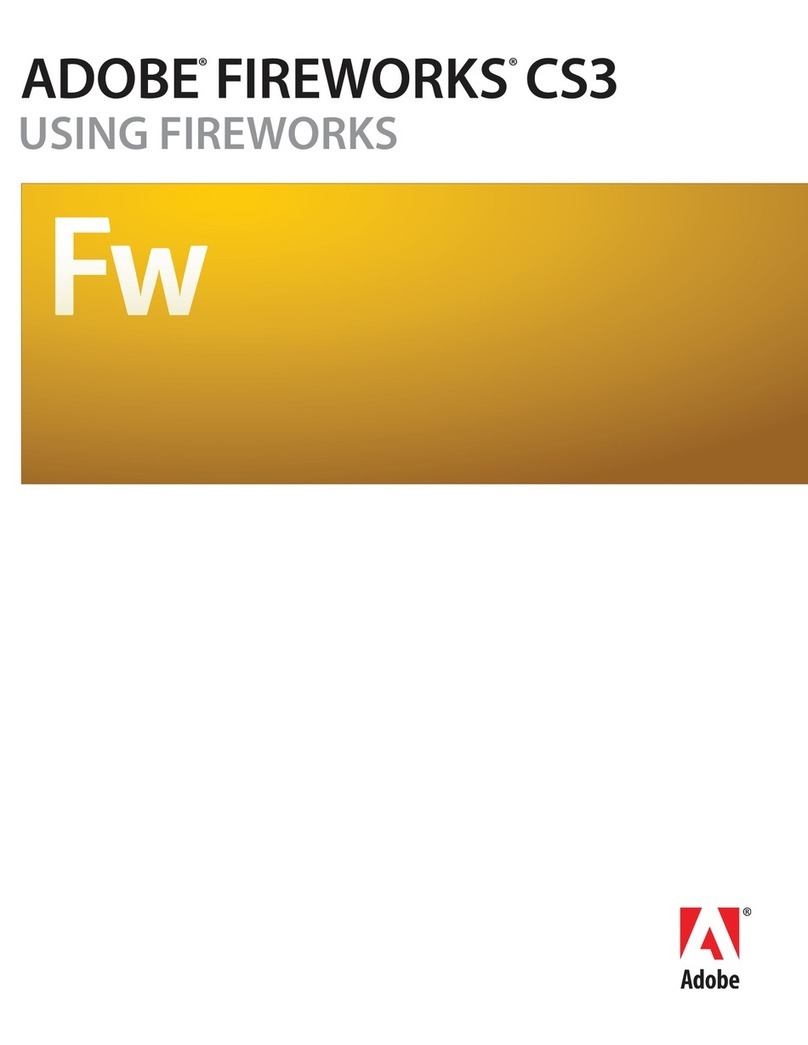
Adobe
Adobe 38039927 - Fireworks CS3 - PC Manual
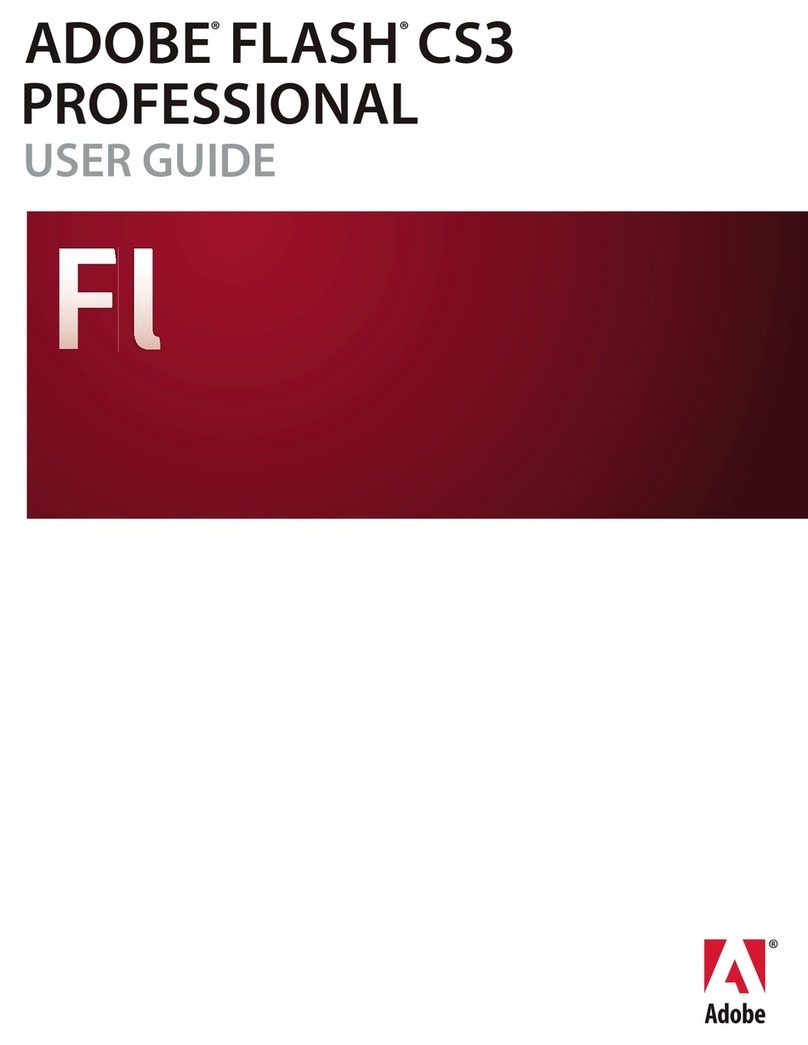
Adobe
Adobe 38039481 - Flash CS3 Professional User manual
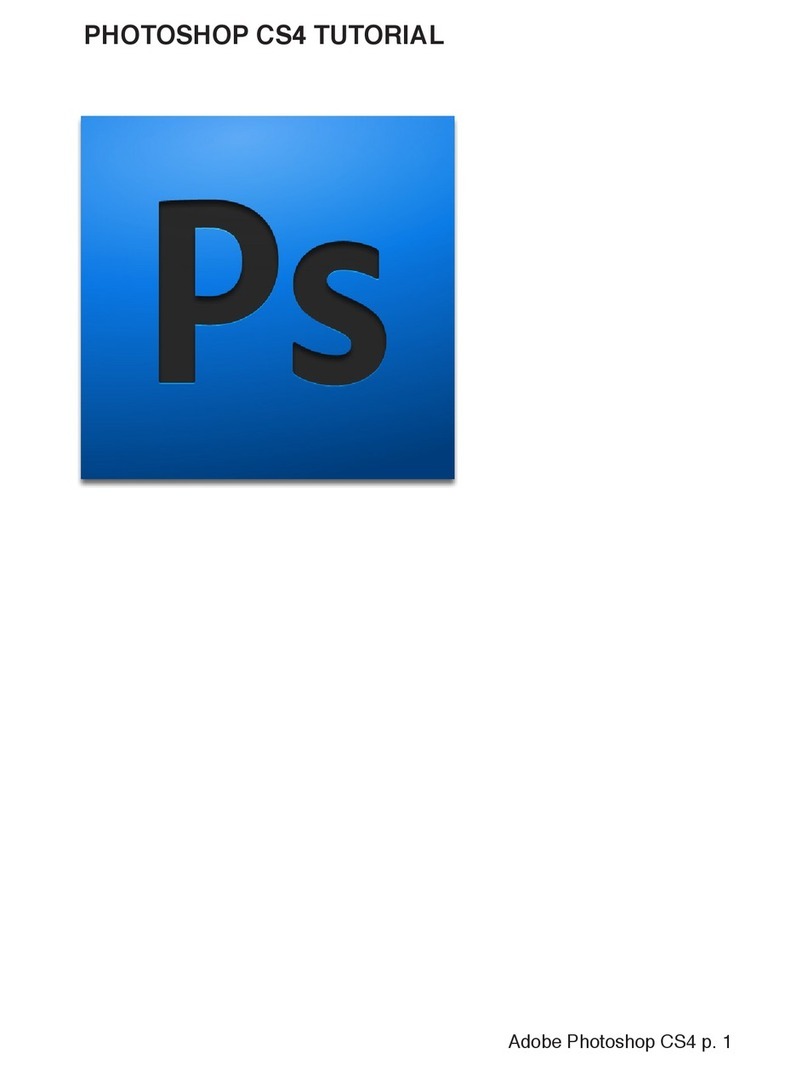
Adobe
Adobe 65016169 - Photoshop CS4 Extended Operation instructions
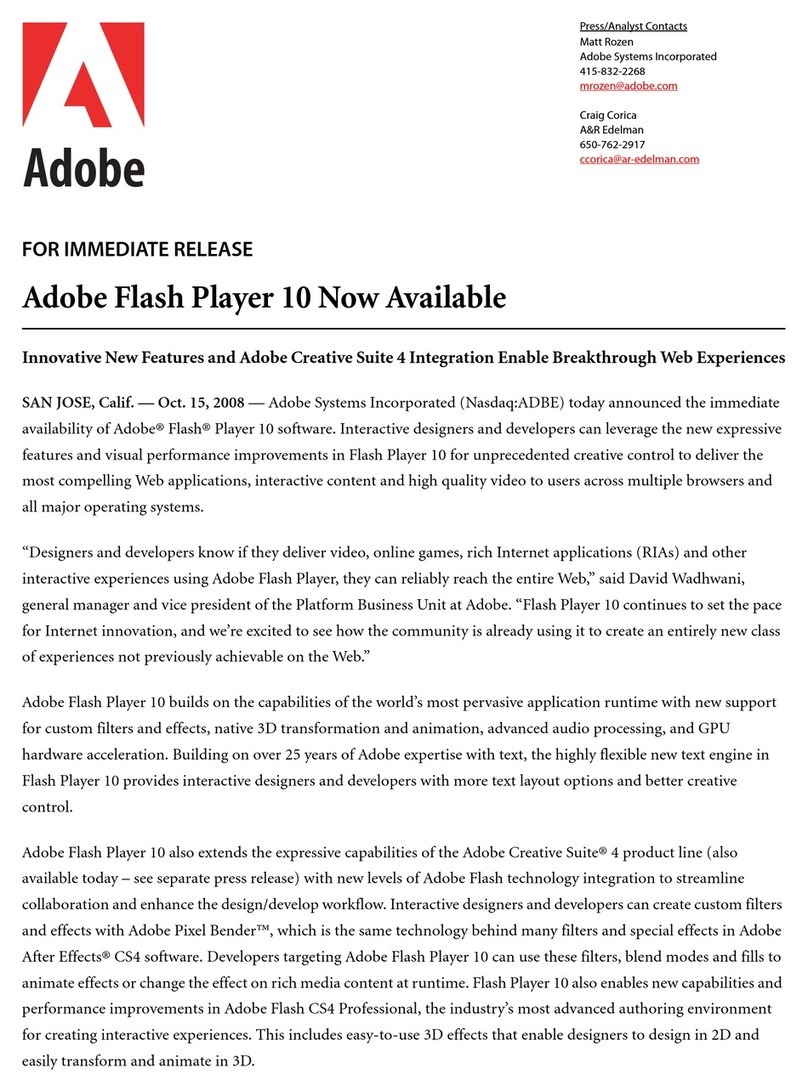
Adobe
Adobe FLASH PLAYER 10 - FOR IMMEDIATE RELEASE User manual
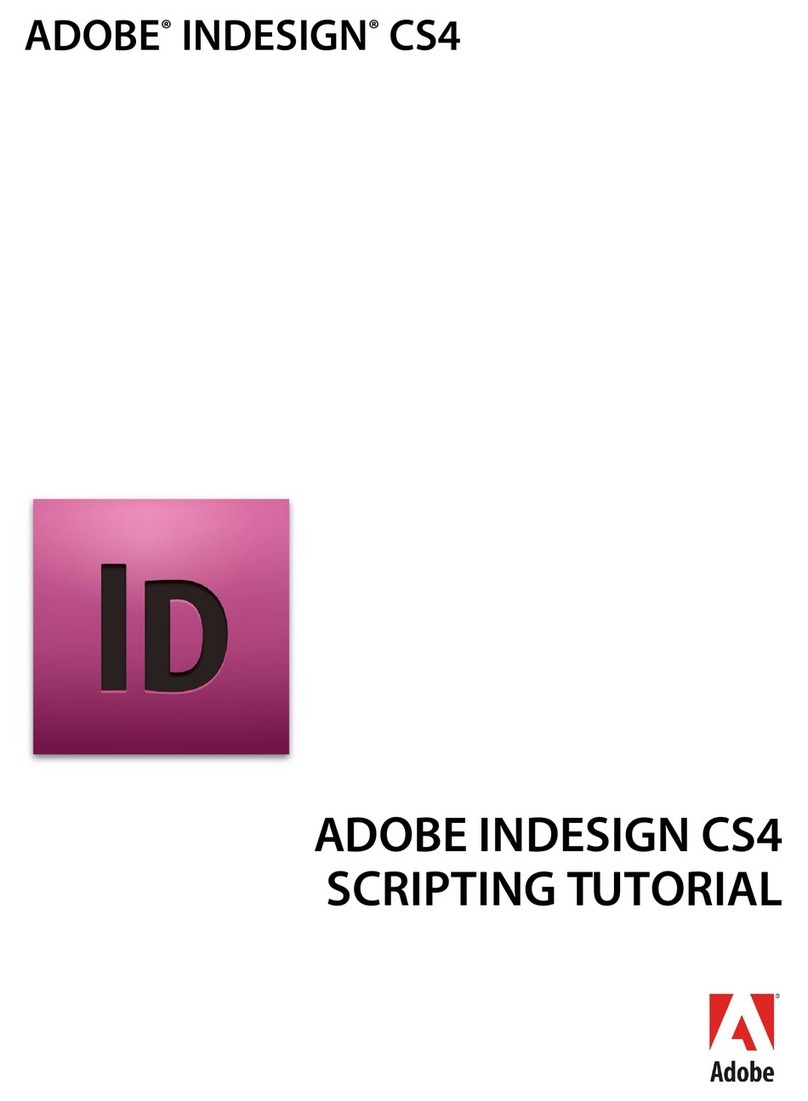
Adobe
Adobe 65024872 - InDesign CS4 - Mac User manual