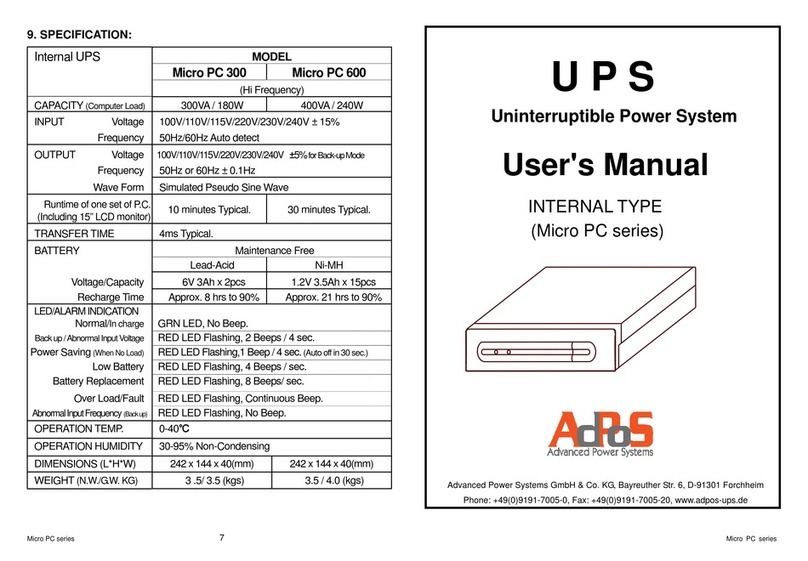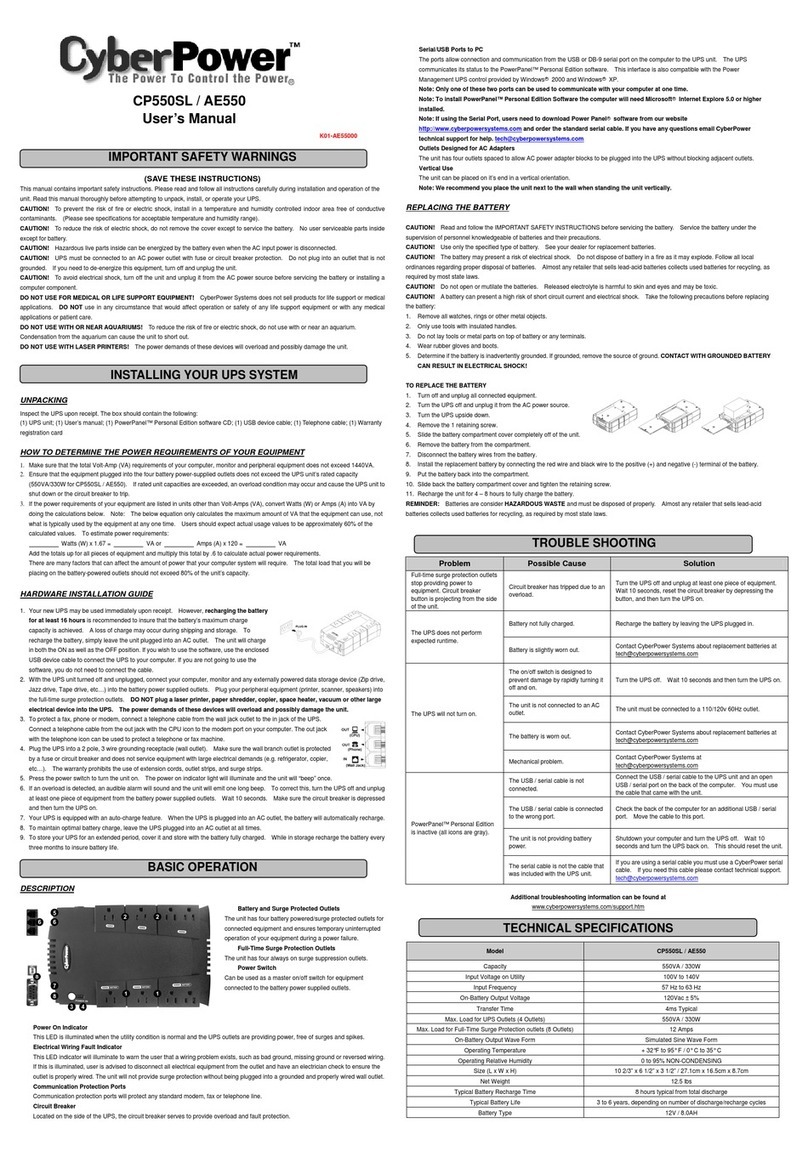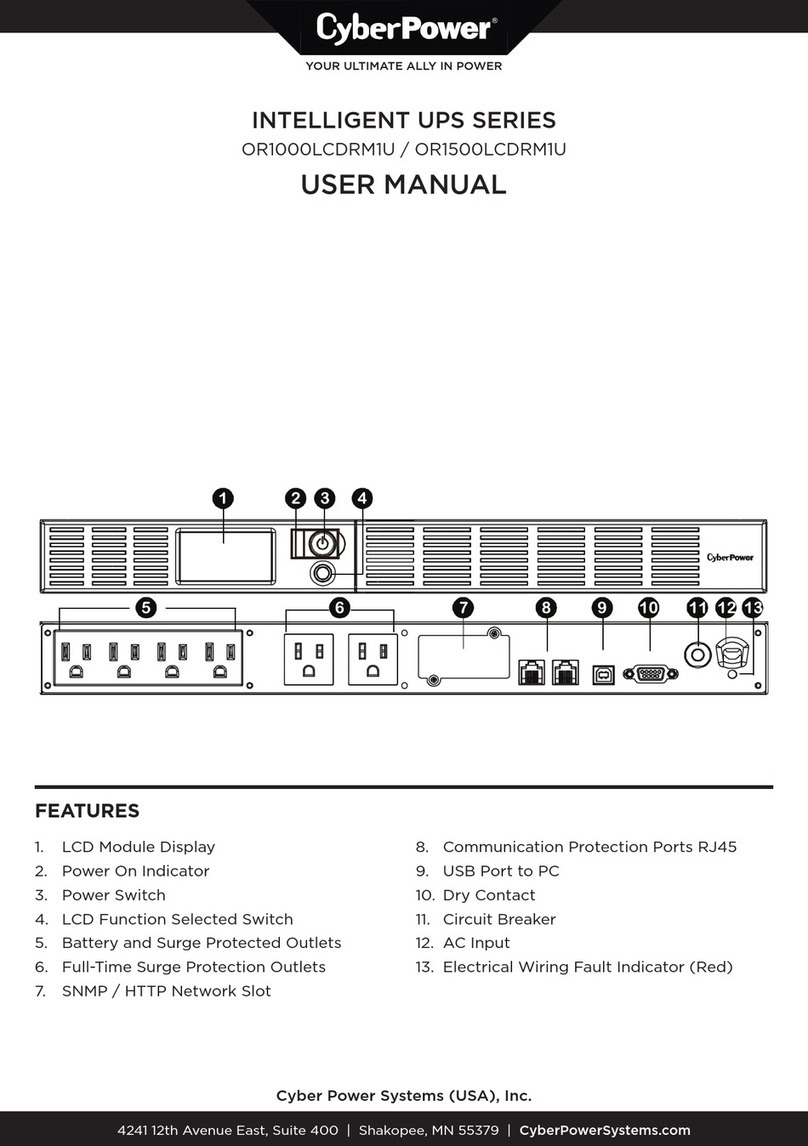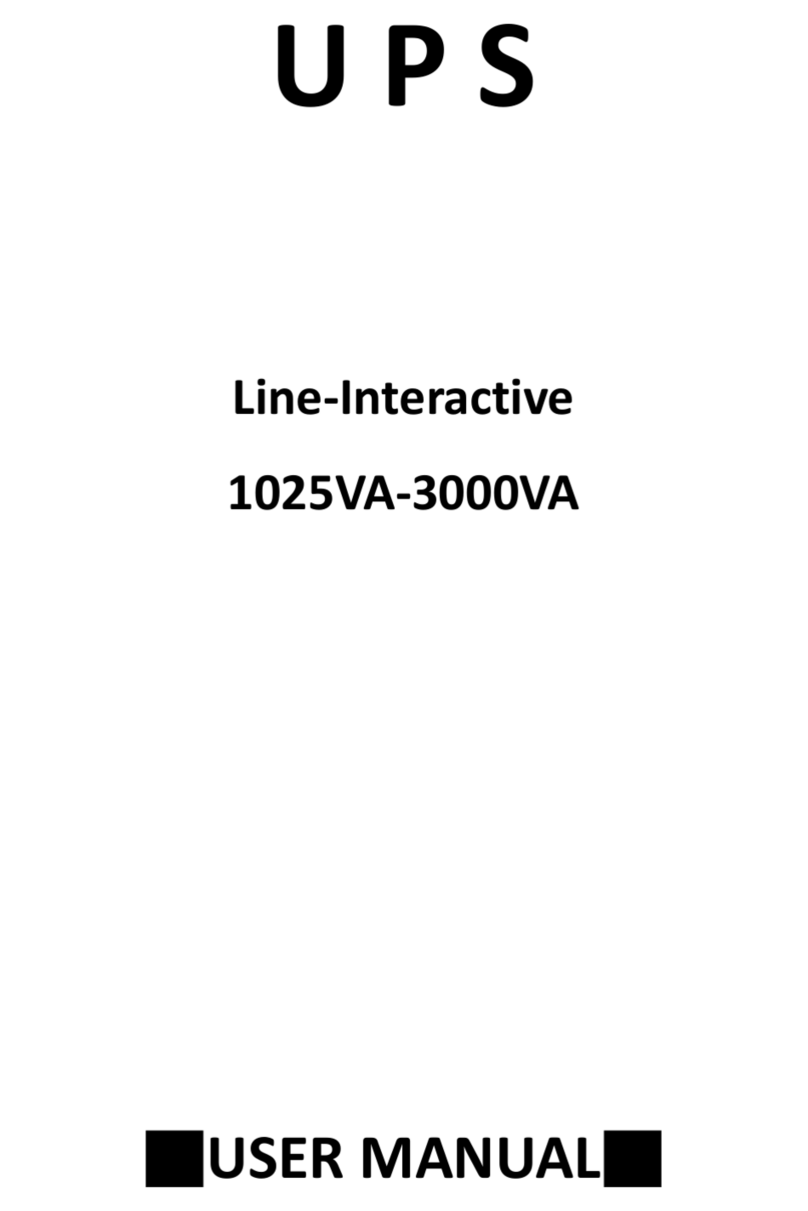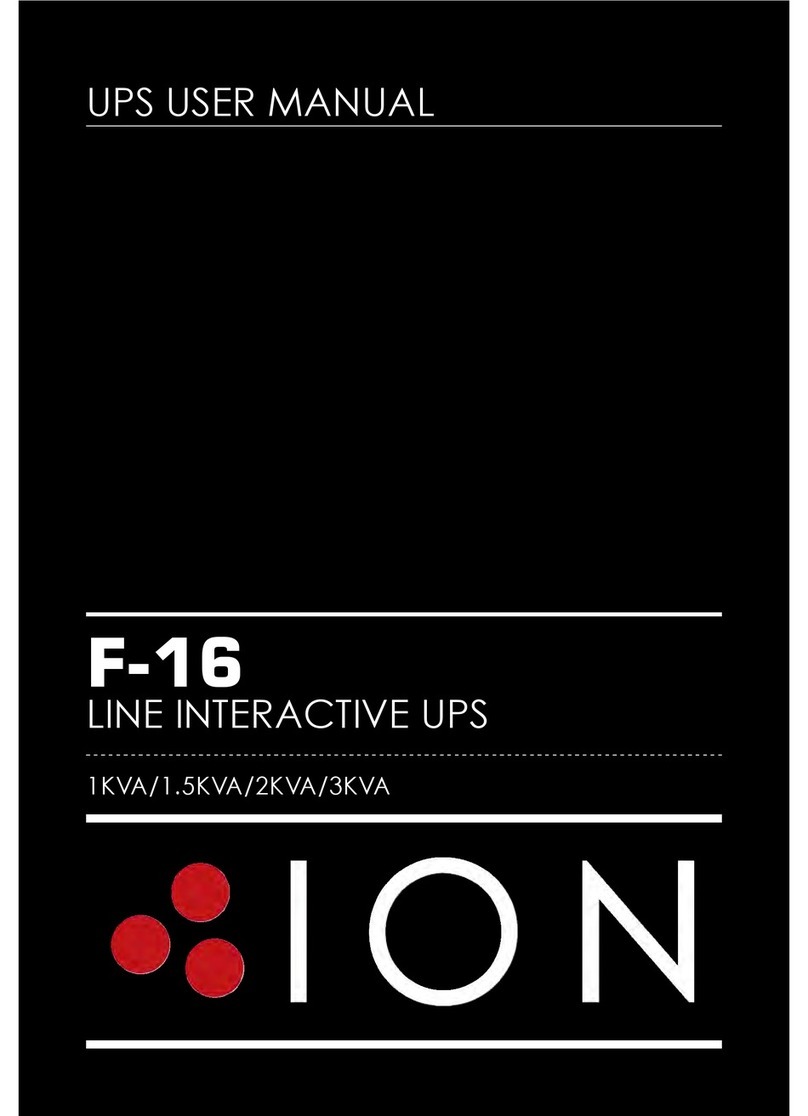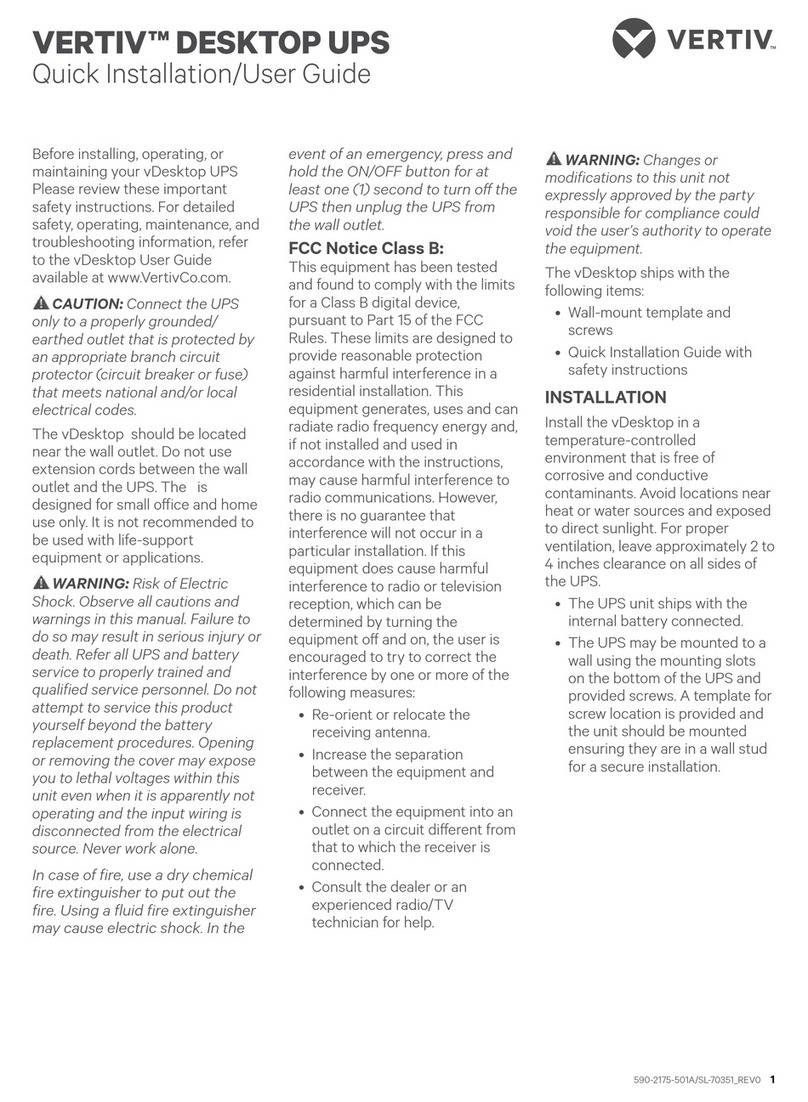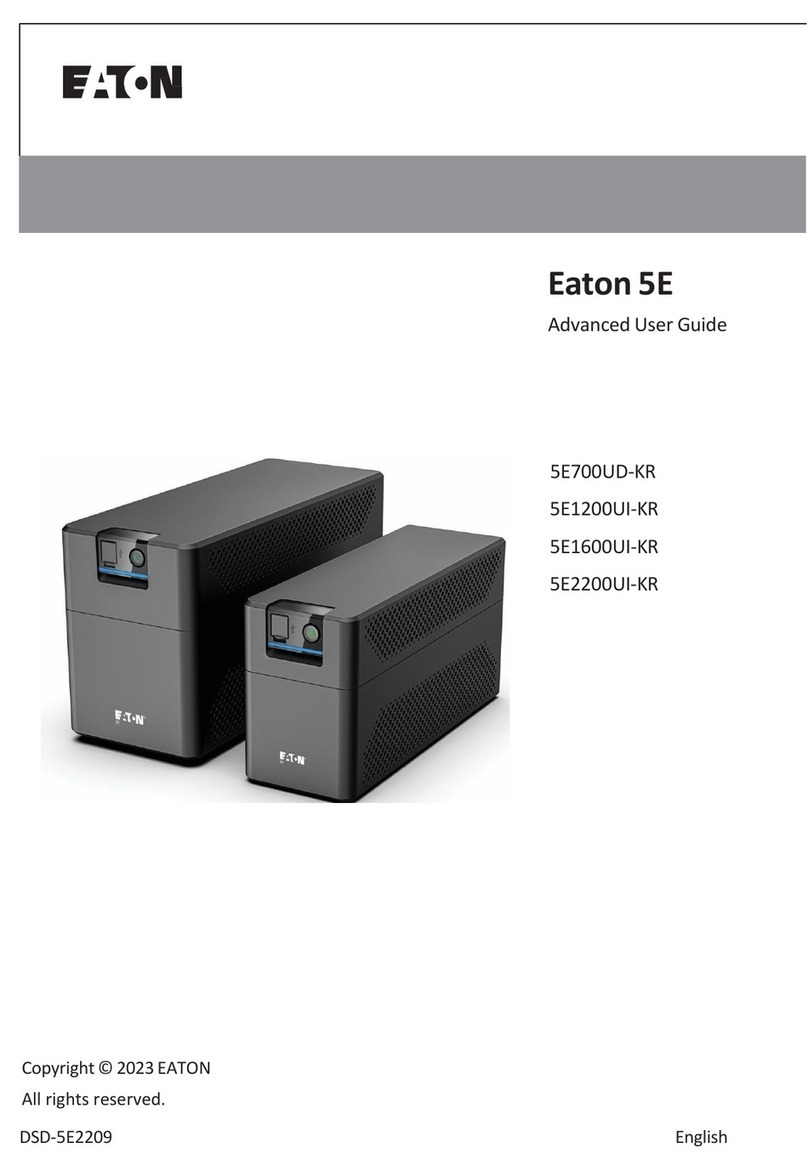adpos Mini-J RT series User manual

0
Mini-J RT - series
1
Table of Contents
Chapter 1. IMPORTANT SAFETY INSTRUCTIONS...........................................2
Chapter 2. Product Introduction...........................................................................4
2.1. General Characteristics......................................................................4
2.2. Advanced Technical Characteristics..................................................5
Chapter 3. Introduction to the Front and Rear Panel...........................................6
3.1. Front Display Panel Descriptions.......................................................6
3.2. Rear Panel Descriptions ....................................................................8
3.2.1. Terminal Layouts and Descriptions.................................... 10
3.3. Communication Port Descriptions................................................... 11
3.3.1. RS232 interface settings.................................................... 11
3.3.2. Pin Assignments of the RS232 port................................... 11
Chapter 4. Installation and Operation............................................................... 12
4.1. Unpacking ....................................................................................... 12
4.2. Selecting Installation Position ......................................................... 13
4.3. Installation Instructions.................................................................... 14
4.3.1. Tower installation ............................................................... 14
4.3.2. Rack Mount installation...................................................... 16
4.4. Operation Test................................................................................. 18
4.5. Storage Instruction.......................................................................... 19
4.6. SNMP Slot....................................................................................... 19
4.7. Replacing the Battery...................................................................... 20
Chapter 5. UPS Working Principle.................................................................... 22
5.1. When Utility is Normal..................................................................... 22
5.2. When Utility is Abnormal................................................................. 22
5.3. Overload Condition.......................................................................... 23
5.4. Inverter Failure................................................................................ 24
5.4.1. Output short circuit under inverter mode............................ 24
5.4.2. Output Short circuit under bypass Mode............................ 24
5.5. Inverter Over temperature............................................................... 24
5.6. Inverter Over-current and Inverter Output Voltage Out of tolerance24
Chapter 6. Maintenance Guide......................................................................... 25
6.1. System Block Diagram.................................................................... 25
6.2. Trouble Shooting............................................................................. 25
6.3. Maintenance.................................................................................... 26
Chapter 7. Bundled Software Installation Guide............................................... 27
7.1. Hardware Installation....................................................................... 27
7.2. Software Installation........................................................................ 27
7.2.1. RUPS II Installation............................................................ 27
7.2.2. UPSilon 2000 Installation................................................... 28
Chapter 8. Appendix ......................................................................................... 30
8.1. Specifications.................................................................................. 30

•This UPS has been designed and constructed to protect your assets from the wide
range of power aberrations experienced on Utility power lines today. It is your
insurance for reliable, clean and stable voltage supply. It is important to install the
system correctly and to have it maintained correctly by your local distributor.
Chapter 1. IMPORTANT SAFETY
INSTRUCTIONS
•WARNING:
This is a Class A-UPS Product and may cause radio interference to other home
appliances. User are advised to take additional measures and check with their local
distributor if in doubt.
SAVE THESE INSTRUCTIONS
•
This manual contains important instructions that should be followed during
installation and maintenance of the UPS and batteries. •Servicing of Batteries Should be Performed or Supervised by Trained Personnel with
Knowledge of Batteries and the Required Precautions
•When Replacing Batteries, Replace With the Same Quantity, Type & Capacity.
An Important Notice •CAUTION – Do Not Dispose of Battery or Batteries in an open fire. The Battery May
Explode.
•To ensure safety in all applications where a UPS is hard wired to the Electrical Supply,
ensure that the system is installed by a Qualified Electrical Contractor. •CAUTION – Do not open or mutilate the batteries. The electrolyte from the batteries is
toxic and harmful to the skin and eyes.
•The UPS systems which are supplied with a factory input plug can be safely connected
to the wall receptacle by the user. •CAUTION – Risk of Electric Shock – Battery Circuit is not isolated from AC, hazardous
Voltage may exist between battery terminals and ground. Test before touching with
bare hands.
•This UPS is connected to an internal/external battery bank. There will be voltage at the
output terminals if the UPS is turned on even if the input AC Mains is not available. •CAUTION – A Battery can present a Risk of Electrical Shock and High Short Circuit
Current. The Following Precaution Should be Observed When Working on Batteries:
•Make sure that the AC Utility outlet is correctly grounded.
•Do not try to repair the unit yourself, contact your local supplier or your warranty will be
void. A. Remove watches, rings, or other metal objects.
B. Use tools with insulated handles.
•Please make sure that the input voltage of the UPS matches the supply voltage. C. Wear rubber gloves and boots.
D. Do not lay tools or metal parts on top of batteries.
•Use a certified input power cable with the correct plugs and sockets for the appropriate
voltage system. E. Disconnect charging source prior to connecting or disconnecting battery terminals.
•CAUTION – To reduce the risk of fire, connect only to a circuit provided with 50
amperes maximum branch circuit over-current protection in accordance with
the National Electric Code, ANSI/NFPA 70.( 3KRT)
•To eliminate any overheating of the UPS, keep all ventilation openings free from
obstruction and do not place any foreign objects on top of the UPS. Keep the UPS
20 cm away from the wall.
•Make sure the UPS is installed within the proper environment as specified. (0-40°C and
30-90% non-condensing humidity)
•Do not install the UPS under direct sunlight. Your warranty will be void if the batteries
fail due to overheating.
•This UPS system is designed for indoor use only.
•This UPS system is not design for use in dusty, corrosive and salty environments .
•The warranty for this UPS will be void if water or other liquid is spilt or poured directly
onto the UPS. Similarly we do not warrant any damage to the UPS if foreign objects are
deliberately or accidentally inserted into the UPS enclosure.
•The battery will discharge naturally if the system is unused for a period of time.
•It should be recharged every 2-3 months if unused. If this is not done, then the
warranty will be null and void. During normal operation, the batteries will be
automatically remained in charged condition.
•This UPS supports electronic equipment in offices, telecommunication, process control,
medical and security applications.
2 3

2.2. Advanced Technical Characteristics
Chapter 2. Product Introduction
zInnovative light weight and compact design for modern OA environment and
OEM flexibility.
zPowerful CPU integrates all power stages, control and communication
functions for maximum UPS performance; Including Power management
status monitoring, configuration setting, operation Scheduling, remote control
and self-diagnostic capability.
2.1. General Characteristics
•True online, Double Conversion architecture continuously supplies to your
critical device with a stable, regulated, transient-free pure sine-wave AC
Power.
zAdvanced digital communication capability allows full function remote control
from any computer environment via standard RS-232 interface using
Megatec’s RUPSII protocol.
•50KHz PWM sine-wave topology yields an excellent overall performance. zState-of-the-Art IGBT Technology ensures highest efficiency and reliability
under worst operating condition.
•The high crest factor of the inverter handles all high-inrush current loads
without a need to upgrade the power rating. zIndustry leading Inverter protection technology incorporates 2-stage output
Current sensor, smart overload output current control, improved crest factor,
and feedback failure proof circuit, elevating the availability of power service.
•To protect the unit from overloading, the UPS will automatically switch to
bypass mode when the connected loads exceeds 120% of rating. It will
automatically switch back to inverter mode once overload condition ceases. zGuarantees an exclusive protection against DC damage for inductive load,
Such as motor based devices, allowing wide range of different applications.
•Should the output becomes short-circuited, the UPS holds the system with
current limits and supplies to the output automatically till the short circuit
situation is cleared. zAdvanced Input Power Factor Correction (PFC) capability guarantees near
unity PF for maximum energy efficiency
•Should the unit become overheated, the internal thermistor will detect
the over temperature and switches to bypass mode and returns to Inverter
mode when the temperature returns to normal .
zUnique electronic over-current protection detects output short-circuit and faults,
and halts output before damaging to output fuse or equipment, minimizing the
need for service.
•Maintenance-free sealed-type battery minimizes after-sales service. zWide input voltage working range minimizes battery usage and enhances
battery life.
zAutomatic Frequency Sensor enables automatic synchronization during
frequency shift.
zDC-start function ensures possible start-up of UPS during power outages.
zSelf-diagnostics function ensures UPS reliability and availability.
zBuilt-in supplementary charger enables speediest charging of external battery
Bank.
zOptional SNMP adapter provides possible solution to achieve direct power
management via internet protocol.
4 5

Chapter 3. Introduction to the Front and Rear
Panel
3.1. Front Display Panel Descriptions
7
1. Main Switch Button To Switch on/off the UPS
2. Self Test OK LED Green LED lights up if self test is satisfactory.
3. Test/Silence
Button a. To silence the alarm buzzer.
b.1.Applicable for Standard Unit
To execute the self test of the UPS by pressing the
button over 10 sec.
b.2.Applicable for Unit with Manual Bypass function
(Special order required)
To press the button over 5 seconds, the UPS will be
switched to Bypass mode and vice versa.
c. To illustrate the percentage of output load level at
AC Mode, and the battery energy level at Backup
Mode.
4. Fault LED Red LED lights up if UPS is faulty.
5. Bypass LED Amber LED lights up when UPS is in Bypass mode.
6. Utility LED a. AC normal: Green LED lights up.
b. 100% for load & battery level
7. Inverter LED a. Inverter On: Green LED lights up
b. 75% for load & battery level.
8. Battery low LED a. Battery low : Red LED lights up
b. 50% for load & battery level
9. Over load LED a. Over load condition: Red LED lights up
b. 25% for load & battery level.
6

3.2. Rear Panel Descriptions
9
1) AC Inlet This is to be connected with an AC power cord for plugging
into the wall receptacle.
This is to disconnect line input to protect application from
Output overload or short circuit.
Fuse/Breaker Rating for 120Vac/230Vac systems
1Kva 2Kva 3Kva
2) AC Input
Fuse/
Breaker
120Vac: 20A/250V
230Vac: 10A/250V 120Vac: 25A/250V
230Vac: 20A/250V 120Vac: 50A/250V
230Vac: 25A/250V
3) External
Battery
Terminal
This is a battery terminal to be connected with additional
battery banks for longer backup time applications. Only a
Qualified technician is permitted to proceed the installation.
This is to be plugged by the devices to be protected by the
UPS.
Socket type 1Kva 2Kva 3Kva
NEMA
5-15R 4pcs
2pcs N/A
NEMA
5-20R N/A
2pcs N/A
NEMA
L5-30 N/A
N/A 1pce
AC Outlet
For 120Vac
System
Terminal
Block N/A
N/A Yes
Socket Type 1Kva 2Kva 3Kva
IEC 3pcs 3pcs N/A
Local
Sockets 1pce 2pcs 2pcs
4)
For 230Vac
System
Terminal
Block N/A N/A Yes
5) SNMP Slot It is an optional feature used for SNMP card. Please Refer to
Chapter 3.5 for hardware installation.
6) Comm Port This is an interface to send and receive signals from the
computer. Optional computer software may be required.
Please refer to Chapter 3.3 for its pin assignments.
7) RJ11/RJ45
Jack This is to allow a modem/internet(RJ11) and 10-Base T
Network(RJ45) protection against line interference.
8) DIP
Switches For Calibrations.
8

3.2.1.Terminal Layouts and Descriptions 3.3. Communication Port Descriptions
a) For 3Kva 120Vac
b) For 3Kva 230Vac
11
The communication port on the rear panel of the UPS is a true RS232 serial type. It
may be connected to a computer and allows the computer to monitor the status of
UPS, and controls the operation of the UPS, via an additional UPS software kit.
The bundled software of the UPS is for Windows environment, such as Windows
3.1, Windows 95, 98 & Windows NT. For other applications, such as Novell
NetWare, Unix, etc., please contact your local distributor for appropriate solution.
3.3.1.RS232 interface settings
The RS232 interface is to be configured as follows:
Baud Rate : 2400 bps
Data Length : 8 bits
Stop Bit : 1 bit
Parity : None
3.3.2.Pin Assignments of the RS232 port
The Pin Assignments of the RS232 port are illustrated as follows:
1
2
3
4
5
6
7
8
9
Pin 6: RS232 Rx
Pin 9: RS232 Tx
Pin 7: Ground
10

4.2. Selecting Installation Position
Chapter 4. Installation and Operation
It is necessary to select a proper environment to install the unit, in order to
minimize the possibility of damage to the UPS and extend the life of the UPS.
Please follow the instructions below:
12
Note: The packing condition and the external outlook of the unit should be
inspected carefully before installation. Retain the packing material for future use. 1. Keep at least 20cm(8 inches)
clearance from the rear panel of the
UPS from the wall or other
obstructions.
4.1. Unpacking
1. Take the UPS out of the PE foam.
2. Remove the packing materials.
Note: The UPS module is approx. 12.5~39 kgs, be cautious when unpacking
and lifting the unit to avoid injury.
. 2. Do not block the air-flow to the
ventilation openings of the unit.
3. Standard Package includes:
a. User's Manual
b. AC Input Power Cord ( Not available for hard wiring connection models)
c. IEC output cables ( for the UPS with IEC sockets only)
d. RJ11 Phone Jack Cable
e. UPS communication kit (optional)
4. Accessories for Tower and Rack Mount
13
3. Please ensure the installation site
environmental conditions are in
accordance with the UPS working
specifications to avoid overheat and
excessive moisture.
4. Do not place the UPS in a dusty or
corrosive environment or near any
flammable objects.
5. This UPS is not designed for outdoor
use.
Optional
Optional

Use with extended battery bank
4.3. Installation Instructions
Step 1
4.3.1.Tower installation
Stand alone unit
Step 1
Step 2
15
Step 2
14

Step 4
4.3.2. Rack Mount installation
Step 1
Step 2
Step 3
Step 5
17
16

4.5. Storage Instruction
4.4. Operation Test
For extended storage in a controlled environment, store at -15 to +30 °C ,+5 to +86
°F, the batteries should be charged for 12 hours every 6 months by plugging the
UPS power cord into the wall receptacle. Repeat this step for every 3 months if the
storage environment ambient temperature is at +30 to +45 °C, +86 to +113 °F.
All installation should be conducted or supervised by a qualified technician. Charge
the UPS for more than 8 hours after unpacking to ensure the batteries of the UPS
are fully charged before usage.
1. Make sure there is a proper grounding of the wall receptacle.
2. Verify if the voltage and frequency ratings match that of Utility, connect the AC
Input power cord to a verified grounded 3-wire receptacle.
4.6. SNMP Slot
You may install the SNMP card into the SNMP slot on the rear panel of the UPS.
The UPS may be connected to a TCP/IP network management system via the
SNMP card. The SNMP slot kit is an optional feature of the UPS, so you shall
purchase the kit from your local distributor before installing the SNMP card.
3. Push on the Main switch on the front panel to start the UPS, the ventilation fan
should start indicating the UPS has been energized and performing self test.
4. After 7~10 seconds, the start-up of UPS will be completed, then the "Utility"
LED and Inverter" LED will light up simultaneously.
5. Simulate a Mains failure by disconnecting the input power cord of the UPS to
see whether the UPS remains operation (DC Mode) when Utility is absent. The
"Utility" LED should extinguish and the alarm will sound continuously till battery
cut off. The UPS should continue to provide power supply at its output terminals.
To mute the audible alarm, please push the Test/Silence Button on the front
panel.
6 Re-connect the input power cord of the UPS to the utility receptacle. Push the
Main switch to Turn Off the UPS. Connect the power cord of your device to the
output receptacles of the UPS. Do not turn on your device at this time
The installation shall be executed by a qualified technician authorized by your local
distributor.
1. Insert the SNMP card into the SNMP slot.
2. Fasten the SNMP card properly.
3. Connect the network cable from the network device(ex. Hub) with SNMP
accessibility to the UPS and set the SNMP card to "configuration" mode and
configure the SNMP card.(Please refer to the user's manual of the SNMP Card
for configuration instruction.) Your hardware installation is now completed.
7. Repeat Step 3 & 4. Turn on the switch of the device connected. Do not perform
critical application on your device at this time
8. Repeat step 5. The connected device should continue to operate without
interruption.
9. Your installation & operation tests are complete. You can turn on your device
and perform application on your device.
19
18

Step 2
4.7. Replacing the Battery
Step 1
Step 3
Step 4
20 21

When Utility is abnormal, the UPS will direct the battery energy automatically to the
Inverter without delay, and turn off the charger and AC/DC converter. The inverter
revert DC to AC to supply energy to the output load connected without interruption.
The Inverter LED lights up.
Chapter 5. UPS Working Principle
When Utility is back to Normal, the UPS will turn on the AC/DC converter, turn off
DC/DC converter and switch the charger to charging position. It has the same
working principle as figure 4.1.
5.1. When Utility is Normal
The working principle of the UPS under Utility normal condition is illustrated as
follows,
When Utility is normal, the AC source is rectified to DC, partially fed into the
charger to charge battery and partially fed into inverter. The inverter reverts the DC
to a cleaned and pure AC to supply energy to the load connected. The Utility LED
and Inverter LED Light up.
5.2. When Utility is Abnormal
The working principle of the UPS under Utility abnormal condition is illustrated as
follows,
O/P
OUTPUT
--- 4-1 ---
RECTIFIER
O/P
OUTPUT
--- 4-2 ---
23
During a blackout, the UPS will work as illustrated in figure 4.2. When Battery is
low, buzzer will beep continuously till battery is completely cut off. The battery low
protection of the UPS will cut off battery supply after a preset threshold to avoid the
battery from over-drain. The Inverter LED and Bat. Low LED will light up till the
UPS is automatically shut down. The UPS will re-start automatically when Utility
is available. The working principle is the same as figure 4.1.
5.3. Overload Condition
The working principle of the UPS when overloading is illustrated as follows,
O/P
OUTPUT
--- 4-3 ---
Normally, an inrush current is generated when switching on the connected device.
If the UPS is in 105~120% loading, it will switch to bypass mode in 60 seconds. If
The UPS is in 120%-150% loading, it will switch to bypass mode in 10 seconds. If
The UPS is over 150% loading, it will switch to bypass mode immediately. The
Utility LED, Bypass LED and Over Load LED light up. If overload condition is
eliminated by reducing the load to 80%~90%, the UPS will switch back to Inverter
mode automatically.
22

5.4. Inverter Failure
5.4.1.Output short circuit under inverter mode Chapter 6. Maintenance Guide
If output load is short circuited under inverter mode, the UPS will turn off the output
to prevent damage to its Inverter and the connected load. The Fault LED lights up
and the buzzer sound continuously. The UPS will not turn on automatically after
short circuit condition is eliminated. You are required to re-start the UPS manually.
To re-start the UPS after short circuit condition is removed, you should push the
Main Switch on the front panel to "OFF" position first, then To "ON" position again.
24
5.4.2.Output Short circuit under bypass Mode
If output load is short circuited under bypass mode, the AC fuse will trip open to
prevent damage to the output load. You should replace a new fuse with same
rating after the short circuit condition is eliminated.
5.5. Inverter Over temperature
If the UPS experiences over-temperature when Utility is normal, it will switch to
bypass mode. The UPS will switch back to inverter mode when the
over-temperature situation is eliminated. If it happens when Utility is abnormal, the
buzzer will beep continuously and the Fault LED will light up. The output of the
UPS will also be cut off.
5.6. Inverter Over-current and Inverter Output Voltage Out of tolerance
If the UPS inverter delivers over-current and out-of-tolerance voltage to its output,
the UPS is out of order. The UPS will switch to bypass mode when Utility is normal.
The Utility LED, Bypass LED and Fault LED will light up.
If these two conditions occur when Utility is abnormal, the UPS will turn off the
Output and the Fault LED will light up.
O/P
OUTPUT
--- 4-4 ---
25
.2. Trouble Shooting
s during operation, you may check the list below for
6.1. System Block Diagram
6
When the UPS malfunction
respective solution. Should the problem persists, please Contact your local
distributor for help.
Situation Check Items Solution
Utility LED is not on and the n has r the AC Input l
UPS is on battery mode, whe
Utility is normal.
AC Input cord
loose connection o
AC Input fuse is
blown.
1.Secure
cord properly to the wal
receptacle.
2.Replace the AC fuse
with the same rating.
3.If problem persists,
please call for service.
The UPS switches to battery 1.Check if any power p.
mode then back to Utility
mode, when connected device
is turned on. Or, the UPS
Switches back and forth ty.between battery and Utili
strip is connected
to the UPS.
2.Faulty UtilityReceptacle.
1.Do not use power stri
2.Get the Utility supply
from an alternative
receptacle.
Overload LED lights up UPS is overloaded. e
Please remove som
loads connected at the
output of the UPS till the
RED LED
Is turned off.
PFC
AC/DC INVERTER
DC/AC
BOOST
DC/DC
CHARGER BATTERY
Control
Circuit

Situation Check Items Solution
Battery Low LED lights up Battery is running low.
Please proceed to shutdown
your load immediately.
Recharge the battery.
Fault LED lights up ct the output load
d
ad has probably
rted. Otherwise,
r service.
Disconne
immediately. Switch Off an
On the UPS to see if the
"Fault" LED is still on. If not,
your output lo
been sho
call fo
System fails to backup
when Utility fails. Che
Battery conn
(for extend
config
Check
Termin
within its
Off the UPS.
ct the input power
rear panel and
Main Switch to
S is able to start
ry. If problem
s, call for service.
ck UPS to
ection
ed battery
uration).
the Battery
al voltage if is
rating (12V)
Switch
Disconne
cord from the
push on the
see if the UP
up. If not, replace battery if
necessa
persist
UPS is normal but no
Output to load Check to see
power cords
properly connected
as described in the
installation
pro
Check all outlets to see if they
are properly connected. If
problem persists, call for
service.
if all
are
cedures.
Strange noise and smell wn the
ect
m the UPS and
service.
Immediately shut do
whole System. Disconn
the power fro
call for
6.3. Maintenance
Clean the dust from the ventilation ope ar panel.
1. Turn off the UPS and wipe
2. Periodically unplug the pow tacle to test
the batteries condition.
Note: Be sure you have already save proceed with
the battery discharging capability test.
27
Bun ftwa allation
allation
1. Connect the male connector of RUPS II cable .
2. Connect the female connector of RUPS II cabl rt. If
there is only a DB25 connector of the RS232 p
DB9-DB25 adapter to convert it.
7.2. Software Installation
tallatio
A. RUPS II for MS-DOS
1. Insert the system diskett sk
execute INSTALL.EXE u
A:\>CD\DOS<Enter>
TALL
2. Please select the MS-DO t
3. And create the path of R t designated directory to
it. (You may use the defa RUPS II)
m ill copy all required f
designated path. It will also append a Load RU
AUTOEXEC.BAT file automatically. After a c e
installation program will execute the
modify the configurations of RUPS II now.
B. RUPS II for Windows 3.1, Windows 95, 98, 2000, NT, XP
his procedure can
2. up is labeled as RUPS2W, you may rename it to the
Chapter 7. dled So re Inst
Guide
7.1. Hardware Inst to the UPS communication port
e to a dedicated RS232 po
ort available, you may use a
7.2.1.RUPS II Ins n
e into your floppy di
nder MS-DOS. driver and
A:\DOS>INS
<Enter>
S menu from the ins
UPS II system disket
ult values of
allation menu box,
e and the
4. The installation progra w iles of the RUPS II into the
PS.EXE Command in your
omplete installation is done, th
CONFIG.EXE automatically. You may
nings and intakes on the re
the casing with a damp cloth.
er cord of the UPS from the wall recep
d your application before you
1. Execute "A:\Windows\setup.exe" under Windows system.(T
be achieved either by file manager or from the "RUN" command of Windows.)
The RUPS II Setup gro
desired group you wish.
26

28
C. RUPS II for Novell Netware(Optional)
in
r PC designated
4. After the installation is complete, please shutdown your NetWare Operating
system will load the PowerMan.NLM and execute it.
are Is loaded, the Filer Server will broadcast a
ge on the screen. You may switch to the RUPS II
ESC simultaneously.
A. UPS s 95, 98, 2000, NT, XP
1.
. Type
. Login the File Server(with access rights in SYS: SYSTEM)
3.
C.
1.
. Execute D:\Netware\V4.x\Install.exe
1.
3.
. UPSilon 2000 for FreeBSD and Linux
1. Log in as a super-user.
2. Use the 'ftp' utility in MS-DOS to copy files into the system directory '/tmp'.
3. Follow the instructions below to make the filename conversion after the 'ftp'
29
. et system from the menu, and configure the UPSilon for Unix(Make
e serial port), the installation Program will
rocess automatically.
File transfer:
#cd/tmp
1. Login the File Server as a SUPERVISOR or a USER with Access Right
sub-directory SYS:SYSTEM. F:\>LOGIN SUPERVISOR #mv linux.z linux.Z, or
#mv LINUX.Z linux.Z
#chmod 755 install
2. Insert the system diskette into the floppy disk Driver A (or you
drive). 4. Execute the installation program:
#./install
Select a targ5
sure no other process using the sam
lau UPSilon for Unix daemon pnch the
3. Execute INSTALL.EXE in Driver A.
F:\>A:
A:\>INSTALL
System and re-start it. The
5. When the RUPS II for NetW
sasuccessful loading mes
Menu by pressing ALT_
7.2.2.UPSilon 2000 Installation
ilon 2000 for Window
From the Start Button, choose "Run".
D:\Windows\Setup.exe2
3. Choose OK.
B. UPSilon 2000 for Novell Netware V3.1x
1
2. Execute D:\Netware\V3.1x\Install.exe
Re-boot System.
UPSilon 2000 for Novell Netware V4.x
Login the File Server(with access rights in SYS: SYSTEM)
2
3. Re-boot System
D. UPSilon 2000 for Novell Netware V5.x
Login the File Server(with access rights in SYS: SYSTEM)
2. Execute D:\Netware\V5.x\Install.exe
Re-boot System
E

30
C ndixhapter 8. Appe
tions8.1. Specifica
MODEL 1Kva 2Kva 3Kva
INPUT
Voltage (Vac) 80~140 or 160~280
Frequency (Hz) 50 / 60±5%(Auto Sensing)
Phase Single
Input Power Factor > 0.98(Full Load)
OUTPUT
Voltage (Vac) 100/110/115/120 or 200/220/230/240 DIP Switch
Selectable
Capacity(VA/W) 1000/700 3000/2100 3000/2100
Wave Form Sine Wave, THD<3%(no load to full load)
Voltage Regulation ±2%
Frequency Stability ±0.5Hz (Free Running)
Transient
Response(ms) +/-4% Under full load step and corrected within 60ms
Synchronization 1 Hz/Sec. Slew Rate: Inverter Free Running If Input
Frequency Over ±5% Range
Crest Factor 3 : 1
Transfer Time
(Line Fault) 0 ms
Efficiency (AC to AC) > 83%
Run Time(Full Load) 8 Min. 8 Min. 7 Min.
DC Start Yes
BATTERY
Type Sealed Maintenance Free Lead Acid
Quantity (pcs) 3 6 8
Voltage (Vdc) 36 36 96
Recharge Time 8 Hours To 90%
Supplementary
Charger(Optional) 200/500W Charger, for extended back-up application.
DISPLAY
LED Utility, Battery Low, Inverter, Bypass, Self-Test, Load
Level, Battery Level, Overload, Fault Conditions
31
MODEL 1Kva 2Kva 3Kva
PROTECTION
Overload 100%~120% delay 60 seconds before switching to
bypass; 120%~150% delay 10 seconds before
switching to bypass; >150% immediately switch to
bypass
Short Circuit a) Inv : UPS shut nd Cut the O
b) ode ks do
. Mode
Bypass M down a
: AC Input fuse Brea utput.
wn.
Overheat a) Utility Normal: Switch to Bypass.
sounds continuously,
cut the output.
b) Utility Abnormal: Buzzer
t LED lights up thenFaul
Hodeigh Voltage
ffTrip-O Switch to Backup M
Battery Low Alarm continuously till battery cutoff
Noise Suppression Comply with EN50091-2.
Spike Suppression N6100Comply with E 0-4-5.
ALARM
Conditions
Audible and Visual Line Failure, Battery Low, Transfer to Bypass,
Overload, System Fault
PHYSICAL
Dimensions (WxHxD,
mm) 440x88x385 440x132x482 44x176x482
2U 3U 4U
Net Weight (Kgs) 16 29 39
ocal) se refer to Chapter 4.
Oulets(IEC/L for detailed information, plea
ENVIRONMENT
Temperature 0℃~40℃
Humidity 30~90% RH Maximum, Non-Condensing
<45 meter)Noise dB (at 1
COMPUTER INTERFACE
Interface Type Standard RS232 Interface
Protocol MegaTec RUPS II
SNMP Adaptability Yes, Slot for Standard SNMP Card Available
Operating Systems Novell ware, Window S/2, NetLite, M OS,
SUN OS, UNIX, XENIX. Linux,etcCompatibility Net s, O S-D
HP-UX, AIX,
SA MANCFETY CONFOR E
Safety Standard EN50091-1, cUL
EMC Standard EN50091-2, EN61000-3-3, EN61000-3-2, FCC Class A
Marks CE, cUL
Above specifications are subjec S, IBM,
MS-DOS, Novell Netware, Windows, OS/2, NetLite, HP-UX, AIX, SUN, UNIX, and XENIX and Linux are
registered trademarks of their respective companies.
t to change without prior notice. Trademarks of MegaTec, RUP
Table of contents
Other adpos UPS manuals