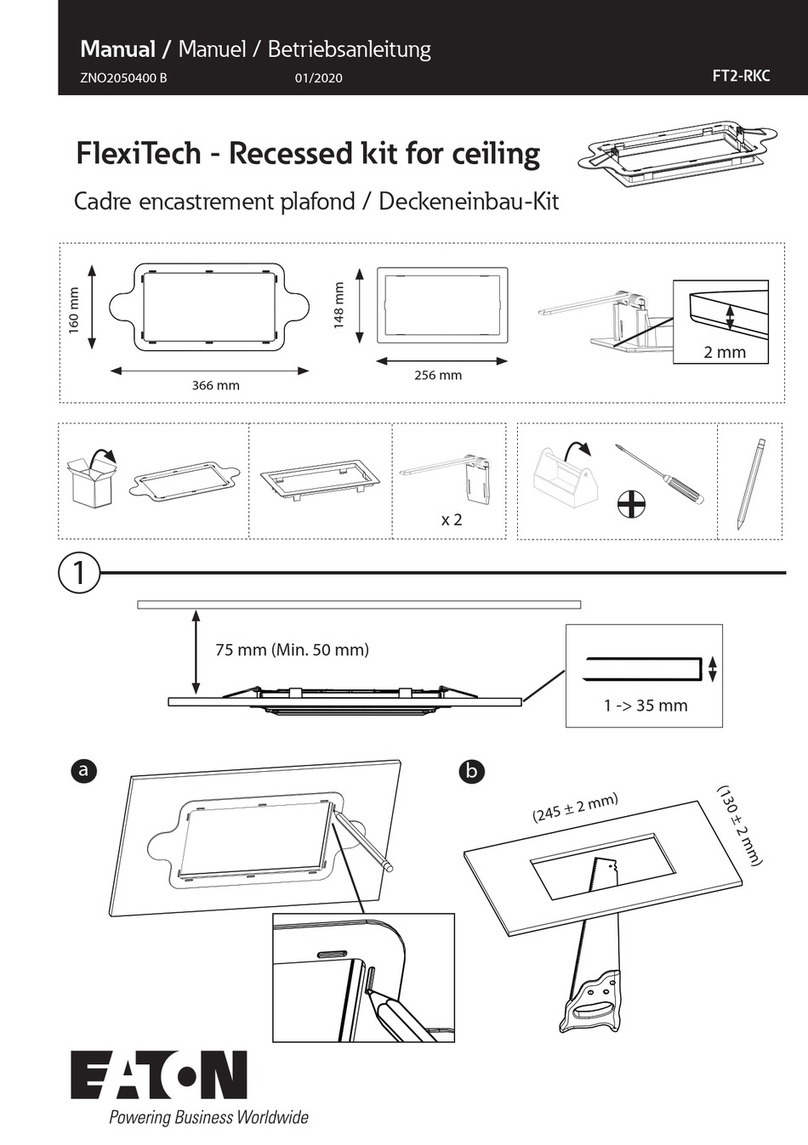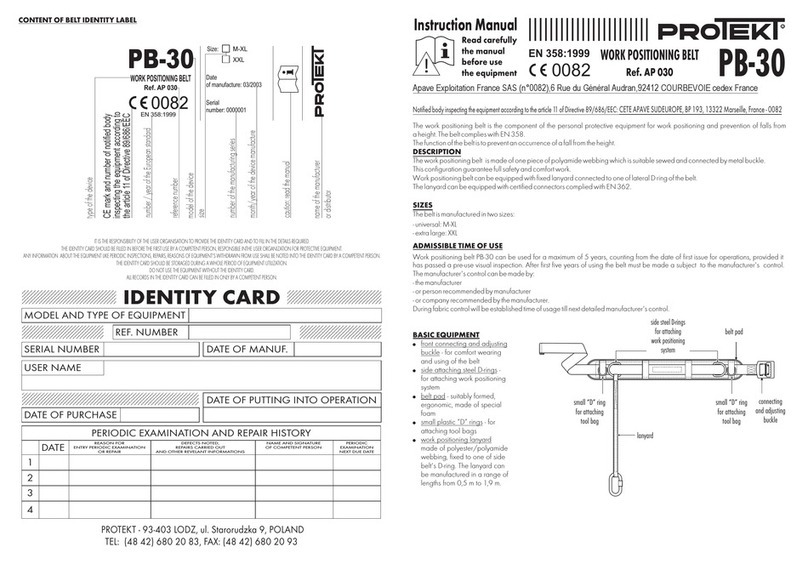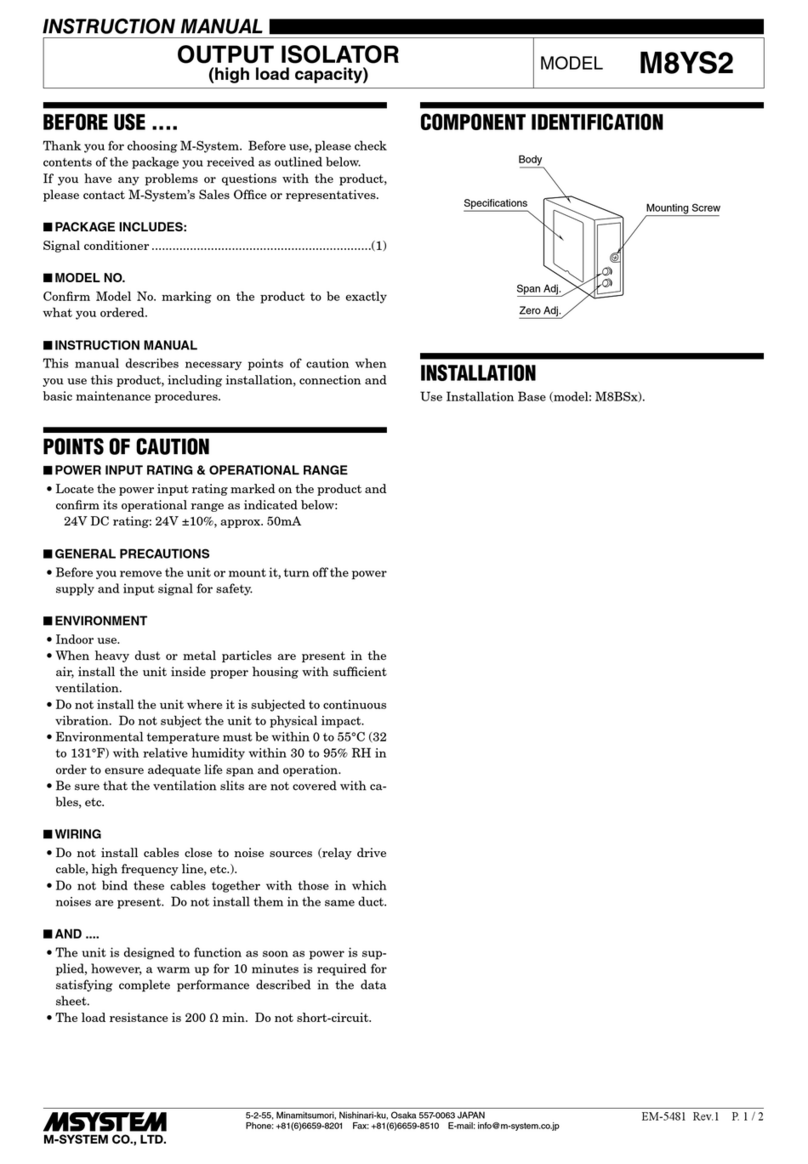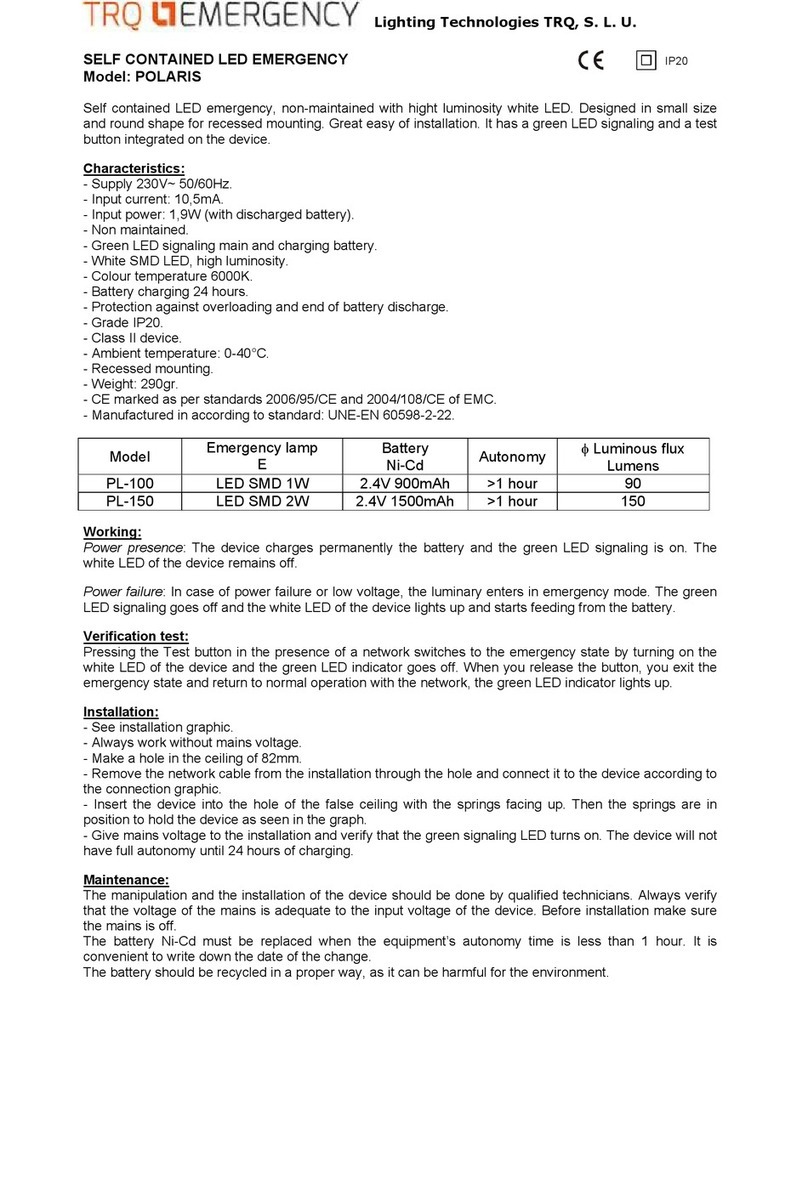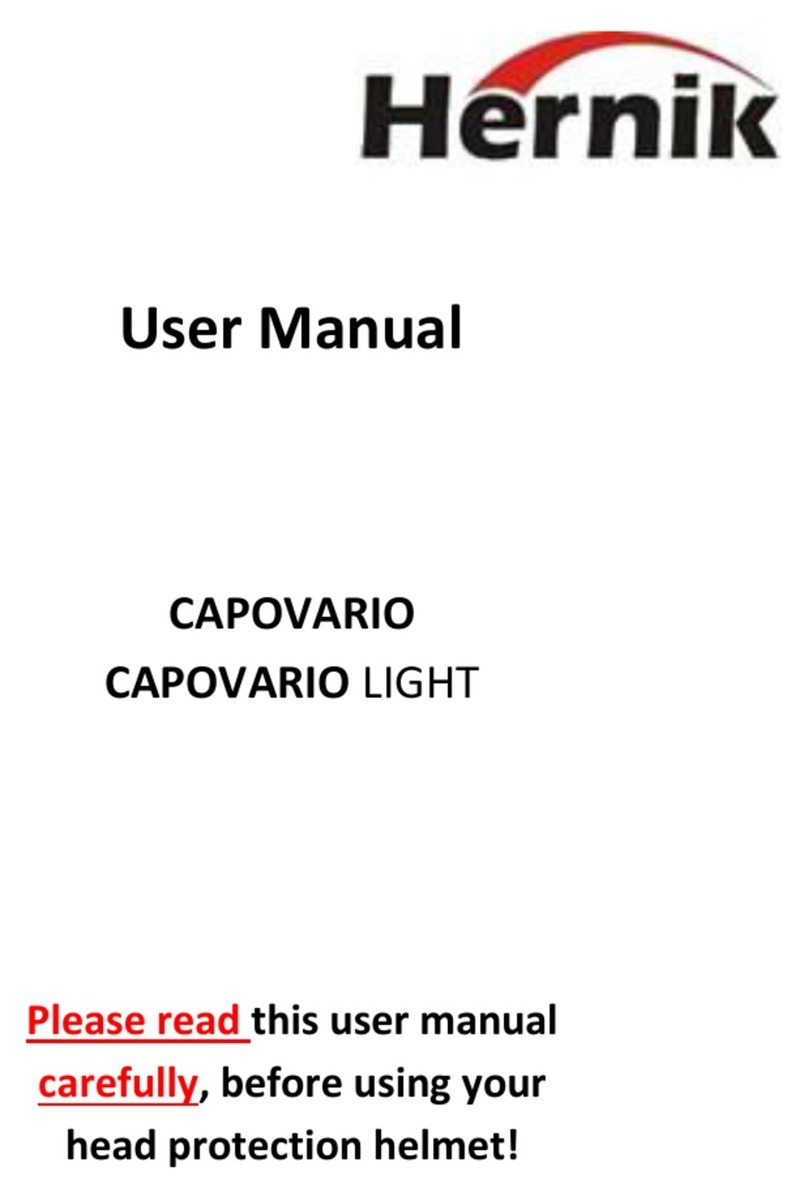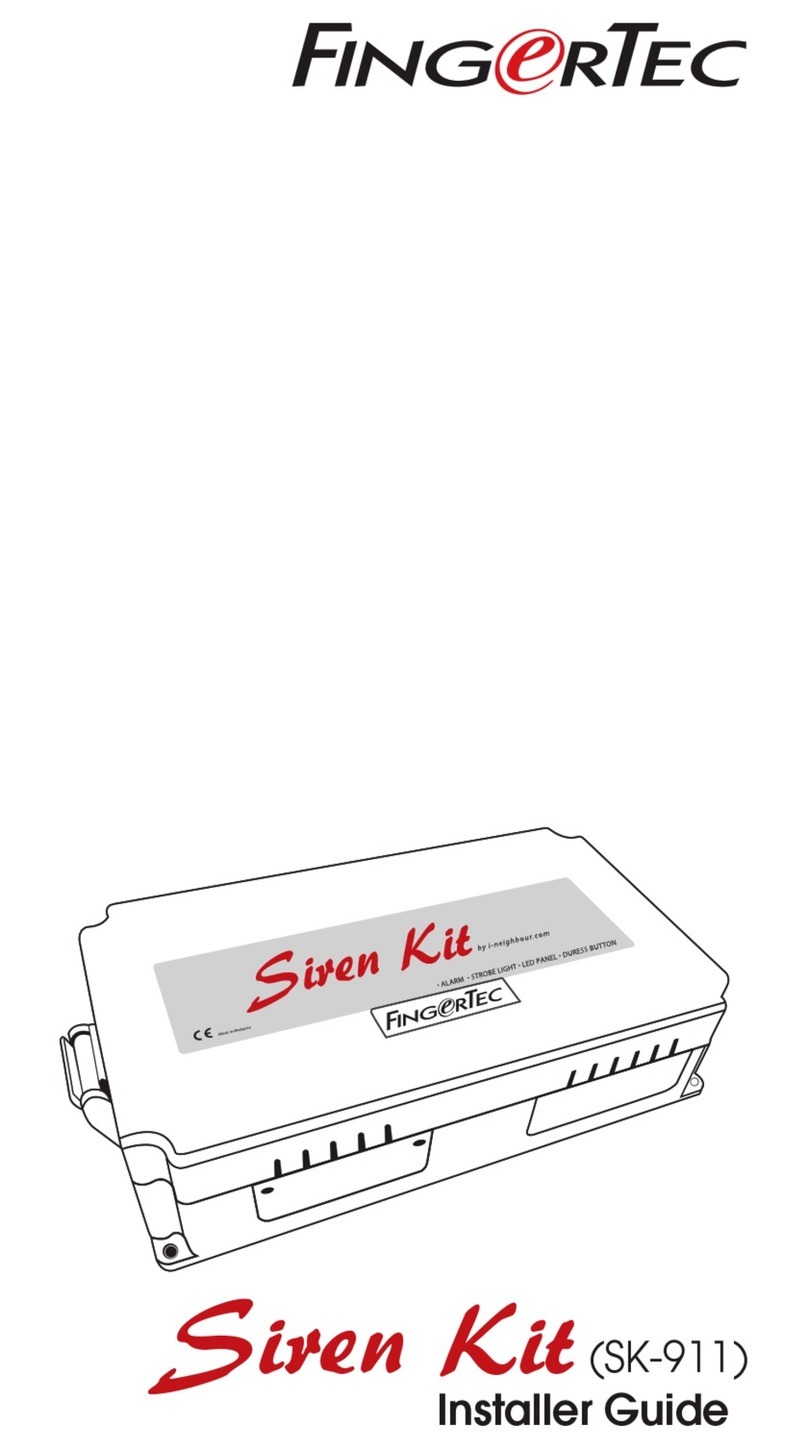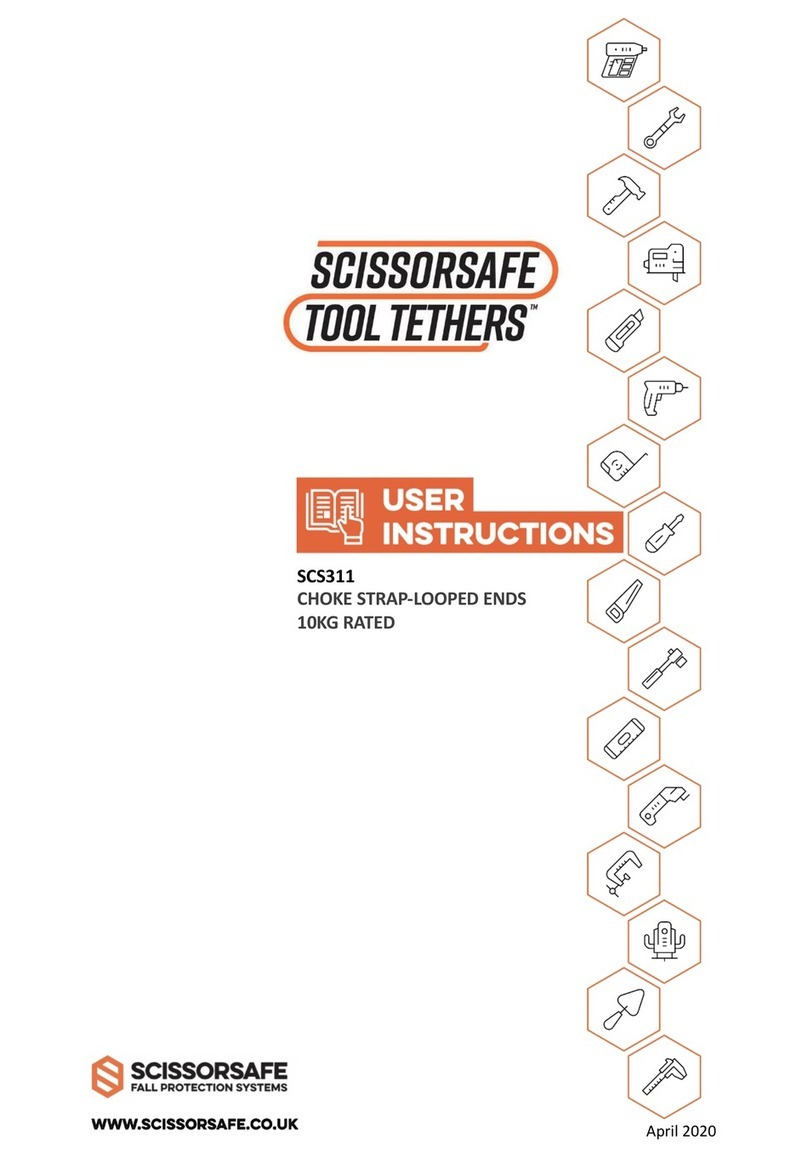ADRESYS ANGEL User manual

1
QUICK START GUIDE
ANGEL
ADRESYS Adaptive Regelsysteme Gesellschaft m.b.H.
Oberndorferstraße 35/C
5020 Salzburg
Austria
Telephone no: +43 59495 6900
Support: +43 59495 6969
Mail: [email protected]
Web: www.adresys.com

23
1 Welcome 4
2 About ANGEL 4
3 Safety instructions 4
4 How the ANGEL System works 8
4.1 How the emergency call chain works 8
4.2 Colors of the ANGEL System 9
4.3 Symbols in the ANGEL App 9
5 Setting up the ANGEL System 10
5.1 Downloading the ANGEL App 10
5.2 Putting on the ANGEL Shirt 10
5.3 Pairing the Genius and the ANGEL App 10
5.4 Registering in the ANGEL Portal 11
5.4.1 Emergency contacts 11
5.4.2 Emergency call center (subscription to emergency call service) 12
6 Using the ANGEL System 13
6.1 Getting started - for daily use 13
6.2 Detecting emergency situations 13
6.2.1 Electrical accidents 14
6.2.2 Fall accidents 14
6.2.3 No Motion 14
6.3 Manual alarm 14
6.4 False alarm 15
6.5 Task Timer 15
7 Technical data 16
7.1 Operating conditions 16
7.2 Disposal instructions 16
7.3 Care instructions 17
8 Support 20
Quick Start Guide Version ENU 6.0
© ADRESYS Adaptive Regelsysteme Gesellschaft m.b.H. 2022. All rights reserved.
Reproduction of any kind, e.g., photocopying, microlming, optical character recognition, and/or storage in electronic
data processing systems, requires the explicit consent of ADRESYS. Reprinting, wholly or in part, is not permit-
ted. The product information, specications, and technical data contained in this Quick Start Guide represent the
technical status at the time of writing. Subject to change without notice. We have taken great care in compiling the
information in this document to ensure that it is as useful, accurate, and reliable as possible. However, ADRESYS
assumes no responsibility for any inaccuracies it may contain.
The user bears full responsibility for any application of our products.
CONTENTS

45
1 WELCOME
Thank you for opting for an ANGEL System. We developed this system to increase your safety at
work, and to ensure that you can receive assistance as quickly as possible in the event of an accident.
The Quick Start Guide provides an overview of the most important functions of the
ANGEL System. For a more detailed version, go to
www.adresys.com/en/angel/faq/manual.
2 ABOUT ANGEL
ANGEL is a smart textile system that has been developed for working in the electrical industry.
The system detects electrical accidents, fall accidents, and motionlessness, as well as permitting a
manual alarm. In emergencies like this, it immediately and automatically places an emergency call:
Previously set up emergency contacts receive several text messages and an automated voice call,
and can help in various ways.
It is also possible to subscribe to the services of an external emergency call center.
The ANGEL System comprises:
• The ANGEL T-shirt, a smart textile product
• The Genius, a data processing unit that you attach to your left upper arm
• The ANGEL App on a smartphone
ANGEL is an ADRESYS Adaptive Regelsysteme Gesellschaft m.b.H. product made in Austria.
3 SAFETY INSTRUCTIONS
This Quick Start Guide is intended to familiarize you with the ANGEL equipment and its handling.
It describes what you must consider when using the ANGEL System for the rst time, as well as
during daily operation.
It also contains important instructions for the safe, proper, and efcient use of this equipment. Any
use of the ANGEL System other than that described in this Quick Start Guide is improper use. It may
impair the safety of the equipment, and consequently may lead to property damage or personal injury.
• Read this Quick Start Guide before using the equipment.
• Follow all the safety instructions, warnings, and other instructions it contains.
• Always use the ANGEL System exactly as described.
• Always keep the Quick Start Guide or the manual ready to hand where you are using your ANGEL
System.
NOTE: Neither we nor the manufacturer nor the supplier are liable for any injury or damage
resulting from improper use of the ANGEL System, or from improper use of the ANGEL
equipment. Correct and safety-conscious use also includes observing the instructions in
this Quick Start Guide.
This section only contains some of the legal information, and has been shortened to make it easier to
read. The complete, current, and legally binding documents, along with our terms of business, terms
of use, and software license conditions can be found here: www.adresys.com/en/legal.
The ANGEL System helps you in critical work situations, and can save lives. ANGEL is not protective
equipment as dened in Regulation (EU) 2016/425. The ANGEL System is not designed or intended
for the diagnosis, prevention, monitoring, or treatment of diseases, injuries, or for other medical
purposes. ANGEL is not a medical device as dened in the Regulation (EU) 2017/745 of 05.25.2017.
Some of the conditions for the use and performance of ANGEL are outside ADRESYS‘s sphere
of inuence. ADRESYS aims to ensure high availability of the services, but is dependent on third
party services (network operator, GPS signal) over which ADRESYS has no inuence. ADRESYS
does not guarantee interruption-free or fault-free operation, or suitability for a specic purpose. No
guarantees can be accepted with respect to specic availability times and modes of operation for
ANGEL (including the app). Furthermore, due to the individual areas of use, ADRESYS does not
guarantee that every emergency situation will be detected.
Reading the Quick Start Guide alone does not release you from the obligation to independently and
responsibly apply all rules, regulations, and laws relevant to your work.
• Only use the ANGEL System in compliance with all applicable company-specic rules, national
and international safety regulations, and regulations on accident prevention, occupational safety,
and environmental protection.
• Only use the ANGEL System as described in the Quick Start Guide and User Manual.
Open
manual

67
Caution
Risk due to damage
• Do not use the equipment if you notice mechanical or other damage, or any un-
usual conditions.
• Contact our Support immediately if you become aware of problems or damage.
• Only have the equipment repaired by ADRESYS staff.
Caution
Malfunction due to opening the equipment components
• Do not open the Genius or the electronic components on the ANGEL Shirt.
• Do not touch the electronic components.
• Do not perform your own repairs on the equipment.
• Only have the equipment repaired by ADRESYS staff.
Caution
Malfunction due to improper handling of the equipment
• Do not expose the Genius to extreme heat or direct sunlight (e.g., inside a closed
car). This could damage the lithium-ion battery.
• Protect the electronic components against rain and high levels of humidity to avoid
malfunctions.
Warning
Danger due to a lack of attention
• Only use the ANGEL System if the circumstances permit.
• Do not allow the use of the ANGEL System to distract you from your immediate
surroundings and
Warning
Serious health consequences with implanted medical devices
The integrated magnetic contacts may affect the reliability of other electronic devices.
• Do not use the equipment if you wear a pacemaker, debrillator, or other implanted
electronic devices.
Warning
Danger due to lack of data or Bluetooth® connection
If the data or Bluetooth® connection is not activated, or if these connections are
unavailable, the system cannot work reliably or make emergency calls.
• Make sure that the ANGEL App and the Genius are always connected via Blue-
tooth®.
• Check the notications in the ANGEL App.
• Activate the Task Timer if your smartphone has no Internet connection.
Gefahr
Risk of injury due to arc fault
The ANGEL System does not provide protection in the event of arc faults.
• Wear arc-resistant work clothing.
• Comply with national regulations and internal company provisions for the preven-
tion of arc faults.
Gefahr
Risk of injury due to a device malfunction
A Genius malfunction may be indicated by smoke or an unusual odor.
• In the event of a malfunction, immediately remove the Genius from the ANGEL
Shirt, and contact Support.
Gefahr
Risk of injury due to explosion
• Never use the equipment in the presence of ammable gases as this may result
in re or explosion.
• Never use the ANGEL System in a potentially explosive working environment.
Gefahr
Serious injury if the safety instructions are not observed
The equipment does not protect you against contact with electricity or electrical
accidents.
• Always observe the applicable safety regulations and your duty of care.
• Do not deliberately induce contact with electricity.
NOTE: The ANGEL System may only be used as an additional safety measure.

89
4 HOW THE ANGEL SYSTEM
WORKS
Electrodes in the upper arm cuffs of the ANGEL Shirt and in the Genius collect data, and send the
results to the ANGEL App on your smartphone. If the Genius detects an electrical or fall accident, or
motionlessness, the app calls for assistance. The emergency call chain is activated even if you raise
an alarm yourself using the SOS button in the app, or if you do not stop the Task Timer elapsing.
4.1 How the emergency call chain works
In the event of an alarm, your emergency contacts are notied automatically via our server. These
are people who can assist you immediately. You must have stored the contact details for these
people in the ANGEL System (ANGEL Portal). You will need to create emergency contacts in order
to use the ANGEL System.
Emergency
contacts
Emergency call
center
SOS
ANGEL
user
Emergency responders
You can also subscribe to the services of an emergency call center, if available in your country. This
is a paid service from an external provider which ensures that your emergency call will be handled
professionally, and assistance will be organized immediately. The emergency call center contacts
you and your primary emergency contact to ensure assistance arrives quickly, and if necessary,
will notify the emergency services such as ambulance, fire service, police, etc. The emergency
call chain is activated at the discretion of the emergency call center.
To avoid being charged for assistance services (such as recovery, search and emergency response
call-out costs) due to false alarms, please read the False Alarms section carefully.
4.2 Colors of the ANGEL System
Our colors provide information about, and reect the status of the ANGEL System. Genius and the
app communicate using the same color.
• GREEN – READY – Genius and app are working correctly.
• ORANGE – LIMITED – There are problems.
•RED – NOT READY – No emergency call can be placed. Action is essential. Note the status
message.
•GRAY (in app only) – SYSTEM NOT ACTIVATED – The Genius is not actively paired with the app,
or you have not created an emergency contact.
• BLUE (on the Genius only) – PAIRING MODE – The Genius must ash blue before pairing with
the app. You will nd more information about this in the section „Pairing the Genius and the AN-
GEL App“.
• ALLCOLORS (on the Genius only) – FIRMWARE UPDATE – Stop working and wait until the
update is complete (up to 20 minutes).
4.3 Symbols in the ANGEL App
Genius
The Genius processes all the data that is recorded by the sensors.
The following are displayed here:
• Skin contact with the ANGEL Shirt electrodes
• Genius battery level
Emergency
call
Emergency call communication services:
•Shows the two possible alarm chains: via emergency contacts,
or emergency contacts + emergency call center.
• Information about account details and location
• Practice alarm test
Electrical
accident
The ANGEL System detects an electrical accident by measuring the
voltage drop in both upper arms.
Fall
accident
The ANGEL System detects a free drop with impact. If this is
followed by motionlessness, it assumes a fall accident.
No Motion The ANGEL System detects motionlessness, if you do not
move for a longer time.
Task Timer
You need the Task Timer in the following situations:
• for activities involving increased risk
• if your mobile phone has no data connection

10 11
5 SETTING UP THE ANGEL
SYSTEM
Carry out the following steps to set up the ANGEL System:
• Download the ANGEL App
• Put on the ANGEL Shirt
• Place the Genius on the ANGEL Shirt (arrow pointing backwards on the upper arm), and secure
the Genius cradle to the ANGEL Shirt
• Pair the Genius and the ANGEL App
• Register in the ANGEL Portal
5.1 Downloading the ANGEL App
You will need to install the ANGEL App on your smartphone in order to use the ANGEL System.
• Use the smartphone that you carry with you during your daily work for the ANGEL App.
• Download the ANGEL App from the appropriate app store. Search for
• „ANGEL ADRESYS“. The ANGEL App is supported from Android version 7.1.1 and
from iOS version 10 onwards.
• Information can also be found here: https://www.adresys.com/en/angel/faq/
• Switch your cell phone to Bluetooth® mode. You need Bluetooth® LE (4.2. or higher),
and an Internet connection.
5.2 Putting on the ANGEL Shirt
You can wear the ANGEL Shirt beneath your work clothes in the same way as a regular T-shirt.
Caution
Allergic reaction due to wearing the ANGEL Shirt
• Remove the ANGEL Shirt immediately if you feel constricted, or if the cuffs are
too tight.
• Remove the ANGEL Shirt immediately if you experience skin irritation or itching.
The electrodes contain silicone.
• Make sure that the silicone electrodes on the upper arm cuffs are in good contact
with your skin. Contact Support if the cuffs are too tight or too loose.
5.3 Pairing the Genius and the ANGEL App
• To carry out the following steps correctly, watch this video about pairing mode:
• Make a note of the serial number and key on the back of the Genius.
Serial number - it always
contains the letters „QP“
6-digit key
• Click the Genius correctly into the contacts on the left upper arm. The contacts are magnetic.
• Attach the Genius cradle to the Velcro surface around the Genius.
• Check that the luminous arrow on the Genius points towards the back of
your upper arm.
• Detach the Genius from the contacts, then click it back onto the contacts.
• Repeat this at least ve times until the Genius ashes blue.
• If the Genius does not ash blue, try it again, slightly faster or slower.
• Follow the instructions in the app.
Allow the ANGEL App to access the following:
• Bluetooth®: This maintains the connection between Genius and the app; it activates the emer-
gency call chain via the smartphone.
• Location: In the event of an alarm, your location is sent to your emergency contacts and the
emergency call center in the form of GPS data, so you can be found.
• Voice Calls and text messages: In the event of an accident/alarm, the emergency contacts and
the emergency call center are notied by text messages and by an automated voice call. Make
sure that your smartphone and your cell phone contract allow text messages to be sent abroad
(important for the emergency call center subscription).
• Turn off battery saver options / battery optimization: The ANGEL App runs constantly in
background mode while you are using it, in order to detect emergency situations. The app would
automatically turn off battery optimization, since you are not actively using it for long periods.
NOTE: Once you have completed pairing, the Genius often requires a rmware update. This
lasts up to 20 minutes, and the Genius ashes in all the colors during this time. Please place
the Genius on the charging station during the update.
5.4 Registering in the ANGEL Portal
Once you have paired successfully, the ANGEL App takes you to the ANGEL Portal. There you
can enter your personal details, and details of your emergency contacts. You can also activate the
subscription to the emergency call center service.
• Make sure you have entered all the details correctly so we can help you in an emergency, and
so that you can be found.
NOTE: Make sure that you have entered your company name correctly on the ANGEL Portal.
This is essential so we can provide the correct assistance quickly in an emergency. Please
contact Support if you entered the company name incorrectly.
5.4.1 Emergency contacts
• In the event of an alarm, the ANGEL App sends several text messages and an automated voice
call to your emergency contacts. The text messages provide information about your emergency
situation, and your GPS data, and the automated voice call should draw additional attention to
the emergency. Emergency contacts are people who can help you immediately in an emergency.
You choose your own emergency contacts, and you can also change them.
• Typical emergency contacts are team colleagues, team leaders, company rst responders or
people you know in a social context.
• Tell your emergency contacts what they will have to do.
Pairing
video
Open the
ANGEL App

12 13
•Raise a practice alarm to check that your emergency contacts receive the emergency text mes-
sages and an automated voice call.
Set up emergency contacts
You can create a list of emergency contacts in the ANGEL Portal.
Make one of the contacts your main emergency
contact. If you have activated the emergency call
center service, it will only call your main emergen-
cy contact in the event of an alarm.
Activate suitable contacts by tapping ACTIVE
under their name. They will be informed in the
event of an alarm.
Enter additional emergency contacts here.
Always end by pressing SAVE.
How to change the emergency contacts
You can change your emergency contacts at any time in the ANGEL Portal. You can:
• set up new contacts
• activate other contacts (suitable to the work situation)
• change the primary emergency contact
The change takes effect immediately. To change your emergency contact, in the app tap:
EMERGENCY CALL � MANAGE CONTACTS.
What your emergency contacts must do after receiving an
emergency text and an automated voice call:
•assist you directly on site
•call you, clarify the situation, decide what type of assistance is needed.
•If you do not answer, your emergency contacts must call for appropria-
te assistance immediately. They can send assistance to your last
known location, or call the emergency responders and pass on infor-
mation from the emergency text messages.
•If the emergency call center is activated, it will call your main emer-
gency contact if you do not respond to its call.
Your emergency contacts will need a smartphone with an active SIM card,
which must be able to receive text messages.
5.4.2 Emergency call center (subscription to emergency call service)
•Use of the emergency call center is an add-on service in addition to the emergency contacts.
This is a paid service, and purchasing an activation code switches on your emergency call center
subscription for one year. The emergency call center is important if your emergency contacts are
not nearby, or are unable to assist, such as when you work mainly on your own.
•The emergency call center is informed about your emergency situation by text, WebSMS, and
email. It then calls you and your main emergency contact, sometimes repeatedly, depending on
the urgency. If neither you nor your main emergency contact can be reached, it raises the alarm
with the emergency responders, and sends them to your last known GPS position.
IMPORTANT: The service of the emergency call center may not be available in your country.
You can purchase the emergency call center service at a later time. Get in touch with us (contact
details in the Support section), or contact the place where you purchased the ANGEL System.
•Log into the ANGEL Portal, then tap: EMERGENCY CALL �ACCOUNT DETAILS �MANAGE
ACCOUNT and then tap the pencil icon beside EMERGENCY CALL CENTER.
• Follow the instructions in the portal, then enter your serial number and activation code.
6 USING THE ANGEL
SYSTEM
6.1 Getting started - for daily use
At the start of the working day:
•Make sure the Genius is charged.
• Enable Bluetooth® and the location on your smartphone, and start the ANGEL App.
• Put on the ANGEL Shirt, and make sure the upper arm cuffs sit snugly against your skin.
•Click the Genius into the cradle. The app will usually connect to your Genius automatically. You
will hear a connection tone. The status changes to READY.
•Keep your smartphone with you or nearby at all times. The Genius will beep if the Bluetooth®
connection is lost.
•Detach the Genius from the T-shirt if you will not need emergency detection for a short time (e.g.,
while driving your car, in a meeting, etc.).
At the end of the working day:
•Remove the Genius from the cradle and place it on the charger supplied to recharge it overnight.
• Disable Bluetooth® and the location to save your smartphone‘s battery.
•Follow the care instructions for the ANGEL Shirt described in the section Care Instructions. You
can launder it at 40°C in your household wash, but never iron it or put it in a tumble dryer.
6.2 Detecting emergency situations
The ANGEL System detects electrical accidents, fall accidents, and motionlessness. The system
then responds as follows:
•The audible alarm starts, and the emergency contacts/emergency call center are notied.
•The app opens the emergency screen and asks for information about the accident. If possible, tap
ACCIDENT, HELP NEEDED URGENTLY or ACCIDENT, NO HELP NEEDED or FALSE ALARM.
If you do not tap anything, the system will assume a serious emergency.
•You will be called by your emergency contacts and (if you have subscribed) by the emergency
call center.
•The emergency call center will always call you, even if you tap ACCIDENT, NO HELP NEEDED
or FALSE ALARM. This will help to ensure an emergency response if you misclicked.

14 15
Danger
Serious injury if the safety instructions are not observed
• The equipment does not protect you against electrical and fall accidents.
• Do not deliberately induce contact with electricity.
•Always observe the applicable safety regulations, and do not neglect your duty
of care.
NOTE: Your smartphone requires an Internet connection in order to send emergency informa-
tion. If this connection is unavailable, the data will be sent the next time you are connected.
Before working without an Internet connection, you can set the Task Timer.
6.2.1 Electrical accident
Electrical
accident
To detect electrical accidents, the Genius measures the voltage between your
upper arms via the electrodes in the cuffs of the ANGEL T-shirt. A drop in voltage
allows it to draw conclusions about the current ow in your body. A current ow
between your upper arms in the single-digit mA range is all it takes for the system
to trigger an alarm.
6.2.2 Fall accident
Fall accident
The ANGEL System‘s sensors detect fall accidents in the event of a free drop
from a height of one meter or more, followed by impact and motionlessness. First
the ANGEL App raises a pre-alarm and then - if this is not acknowledged - an
emergency call.
6.2.3 No Motion
No Motion
No Motion detects when a person remains motionless for a certain length of time.
It then raises a pre-alarm in the form of continuous tone. A slight movement of the
arm with the Genius cancels the pre-alarm.
If the alarm is not turned off after a certain time, ANGEL assumes there is an
emergency, such as a loss of consciousness. It then initiates the emergency re-
sponse chain.
6.3 Manual alarm
SOS
Manual alarm
The SOS button allows you to raise an alarm manually in emergency situations. A
manual alarm initiates the same emergency call chain as an automatically detected
electrical or fall accident, or No Motion.
6.4 False alarm
Our ANGEL System works so that the emergency responders are not called in the emergency call
chain unless it appears to be absolutely essential. You will always be called in the event of an ac-
cident report or a manual alarm, sometimes repeatedly, depending on the urgency of the situation.
Your response will determine whether the emergency responders come.
•If you are not able to respond to the emergency report and the call, it is denitely an emergency.
•If all is well despite the alarm, ALWAYS answer the calls from your emergency contacts and the
emergency call center, even if you do not recognize the number, or it has been withheld.
•The emergency call center will always get in touch with you immediately after an accident report.
If there is no reply from you (even though your Genius is sounding an alarm, your emergency con-
tact is calling, etc.), your emergency contacts must ensure you receive the correct assistance. The
emergency call center then assumes a serious accident, and calls the emergency responders. In no
case will ADRESYS accept any liability costs that might be incurred by false alarms.
IMPORTANT: The emergency call center calls you every time the alarm is triggered. It is es-
sential that you accept this call.
6.5 Task Timer
Task Timer
You need the Task Timer in the following situations:
• before carrying out high-risk work on your own
•if your smartphone will temporarily have no access to an Internet connection,
and so will be unable to place an emergency call, e.g., in a basement.
You program the Task Timer for a certain period of activity, and it saves the last
known GPS position. The ANGEL System sounds an alarm ve minutes before
the timer elapses. You can then turn off the timer, or extend it by ve minutes. To
do this you must go to a place where you are able to connect to the Internet. If
you do not respond after the Task Timer has elapsed, the emergency call chain
will be initiated because it is assumed there is an emergency.

16 17
7 TECHNICAL DATA
7.1 Operating conditions
The operating conditions dene the physical environment, and the parameters for using the Genius.
You must only use the Genius under the following operating conditions:
Temperature
Operation -10 to +50 °C
Storage -10 to +50 °C
Storage: optimum temperature to maximize battery life +10 to +25 °C
While charging 0 to +45 °C
Air humidity 10-90%, no condensation
Charging time: no more than 2 hours
Genius running time: typically 12 hours (1 working day)
Battery type: lithium-ion battery
7.2 Disposal instructions
The ANGEL Shirt can be disposed of in the non-recyclable waste as with conventional textiles. You
should ideally check your national regulations for the disposal of textiles.
Disposing of the Genius
At the end of its service life, do not dispose of the Genius and its accessories with your
household waste!
Disposal for customers in EU countries (including the European Economic Area)
The ANGEL Genius and accessories are subject to the EU Waste Electrical and Electronic Equip-
ment Directive 2012/19/EU (WEEE directive).
The Genius and its accessories can generally be disposed of where other electronic devices are
disposed of (e.g., waste salvage center, recycling center). As part of our legal obligations under the
above legislation, we also offer to take back the Genius equipment, and ensure that it is correctly
disposed of by authorized recycling agents.
The device must not be transported if the lithium-ion battery shows signs of a defect. If it is smoking,
for example, or is unusually hot, cool it down underwater in a ceramic washbasin, and ask for advice
on its correct disposal (e.g., from our Support).
Disposal for customers outside the European Economic Area
Contact the relevant authorities and inquire about the environmental regulations applicable in the
respective country. Disposal of the ANGEL Genius and accessories must always take place in ac-
cordance with the applicable regulations.
7.3 Care instructions
Care instructions for an ANGEL Shirt without printed logo:
Gentle wash
cycle
Do not
tumble dry
Do not
dry clean Do not bleach Do not iron
Care instructions for an ANGEL Shirt with printed logo:
(The ADRESYS logo at the neck is embroidered. It is not regarded as a printed logo.)
Gentle wash
cycle
Do not
tumble dry
Do not
dry clean Do not bleach Do not iron
• Remove the Genius and the Genius cradle before washing.
• Washing could damage the Genius, while the Genius cradle could damage the ANGEL Shirt or
other textiles in the washing machine.
• Wash the ANGEL Shirt only with color detergents.
• Using all-purpose detergents will impair the ANGEL Shirt‘s functionality.
• It is not necessary to use special detergents.
• Hang the ANGEL Shirt on a washing line to dry.
NOTE: Never tumble dry or iron the ANGEL Shirt because it contains electronic components.

18 19
SPACE FOR YOUR NOTES

20
ADRESYS, Adaptive Regelsysteme Gesellschaft m.b.H., Oberndorferstraße 35/C, 5020 Salzburg, Austria
8 SUPPORT
TO CONTACT US:
ADRESYS Adaptive Regelsysteme Gesellschaft m.b.H.
Oberndorferstraße 35/C
5020 Salzburg
Contact: [email protected]
Support: +43 59495 6969
We are available from Monday to Friday between 8:00 am
and 6:00 pm. If you are unable to reach us, please leave us a
message and we will get back to you directly. We make every
effort to respond to all your concerns as quickly as possible.
Article no.: AD-S04105-01 GTIN no.: 9120116811206
Other manuals for ANGEL
1
Table of contents
Other ADRESYS Safety Equipment manuals