ADRESYS ANGEL User manual

1
USER MANUAL
ANGEL
ADRESYS Adaptive Regelsysteme Gesellschaft m.b.H.
Oberndorfer Straße 35, Eingang C
5020 Salzburg
Österreich
Telephone no: +43 59495 6900
Support: +43 59495 6969
Email: [email protected]
Web: www.adresys.com

23
CONTENTS
1 Welcome 4
2 About this manual 4
3 Safety instructions 6
4 Scope of delivery 8
5 How the ANGEL system works 9
9
11
5.1 How the emergency call chain works
5.2 Colors of the ANGEL system
5.3 Symbols in the ANGEL App 12
6 Setting up the ANGEL system 13
13
14
14
16
16
6.1 Download the ANGEL app
6.2 Put on the ANGEL T-shirt
6.3 Pair the Genius and the ANGEL app
6.4 Register in the ANGEL Portal
6.4.1 Emergency contact
6.4.2 Emergency call center (subscription to emergency call service) 17
7 Using the ANGEL system 18
18
18
19
19
20
20
21
22
22
22
7.1 First steps for daily use
7.2 Detecting emergency situations
7.2.1 Electrical accident
7.2.2 Fall accident
7.2.3 Manual alarm
7.2.4 False alarm
7.3 Task Timer
7.4 Changing data and settings
7.4.1 Changing data
7.4.2 Setting the languageand sounds
7.5 ANGEL system updates 22
8 Unpair the Genius and the ANGEL App 23
23
8.1 Remove Genius from the ANGEL App
8.2 Pair the Genius with a new smartphone 24
9 Technical data 24
9.1 Operating conditions 24
9.2 Disposal instructions 25
9.3 Care instructions 25
10 Legal information 26
11 Conformity declaration 28
12 Privacy 29
13 Q&A 30
14 Support 34
Manual version EN 5.0
© ADRESYS Adaptive Regelsysteme Gesellschaft m.b.H. 2021. All rights reserved.
Reproduction of any kind, e.g., photocopying, microlming, optical character recognition, and/or storage in electronic
data processing systems, requires the explicit consent of ADRESYS. Reprinting, wholly or in part, is not permitted.
The product information, specications, and technical data embodied in this manual represent the technical status
at the time of writing. Subject to change without notice.
We have taken great care in compiling the information in this document to ensure that it is as useful, accurate, and
reliable as possible. However, ADRESYS assumes no responsibility for any inaccuracies it may contain.
The user bears full responsibility for any application of our products.

45
1 WELCOME
Thank you for opting for an ANGEL system. We developed this system to increase
your safety at work and to ensure that you can receive assistance as quickly as
possible in the event of an accident.
2 ABOUT THIS MANUAL
This manual is aimed at you as a trained electronics or electrical technician, as an employee working
primarily in the electrical eld, and is intended to familiarize you with the ANGEL equipment and how
to use it. It describes what you must consider when using the ANGEL system for the rst time, as
well as during daily operation.
It also contains important instructions for the safe, proper, and efcient use of this equipment.
• Read this manual before using the equipment.
• Follow all the safety instructions, instructions, and warnings it contains.
• Always use the ANGEL system exactly as described in this user manual.
• Always keep the manual ready to hand where you are using your ANGEL system.
Any use of the ANGEL system other than that described in this user manual is improper use. It may
impair the safety of the equipment and consequently may lead to property damage or personal injury.
NOTE: The ANGEL system may only be used as an additional safety measure.
NOTE: Neither the manufacturer nor the supplier is liable for any injury or damage resulting
from improper use of the ANGEL system. Correct and safety-conscious use also includes
observing the instructions in this user manual.
This section only contains some of the legal information and has been shortened to make it easier
to read. The complete, current, and legally binding documents, along with our terms of
business, terms of use, and software license conditions can be found here: www.adresys.com/en/
legal.
The following warnings are used in this manual:
Danger
Failure to observe the relevant safety instructions will result in serious injury
or even death.
Warning
Failure to observe the relevant safety instructions may result in serious
injury or even death.
Caution
Failure to observe the relevant safety instructions may result in minor or
moderate injury.
Reading the manual alone does not release you from the obligation to independently and responsibly
apply all rules, regulations, and laws relevant to your work.
•Only use the ANGEL system in compliance with all applicable companyspecic rules, national
and international safety regulations, and regulations on accident prevention, occupational safety,
and environmental protection.
The ANGEL system will help you in critical working situations and can save lives. ANGEL is not
protective equipment as dened in the Implementing Regulation (EU) 2016/425.
The ANGEL system is not designed or intended for the diagnosis, prevention, monitoring, or treat-
ment of diseases, injuries, or for other medical purposes. ANGEL is not a medical device as dened
in the Regulation (EU) 2017/745 of 25.05.2017.
Some of the conditions for the use and performance of ANGEL are outside ADRESYS‘s sphere
of inuence. ADRESYS aims to ensure high availability of the services but is dependent on third
party services (network operator, GPS signal) over which ADRESYS has no inuence. ADRESYS
does not guarantee interruption-free or fault-free operation, or suitability for a specic purpose. No
guarantees can be accepted with respect to specic availability times and modes of operation for
ANGEL (including the app). Furthermore, due to the individual areas of use, ADRESYS does not
guarantee that every emergency situation will be detected.
We accept no liability for possible losses or damage caused by failure to follow the instructions or
due to improper use of the equipment.

67
3 SAFETY INSTRUCTIONS
The ANGEL system must only be used by qualied and trained specialist personnel.
Always use the ANGEL system exactly as described in this user manual.
Caution
Risk due to damage
•Do not use the equipment if you notice mechanical or other damage, or any un-
usual conditions.
• Contact our Support immediately if you become aware of problems or damage.
• Only have the equipment repaired by ADRESYS staff.
Caution
Malfunction due to opening the equipment components
• Do not open the Genius or the electronic components on the ANGEL T-shirt.
•Do not touch the electronic components as this may result in injury or malfunctions.
• Do not perform your own repairs on the equipment.
• Only have the equipment repaired by ADRESYS staff.
Caution
Malfunction due to improper handling of the equipment
•Do not expose the Genius to extreme heat or direct sunlight (e.g., inside a closed
car). This could damage the lithium-ion battery.
•Protect the electronic components against rain and high levels of humidity to avoid
malfunctions.
Warning
Danger due to a lack of attention
• Only use the ANGEL system if the circumstances permit.
•Do not allow the use of the ANGEL system to distract you from your immediate
surroundings and activity.
Warning
Serious health consequences with implanted medical devices
The integrated magnetic contacts may affect the reliability of other electronic devices.
•Do not use the equipment if you wear a pacemaker, debrillator, or other implanted
electronic devices.
NOTE: The ANGEL system may only be used as an additional safety measure.
Warning
Danger due to lack of data or Bluetooth® connection
If the data or Bluetooth® connection is not activated or if these connections are
unavailable, the system cannot work reliably or make emergency calls.
•Make sure that the ANGEL App and the Genius are always connected via
Bluetooth®.
•Check the notifications in the ANGEL App.
• Activate the Task Timer if your smartphone has no Internet connection.
Danger
Risk of injury due to arc fault
The ANGEL system does not provide protection in the event of arc faults.
• Wear arc-resistant work clothing.
•Comply with national regulations and internal company provisions for the preven-
tion of arc faults.
Danger
Risk of injury due to an equipment malfunction
A Genius malfunction may be indicated by smoke or an unusual odor.
•In the event of a malfunction, immediately remove the Genius from the ANGEL
T-shirt, and contact Support.
Danger
Risk of injury due to explosion
•Never use the equipment in the presence of ammable gases as this may result
in re or explosion.
• Never use the ANGEL system in a potentially explosive working environment.
Danger
Serious injury if the safety instructions are not observed
The equipment does not protect you against contact with electricity or electrical
accidents.
• Always observe the applicable safety regulations and your duty of care.
• Do not deliberately induce contact with electricity.

89
4 SCOPE OF DELIVERY
When you purchase an ANGEL system, you will receive the following components:
•ANGEL T-shirt.
• Genius starter package with accessories.
• Optional: Activation code for the emergency call center.
ANGEL T-shirt
Genius: central
control unit for the
ANGEL system
Cradle for the
Genius
Electrically conductive
textile cable (integrated
into the back of the
ANGEL T-shirt
Cuffs with integrated
electrodes
ANGEL T-shirt: a logo
may be positioned here
Genius starter package and box of accessories
Genius
Charging station
for Genius
2 cradles for attaching
the Genius to the
T-shirt
Optional: Activation code for emergency call center
to enable the emergency call
center services
• Check that all components you ordered are included in your delivery.
•Please contact our Support if any components are missing (contact details in the Support section).
NOTE: Only use the ANGEL system with the genuine ADRESYS accessories. The ANGEL
accessories must not be used for other applications
5 HOW THE ANGEL
SYSTEM WORKS
The ANGEL system consists of three components which work together:
• the ANGEL T-shirt
• the Genius
•the ANGEL App on your smartphone
Electrodes in the upper arm cuffs of the ANGEL T-shirt and motion transducers in the Genius allow
the Genius to collect data and send it to the ANGEL App on your smartphone. Typical data includes:
• A voltage change in the body as indication of an electrical accident
• Free drop with impact, followed by lack of movement for at least 30 seconds as an indication of
a fall accident
The app assumes from the data that an accident has taken place and calls for assistance. The emer-
gency response chain is activated even if you raise an alarm yourself using the SOS button in the app.
5.1 How the emergency call chain works
ANGEL user
Emergency
Emergency call
center
SOS
Emergency responders
You will need to create an emergency contact in order to use the ANGEL system. In the event of
an alarm, your emergency contact is notified. This is a person who can assist you immediately.
You must have created the contact details for this person in the ANGEL system (ANGEL Portal).
You can change your emergency contact at any time. The alarm will be sent to this person
automatically, both by text message, and via our server. You will find more information about the
emergency contact and what they do in the Emergency contact section
You can also subscribe to the services of an emergency call center. This is a paid service from an
external provider which ensures that your emergency call will be handled professionally and assis-
tance will be organized immediately. The emergency call center contacts you and your emergency
contact to ensure assistance arrives quickly and, if necessary, will notify the emergency services such
as ambulance, re service, police, etc. The emergency response chain is activated at the discretion
of the emergency call center.

10 11
The triggering of alarms (or false alarms that you do not acknowledge) by the emergency call center
may result in costs for assistance services (e.g., recovery, search, and emergency response callout
costs) which will be borne solely by the user if they are liable for them.
You will nd more information about the service of the emergency call center in the Emergency call
center section.
NOTE: Your Genius is your personal safety device; it is used to access your account. For this
reason, please do not pass on your Genius to a third party to avoid possible misuse and/or
damage to your data.
5.2 Colors of the ANGEL system
Our colors provide information about, and reect the status of, the ANGEL system. Genius and the
app communicate using the same color.
GREEN –
ready
ORANGE –
limited
RED –
not ready
Genius and the app are wor-
king correctly.
There are problems.
Note the status message in
the app.
No emergency call can be
placed.
Action is essential. Note the
status message.
GRAY –
system not activated
Colors only on the Genius
The Genius has not yet
been paired with the app
or you have not created an
emergency contact.
BLUE – pairing mode
The Genius must ash blue before pairing
with the app.
You will nd more information about pai-
ring mode in the Pair the Genius and the
ANGEL App section.
ALL COLORS – rmware update
Stop working and wait until the update is
complete (up to 20 minutes). However. it
will not damage your smartphone and/or
the Genius if you connect it to a charger
during this time.

12 13
6 SETTING UP THE
ANGEL SYSTEM
You will need to carry out the following steps before you can use the ANGEL system for the rst
time. These are described in more detail in the next few sections.
• Download the ANGEL App.
•Put on the ANGEL T-shirt.
•Attach the Genius to the ANGEL T-shirt (check the arrow is pointing in the right direction) and
secure the Genius cradle to the ANGEL T-shirt.
• Pair the Genius and the ANGEL App.
• Register in the ANGEL Portal.
NOTE:Carry out these steps before you use the Genius for your work. Schedule half an hour
for this task.
Both the Genius and your smartphone must have at least 30% battery charge to carry out the ins-
tallation process. The Genius is supplied to you charged.
6.1 Download the ANGEL App
You will need to install the ANGEL App on your smartphone in order to use
the ANGEL system.
• Use the smartphone that you carry with you during your daily work.
•Download the ANGEL App from the appropriate app store. Search for „ANGEL
ADRESYS“. The Angel App is supported from Android version 6.0.1 onwards and
from iOS version 10.2 onwards.
•Switch your cell phone to Bluetooth® mode. You will need Bluetooth® 4.2 or later.
You will find a list of smartphone models on which the ANGEL App will not run on our website
at www.adresys.com/angel/faq
Carry your smartphone with you at all times while you are using the ANGEL system.
• Always turn Bluetooth® on while you are working with the ANGEL system so that the Genius and
app remain connected.
•Leave the ANGEL App running in the background at all times while you are working so that it is
always ready for emergency situations.
If you lose the Bluetooth® connection or close the ANGEL App, the Genius will beep every 5seconds.
5.3 Symbols in the ANGEL App
Genius
The Genius processes all the data that is recorded by the sensors.
The following are displayed here:
• Skin contact with the ANGEL T-shirt electrodes.
• Genius battery level.
Emergency
call
Emergency call communication services:
•Shows the two possible alarm chains: via emergency contact or
emergency contact + emergency call center.
• Information about account details and location.
•Testing the system with the practice alarm.
You will find more information in the Register in the ANGEL Portal
section.
Electrical
accident
The ANGEL system automatically detects an electrical accident. You
will nd more information in the Electrical accident section.
Fall
accident
The ANGEL system automatically detects a free drop with impact.
If this is followed by lack of movement, it assumes a fall accident.
You will find more information in the Fall accident section.
Task Timer
You need the Task Timer in two situations:
• For activities involving increased risk.
•If it is likely that your cell phone will lose its data connection in the
near future but you would like assistance to be called if you do
not acknowledge the Task Timer in good time
You will nd more information in the
Task Timer section.

14 15
6.2 Put on the ANGEL T-shirt
You can wear the ANGEL T-shirt beneath your work clothes in the same way as a regular T-shirt.
Caution
Allergic reaction due to wearing the ANGEL T-shirt
•Remove the ANGEL T-shirt immediately if you feel constricted or if the cuffs are
too tight.
•Remove the ANGEL T-shirt immediately if you experience skin irritation or itching.
The electrodes contain silicone.
•Make sure that the silicone electrodes on the upper arm cuffs are in good contact with your skin.
• If you have very dry skin, it may help to moisten the electrodes with a little water.
•Contact Support if the cuffs of your ANGEL T-shirt are too tight or too loose (see the Support
section for contact details).
6.3 Pair the Genius and the ANGEL App
To carry out the following steps correctly, watch this video about pairing mode:
• Make a note of the serial number and key on the back of the Genius
•You will need the serial number to identify the Genius.
• The six-digit key is the code you enter to pair the Genius with the ANGEL App.
•
Serial number - it always contains
the letters „QP“
6-digit key
• Click the Genius into the contacts on the left upper arm with the luminous strip („arrow“) pointing
to the rear. The contacts are magnetic.
•Attach the Genius cradle to the Velcro surface on the left upper arm
around the Genius.
• Open the ANGEL App and follow the instructions in the app.
Turn on pairing mode
In the ANGEL App, before you tap NEXT, your Genius
must be in pairing mode and flashing blue.
If it is not yet ashing blue, start pairing mode manually:
•Place the Genius on the contacts on the ANGEL T-shirt
you are wearing or place it in the charging station.
•Check that the luminous arrow on the Genius points to the
back of your upper arm (if you are wearing the T-shirt).
•Detach the Genius from the contacts, then click it back
onto the contacts.
•Repeat this at least ve times until the Genius ashes blue.
•If the Genius does not ash blue, try it again, slightly faster
or slower.
• Allow the ANGEL App to access the following:
•Bluetooth®: this maintains the connection between Genius and the app; it activates the emer-
gency call chain via the smartphone.
• Location: In the event of an alarm, your location is sent to the emergency contact and emer-
gency call center so you can be found.
•Telephony and SMS: in the event of an accident/alarm, the emergency contact and emergency
call center are notified by text. We do not use the telephony permission but on most smart-
phones it is granted together with the SMS permission. We cannot do anything to change this :-(
The app uses very little battery charge, but the ANGEL App does run constantly in background
mode while you are using it in order to detect emergency situations. The app would automatically
turn off battery optimization, however, since you are not actively using it for long periods.
•You should also allow the following to ensure that the ANGEL App always works in the background:
•Turn off battery saver option
• Ignore battery optimization
To pair you will need the six-digit code or PIN (key)
from the back of your Genius.
Not every smartphone asks for the code/PIN directly;
some models simply show a blank line.
Once you have completed pairing, the Genius may run
a rmware update.

16 17
6.4.2 Emergency call center (subscription to emergency call service
Use of the emergency call center is an addon service in addition to the emergency contact. It ensures
that the emergency situation will be handled professionally after an alarm (see the How the emer-
gency call chain works section). This is a paid service and purchasing an activation code switches
on your emergency call center subscription for one year. The emergency call chain works as follows:
•Your emergency contact receives several emergency texts.
•At the same time, the emergency call center receives your accident report by text, WebSMS,
and email.
•The emergency call center calls you.
•If you donot answer, the emergency call center informs your emergency contact, asking them
to assist you.
•If your emergency contact is not in the vicinity, is unable to assist, or cannot be reached, the
emergency call center will telephone you again. If you still cannot be reached, the alarm is sent
to the emergency responders, along with your last known GPS position.
•Follow the instructions in the ANGEL Portal to activate the emergency call center service. The
serial number and activation code are not case-sensitive, so you can use upper or lower case.
Purchasing the emergency call center activation code
You can purchase the emergency call center service at a later time. Get in touch with us (contact
details in the Support section) or contact the place where you purchased the ANGEL system.
•Log into the ANGEL Portal, then tap: EMERGENCY CALL �ACCOUNT DETAILS �MANAGE
ACCOUNT and then tap the pencil icon beside EMERGENCY CALL CENTER.
• Follow the instructions in the portal, then enter your serial number and activation code (not case-
sensitive).
•You can also enable several activation codes at the same time. Every time you do this successfully,
the service will be extended by one year.
6.4 Register in the ANGEL Portal
Once you have paired successfully, the ANGEL App takes you to the ANGEL Portal. There
you can enter your personal details and details of your emergency contact. You can also activate
the sub-scription to the emergency call center service. The Genius is also a key to accessing
your personal ANGEL user account and the information saved in it.
• Follow the instructions on the ANGEL Portal.
•Make sure you have entered all the details correctly so we can assist and find you in an
emergency.
NOTE: Make sure that you have entered your company name correctly on the ANGEL
Portal. This is essential so we can provide assistance quickly in an emergency. Please
contact Sup-port if you entered the company name incorrectly.
6.4.1 Emergency contact
In the event of an alarm, the ANGEL App sends several texts to your emergency contact
The emergency contact is a person who can assist you immediately in an emergency. You choose
your own emergency contact and can change them at any time.
•We suggest you use a team colleague, team leader, company rst responder, or the company
switchboard/control center.
• The emergency contact must be able to receive texts.
• Tell your emergency contact what they will have to do.
•Raise a test alarm so your emergency contact receives an emergency text and is familiarized
with the process.
What your emergency contact must do after receiving
an emergency text:
•Call you, clarify the situation, decide what type of assis-
tance is needed.
•If you do not answer, the emergency contact must call for
appropriate assistance immediately, e.g., send assistance
to your last known location or call the emergency respon-
ders and pass on information from the emergency text.
•If the emergency call center is activated, it will call the
emergency contact if you do not respond to its call.
Your emergency contact will need a smartphone with an ac-
tive SIM card.
How to change the emergency contact
You can change your emergency contact at any time. The change takes effect immediately.To change
your emergency contact, in the app tap:
OTHER SETTINGS �ACCOUNT �MY ACCOUNT �MANAGE ACCOUNT.
When you rst set up an emergency call center, it will initially
indicate poor availability, and may even be „not ready“.
Check the status again around 20 minutes later and contact
our Support if it is still unavailable.

18 19
7 USING THE ANGEL
SYSTEM
7.1 First steps for daily use
At the start of the working day:
• Make sure the Genius is charged.
• Enable Bluetooth® and the location on your smartphone, and start the ANGEL App.
• Put on the ANGEL T-shirt and make sure the upper arm cuffs sit snugly against your skin.
• Click the Genius into the cradle. The app will usually connect to your Genius automatically. You
will hear a connection tone. The status changes to READY.
• The Genius emits an audible signal if something is not right.
•Keep your smartphone with you or nearby at all times. The Genius will beep if the Bluetooth®
connection is lost.
• Detach the Genius from the T-shirt if you will not need emergency detection for a short time (e.g.,
while driving your car, in a meeting, etc.). Then simply click the Genius back into the cradle to
restart emergency detection.
At the end of the working day:
• Remove the Genius from the cradle.
• Place the Genius on the charger supplied to recharge it overnight.
• Disable Bluetooth® and the location to save your smartphone‘s battery.
•Follow the care instructions for the ANGEL T-shirt in the Care instructions section. In particular,
launder at 40°C in your household wash and do not iron or tumble dry
7.2 Detecting emergency situations
The ANGEL system detects electrical and fall accidents. The SOS button can also be used to
place a manual emergency call.
Danger
Serious injury if the safety instructions are not observed
• The equipment does not protect you against electrical and fall accidents.
• Do not deliberately induce contact with electricity.
•Always observe the applicable safety regulations and do not neglect your duty
of care.
• In the event of an accident, the audible alarm starts and the emergency call chain is set in motion
immediately.
•If you can, provide us with more detailed information about your situation that may help the
emergency response.
•You will be called by your emergency contact and (if you have subscribed) by the emergency call
center. Respond quickly and keep the line free for the emergency call center.
•The emergency call center will always call you, even if you tap ACCIDENT, NO HELP NEEDED
and FALSE ALARM. This will help to ensure a rapid response if you misclicked but it will not
then raise the alarm with the emergency responders if it is unable to reach you.
Your smartphone requires a data connection in order to send emergency information. No data can
be transferred if there is no such connection. In this case, the data will be sent the next time you
are connected.
NOTE: If you want to make use of our service in situations without an Internet connection,
then set a Task Timer (nd out more in the Task Timer section).
7.2.1 Electrical accident
To detect electrical accidents the Genius measures the voltage between your upper arms via the
electrodes in the cuffs of the ANGEL T-shirt. A drop in voltage allows it to draw conclusions about
the current ow in your body.
The system triggers an alarm from a current ow of around 5 mA between the upper arms. In the
emergency call screen, you can then add further information to the emergency call that may be
relevant for the emergency response.
In the event of an accident, the audible
alarm starts and the emergency call
chain is set in motion immediately.
If you can, provide us with more detai-
led information about your situation that
may help the emergency response.
You will be called by your emergency
contact and (if you have subscribed) by
the emergency call center.
The emergency call center will call you
even if you tap ACCIDENT, NO HELP
NEEDED and FALSE ALARM.
In no case will ADRESYS accept liability for any costs that might be incurred by alarms (see the How
the emergency call chain works section).
7.2.2 Fall accident
The ANGEL system‘s sensors detect falls in the event of a free drop from a height of one meter or
more, followed by impact and lack of movement for 30 seconds. The ANGEL App then places
an emergency call. As with the electrical accident, you can again add further information to the
emer-gency call.
In no case will ADRESYS accept any liability costs that might be incurred by alarms (see the How
the emergency call chain works section).

20 21
7.2.3 Manual alarm
The SOS button allows you to raise an alarm manually in emergency situations.
The SOS button is at the bottom right of
the app‘s start screen.
When you tap the SOS button, you must
move the slider to the right manually to
start a countdown. This will prevent false
alarms.
Amanual alarm sets the same emergency call chain in motion as an automatically detected electrical
or fall accident.
In no case will ADRESYS accept any liability costs that might be incurred by alarms (see the How
the emergency call chain works section).
7.2.4 False alarm
Our ANGEL system works so that the emergency responders are not called in the emergency call
chain unless it appears to be absolutely essential. You will always be called in the event of an accident
report or a manual alarm. Your responses will determine whether the emergency responders come.
•In the event of an alarm, always answer the call from your emergency contact and especially from
the emergency call center, even if you do not recognize the number. The country code may be
unknown to you or the number may be hidden.
• The emergency call center will get in touch with you immediately after an accident report.
If there is no reply from you (even though your Genius is sounding an alarm, your emergency contact
is calling, etc.) then the emergency contact is required to ensure you receive the correct assistance.
The emergency call center will assume a serious accident and will call the emergency responders.
In no case will ADRESYS accept any liability costs that might be incurred by false alarms (see the
How the emergency call chain works section).
NOTE: The emergency call center may call youinresponse to any alarm, even ifyoutap
FALSE ALARM. It is essential that you accept this call.
7.3 Task Timer
You need the Task Timer in the following situations:
• Before carrying out high-risk work on your own
•If your smartphone will temporarily have no access to an Internet connection and so will be unable
to place an emergency call, e.g., in a basement.
•If it is likely that your smartphone will lose its data connection in the near future (e.g., in a base-
ment), but you would like assistance to be called if you do not disable or extend the Task Timer
in good time
You program the Task Timer for a certain period of activity and it saves the last known GPS position.
If you do not deactivate it after the programmed time, it sets the emergency response chain in motion
because it assumes there is an emergency.
NOTE: Do not start the Task Timer unless your smartphone has enough charge for the Task
Timer runtime, plus at least one hour in reserve. Otherwise you will be unable to deactivate
the Task Timer or receive any calls and the emergency response chain will be set in motion.
Here you can save the activity, duration and „Send activity
message“ as a template and then select this template next
time.
Check this checkbox if you want your emergency contact to
be notied that the Task Timer is active when you start your
activity.
The ANGEL system raises the alarm ve minutes before the timer elapses. You can turn off the timer
or extend it by ve minutes. To do this you must go to a place where you are able to connect to the
Internet. If you do not respond after the Task Timer has elapsed, the emergency call chain will be
set in motion because it is assumed there is an emergency.
In no case will ADRESYS accept any liability costs that might be incurred by alarms (see the How
the emergency call chain works section).
NOTE: If your smartphone has no Internet access, you will not be able to extend or disable
your Task Timer. The emergency response chain will be set in motion automatically when the
programmed time has ended (see the How the emergency call chain works section)
•Find somewhere with access to WiFi or mobile data and extend or disable the Task Timer. If that doesn‘t
work, go to a location where your smartphone has reception so that you can be calledwerden kannst.

22 23
7.4 Changing data and settings
7.4.1 Changing data
To change any data, tap here in the app: EMERGENCY CALL �ACCOUNT DETAILS �
MANAGE ACCOUNT.to go to the ANGEL Portal. There you can edit your personal data
and emergency contact or activate the emergency call center:
Click on the pen to change information.
For activating the emergency call center
7.4.2 Setting the languageand sounds
Select OTHER SETTINGS �SETTINGS to change the language or sounds.
LANGUAGE
To change the language, deselect USE
SYSTEM LANGUAGE and select the
language.
SOUND
IMPORTANT sound profile:Sounds
only used in alarm situations, and if
the sys-tem is NOT READY (red).
We re-commend that you use the
STANDARDsetting.
Enable „Start App automatically" so that
the system is always ready to start.
7.5 ANGEL system updates
We regularly update the ANGEL App.
• So, you should check for pending updates at your app store.
•Conrm the update manually, if necessary.
The Genius is also updated at regular intervals. You will be notied of a rmware update in the
notication window.
•Confirm the firmware update in the notification window of the ANGEL App.
•You will need a successful Bluetooth® connection to run the update.
• This can take up to 20 minutes.
•The Genius flashes in all the colors during the update.
• Place your smartphone and the Genius on their chargers during the update. This will avoid
prob-lems arising during the update process.
NOTE: The ANGEL system is unable to place any emergency calls during the update.
8 UNPAIR THE GENIUS AND
THE ANGEL APP
Your Genius and the ANGEL App on your smartphone are permanently connected to one
another. In daily use, the Genius cannot be paired with another smartphone and the smartphone
cannot be paired with another Genius.
8.1 Remove Genius from the ANGEL App
It will sometimes (e.g., when a Genius is broken or lost) be necessary to pair the app with a new
Genius.
To remove, go to GENIUS �GENIUS DETAILS �DELETE.
TapYES to confirm.
You must then also remove the Genius from the Bluetooth®
system settings on your smartphone.
Please contact Support if you are unable to remove the Genius from the ANGEL App (see the
Support section for contact details). Once you have removed it from both the ANGEL App and
Bluetooth®, you will be able to pair the Genius with a new smartphone.

24 25
8.2 Pair the Genius with a new smartphone
Carry out the following steps to pair a Genius with a new smartphone or a newly-installed ANGEL App.
• If your old smartphone is still in use: Remove the Genius from your old smartphone, as explained
in the Unpair the Genius and the ANGEL App.
• Unpair the Genius and the ANGEL App.
•Your Genius and the ANGEL App on your smartphone are permanently connected to one another.
In daily use, the Genius cannot be paired with another smartphone and the smartphone cannot
be paired with another Genius.
• Remove Genius from the ANGEL App section. This step will avoid problems when repairing.
•Set the Genius to pairing mode. You will find the instructions in the Pair the Genius and the ANGEL
App section. You can then pair the Genius with the ANGEL App on your new smartphone.
NOTE: A Genius can never be paired with two smartphones; a new pairing removes the old
pairing.
9 TECHNICAL DATA
9.1 Operating conditions
The operating conditions dene the physical environment and the parameters for using the Genius.
You must only use the Genius under the following operating conditions:
Temperature
Operation -10 to +50°C
Storage -10 to +50°C
Storage: optimum temperature to maximize battery life +10 to +25°C
While charging 0 to +40°C
Charging time: no more than 2 hours
Genius running time: typically 12 hours (1 working day)
Battery type: Lithium-ion battery
In accordance with part 15 of the FCC provisions, operation is subject to the following conditions:
(1) This device must not cause harmful interference.
(2) This device must accept any interference received, including interference that may cause un-
desired operation.
9.2 Disposal instructions
The ANGEL T-shirt can be disposed of in the same way as conventional textiles. You should ideally
check your national regulations for the disposal of textiles.
Disposing of the Genius
At the end of its service life, do not dispose of the Genius and its accessories with your
non-recyclable waste!!
Disposal for customers in EU countries
(including the European Economic Area)
The ANGEL Genius and accessories are subject to the EU Waste Electrical and Electronic Equip-
ment Directive 2012/19/EU (WEEE directive).
The Genius and its accessories can generally be disposed of where other electronic devices are
disposed of (e.g., waste salvage center, recycling center). As part of our legal obligations under the
above legislation, we also offer to take back the Genius equipment and ensure that it is correctly
disposed of by authorized recycling agents.
The device must not be transported if the lithium-ion battery shows signs of a defect. If it is smoking,
for example, or is unusually hot, cool it down underwater in a ceramic washbasin and ask for advice
on its correct disposal (e.g., from our Support).
Disposal for customers outside the European Economic Area
Contact the relevant authorities and enquire about the environmental regulations applicable in the
respective country. Disposal of the ANGEL Genius and accessories must always take place in ac-
cordance with the applicable regulations.
9.3 Care instructions
Care instructions for an ANGEL T-shirt without printed logo:
Gentle wash
cycle
Do not tumble
dry Do not dry clean Do not bleach Do not iron
Care instructions for an ANGEL T-shirt with printed logo:
(The ADRESYS logo at the neck is embroidered. It is not regarded as a printed logo.)
Gentle wash
cycle
Do not tumble
dry Do not dry clean Do not bleach Do not iron
• Remove the Genius and the Genius cradle before washing.
• Washing could damage the Genius, while the Genius cradle could damage the ANGEL T-shirt
or other textiles in the washing machine.
• Wash the ANGEL T-shirt only with color detergents..
•The belaching agents used in all-purpose detergents will impair the functionality of the ANGEL
T-shirt‘s electrodes.
• It is not necessary to use special detergents.
• Hang the ANGEL T-shirt on a washing line to dry.

26 27
NOTE: Do not tumble dry or iron the ANGEL T-shirt because it contains electronic components.
To ensure a longer service life, we recommend washing the ANGEL T-shirt in a laundry bag and
spinning at no more than 1200 rpm.
The functionality of the ANGEL T-shirt may be impaired by mechanical stresses, as well as detergent
deposits during the washing cycle.
Contact ANGEL Support if the status in the ANGEL App remains LIMITED (orange) even though it
has connected correctly. This may be the result of washing.
10 LEGAL INFORMATION
This section only contains some of the legal information and has been shortened to make it easier
to read.
The complete, current,and legally binding documents, along with our terms of business, terms of
use, and software license conditions can be found here: www.adresys.com/en/legal.
The ANGEL system will help you in critical working situations and can save lives. ANGEL is not pro-
tective equipment as dened in the Implementing Regulation (EU 2016/425. To ensure the highest
levels of workplace safety, always observe the national safety standards and safety regulations. You
must not, under any circumstances, expose yourself to a higher level of risk or rely on the ANGEL
system alone.
We cannot guarantee that the product will detect every emergency situation.
The ANGEL system is not designed or intended for the diagnosis, prevention, monitoring, or treat-
ment of diseases, injuries, or for other medical purposes. ANGEL is not a medical device as dened
in the Regulation (EU 2017/745 of 25.05.2017.
Some of the conditions for the use and performance of ANGEL are outside ADRESYS‘s sphere of
inuence. ADRESYS aims to ensure high availability of the services but is dependent on third party
services (network operator, GPS signal over which ADRESYS has no inuence. ADRESYS does
not guarantee interruption-free or fault-free operation or suitability for a specic purpose. No guaran-
tees can be accepted with respect to specic availability times and modes of operation for ANGEL
(including the app). Furthermore, due to the individual areas of use, ADRESYS does not guarantee
that every emergency situation will be detected.
We accept no liability for possible losses or damage caused by failure to follow the instructions or
due to improper use of the equipment.
11 CONFORMITY
DECLARATION
Trade name: ANGEL
Model name: Genius
Manufacturer‘s address: ADRESYS Adaptive Regelsysteme Gesellschaft m.b.H., Oberndorfer Straße
35, Eingang C, 5020 Salzburg
The electronic components comply with the following standards:
EN 62368-1 :2014+AC :2015
EN 300 328 V2.2.2 (2019-07) (partly) [Article 3.2]
EN 301 489-1 V2.1.1 (2017-02) (additionally covered version: V1.9.2) [Article 3.1 (b)]
EN 301 489-17 3.1.1 (2017-02) [Article 3.1 (b)]
EN 62479 :2011
EN 61326-1 :2013
EN IEC 63000 :2018
contains: FCC ID: X8WBT840
contains: IC: 4100A-BT840

28 29
12 PRIVACY
This section only contains part of the privacy policy and has been shortened to make it easier to
read. Privacy and your data are very important to us at ADRESYS. Your personal data will naturally
be processed in accordance with the applicable data protection laws of the European General Data
Protection Regulation (GDPR) and any other applicable local data protection regulations. All data
is also contained on servers within the borders of the European Union and is protected by modern
rewalls.
We anonymize your personal data. It is only in an emergency that the information needed to provide
assistance is sent to the emergency call center (if you selected this add-on option) so that assistance
can be sent to your location. Data cannot be linked to you in the long-term; even if we need it for
statistical analyses, it remains anonymized.
Only one GPS position will be stored for you and this will be the last known position. Whenever a new
position report is received, the previous position is overwritten. There is thus no movement prole
for you; there is simply one position – the last known position.
You have the right to information, correction, deletion, restriction of data processing, data portability,
and objection at all times. You can revoke any consents with future effect.
Detailed information about the processing of your personal data can be viewed in the ANGEL
privacy policy at http://www.adresys.com/en/legal.
If you have any questions about data protection, please do not hesitate to contact us – we can be

30 31
Question Answer
I cannot find the
ANGEL App in my
app store.
•Search for „ANGEL ADRESYS“ and check that you have spelled it
correctly or used the right QR code.
You will find more information in the Download the ANGEL App section.
The Genius is not di-
splayed in the
ANGEL App.
•Make sure that you have enabled Bluetooth® on your cell phone and
that the Genius is charged.
The Genius must also be in pairing mode and flashing blue (see
the Pair the Genius and the ANGEL App section).
Where can I nd the
battery charge status
of my Genius?
• Connect the Genius to your cell phone.
The Genius battery charge level is displayed on the GENIUS tab on
the start screen of the ANGEL App.
My Genius does not
switch to pairing mode.
It ashes orange and
beeps.
•Remove it from the T-shirt or charger and wait until the orange as-
hing stops.
• Restart the app.
•Restart pairing mode by clicking the Genius onto the T-shirt or charger
and removing it at least ve times (see also the Pair the Genius and
the ANGEL appsection).
•Make sure that you do not click and release the Genius too quickly or
too slowly (around 1 second pause).
In pairing mode,
the Genius displays
the message „Bind
timeout“
The Genius is no longer in pairing mode.
• Make sure that the Genius is not already paired with another smart-
phone or the other phone is not active. Also refer to the Unpair the
Genius and the ANGEL App section.
•Restart pairing mode (see the Pair the Genius and the ANGEL ap-
pection).
•You have 30 seconds in which to enter the key from the back of the
Genius in the app.
My cell phone does not
connect to the Genius
•Turn ight mode on and off again and enable Bluetooth®.
• Repeat this process if necessary.
My Genius is clicked
into the magnets on
the upper arm, but
it is not ashing and
the status message
in the ANGEL App is
still gray.
The Genius‘s battery may be fully dischargedor the Genius may not
be attached correctly to your ANGEL T-shirt.
•Note that the luminous strip („arrow“) must point towards the back of
your upper arm.
13 Q&A How do I remove the
Genius from Blue-
tooth®
The method differs from one smartphone to another. One way could
be: SETTINGS �BLUETOOTH �GENIUS �(gearwheel symbol)
�FORGET/REMOVE.
• Contact our Support immediately if you have problems.
My Genius beeps
continuously
A repeated signal tone means that your cell phone is not nearbyand
the Bluetooth® connection between the cell phone and the Genius
has been lost.
• Make sure that your cell phone is within wireless range.
• Make sure that the ANGEL App is active.
•Check whether the app has been closed by the system settings
(„Bat-tery optimization“).
My Genius beeps
when I move my arms
This indicates that the T-shirt is not making ideal skin contact.
• Make sure the T-shirt is sitting snugly against your skin.
You can turn off the beeping by setting the Sound settings to IMPORT-
ANT (see the Setting the languageand sounds section).
My phone battery is
discharged and the
Genius is beeping.
•Remove the Genius from your T-shirt and charge your smartphone.
The system will then be ready to use again.
Your ANGEL system does not work without the Genius and smart-
phone and cannot set the emergency response chain in motion.
The Genius and app
both have the color
orange
The app normally says what the problem is. The electrodes may
not be in good contact with your skin or the Genius battery may be
discharged. The app and Genius also switch to orange if there are
problems with the emergency call or mobile data.
The problem can sometimes be resolved by waiting. If you have to be
active yourself, your Genius will inform you with audible signals.
I don‘t know why the
Genius and app light
up red
There are a number of possible reasons, e.g. the battery may have
discharged or your contract with the emergency call center may have
expired.
•Contact our Support if the app does not provide you with enough
information.
• Consider that the system will not be able to place emergency calls.
Why does the emer-
gency contact have
different availability
to the emergency call
center?
These two emergency call channels work independently of one
another so their availability can also differ. The availability is normally
100% but it may be limited when you start up for the rst time.
Why does the ANGEL
app say that the emer-
gency call is not 100%
available?
This percentage only relates to the percentage by which the app has
been connected to the emergency call center or the emergency con-
tact since it was started. It does not say anything about the connection
at the present time. You may have lost the data connection in the
meantime, which would reduce the percentage.

32 33
The emergency call is
sending me a message
that my location is
inaccurate.
• Check whether you have activated the location.
• In some working environments, such as inside buildings, it might
not be possible to precisely determine your location.
The app is telling me
that my electrodes on
the cuffs do not have
good skin contact.
• Check that all the electrodes are lying against your skin.
• Moisten the skin beneath the electrodes if necessary to improve the
contact
The problem will normally resolve itself quickly if the upper arm size of
your ANGEL T-shirt is correct.
What happens when
my Task Timer expi-
res?
The ANGEL system issues an alarm just before the programmed time
comes to an end. You can then extend or deactivate the timer. You will
need a data connection to do this, however, otherwise our server will
not know that you have extended or deactivated the timer.
When the timer expires, you will be sent an alarm and the emergency
call chain will be set in motion.
What happens if I
sweat heavily?
We have sealed all our electronic components to protect against
sweat and moisture.
If your T-shirt is very wet, you should change it as this can impair its
functionality
Is rain a problem? Our Genius is IP 20 rated. This means that the Genius can withstand
a few drops of rain, but it is not rain-resistant.
What happens if the
responders arrive even
though I don‘t need
them
Our alarm path has several escalation levels, and you can cancel the
emergency response chain yourself at any time. You do this by ans-
wering the calls from your emergency contact and/or the emergency
call center.
After an accident report or after the Task Timer has elapsed, if you
ignore your app, your Genius, your emergency contact, AND the
emergency call center, the system will assume there is a real emer-
gency and so will notify the emergency responders. If the responders
are not needed, you will have to pay for the costs incurred yourself
How do I change my
emergency contact?
• Go to the ANGEL Portal and edit your emergency contact manually.
•Make sure that the name and telephone number are correct. This is
important so that the emergency response chain works reliably.
•Inform your new emergency contact about their responsibilities. The
changes take effect immediately.
An error message ap-
pears when I enter my
email address in the
ANGEL Portal. What
do I need to do?
• Check that your email address is correct
• Each email address can only be used once in the ANGEL Portal.
Make sure that you have not already used your email address.
• Contact our Support if you need any further help.

34
ADRESYS, Adaptive Regelsysteme Gesellschaft m.b.H., Oberndorfer Straße 35, Eingang C, 5020 Salzburg, Austria
14 SUPPORT
TO CONTACT US:
ADRESYS Adaptive Regelsysteme Gesellschaft m.b.H
Oberndorfer Straße 35, Eingang C
5020 Salzburg, Austria
Contact: [email protected]
Support: +43 59495 6969
We are available from Monday to Friday between 8:00 am and
6:00 pm. If you are unable to reach us, please leave us a
message and we will get back to you directly. We make every
effort to respond to all your concerns as quickly as possible.
Art.Nr.: AD-S04106-00 EAN-Nr.: 9120116811206
Other manuals for ANGEL
1
Table of contents
Other ADRESYS Safety Equipment manuals
Popular Safety Equipment manuals by other brands

Helite
Helite B'SAFE Parts & Schematic Manual
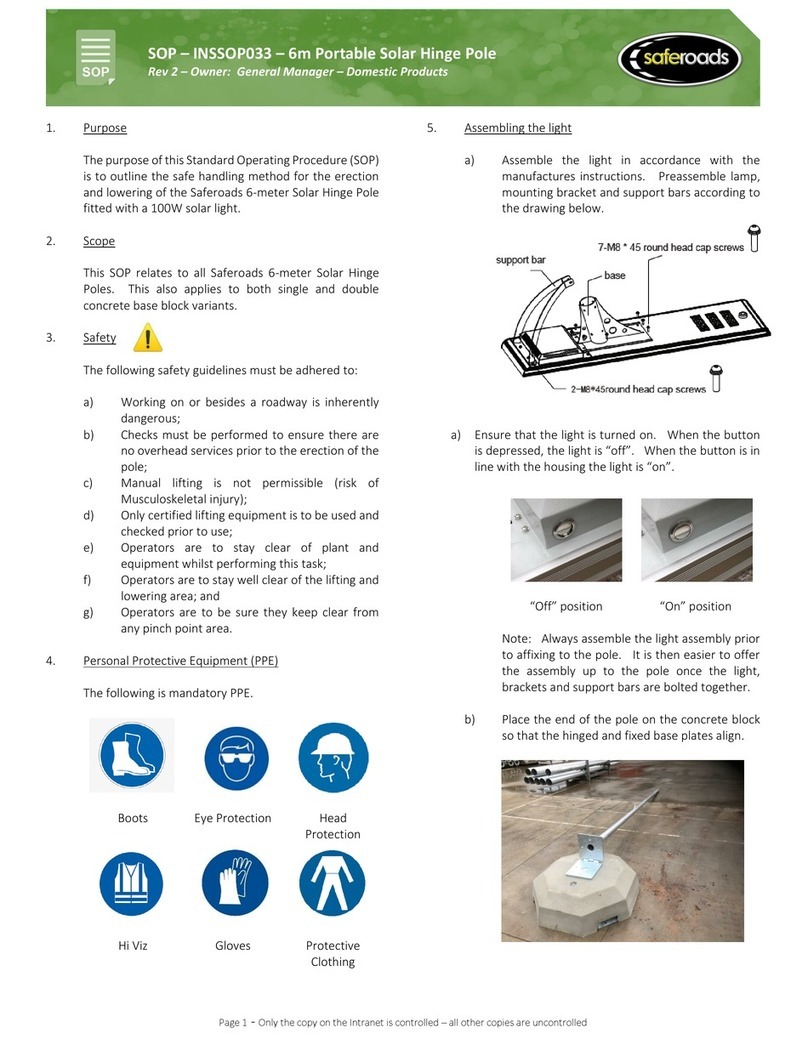
Saferoads
Saferoads INSSOP033 manual
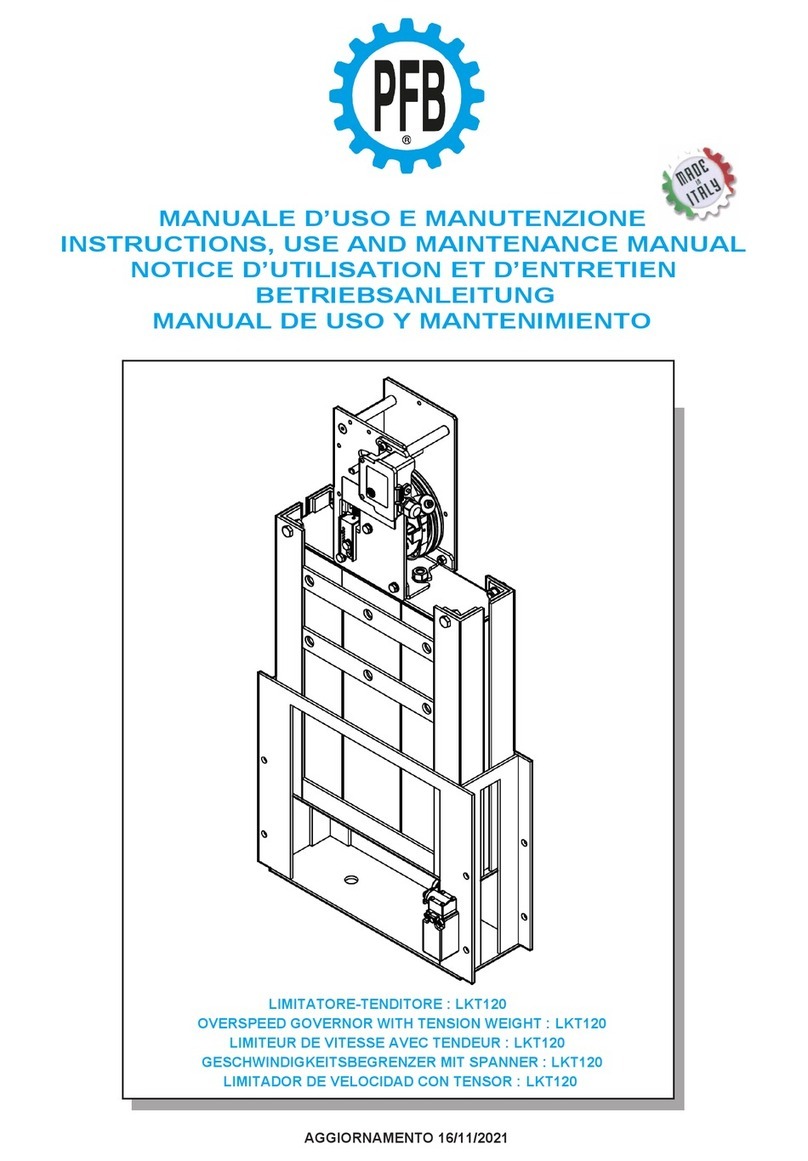
PFB
PFB LKT120 Instruction, use and maintenance manual
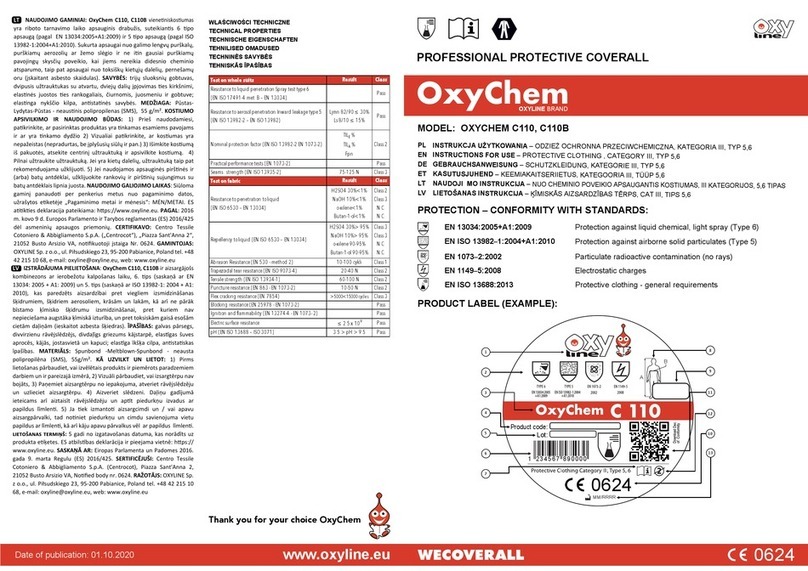
Oxyline
Oxyline OxyChem C110 Instructions for use
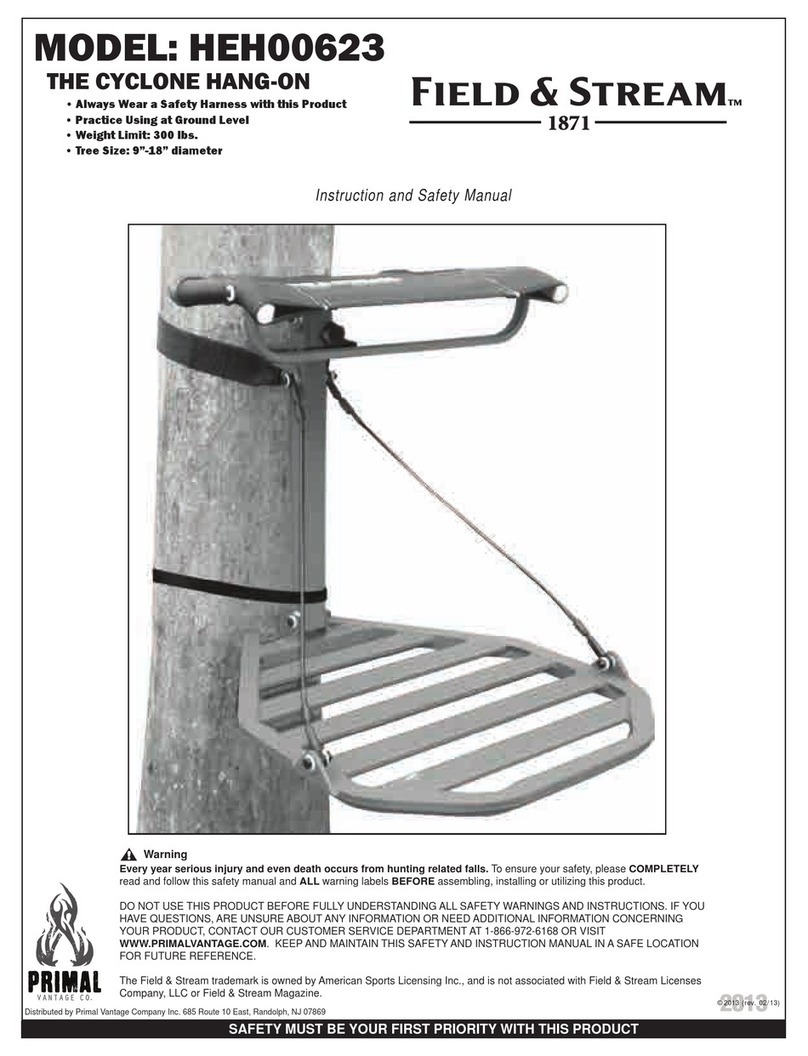
Primal Vantage
Primal Vantage Field&Stream HEH00623 Instruction and safety manual
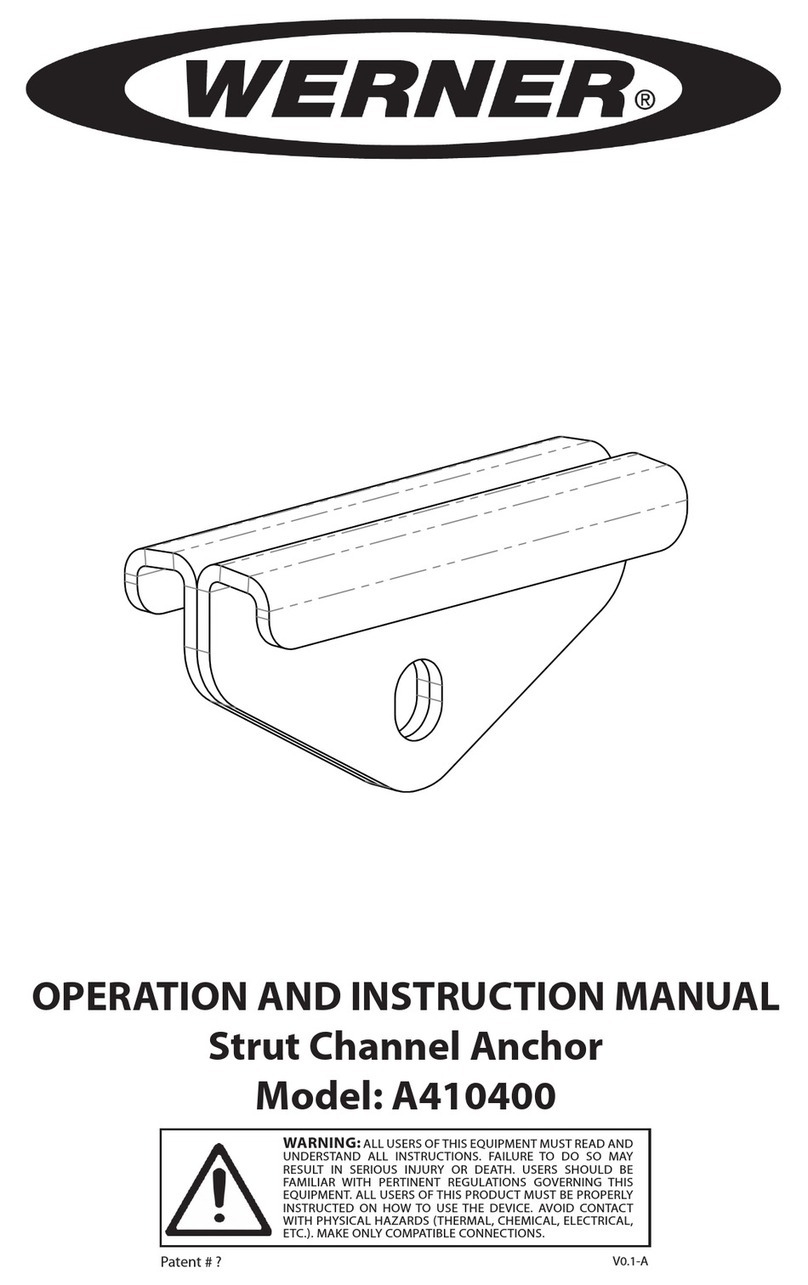
Werner
Werner A410400 Operation and instruction manual













