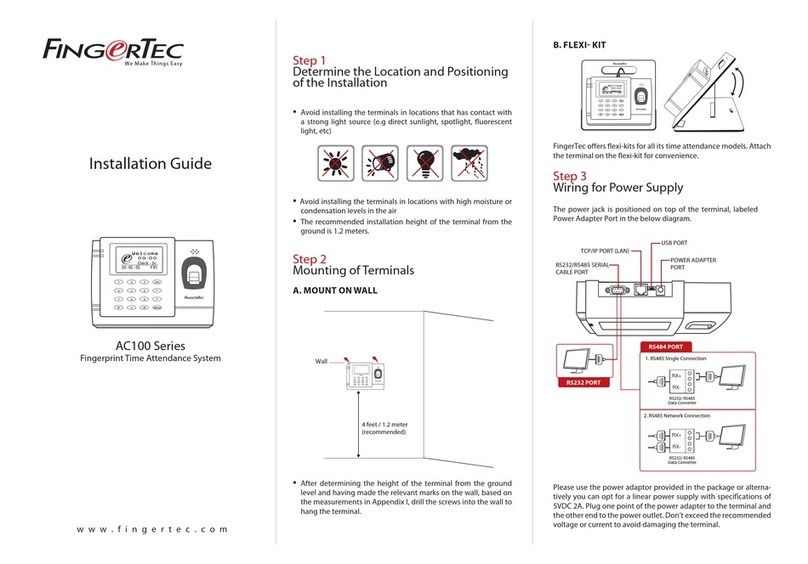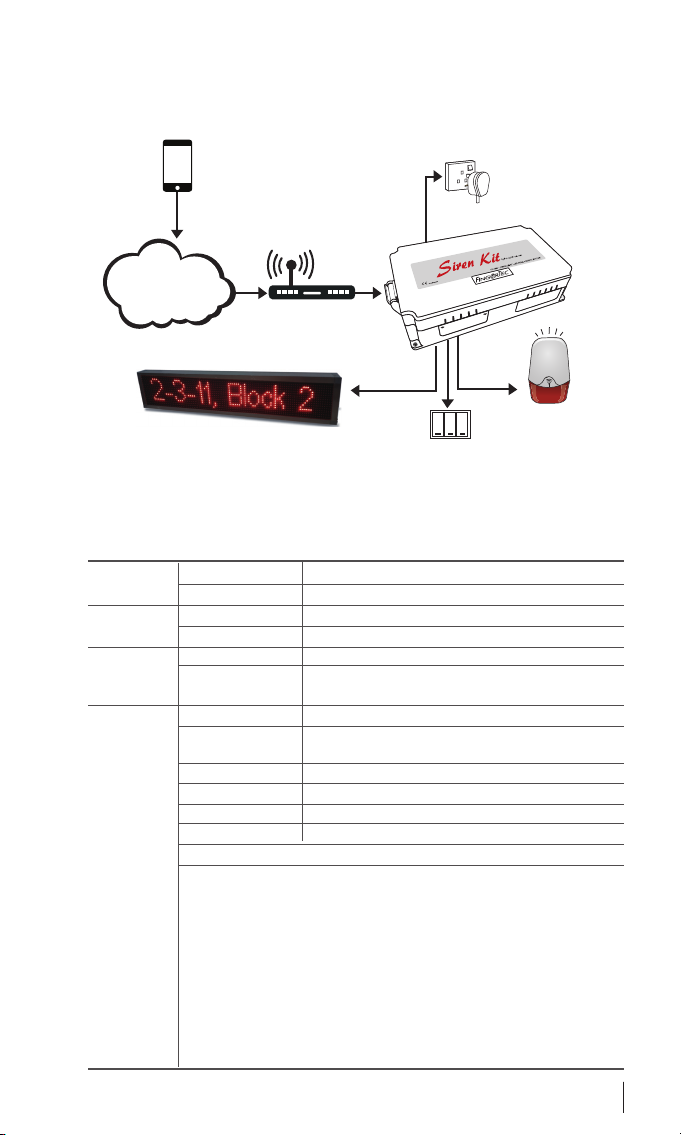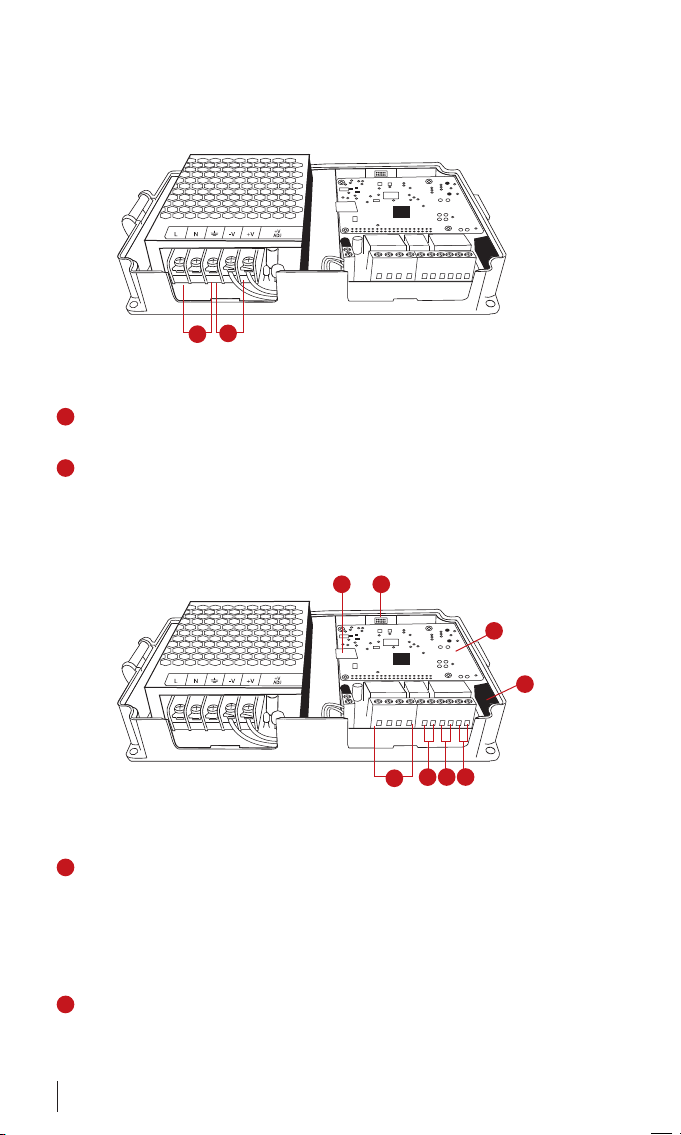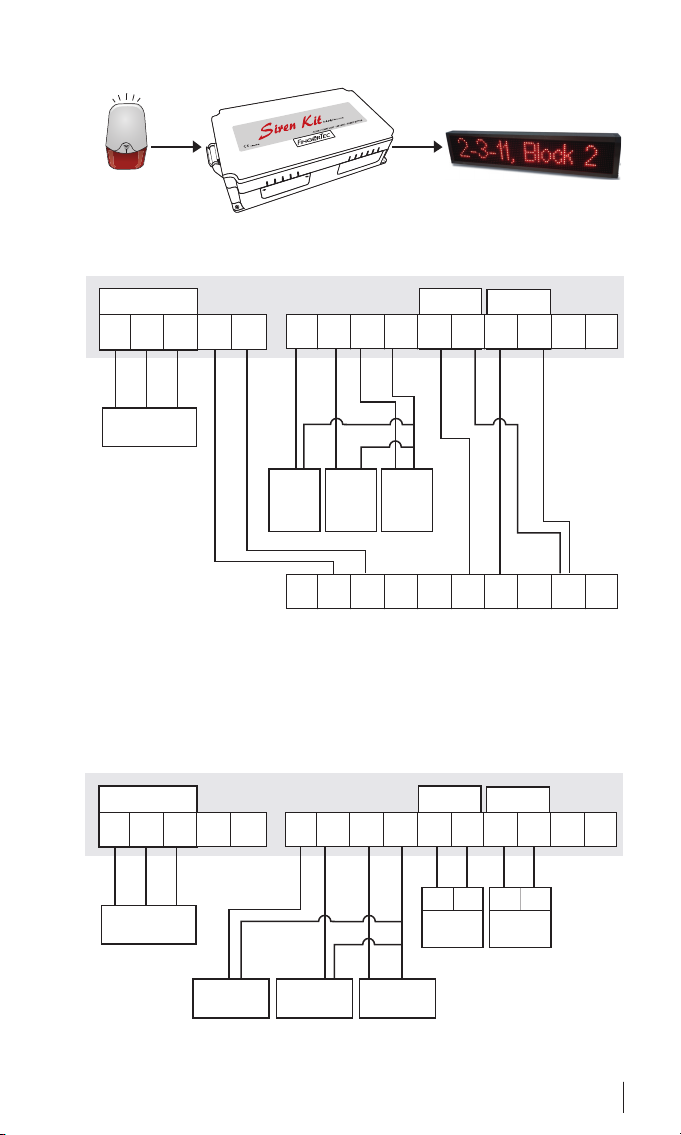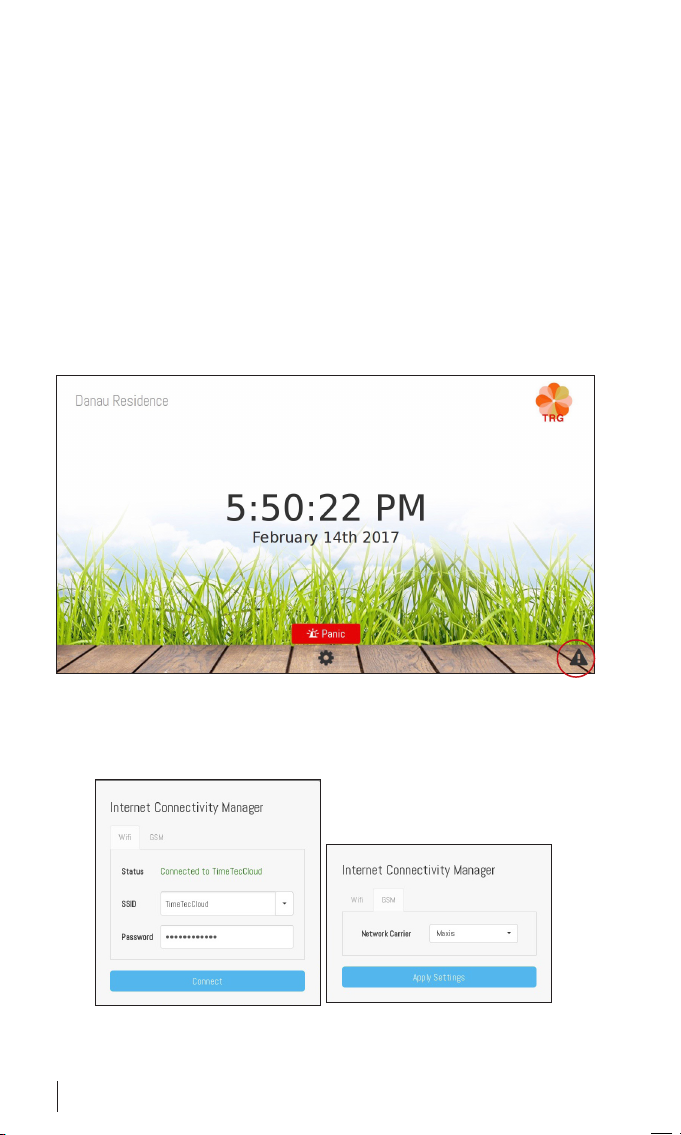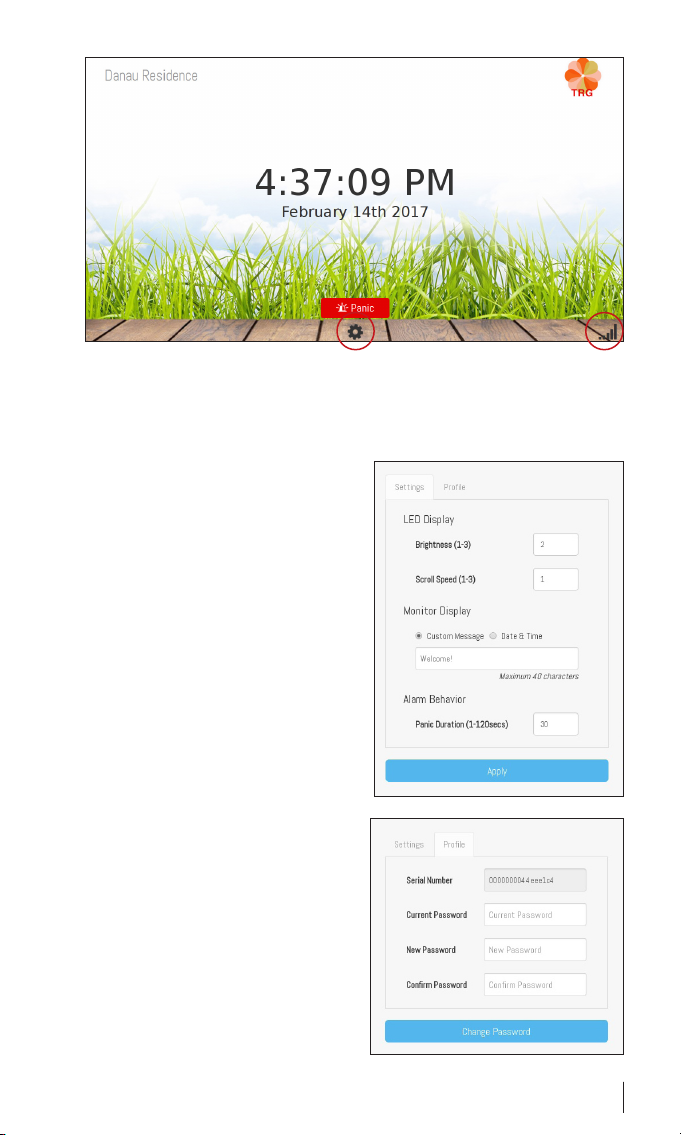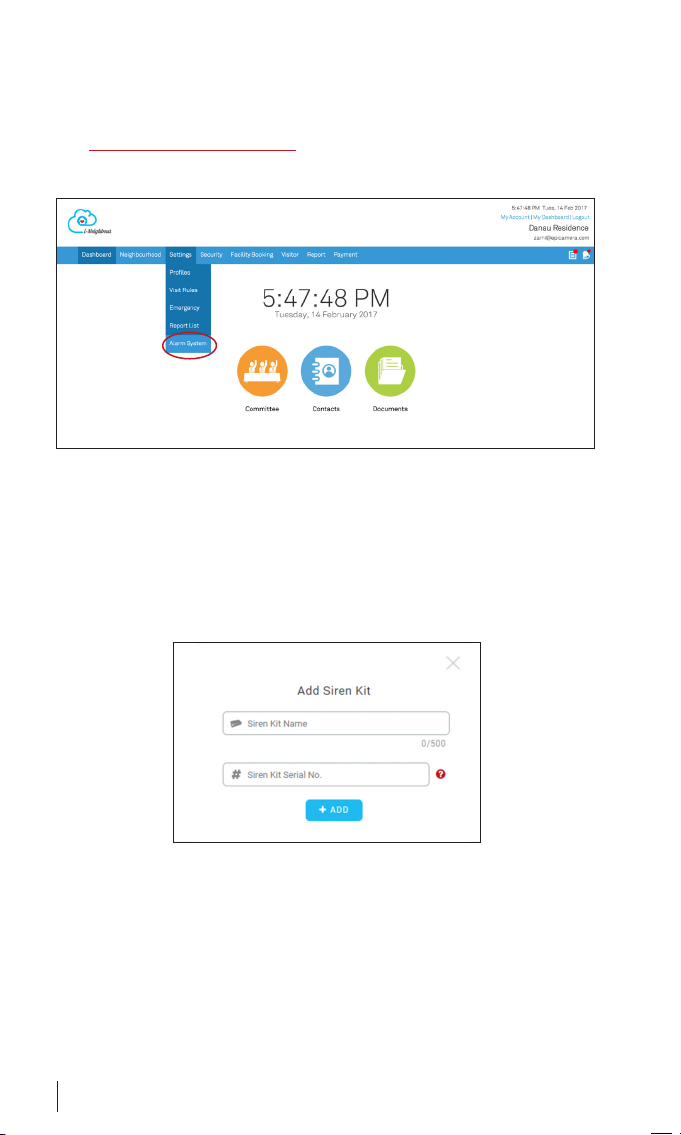5
5These four ports are connected to three different buttons which
control the SK-911 Siren Kit
• Acknowledge Alarm Button
When a resident triggers the Panic Button through i-Neighbour
Mobile App, the SK-911 will activate the siren and strobe light
in addition to instantly displaying the unit no. of the resident on
the LED display panel. Another push on this button will stop the
siren and strobe light. However, the unit no. will still be displayed
on the LED display panel until the Panic Button S.O.S request has
been cancelled
• Panic Alarm Button
During emergency at the guard house, the security guard can
also push this button to trigger the siren alarm and strobe light. To
cancel, press Stop Alarm Button.
• Stop Alarm Button
Press to turn off the alarm siren and strobe light that were acti-
vated by Panic Alarm Button
6This is an SD card lot to slot in the pre-programmed card from i-
Neighbour. The Raspberry PI controller executes commands based
on contents of this card. Caution: Do not remove or edit the con-
tents of this SD card to prevent permanent system failure.
7This is an SD card slot for the pre-programmed card provided by i-
Neighbour. The Raspberry PI controller executes commands based
on the contents within this card. Caution: Do not remove or edit
the contents of this SD card to prevent permanent system failure.
8This is a HDMI output for connecting to a computer LCD during the
initial setup of SK-911 or troubleshooting process.
9These are the USB input ports to plug in keyboard, mouse and USB
flash disk for initial setup of SK-911 or troubleshooting and repair
purposes. Caution: Do not plug in any USB flash disk or cables into
these ports that could cause permanent system failure.
10 This is a customized serial port designed for the external LED display
panel to transmit data for display only and not to power up the LED
panel.