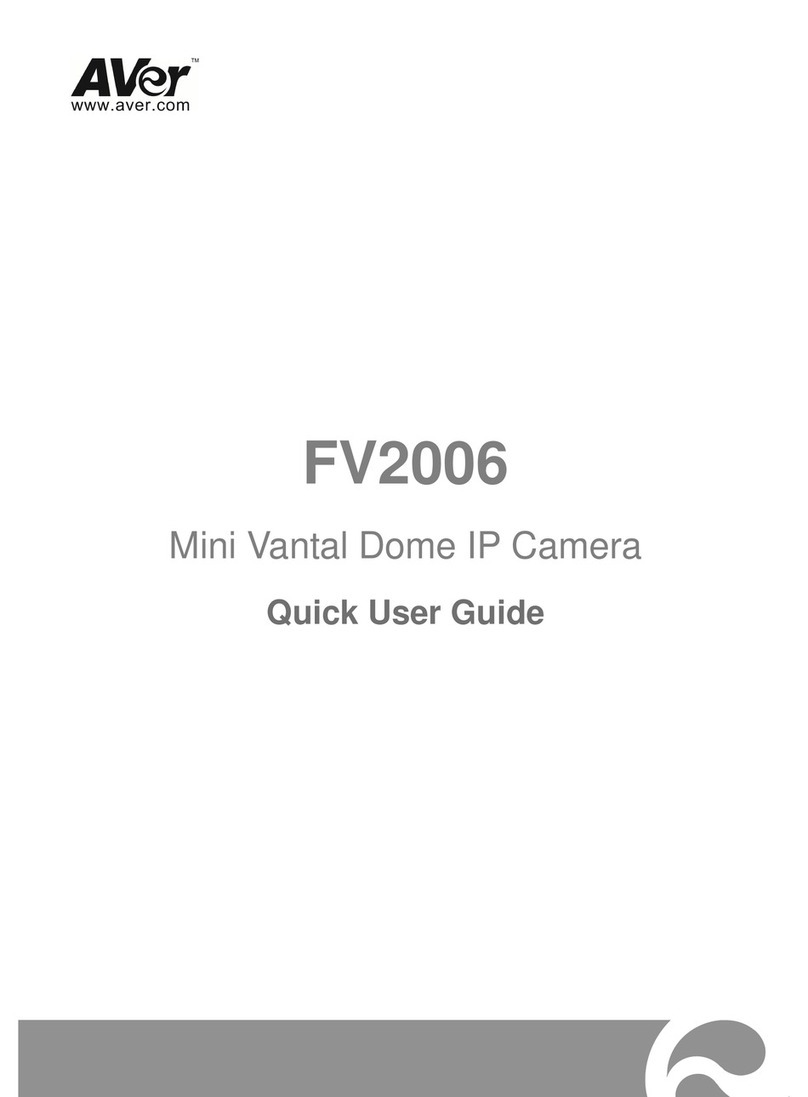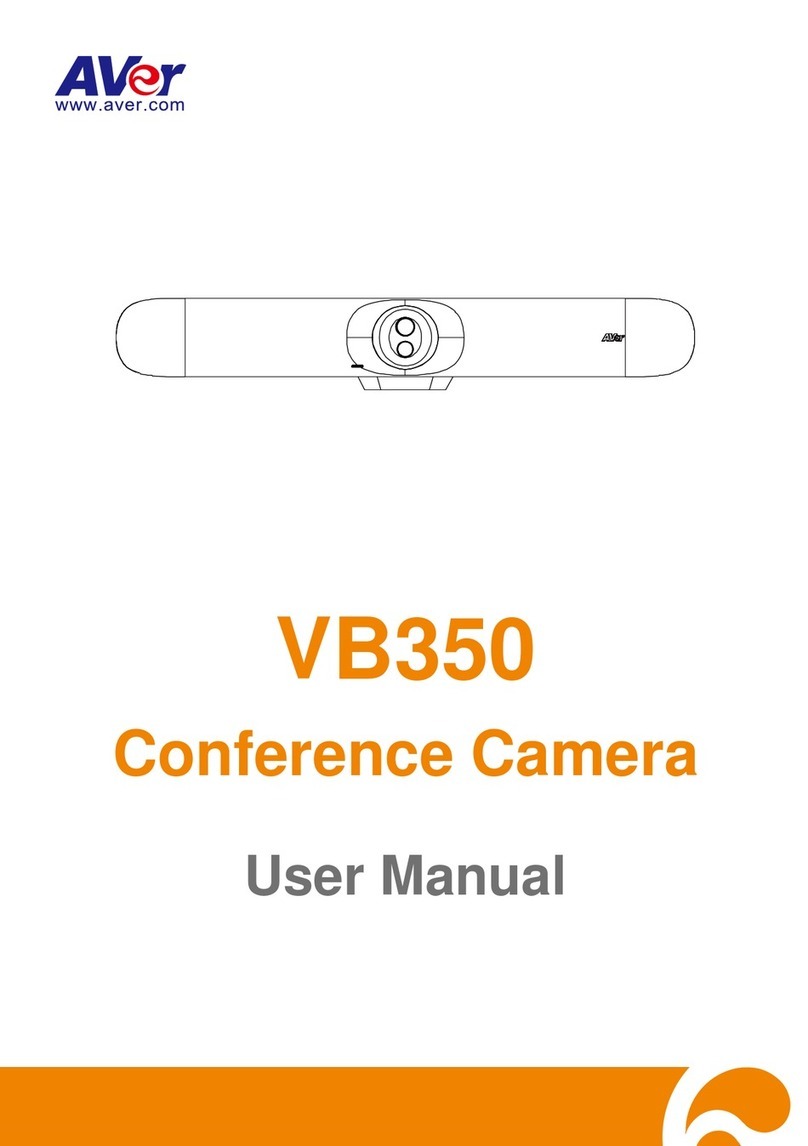English-5
Making a Video Call
A computer and TV/monitor are required to use this device.
Step 1: Open your video collaboration application such as SkypeTM, Skype for Business, Google
HangoutsTM, ZoomTM, WebExTM, Adobe ConnectTM,WebRTC.
Step 2: Set the VB342+ as your primary camera, microphone and speaker devices in your application
(Please consult your application setup guide for details.).
Step 3: Ready to make a video call.
For advanced setting and firmware update, please download AVer PTZApp from www.aver.com.
FEDERAL COMMUNICATIONS COMMISSION
This device complies with Part 15 of the FCC Rules. Operation is subject to the following two conditions: (1)
This device may not cause harmful interference, and (2) this device must accept any interference received,
including interference that may cause undesired operation.
This equipment has been tested and found to comply with the limits for a Class B digital device, pursuant to
Part 15 of the FCC Rules. These limits are designed to provide reasonable protection against harmful
interference in a residential installation. This equipment generates uses and can radiate radio frequency
energy and, if not installed and used in accordance with the instructions, may cause harmful interference to
radio communications. However, there is no guarantee that interference will not occur in a particular
installation. If this equipment does cause harmful interference to radio or television reception, which can be
determined by turning the equipment off and on, the user is encouraged to try to correct the interference by
one of the following measures:
- Reorient or relocate the receiving antenna.
- Increase the separation between the equipment and receiver.
- Connect the equipment into an outlet on a circuit different from that to which the receiver is connected.
- Consult the dealer or an experienced radio/TV technician for help.
FCC Caution: Any changes or modifications not expressly approved by the party responsible for compliance
could void the user's authority to operate this equipment.
COPYRIGHT
©2020 AVer Information Inc. All rights reserved.
CAUTION
- Risk of explosion if battery is replaced by an incorrect type.
- Dispose of used batteries in a safe and proper manner.
More Help
For FAQs, technical support, software and user manual download, please visit:
Global: www.aver.com
US: http://www.averusa.com
Contact Information
Global:
AVer Information Inc.
www.aver.com
8F, No.157, Da-An Rd.
Tucheng Dist.
New Taipei City, Taiwan
Tel: +886-2-2269-8535
US:
AVer Information Inc.
www.averusa.com
668 Mission Ct
Fremont, CA 94539, USA
Toll-free: 1(877)528-7824
Local: 1(408)263-3828
Support.usa.com
Europe B.V.:
AVer Information Inc.
Westblaak 140, 3012KM,
Rotterdam, Netherland
Tel: +31(0)10 7600 550
Technical support:
EU.RMA@aver.com