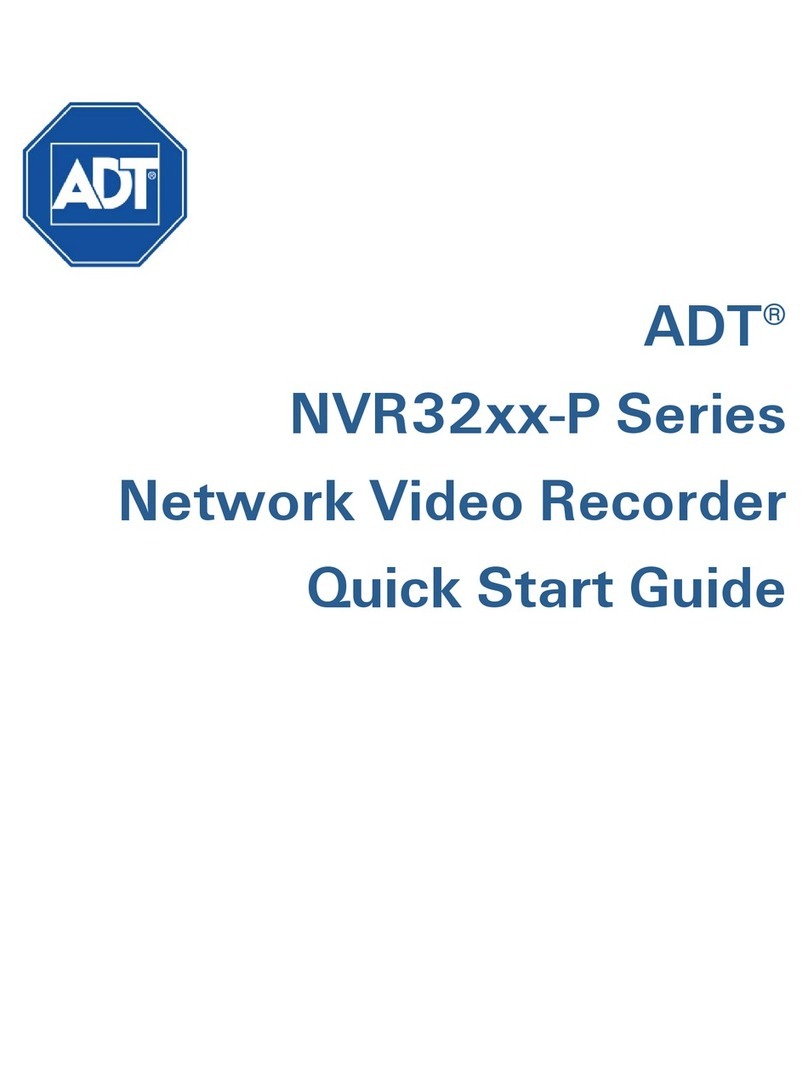3Local Menu Operations................................................................................................................ 29
3.1 Menu Tree.......................................................................................................................................................29
3.2 Remote ............................................................................................................................................................31
3.2.1 Remote Device ....................................................................................................................................31
3.2.2 Image.....................................................................................................................................................35
3.2.3 Encode ..................................................................................................................................................37
3.2.4 Cam Name............................................................................................................................................41
3.3 Network...........................................................................................................................................................42
3.3.1 TCP/IP ...................................................................................................................................................42
3.3.2 Connection...........................................................................................................................................44
3.3.3 WIFI........................................................................................................................................................45
3.3.4 3G...........................................................................................................................................................46
3.3.5 PPPoE ....................................................................................................................................................46
3.3.6 DDNS.....................................................................................................................................................47
3.3.7 IP Filter...................................................................................................................................................49
3.3.8 Email ......................................................................................................................................................51
3.3.9 FTP .........................................................................................................................................................52
3.3.10 SNMP ...............................................................................................................................................54
3.3.11 Multicast Setup..............................................................................................................................55
3.3.12 Alarm Center ..................................................................................................................................56
3.3.13 Register............................................................................................................................................56
3.3.14 Switch ..............................................................................................................................................58
3.4 Event ................................................................................................................................................................58
3.4.1 Video Detect ........................................................................................................................................58
3.4.2 Alarm Setup .........................................................................................................................................71
3.4.3 Abnormality .........................................................................................................................................75
3.4.4 Alarm Out .............................................................................................................................................77
3.5 Storage ............................................................................................................................................................78
3.5.1 Schedule...............................................................................................................................................78
3.5.2 HDD Manager......................................................................................................................................81
3.5.3 Manual Recording ..............................................................................................................................83
3.6 System.............................................................................................................................................................84
3.6.1 General..................................................................................................................................................84
3.6.2 Display Setup.......................................................................................................................................88
3.6.3 RS232 ...................................................................................................................................................91
3.6.4 Pan/Tilt/Zoom (PTZ) .........................................................................................................................92
3.6.5 Account..............................................................................................................................................101
3.6.6 Auto Maintenance...........................................................................................................................105
3.6.7 Import/Export...................................................................................................................................106
3.6.8 Default................................................................................................................................................107
3.6.9 Upgrade .............................................................................................................................................108
NVR4200 Series User Guide iv