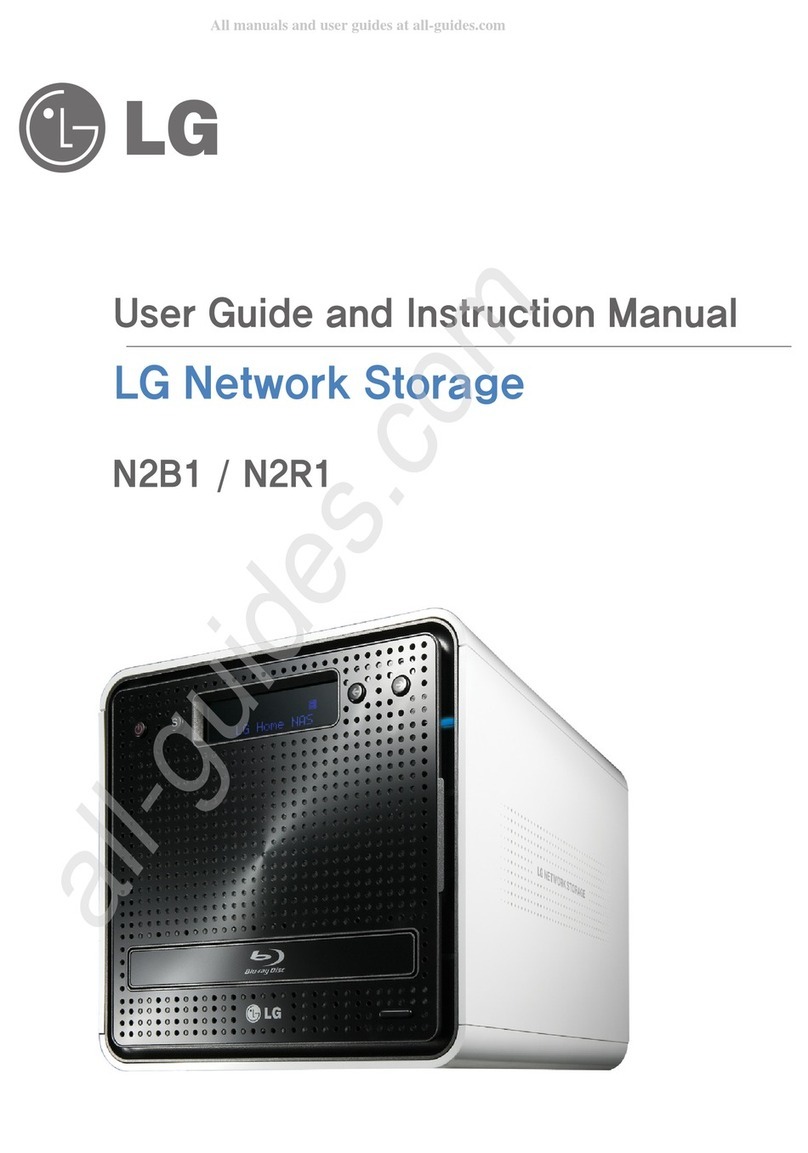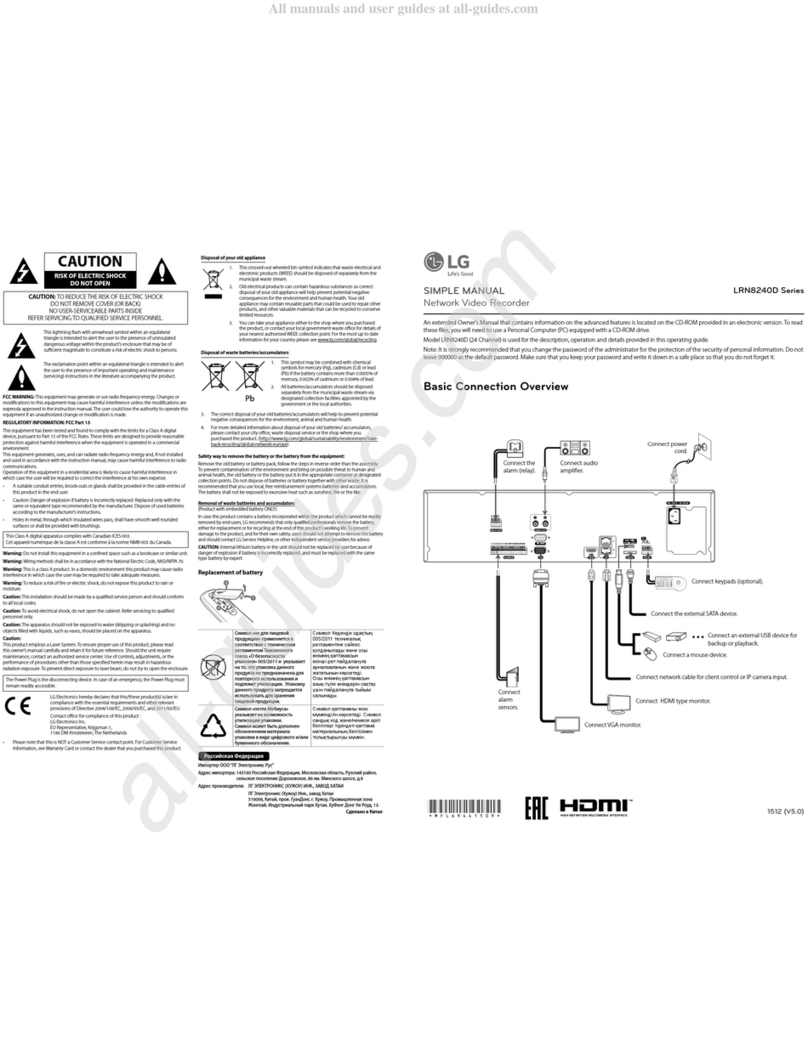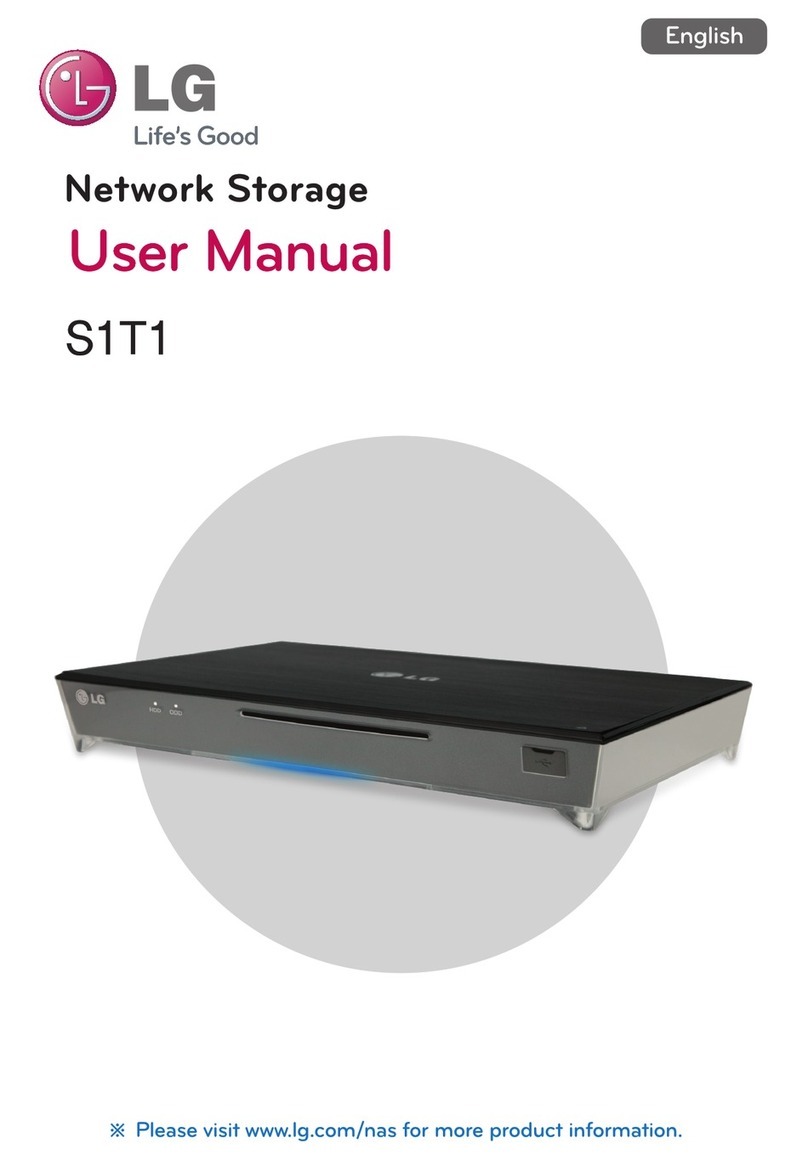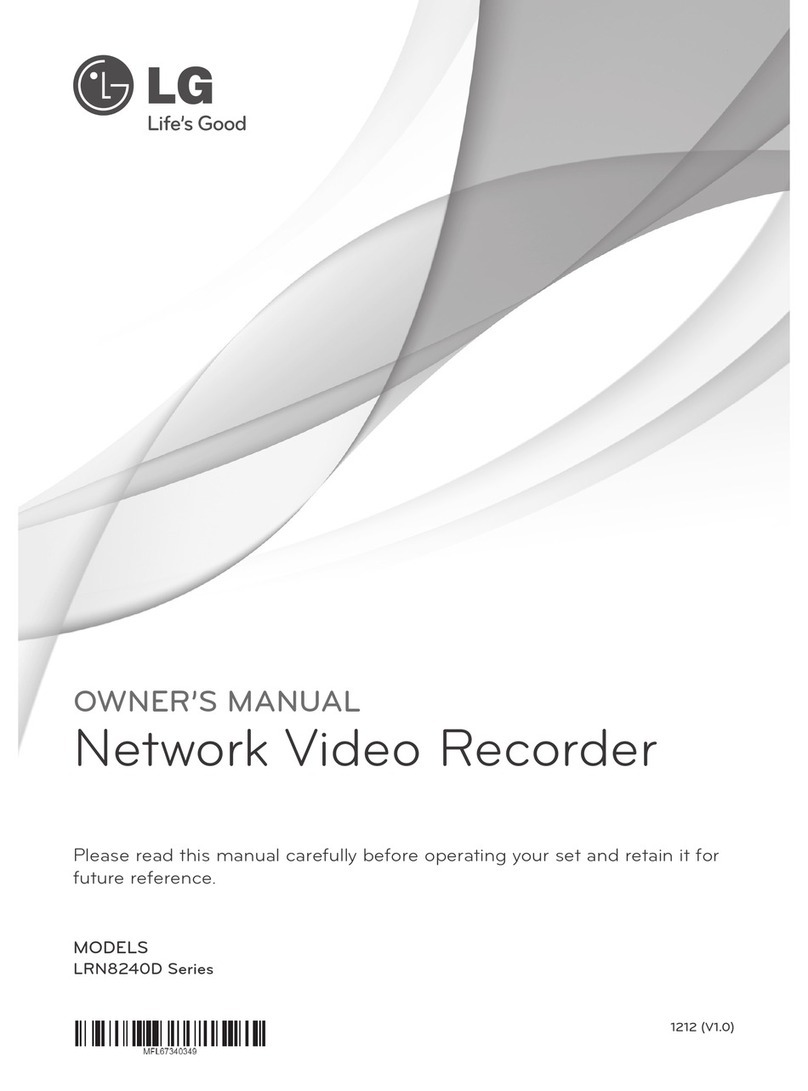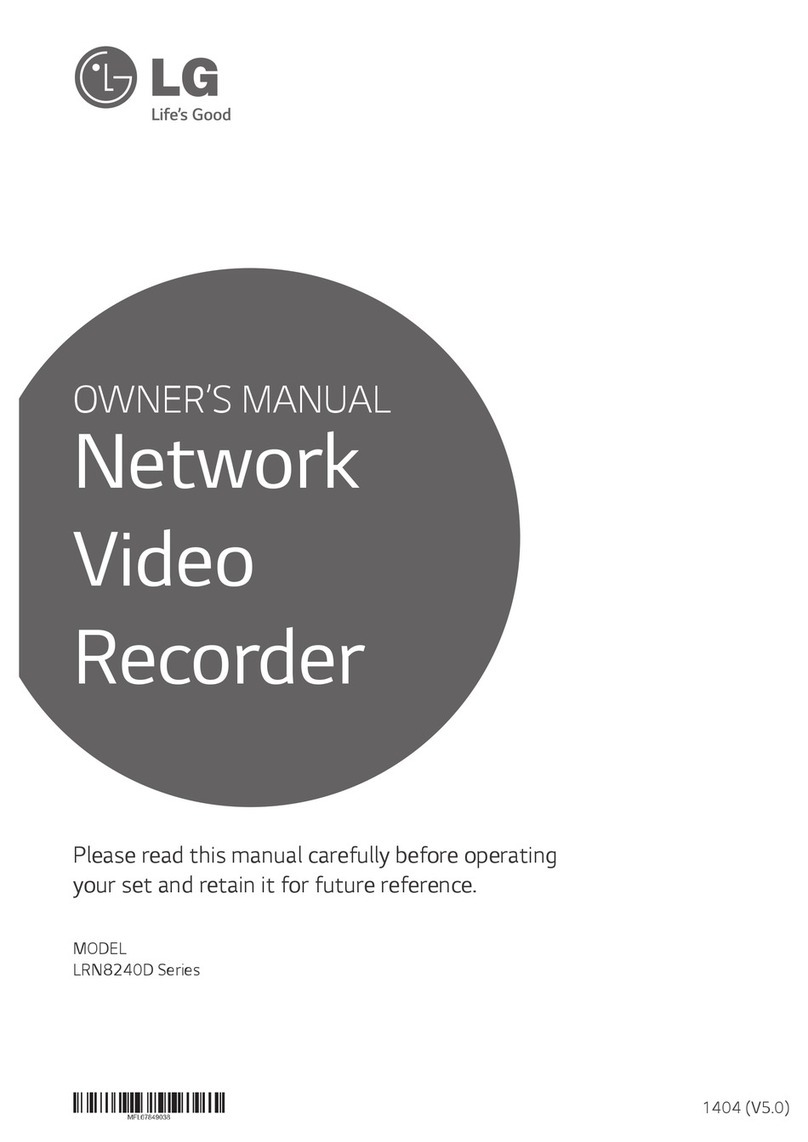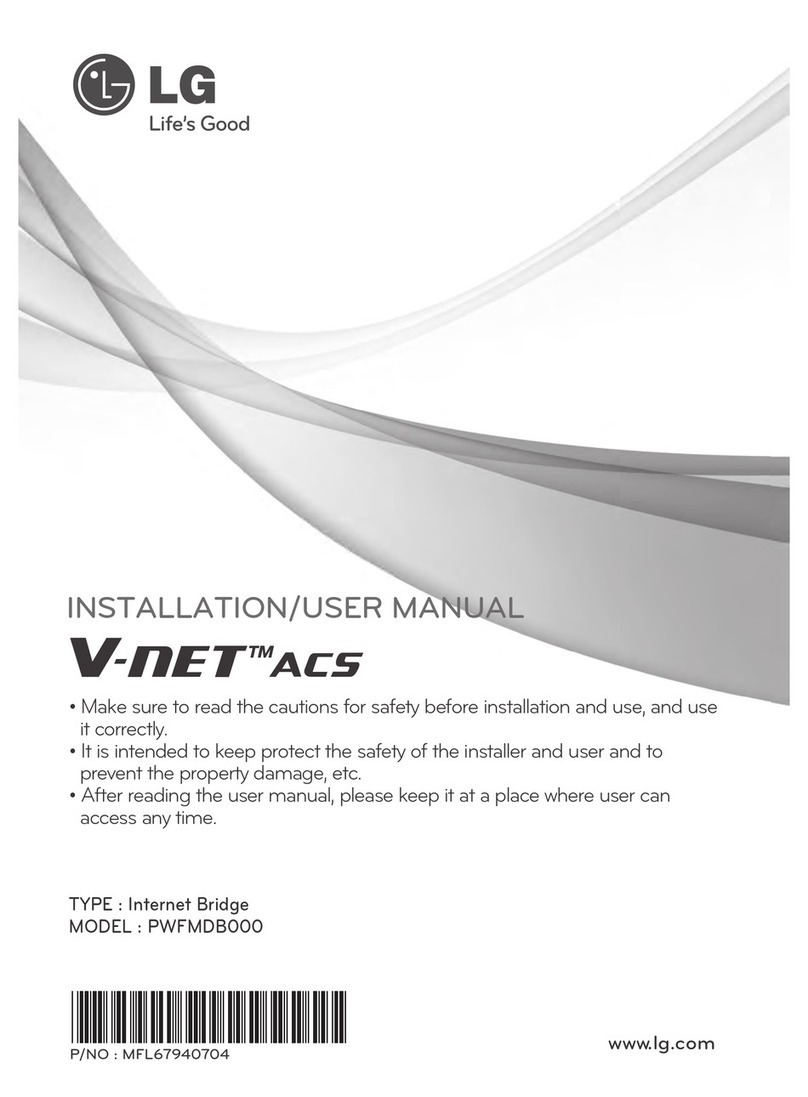An extended Owner’s Manual that contains information on the advanced features is located on the CD-ROM provided in an electronic version. To read
these files, you will need to use a Personal Computer (PC) equipped with a CD-ROM drive.
Model LRN8240D (24 Channel) is used for the description, operation and details provided in this operating guide.
Note: It is strongly recommended that you change the password of the administrator for the protection of the security of personal information. Do not
leave 000000 as the default password. Make sure that you keep your password and write it down in a safe place so that you do not forget it.
SIMPLE MANUAL
Network Video Recorder
1212 (V1.0)
LRN8240D Series
CAUTION
RISK OF ELECTRIC SHOCK
DO NOT OPEN
CAUTION: TO REDUCE THE RISK OF ELECTRIC SHOCK
DO NOT REMOVE COVER (OR BACK)
NO USER-SERVICEABLE PARTS INSIDE
REFER SERVICING TO QUALIFIED SERVICE PERSONNEL.
This lightning flash with arrowhead symbol within an equilateral
triangle is intended to alert the user to the presence of uninsulated
dangerous voltage within the product’s enclosure that may be of
sufficient magnitude to constitute a risk of electric shock to persons.
The exclamation point within an equilateral triangle is intended to alert
the user to the presence of important operating and maintenance
(servicing) instructions in the literature accompanying the product.
FCC WARNING: This equipment may generate or use radio frequency energy. Changes or
modifications to this equipment may cause harmful interference unless the modifications are
expressly approved in the instruction manual. The user could lose the authority to operate this
equipment if an unauthorized change or modification is made.
REGULATORY INFORMATION: FCC Part 15
This equipment has been tested and found to comply with the limits for a Class A digital
device, pursuant to Part 15 of the FCC Rules. These limits are designed to provide reasonable
protection against harmful interference when the equipment is operated in a commercial
environment.
This equipment generates, uses, and can radiate radio frequency energy and, if not installed
and used in accordance with the instruction manual, may cause harmful interference to radio
communications.
Operation of this equipment in a residential area is likely to cause harmful interference in
which case the user will be required to correct the interference at his own expense.
• A suitable conduit entries, knock-outs or glands shall be provided in the cable entries of
this product in the end user.
• Caution: Danger of explosion if battery is incorrectly replaced. Replaced only with the
same or equivalent type recommended by the manufacturer. Dispose of used batteries
according to the manufacturer’s instructions.
• Holes in metal, through which insulated wires pass, shall have smooth well rounded
surfaces or shall be provided with brushings.
This Class A digital apparatus complies with Canadian ICES-003.
Cet appareil numérique de la classe A est conforme à la norme NMB-003 du Canada.
Warning: Do not install this equipment in a confined space such as a bookcase or similar unit.
Warning: Wiring methods shall be in accordance with the National Electric Code, ANSI/NFPA
70.
Warning: This is a class A product. In a domestic environment this product may cause radio
interference in which case the user may be required to take adequate measures.
Warning: To reduce a risk of fire or electric shock, do not expose this product to rain or
moisture.
Caution: This installation should be made by a qualified service person and should conform
to all local codes.
Caution: To avoid electrical shock, do not open the cabinet. Refer servicing to qualified
personnel only.
Caution: The apparatus should not be exposed to water (dripping or splashing) and no
objects filled with liquids, such as vases, should be placed on the apparatus.
Caution:
This product employs a Laser System. To ensure proper use of this product, please read
this owner’s manual carefully and retain it for future reference. Should the unit require
maintenance, contact an authorized service center. Use of controls, adjustments, or the
performance of procedures other than those specified herein may result in hazardous
radiation exposure. To prevent direct exposure to laser beam, do not try to open the enclosure.
To disconnect power from mains, pull out the mains cord plug. When installing the
product, ensure that the plug is easily accessible.
LG Electronics hereby declares that this/these product(s) is/are in
compliance with the essential requirements and other relevant
provisions of Directive 2004/108/EC, 2006/95/EC, and 2011/65/EU.
European Standards Centre:
Krijgsman 1, 1186 DM Amstelveen The Netherlands
Disposal of your old appliance
1. When this crossed-out wheeled bin symbol is attached to a product it
means the product is covered by the European Directive 2002/96/EC.
2. All electrical and electronic products should be disposed of separately
from the municipal waste stream via designated collection facilities
appointed by the government or the local authorities.
3. The correct disposal of your old appliance will help prevent potential
negative consequences for the environment and human health.
4. For more detailed information about disposal of your old appliance,
please contact your city office, waste disposal service or the shop where
you purchased the product.
EEE Compliance with Directive. (for Turkey only)
Safety way to remove the battery or the battery from the equipment:
Remove the old battery or battery pack, follow the steps in reverse order than the assembly.
To prevent contamination of the environment and bring on possible threat to human and
animal health, the old battery or the battery put it in the appropriate container at designated
collection points. Do not dispose of batteries or battery together with other waste. It is
recommended that you use local, free reimbursement systems batteries and accumulators.
The battery shall not be exposed to excessive heat such as sunshine, fire or the lile.
Disposal of waste batteries/accumulators
1. When this crossed-out wheeled bin symbol is attached to batteries/
accumulators of Your product it means they are covered by European
Directive 2006/66/EC.
2. This symbol may be combined with chemical symbols for mercury(Hg),
cadmium(Cd) or lead(Pb) if the battery Contains more that 0.0005% of
mercury, 0.002% of cadmium or 0.004% of lead.
3. All batteries/accumulators should be disposed separately from the
municipal waste stream via designated collection facilities appointed by
the government or the local authorities.
4. The correct disposal of Your old batteries/accumulators will help to
prevent potential negative consequences for the environment, animal
and human health.
5. For more detailed information about disposal of Your old batteries/
accumulators, please contact Your city office, waste disposal service or
the shop where You purchased the product.
IMPORTANT SAFETY
INSTRUCTIONS
1. Read these instructions.
2. Keep these instructions.
3. Heed all warnings.
4. Follow all instructions.
5. Do not use this apparatus near water.
6. Clean only with dry cloth.
7. Do not block any ventilation openings. Install in accordance with the manufacturer's
instructions.
8. Do not install near any heat sources such as radiators, heat registers, stoves, or other ap-
paratus (including ampliers) that produce heat.
9. Do not defeat the safety purpose of the polarized or grounding-type plug. A polarized
plug has two blades with one wider than the other. A grounding type plug has two
blades and a third grounding prong. The wide blade or the third prong are provided for
your safety. If the provided plug does not t into your outlet, consult an electrician for
replacement of the obsolete outlet.
10. Protect the power cord from being walked on or pinched particularly at plugs, conveni-
ence receptacles, and the point where they exit from the apparatus.
11. Only use attachments/accessories specied by the manufacturer.
12. Use only with the cart, stand, tripod, bracket, or table specied by the manufacturer, or
sold with the apparatus. When a cart is used, use caution when moving the cart/appara-
tus combination to avoid injury from tip-over.
13. Unplug this apparatus during lightning storms or when unused for long periods of time.
14. Refer all servicing to qualied service personnel. Servicing is required when the ap-
paratus has been damaged in any way, such as power-supply cord or plug is damaged,
liquid has been spilled or objects have fallen into the apparatus, the apparatus has been
exposed to rain or moisture, does not operate normally, or has been dropped.
Basic Connection Overview
RS - 232C
D- D+ G
2
Connect keypads (optional).
Connect HDMI type monitor.
Connect the
alarm (relay).
Connect audio
amplifier.
Connect power
cord.
Connect an external USB device for
backup or playback.
Connect a mouse device.
Connect VGA monitor.
Connect
alarm
sensors.
Connect the external SATA device.
Connect network cable for client control or IP camera input.