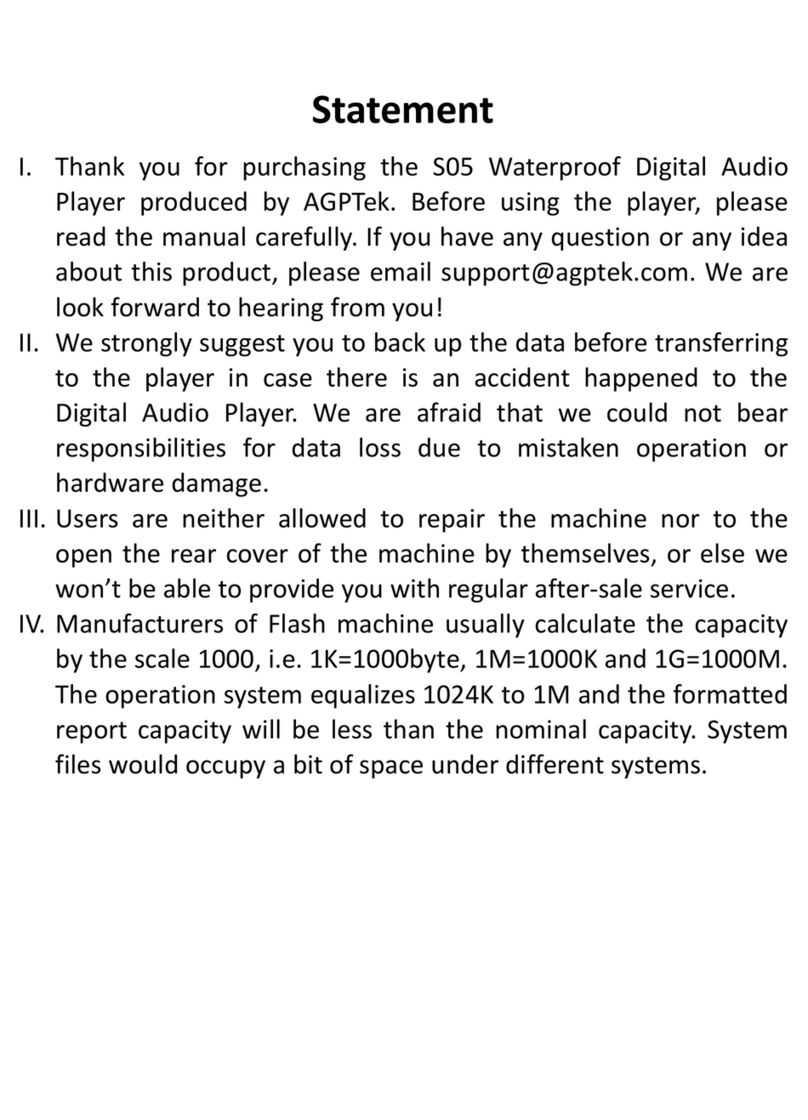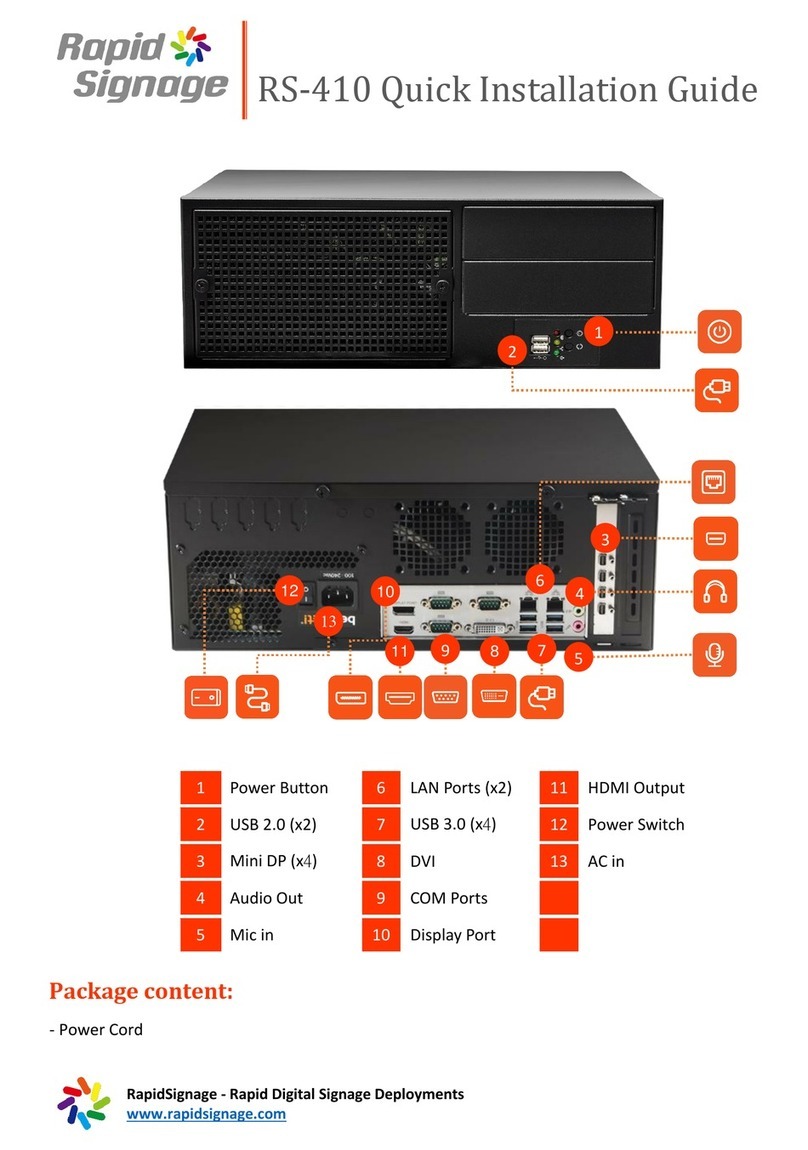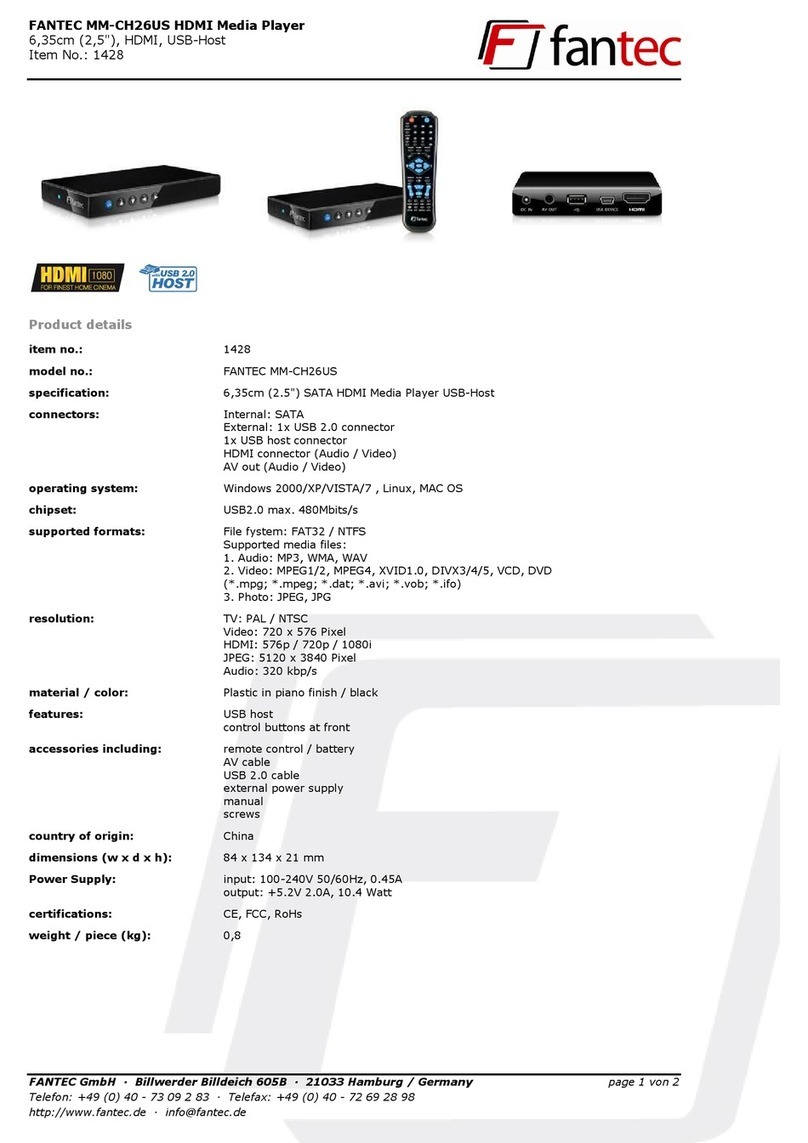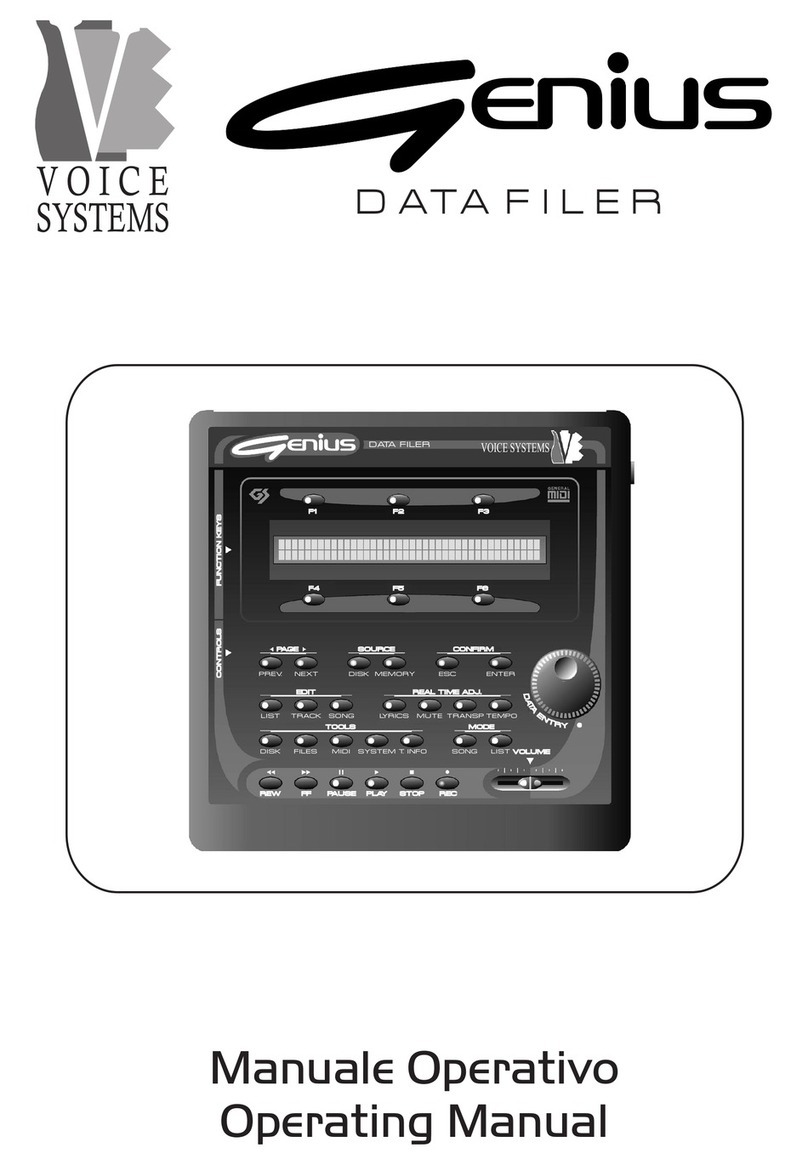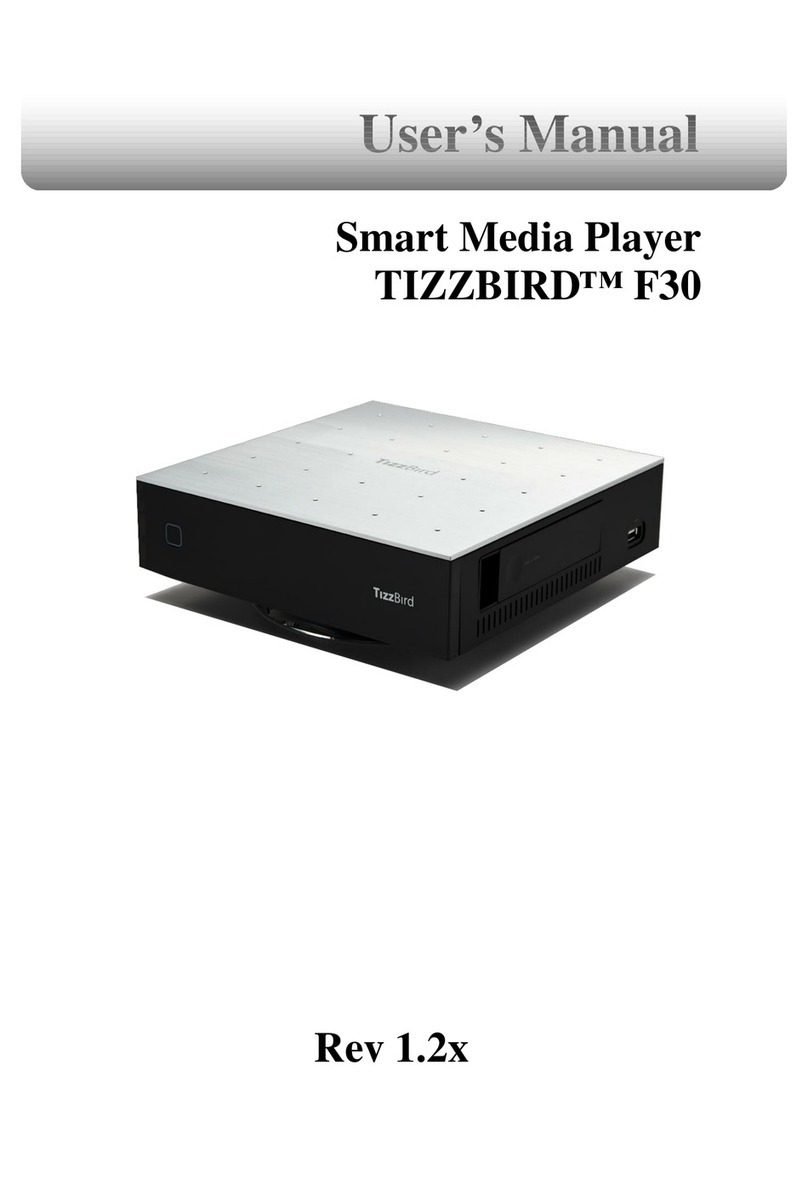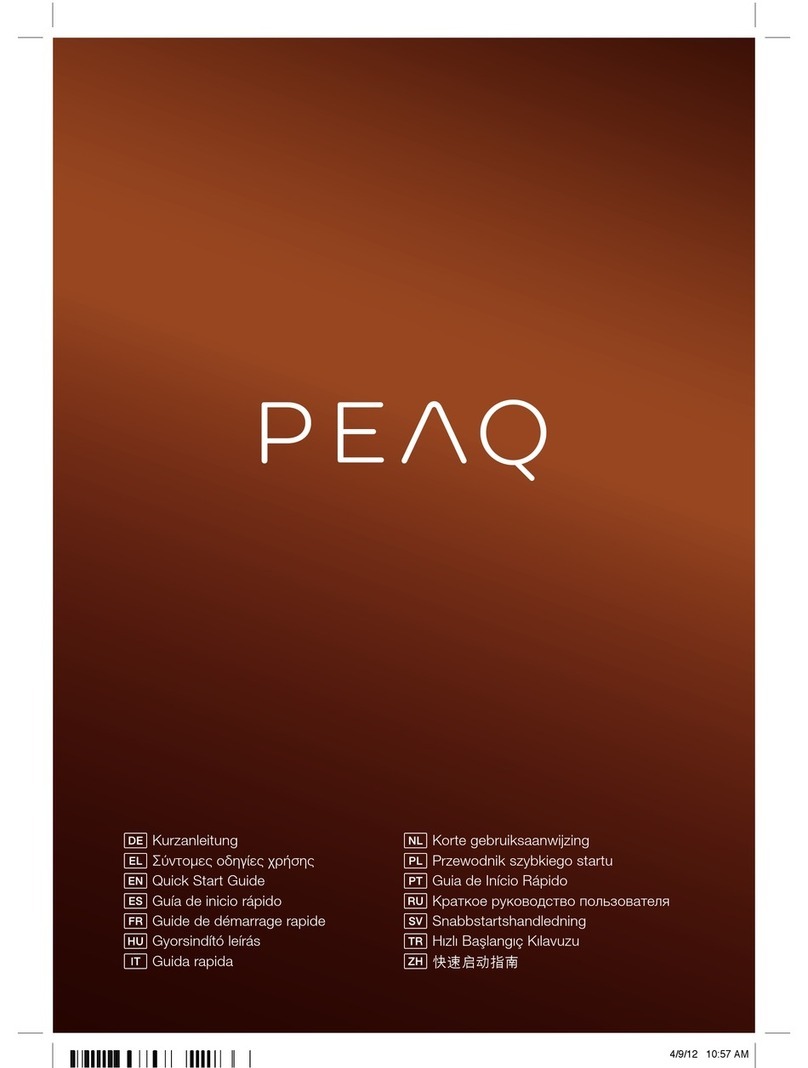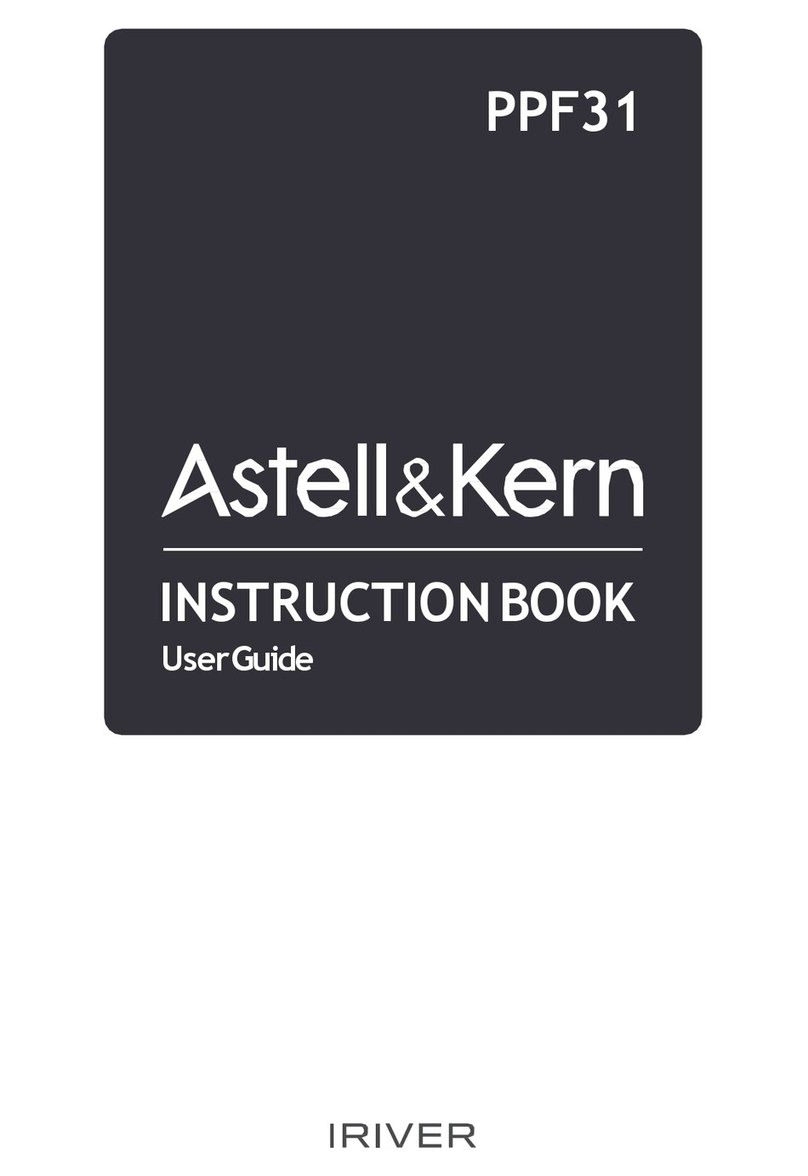ADTECHNO AS4L01X User manual

USER MANUAL
4K UHD Digital Signage Media Player
AS4L01X
Ver.1.1

2
■ SAFETY PRECAUTIONS & INSTRUCTIONS
To ensure safety, please read this user manual carefully before use.
Please keep the original packaging for possible shipping in the future.
Adhere to basic safety precautions to reduce the risk of fire, electrical shock or injury.
Do not dismantle the housing or modify the device.
Do not use accessories or parts not meeting the product’s specifications.
Refer all servicing to ADTECHNO Inc. recognized service personnel only.
Do not turn off the device when it is formatting or upgrading. Doing otherwise may result in system errors or loss of
data.
Always backup content data to prevent permanent loss of data.
Device is not waterproof. Do not expose the device to rain, moisture or install the device near water.
Liquid spillage onto the device may result in fire, electrical shock, or equipment damage. If a liquid spillage occurs,
disconnect the power immediately.
Do not use liquid or aerosol cleaners to clean this unit. Always disconnect the power to the device before cleaning.
Do not place heavy items on any cables.
Do not twist or pull the cables by force.
Use/install the device in a place with adequate ventilation to prevent overheating.
Disconnect the power when not using the device for long periods of time.
Disposal of device: do not burn or dispose with general household waste. Please dispose device as electrical waste.
NOTE:
1. ADTECHNO Inc. shall not be responsible for any harm or injuries caused by improper use of our product. If in doubt
2. Pictures shown in this manual are for reference only. Appearance and specifications are subject to change in the real
product.
This manual is for operational instructions only.
Functions described in this version are updated as of 27 February 2017. Any changes to functions or parameters
since the above mentioned date shall be recorded separately.
This manual is a copyright of ADTECHNO Inc. All rights reserved. No part of this publication may be copied or
reproduced without prior written consent of ADTECHNO Inc.
All product functions are valid as of 2017-2-27

3
CONTENS
■SAFETY PRECAUTIONS & INSTRUCTIONS...................................................................................................................... 2
CONTENS ............................................................................................................................................................................................. 3
■INTRODUCING THE AS4L01X ................................................................................................................................................ 5
■PACKAGE CONTENT................................................................................................................................................................. 5
■AS4L01X / REMOTE CONTROLLER.................................................................................................................................... 6
[AS4L01X].............................................................................................................................................................................................................................................. 6
[REMOTE CONTROLLER].............................................................................................................................................................................................................. 6
■VESA BRACKET ATTACHMENT............................................................................................................................................ 7
■CONNECTION DIAGRAM.......................................................................................................................................................... 7
■SUPPORTED FILE FORMAT ................................................................................................................................................... 7
■SETTING UP THE SD CARD ................................................................................................................................................... 8
■INSERT SD CARD WITH SECURITY MEDIA COVER ...................................................................................................... 8
■PLAYING CONTENT INFORMATION .................................................................................................................................... 9
■SD CARD FILE LIBRARY .......................................................................................................................................................... 9
■SETTINGS.................................................................................................................................................................................... 10
[OUTPUT SETTING] .......................................................................................................................................................................................................................10
[TIMER SETTING] ............................................................................................................................................................................................................................11
Read Time from NTP Server..................................................................................................................................................................................................14
[NETWORK SETTING]....................................................................................................................................................................................................................15
[FTP AUTO DOWNLOAD] ............................................................................................................................................................................................................17
Download List................................................................................................................................................................................................................................19
Download Log Function ............................................................................................................................................................................................................20
Remote setup with Setting File ............................................................................................................................................................................................20
[SYNCHRONIZED PLAYBACK]..................................................................................................................................................................................................21
Playing Content............................................................................................................................................................................................................................21
[PICTURE SETTING] ......................................................................................................................................................................................................................23
[DISPLAY SETTING].......................................................................................................................................................................................................................24
OSD Display Rotation ...............................................................................................................................................................................................................24
Multi-Zone Display and Text Scrolling ..............................................................................................................................................................................25
Picture Content for Multi-Zone Display ...........................................................................................................................................................................28
Content for Text Scrolling ......................................................................................................................................................................................................29
[IMPORT SETTINGS FILE]...........................................................................................................................................................................................................29
Obtain Setting File [Settings.txt].........................................................................................................................................................................................29
Edit Settings File [Settings.txt] ............................................................................................................................................................................................30
Import Settings.txt......................................................................................................................................................................................................................31
[REPEAT DEFAULT].......................................................................................................................................................................................................................32
■USB 3.0 AUTO COPY .............................................................................................................................................................. 32

4
Prepare new content on USB pen drive...........................................................................................................................................................................32
Copy content from USB to SD.............................................................................................................................................................................................32
Change Settings value with Setting File [Settings.txt]..............................................................................................................................................33
■RS-232-C Control Function................................................................................................................................................... 33
Serial Port Settings:...................................................................................................................................................................................................................33
Command List...............................................................................................................................................................................................................................33
■INTRODUCITNG THE BX08R (OPTIONAL ADD-ON) ................................................................................................... 34
[PACKAGE CONTENT]..................................................................................................................................................................................................................34
[APPEARANCE] ................................................................................................................................................................................................................................34
[CONNECTION AND SETUP] .....................................................................................................................................................................................................35
Connection and Diagram..........................................................................................................................................................................................................35
Connection Guide........................................................................................................................................................................................................................35
■TECHNICAL SPECIFICATION ............................................................................................................................................... 37
AS4L01X –Media Player.........................................................................................................................................................................................................37
BX08R –Button Box (Optional Add-on) ..........................................................................................................................................................................37
■WARRANTY AND SERVICES................................................................................................................................................. 38

5
■ INTRODUCING THE AS4L01X
The AS4L01X is an easy-to-use, a dual core 1.5GHz ARM-based, high performance, low-cost digital signage media player
with the capability of decoding High Efficiency Video Codec (HEVC) in 4K2K@60 10 bit YUV4:2:0 seamlessly. The
AS4L01X features 4K Up-scaling Function that upscales 1080p content to sharp 4K resolution, a Video Synchronized
Function that enables to build video walls with separate 4K videos per display, a USB 3.0 Auto Copy Function that detects
and inserted USB flash drive that automatically replaces the existing files on the SD card with the media files on the USB
flash drive –an extremely easy method to update media contents. The AS4L01X provides lots more other functions, such
as FTP Auto Download Function and its log function, Auto Timer Function, Multi-Zone Display Function with mixture of
video, picture, and text scrolling playback and RS-232 remote control. An optional add-on play button box is available to
provide interactive playback control.
Features
-The next-generation High Efficiency Video codex (HEVC), H.265 support
-Auto Content Play
-Up/Down Scaling
-USB 3.0 Auto Copy
-Auto Power ON/OFF
-Video Synchronized Playback
-FTP Auto Download
-Multi-Zone Display –Video/Picture/Text Scrolling
-RS-232-C Remote Control
-Play Button Content Control [Option]
■ PACKAGE CONTENT
AS4L01X main unit incl. CR1220 for RTC –1 piece
Remote Controller –1 piece
CR2025 Coin Battery for remote controller –1 piece
Security Media Cover –1 piece
12V AC Adaptor –1 piece

6
■ AS4L01X / REMOTE CONTROLLER
[AS4L01X]
[REMOTE CONTROLLER]
:
Power On/ Off
Display:
Open “Output Setting” OSD display
Menu:
Open/ Exit OSD display
Info:
Open “Content Info” OSD display
Mute:
Mute sound
▲:
Move the cursor up
▲
:
Move the cursor left
▼:
Move the cursor down
▼
:
Move the cursor right
Enter:
Confirm the selection/entry
Vol+/Vol-:
Volume Up/Down
Return:
Go back one layer
:
Pause the playback
:
Rewind video
▼
:
Play content
:
Forward video
:
Play video from the beginning
:
Fast rewind video
:
Fast forward video
F1:
Open “Timer Setting” OSD display
F2:
Open “FTP Setting” OSD display
F3:
Open “Sync Setting” OSD display
F4
Open “Display Setting” OSD display

7
■ VESA BRACKET ATTACHMENT
Attach enclosed VESA 75/100 bracket for easy attachment on TV
Use enclosed screws to attach VESA bracket at the back of
AS4L01X.
■ CONNECTION DIAGRAM
Premium HDMI cable is recommended for 4K content display.
■ SUPPORTED FILE FORMAT
Resolution
Video
Audio
File Extension
Codec
Bit Rate
Codec
Frequency
3260x2160p@60
H.265
70Mbps
MAX*1)
AAC/AC3/PCM
44~192KHz
*.mp4/*.mkv/*.mov
1920x1080@60 or
lower
H.264/MPEG-1/MPEG2
25Mbps MAX
AAC/CBR/PCM
44~192KHz
*.mp4/*.mkv/*.mov
*1) Maximum bit rate is dependent on the content of video file. 30 to 40Mbps (CBR) is recommended for 4K video

8
■ SETTING UP THE SD CARD
Media content files are required to be placed in the media folder in the SD Card. Media content files will automatically play
after the device is booted up and plays in order of filename. SDHC Card Class 10 or higher is recommended. exFAT file
system is not supported.
NOTE: The maximum character of the file name is 12 without any spaces. The files are sorted by filename in
ascending order alphanumerically (number < upper case letters < lowercase letter).
/media folder
Create /media folder on SD Card, and save all the playing content.
Settings.txt file
Copy “Settings.txt” on SD Card. Insert the SD to the AS4L01X, the AS4L01X will apply the new settings
automatically. –copy “Settings.txt” on SD Card only when you want to change the setting values. Refer
to “Import Settings file” Page. 27
/ftp folder
/ftp folder will be created automatically once FTP Setting is enabled. Refer to “FTP Auto Download”
Page. 17
■ INSERT SD CARD WITH SECURITY MEDIA COVER

9
■ PLAYING CONTENT INFORMATION
1. Press “Menu” on Remote Controller.
2. Move the cursor to “Content Info” by pressing “▲” and/or “▼”, and
then press “Enter”.
3. Press “Menu” or move the cursor with “▲” and/or “▼” to close the
Content Info OSD display.
■ SD CARD FILE LIBRARY
1. Press “Menu” on Remote Controller.
2. Move the cursor to “File Library” by pressing “▲” and/or “▼”, and
then press “Enter”.
3. Press “Menu” or move the cursor with “▲” and/or “▼” to close the
File Library.

10
■ SETTINGS
[OUTPUT SETTING]
1. Press “Menu” on Remote Controller.
2. Move the cursor to “[Control]” by pressing “▲” and/or “▼”, and
then press “Enter”.
3. Move the cursor to “Output Setting” by pressing “▲” and/or “▼”,
and then press “Enter”.
4. Move the cursor to “Resolution” by pressing “▲” and/or “▼”, and
then press “Enter”.
5. Move the cursor to the best resolution/ frequency for your TV by
pressing “▲” and/or “▼”, and then press “Enter”.

11
6. Move the cursor to “Yes” by pressing “
▲
” and/or “
▼
”, and then
press “Enter”.
*Unsupported resolution/ frequency for your TV will not be listed on the menu.
Changeable selection of other settings for Output Settings are as follows:
Colorspace
Auto /Y.Pb.Pr 4:4:4/ Y.Pb.Pr 4:2:2/ Y.Pb.Pr 4:2:0
Deinterlacer
ON/ OFF
Aspect Ratio
Auto/ 16:9/ 4:3
NOTE: If the mixture of none supported resolution and color space under HDMI 2.0 Specification is selected,
AS4L01X will output TMDS bandwidth that both AS4L01X and connected TV support.
7. Make sure to save the new setting value by pressing “[Save
Settings]”.
8. AS4L01X will automatically reboot the system.
[TIMER SETTING]
Setup the Current Time
1. Move the cursor to “[Setup Date and Time]” by pressing “▲” and/or
“▼”, and then press “Enter”.

12
2. Move the cursor to “Year” by pressing “▲” and/or “▼”, and then
press “Enter”
3. Move the cursor to the present year by pressing “▲” and/or “▼”,
and then press “Enter”.
Follow the same way for setting up “Month”, “Day”, “Week”,
“Hour”, ”Minute” and “Second”.
4. Move the cursor to “[Save]” and press “Enter”.
NOTE: Date and Time values will not be saved without
pressing “[Save]”.

13
Setup Auto Power On/ Off
5. Move the cursor to “Power On” slide switch by pressing “▲” and/or
“▼”, and then press “Enter” to change the setting to On or Off.
6. Move the cursor to each hour and/or minute black box by pressing
“▲” and /or “▼”, and then press “Enter”.
7. Enter 2-digit hour (HH)/ minute (MM) and press “OK”.
8. Change the Power Off Settings following the same procedure.
9. Make sure to save the new setting value by pressing “[Save
Settings]”.
10. AS4L01X will automatically reboot the system.

14
Read Time from NTP Server
The AS4L01X has a built-in Real Time Clock (RTC). The current time value can be synchronized with either by RTC or
Network Protocol Timer (NTP) Server. Make sure that your AS4L01X is connected to WAN if you want to synchronize the
current time with NTP server. Refer to “Network Setting” P.??
1. Move the cursor to “Read from NTP” slide switch by pressing “▲”
and/or “▼”, and then press “Enter” to change On/Off.
On:Read Current Time from NTP Server
Off:Control Current Time by RTC
NOTE: The following settings are not necessary if syncing time by
RTC.
2. Move the cursor to “NTP Server Address” black box by pressing
“▲” and/or “▼”, and then press “Enter”.
3. Enter the URL or IP address of NTP Server Address, then move
the cursor to “OK” and press “Enter”.
4. Move the cursor to “GMT Time (H)” down arrow by pressing “▲”
and/or “▼”, and then press “Enter” to open the GMT hour list.
Choose your region of GMT Hour, and then press “Enter”.
5. Move the cursor to “GMT Time (M)” down arrow by pressing “▲”
and/or “▼”, and then press “Enter” to open the GMT hour list.
Choose your region of GMT Minute, and then press “Enter”.

15
6. Make sure to save the new setting value by pressing “[Save
Settings]”.
7. AS4L01X will automatically reboot the system.
NOTE: GMT and applied regions
TIME ZONE
REGION
TIME ZONE
REGION
(GMT-12:00)
Eniwetok, Quazalen
(GMT+02:00)
Helsinki, Riga, Tallinn
(GMT-11:00)
Midway, Ireland, Samoa
(GMT+03:00)
Nairobi
(GMT-10:00)
Hawaii
(GMT+03:00)
Moscow, Saint Petersburg, Volgograd
(GMT-09:00)
Alaska
(GMT+03:00)
Baghdad
(GMT-08:00)
Pacific GMT (U.S. & Canada); Tijuana
(GMT+03:00)
Kuwait, Raid
(GMT-07:00)
Continental GMT (U.S. & Canada)
(GMT+03:30)
Tehran
(GMT-07:00)
Arizona
(GMT+04:00)
Baku, Tbilisi, Ere van
(GMT-06:00)
Mexico City
(GMT+04:00)
Abu Dhabi, Muscat
(GMT-06:00)
Saskatchewan
(GMT+04:30)
Kabul
(GMT-06:00)
Eastern Coast GMT (U.S. & Canada)
(GMT+05:00)
Yekaterinburg
(GMT-06:00)
Indiana (Eastern Coast)
(GMT+05:00)
Islamabad, Karachi, Tashkent
(GMT-04:00)
Atlantic GMT Canada
(GMT+05:30)
Calcutta, Chennai, Mumbai, New Delhi
(GMT-04:00)
Santiago
(GMT+05:45)
Katmandu
(GMT-04:00)
Caracas, La Paz
(GMT+06:00)
Sri Jayewardenepura Kotte
(GMT-04:00)
Newfoundland
(GMT+06:00)
Astana, Dakar
(GMT-03:00)
Greenland
(GMT+08:00)
Irkutsk, Ulan Bator
(GMT-03:00)
Buenos Aires, Georgetown
(GMT+08:00)
Kuala Lumpur, Singapore
(GMT-03:00)
Brasilia
(GMT+08:00)
Taipei
(GMT-02:00)
Mid-Atlantic
(GMT+08:00)
Perth
(GMT-01:00)
Capo Verde Is.
(GMT+09:00)
Seoul
(GMT-01:00)
Azores
(GMT+09:00)
Yakutsk
(GMT-00:00)
Greenwich GMT, Dublin, Edinburgh, Lisbon, London
(GMT+09:00)
Osaka, Sapporo, Tokyo
(GMT-00:00)
Casablanca, Monrovia
(GMT+09:30)
Darwin
(GMT+01:00)
Beograd, Bratislava, Budapest, Ljubljana, Prague
(GMT+09:30)
Adelaide
(GMT+01:00)
Brussels, Copenhagen, Madrid, Paris
(GMT+10:00)
Guam, Port Moresby
(GMT+01:00)
Sarajevo, Skopje, Sofia, Vilnius, Warsaw, Zagreb
(GMT+10:00)
Brisbane
(GMT+01:00)
Midwest Africa
(GMT+10:00)
Vladivostok
(GMT+01:00)
Amsterdam, Berlin, Bern, Rome, Stockholm
(GMT+10:00)
Canberra, Melbourne, Sydney
(GMT+02:00)
Bucharest
(GMT+10:00)
Hobart
(GMT+02:00)
Athens, Istanbul, Minsk
(GMT+11:00)
Magadan, Solomon Is., New Caledonia
(GMT+02:00)
Jerusalem
(GMT+12:00)
Auckland, Wellington
(GMT+02:00)
Cairo
(GMT+12:00)
Fuji, Kamchatka Pen., Marshall Is.
(GMT+02:00)
Harare, Pretoria
(GMT+13:00)
Nuku’alofa
[NETWORK SETTING]
Connect LAN cable to RJ-45 connector of AS4L01X, and setup the network settings.
NOTE: Ask your system administrator for your network system information.

16
1. Press “Menu” and open the Main Menu.
2. Move the cursor to “[Control]” by pressing “▲” and/or “▼”, and
then press “Enter”.
3. Move the cursor to “Network Setting” by pressing “▲” and/or
“▼”, and then press “Enter”.
4. Move the cursor to each black box, and change the value.
NOTE: Change to “ON” if you are using a static IP to
connect to the network.
5. Make sure to save the new setting value by pressing “[Save
Settings]”.

17
6. AS4L01X will automatically reboot the system.
[FTP AUTO DOWNLOAD]
FTP Auto Download Function enables AS4L01X to download new playing contents through the Internet. This also features
download log function. The downloading method can be selected by interval mode or access mode.
!SD Card Capacity
/FTP folder will be created automatically on SD Card by enabling the FTP Auto Download Function. New playing content on
FTP server will be downloaded to this /FTP folder during the content playback. Make sure that you prepare SD card with a
size 2 times larger than the size of your content when using the function.

18
1. Press “Menu”.
2. Move the cursor to “[Control]” by pressing “▲” and/or “▼”, and
then press “Enter”.
3. Move the cursor to “FTP Setting” by pressing “▲” and/or “▼”,
and then press “Enter”.
4. Move the cursor to “IP” black box by pressing “▲” and/or “▼”,
and then press “Enter”. Enter IP Address of FTP Server with On
Screen Keyboard and Press “OK”.
5. Follow the same way for setting up “Port”, “List Path”, “List
Name”, “User Name” and “Password”.
NOTE: Ask your system administrator for the setting values
of server IP and port number.
Refer to “Download List” P.19 for more details of “List Path”.
6. AS4L01X access timing of FTP server can be selected either
from “Interval mode” or “Access Mode”. FTP Auto Download
Function can be disabled by selecting “OFF” for both Interval
Mode and Access Model slide switch.
Interval Mode: AS4L01X will access to FTP server by setup
interval time for the content download.
Access Mode: AS4L01X will access to FTP server at the
designated time for the content download.
7. Enter values of “HH” and “MM” for selected mode.

19
8. Make sure to save the new setting value by pressing “[Save
Settings]”.
9. AS4L01X will automatically reboot the system.
Download List
Save “Download List” file (*.txt) on FTP server path setup at “Path List”. Download List file can be exported by follows:
1. Open “FTP Setting” OSD display by Remote Controller.
2. Move the cursor to [Export List File] by pressing “▲” and/or “▼”,
and then press “Enter”.
3. [downloadlist.txt] file will be saved on SD Card inserted on
AS4L01X. Cut and paste the [downloadlist.txt] to your PC.
Download List [downloadlist.txt] file describes “Where (from which FTP server folder) the content to download from” and
“Which content to download”. Use a text editor on PC to edit the information. AS4L01X follows the Download List
downloading new content.
NOTE: Download List only supports video files. All the picture files and [TextScrolling.txt] file stored on FTP
server will be downloaded.
The file name of the Download List is changeable. Each AS4L01X downloads the new content by following the designated
Download List entered on “List Name” of FTP Setting OSD.
NOTE: Download List file name supports up to 12 characters without a space.

20
ITEM
CONTENT
Download_Folder
Describe FTP server path/ folder stores
downloading content.
A picture on left describes the
downloading content stored path/ folder
as following;
“AS4K2K/Download/Drinks”
NOTE: Setup [downloadlist.txt] file
stored path on “List Path” of FTP
Setting OSD.
Content_1
~
Content_50
Describe the downloading content file
name including the file extension.
NOTE: file name supports up to 10
characters without a space.
The maximum number of downloading
files supported on the Download List is
50.
Download Log Function
[Download_Ok_] will be added on the top of the Download List file name once FTP auto download is succeeded. Check
your network settings if the file name is NOT changed after the time your setup value of Interval Mode or Access Mode is
passed.
downloadlist.txt
Download_Ok_downloadlist.txt
Remote setup with Setting File
AS4L01X settings can be changed through FTP Auto Download Function. Save [Settings.txt] file on FTP server folder
where you setup on List Path. AS4L01X will reboot the system once the downloading is finished, and change the settings
value according to the downloaded [Settings.txt] automatically. Refer to “Import Setting File” P.27 for the details of
Setting File.
Table of contents