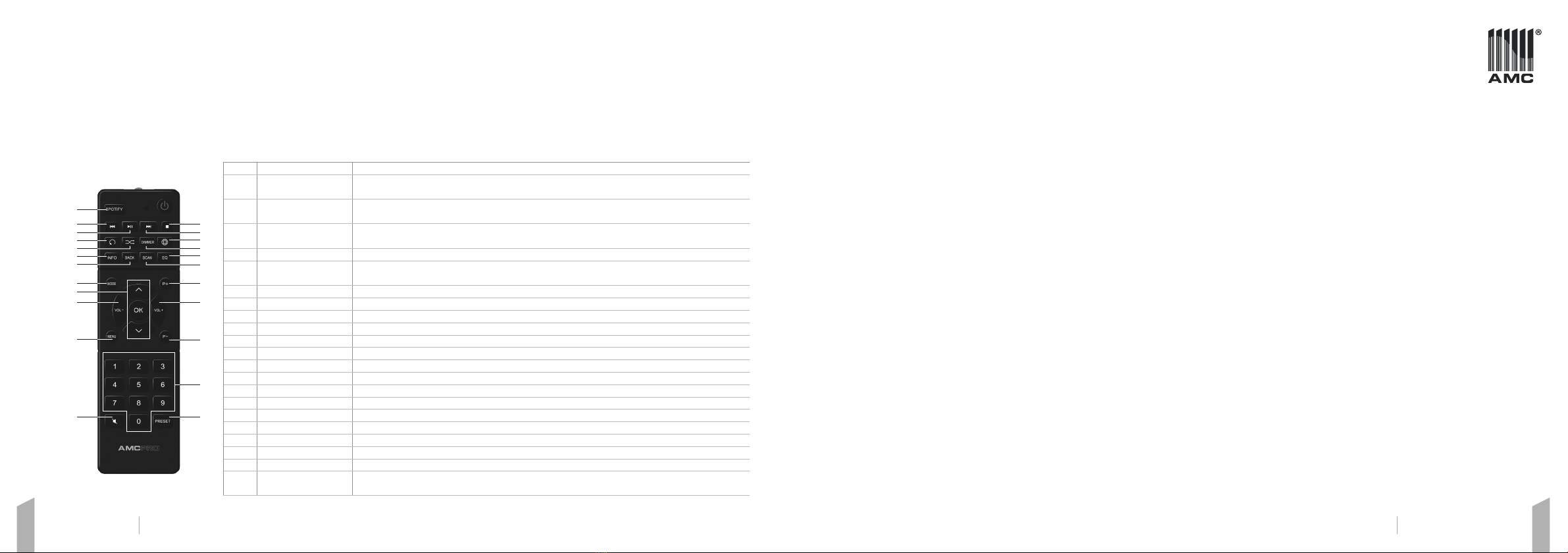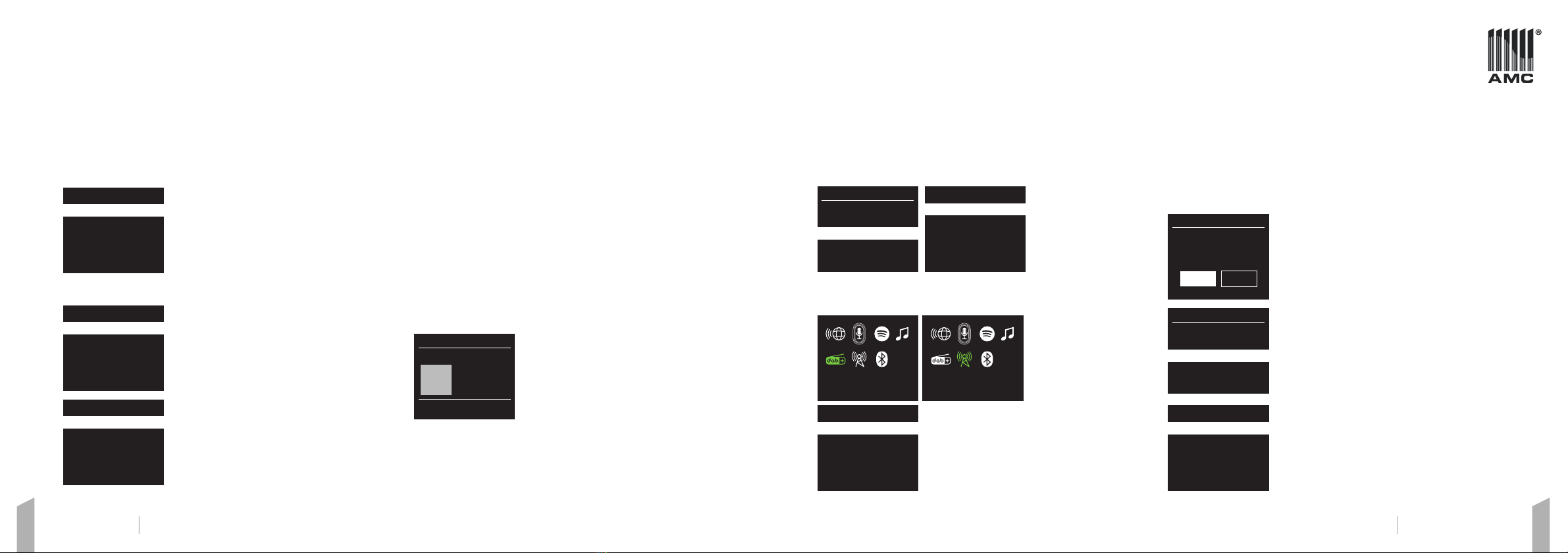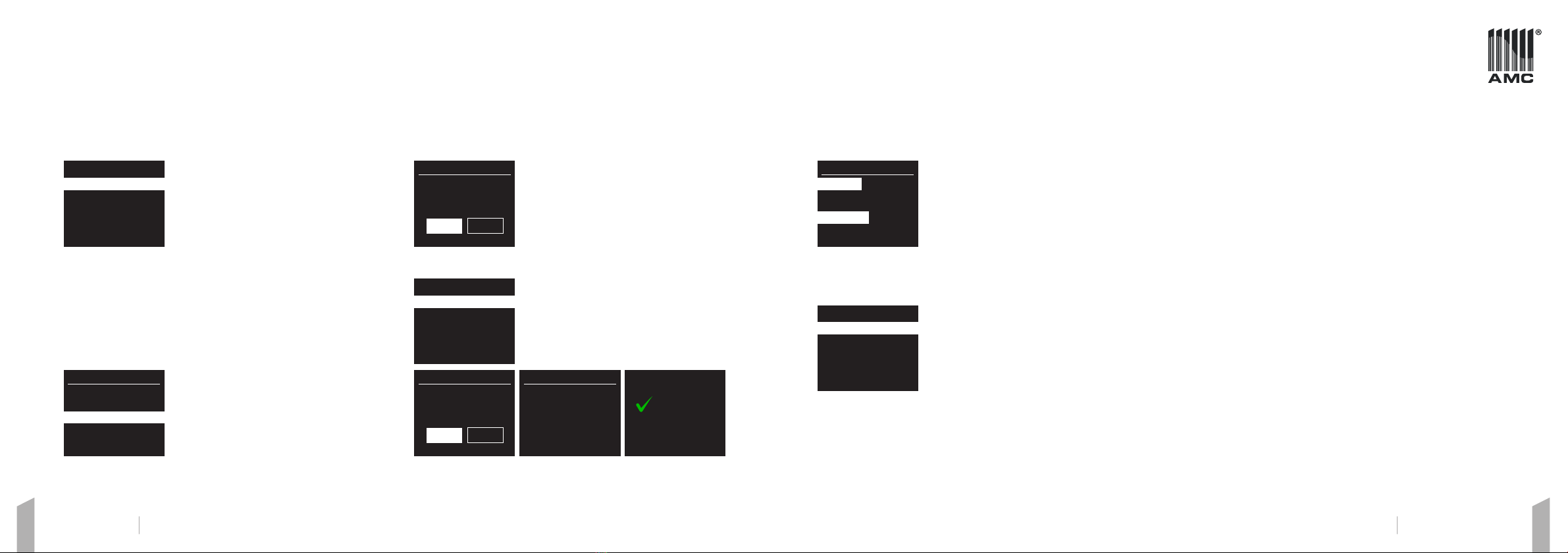USER MANUAL Live Radio Media PlayerUSER MANUAL Live Radio Media Player
To recall the radio station, click the preset button on the remote control or in the front
panel. Select a radio station by using a rotary encoder and press it to save the preset.
DAB AND FM RADIO. Press the MODE button and use the rotary encoder to select
DAB radio or FM from the Home menu. When you activate the radio the rst time, it
will perform an auto-tune to nd all available stations and tune into one when nished.
DAB radio settings: Live radio automatically scans for
radio stations at the rst
DAB radio activation.
All the found stations will be stored automatically. Radio
station scanning can be activated manually by selecting
the “SCAN” option in the DAB radio menu.
Radio station searching: There is the option to search through Internet
broadcasts for stations with particular keywords in their title. Select the search
function and add keywords to the search submenu.
Location: Choose an Internet broadcast from any location. Select a continent
from the Live radio menu. A list of countries in the selected area will be available
to check. Select a country and available internet radio stations list will be
displayed. Click on liked radio station to listen.
Popular: This is a list of the most popular internet stations from around the world.
Discover: Allows you to select from a list of stations dened by their origin
(Country), Genre (style of music), or language. Navigate through the category
options; once you have made your selection, a screen conrms your selected
category and the number of stations within that category. To see the list, select
the option showing the number of available stations.
Now playing information. While the stream is playing,
the screen shows its name and description. If artist and
track information is available, it also will be displayed. To
view further information press the MENU/INFO button.
Each time you press the MENU/INFO button, another
set of information is displayed, cycling through the
following details: Artist, Slogan (default; where available),
Language/Location, Codec and sampling rate, Playback buer, Today’s Date.
Add radio station to preset: There is an option to add radio stations to presets.
To store the currently playing station, press and hold the preset button on the
remote control or in the front panel. When selecting the preset number, push the
rotary encoder to save the radio station to preset.
INTERNET RADIO. Live radio gives access to thousands of internet radio
stations and podcasts. When you access the Internet radio menu, the LIVE RADIO
automatically receives the list of Internet radio stations.
The service ensures that you always have a reliable
selection of stations. Use the rotary encoder or remote
control to navigate the pre-sorted station list.
To start listening internet radio press the MODE
button and select the internet radio icon. Live radio
automatically starts playing the last listed radio station.
You can listen to a wide range of radio stations. Press the BACK or hold the MENU
button to select one of the following options:
Last listened: This is a list of last played radio stations
to help quickly nd and play radio stations one more
time. Live radio updates this list whenever the user
plays a new radio station.
Five radio stations in total are listed on this menu.
Local radio stations: Live radio automatically
detects location and suggests
users to listen local radio stations. To start using this
option click the rotary encoder to discover radio
stations in your country.
Internet radio
Last listenedPIN
Station list
System settings
Main menu
>
>
>
>
Last listened
European Hit RadioPIN
Kelyje Kaunas
M-1
Radio Paradise Mellow Mix
Radio Paradise Main Mix
Recall from Preset
Radio Paradise Mellow Mix
2. BBC Radio 6 Music
3. [Not set]
4. [Not set]
5. [Not set]
DRC
DRC high
DRC low
DRC o
Save to preset
1. Radio Paradise Mello...
2. BBC Radio 6 Music
3. [Not set]
4. [Not set]
5. [Not set]
Internet radio
LithuaniaPIN
Search
Location
Popular
Discover
>PIN
>
>
>
>
Internet radio
Radio Paradice Mellow Mix
16:00
Bit rate: 319 kbps
Code: ACC
Sampling rate:
44.1 kHz
DAB
Station listSearch
Scan
Manual tune
Prune invalid
DRC
>PIN
>
>
MANUAL TUNE. As well as the auto-tune function, you can manually tune the
receiver. It allows adding new stations missed during auto-tuning. To activate the
manual tune hold the MENU/INFO button to bring the main menu. Select the
Manual Tune option to start.
Prune Invalid: To remove all unavailable stations
from the list, press and hold the MENU/INFO button
to activate the main menu. Select the "Prune invalid"
menu option and press the rotary encoder. Live radio
will show a new window to conrm the selection.
DRC (Dynamic Range Compression): If you are
listening to music with high dynamic range in a noisy
environment, you may wish to compress the audio
dynamic range to equalize the quietest and loudest
audio tracks. There are three options to select. Use
rotary encoder or remote control navigation buttons to
set compression level.
FM radio settings: There are two options how to
scan radio stations. The rst one is auto-scan. Press
and hold the backward, and forward buttons or hold
the rotary encoder to start the scan function. Live radio
stops scanning while next to a strong signal FM radio
station. The second way is manual FM tuning. Press the
backward or forward buttons briey it allows adjusting
Prune Invalid
This removes all invalid
stations, continue?
NOYES
FM
Scan settingsPIN
Audio settings
System settings
Main menu
>
>
>
Operation Operation
DAB Radio FM Radio
08 09