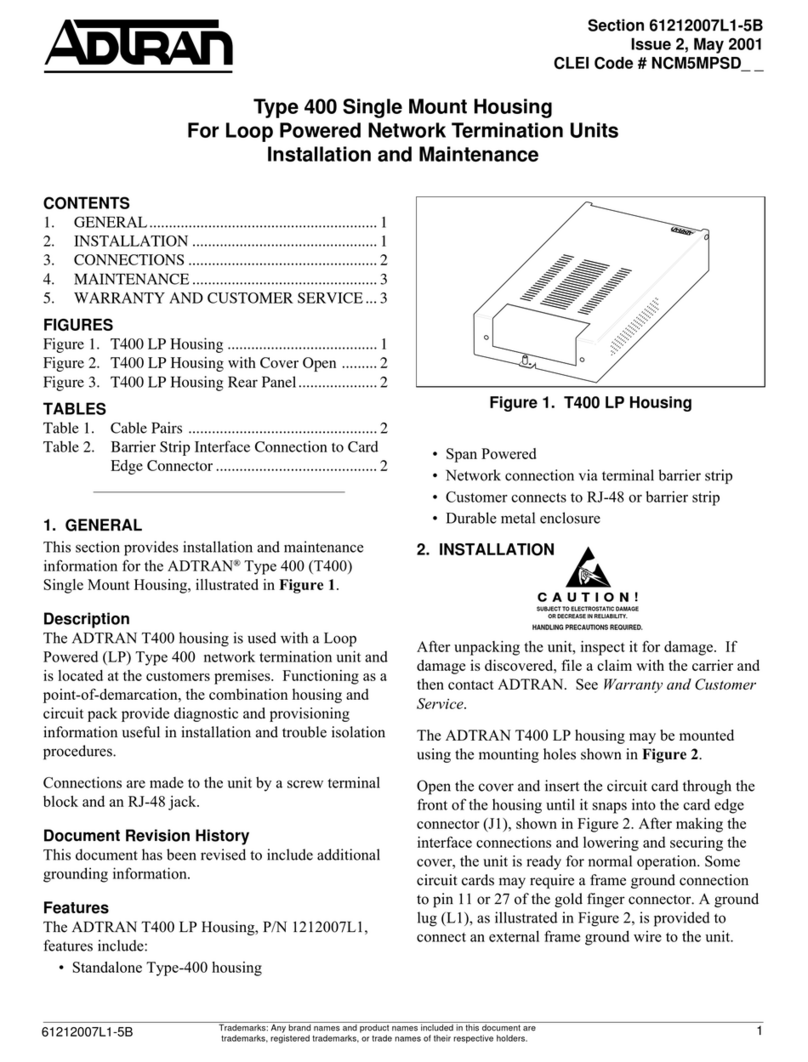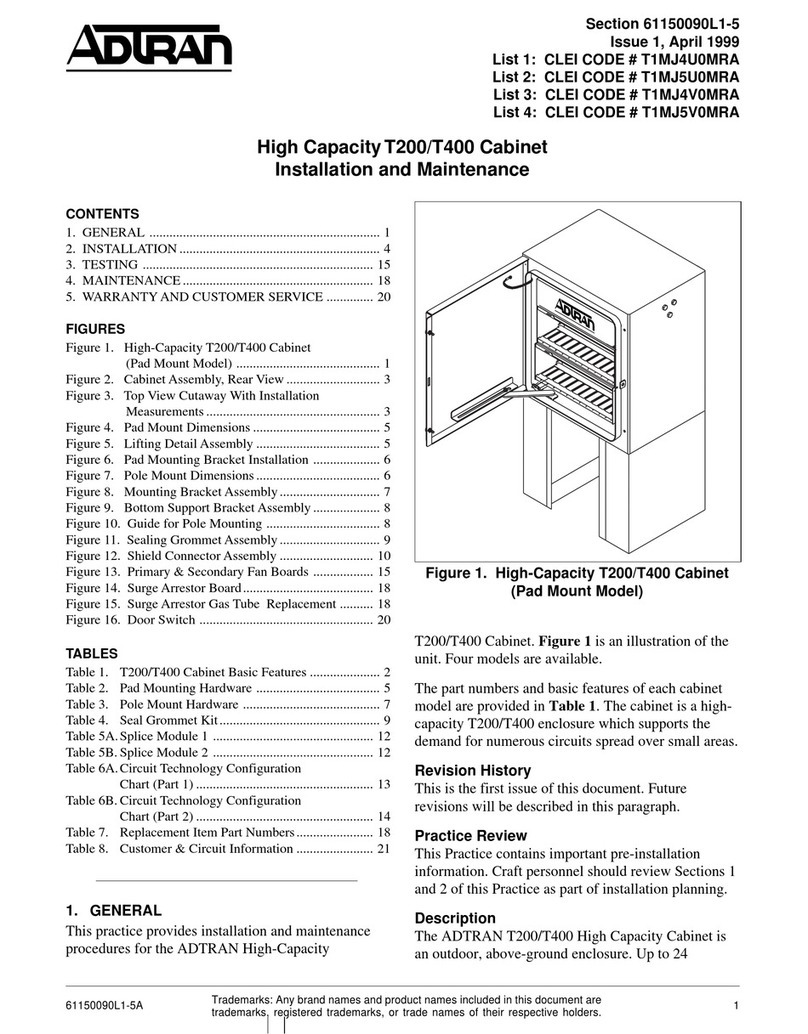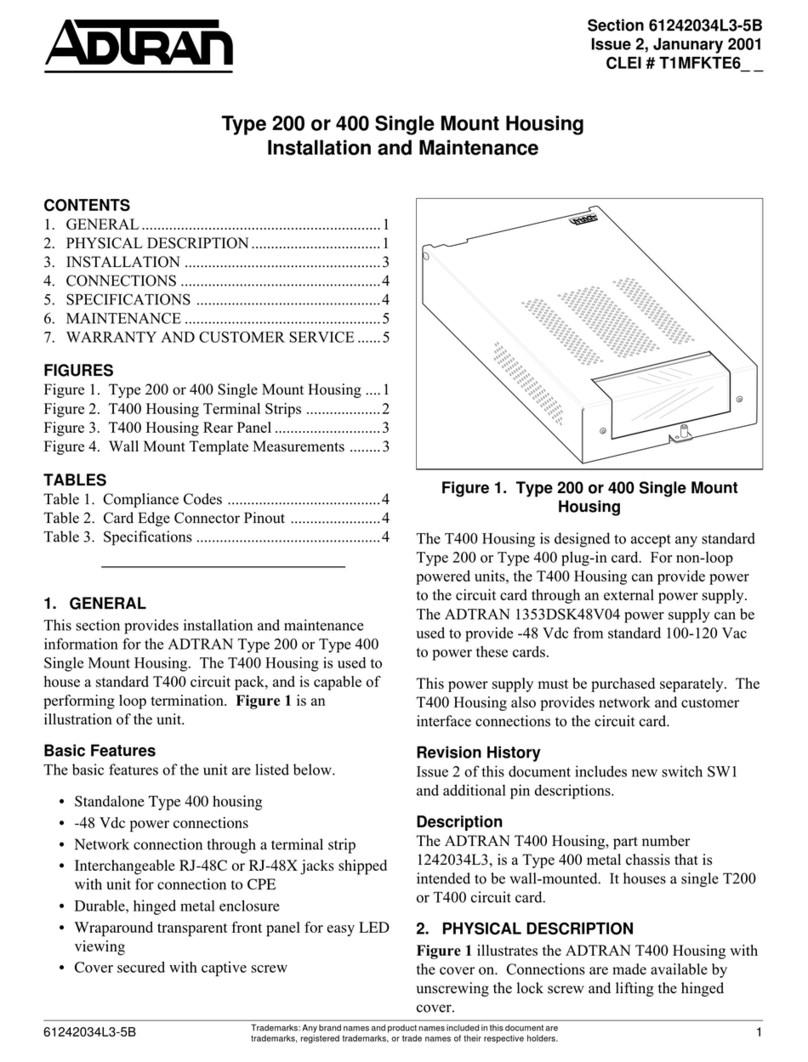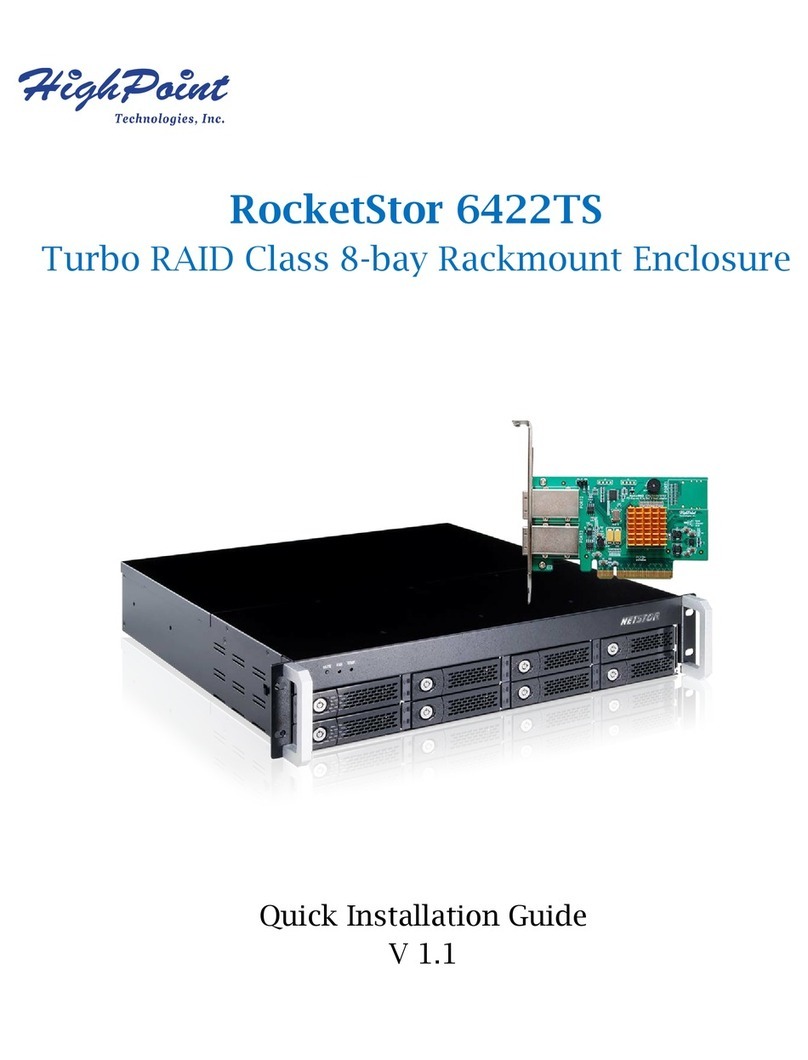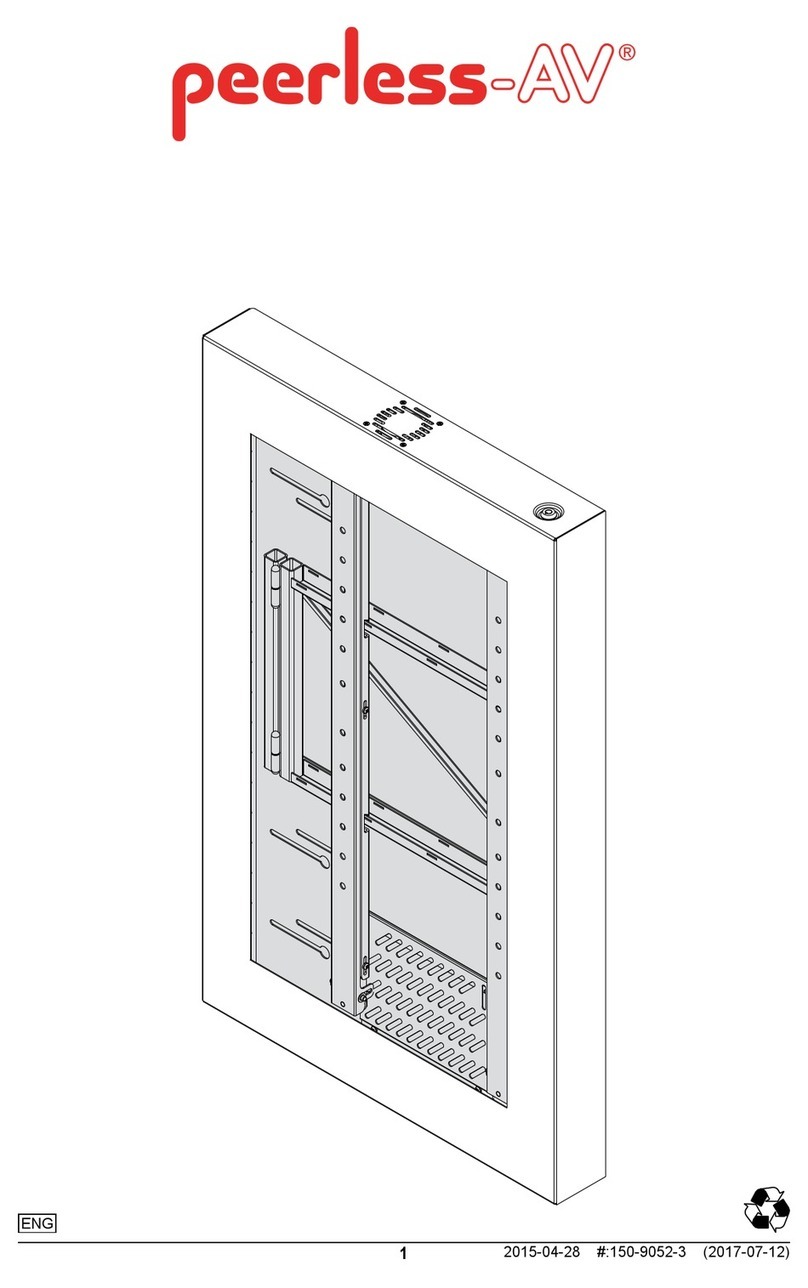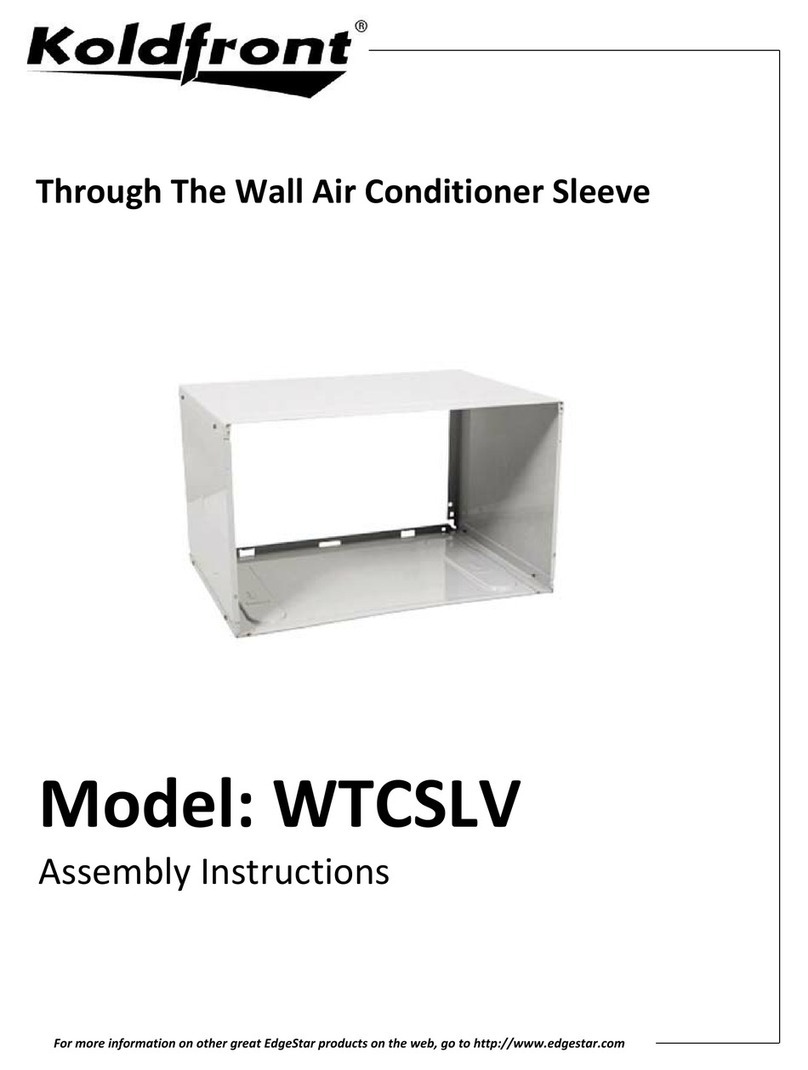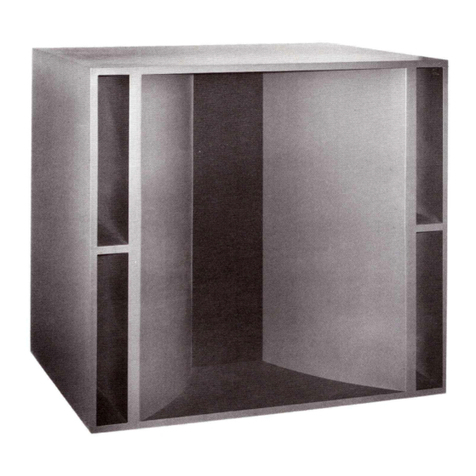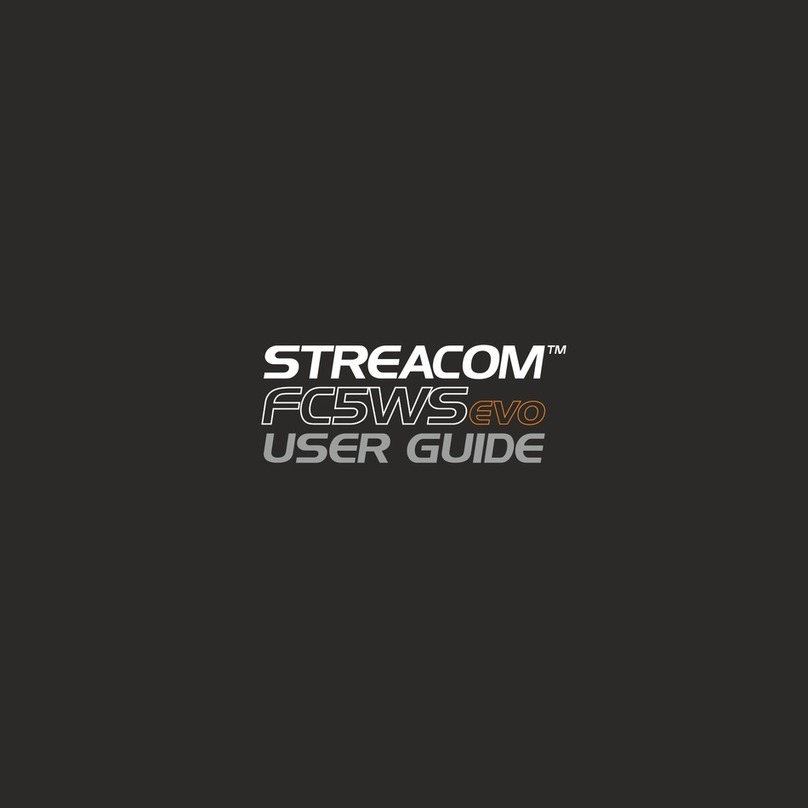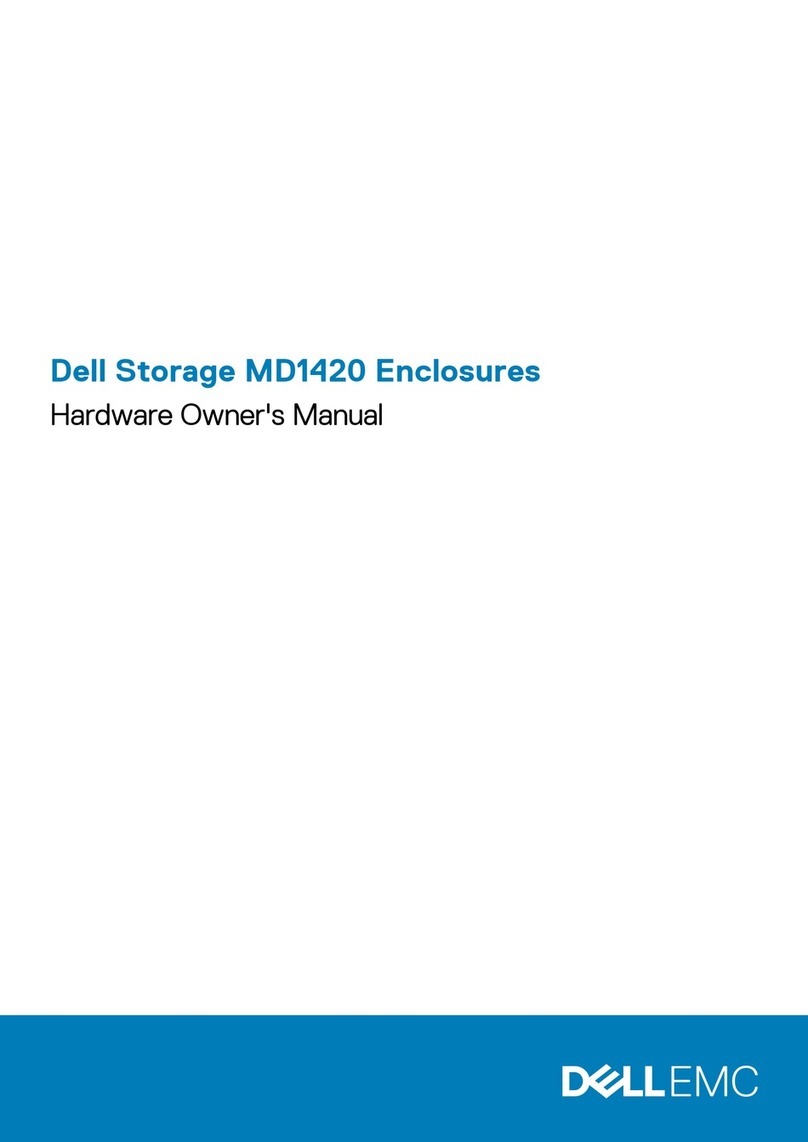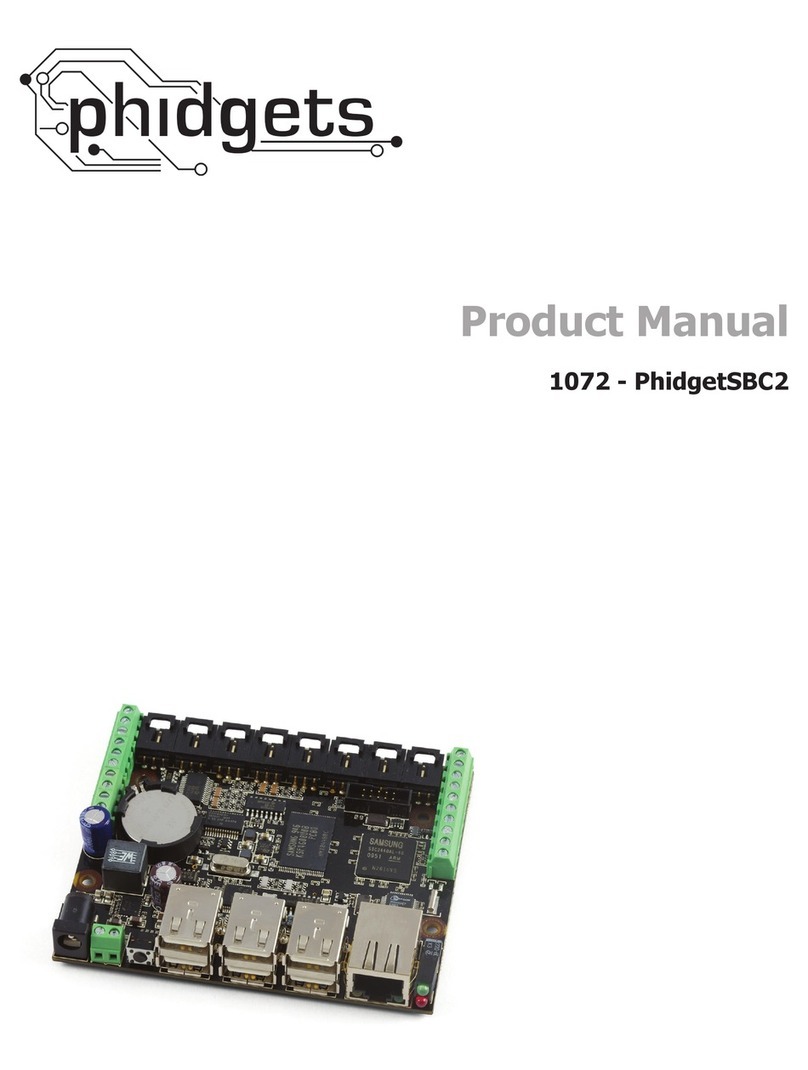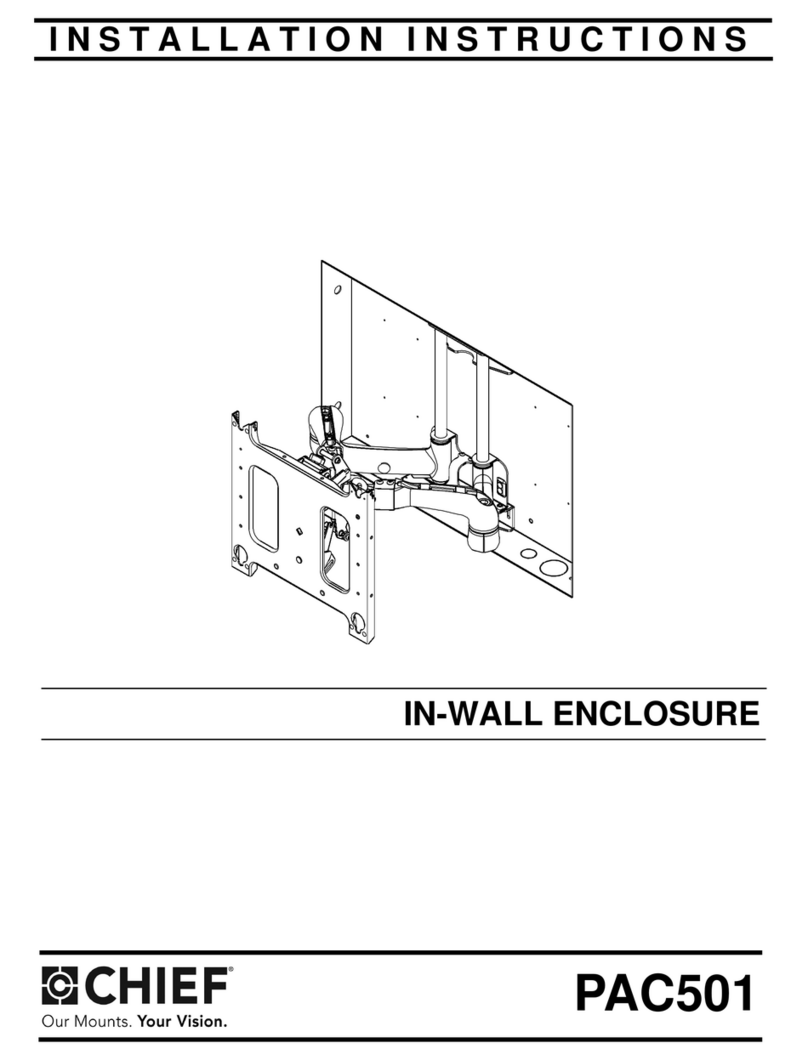ADTRAN 1287405F1 User manual

jobAid
1
DESCRIPTION
The ADTRAN 400 Series TA4XX UPS Wall Mount Housing (Wall
Mount Housing, P/N: 1287405F1) is intended to house either the
ADTRAN 401 or 411 Micro ONT, and an uninterruptible power
supply (UPS). Figure 1 illustrates the Wall Mount Housing with the
ADTRAN 411 ONT installed.
Figure 1. Wall Mount Housing
INSTALLATION
Before installing the equipment, inspect the Wall Mount Housing. If
damage has occurred during shipping, file a claim with the carrier,
and then contact ADTRAN Customer Support. For more information,
refer to the warranty.
Installation Guidelines
WARNING
!
Read all warnings and cautions before installing or servicing this
equipment.
Required Tools
The following tools are required for installing the Wall Mount
Housing:
■Phillips-head screw driver
■Power Drill and assorted bits
■Fiber optics cleaning materials
ADTRAN 400 Series
TA4XX UPS Wall Mount Housing
INSTALLATION STEPS
To install the Wall Mount Housing, you will need to complete the
following steps:
■Step 1: Determine Wall Mount Housing Location
■Step 2: Mount the Wall Mount Housing
■Step 3: Route Incoming fiber
■Step 4: Install UPS
■Step 5: Install ONT
■Step 6: Connect Ethernet and POTS
■Step 7: Attach Wall Mount Housing Cover
Step 1: Determining Wall Mount Housing Location
Refer to Figure 2 and note the entry points for incoming fiber.
Figure 2. Incoming Fiber Points
Before installing the UPS Wall Mount Housing, determine how fiber
will be connected to the ONT once it is installed. Locate the Wall
Mount Housing near an AC outlet for that location.
Refer to Figure 2 and remove the UPS Mounting Bracket and ONT
Mounting Bracket along with any extraneous plastic support struc-
tures from the AC Outlet, and Incoming Fiber openings before
mounting the unit.
Incoming
Fiber
Incoming
Fiber
UPS Mounting
Bracket
ONT Bracket
Bracket
Product P/N: 1287405F1
Issue Date: December 2015
Document P/N: 61287405F1-22B
Documentation for ADTRAN Carrier Networks products is available for
viewing and download directly from the ADTRAN Support Community
website.
Go to: https://supportforums.adtran.com/welcome
Registration is required.
ADTRAN offers training courses on our products, including customized
training and courses taught at our facilities or at customer sites.
For inquiries, go to: http://adtran.com/training
The following online documents and resources provide additional information for this product:
ADTRAN 401 1 GigE Micro ONT Job Aid
ADTRAN 411 1 POTS + 1 GigE Micro ONT Job Aid

261287405F1-22B
Figure 5. Route Incoming Fiber (Option 1)
Figure 6. Route Incoming Fiber (Option 2)
Use fiber routing clips (see Figure 5 or Figure 6) as necessary to store
excess fiber.
Step 4: Install UPS
NOTICE
Use caution when installing the UPS and ONT, and when connecting
the Ethernet and POTS cables, so as not to damage the fiber optic
cable.
To install the UPS, refer to Figure 7 and complete the following steps:
1. Position the UPS as shown.
2. Secure using the UPS Mounting Bracket and the screws
provided.
3. Route wires as shown.
4. Re-energize the AC outlet and connect power.
Incoming
Fiber
GPON Fiber
Connector
Incoming
Fiber
GPON Fiber
Connector
Step 2: Mount the Wall Mount Housing
To mount the Wall Mount Housing, refer to Figure 3 and complete
the following steps:
NOTICE
ADTRAN recommends de-energizing the AC outlet before installing
the Wall Mount Housing.
1. Place the Wall Mount Housing over an existing electrical outlet.
2. For drywall, secure the Wall Mount Housing using four, #10
drywall anchors and screws (provided). For stud mounting, use
only the four screws provided with the dry wall anchors.
Figure 3. Mount UPS to Wall
Step 3: Route Incoming Fiber
CAUTION
!
■Use caution when installing the components and cables so as not
to damage the fiber cable.
■The fiber cable should not have a bend radius smaller than one
inch. Refer to Figure 4 when installing fiber cable.
Figure 4. Fiber Bend Radius
There are two options for routing incoming fiber. Option 1 (refer to
Figure 5) routes incoming fiber through the wall adjacent to the
electrical outlet. Option 2 (refer to Figure 6) routes incoming fiber
through the cutout at the base of the Wall Mount Housing.
Dry Wall
Mounting
Location
Dry Wall
Mounting
Location
Dry Wall
Mounting
Location
Dry Wall
Mounting
Location
Stud Mounting
Location
Stud Mounting
Location
Stud Mounting
Location Stud Mounting
Location
2” Diameter
1” Radius
26mm
(51mm)
1” Radius
1.65”
2.65”
(42mm)
(68mm)
(26mm)

61287405F1-22B 3
Figure 7. Install UPS
Refer to the UPS LED Status table below for UPS Status.
UPS LED STATUS
For UPS LED Status, refer to the following table.
For UPS Audible Status/Alarms refer to the following table.
Step 5: Install ONT
To install the ONT, refer to Figure 8 and complete the following steps:
1. Orient the ONT as shown and slide the ONT into the ONT
Mounting Clips.
Label LED Status
SYSTEM
STATUS
Green - AC Power load and operating normally
DC Green - Operating off Standby Power
MUTE 2Flashing - audible alarm silenced for 24-hrs
Solid - audible alarm silenced until manually enabled
BATTERY Service or replace battery, or battery is not installed
Pushbuttons
ALARM
SILENCE
Silence a Battery alarm audible alarm by pressing this button for
more than one second. Press and hold for another 15 seconds to
re-enable alarm function.
N.I.R 1. Allow a “Cold Start” Vdc power from battery pack when AC
line power is not present and new replacement battery pack is
present.
2. Allows for Output Vdc line power reset of ONT when AC line
power is present. Press and hold for 3 seconds to reset/reboot
ONT
State Visual
Indicator
Audible Indicator Description
Replace Bat-
tery
Battery
Indicator
On
1/2 second audible
indicator every 15
minutes
Replace faulty or end of
life battery
Low
Battery
Battery
Indicator
Flashes
1/2 second audible
indicator 4 times per
minute
Battery has reached equal
to or less than 30% remain-
ing capacity on battery dis-
charge
UPS
Mounting
Bracket
2. Attach the ONT Mounting Bracket and secure with the screw
provided.
3. Connect Power from the UPS to the ONT.
Figure 8. Install ONT
4. Connect incoming fiber.
5. Refer to the ONT LED Status table on the following page to
determine the status of the ONT.
NOTE
Replace the dust covers on the incoming fiber and optical port on the
ONT when the optical interface in not in use.
Step 6: Connect Ethernet and POTS
To install Ethernet and POTS, refer to Figure 9 and complete the
following steps:
1. Route the Ethernet cable through the cutout at the base of the
Wall Mount Housing and connect to the Ethernet Interface.
2. Route the POTS cable through the cutout at the base of the Wall
Mount Housing and connect to the POTS Interface.
NOTE
The ADTRAN 401 ONT does not have a POTS Interface.
Figure 9. Connect Ethernet and POTS
ONT Mounting
Bracket
Power fron UP
to ONT
ONT Mounting
Clips
POTS
Interface
Etherenet
Interface

CAUTION!
SUBJECT TO ELECTROSTATIC DAMAGE
OR DECREASE IN RELIABILITY
HANDLING PRECAUTIONS REQUIRED
Warranty: ADTRAN will replace or repair this product within the warranty period if it does not
meet its published specifications or fails while in service. Warranty information can be
found online at www.adtran.com/warranty.
Trademarks: Brand names and product names included in this document are trademarks,
registered trademarks, or trade names of their respective holders.
©2015 ADTRAN, Inc. All Rights Reserved.
ADTRAN CUSTOMER CARE:
From within the U.S. 1.800.726.8663
From outside the U.S. +1 256.963.8716
PRICING AND AVAILABILITY 1.800.827.0807
*61287405F1-22B*
When the ONT first powers up, it performs self-tests. Once the power
up self-tests are complete, the status LEDs will reflect the true state of
the hardware.
ONT LED STATUS
The ONT LEDs are located beneath the plastic housing and are only
visible after power has been applied. The following table provides the
LED status during normal operations.
Step 7: Attach UPS Wall Mount Cover
To install the Wall Mount Housing Cover, refer to Figure 10 and
complete the following steps:
1. Align the hole in the Wall Mount Housing Cover with the hole
in the Wall Mount Housing and snap the Cover in place.
2. Secure the Cover to the Wall Mount Housing using the screw
provided.
Figure 10. Attach UPS Wall Mount Cover
Label Status Indication
POWER
Off
Green
ONT power is Off
ONT power On
FIBER
2
Off
Green
Green Flashing Fast
ONT is not active (not Ranged)
ONT is active (Ranged)
ONT is activating (Ranging in
progress)
LAN
2
Off
Green
Green Flashing Fast
LAN Port not connected
LAN Port connected, but data is
not being transmitted
LAN Port connected, and data is
being transmitted
VOICE
2
Off
Green
Green Flashing Slow
Unequipped or on-hook and not
ringing
Off-hook
On-hook with line in ringing
state
MAINTENANCE
The Wall Mount Housing does not require routine hardware mainte-
nance for normal operation. ADTRAN does not recommend that
repairs be attempted in the field. Repair services may be obtained by
returning the defective unit to ADTRAN. Refer to the warranty for
further information.
SPECIFICATIONS
Electrical specifications for the UPS are as follows:
■Input Voltage Range: 100VAC - 240VAC
■Input Frequency Range: 50/60 Hz
■Output Voltage: 12VDC (Nominal) rating
■Continuous Output Power Capacity: 1.5A (18 Watts)
■Recharge Time: less than 10 hours
Physical dimensions for Wall Mount Housing are as follows:
■Height: 9.75 inches (24.8 centimeters)
■Width: 10.0 inches (25.5 centimeters)
■Depth: 2.6 inches (6.6 centimeters)
■Weight: 2.5 pounds (1.1 kilograms, UPS and ONT)
■Environmental
♦Operational Temperature Range: –40°C to +30°C
♦Storage Temperature Range: –40°C to +85°C
♦Relative Humidity: up to 95%, noncondensing
SAFETY AND REGULATORY COMPLIANCE
CAUTION
!
To ensure proper operation of this system, do not block any of the
vents in the housing, or locate the housing in an environment that
would exceed the conditions specified above.
Other ADTRAN Enclosure manuals