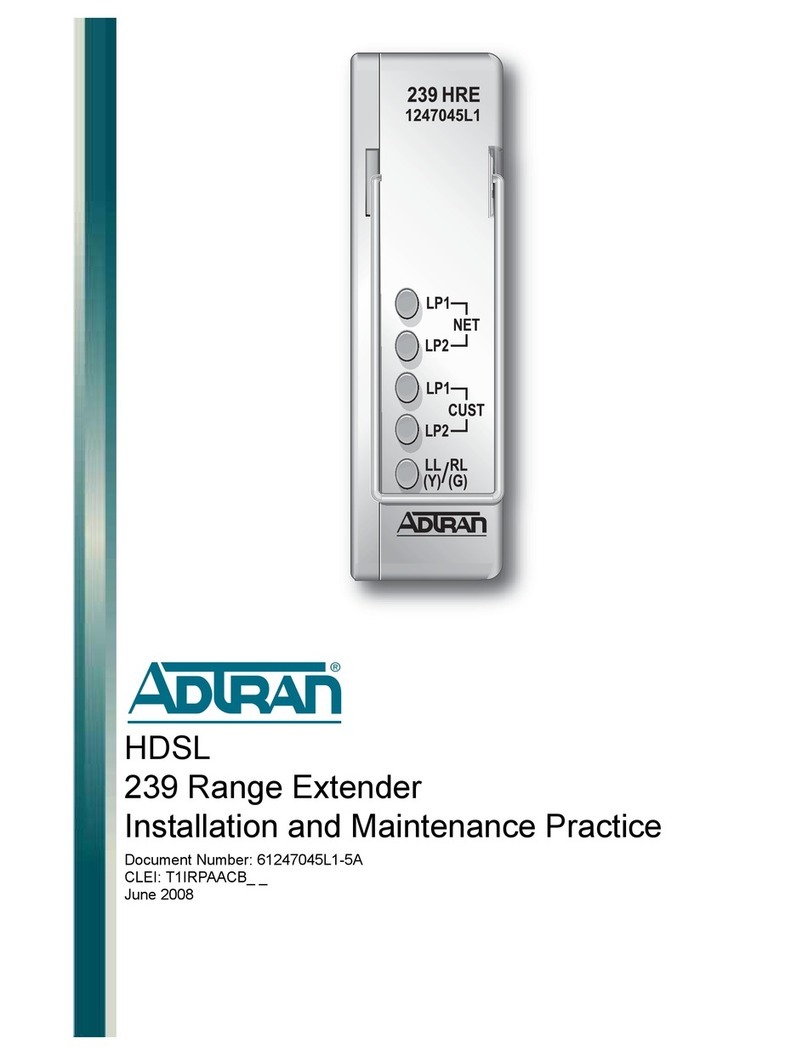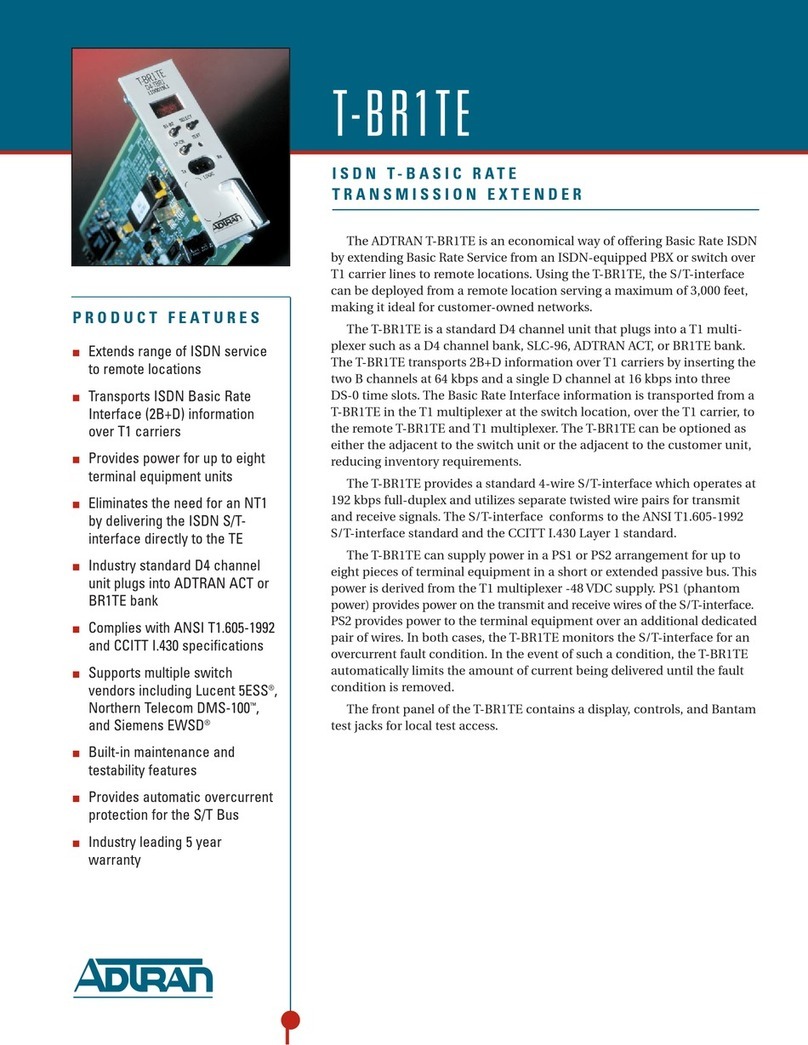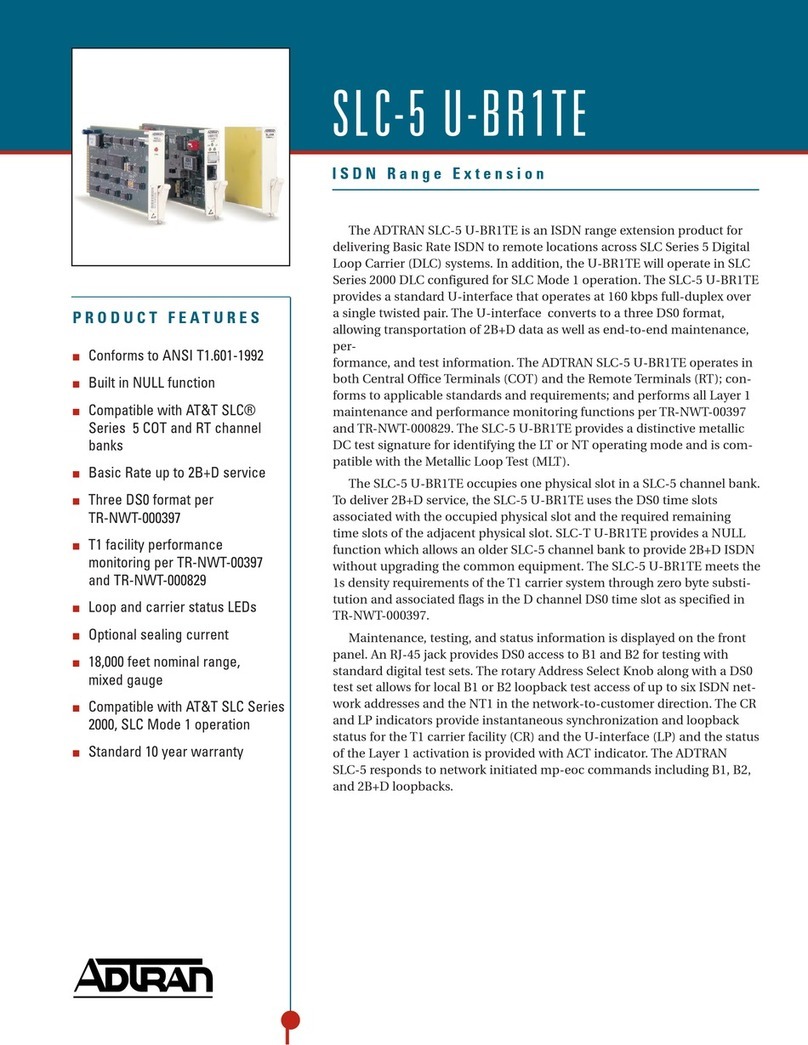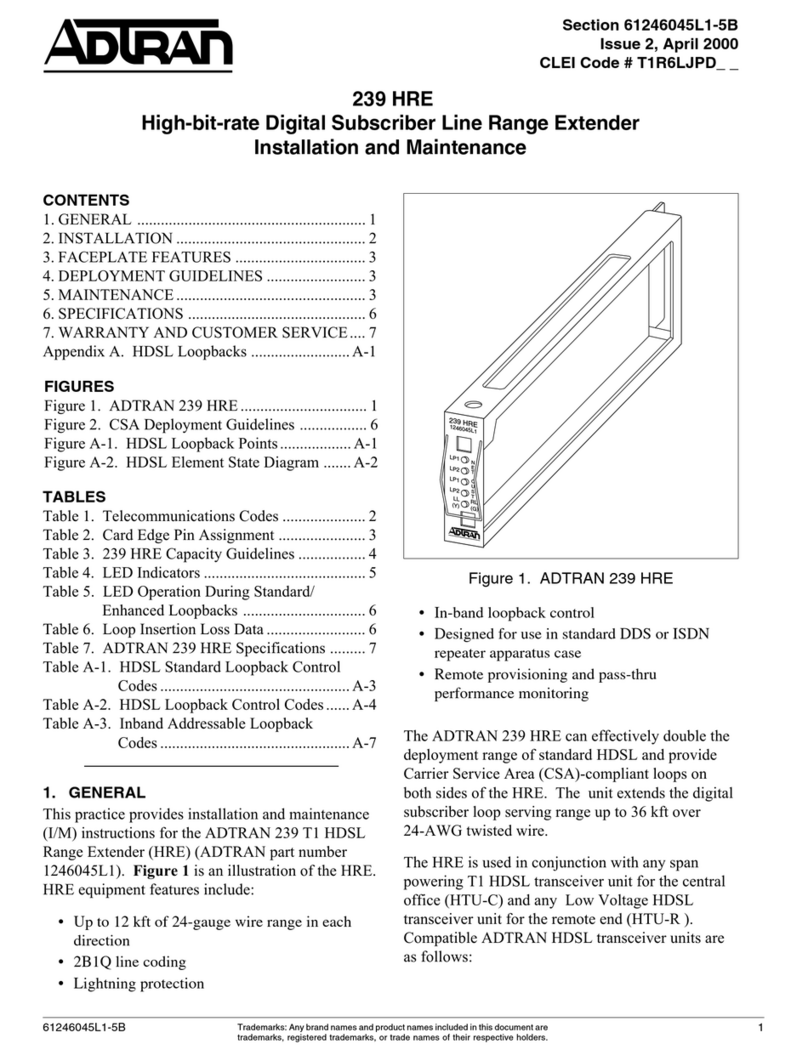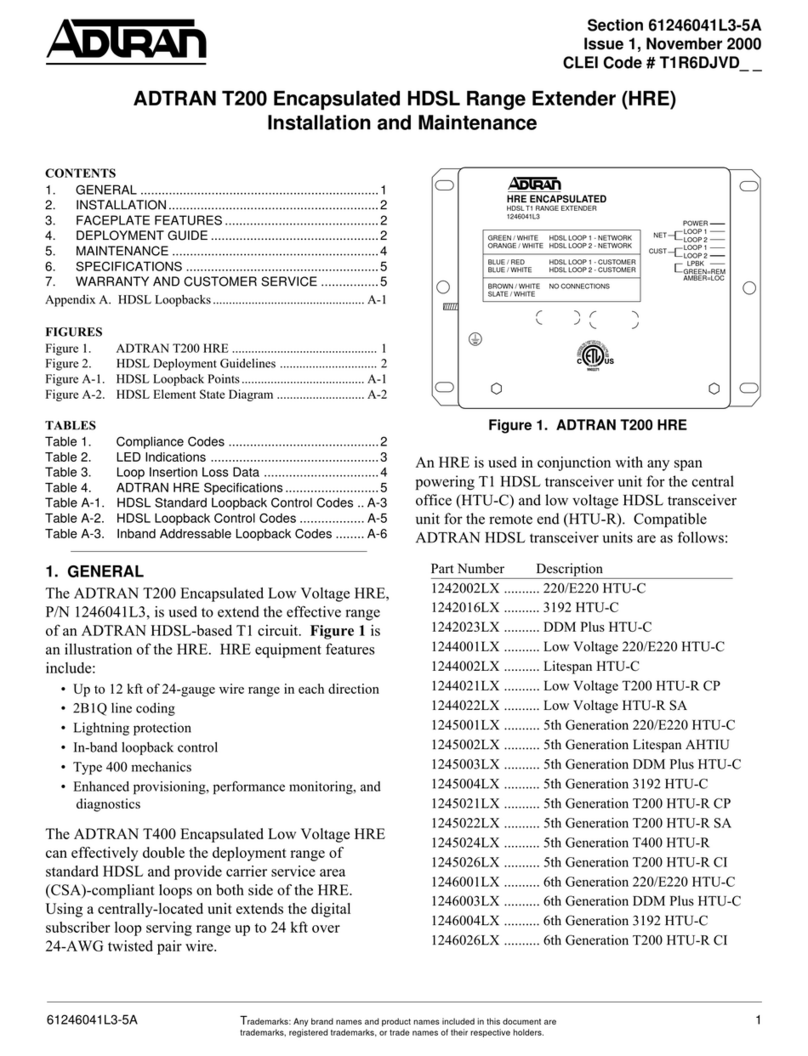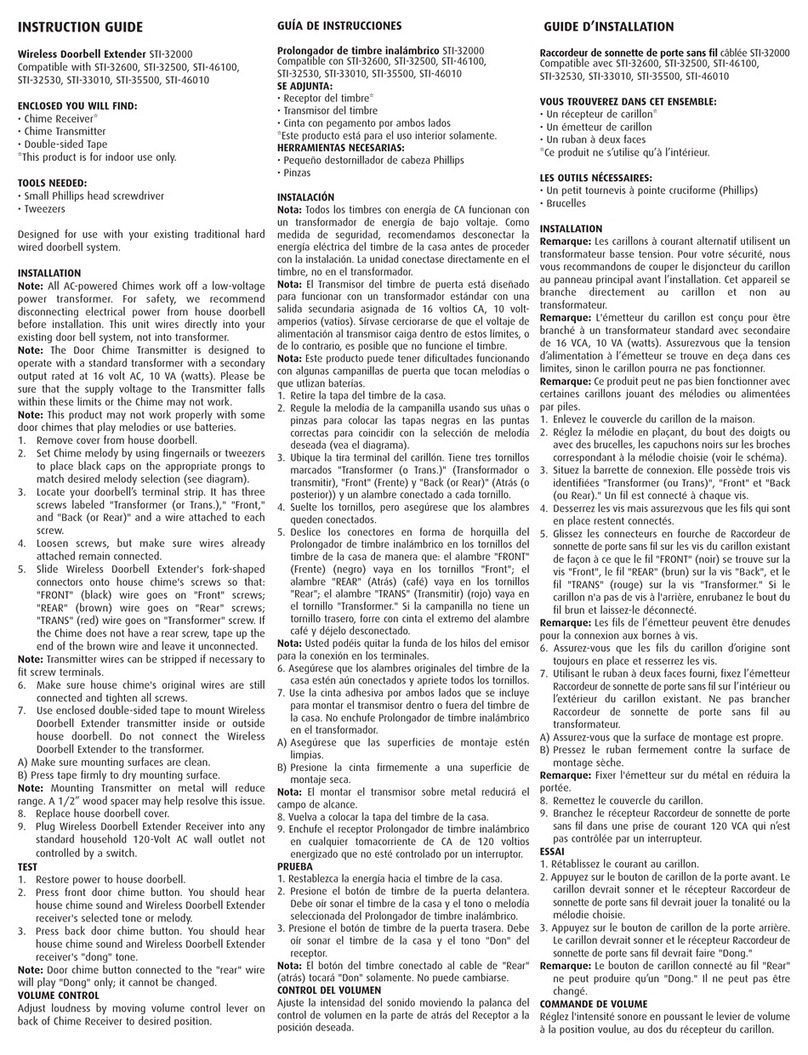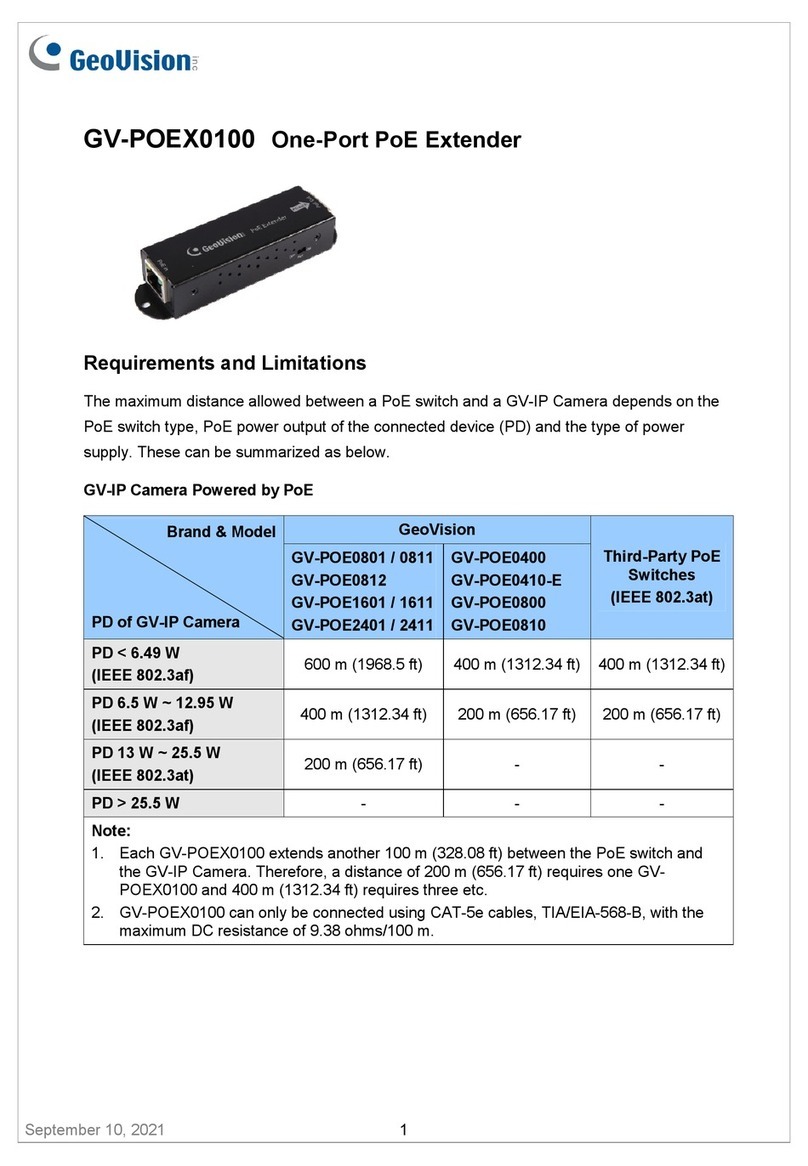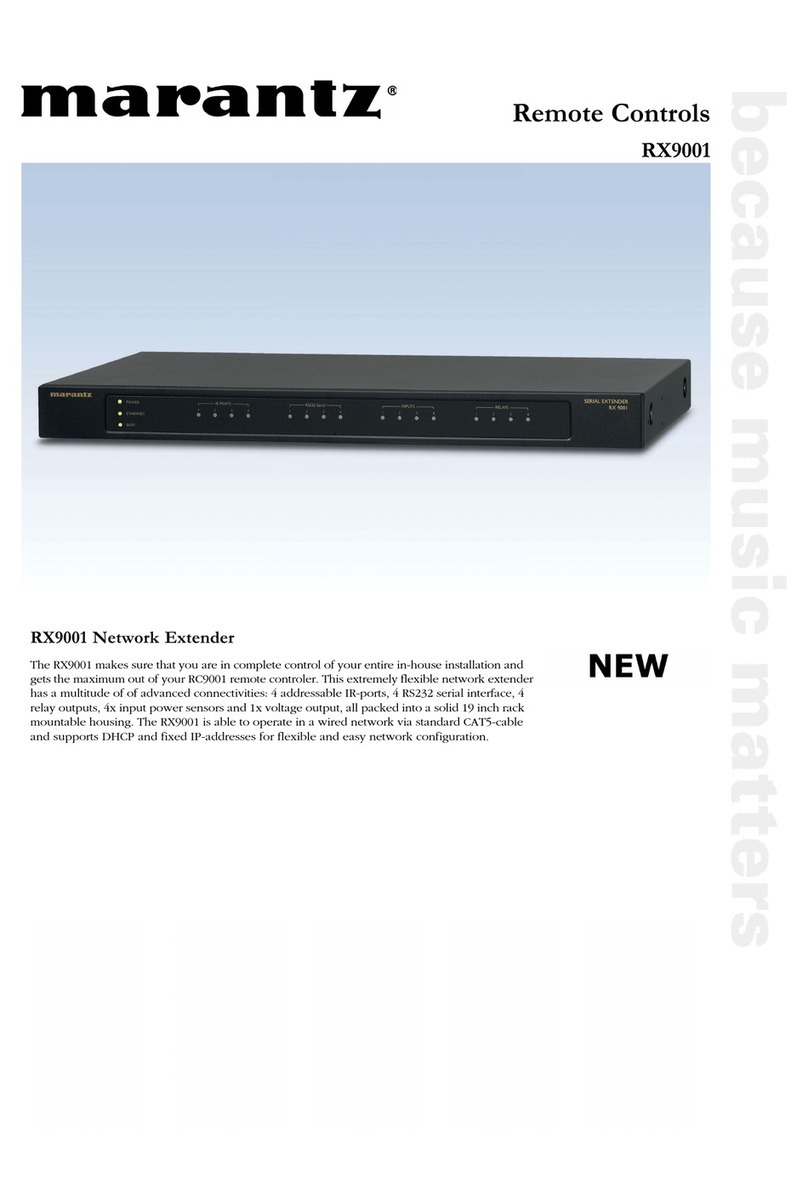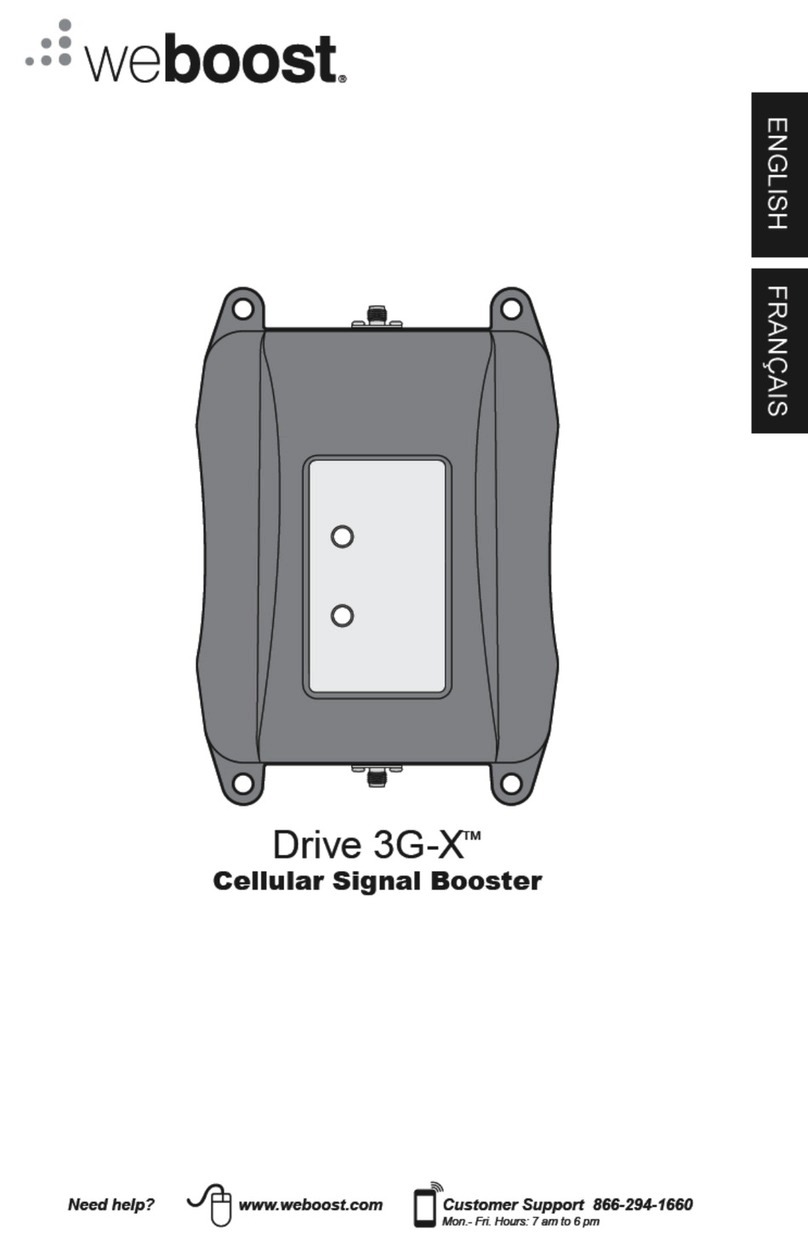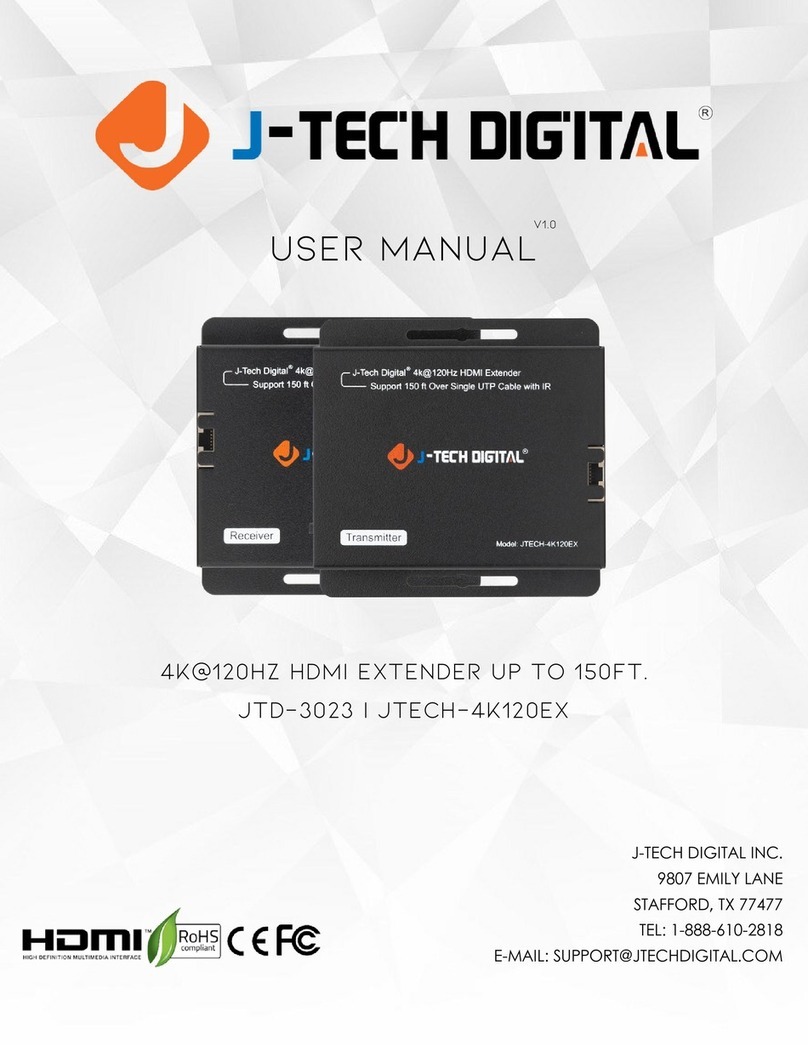ADTRAN SmartRG SE80ac User manual
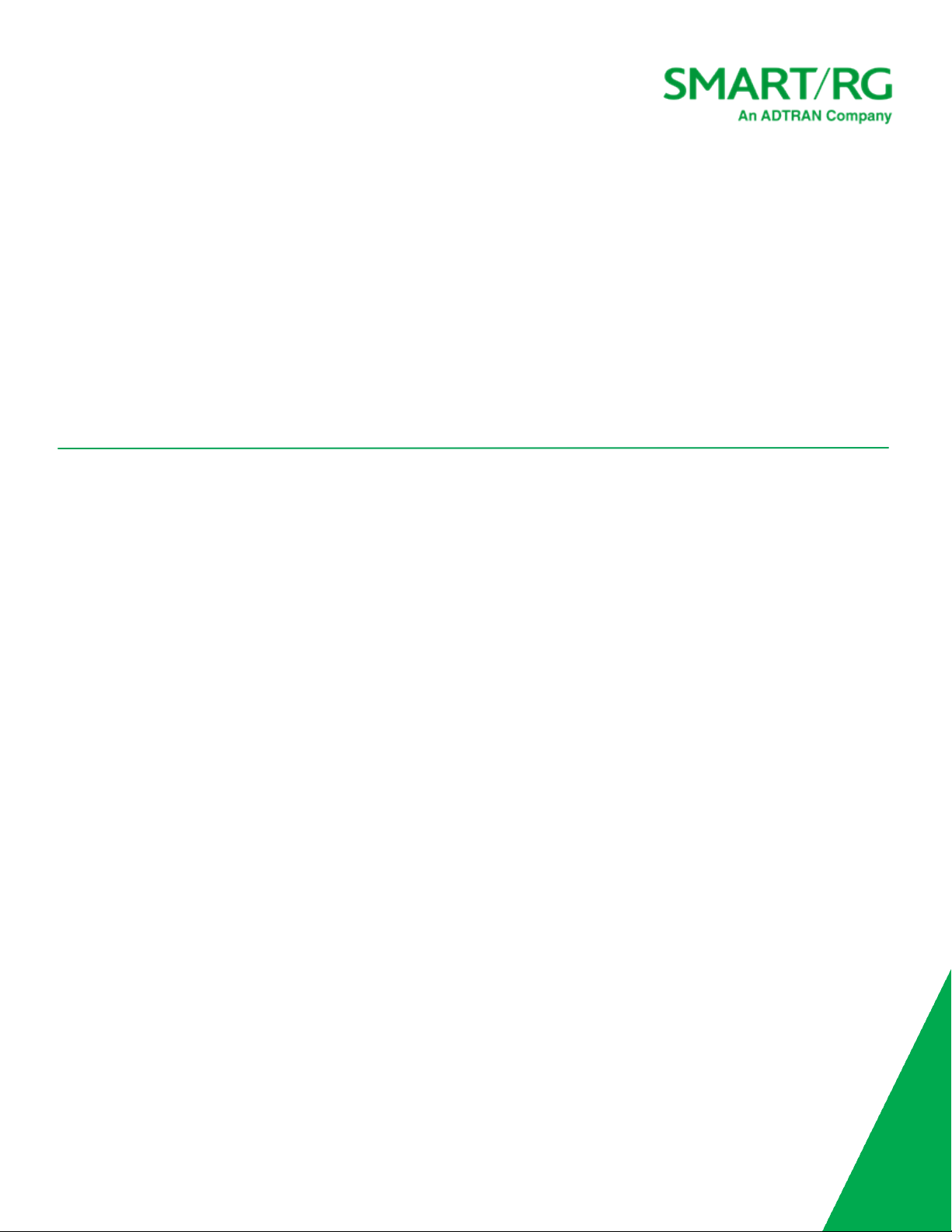
/ Device User Manual
Model: SE80ac Mesh Extender
Release: 1.1 January 2021
Software Version: 10.8.8.1
501 SE Columbia Shores Boulevard, Suite 500
Vancouver, Washington 98661 USA
+1 360 859 1780 / smartrg.com
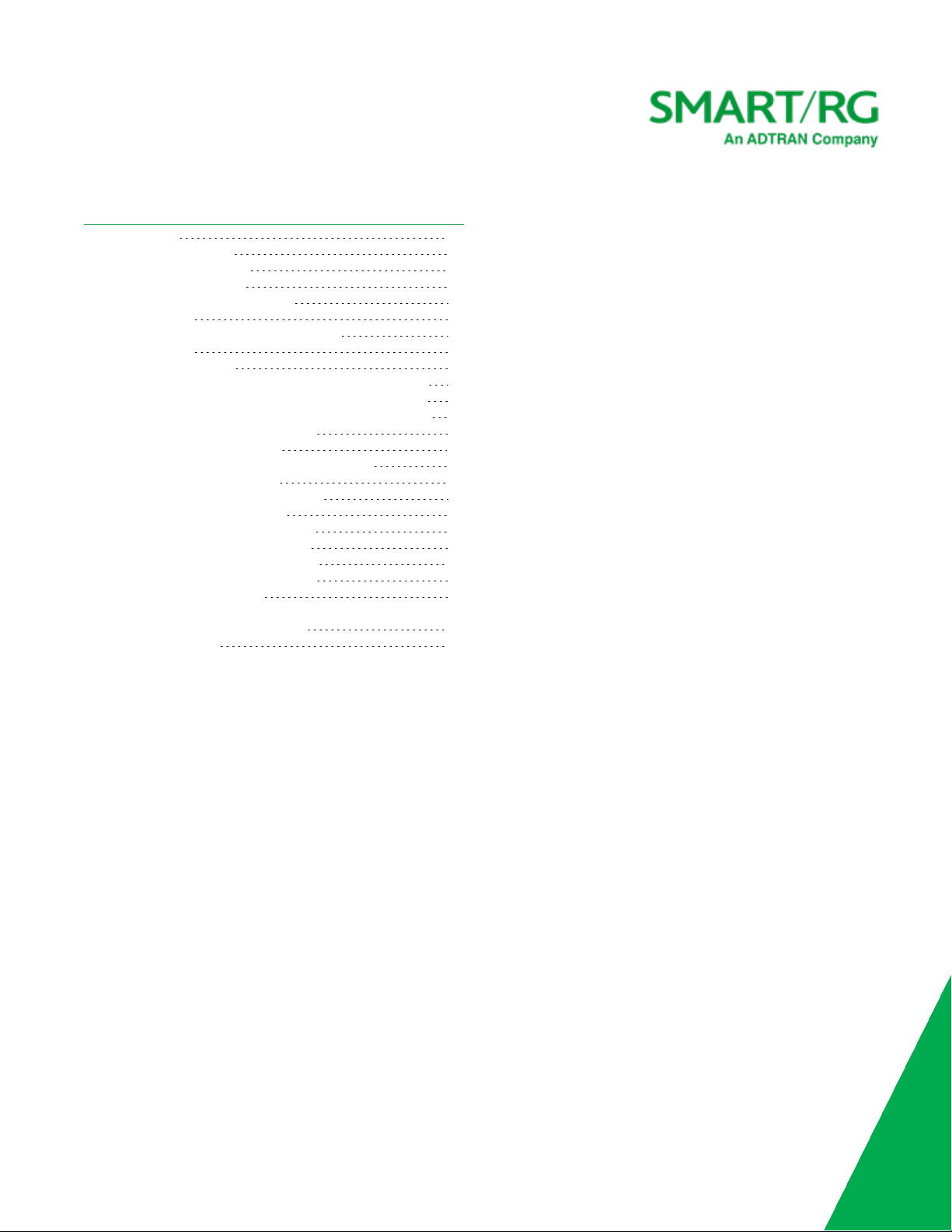
Table of Contents
Welcome! 3
Purpose & Scope 3
Intended Audience 3
Getting Assistance 3
Copyright and Trademarks 3
Disclaimer 3
Setting Up SE80ac Mesh Extenders 4
LED States 4
Operating Modes 4
Setting Up an SE80ac Extender - using Auto WPS 5
Setting Up an SE80ac Extender - Using Ethernet 5
Setting Up an SE80ac Extender - Using a Browser 6
Placement Recommendations 11
Managing Intellifi Devices 13
Managing Mesh Extender Wi-Fi Settings 13
Viewing Intellifi Devices 14
Accessing Satellite Information 14
Viewing Device Details 15
Viewing Connection Details 16
Configuring WiFi Overrides 16
Configuring Radio Overrides 17
Viewing Interface Statistics 18
Rebooting a Device 19
Resetting the Device to Factory Default Settings 19
Updating Device Software 19
Revision History 21
SmartRG Inc., an Adtran company. Proprietary and Confidential. All Rights Reserved. © 2021 2
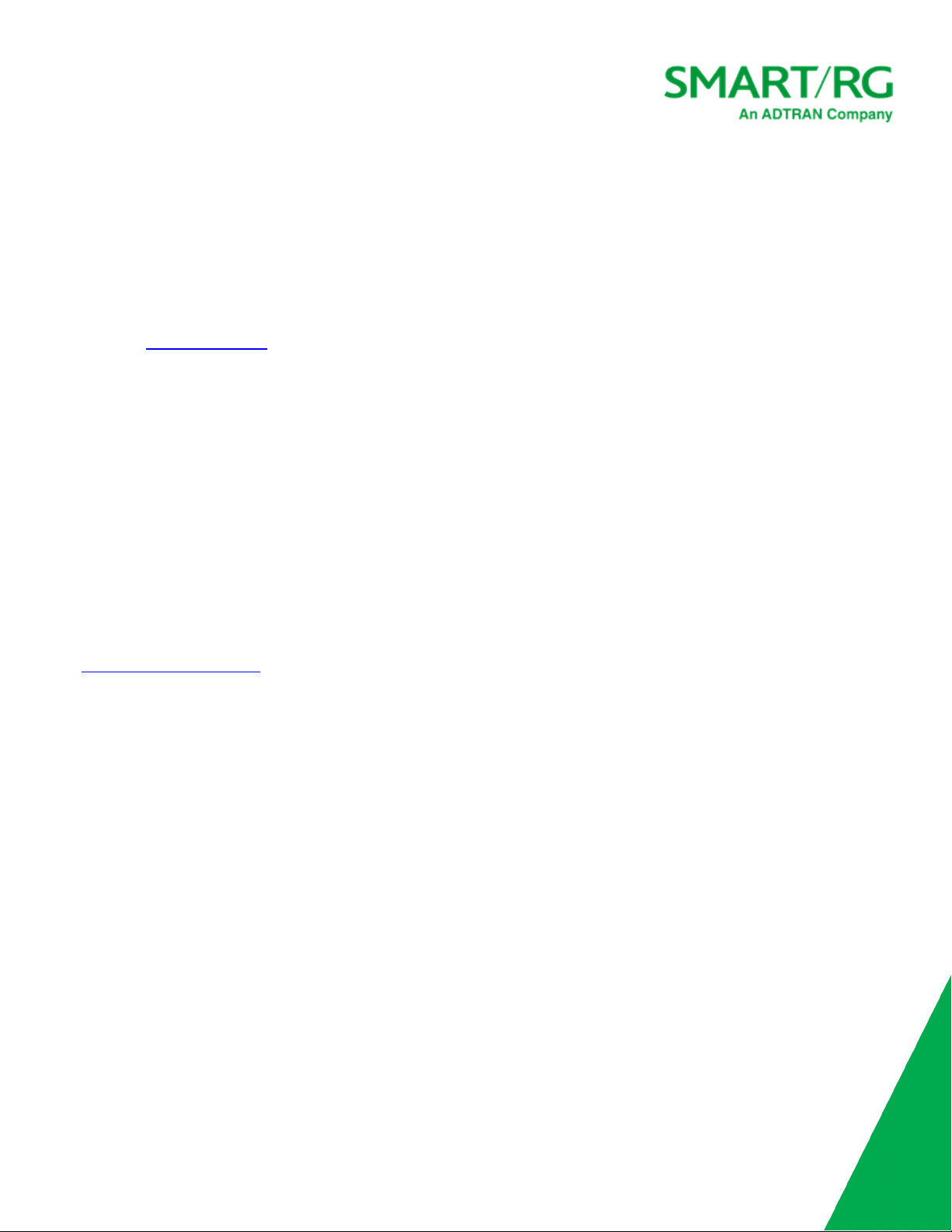
SmartRG Inc., an ADTRAN company. Proprietary and Confidential. All Rights Reserved. ©2021 3
Welcome!
Thank you for purchasing this SmartRG product.
SmartRG offers solutions that simplify the complex Internet ecosystem. Our solutions include hardware, software, applications,
enhanced network insights, and security delivered via a future-proof operating system. Based in the USA, SmartRG provides local,
proactive software development and customer support. We proudly offer the best, most innovative broadband gateways available.
Learn more at www.SmartRG.com.
Purpose & Scope
This User Manual provides SmartRG customers with configuration and monitoring information for their SE80ac mesh extender.
Intended Audience
The information in this document is intended for Network Architects, NOC Administrators, Field Service Technicians and other
networking professionals responsible for deploying and managing broadband access networks. Readers of this manual are assumed to
have a basic understanding of computer operating systems, networking concepts and telecommunications.
Getting Assistance
The ADTRAN Support Community provides how-to information, forums, documentation and software downloads.
lSubscribers: If you require further help with this product, please contact your service provider.
lService providers: if you require further help with this product, please open a support request.
Copyright and Trademarks
SmartRG Inc., an ADTRAN company. Proprietary and Confidential. All Rights Reserved. ©2021
The contents of this publication may not be reproduced in any part or as a whole, transcribed, stored in a retrieval system,
translated into any language, or transmitted in any form or by any means, electronic, mechanical, magnetic, optical, chemical,
photocopying, manual, or otherwise, without the prior written permission of SmartRG, Inc.
Disclaimer
SmartRG does not assume any liability arising out of the application or use of any products, or software described herein. Neither
does it convey any license under its patent rights nor patent rights of others. SmartRG further reserves the right to make changes to
any products described herein without notice. This publication is subject to change without notice.
Any trademarks mentioned in this publication are used for identification purposes only and may be properties of their respective
owners.
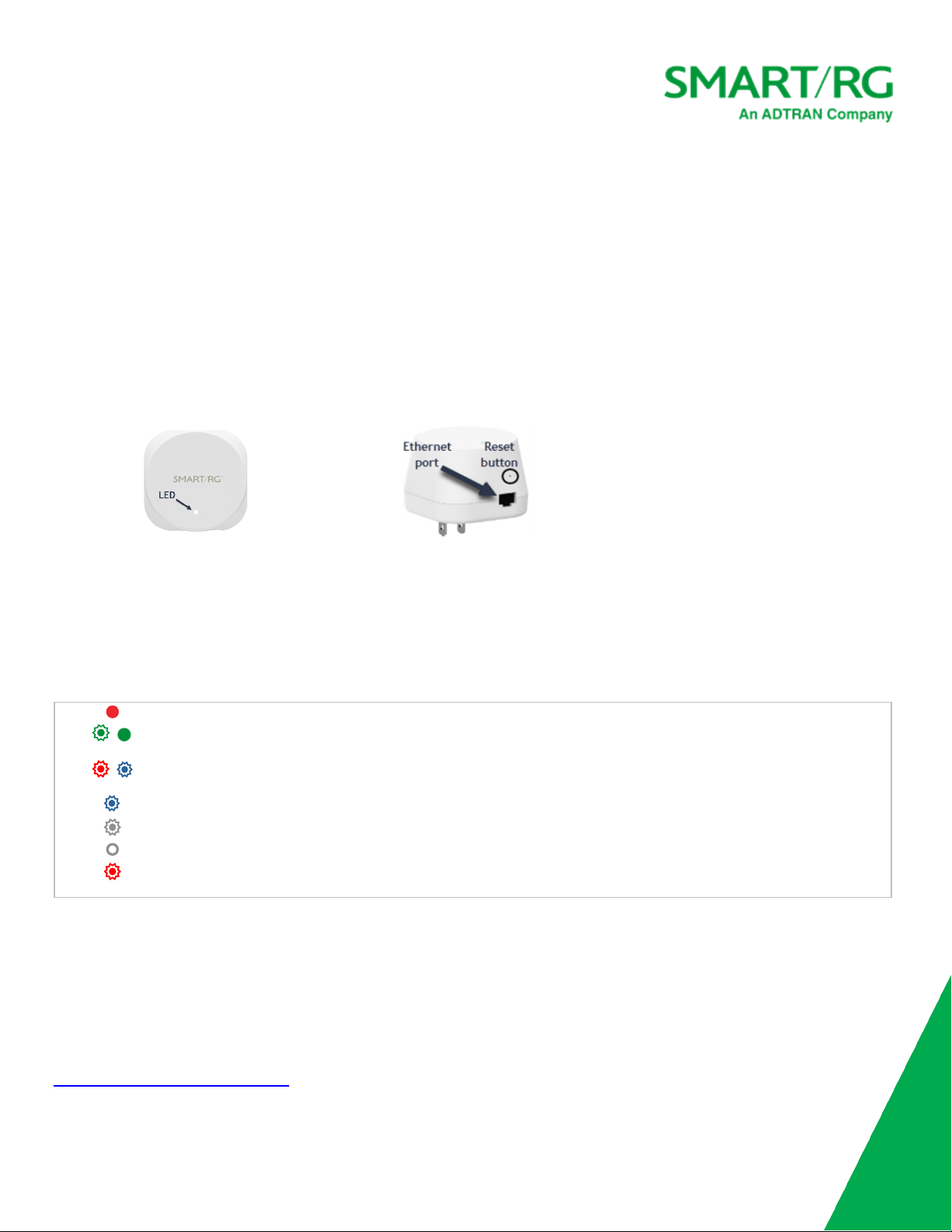
SmartRG Inc., an ADTRAN company. Proprietary and Confidential. All Rights Reserved. ©2021 4
Setting Up SE80ac Mesh Extenders
The SE80ac mesh extender works with your existing equipment to form an Intellifi®mesh network. Your SR400ac gateway acts as the
Intellifi controller and the SE80ac extenders act as satellites.
Intellifi automatically chooses the best connection for your SE80ac extender as you move around.
Setup is quick and easy. Several connection methods are available; they are explained in this guide.
The SE80ac mesh extender is shown below.
Front Bottom
The Reset button is used to reset the device to factory default settings. Resetting the extender also unpairs it from the hub
gateway. To initiate reset, press the button until the LED blinks green (about 15 seconds).
LED States
The LEDon the front of the SE80ac changes color and state during the pairing process and during use as described below.
Red Power on.
/Rapid Blinking Green,
then Steady Green
Booting up.
/Rapid Blinking Red-Blue Pairing Mode (Setup Mode). The device is fully booted in its factory default state and is ready for
pairing to the Intellifi controller.
Blinking Blue WPS pairing in progress.
Blinking White Intellifi pairing in progress.
Steady White Extender is successfully paired with the controller and is meshing.
Blinking Red Extender is successfully paired but the backhaul signal is weak (<50 dB). Move the extender closer to
the controller or upstream access point.
Operating Modes
While the main reason for an Intellifi mesh network is to extend your wireless network, you can also connect devices with Ethernet
cables to extend coverage even further. For example, if you want to extend wireless coverage to your garage, you might run an
Ethernet cable from the Intellifi controller to the garage and then connect an extender to it. You can also extend the coverage area
by placing another mesh extender some distance away from an extender already connected to the Intellifi controller. The far
extender connects to the extender closer to the gateway. This known as a daisy chain arrangement. For more information, see
Setting Up an SE80ac - using Ethernet.

SmartRG Inc., an ADTRAN company. Proprietary and Confidential. All Rights Reserved. ©2021 5
Setting Up an SE80ac Extender - using Auto WPS
You can only pair one SE80ac during each WPS session. You can pair multiple SE80ac extenders but only one at a time.
1. Take the extender out of the box.
2. Choose a location halfway between the gateway and the location where you want to extend your
wireless network. For information on how to place the extenders, see Placement Recommendations.
3. Plug the extender into an electrical outlet in the location where you want to extend your wireless
network.
4. Wait approximately 2 minutes while it boots up. When the SE80ac is ready for pairing, the LED on the
SE80ac blinks red & blue rapidly. It may look pink because the colors change so quickly.
5. To connect the mesh extender with the gateway and set up the Intellifi network, go to the gateway
and press the WPS button on the gateway. The WPS LED ( ) on the gateway starts blinking and
then glows solid when the client starts connecting.
The LED on the SE80ac starts blinking blue when WPS pairing begins, blinks white while pairing is in
process, and finally glows solid white when pairing is completed. This process takes about three minutes.
When the WPS LED on the gateway turns off (roughly 90 seconds), you can pair the next SE80ac.
Setting Up an SE80ac Extender - Using Ethernet
1. Take the SE80ac extender out of the box.
2. Connect one end of an Ethernet cable into the Ethernet port on the extender and the other end
to a LAN port on your SR400ac gateway.
Leave the two devices connected for the next step.
3. Plug the SE80ac into a nearby electrical outlet.
The LED glows red. Wait for the LED to blink white. This process may take about 2 minutes
4. Once the LED stays white, you can disconnect the Ethernet cable, unplug the SE80ac and
move it to the location where you want it. For information on how to place the extenders, see
Placement Recommendations.
The LEDs glows red again and the connection process begins.
5. When the light glows solid white again, connection is accomplished and you can log into your network.

SmartRG Inc., an ADTRAN company. Proprietary and Confidential. All Rights Reserved. ©2021 6
Setting Up an SE80ac Extender - Using a Browser
1. Take the SE80ac extender out of the box.
2. Plug the extender into an electrical outlet located halfway between the gateway and the location where you want to
extend your wireless network.
The LED glows red and then changes to blinking green and finally to blinking red & blue. For information on how to place the
extenders, see Placement Recommendations.
3. On your mobile device, in the WiFi settings, locate "Setup" SSID which will contain the last 4 digits of the MAC address of the
SE80ac. In the example below, the SSID name is "Setup-SmartRG-AF70".
4. Go to URL 192.0.2.1 and click on the Setup SSID. The Quickstart window opens.
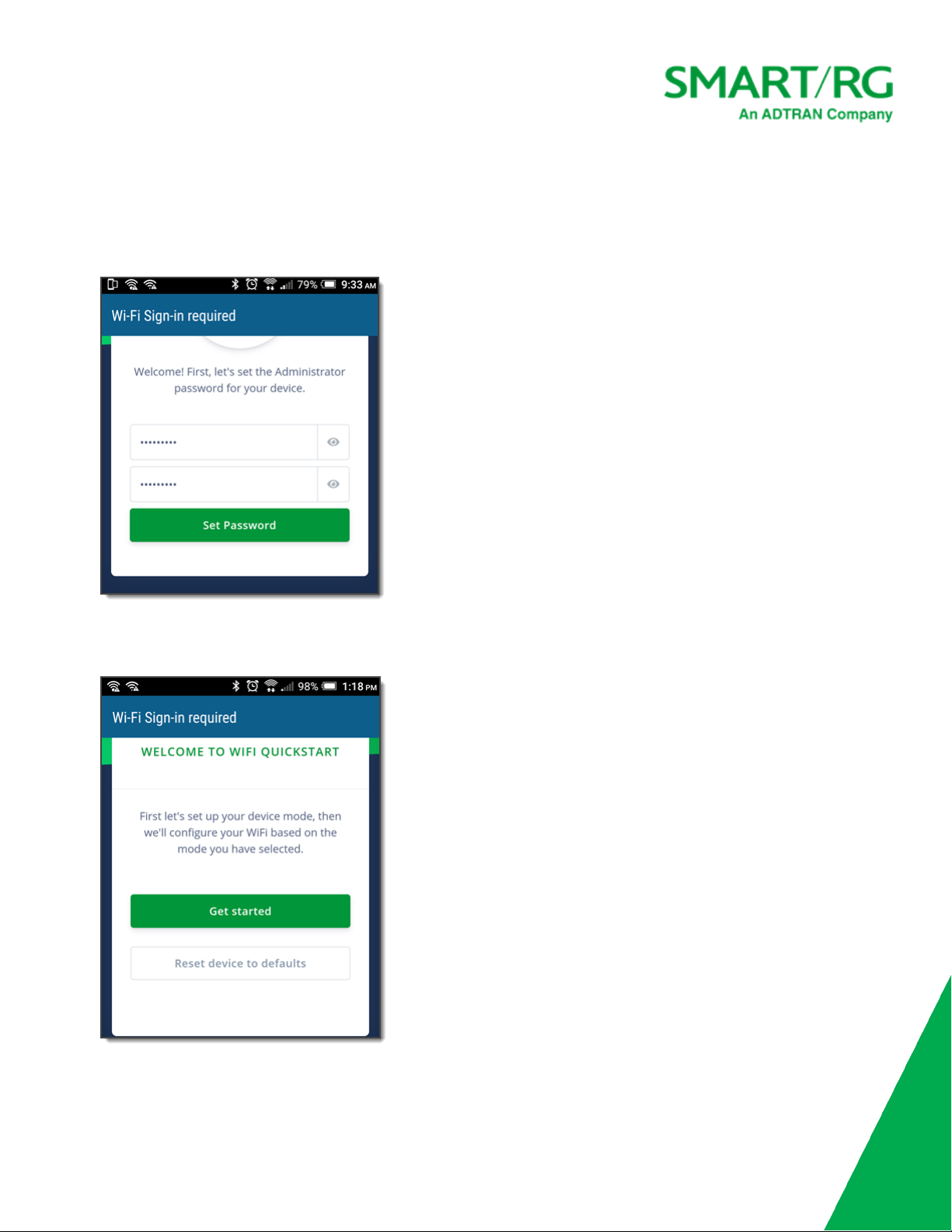
SmartRG Inc., an ADTRAN company. Proprietary and Confidential. All Rights Reserved. ©2021 7
Note: On some mobile devices, the Quickstart window takes a few moments to load.
5. The first time you connect to the Intellifi mesh network, you must enter the password you want to use for the extender and
then enter it again to confirm. Then click Set Password. You may have to scroll down the page to see the fields. After initial
setup, you need only enter it once and click Sign In to proceed.
The Welcome screen appears, showing the Get started button and the Reset device to defaults button. To proceed with
setup, go to step 7. To reset the SE80ac extender to default settings, go to step 6.

SmartRG Inc., an ADTRAN company. Proprietary and Confidential. All Rights Reserved. ©2021 8
6. To reset the extender to defaults:
a. Click the Reset device defaults button at the bottom of the screen. The Reset confirmation screen appears.
b. Click Yes, reset device. The Reset in Progress message appears. When reset has completed, the Login screen
appears again.
7. To proceed with setup, click the Get started button. The Select Device Mode screen appears.

SmartRG Inc., an ADTRAN company. Proprietary and Confidential. All Rights Reserved. ©2021 9
8. Select the mode that you want to use and click Next. Options are Access Point and either Intellifi Mesh Satellite or
Intellifi Mesh Disabled. The Configure Device screen appears. You can connect to an access point or connect with WPS.
9. To connect to an access point:
a. Click Select Access Point. The Select Wi-Fi Network screen appears.

SmartRG Inc., an ADTRAN company. Proprietary and Confidential. All Rights Reserved. ©2021 10
b. Next to the SSID of the Intellifi controller, click Connect. If you don't see that network in the list, click the Start Wi-Fi
Scan button at the top of the screen. The Operating Mode screen appears.
c. Select Intellifi Satellite and click Next. The Connect screen appears. Proceed with step 12.
10. To connect using WPS, click Connect with WPS. The WPS Connection screen appears. Proceed with step 12.
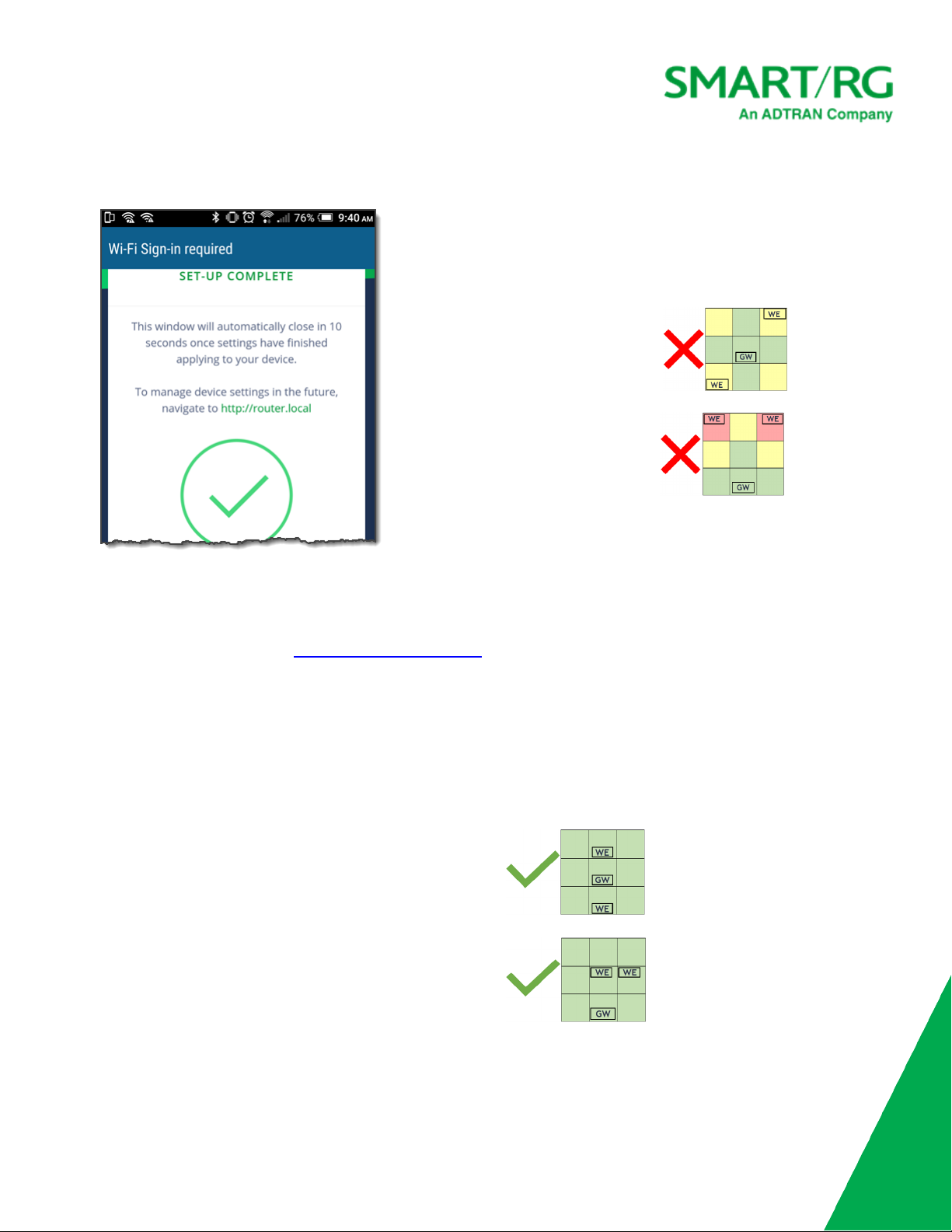
SmartRG Inc., an ADTRAN company. Proprietary and Confidential. All Rights Reserved. ©2021 11
11. Enter the password for the Intellifi controller and click Next. The Set-up Complete screen appears.
12. Watch the LED on the SE80ac change color and state, until it glows steady white. This process takes a few minutes.
Note: The LED may go off for as long as 60 seconds. Do not unplug the SE80ac. Wait for the LEDto light up again.
13. Once the LED stays white, you can unplug the SE80ac and move it to another location if you want. For information about
placing SE80ac extenders, see Placement Recommendations.
When you move an extender after pairing, the LED goes through the color changes and flashing again. When the light glows
solid white again, connection is accomplished and you can log into your wireless network.
Placement Recommendations
The following will help you set up your SE80s extenders more effectively. In the diagrams below, extenders are identified as "WE"
and the SR400ac gateway is identified as "GW".
lPlace the SE80ac extenders evenly around your home, halfway
between your SR400ac gateway and wi-fi dead zones.
We recommend using 1 extender for every 2 rooms or placing an
extender 20-40 feet from the gateway through walls and 60-70
feet from it in open spaces.
lIf you cannot place your gateway centrally because of existing
cabling or other obstructions, place it as shown here and then
place the extenders towards your home's center.
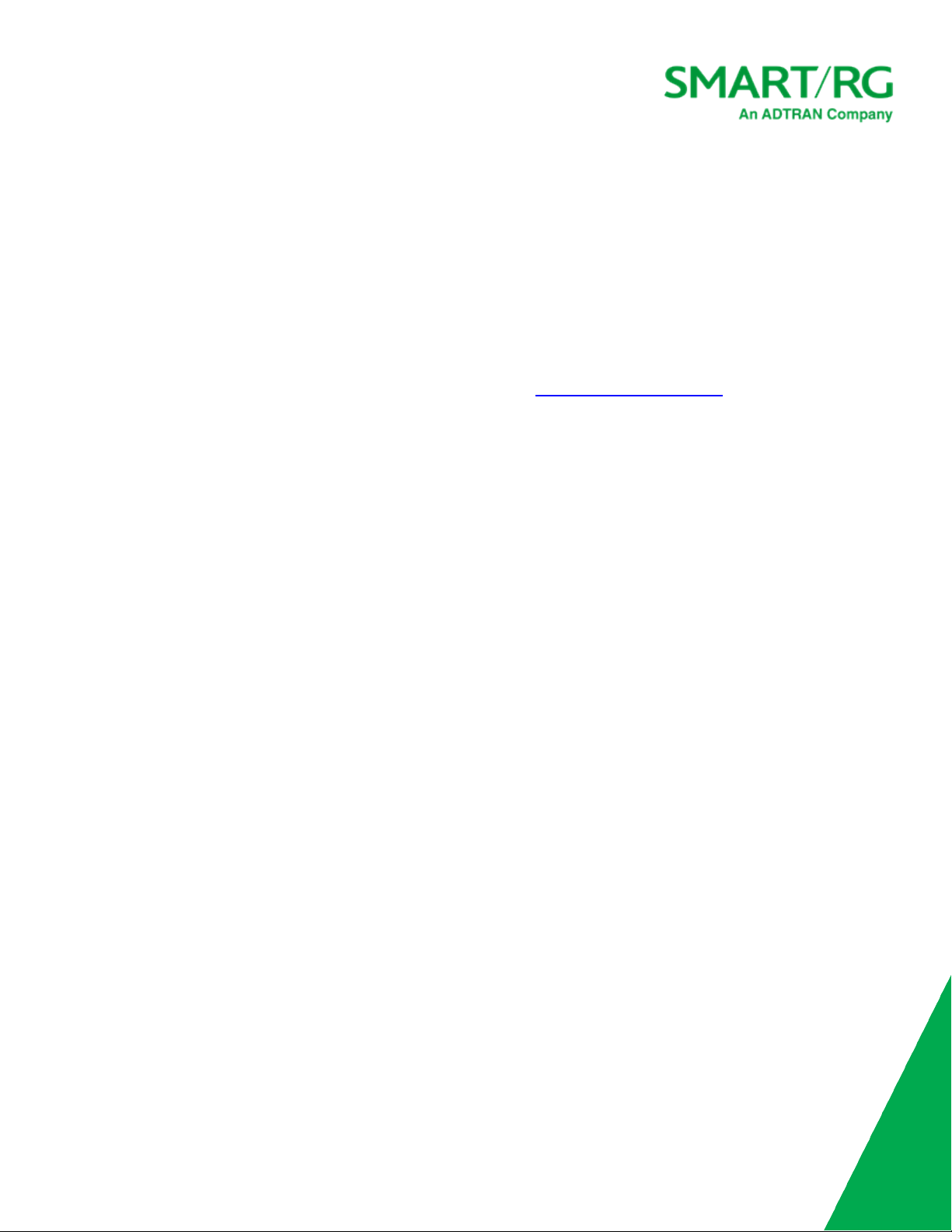
SmartRG Inc., an ADTRAN company. Proprietary and Confidential. All Rights Reserved. ©2021 12
lIf you have a multi-story home, you may need to install the gateway and extenders on different floors. In a 2-story home, you
might place the gateway on the 1st floor and the extenders on the 2nd floor. In a 3-story home, you might place the gateway on
the 1st floor and the extenders on the 3rd floor.
Note: If you place your extenders so they all connect to the gateway (wagon wheel configuration), the wi-fi signal strength will
be roughly the same. However, if you place your extenders so that the further ones connect through the closer ones (daisy
chain configuration), the further ones will have a weaker signal. In other words, the signal steps down a bit with each device
that is not directly connected to the hub.
To make sure the signal is strong enough, you can log into the SR400ac GUI and check the signal strength on the Dashboard. You can
also look at the LED on the SE80ac; if the LED is blinking red, the signal is weak. Move the SE80ac to a different location and check the
LED again. For more information on how to place your SE80ac extenders, see Placement Recommendations.

SmartRG Inc., an ADTRAN company. Proprietary and Confidential. All Rights Reserved. ©2021 13
Managing Intellifi Devices
You can view information and statistics about your devices, pause the Internet connection, perform administrative tasks, and
configure the Wi-Fi settings.
Managing Mesh Extender Wi-Fi Settings
You can view information and statistics about your devices, pause the Internet connection, perform administrative tasks, and
configure the Wi-Fi settings.
1. In the left menu of your SR400ac gateway, click WiFi >Mesh. The following page appears.
2. Modify the fields using the information in the table below.
3. Click Apply to save your changes.
Field Description
Enable 2.4Ghz Mesh Backhaul This option is set to Off by default and should only be enabled if the 2.4Ghz spectrum is
completely clean and the SE80s are too far from each other or the SR400 to establish a 5Ghz
mesh link.
Note: Turning this on in a poor wireless environment could cause poor client internet
connectivity.
Maximum Mesh Hops You can change this setting to control how many hops away a mesh point can be from the SR400.
Options are 1-3and Unlimited. The default is Unlimited. For example, 1 hop would cause all
SE80ac extenders to only connect to the SR400ac gateway.

SmartRG Inc., an ADTRAN company. Proprietary and Confidential. All Rights Reserved. ©2021 14
Viewing Intellifi Devices
On this page, you can view the Intellifi mesh devices connected to the network.
Note: To extend the network, you can connect a satellite to a satellite. The wireless bandwidth decreases some with each
extension.
1. Log into the Intellifi controller (hub) device, such as the SR400ac gateway. The Intellifi controller can be reached from the
LAN at URL: http://intellifi.local.
2. In the left menu, click Devices >Intellifi Devices. The following page appears showing a diagram of the connected devices.
If a LAN device is connected via wireless, the WiFi band appears as the name instead of LAN or WAN. The device colors
identify the device mode. See the legend in the Device Topology header for details.
There are two views: the simple view (the default) and the detailed view. (The detailed view shows the IP addresses for
each device.) Click the Settings button (at the top right) to switch between these views. This map refreshes every 10
seconds.
3. To view details of a device, click the device label. The Device Details pane opens. Click DEVICEDETAILS.
You can edit the host name, click the IP address to view detailed statistics. For detailed information, see the other topics in
this section.
4. When finished, close the pane.
Accessing Satellite Information
From the SR400ac gateway GUI, you can view the details and configure some of the settings on your satellite devices.
Note: Only the DEVICE DETAILS pane is available for devices communicating via wireless. The other panes (CONNECTION DETAILS,
WIFI OVERRIDES,RADIO OVERRIDES,INTERFACE STATISTICS, and ADVANCED) are available when a device is connected via Ethernet
cable to the Intellifi controller.
1. Log into your SR400ac gateway and click the View Intellifi topology button at the top right.
2. Click the label for the device you want to work with. The device information pane appears to the right.

SmartRG Inc., an ADTRAN company. Proprietary and Confidential. All Rights Reserved. ©2021 15
3. Do any of the following:
lViewing details of a device
lViewing Connection Details
lConfiguring WiFi Overrides
lConfiguring Radio Overrides
lViewing Interface Statistics
lRebooting a Device
lResetting a Device to Factory Defaults
lUpdating Device Software
Viewing Device Details
To view the device's host name, MAC address, IP address, and uplink type, click DEVICE DETAILS.
You can edit the host name or click the IP address to log into the device and view status and statistics
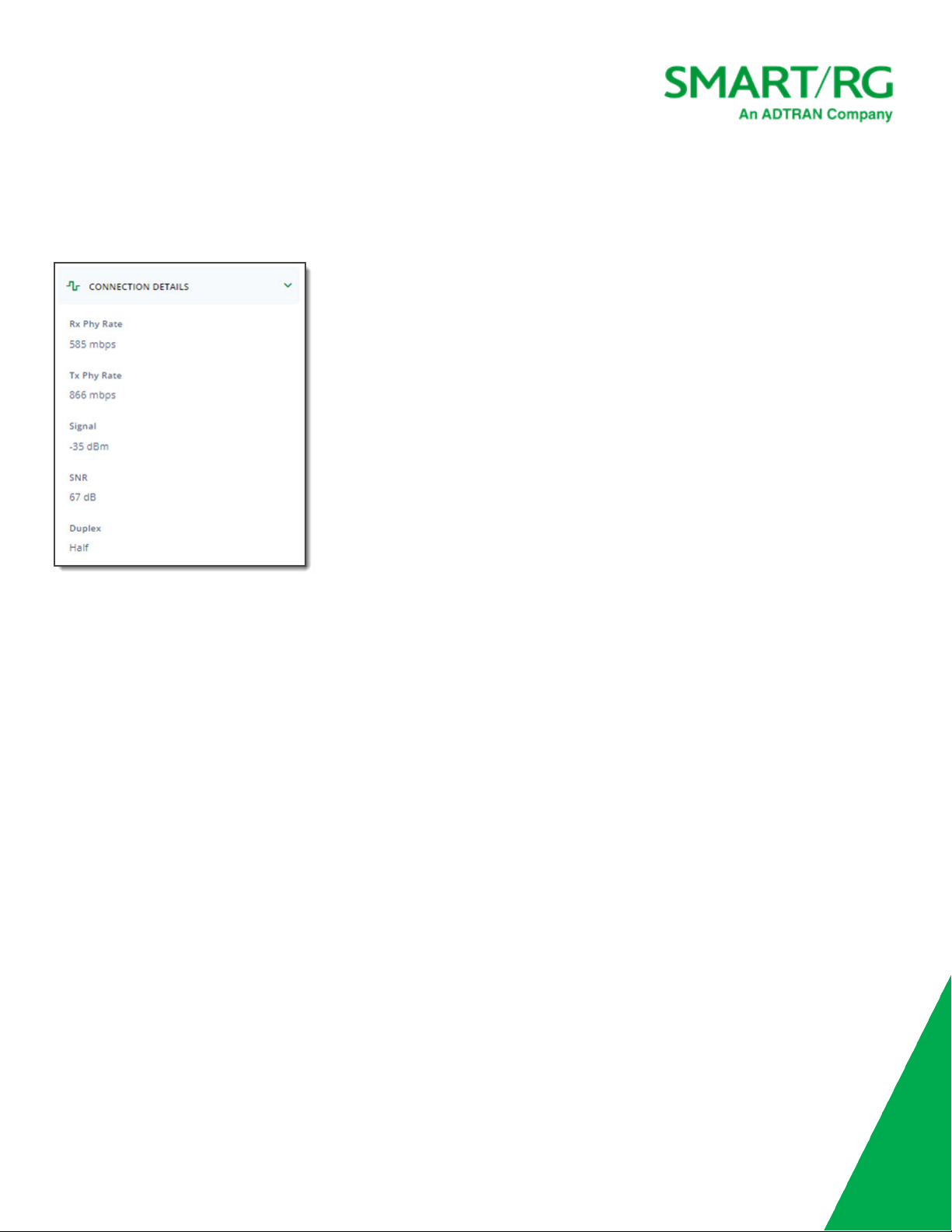
SmartRG Inc., an ADTRAN company. Proprietary and Confidential. All Rights Reserved. ©2021 16
Viewing Connection Details
To view the connection details, click CONNECTION DETAILS. The transmission rates and other connection details are shown.
Configuring WiFi Overrides
You can configure the wireless connection settings.
1. Click WIFI OVERRIDES. The SSID and password are shown for both radios of the Primary network. To change these fields for
the Guest or Video networks, click those tabs.

SmartRG Inc., an ADTRAN company. Proprietary and Confidential. All Rights Reserved. ©2021 17
2. To edit the SSID name or password, type new values in the fields.
Configuring Radio Overrides
1. Click RADIO OVERRIDES. The radio settings are shown for the 2.4 GHz network. To change these fields for the 5 GHz network,
click the 5GHz tab.

SmartRG Inc., an ADTRAN company. Proprietary and Confidential. All Rights Reserved. ©2021 18
2. To disable this radio, click the slide button below Radio Enabled.
3. In the Tx Power field, accept the default of No overrid or select the maximum rate at which transmission is allowed. Options
are 6 dBm (3 mW) -26 dBm (398 m).
4. If you change settings in this pane, the Pending changes dialog box appears. Click Apply to save your changes.
Viewing Interface Statistics
To view information about the available interfaces, click Interface Statistics. The statistics for those networks appear.

SmartRG Inc., an ADTRAN company. Proprietary and Confidential. All Rights Reserved. ©2021 19
Rebooting a Device
Note: If you reboot multiple devices (APs) at the same time, they may connect in a different topology than before based on what
signals they see first when coming up. For example, 2 APs connected to a hub (Intellifi controller) may connect to each other first,
creating a daisy-chained setup instead of a hub and spoke configuration.
To reboot the device:
1. Expand the Advanced pane.
2. Click Reboot. A confirmation message appears.
3. Click OK. The device reboots and is removed from the topology. Once the device is reconnected, it appears on the topology.
Resetting the Device to Factory Default Settings
To reset the device to factory defaults:
1. Expand the Advanced pane.
2. Click Reset. A red warning dialog box appears, stating that resetting the device will unpair it from your Intellifi network.
3. If you're sure you want to reset the device, click Yes, I'm sure. The device reboots and is removed from the topology. Once
the device is reconnected, it appears on the topology.
Updating Device Software
You can update the firmware installed on your SE80ac by way of the gateway to which it's connected. Firmware updates for SmartRG
products are available for download in the SmartRG Customer Portal.
Note: Following a firmware upgrade, the device reboots.
To update the firmware installed on the device:
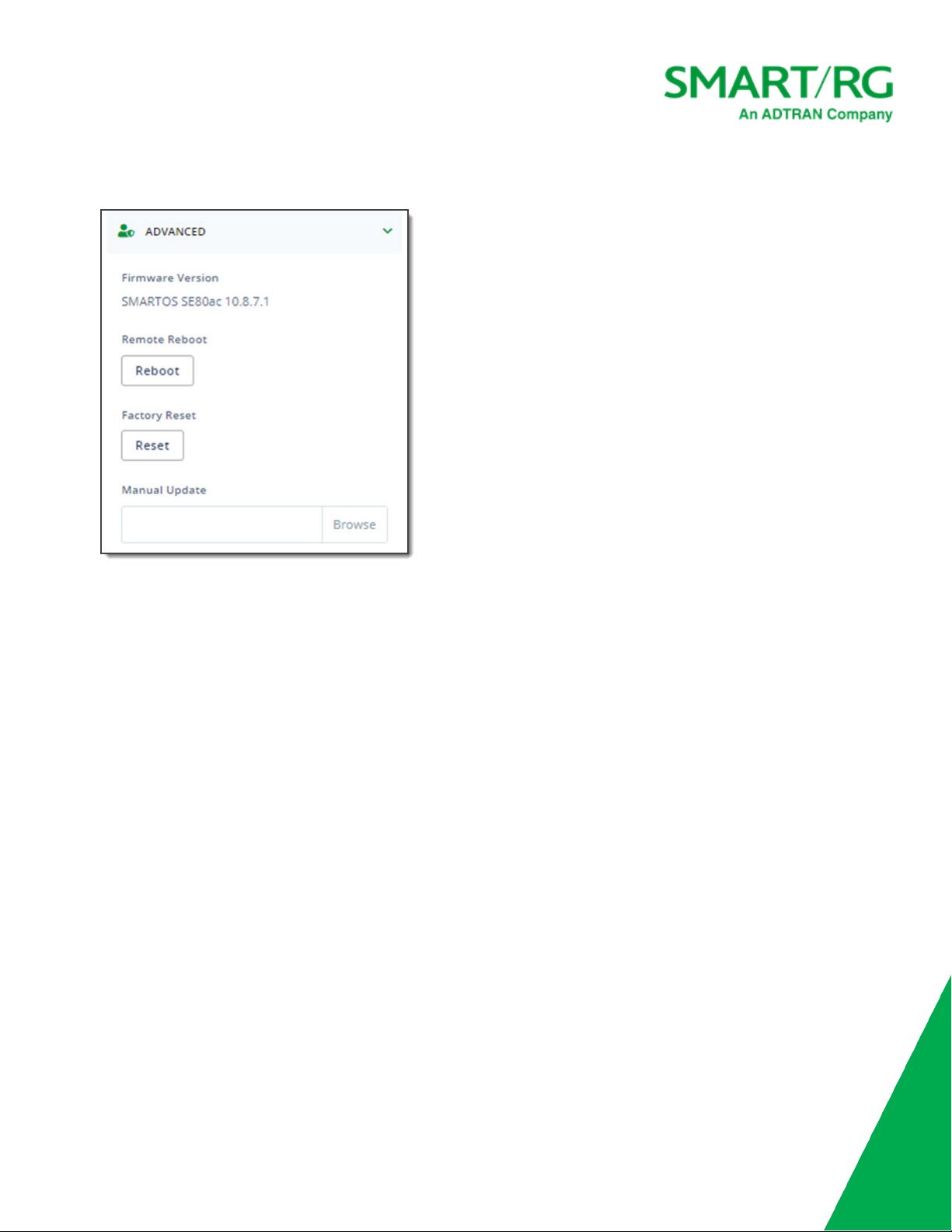
SmartRG Inc., an ADTRAN company. Proprietary and Confidential. All Rights Reserved. ©2021 20
1. Expand the Advanced pane. The following fields appear. The current firmware version is shown at the top.
2. Next to the Manual Update field, click Browse.
3. Select the firmware image file to be installed and then click Open. A progress bar and a Cancel button appears.
4. Click Start Upgrade. A confirmation message appears.
5. Click Yes, upgrade. When the upgrade has completed, the device reboots. When the SE80ac reboots, its outline on the
topology changes to a dashed gray line and the LED on the device changes color as it goes through the reconnection process.
When the upgrade process has completed, the SE80ac device shows a solid outline again in the Intellifi topology. It takes
about 5-7 minutes for the upgraded SE80ac to return to the topology.
If you want to verify that the software version has been upgraded, click the device label again and then click Advanced. The
software version appears at the top of the pane.
This manual suits for next models
1
Table of contents
Other ADTRAN Extender manuals
Popular Extender manuals by other brands

Argus Security
Argus Security TAURUS TW-ME-01 quick start guide

Extron electronics
Extron electronics FOX 3G HD-SDI Setup guide

Festo
Festo DPA CRVZS Series operating instructions
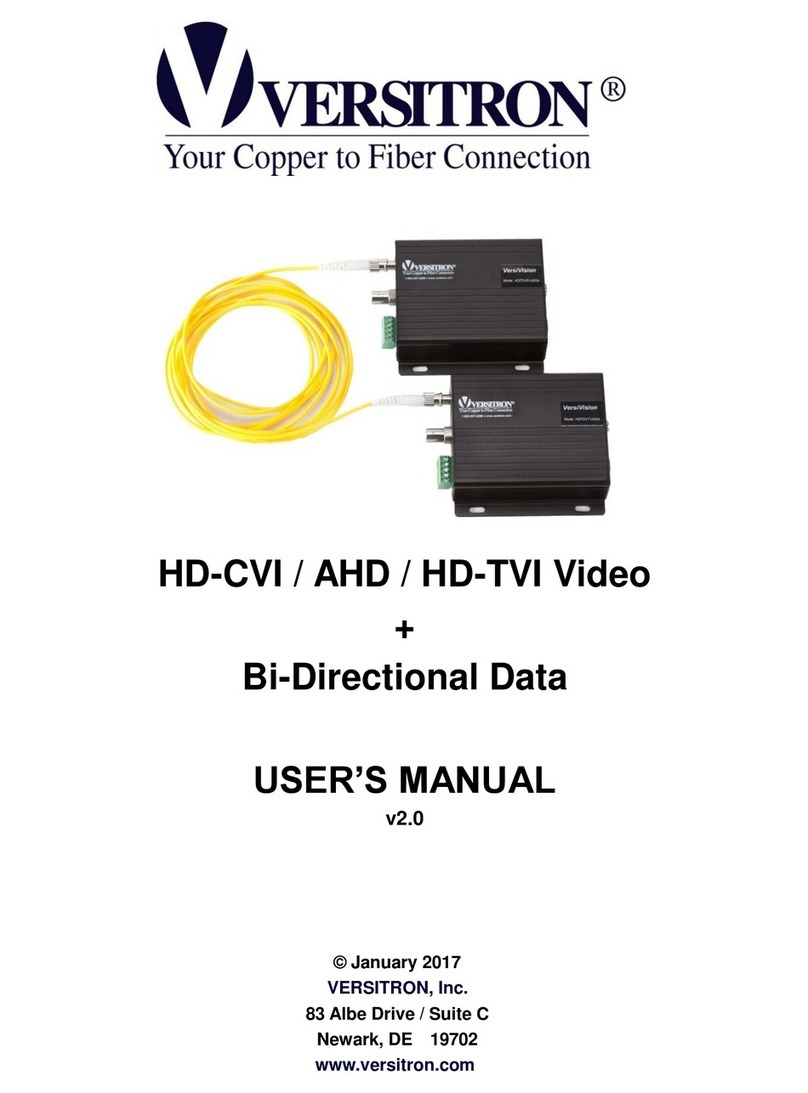
Versitron
Versitron HD + Data Series user manual

Nikrans
Nikrans NS-150GD installation guide
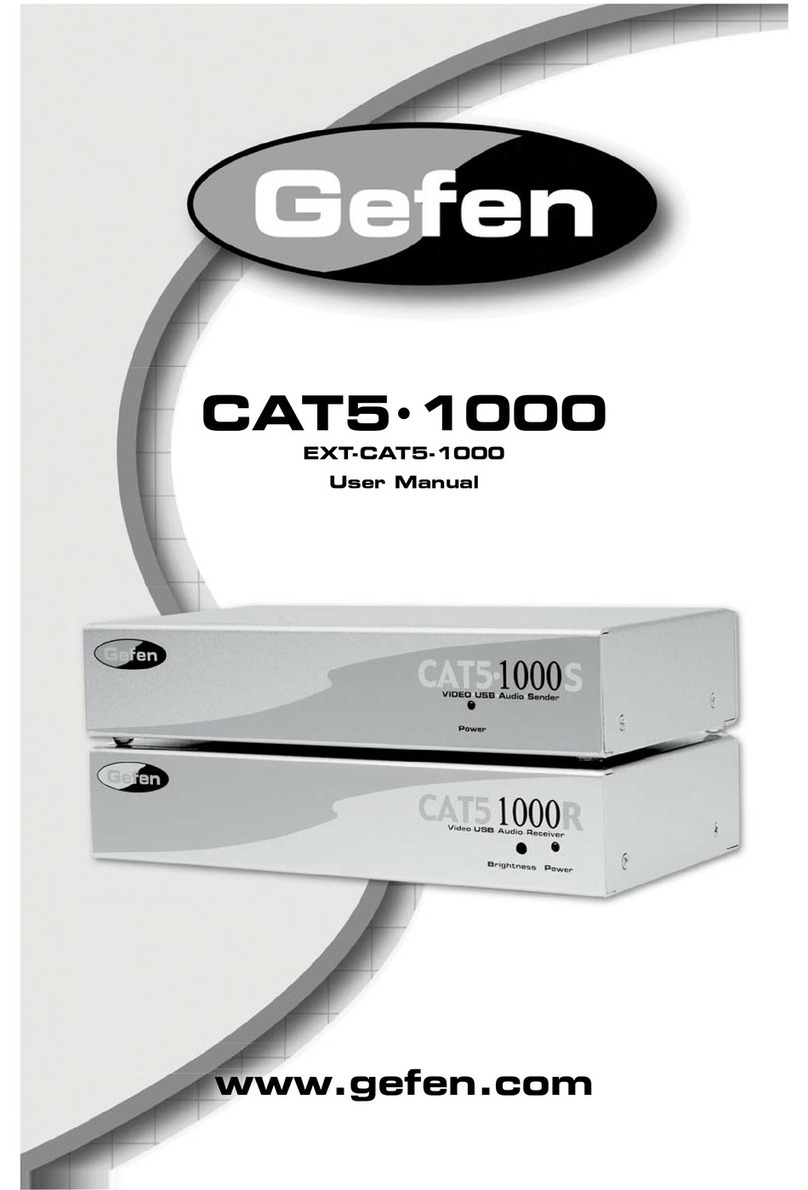
Gefen
Gefen ex-tend-it CAT5-1000 user manual