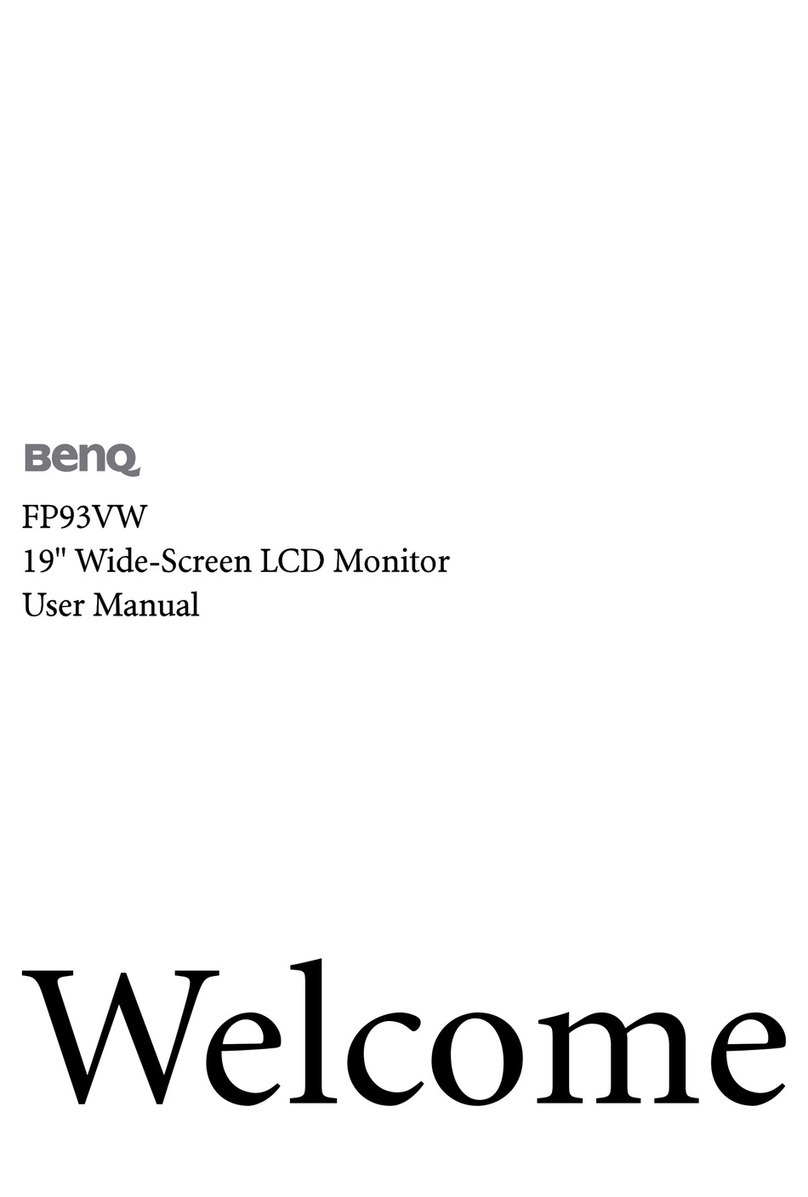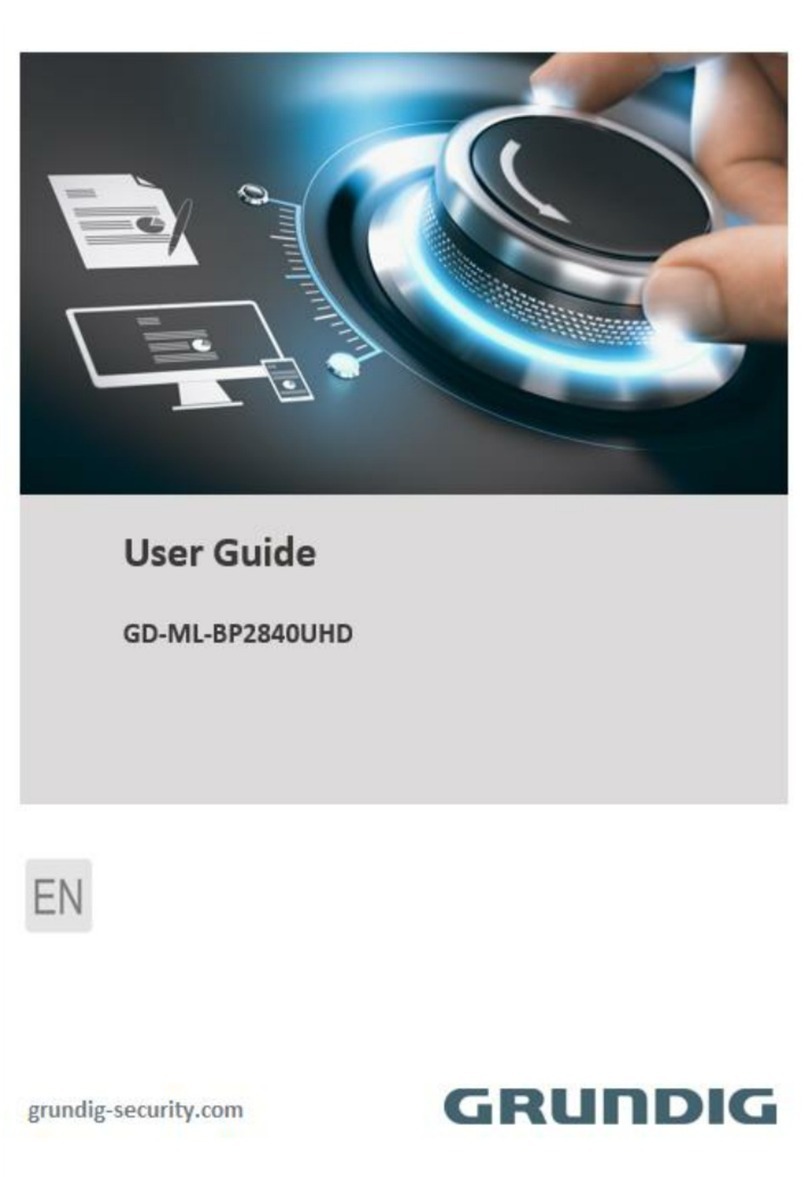Advan 240-030-970 User manual

Vision Elect WHDTV
26˝ High-Definition
LCD Monitor
240-030-970
User Guide
ADVAN


Contents
Warnings and Cautions .................................................... 5
Symbol Definitions.............................................................. 8
Product Description........................................................... 9
Intended Use...........................................................................9
Indications/Contraindications ...............................................10
Package Contents.................................................................11
Device Features ....................................................................12
Setup and Interconnection .......................................... 14
Connection Ports ..................................................................14
Connecting AC Power...........................................................15
Basic Video Setup.................................................................16
Operating the Display ..................................................... 17
Accessing the On-Screen Display ........................................17
Using the On-Screen Display................................................18
On-Screen Display Menus ....................................................19
Cleaning and Maintenance .......................................... 2
7
Maintenance..........................................................................27
Troubleshooting.................................................................. 28
Technical Specifications ............................................... 29
Electromagnetic Compatibility.................................. 32
Warranty.................................................................................. 37
Return Policy.........................................................................38


5
Warnings and Cautions
Please read this manual and follow its instructions carefully. e words warning,
caution, and note carry special meanings and should be carefully reviewed:
Warning Indicates risks to the safety of the patient or user. Failure
to follow warnings may result in injury to the patient or user.
Caution Indicates risks to the equipment. Failure to follow cautions
may result in product damage.
Note Provides special information to clarify instructions or present
additional useful information.
An exclamation mark within a triangle is intended to alert
the user to the presence of important operating and
maintenance instructions in the manual.
A lightning bolt within a triangle is intended to warn
of the presence of hazardous voltage. Refer all service
to authorized personnel.
Warnings
Warning To avoid potential serious injury to the user and the patient
and/or damage to this device, please note the following
warnings:
1. Read the operating manual thoroughly and be familiar with its contents
prior to using this equipment.
2. Carefully unpack the unit and check if any damage occurred during
shipment.
3. Test this equipment prior to a surgical procedure. is display was fully
tested at the factory before shipment.
4. Do not place the display or any other heavy object on the power cord.
Damage to the cable can cause re or electric shock.
5. is equipment is not suitable for use in the presence of a ammable
anesthetic mixture with air, or with oxygen or nitrous oxide.
6. Do not put any liquid or solid object into the panel. If this occurs,
unplug the unit and have it checked by qualied personnel before
operating it any further.
7. Unplug the unit if it is not to be used for an extended period of time. To

6
disconnect the cord, unscrew the plug rst then, pull the cord out by the
plug. Never pull the cord itself.
8. To avoid electric shock, avoid removing the control unit covers.
9. Do not attempt internal repairs or adjustments not specically detailed
in this operating manual.
10. Pay close attention to the care and cleaning instructions in this manual.
A deviation may cause damage (refer to the “Cleaning” section).
11 Do not sterilize the display.
12. Use appropriate caution to prevent contact with uids if the unit is being
used with a power supply in patient environments.
13. Federal law (United States of America) restricts this device to sale by, or
on the order of, a physician.
Cautions
1. Plug the AC adapter in to a grounded power outlet.
2. Use only the proprietary Vision Elect WHDTV power supply (P/N 240-
030-950, Manufacturer: JEC Korea, Model No: JMW1150KA2400F07)
for the Vision Elect WHDTV display (model 240-030-970). Completely
3. Connect equipment to a receptacle labeled “Hospital Only” or “Hospital
Grade” to achieve grounding reliability.
4. To connect to an international power supply, use an attachment plug
appropriate for the power outlet
5. Power o the unit when it is not in use.
6. Remove the power module and connection when transporting the unit.
8. Handle the display with care. Do not strike or scratch the screen.
9. Never operate the unit right aer having been transported from a cold
location directly to a warm location.
10. Do not expose the display to moisture or apply liquid cleaners directly
to the screen. Spray the cleaning solution into a so cloth and clean
gently.
11. Allow adequate air circulation to prevent internal heat buildup.
12. Do not place the unit on surfaces (rugs, blankets, etc.) or near materials
(curtains, draperies) that may block the ventilation slots. e display is
cooled by natural convection and has no fan.
13. Do not install the unit near sunlight, excessive dust, mechanical
vibration, or shock.
14. Do not operate the unit in a vertical position. e unit is designed for
operation in a horizontal position.

7
15. Keep the unit away from equipment that uses strong magnets (i.e., large
loudspeakers).
16. Do not touch the patient with signal input or output connectors.
Equipment with SIP/SOP connectors should either comply with IEC
60601-1 and/or IEC 60601-1-1 harmonized national standards or the
combination should be evaluated.
17. CAUTION: Changes or modications not expressly approved by the
party responsible for compliance could void the user’s authority to
operate the equipment.
Note is equipment has been tested and found to comply with
the limit for a Class B digital device, pursuant to Part 15
of the FCC Rules. ese limits are designed to provide
reasonable protection against harmful interference in a
residential installation. is equipment generates, uses, and
can radiate radio frequency energy and, if not installed and
used in accordance with the instructions, may cause harmful
interference to radio communications. ere is no guarantee
that interference will not occur in a particular installation,
which can be determined by turning the equipment o and on.
e user is encouraged to try to correct the interference by one
or more of the following measures:
• Reorient or relocate the receiving device.
• Increase the separation distance between the equipment.
• Connect the equipment to an outlet on a circuit dierent from that
to which the other device(s) are connected.
• Consult the manufacturer or eld service technician for help.
18. To ensure electromagnetic compatibility, refer to the “Electromagnetic
Compatibility” section of this manual. e VISION ELECT WHDTV
(model 240-030-970) display must be installed and operated according
to the EMC information provided in this manual.
e VISION ELECT WHDTV (model 240-030-970) display has been tested
under the UL 60601-1 standard and is UL listed for medical application.
e warranty is void if any of these warnings or cautions are disregarded.

8
Symbol Definitions
Dangerous High Voltage
Consult accompanying documents
Direct Current
Protective earth ground
For indoor use only
DC power control switch
Serial Number
Top - Bottom
Fragile
Do not get wet
3Maximum Stacking
Manufacturer
European Authorized Representative
Indicates proof of conformity to applicable European Economic Community
journal of the European Communities
Medical Equipment is in accordance with UL 60601-1 and CAN/CSA C22.2
Tested to comply with FCC Class B standards
IPX1 Degrees of protection against the ingress of water
•DC power on at locker switch
must not be disposed as unsorted municipal waste and must be collected
separately. Please contact the manufacturer or other authorized disposal
company to decommission your equipment.

9
Product Description
e Vision Elect WHDTV (VE WHDTV) is a high-denition, widescreen LCD
surgical display with a maximum resolution of WUXGA (1920 × 1200 at 60 Hz).
e VE WHDTV supports various video inputs, including digital RGB, analog
RGB, serial digital interface (SDI), component video (YPbPr/RGB), S-video, and
C-video.
Intended Use
e VE WHDTV is intended to display video images during the following types
of surgical procedures:
• arthroscopy (orthopedic surgery)
• laparoscopy (general and gynecological surgery)
• thoracoscopy
• endoscopy (general, gastroenterological, and ENT surgery)
• general surgery
e VE WHDTV is intended for use by qualied general surgeons,
gynecologists, urologists, thoracic, orthopedic, ENT, and plastic surgeons
adequately trained in these surgical procedures. It is a non-sterile, reusable
device, not intended for use in the sterile eld.

10
Indications/Contraindications
e VE WHDTV is indicated for use as an accessory to an endoscopic surgical
camera during general surgery, general laparoscopy, nasopharyngoscopy, ear
endoscopy, sinusoscopy, and plastic surgery wherever a laparoscope/endoscope/
arthroscope is indicated for use.
Some of the more common endoscopic surgeries where the VE WHDTV
is indicated for use include: cholecystectomy; hernia repair; appendectomy;
pelvic lymph node dissection; hysterectomy; laparoscopic and thoracoscopic
anterior spinal fusion; anterior cruciate ligament reconstruction; knee,
shoulder, and small-joint arthroscopy; decompression xation; wedge resection;
exible endoscopy; urology and gynecology; lung and pleural biopsy; dorsal
sympathectomy; pleurodesis; internal mammary artery dissection for coronary
artery bypass; coronary artery bypass graing where endoscopic visualization
is indicated; and examination of the evacuated cardiac chamber during
performance of valve replacement .
ere are no known contraindications.

11
Package Contents
(h)
(g)
(f)
(e)
(d)
(c)
(b)
(a)
(j)
(i)
a. 1 DVI cable
b. 1 VGA HDDB15 cable
c. 1 AC adapter (Stryker P/N 240-030-950,
Manufacturer: JEC, Model No: JMW1150KA2400F07)
d. 1 Hospital-grade AC power cord
e. 4 M4 × 10mm VESA screws
f. 1 BNC cable
g. 1 S-Video cable
h. 2 Cable-management clamps
i. 1 User guide
j. 1 VE WHDTV display

12
Device Features
Front panel
Operate the display using the rotary control located on the front panel. A list of
the display controls and their functions is provided below.
1
2
4
3
1. Power LED Shines green if the display is powered on; blinks red
if the display is in standby mode.
2. Power switch (so) Powers the display on and o
3. Rotary control Accesses the on-screen display and navigates
through its functions
.

13
Rear panel
1
2
5
4
3
1. Power connector Connects to the 24V DC power converter
2. Power switch (hard) Powers on and o the input DC power
3. VESA mounting
holes (100mm)
Provide access points for mounting the monitor
4. Connector tags Indicate the types of video connectors.
5. Cable-management
clamps
Organize cables

14
Setup and Interconnection
Stryker Endoscopy considers instructional training, or inservice, an integral
part of the transmitter. Your local Stryker Endoscopy sales representative will
perform at least one inservice at your convenience to help set up your equipment
and instruct you and your sta on its operation and maintenance. To schedule
an inservice, contact your local Stryker Endoscopy representative aer your
equipment has arrived.
Connection Ports
Video input signals are connected to the rear of the VE WHDTV display, as
illustrated below:
Power
Switch
(hard)
RS232
HD/SD
SDI
IN
V-sync
H-sync
B/Pb
G/Y
R/Pr
C-Video
SOG
S-Video
VGA
DVIOptical
(optional)
Power
24 V HD/SD
SDI
OUT

15
Connecting AC Power
1
3
2
1. Connect the AC power, using the supplied hospital-grade power cord.
2. Connect the power cord to the power supply.
(240-030-950, manufacturer: JEC Korea, model JMW1150KA2400F07)
3. Connect the power supply to the 24V input on the display.

16
Basic Video Setup
4
3
SDC or SIDNE®
Camera
VCR or Printer
VE WHDTV
2
1
1. Route the video input 1 from the camera to the SDC or SIDNE.
2. Route the video input 1 to the DVI input on the display.
3. Connect the C-video input on the display to the C-video output on a
VCR or printer.
4. Connect the C-video input on the VCR or printer to the C-video output
on the camera.

17
Operating the Display
Accessing the On-Screen Display
Operate the display using the rotary control located on the front panel. A list of
the display controls and their functions is provided below.
Power LED Rotary
Control
Power Switch
(So)
1. Power LED: Indicates menu current status. Displays green if display is
powered on; blinks red if display is in Standby mode.
2. Power Switch (So): Turns the power ON or OFF.
3. Rotary Control (Turn Right / Le): With the on-screen display menu
activated, increases/decreases the value of the selected parameter. With
the on-screen display deactivated, activates the video source selection
menu.
4. Rotary Control Switch (Push): Accesses/selects on-screen display menu.
5. Rotary Control Switch (Push and Hold): Exits on-screen display menu.

18
Using the On-Screen Display
e display provides an on-screen display to help navigate through the various
display-adjustment menus.
1. Press the Rotary Control to activate the on-screen display (OSD) menu.
2. Rotate the Rotary Control to move up or down through the menu. e
parameter will be highlighted when selected.
3. Press the Rotary Control to enter the next level OSD.
4. Rotate the Rotary Control to increase or decrease the value of the
selected parameter, or to make a selection on dierent options.
5. To exit the OSD menu screen from the second- or third-level OSD
menu, select the Exit option. To completely exit the OSD, press and hold
the Rotary Control. If no keys are pressed for a time period, the OSD
automatically times out.
6. While the OSD menu is deactivated, rotate the Rotary Control to
activate the input signal selection menu. e current input signal will be
highlighted with a dot. Rotate the Rotary Control to select the preferred
input signal.
Stryker Camera Preset Modes
Camera Resolution
(H x V)
Horizontal
Frequency
(KHz)
Vertical
Frequency (Hz)
988 1024 x 768 49.09 59.90
988i 1024 x 768 41.25 50.00
1088/SDC Pro2 1024 x 768 50.03 60.00
1088i/SDC Pro2 1024 x 768 41.10 50.00
1088/1188/SDC HD 1280 x 1024 64.02 60.10
1088i/1188i/SDC HD 1280 x 1024 59.99 50.00
1188w720 1280 x 720 45.00 60.00
1188iw720 1280 x 720 37.50 50.00

19
On-Screen Display Menus
Item Function Description Range
Specialty
Color Temperature * Chooses between color temperatures for Standard,
Arth, Lap, PACS, or Norm
Red Red balance -128 to 128
Green Green balance -128 to 128
Blue Blue balance -128 to 128
Gamma Gamma value 0.1 to 2.5, S0,
S1, S2
Setting
Brightness Increases or decreases the brightness 0-100
Contrast Increases or decreases the contrast 0-100
Phase** Increases or decreases the Phase
level
0-100
Chroma** Increases or decreases the Chroma
level
0-100
Image Sharpness Sets image sharpness 1-10
Video Sharpness** Increases or decreases the video
sharpness
0-100
Image Eect
Scale Mode Chooses scale mode between Fill All, V-Fill, H-Fill,
One To One or Fill To Aspect
Freeze Frame Enables or Disables freeze frame
Zoom/Pan Enables zoom-in and pan function
PIP Enables PIP (Picture In Picture) function
POP Enables POP (Picture On Picture) function
PBP Enables PBP (Picture y Picture) function
Advanced
OSD Control Controls OSD Menu Position, Background, and
Timeout
Screen Control*** Controls and adjust Horizontal, Vertical, Frequency,
Phase
DPMS Chooses DPMS (Display Power
Management Signaling)
ON, OFF,
60min, 90min,
120min

20
Item Function Description Range
Auto Source Select Adjusts Auto Source Select between on and o
Restore Factory
Settings
Sets to factory default
Key lock Sets to Key lock mode
Wireless
Mac ID Unique Machine ID of WHDTV Transmitter
Status Status Message
Information
User Name Entry Enters custom username display for boot-up display
Serial Number Displays display serial number
Runtime Displays current run time of display
Input Format Displays current input format
Actual on-screen display values may vary with updated versions of the rmware
and user setting.
* Color Temperature RGB adjustment is available only for Standard, Arth and
Lap settings.
* PACS and Norm selection only available under SOG input.
** Only available under SDI, S, or C-video input.
*** Only available under VGA input.
Table of contents
Other Advan Monitor manuals

Advan
Advan AMM190WTD2 User manual
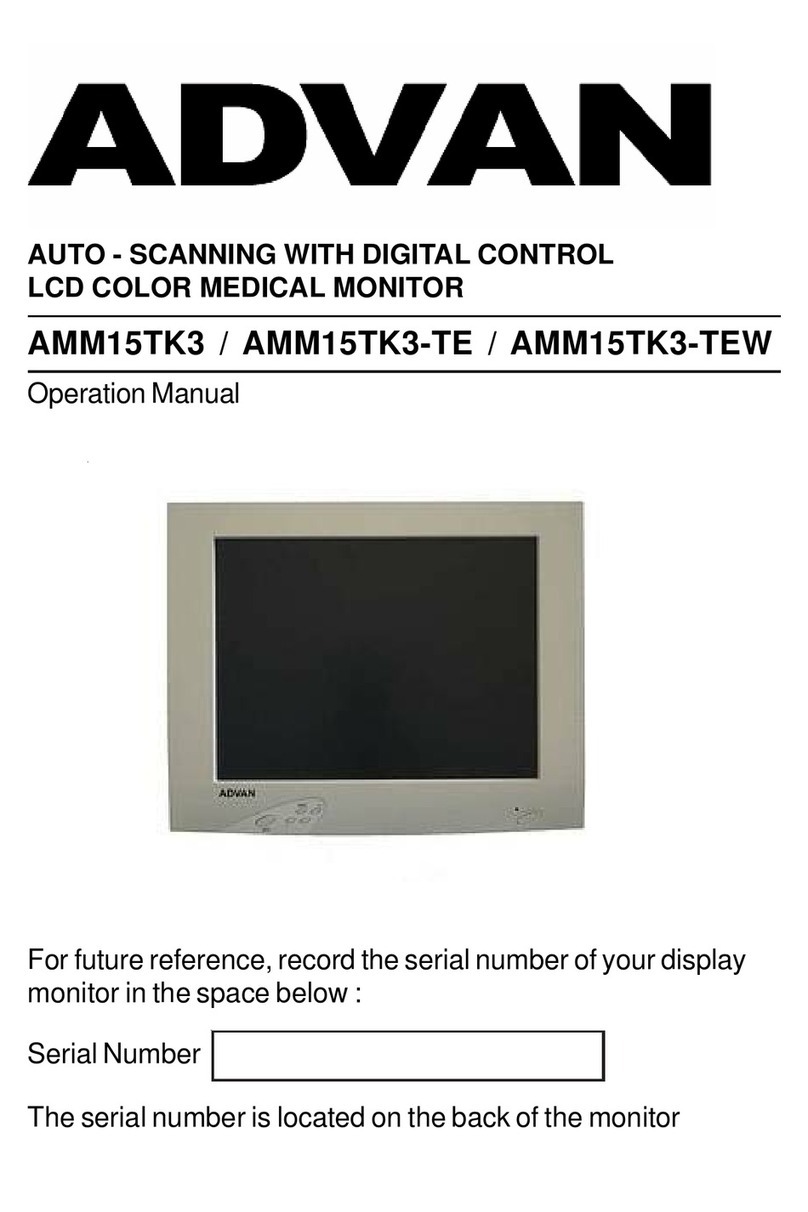
Advan
Advan AMM15TK3 User manual

Advan
Advan AMM213TD User manual

Advan
Advan VISION ELECT HDTV User manual

Advan
Advan AMM215WTTP User manual
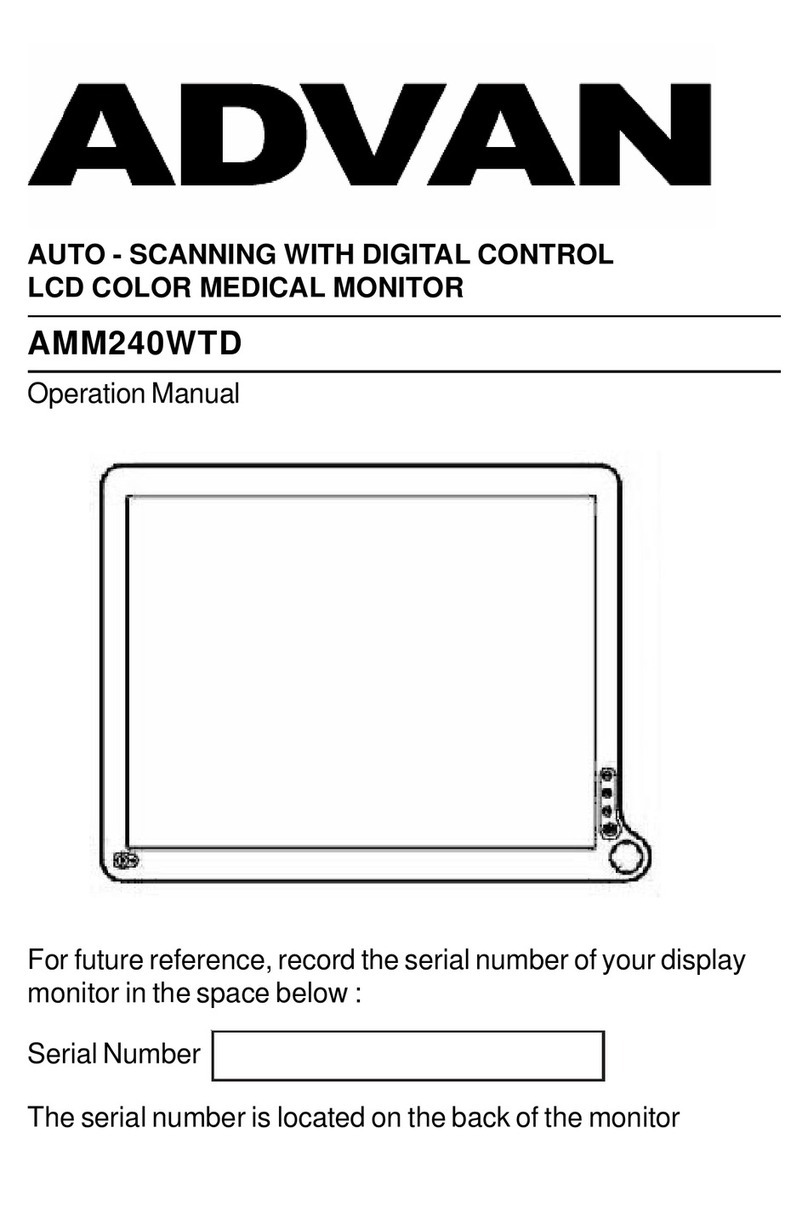
Advan
Advan AMM240WTD User manual

Advan
Advan AMM215WTD User manual

Advan
Advan AMM190WTD User manual

Advan
Advan AMM215MWTD User manual

Advan
Advan AGM15TK User manual