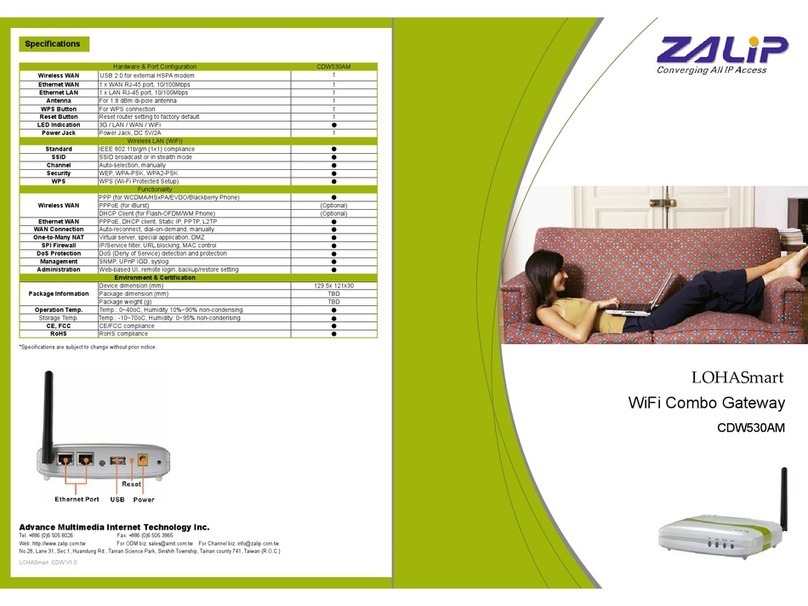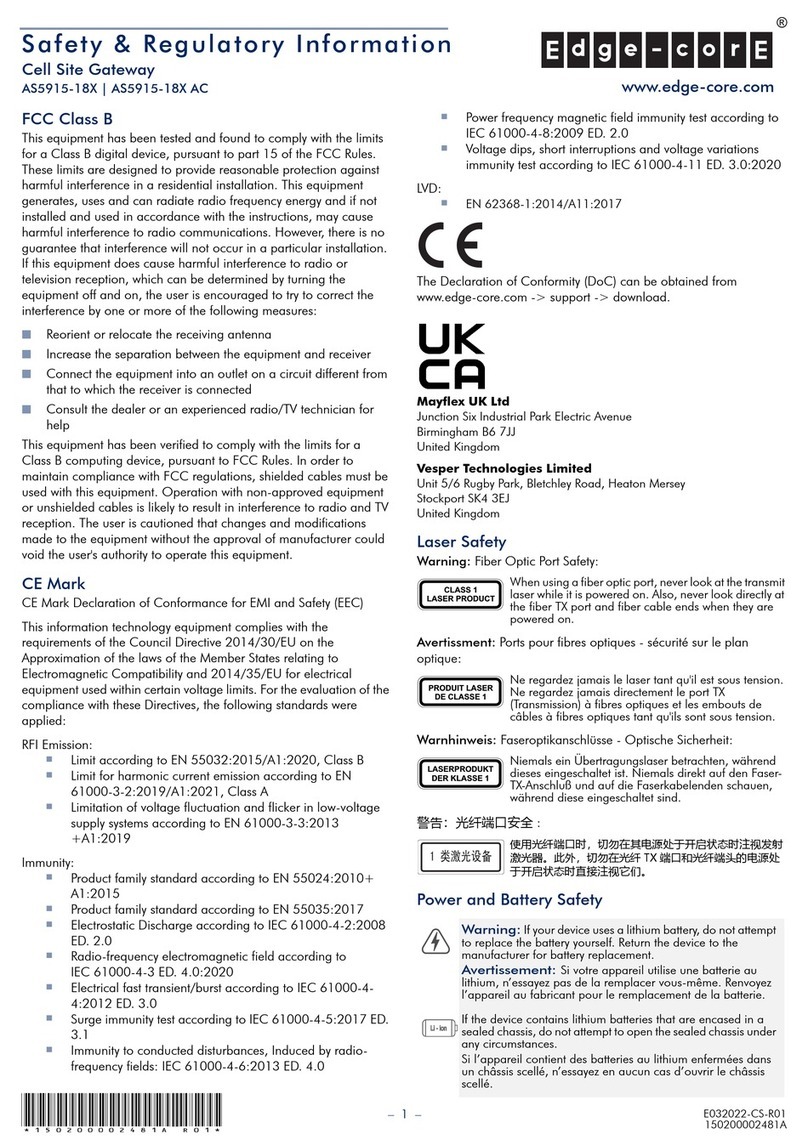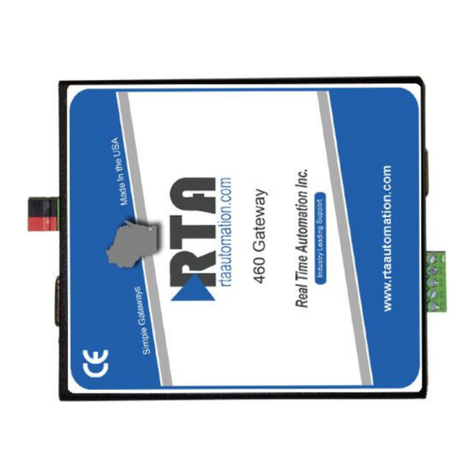Advance Multimedia Internet Technology CDE382AM User manual

1
User’s Manual
คጕၡҗᏔ
WiFi Green Broadband Gateway
CDE382AM / ZALiP
CEE382AM / ZALiP
WBR-6020 / Level One
WBR-6022 / Level One
Copyright
The contents of this publication may not be reproduced in any part or as a whole, stored, transcribed in
an information retrieval system, translated into any language, or transmitted in any form or by any
means, mechanical, magnetic, electronic, optical, photocopying, manual, or otherwise, without the
prior written permission.
Trademarks
All products, company, brand names are trademarks or registered trademarks of their respective
companies. They are used for identification purpose only. Specifications are subject to be changed
without prior notice.
FCC Interference Statement
This equipment has been tested and found to comply with the limits for a Class B digital device
pursuant to Part 15 of the FCC Rules. These limits are designed to provide reasonable protection
against radio interference in a commercial environment. This equipment can generate, use and radiate
radio frequency energy and, if not installed and used in accordance with the instructions in this manual,
may cause harmful interference to radio communications. Operation of this equipment in a residential
area is likely to cause interference, in which case the user, at his own expense, will be required to take
whatever measures are necessary to correct the interference.
CE Declaration of Conformity
This equipment complies with the requirements relating to electromagnetic compatibility, EN
55022/A1 Class B.
The specification is subject to change without notice.

2
Table of Contents
Chapter 1 Introduction................................................................................................4
Functions and Features ..................................................................................................... 4
Router Basic functions.................................................................................. 4
Wireless functions......................................................................................... 5
Green functions............................................................................................. 5
Security functions ......................................................................................... 6
Advanced functions ...................................................................................... 6
Other functions.............................................................................................. 7
Packing List...................................................................................................................... 7
Chapter 2 Hardware Installation ............................................................................8
2.1 Panel Layout............................................................................................................... 8
2.2 Procedure for Hardware Installation......................................................................... 10
Chapter 3 Network Settings and Software Installation.......................................11
3.1 Make Correct Network Settings of Your Computer ................................................. 11
Chapter 4 Configuring Wireless Broadband Router ..........................................12
4.1 Login to Configure from Wizard .............................................................................. 13
4.2 Status ........................................................................................................................ 15
4.4 Basic Setting............................................................................................................. 16
4.4.1 Primary Setup – WAN Type, Virtual Computers ............................... 17
4.4.2 DHCP Server...................................................................................... 22
4.4.3 Wireless Setting, 802.1X setting and WDS ....................................... 23
4.4.4 Change Password............................................................................... 30
4.4.5 Green Function................................................................................... 31
4.5 Forwarding Rules ..................................................................................................... 35
4.5.1 Virtual Server ..................................................................................... 36
4.5.2 Special AP.......................................................................................... 37
4.5.3 Miscellaneous Items........................................................................... 38
4.6 Security Settings....................................................................................................... 40
4.6.1 Packet Filter ....................................................................................... 41
4.6.2 Domain Filter..................................................................................... 46
4.6.3 URL Blocking .................................................................................... 48
4.6.4 MAC Address Control ....................................................................... 50
4.6.5 Miscellaneous Items........................................................................... 53
4.7 Advanced Settings .................................................................................................... 54
4.7.1 System Time....................................................................................... 54
4.7.2 System Log ........................................................................................ 55

3
4.7.3 Dynamic DNS.................................................................................... 57
4.7.4 SNMP Setting .................................................................................... 59
4.7.5 Routing............................................................................................... 60
4.7.6 Schedule Rule .................................................................................... 62
4.7.7 Qos Rule............................................................................................. 65
4.8 Toolbox.....................................................................................................................66
Appendix A 802.1x Setting.....................................................................................69
Appendix B WPA-PSK and WPA.........................................................................75
Appendix C FAQ and Troubleshooting................................................................87
What can I do when I have some trouble at the first time? ................................... 87
How do I connect router by using wireless?............................................................ 90

4
C
C
Ch
h
ha
a
ap
p
pt
t
te
e
er
r
r1
1
1I
I
In
n
nt
t
tr
r
ro
o
od
d
du
u
uc
c
ct
t
ti
i
io
o
on
n
n
Congratulations on your purchase of this outstanding Wireless Broadband Router. This product is
specifically designed for Small Office and Home Office needs. It provides a complete SOHO solution
for Internet surfing, and is easy to configure and operate even for non-technical users. Instructions for
installing and configuring this product can be found in this manual. Before you install and use this
product, please read this manual carefully for fully exploiting the functions of this product.
Functions and Features
Router Basic functions
zAuto-sensing Ethernet Switch
Equipped with a 4-port auto-sensing Ethernet switch.
zWAN type supported
The router supports some WAN types, Static, Dynamic, PPPoE , PPTP ,L2TP, Dynamic IP
with Road Runner.
zFirewall
All unwanted packets from outside intruders are blocked to protect your Intranet.
zDHCP server supported
All of the networked computers can retrieve TCP/IP settings automatically from this product.
zWeb-based configuring
Configurable through any networked computer’s web browser using Netscape or Internet
Explorer.
zVirtual Server supported
Enable you to expose WWW, FTP and other services on your LAN to be accessible to
Internet users.
zUser-Definable Application Sensing Tunnel
User can define the attributes to support the special applications requiring multiple
connections, like Internet gaming, video conferencing, Internet telephony and so on, then this
product can sense the application type and open multi-port tunnel for it.
zDMZ Host supported
Lets a networked computer be fully exposed to the Internet; this function is used when
special application sensing tunnel feature is insufficient to allow an application to function
correctly.
zStatistics of WAN Supported
Enables you to monitor inbound and outbound packets

5
Wireless functions
zHigh speed for wireless LAN connection
Up to 80Mbps data rate by incorporating Orthogonal Frequency Division Multiplexing
(OFDM).
zRoaming
Provides seamless roaming within the IEEE 802.11b (11M)ʳΕ IEEE 802.11g (54M) and
IEEE 802.11n (300M) WLAN infrastructure.
zWDS(Wireless Distribution System): It is a system that enables the interconnection of access
points wirelessly.
zWPS(WiFi Protection Setup):WPS is WiFi Protection Setup which is similar to WCN-NET
and offer safe and easy way in Wireless Connection.
zIEEE 802.11b compatible (11M)
Allowing inter-operation among multiple vendors.
zIEEE 802.11g compatible (54M)
Allowing inter-operation among multiple vendors.
zIEEE 802.11n compatible (300M)
Allowing inter-operation among multiple vendors.
Green functions
zStandby mode:
When No Wireless Station is associated with Green Router in several minutes, it will
be automatically switched into Standby mode. Of course, this mode will not
influence on end users to roam Internet, such as noon Reset time
12:00~13:30.
zSleep Mode:
When time matches with rule of Schedule, Green Router will detect whether any client or
Network flow. If No, Green Router will be in Sleep mode. Otherwise, it will not go to
sleep mode until no data flowing in network. This mode can save almost 100% energy.
(End-user can’t use Internet in Sleep Mode.) Such as 11:00PM~10:00AM for Family or
19:00PM~07:00AM for Office or in Weekend.
zSmart Schedule:
When time matches with Schedule rule, for example,11:00PM~08:00AM is in Sleep Mode,
Green Router will detect if Network flow or Wireless Stations at 11:00PM, if no, it will go
in Sleep Mode until 8:00AM. If yes, Green Router will detect until no data flowing and
Wireless Stations, then go “Sleep Mode”.
Smart Schedule has another feature is when end-user wakes up at 3:00AM,then click
On/Sleep button to awaken Green Router to use Internet until 5:00AM, then Green Router

6
will detect no flow and Wireless Stations ,then go “Sleep Mode” until 08:00AM.
zOn/Sleep Button:
End users can wake up Green Router from Sleep Mode via this Button.
ɁʳThere is a limit that End-user forces to sleep via this button and has to wake Green
Router up by this Button. And Force to wake up via this button and can Sleep by
Schedule.
Security functions
zPacket filter supported
Packet Filter allows you to control access to a network by analyzing the incoming and
outgoing packets and letting them pass or halting them based on the IP address of the source
and destination.
zDomain Filter Supported
Let you prevent users under this device from accessing specific URLs.
zURL Blocking Supported
URL Blocking can block hundreds of websites connection by simply a keyword.
zVPN Pass-through
The router also supports VPN pass-through.
z802.1X supported
When the 802.1X function is enabled, the Wireless user must authenticate to this router first
to use the Network service.
zSupport WPA-PSK and WPA version 1 and 2
When the WPA function is enabled, the Wireless user must authenticate to this router first to
use the Network service
zSPI Mode Supported
When SPI Mode is enabled, the router will check every incoming packet to detect if this
packet is valid.
zDoS Attack Detection Supported
When this feature is enabled, the router will detect and log the DoS attack comes from the
Internet.
zQos(Quality of Service)
Provide different priority to different users or data flows, or guarantee a certain level of
performance.
Advanced functions
zSystem time Supported
Allow you to synchronize system time with network time server.

7
zE-mail Alert Supported
The router can send its info by mail.
zDynamic dns Supported
At present,the router has some ddns providers,like.dyndns,no-ip TZO.com and dhs.org.
zSNMP Supported
The router supports basic SNMP function.
zRouting Table Supported
Now, the router supports static routing.
zSchedule Rule supported
Customers can control some functions, like virtual server and packet filters when to access or
when to block.
Other functions
zUPNP (Universal Plug and Play)Supported
The router also supports this function.
The applications: X-box(360), Msn Messenger, Windows Messenger and NDSL.
Packing List
zWireless broadband router unit
z1.8db Antenna x 2
zInstallation CD-ROM
zPower adapter
zCAT-5 UTP Fast Ethernet cable

8
C
C
Ch
h
ha
a
ap
p
pt
t
te
e
er
r
r2
2
2H
H
Ha
a
ar
r
rd
d
dw
w
wa
a
ar
r
re
e
eI
I
In
n
ns
s
st
t
ta
a
al
l
ll
l
la
a
at
t
ti
i
io
o
on
n
n
2.1 Panel Layout
2.1.1. Rear Panel
Figure 2-1 Rear Panel
LED: Ports:
Port Description
PWR Power inlet
WAN The port where you will connect your cable (or DSL) modem or Ethernet router.
Port 1-4 These ports where you will connect networked computers and other devices.
Button:
Button WPS LED Display
Sleep Mode Orange Bright Green Router is in Sleep Mode.(Press this button
about 1 sec.)
On/Sleep
Button On / Standby Dark Dark Green Router is in Standby or On mode. ( Press this
button about 1 sec.)

9
2.1.2. Front Panel
Figure 2-2 Front Panel Rear
LED:
LED Function Color Status Description
Status System
status Green Blinking Status is flashed once per second to indicate
system is alive.
On The WAN port is linked.
WAN WAN port
activity Green
Blinking The WAN port is sending or receiving data.
Wireless
activity Green Blinking Sending or receiving data via wireless
WPS
Standby
mode Dark Dark Green Router is in Standby Mode.
Link.
1~4 Link status Green On An active station is connected to the
corresponding LAN port.
Blinking The corresponding LAN port is sending or
receiving data.Speed
10/100 Data Rate Green
On Data is transmitting in 100Mbps on the
corresponding LAN port.
Button:
Reset
Button
To reset system settings to factory defaults.( Press
this button about 5 sec.)
Button WPS

10
2.2 Procedure for Hardware Installation
2. Decide where to place your Wireless Broadband Router
You can place your Wireless Broadband Router on a desk or other flat surface, or you can mount it
on a wall. For optimal performance, place your Wireless Broadband Router in the center of your
office (or your home) in a location that is away from any potential source of interference, such as a
metal wall or microwave oven. This location must be close to power and network connection.
2. Setup LAN connection
a. Wired LAN connection: connects an Ethernet cable from your computer’s Ethernet port to one
of the LAN ports of this product.
b. Wireless LAN connection: locate this product at a proper position to gain the best transmit
performance.
Figure 2-3 Setup of LAN and WAN connections for this product.
3. Setup WAN connection
Prepare an Ethernet cable for connecting this product to your cable/xDSL modem or Ethernet
backbone. Figure 2-3 illustrates the WAN connection.
4. Power on
Connecting the power cord to power inlet and turning the power switch on, this product will
automatically enter the self-test phase. When it is in the self-test phase, the indicators M1 will be
lighted ON for about 10 seconds, and then M1 will be flashed 3 times to indicate that the self-test
operation has finished. Finally, the M1 will be continuously flashed once per second to indicate
that this product is in normal operation.

11
C
C
Ch
h
ha
a
ap
p
pt
t
te
e
er
r
r3
3
3N
N
Ne
e
et
t
tw
w
wo
o
or
r
rk
k
kS
S
Se
e
et
t
tt
t
ti
i
in
n
ng
g
gs
s
sa
a
an
n
nd
d
dS
S
So
o
of
f
ft
t
tw
w
wa
a
ar
r
re
e
eI
I
In
n
ns
s
st
t
ta
a
al
l
ll
l
la
a
at
t
ti
i
io
o
on
n
n
To use this product correctly, you have to properly configure the network settings of your computers
and install the attached setup program into your MS Windows platform (Windows 95/98/NT/2000).
3.1 Make Correct Network Settings of Your Computer
The default IP address of this product is 192.168.123.254, and the default subnet mask is
255.255.255.0. These addresses can be changed on your need, but the default values are used in this
manual. If the TCP/IP environment of your computer has not yet been configured, you can refer to
Appendix A to configure it. For example,
1. configure IP as 192.168.123.1, subnet mask as 255.255.255.0 and gateway as
192.168.123.254, or more easier,
2. configure your computers to load TCP/IP setting automatically, that is, via DHCP server of
this product.
After installing the TCP/IP communication protocol, you can use the ping command to check if your
computer has successfully connected to this product. The following example shows the ping procedure
for Windows 95 platforms. First, execute the ping command
ping 192.168.123.254
If the following messages appear:
Pinging 192.168.123.254 with 32 bytes of data:
Reply from 192.168.123.254: bytes=32 time=2ms TTL=64
a communication link between your computer and this product has been successfully established.
Otherwise, if you get the following messages,
Pinging 192.168.123.254 with 32 bytes of data:
Request timed out.
There must be something wrong in your installation procedure. You have to check the following items
in sequence:
1. Is the Ethernet cable correctly connected between this product and your computer?
Tip: The LAN LED of this product and the link LED of network card on your computer must be
lighted.
2. Is the TCP/IP environment of your computers properly configured?
Tip: If the IP address of this product is 192.168.123.254, the IP address of your computer must
be 192.168.123.X and default gateway must be 192.168.123.254.

12
C
C
Ch
h
ha
a
ap
p
pt
t
te
e
er
r
r4
4
4C
C
Co
o
on
n
nf
f
fi
i
ig
g
gu
u
ur
r
ri
i
in
n
ng
g
gW
W
Wi
i
ir
r
re
e
el
l
le
e
es
s
ss
s
sB
B
Br
r
ro
o
oa
a
ad
d
db
b
ba
a
an
n
nd
d
dR
R
Ro
o
ou
u
ut
t
te
e
er
r
r
This product provides Web based configuration scheme, that is, configuring by your Web browser,
such as Netscape Communicator or Internet Explorer. This approach can be adopted in any MS
Windows, Macintosh or UNIX based platforms.

13
4.1 Login to Configure from Wizard
Activate your browser, and disable the proxy or add the IP address of this product into the
exceptions. Then, type this product’s IP address in the Location (for Netscape) or Address (for IE)
field and press ENTER. For example: http://192.168.123.254.
After the connection is established, you will see the web user interface of this product. There are two
appearances of web user interface: for general users and for system administrator.
To log in as an administrator, enter the system password (the factory setting is ”admin”) in the
System Password field and click on the Log in button. If the password is correct, the web appearance
will be changed into administrator configure mode. As listed in its main menu, there are several
options for system administration.
The user can setup step by step to finish the connection with Wizard.
Setup Wizard will guide you through a basic configuration procedure step by step.Press ”Next >”

14
If the user finishes those steps and the router shows as below. It means that customers can enjoy
Internet.

15
4.2 Status
This option provides the function for observing this product’s working status:
A. WAN Port Status.
If the WAN port is assigned a dynamic IP, there may appear a “Renew” or “Release” button
on the Sidenote column. You can click this button to renew or release IP manually.
B. Statistics of WAN: enables you to monitor inbound and outbound packets

16
4.4 Basic Setting
Please Select “Advanced Setup” to Setup

17
4.4.1 Primary Setup – WAN Type, Virtual Computers
Press “Change”
This option is primary to enable this product to work properly. The setting items and the web
appearance depend on the WAN type. Choose correct WAN type before you start.
1. LAN IP Address: the local IP address of this device. The computers on your network must use the
LAN IP address of your product as their Default Gateway. You can change it if necessary.
2. WAN Type: WAN connection type of your ISP. You can click Change button to choose a correct
one from the following four options:
A. Static IP Address: ISP assigns you a static IP address.
B. Dynamic IP Address: Obtain an IP address from ISP automatically.

18
C. Dynamic IP Address with Road Runner Session Management.(e.g. Telstra BigPond)
D. PPP over Ethernet: Some ISPs require the use of PPPoE to connect to their services.
E. PPTP: Some ISPs require the use of PPTP to connect to their services.
F. L2TP: Some ISPs require the use of L2TP to connect to their services
4.4.1.1 Static IP Address
WAN IP Address, Subnet Mask, Gateway, Primary and Secondary DNS: enter the proper setting
provided by your ISP.
4.4.1.2 Dynamic IP Address
1. Host Name: optional. Required by some ISPs, for example, @Home.
2. Renew IP Forever: this feature enables this product to renew your IP address automatically when
the lease time is expiring-- even when the system is idle.
4.4.1.3 Dynamic IP Address with Road Runner Session Management.(e.g. Telstra BigPond)
1. LAN IP Address is the IP address of this product. It must be the default gateway of your
computers.
2. WAN Type is Dynamic IP Address. If the WAN type is not correct, change it!
3. Host Name: optional. Required by some ISPs, e.g. @Home.
4. Renew IP Forever: this feature enable this product renew IP address automatically when the
lease time is being expired even the system is in idle state.
4.4.1.4 PPP over Ethernet
1. PPPoE Account and Password: the account and password your ISP assigned to you. For security,
this field appears blank. If you don't want to change the password, leave it empty.
2. PPPoE Service Name: optional. Input the service name if your ISP requires it. Otherwise, leave
it blank.
3. Maximum Idle Time: the amount of time of inactivity before disconnecting your PPPoE session.
Set it to zero or enable Auto-reconnect to disable this feature.
4. Maximum Transmission Unit (MTU): Most ISP offers MTU value to users. The most
common MTU value is 1492.
5. Connection Control: There are 3 modes to select:
Connect-on-demand: The device will link up with ISP when the clients send outgoing packets.

19
Auto-Reconnect(Always-on):The device will link with ISP until the connection is established.
Manually :The device will not make the link until someone clicks the connect-button in the
Staus-page.
4.4.1.5 PPTP
First, Please check your ISP assigned and Select Static IP Address or Dynamic IP Address.
1. My IP Address and My Subnet Mask: the private IP address and subnet mask your ISP assigned
to you.
2. Server IP Address: the IP address of the PPTP server.
3. PPTP Account and Password: the account and password your ISP assigned to you. If you don't
want to change the password, keep it empty.
3. Connection ID: optional. Input the connection ID if your ISP requires it.
4. Maximum Idle Time: the time of no activity to disconnect your PPTP session. Set it to zero or
enable Auto-reconnect to disable this feature. If Auto-reconnect is enabled, this product will
connect to ISP automatically, after system is restarted or connection is dropped.
5. Connection Control: There are 3 modes to select:
Connect-on-demand: The device will link up with ISP when the clients send outgoing packets.
Auto-Reconnect(Always-on):The device will link with ISP until the connection is established.
Manually: The device will not make the link until someone clicks the connect-button in the
Staus-page.
4.4.1.6 L2TP
First, Please check your ISP assigned and Select Static IP Address or Dynamic IP Address.
For example: Use Static
1. My IP Address and My Subnet Mask: the private IP address and subnet mask your ISP assigned

20
to you.
2. Server IP Address: the IP address of the PPTP server.
3. PPTP Account and Password: the account and password your ISP assigned to you. If you don't
want to change the password, keep it empty.
3. Connection ID: optional. Input the connection ID if your ISP requires it.
4. Maximum Idle Time: the time of no activity to disconnect your PPTP session. Set it to zero or
enable Auto-reconnect to disable this feature. If Auto-reconnect is enabled, this product will
connect to ISP automatically, after system is restarted or connection is dropped.
6. Connection Control: There are 3 modes to select:
Connect-on-demand: The device will link up with ISP when the clients send outgoing packets.
Auto-Reconnect(Always-on):The device will link with ISP until the connection is established.
Manually :The device will not make the link until someone clicks the connect-button in the
Staus-page.
This manual suits for next models
3
Table of contents
Other Advance Multimedia Internet Technology Gateway manuals
Popular Gateway manuals by other brands

Wifx
Wifx Lorix One quick start guide
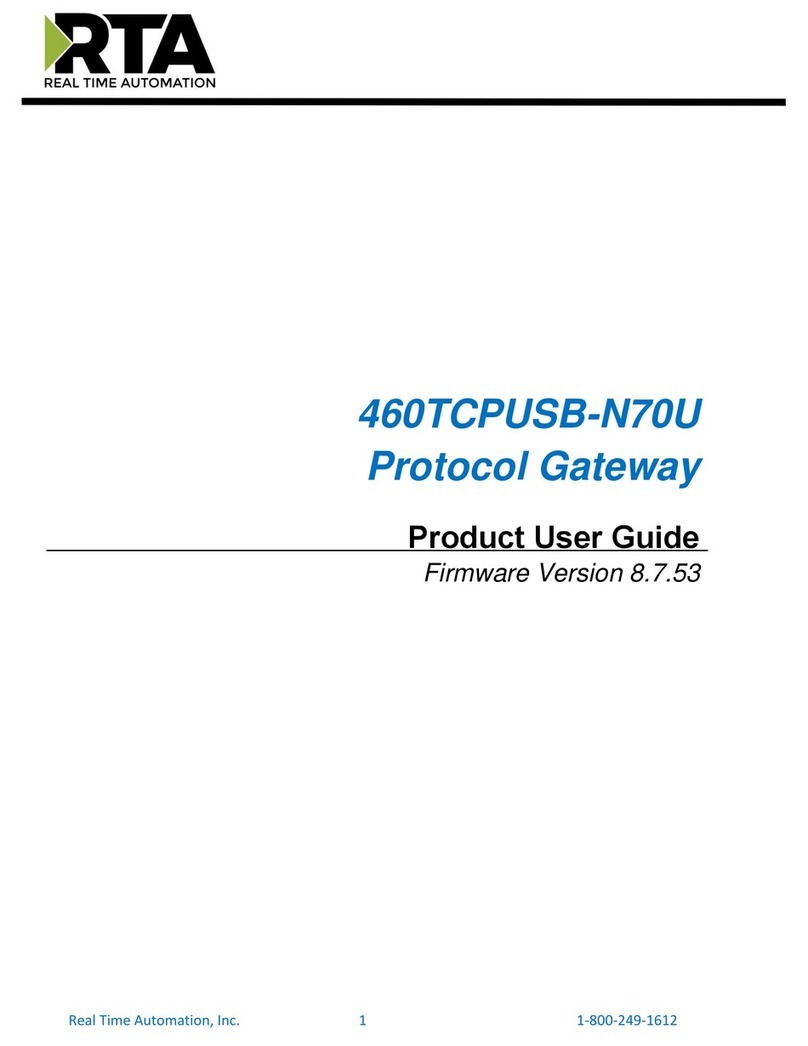
RTA
RTA 460TCPUSB-N70U Product user guide
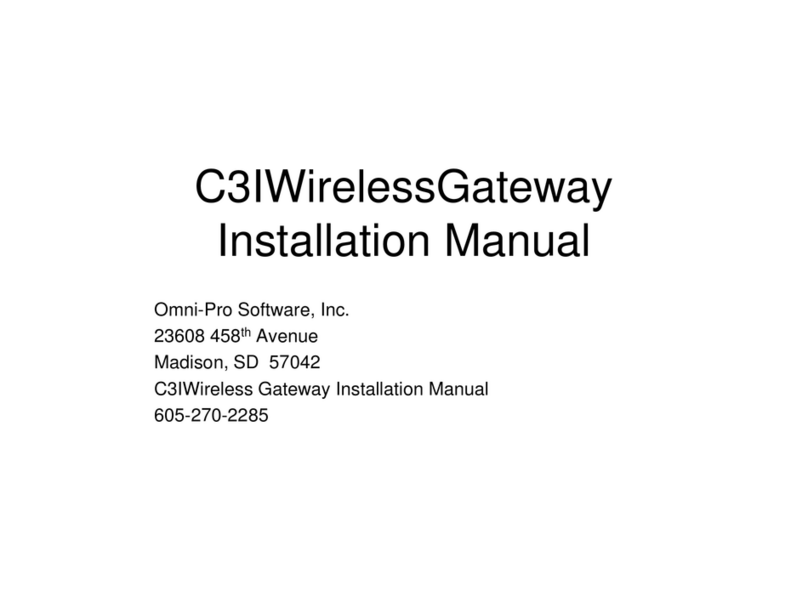
Omni-Pro Software
Omni-Pro Software C3IWirelessGateway installation manual
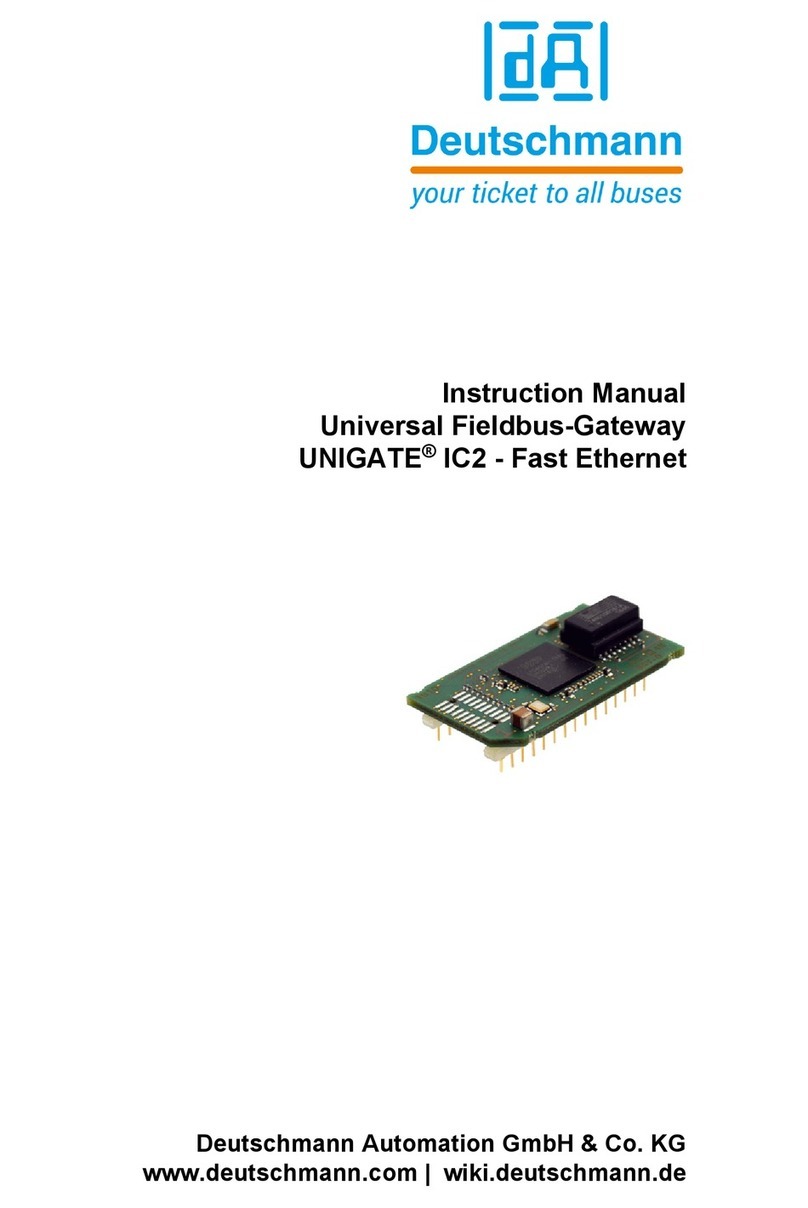
DEUTSCHMANN AUTOMATION
DEUTSCHMANN AUTOMATION UNIGATE IC2 - Fast Ethernet instruction manual

Innovaphone
Innovaphone IP305 datasheet

AudioCodes
AudioCodes Mediant 1000 user manual