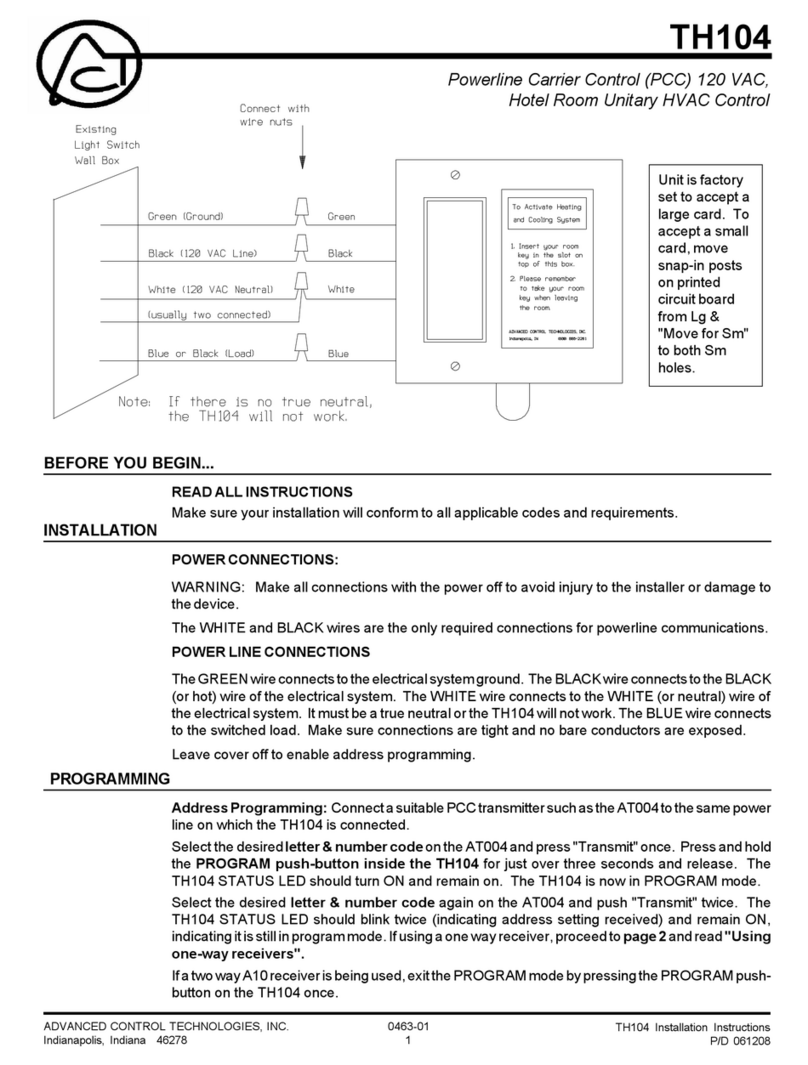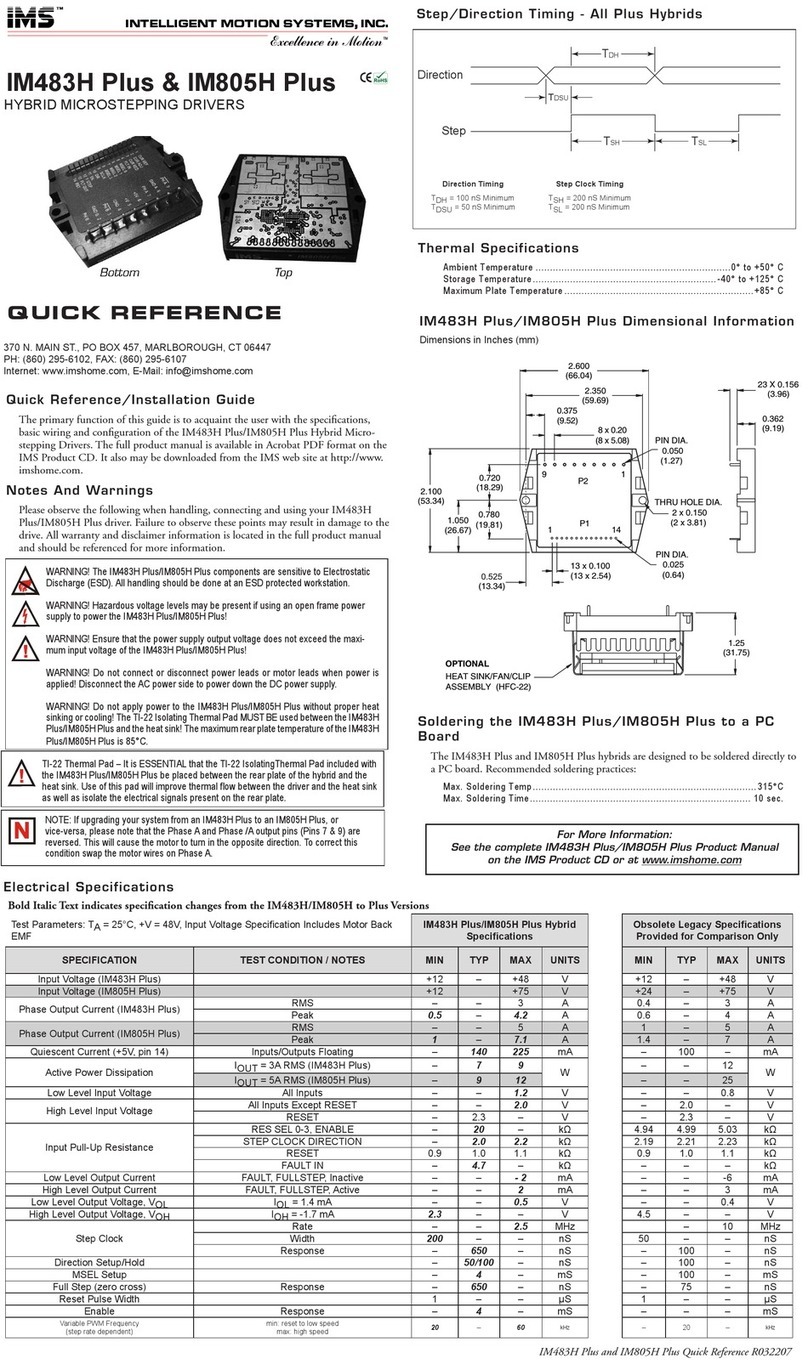Advanced Control Technologies HomePro ZDP200 User manual

ZTH200 Operating Instructions
051903
HomePro
by ADVANCED CONTROL TECHNOLOGIES, INC.
0630-03
1
BEFORE YOU BEGIN...
READ ALL INSTRUCTIONS
Remove battery cover on rear of control. Install two (2) AA alkaline batteries (included).
There are no field repairable assemblies on this unit. It is covered by a one year limited warranty. If service is needed,
the unit must be returned where purchased.
BUTTON LAYOUT
MENU ...................................... ACTIVATES THE MENU DISPLAY.
OK ........................................... ACCEPTS CHOICES ON THE DISPLAY.
LIGHT BULB (SOLID) ............... ALL MODULES ON.
LIGHT BULB (w/ SLASH) ......... ALL MODULES OFF.
LEFT ARROW .......................... MENU NAVIGATION BUTTON, LEFT.
RIGHT ARROW ........................ MENU NAVIGATION BUTTON, RIGHT.
C ............................................. CLEAR. CANCELS ACTIONS.
HEART .................................... SCENE BUTTON. TURNS SCENES ON/OFF (THESE ARE USER
GROUPS OF MODULES PREDETERMINED BY USER).
“1” TO “6” ............................... SPEED BUTTONS. GRANTS QUICK ACCESS TO USER DEFINED
GROUPS AND SCENES.
Radio Frequency Wireless Controller
ALL OFF Button
(Turns all included
modules OFF)
OK Button
(Accepts selection)
Navigation Buttons
(Toggle left or right through
menus)
Scene Button
(Brings up scene menu)
Numbered Speed Buttons
(Grants quick access to groups and scenes)
Cancel Button
(Cancels actions)
ALL ON Button
(Turns all included
modules ON) Menu Button
(Activates menu display)
ZTH200
RF Home Automation

ZTH200 Operating Instructions
051903
HomePro
by ADVANCED CONTROL TECHNOLOGIES, INC.
0630-03
2
Table of Contents
1. INTRODUCTION PAGE
1.1 Getting Started........................................................................................................ 3
2. HOMEPRO PRODUCTS
2.1 Other HomePro Lighting and Appliance Products.............................................................. 3
3. GENERAL OPERATION
3.1 System Description. ...................................................................................................... 3
3.2 Wireless Controller Software features............................................................................... 3
3.3 Power Down and Display Time-out................................................................................... 3
4. HOW TO USE THE ZTH200 FEATURES
4.1 Menu navigation and selection ........................................................................................ 4
4.2 Groups/scenes............................................................................................................... 4
4.2.1 Add module to group ...................................................................................................... 5
4.2.2 Add module to scene. .................................................................................................... 5
4.2.3 Exceeding module limit................................................................................................... 6
4.2.4 Adding unsupported device types to the network............................................................... 6
4.2.5 Name a group/scene....................................................................................................... 6
4.2.5.1 Character set. ............................................................................................................... 6
4.2.6 Remove module from group/scene.................................................................................... 7
4.2.7 Delete group/scene......................................................................................................... 7
4.3 Timer ............................................................................................................................ 8
4.3.1 Create/Edit a timer ......................................................................................................... 8
4.3.2 Delete timer .................................................................................................................. 10
4.4 Child protection ............................................................................................................ 10
4.5 Burglar deterrent........................................................................................................... 11
4.5.1 Activate burglar Deterrent ............................................................................................. 12
4.5.2 Exclude module from Burglar Deterrent.......................................................................... 13
4.5.3 Include module in Burglar Deterrent.................................................................................. 13
4.6 Setup............................................................................................................................ 14
4.6.1 Set time ........................................................................................................................ 14
4.6.2 Display contrast ............................................................................................................ 14
4.6.3 Setup All On/Off ............................................................................................................ 15
4.6.4 Copy configuration to another wireless controller.............................................. ................. 16
4.6.4.1 Sending information to another wireless controller.............................................................. 17
4.6.4.2 Receive information from Master wireless controller........................................................... 17
4.6.5 Resetting lamp and appliance modules............................................................................. 18
4.6.6 Reset wireless controller................................................................................................. 18
5. OPERATION MODE
5.1 Operation display........................................................................................................... 19
5.1.1 Secondary wireless controller indication........................................................................... 19
5.1.2 Scene indication............................................................................................................ 19
5.1.3 Low battery indication. ................................................................................................... 19
5.2 Using operation mode..................................................................................................... 19
5.2.1 Controlling groups using speed buttons............................................................................ 19
5.2.1.1 Pressing a speed button briefly. ...................................................................................... 19
5.2.1.2 Holding a speed button down........................................................................................... 20
5.2.2 Controlling groups using navigation buttons. ..................................................................... 22
5.2.3 Controlling scenes ......................................................................................................... 22
5.2.4 All ON/All OFF .............................................................................................................. 23
6. OTHER INFORMATION
Other Z-Wave devices and Warranty................................................................................. 23

ZTH200 Operating Instructions
051903
HomePro
by ADVANCED CONTROL TECHNOLOGIES, INC.
0630-03
3
1. INTRODUCTION
1.1 GETTING STARTED
Congratulations on your purchase of the ZTH200 and other HomePro components. This manual will guide
you in understanding the full capabilities of the HomePro System and operation of the Wireless Controller.
2. HOMEPRO RF PRODUCTS
2.1 OTHER HOMEPRO LIGHTING AND APPLIANCE PRODUCTS
The controller is designed to work with HomePro lamp and appliance controls, and thus control the following products:
ZDP200 RF Lamp Module with EU-Schuko Plug and Receptacle Plug-in, 300W, 230VAC, 50 Hz
ZDP210 RF Lamp Module with Euro-UK Plug and Receptacle Plug-in, 300W, 230VAC, 50 Hz
ZDP230 RF Lamp Module with Euro-FR Plug and Receptacle Plug-in, 300W, 230VAC, 50 Hz
ZRP200 RF Appliance Module with EU-Schuko Plug and Receptacle Plug-in, 10A, 230VAC, 50 Hz
Z-Wave modules of other types can be added to the system and will also act as repeaters if they support this
functionality. However they cannot be controlled with this controller.
3. GENERAL OPERATION
3.1 SYSTEM DESCRIPTION
The HomePro product line from Advanced Control Technologies includes several products that are intended to
work together to provide convenient control of all of your home lighting and appliances. By using the ZTH200
Wireless Controller, all of these HomePro devices are linked by a state of the art wireless communications network
featuring patented Z-Wave technology. This technology insures that the commands that you give through the
Wireless Controller are reliably communicated by radio to the intended HomePro device.
The Wireless Controller operates up to 64 HomePro devices, which include both plug-in and wall mounted
dimmers and switches. The Wireless Controller finds a way to route your commands to the intended device
through other HomePro dimmers and switches. This is possible because each of these devices are designed to
retransmit the commands that are sent through them to adjacent devices that might otherwise be out of range of
the Wireless Controller. The Z-Wave system provides that a command can be routed if necessary through as
many as three different devices in route to the intended device.
Communications with devices employing Z-Wave technology is bidirectional. That is, when a command is sent
from a Wireless Controller, an acknowledgment is sent back to it by the affected devices to confirm that the
command was received (not necessarily that the load changed state). In the unusual situation in which a command
is not properly received, a message will appear on the Wireless Controller’s display to inform the User.
3.2 WIRELESS CONTROLLER SOFTWARE FEATURES.
• Provides user level control for 64 modules (i.e. one module, one group)
• Allows configuring of 64 groups with up to 64 modules in each.
• Allows configuring of 32 scenes with up to 64 modules in each.
• Eight (8) timers are available to the user. Each timer can be used to control any one of the existing groups.
• Burglar deterrent mode that randomly turns individual modules ON/OFF in the network.
• Displays the time in 12 hour AM/PM format.
• Allows multiple wireless controllers (one master and one or more secondary ones) in various locations for
convenience.
• Allows multiple Wireless Controllers “Each wireless controller comes pre-programmed from the factory
with a unique Home ID. This ID prevents unintended access to a user’s network of modules by neighbors
or others who may also be using HomePro products. If a user desires to add additional controllers to their
HomePro network however, there is a provision to allow this to be done without compromising this impor-
tant feature (see section 4.6.4).”
3.3 POWER DOWN AND DISPLAY TIME-OUT
The ZTH200 goes into a power saving mode after a period of inactivity in order to conserve battery life.
Pressing any button will cause the unit to “wake up” and process any of your commands. The display is
blank in the power down mode.

ZTH200 Operating Instructions
051903
HomePro
by ADVANCED CONTROL TECHNOLOGIES, INC.
0630-03
4
1. HOW TO USE THE ZTH200 FEATURES
4.1 MENU NAVIGATION AND SELECTION
Pushing the “Menu” button will activate the menu display.:
a. and buttons are used to navigate through the menu. All menu levels wrap
around.
b. activates the currently selected menu item.
c. (or Clear) cancels the currently selected item and will in most instances step back to the
previously selected menu level. If used from top menu level the Controller will return to clock
display.
The top menu level behaves like this: Using the right and left arrow buttons you can toggle right or left through the
menu selections of : GROUPS
SCENES
TIMER
CHILD PROTECTION
BURGLAR DETERRENT
SETUP
Top level menus wrap around, so arrow buttons in any direction will repeat menu selections. Push OK or C button
to activate display if asleep (blank).
Select any one by pressing OK. Follow instructions to set up that function (explained in following paragraphs). Using
the Clear button (C) at any time will take you back to the Time (which will auto-off after 10 seconds)
4.2 GROUPS/SCENES
The layout and behavior of the “groups” and “scenes” menus are very similar. Where they are identical, “groups” is
used as an example. Push OK or C button to activate display if asleep.
To select groups from 7 to 64 or scenes from 7 to 32 see page 22, section 5.5.2 and 5.2.3

ZTH200 Operating Instructions
051903
HomePro
by ADVANCED CONTROL TECHNOLOGIES, INC.
0630-03
5
4.2.1 ADD MODULE TO GROUP
Adding a module to a group using the menu is done this way:
A group is an association of one or more
modules that are to be operated together as if
they were one device. More specifically,
every module that is included in a group will
switch on or off together as that group is
turned on and off. When a group is activated,
each Lamp Module in that group turns on,
returning to its last dim level – a level that in
general, will differ from module to module.
Appliance Modules may also be included in
groups.
Alternatively if the group has been named, the
name shows up instead of the number. To add
more units repeat the procedure “ADD UNIT TO
GROUP”
4.2.2 ADD MODULE TO SCENE.
Adding a module to a scene is done this way:
Note: A given Lamp or Appliance Module may
be included as a member of several different
groups, several different scenes, or several
groups and scenes.
A scene is an association of one or more modules, except that the controller stores not only the association, but
also the desired dim level for each Lamp Module. The dim level is stored at the time that a Lamp Module is
added to a scene. Consequently, when a scene is activated, the Lamp Modules will all go to their previously
defined dim levels regardless of what their most recent dim level may have been. Some modules may get
brighter while others may be pre-programmed by the user to become dimmer. Because Appliance Modules are
switching devices, they will either be defined as on or off when added to a scene.
Note that hitting “C” will not clear units that have already been stored in the selected scene. A module is stored in
a scene when “UNIT INCLUDED” is shown in the display.
Groups and scenes may each be given user-de-
fined names. See section 4.2.5 for instructions
on how to do this.

ZTH200 Operating Instructions
051903
HomePro
by ADVANCED CONTROL TECHNOLOGIES, INC.
0630-03
6
4.2.3 EXCEEDING MODULE LIMIT.
This application supports up to 64 modules. If the user tries to add more than 64 modules to a group or scene this
message will be displayed:
However the module will be given a valid ID and it will be used as a repeater if it supports this functionality, but it cannot
be directly controlled by this controller.
4.2.4 ADDING UNSUPPORTED DEVICE TYPES TO THE NETWORK
As mentioned elsewhere devices of other types than multilevel and binary switches can be included into the network
and will be used by the protocol; they cannot be controlled by this application. If the user adds an unknown device to
the network this information will be displayed:
4.2.5 NAME A GROUP/SCENE
To name a group or scene enter the relevant menu. Then select the group/scene name to be edited.
In order to delete a name, just select the group/scene and clear the old name using “C”.
Note: Shaded area indicates “blinking” cursor.
4.2.5.1 CHARACTER SET.
The characters available for naming are: ‘A’,’B’,’C’,’D’,..,’Z’, and ’0',’1',’2',..,’9',’ ‘
Note that no lower case letters are available to the user.

ZTH200 Operating Instructions
051903
HomePro
by ADVANCED CONTROL TECHNOLOGIES, INC.
0630-03
7
4.2.6 REMOVE MODULES FROM GROUP/SCENE.
Clear cancels the current selection. Navigation buttons only work if more than one group or scene exists.
4.2.7 DELETE GROUP/SCENE
Scroll left or right to find scene.

ZTH200 Operating Instructions
051903
HomePro
by ADVANCED CONTROL TECHNOLOGIES, INC.
0630-03
8
If no active groups or scenes exists the following occurs:
4.3 TIMER
The timer menu consists of the following menus:
Timer information is stored in the Wireless Controller – not in the module.
4.3.1 CREATE/EDIT A TIMER
There are eight timers available for the user. Each timer controls one of the existing groups as chosen by the user.
If an existing timer is selected that timer will be edited. Pressing the clear button will cancel the editing and leave the
timer as it was. The time indicated when selecting a timer is the start time of that timer.

ZTH200 Operating Instructions
051903
HomePro
by ADVANCED CONTROL TECHNOLOGIES, INC.
0630-03
9
Once a timer has been selected the following flow is executed when creating/editing a timer:
If a group is named the group name will be shown.

ZTH200 Operating Instructions
051903
HomePro
by ADVANCED CONTROL TECHNOLOGIES, INC.
0630-03
10
4.3.2 DELETE TIMER
When a timer is no longer needed it can be deleted using “Delete a timer” menu.
4.4 CHILD PROTECTION
Child protection is a feature that protects against unintended use of a module. For this feature to work the module
must support it. The Appliance Module and Lamp Module can be set in a child protect mode by the Wireless
Controller. When this mode is active, a user would have to press the button on the Appliance Module or Lamp Module
three (3) times rapidly to activate the attached load. The module operates normally when controlled by the Wireless
Controller.

ZTH200 Operating Instructions
051903
HomePro
by ADVANCED CONTROL TECHNOLOGIES, INC.
0630-03
11
If a module button is pressed you will get:
or
depending on which of the two options you selected.
4.5 BURGLAR DETERRENT
When in burglar deterrent mode the controller will randomly turn modules on and off in the time interval set by the
user in the “customize time” menu. By default no modules are included in the burglar deterrent mode. So the first
step the user should perform, is to include the units that should be used during burglar deterrent. See section 4.5.3
for information about how to include units in burglar deterrent.
The following issues should be noted:
1. When the burglar deterrent period expires or is exited by the user, the controller will turn off all the
modules it currently has marked as activated. This may include units that already were ON before burglar
deterrent was started.
2. Because of the randomness involved the actual start time when burglar deterrent activates the first
module will vary from the start time with +/-15 minutes.
3. After burglar deterrent has activated the first module it will make sure that at least one module is on
during the burglar deterrent period.
4. If only one module is included in burglar deterrent this module will be turned on when burglar deterrent
activates the first time and not be turned off until burglar deterrent ends. Refer to paragraph 3.
5. When the end time is reached it will take from 0 to 59 minutes before it turns off the modules it activated.
6. Burglar deterrent information is only stored in the wireless controller.

ZTH200 Operating Instructions
051903
HomePro
by ADVANCED CONTROL TECHNOLOGIES, INC.
0630-03
12
4.5.1 ACTIVATE BURGLAR DETERRENT
Activating burglar deterrent will take the user through a time period customization and put the controller into a special
mode where it will stay until burglar deterrent is cancelled.
By default no units are included in burglar deterrent. This message will be shown when the user tries to activate burglar
deterrent:

ZTH200 Operating Instructions
051903
HomePro
by ADVANCED CONTROL TECHNOLOGIES, INC.
0630-03
13
4.5.2 EXCLUDE MODULE FROM BURGLAR DETERRENT
An included module can be excluded once again using this menu. Note that by default no modules are included in
the burglar deterrent mode.
4.5.3 INCLUDE MODULE IN BURGLAR DETERRENT
When first activating burglar deterrent the modules that the user wants to use should be included using this menu.
In addition an excluded module can be included once again using this menu.

ZTH200 Operating Instructions
051903
HomePro
by ADVANCED CONTROL TECHNOLOGIES, INC.
0630-03
14
4.6 SETUP
The setup menu is used to access system functions. The layout is as follows:
4.6.1 SET TIME
4.6.2 DISPLAY CONTRAST
“C” cancels the contrast adjustment and returns to idle. Default contrast is 50% which is restored whenever the
batteries have been removed and reinstalled.

ZTH200 Operating Instructions
051903
HomePro
by ADVANCED CONTROL TECHNOLOGIES, INC.
0630-03
15
4.6.3 SETUP ALL ON/ALL OFF
Using this menu it is possible to customize the way ALL ON/ALL OFF works. Units can be included or
excluded from all on/off commands (units are included first time they are added to the network).

ZTH200 Operating Instructions
051903
HomePro
by ADVANCED CONTROL TECHNOLOGIES, INC.
0630-03
16
4.6.4 COPY CONFIGURATION TO ANOTHER WIRELESS CONTROLLER.
This menu is used to copy information from the Master Wireless Controller to other controllers, so that they may
command modules known by the Master Wireless Controller.
Note: The master controller must be the controller used to include new modules to the network and to reset modules.
A replication of the master controller is done as follows:
1. Select “Receive information” on the controller which should receive the information (i.e. the Secondary
Wireless Controller)
2. Select “Send information” and either “Identical copy” or “Only system information” on the controller that is
to send the information (i.e. the Master Wireless Controller).
3. Wait until transmission is completed and both the wireless controllers return to clock display.
4. If a transmission error occur. Please repeat from 1.
Considerations:
1. It is important to note that all information on the receiving controller will be deleted before any information
is received.
2. Burglar deterrent and timer information is not copied to the secondary controller.
3. Slave Wireless Controllers can not be used to add newly acquired or reset modules to the network
4. If a secondary controller is added as one of the first 64 units, it will take up a module ID thus diminishing
the number of units by one that can be controlled from the master controller.
5. If modules are moved physically it should be done as mentioned in 4.6.5 and the replication should be
repeated
6. New modules added to the network by the Master Wireless Controller are not automatically known by a
secondary wireless controller. They have to be transferred from the Master Controller by the replication
process.
A new module can be added to the secondary controller, or to a group or scene on the secondary control-
ler, but the Master controller will not be able to control that module, group or scene.
Unless you want only the secondary controller to be in control of that module, group or scene, it is sug-
gested that all programming be done on the Master Controller, then copied to any secondary controllers.

ZTH200 Operating Instructions
051903
HomePro
by ADVANCED CONTROL TECHNOLOGIES, INC.
0630-03
17
4.6.4.1 SEND INFORMATION TO ANOTHER WIRELESS CONTROLLER
There are two options. If the user wants an exact copy of the master controller including groups, scenes, names and
so forth, “Identical copy” should be selected. If the user wants to create groups, scenes and names from scratch
“Only system information” should be selected. When sending is activated the master controller will wait for a
secondary controller to respond to its module information broadcast.
4.6.4.2 RECEIVE INFORMATION FROM MASTER WIRELESS CONTROLLER
The flow of the “Receive information” menu is shown below.

ZTH200 Operating Instructions
051903
HomePro
by ADVANCED CONTROL TECHNOLOGIES, INC.
0630-03
18
4.6.5 RESETTING MODULES (PLUG IN LAMP AND APPLIANCE )
If a module is to be moved to a new position or added to a new network, it has to be reset before doing so. This is
done using this menu.
4.6.6 RESET WIRELESS CONTROLLER
The Wireless Controller can be reset in two different ways, by “user data only” selection or “factory default”. User data
only will only reset groups, scenes and names. The Wireless Controller will still retain information about the modules
that have been added to the network. A factory default reset should be used with extreme care. Factory default will
clear the controller of all information, and it will clear groups, scenes, names and will delete all modules from the
network.

ZTH200 Operating Instructions
051903
HomePro
by ADVANCED CONTROL TECHNOLOGIES, INC.
0630-03
19
5. OPERATION MODE
5.1 OPERATION DISPLAY
When the clock is displayed the Wireless Controller is in operation mode. It is from this mode the known modules can
be controlled through either groups or scenes.
5.1.1 SLAVE WIRELESS CONTROLLER INDICATION
When an underscore is shown in the left bottom corner the Wireless Controller, it is a secondary Controller with the
limitations mentioned in these instructions.
5.1.2 SCENE INDICATION.
From the operation mode press the scene button . The display will change to:
This indicates that the next button press (number pad) will be used to control a scene (if any available).
5.1.3 LOW BATTERY INDICATION.
This message indicates that it is time to replace the batteries. It will go away when the batteries have been replaced.
5.2 USING OPERATION MODE
Operation mode is the mode where the following display is indicated:
This mode is also the idle mode to which the Controller returns after performing operations. Push OK or C button to
activate display if asleep (blank).
In this chapter the functions available in operation mode will be described.
5.2.1 CONTROLLING GROUPS USING SPEED BUTTONS.
Groups are controlled by either using the buttons 1 through 6 or by using the navigation buttons (‘<‘ or ‘>’) to select
the group that is to be controlled. Note that dimming a group never displays any failures that might have happened
during transmission as does an ON/OFF command.
5.2.1.1 PRESSING A SPEED BUTTON BRIEFLY.
The buttons marked 1 through 6 are used for speed access to the first 6 groups or scenes. Pressing the speed button
briefly will toggle the selected group on or off. Even if the Controller is powered down (display is off) a press on a speed
button will toggle the group. The display will show the following message:

ZTH200 Operating Instructions
051903
HomePro
by ADVANCED CONTROL TECHNOLOGIES, INC.
0630-03
20
Alternatively, if the group is named, the name will be displayed:
The text is displayed for a few seconds or until transmission is complete depending on which of these actions occurs
last.
If no group of the selected number is defined, the following message will be shown for a few seconds:
If for some reason the transmission fails, the following message will be shown until the user presses a button:
5.2.1.2 HOLDING A SPEED BUTTON DOWN.
Once a group is created on a speed button, it will start dimming when the speed button is held down.
The Controller will listen for module information frames while the button is held down. If it detects a module information
frame from a valid (reset/valid ID) module, it will add this module to the group being dimmed.
This figure illustrates the display during dimming:
This manual suits for next models
3
Table of contents
Other Advanced Control Technologies Controllers manuals
Popular Controllers manuals by other brands

SSS Siedle
SSS Siedle EC 602-03 Mounting manual

ATTO Technology
ATTO Technology ATTO XstreamCORE FC 7500 Installation and operation manual

AEA
AEA PAKRATT PK-232 Technical reference manual

Witeg
Witeg Wisd WiseTherm WHM-C10A operating manual

RLE
RLE SeaHawk LD1000 quick start guide
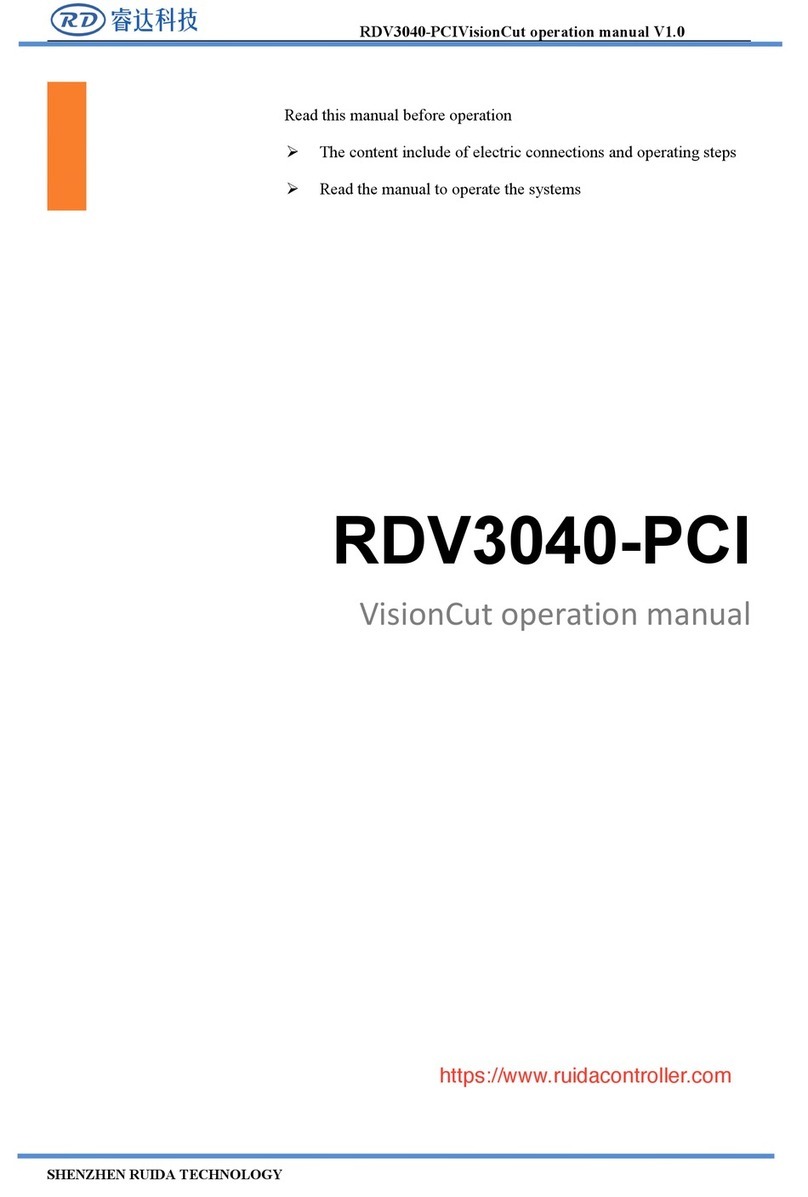
Ruida Technology
Ruida Technology RDV3040-PCI Operation manual