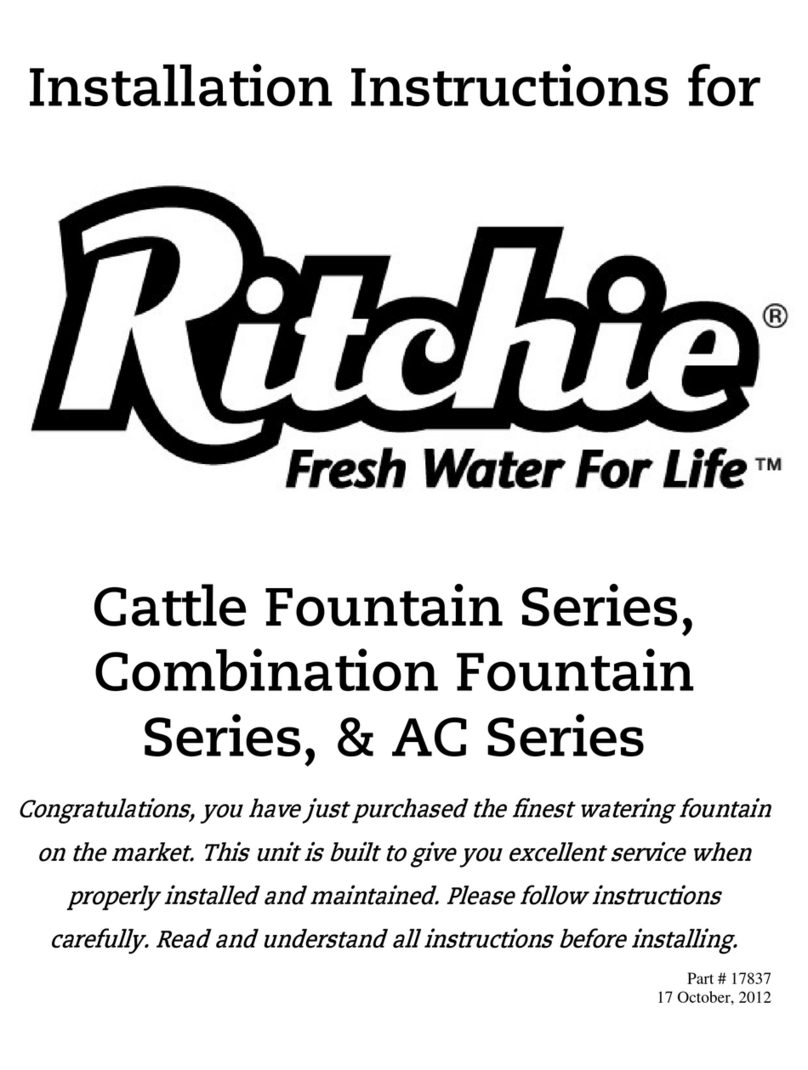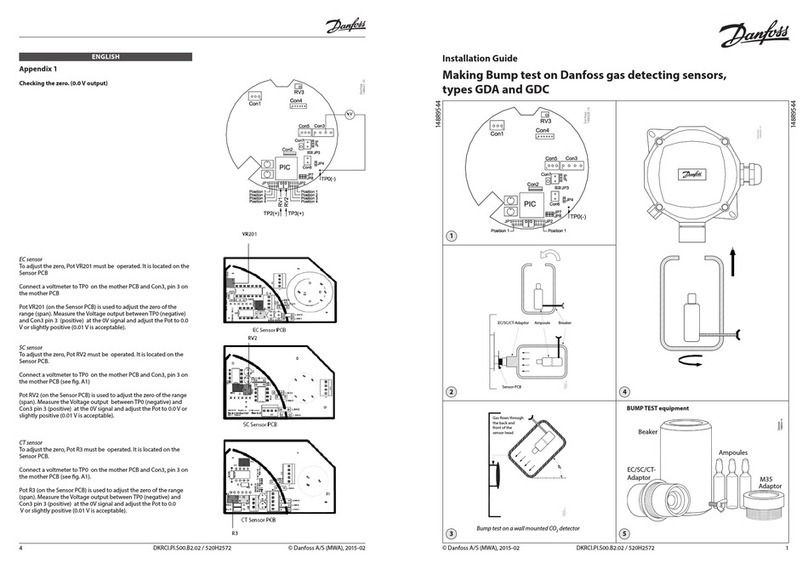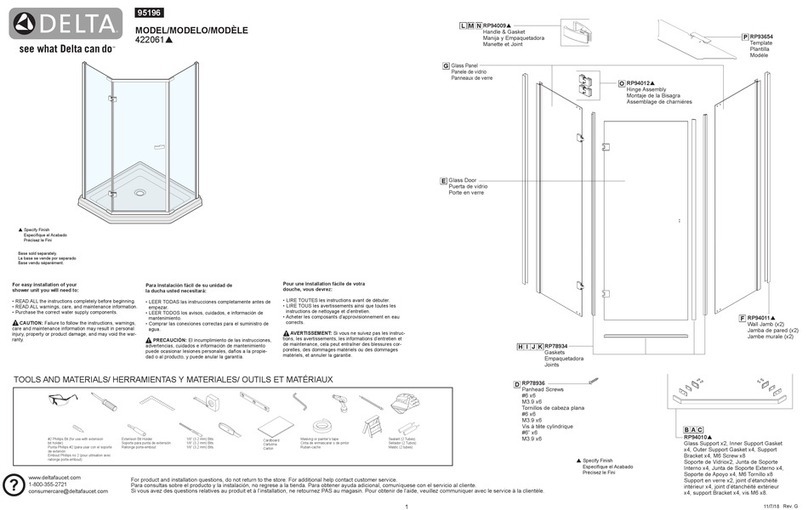Advanced ID PR100 User manual

Annex No.5
Page 1 of 16
Functional Description / User manual
Pocket reader scanner PR100

PR100
User manual
Ref. (PR100 readers)
Date: 2008-03-13
Rev. 1_01
Status: Released
Mod. ELDV-DOC04/1
Rev. 01

AFG ASIA ENGINEERING CO.LTD.
65/12 M.10 T.Tonpao A.Sankumpang
Chiangmai, Thailand 50130
Tel: +66 53 390 909
Fax: +66 53 390 910
Page 1
PR100
User manual
Released
Ref. - (PR100 readers) Rev. 1_01 2008-03-13
Contents:
1. Introduction ............................................................................................................................ 3
2. Preparing................................................................................................................................ 3
2.1 Environments ................................................................................................................ 3
2.2 Tools (In Support CD) ................................................................................................... 3
2.3 Installing PC drivers ...................................................................................................... 3
2.4 Installing Microsoft Dot Net Framework 2.0 .................................................................. 3
3. Getting Start ........................................................................................................................... 3
3.1 Turn ON and OFF ......................................................................................................... 3
3.2 Reading IDs................................................................................................................... 5
3.3 Writing data/ID............................................................................................................... 7
3.4 Reading other field of ISO18000/6C(EPC Class1 Gen2) ............................................. 9
3.5 Menu............................................................................................................................ 10
3.6 Downloading data from flash memory......................................................................... 11
4. FCC Statement .................................................................................................................... 13

AFG ASIA ENGINEERING CO.LTD.
65/12 M.10 T.Tonpao A.Sankumpang
Chiangmai, Thailand 50130
Tel: +66 53 390 909
Fax: +66 53 390 910
Page 2
PR100
User manual
Released
Ref. - (PR100 readers) Rev. 1_01 2008-03-13
Revision Index
Revision Date
A
uthor Change Record
1_00 2007-03-03 Soemsak New document
1_01 2008-03-13 Soemsak - Added (4) FCC Statement

AFG ASIA ENGINEERING CO.LTD.
65/12 M.10 T.Tonpao A.Sankumpang
Chiangmai, Thailand 50130
Tel: +66 53 390 909
Fax: +66 53 390 910
Page 3
PR100
User manual
Released
Ref. - (PR100 readers) Rev. 1_01 2008-03-13
1. Introduction
This document specifies how to use the PR100 RFID reader, the reader user interface and the
communication protocol with some modifications.
2. Preparing
In this chapter specifies what tools and environments that you need for working with the PR100
RFID reader and also how to install driver and support software.
2.1 Environments
•a PC (recommended >= Pentium 4, 1.00Ghz, 512MB Ram, 1GB hard drive space, a
USB port)
•Window XP SP2
•Microsoft Dot Net Framework 2.0
•Microsoft Excel 2000 or newer version
2.2 Tools (In Support CD)
•PR100 Download Software version1.0.0.0 – uses for downloading data from the
memory of the PR100 RFID reader
•EZTerminal.exe – uses for monitoring sent data from the PR100 RFID reader and
debugging
•FlashSTA .exe – uses for updating a new firmware to the PR100 RFID reader
2.3 Installing PC drivers
The PR100 RFID reader uses virtual RS232 port to communicate with a PC via USB port. The
instruction below will show you how to install the driver.
•Insert Support CD to a PC
•Go to “x:\Driver”
•Follow the instruction in “x:\Driver\Windows_XP_Installation_Guide.doc”
2.4 Installing Microsoft Dot Net Framework 2.0
PR100 Download Software version1.0.0.0 runs under Microsoft Dot Net Framework 2.0
environment. Therefore, use needs to install the framework before attempting to use PR100
Download Software version1.0.0.0. . The instruction below will show you how to install the
framework.
•Insert Support CD to a PC
•Double click on “x:\Microsoft Dot Net Framework 2.0\dotnetfx.exe”
•Follow the installing instruction.
3. Getting Start
This chapter will show you how to use the PR100 RFID reader.
3.1 Turn ON and OFF
User can turn ON and OFF the PR100 RFID reader by pressing the “POWER” button

AFG ASIA ENGINEERING CO.LTD.
65/12 M.10 T.Tonpao A.Sankumpang
Chiangmai, Thailand 50130
Tel: +66 53 390 909
Fax: +66 53 390 910
Page 4
PR100
User manual
Released
Ref. - (PR100 readers) Rev. 1_01 2008-03-13
Picture 3.1.1 Layout of the keyboard
And also user can turn ON the PR100 RFID reader by pressing the “Trigger” button on the
reader.
Picture 3.1.2 the “Trigger” button

AFG ASIA ENGINEERING CO.LTD.
65/12 M.10 T.Tonpao A.Sankumpang
Chiangmai, Thailand 50130
Tel: +66 53 390 909
Fax: +66 53 390 910
Page 5
PR100
User manual
Released
Ref. - (PR100 readers) Rev. 1_01 2008-03-13
***For saving power, the reader will turn OFF itself after 10 minutes if no pressed keys or no
commands sent via virtual RS232 port. After the reader turn ON, it will go to the “ISO-6B READ
ID(H)” mode
3.2 Reading IDs
The PR100 RFID reader supports 2 standard types of the RFID transponders/tags,
ISO18000/6B and ISO18000/6C (EPC Class1 Gen2). User can change reading tag type by
pressing the “TAG TYPE” button.
Picture 3.2.1 the position of the “TAG TYPE” button
Once, user press on the “TAG TYPE” button, the reading mode will change by the sequence
below.
ISO-6B READ ID(H) -> EPC-G2 READ ID(H)
Note: *(H) means the reader will show IDs in Heximal number (0 – F)
The counter number will increase according to the number of read tags.
Note: the maximum tag number that the reader can count is 50 unique tags.
If user wants to clear the tag counter and the data on the display, just press the “CLEAR”
button.

AFG ASIA ENGINEERING CO.LTD.
65/12 M.10 T.Tonpao A.Sankumpang
Chiangmai, Thailand 50130
Tel: +66 53 390 909
Fax: +66 53 390 910
Page 6
PR100
User manual
Released
Ref. - (PR100 readers) Rev. 1_01 2008-03-13
Picture 3.2.3 the position of the “CLEAR” button
When the PR100 RFID Reader reads tag’s ID, the reader will store the information of the tag
into the flash memory and user can download the information by using the program “PR100
Download Software version1.0.0.0” (this document will explain it in the next chapter). The
contents of the information are as below:
Name Description
Record number The address in flash memory that the tag was
stored.
Date Date when the tag was read.
Time Time when the tag was read.
Tag type Type of the tag(ISO18000/6B or
ISO18000/6C)
Action The action mode(READ or WRITE or FIDE)
Display The read field of data(ID, DATA, TID,
RESERV)
ID ID of the tag
Start address If user is in “READ DATA” or “WRITE DATA”
mode, this field will identify which address of
the tag is the start address for reading/writing.
Data length If user is in “READ DATA” or “WRITE DATA
mode, this field will identify how long of the

AFG ASIA ENGINEERING CO.LTD.
65/12 M.10 T.Tonpao A.Sankumpang
Chiangmai, Thailand 50130
Tel: +66 53 390 909
Fax: +66 53 390 910
Page 7
PR100
User manual
Released
Ref. - (PR100 readers) Rev. 1_01 2008-03-13
data that user read/write from the start
address to the end of data.
Note: the maximum is 32bytes
Data If user is in “READ DATA” or “WRITE DATA
mode, this field will identify the data in the tag.
3.3 Writing data/ID
The PR100 RFID allows user to write data/ID into RFID tags. However, user needs to know
first which RFID tag type that they are using (ISO18000/6B or ISO18000/6C).
For writing data into tags ISO18000/6B type, user has to go to “ISO-6B WRITE DATA(H)” or
“ISO-6B WRITE DATA(A)*” by pressing the “TAG TYPE” button to select “ISO-6B” type and
then press the “OPERATION” button.
Note: *(A) means the reader will show data in ASCII characters (0-9, A – Z).
Picture 3.3.1 the position of the “OPERATION” button
Once user presses the “OPERATION” button, the operation will change to sequence below:
“ISO-6B READ ID(H)” -> “ISO-6B WRITE DATA(H)” -> “ISO-6B READ DATA(H)”

AFG ASIA ENGINEERING CO.LTD.
65/12 M.10 T.Tonpao A.Sankumpang
Chiangmai, Thailand 50130
Tel: +66 53 390 909
Fax: +66 53 390 910
Page 8
PR100
User manual
Released
Ref. - (PR100 readers) Rev. 1_01 2008-03-13
Picture 3.3.2 “ISO-6B WRITE DATA(H)” mode
User can type in 1 – 32 bytes data from the keyboard on the PR100 RFID reader.
Trip: if user wants to type in A,B,C in heximal, just repeat pressing the “2” button. If user wants
to type in D,E,F in heximal, just repeat pressing the “3” button.
Note: user must enter the heximal data correctly. For example, the reader does not allow writing
the heximal data which has wrong data length such as 0102030 (3 and half bytes), the reader
will show error “WRONG LENGTH” on the display when user attempts to write it.
When user finishes typing in the data, point the reader to an ISO18000/6B tag ,press and hold
the “Trigger” button to write the data into the tag until the display shows “PASS”. When it
finishes writing the display will show “PASSED” and the buzzer will beep.
Picture 3.3.3 writing success
If user wants to write data in ASCII mode, just press the “DISPLAY” button.

AFG ASIA ENGINEERING CO.LTD.
65/12 M.10 T.Tonpao A.Sankumpang
Chiangmai, Thailand 50130
Tel: +66 53 390 909
Fax: +66 53 390 910
Page 9
PR100
User manual
Released
Ref. - (PR100 readers) Rev. 1_01 2008-03-13
Picture 3.3.4 the position of the “DISPLAY” button
Once user presses the “DISPLAY” button, the operation will change to sequence below:
“ISO-6B READ ID(H)” -> “ISO-6B READ DATA(H)” -> “ISO-6B READ DATA(A)”
Or
“ISO-6B WRITE DATA(H)” -> “ISO-6B WRITE DATA(A)”
When user is in “ISO-6B WRITE DATA(A)” mode, the PR100 RFID reader will allow typing in
ASCII Characters (0 – 9, A – Z).
3.4 Reading other field of ISO18000/6C(EPC Class1 Gen2)
The PR100 RFID reader allows user to read 4 fields in ISO18000/6C(EPC Class1 Gen2) tags.
The fields are as below:
•Reserve – the data such as “ACCESS CODE”, “KILL CODE”(read/write or read only).
•EPC – EPC(ID) number of a tag (read/write/lock).
•TID – tag’s manufacture number and/or serial number. This field is written from a
factory (read only).
•USER DATA – reserves for user data (read/write/lock).
When user want to read EPC(ID),DATA(H),DATA(A),TID or Reserve in ISO18000/6B(EPC
Class1 Gen2) tags, just press the “TAG TYPE” button to select “EPC-G2” mode and then press
the “DISPLAY” button. The sequence after pressing the “DISPLAY” button is as below:

AFG ASIA ENGINEERING CO.LTD.
65/12 M.10 T.Tonpao A.Sankumpang
Chiangmai, Thailand 50130
Tel: +66 53 390 909
Fax: +66 53 390 910
Page 10
PR100
User manual
Released
Ref. - (PR100 readers) Rev. 1_01 2008-03-13
“EPC-G2 READ ID(H)” -> “EPC-G2 READ EPC” -> “EPC-G2 READ DATA(H)”
-> “EPC-G2 READ ID(A)” -> “EPC-G2 READ TID(H)” ->“EPC-G2 READ RESV(H)”
The PR100 RFID reader allows user to write EPC(ID) and DATA into ISO18000/6B(EPC Class1
Gen2) tags. When user want to write EPC(ID) or DATA, just press the “TAG TYPE” button to
select “EPC-G2” mode and then press “OPERATION” to select “WRITE ID(H)” mode and then
press the “DISPLAY” button.
3.5 Menu
User can change the data length, start address for reading/writing ISO18000/6B and start
address for reading/writing ISO18000/6C by pressing the “MENU” button. If user repeats
pressing the “MENU” button, the reader will go to the sequence below:
“SET DATALENGHT” -> “SET START ADDRESS FOR ISO-6B” -> ‘“SET START ADDRESS
FOR EPC-G2”
To change the values, just press the “LEFT” or “RIGHT” button.
To go back to reading/writing mode press “OK” or “CLEAR”
Picture 3.6.1 the position of the “LEFT” and “RIGHT” button.

AFG ASIA ENGINEERING CO.LTD.
65/12 M.10 T.Tonpao A.Sankumpang
Chiangmai, Thailand 50130
Tel: +66 53 390 909
Fax: +66 53 390 910
Page 11
PR100
User manual
Released
Ref. - (PR100 readers) Rev. 1_01 2008-03-13
3.6 Downloading data from flash memory
After user was reading RFID tags, they will be able to download the data out of the flash
memory by using program “PR100 Download Software version1.0.0.0”. the instruction below will
show you how to download data.
•Insert Support CD
•Makes sure you have already install Microsoft Dot Net Framework 2.0. if not, please go
to chapter 2.
•Go to “x:\PR100 Download Software.exe” in the CD.
•Open the program
Picture 3.6.1 layout of the program
•Connect the PR100 RFID reader to the PC using the USB cable.
•Turn ON the reader.
•Go back to the program. Click “Discovers reader”.
Picture 3.6.2 found readers

AFG ASIA ENGINEERING CO.LTD.
65/12 M.10 T.Tonpao A.Sankumpang
Chiangmai, Thailand 50130
Tel: +66 53 390 909
Fax: +66 53 390 910
Page 12
PR100
User manual
Released
Ref. - (PR100 readers) Rev. 1_01 2008-03-13
•The program will list the readers and show in the list box.
•Select the reader and then press “Connects to a reader”
•User can download data by pressing “Downloads new records” or “Downloads all of
records”. “Downloads new records” will continue downloading data from the last time
but for “Downloads all of records” will download all of data that was stored in the
memory. After you press “Download”, Save As dialog will show as below.
•Select the path for saving the data. Click “Save”
•User can select 2 extensions. First is .CSV(opened by MS-Excel) and second is
.TXT(opened by Notepad).

AFG ASIA ENGINEERING CO.LTD.
65/12 M.10 T.Tonpao A.Sankumpang
Chiangmai, Thailand 50130
Tel: +66 53 390 909
Fax: +66 53 390 910
Page 13
PR100
User manual
Released
Ref. - (PR100 readers) Rev. 1_01 2008-03-13
4. FCC Statement
This equipment has been tested and found to comply with the limits for a Class B digital device,
pursuant to Part 15 of the FCC Rules. These limits are designed to provide reasonable
protection against harmful interference in a residential installation.
This equipment generates, uses and can radiate radio frequency energy and, if not installed and
used in accordance with the instructions, may cause harmful interference to radio
communications. However, there is no guarantee that interference will not occur in a particular
installation. If this equipment does cause harmful interference to radio or television reception,
which can be determined by turning the equipment off and on, the user is encouraged to try to
correct the interference by one of the following measures:
Reorient or relocate the receiving antenna.
Increase the separation between the equipment and receiver.
Connect the equipment into an outlet on a circuit different from that to which the receiver is
connected.
Consult the dealer or an experienced radio/TV technician for help.
To assure continued compliance, any changes or modifications not expressly approved by the
party responsible for compliance could void the user's authority to operate this equipment.
(Example - use only shielded interface cables when connecting to computer or peripheral
devices).
This device complies with Part 15 of the FCC Rules. Operation is subject to the following two
conditions:
(1) This device may not cause harmful interference, and
(2) This device must accept any interference received, including interference that may
cause undesired operation.
FCC Radiation Exposure Statement:
(if mobile device (generally 20 cm distance) is applicable, MPE calculation)
“This equipment complies with FCC RF radiation exposure limits set forth for an uncontrolled
environment. The antenna(s) used for this transmitter must be installed to provide a separation
distance of at least 20 cm from all persons and must not be co-located or operating in
conjunction with any other antenna or transmitter”.
(if portable device is applicable (SAR))
“This equipment complies with FCC RF radiation exposure limits set forth for an uncontrolled
environment. SAR has been evaluated with a laptop as host and the maximum SAR value
reported is 0.76 W/kg. This transmitter must not be co-located or operating in conjunction with
any other antenna or transmitter”.
(also important for LAN is the following statement; may be included in manual or separate
letter))
“This equipment marketed in USA is restricted by firmware to only operate on 2.4 GHz channel
1-11”.

AFG ASIA ENGINEERING CO.LTD.
65/12 M.10 T.Tonpao A.Sankumpang
Chiangmai, Thailand 50130
Tel: +66 53 390 909
Fax: +66 53 390 910
Page 14
PR100
User manual
Released
Ref. - (PR100 readers) Rev. 1_01 2008-03-13
For Canada the following text has to be included in the user manual: (See RSS-210 clause
5.11)
Operation is subject to the following two conditions:
1) this device may not cause interference and
2) this device must accept any interference, including interference that may cause undesired
operation of the device
If the antenna is detachable the following sentences according to RSS-210 clause 5.5/5.11
need to be included:
“This device has been designed to operate with an antenna having a maximum gain of .. dB.
Antenna having a higher gain is strictly prohibited per regulations of Industry Canada.
The required antenna impedance is 50 ohms”.
“To reduce potential radio interference to other users, the antenna type and its gain should be
so chosen that the EIRP is not more than required for successful communication”.
For LAN type equipment, the following text needs also to be present in the user manual:
“To prevent radio interference to the licensed service, this device is intended to be operated
indoors and away from windows to provide maximum shielding.
(Equipment (or its transmit antenna) that is installed outdoors is subject to licensing).
Table of contents
Popular Other manuals by other brands

Roger Technology
Roger Technology BIONIK8 Instruction and warning book
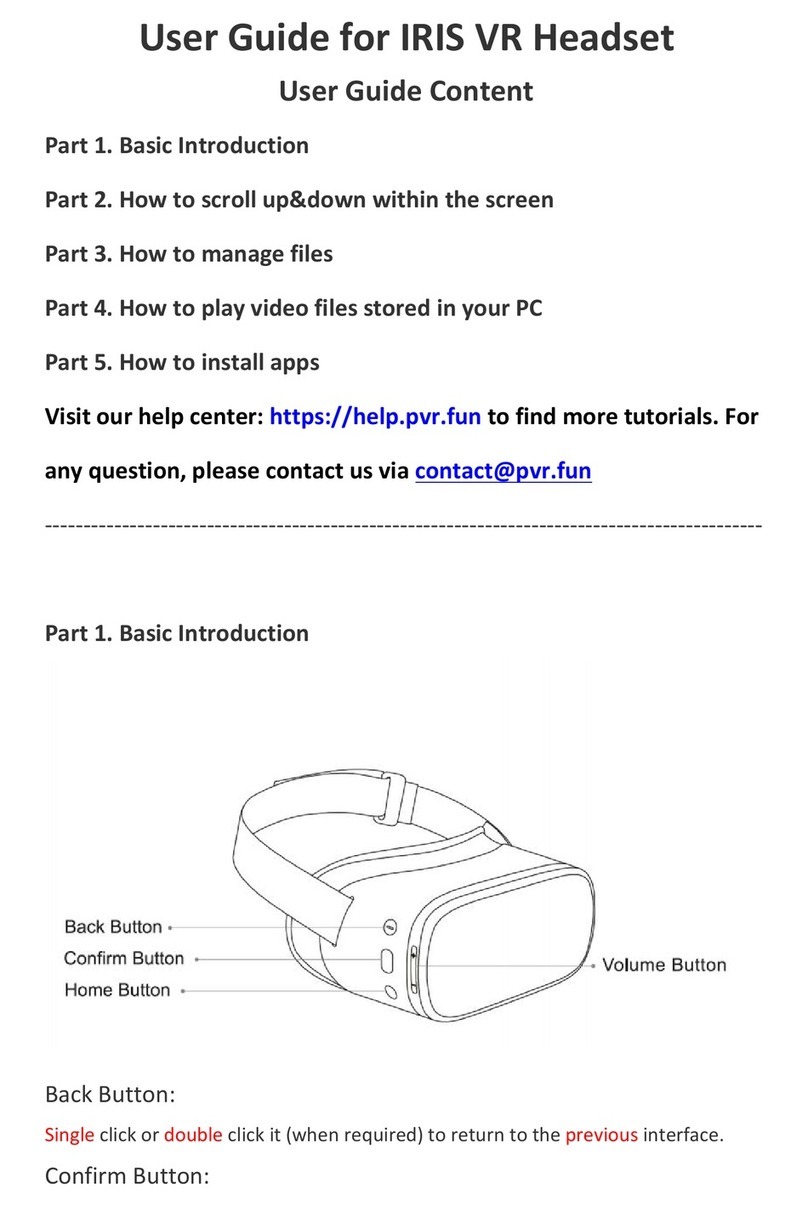
PVR
PVR IRIS user guide

Sony
Sony PLAYSTATION VR instruction manual
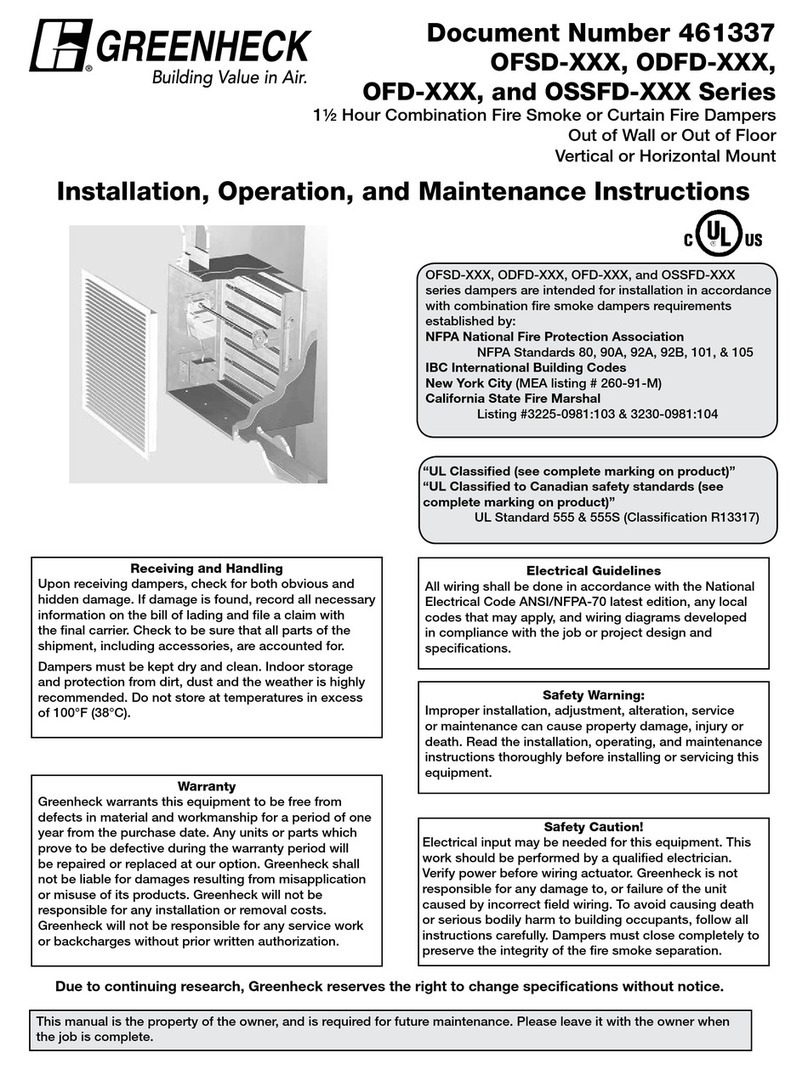
Greenheck
Greenheck ODFD Series Installation, operation and maintenance instructions

Timbren
Timbren AXLE-LESS Installation instructions manual

HydroMinder
HydroMinder 511 manual

Aqua Medic
Aqua Medic Formosa 50 Operation manual
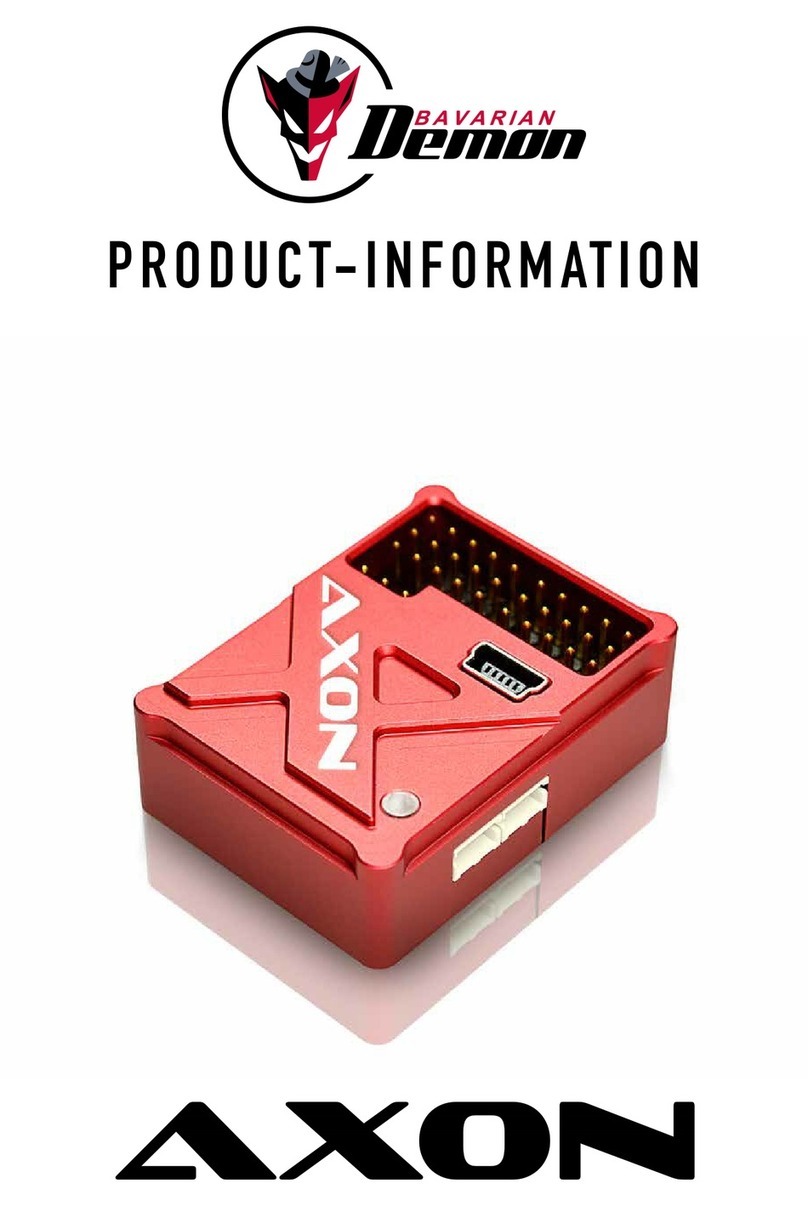
Bavarian Demon
Bavarian Demon AXON Product information
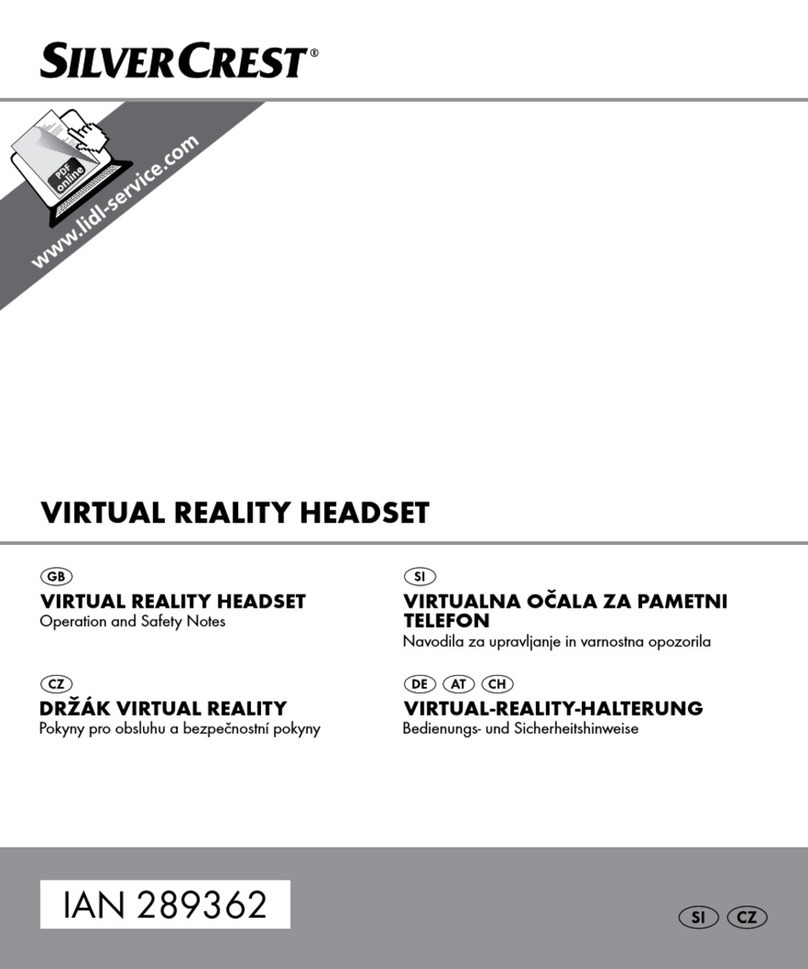
Silvercrest
Silvercrest 289362 Operation and safety notes

Air Lift
Air Lift 75557 installation guide

Steelcraft
Steelcraft 70020 Installation instruction
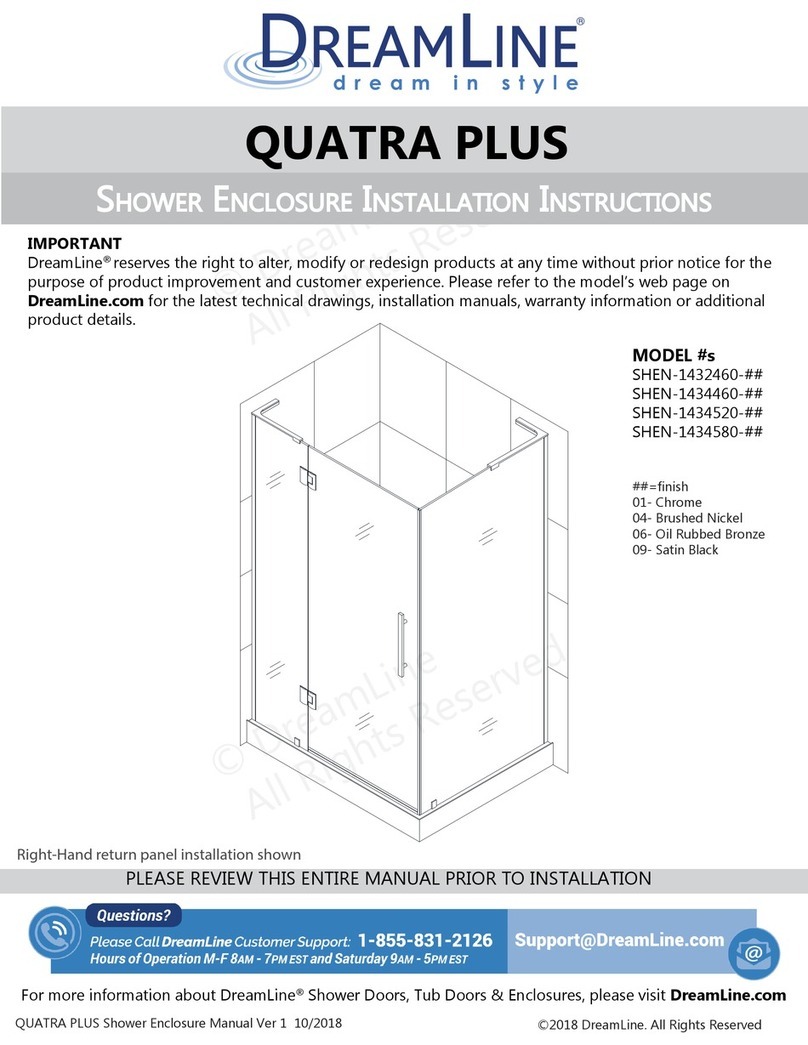
Dreamline
Dreamline QUATRA PLUS Series installation instructions