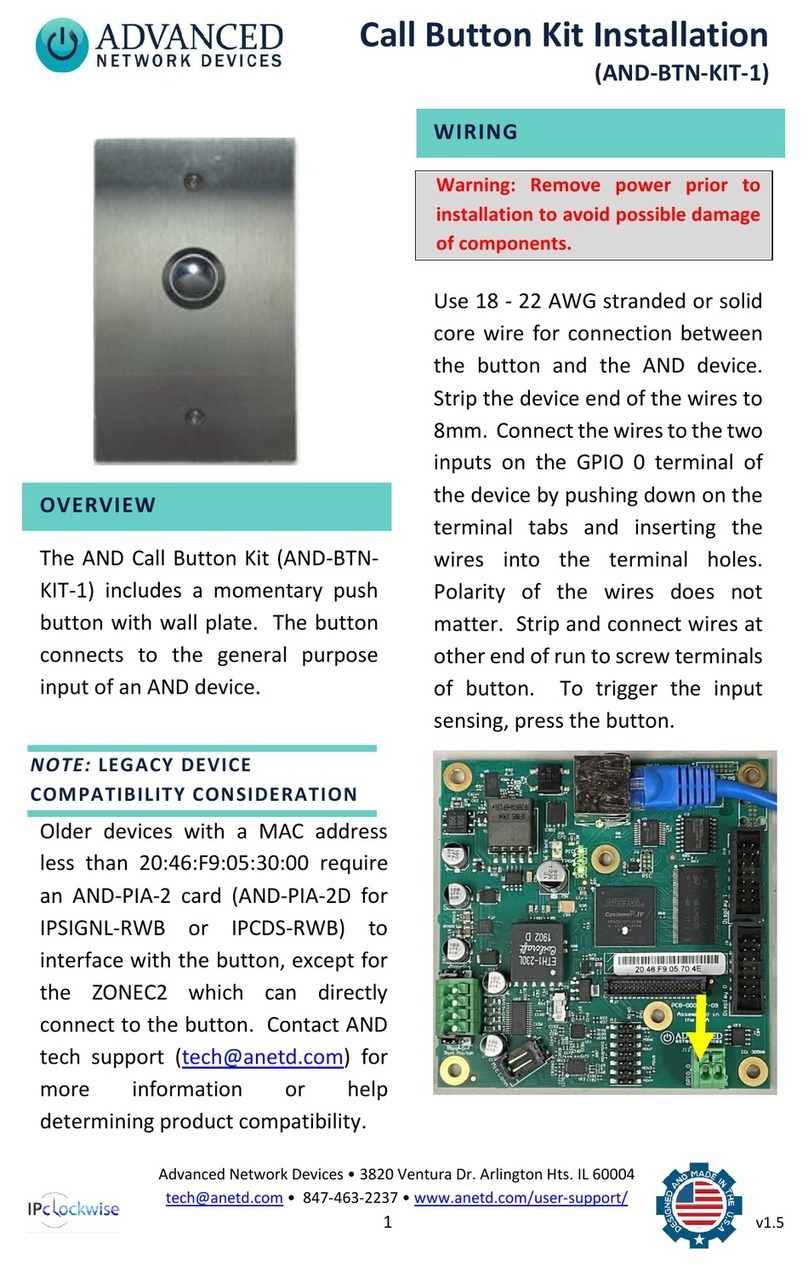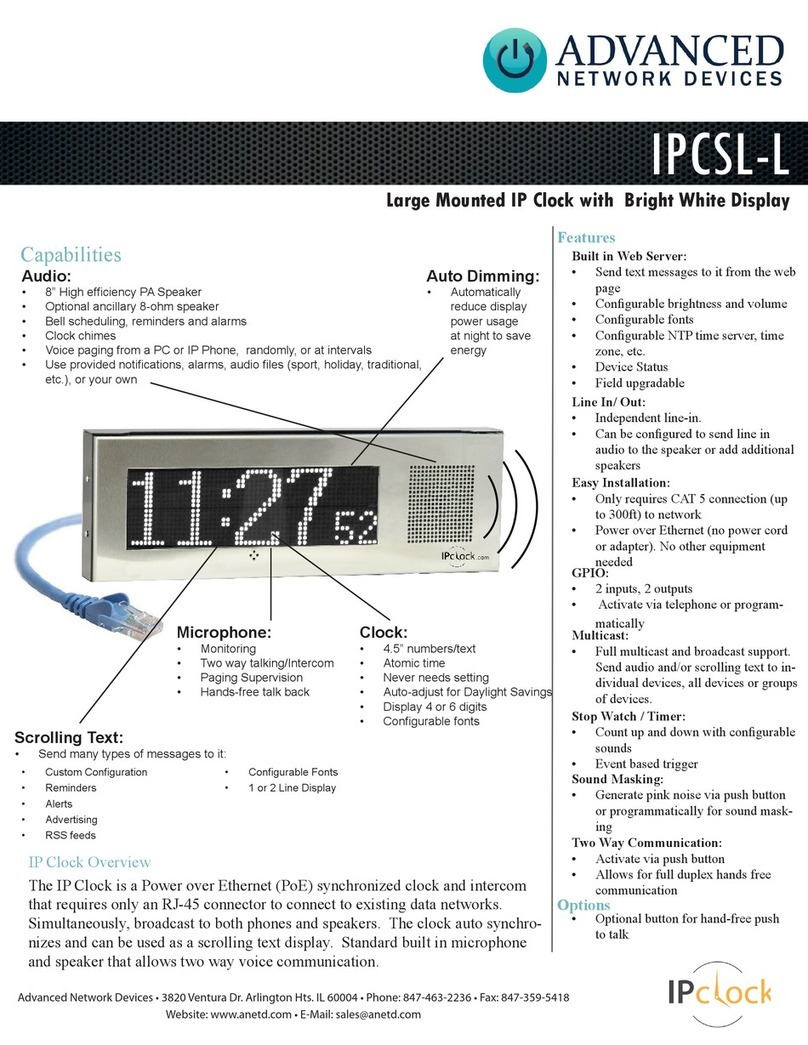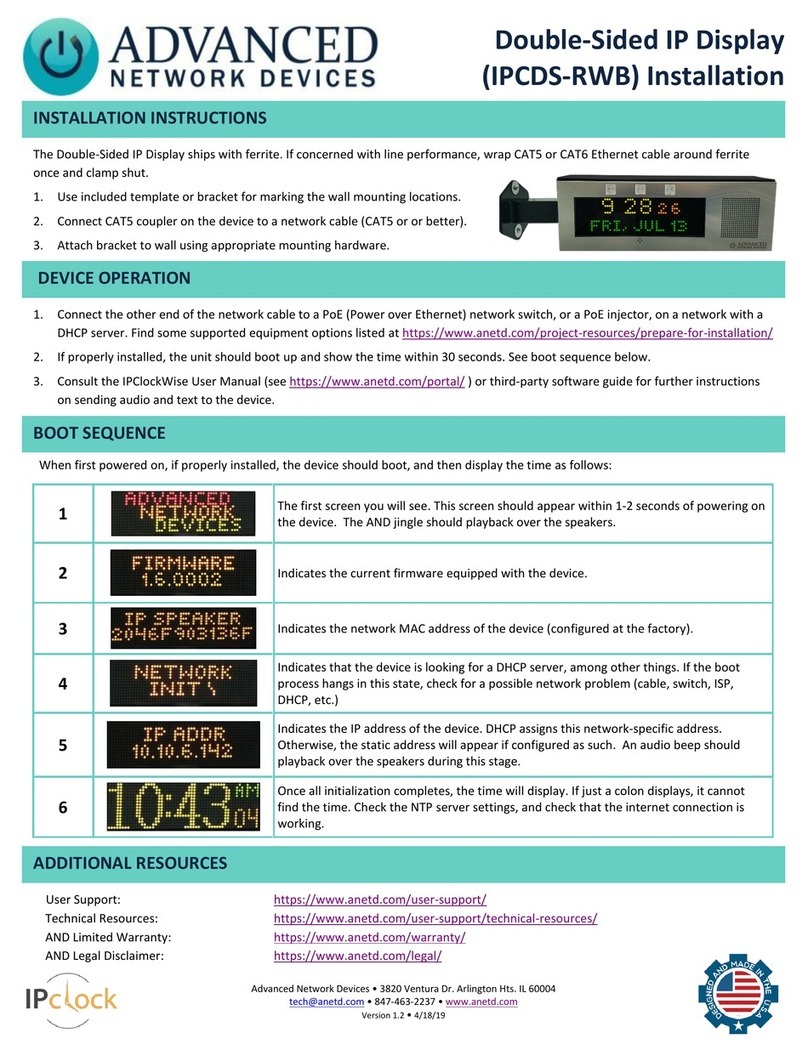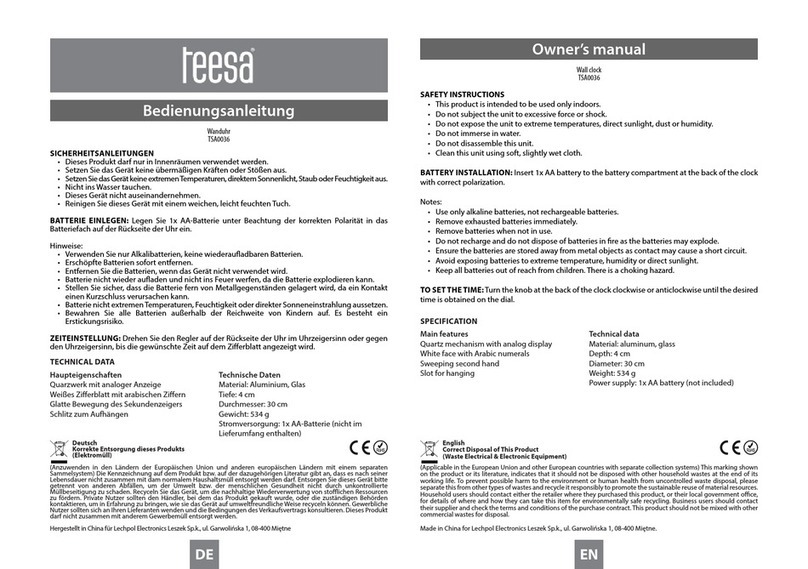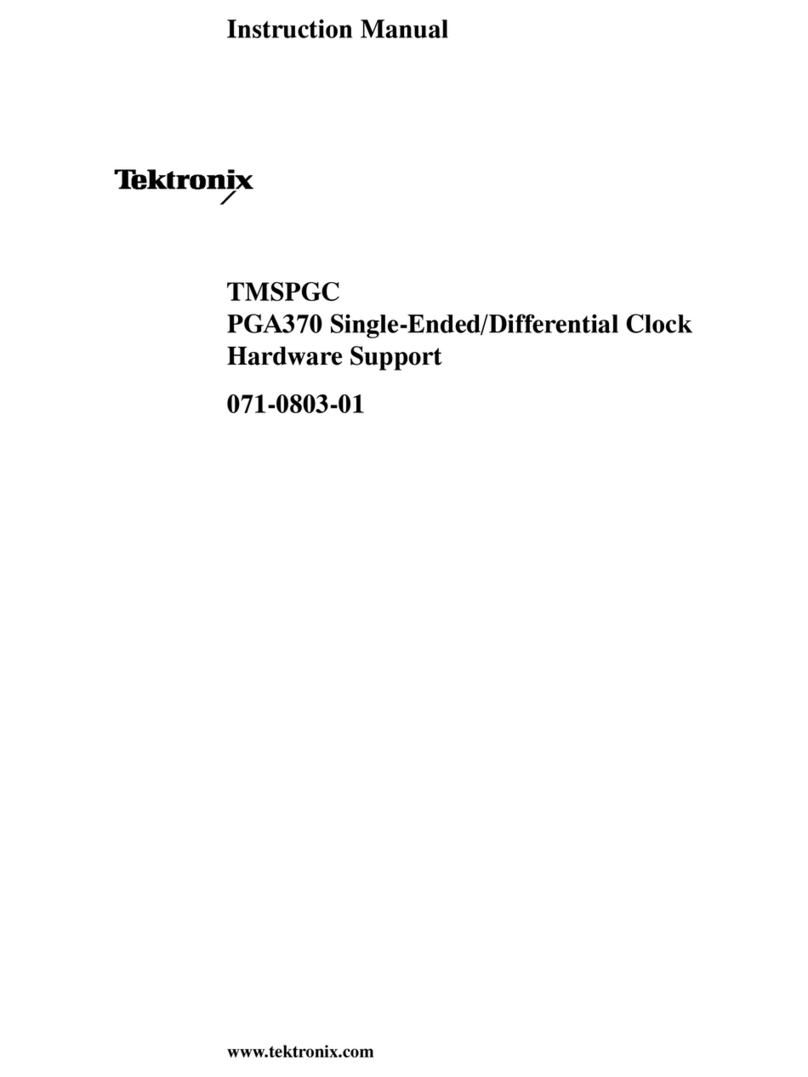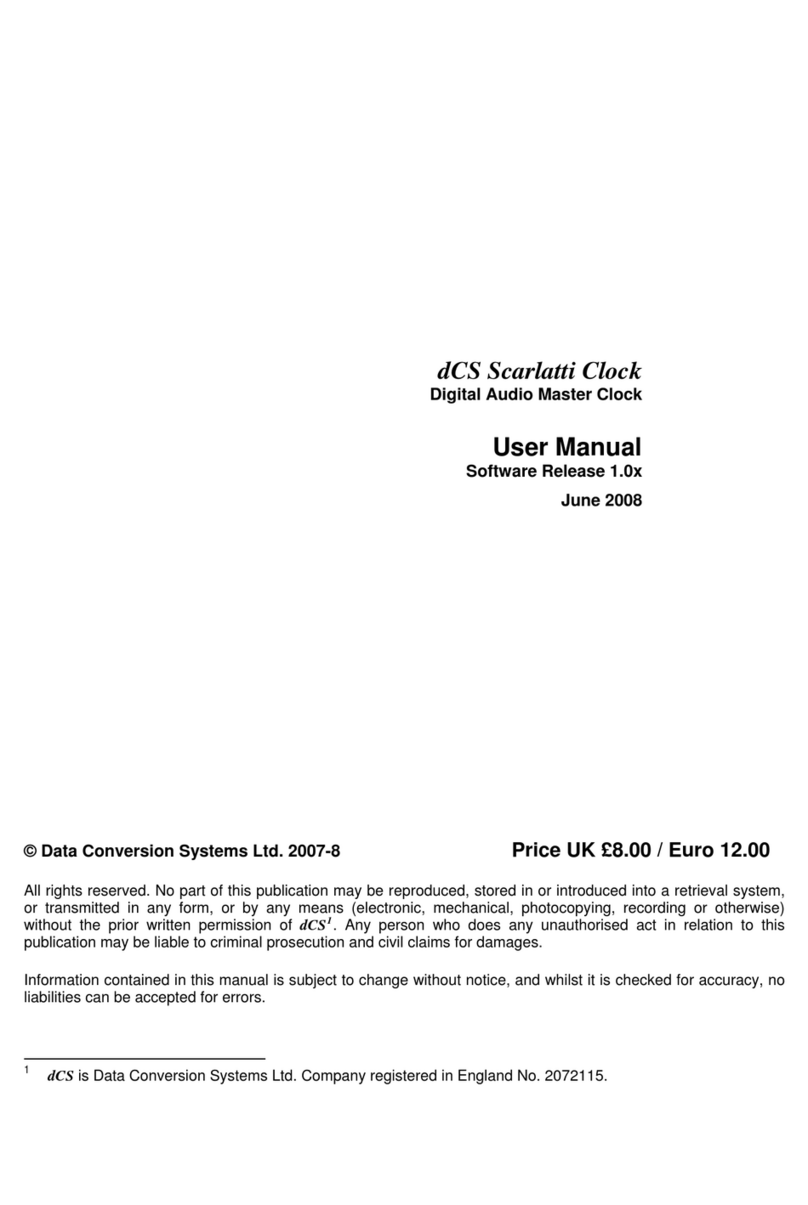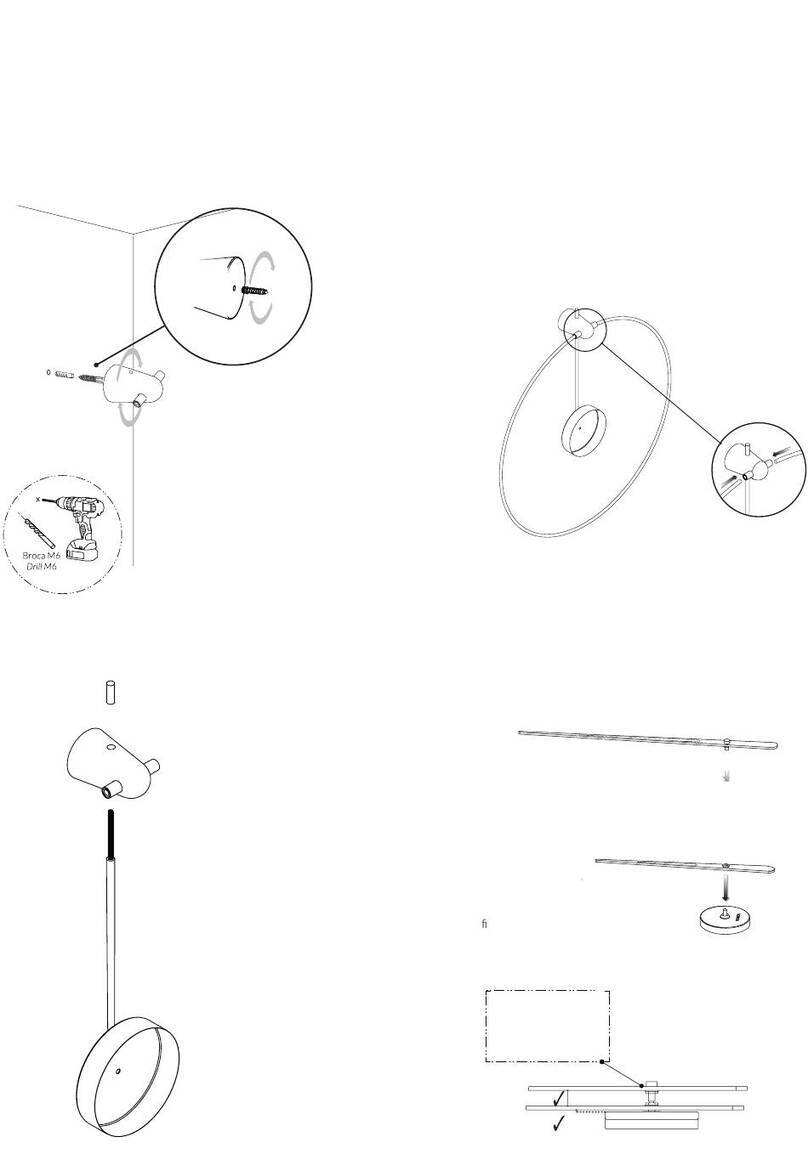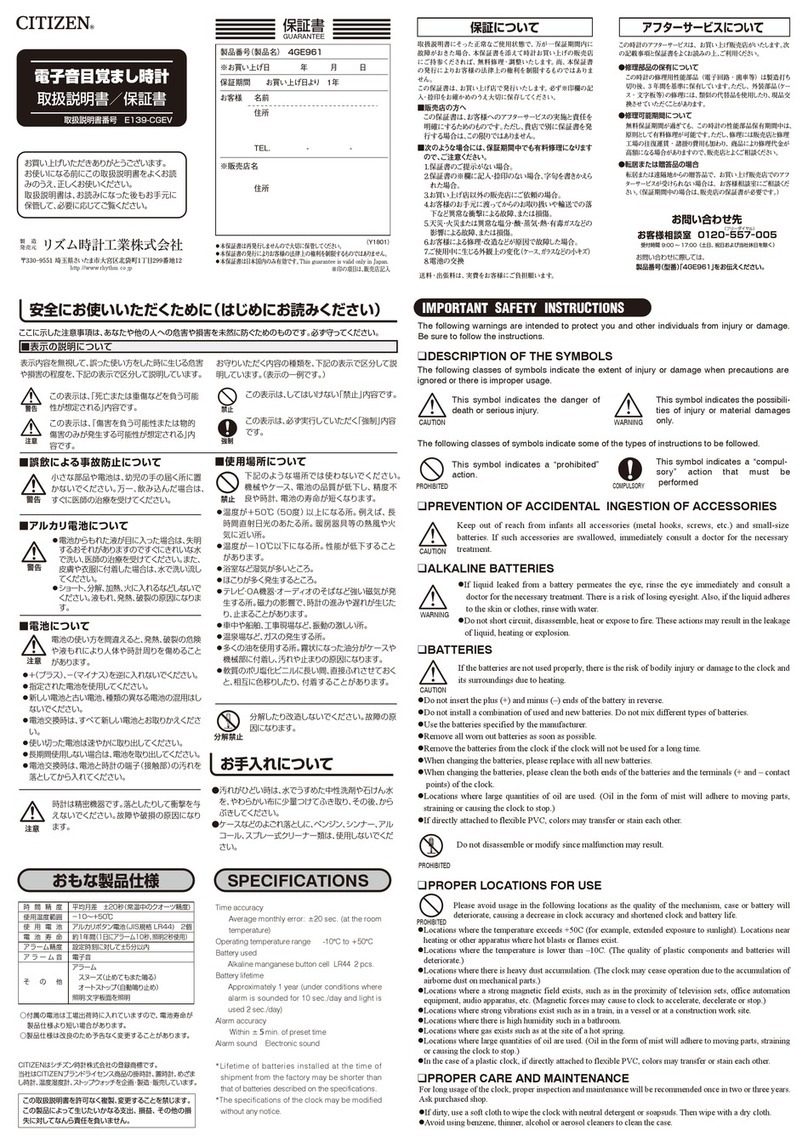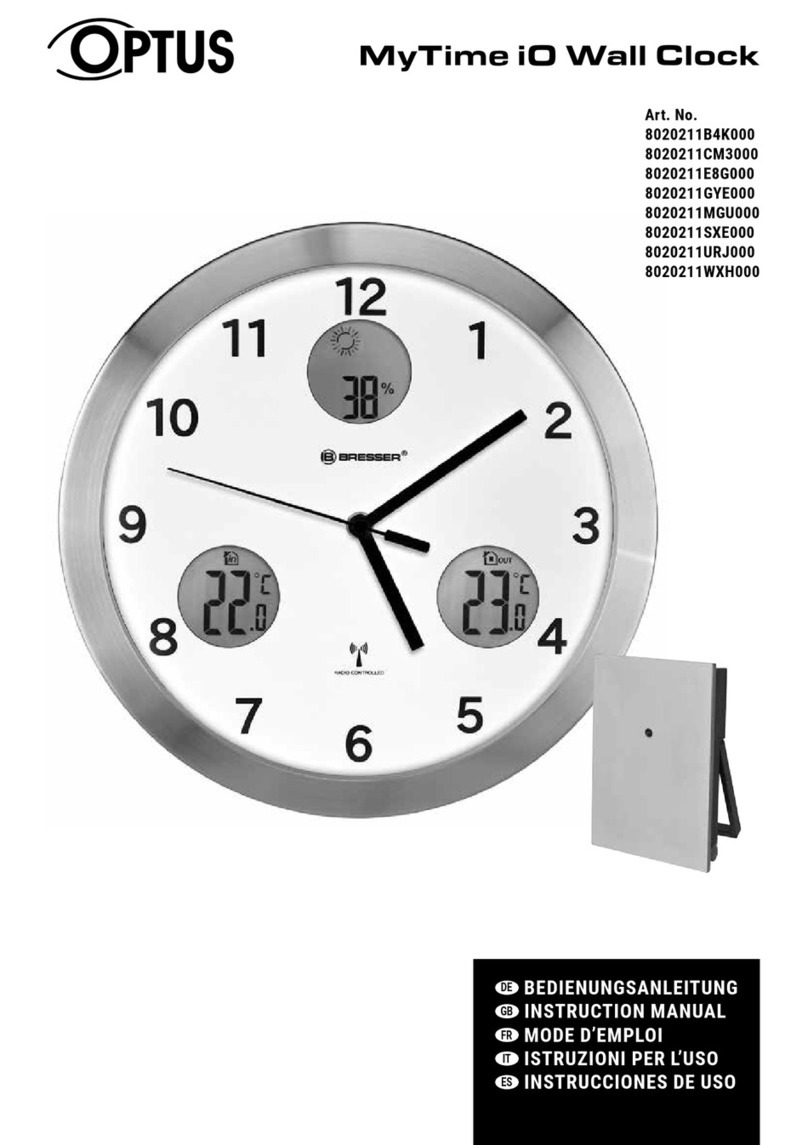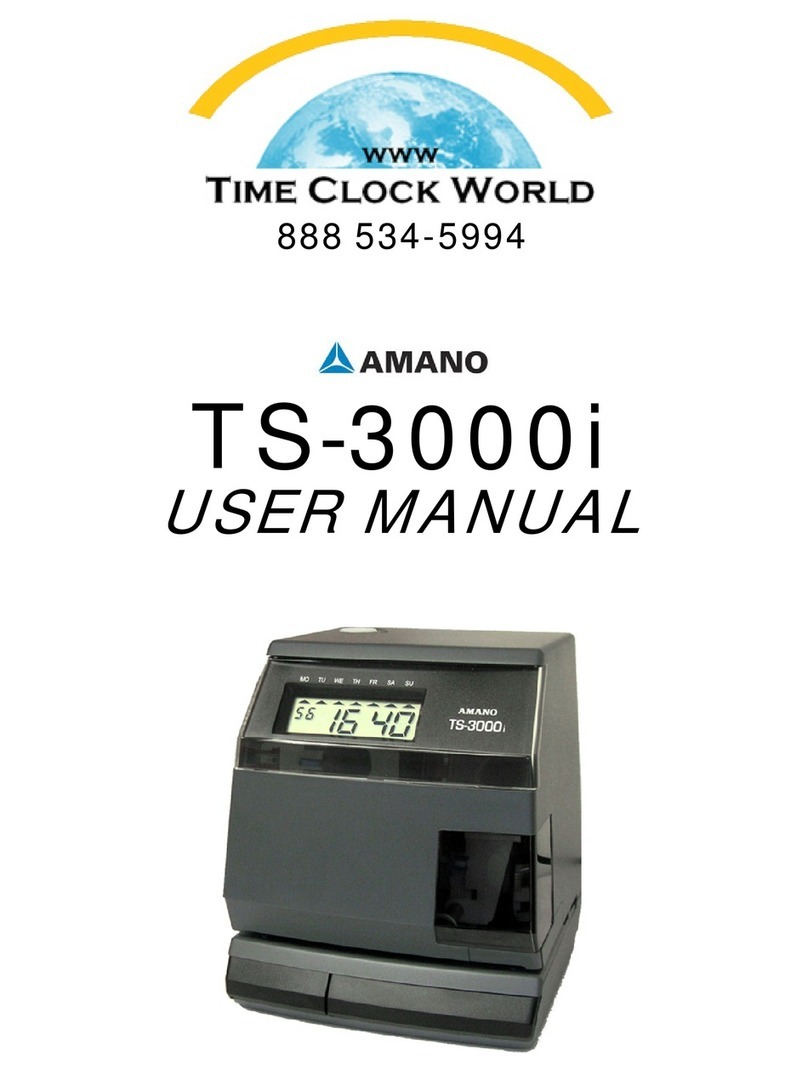ADVANCED Network Devices Headline Clock User manual

Version 0.6
10/16/2015
2015 ADVANCED NETWORK DEVICES
3820 NORTH VENTURA DR.
ARLINGTON HEIGHTS, IL 60004
U.S.A
ALL RIGHTS RESERVED
Headline Clock

For additional support, visit www.anetdsupport.com v 0.6
Copyright Advanced Network Devices 2015
Headline Clock User Guide
WELCOME
Thank you for your purchase. The Advanced Network Devices Headline Clock is a modern clock that plays chimes, keeps atomic
time and date automatically, and scrolls continually updated news headlines of your choosing. The Headline Clock also
indicates the newness of the headlines, and the state of your network.

For additional support, visit www.anetdsupport.com v 0.6
Copyright Advanced Network Devices 2015
Headline Clock User Guide
INCLUDED MATERIALS
Equipment: Headline Clock, Power over Ethernet (PoE) Injector (only needed if switch/router is not PoE-capable), 2 network
cables, wood frame, clamp-on ferrite (if there is concern over line performance, wrap network cable around ferrite once and
clamp shut).
Documentation: User guide, mounting template.
SUPPORT
General help: www.anetdsupport.com
Headline Clock specific help: http://www.anetdsupport.com/headline-clock
Company website: http://www.anetd.com/
NOTICE AND DISCLAIMER
The information disclosed in this document, including all designs and related materials, is the valuable property of Advanced
Network Devices and/or its licensors. Advanced Network Devices and/or its licensors, as appropriate, reserve all patent, copyright
and other proprietary rights to this document, including all design, manufacturing, reproduction, use, and sales rights thereto,
except to the extent said rights are expressly granted to others.
To allow for design and specification improvements, the information in this document is subject to change at any time, without
notice. Reproduction of this document or portions thereof without prior written approval of Advanced Network Devices is
prohibited.
STATIC ELECTRICITY WARNING
Don’t touch circuit components.
This can cause electrostatic discharge which can damage them.

For additional support, visit www.anetdsupport.com v 0.6
Copyright Advanced Network Devices 2015
Headline Clock User Guide
INSTALLATION
1. Mount the Headline Clock backplate to a wall, if desired, using the included template. See Appendix for ruggedized wall
mounting instructions.
2. Cabling Method 1, PoE Switch: Connect the Headline Clock network port to a PoE port of your network switch/router
using the included cable. If you are not sure if your switch/router is PoE, you can install using Method 2 with the PoE
injector.
Cabling Method 2, PoE Injector: For a non-PoE switch/router, use the included PoE injector. Connect the Headline Clock
network port to the OUT port of the PoE injector using the included cable. Connect the second included cable between
the IN port of the PoE injector to a port on your network switch/router. Connect the PoE injector power cable to a
110VAC wall outlet.
Cabling Method 1: Switch/router is PoE-capable
Cabling Method 2: Switch/router is not PoE-capable

For additional support, visit www.anetdsupport.com v 0.6
Copyright Advanced Network Devices 2015
Headline Clock User Guide
BOOT-UP SEQUENCE
After power is applied to the Headline Clock, it should play the AND jingle within 1-2 seconds, then a single beep will sound when
it acquires an IP address. Within a minute or less, the time should be displayed. See below for the boot sequence details.
1. This is the first screen seen, and the AND jingle will play during it. This screen
should come on within 1-2 seconds of powering on.
2. The firmware version the device is loaded with. Use the firmware page in the
Clock’s web interface to update the device to the latest firmware version.
3. The network address of the device. This is configured at the factory and unique to
each device.
4. The device is now looking for a DHCP server. If it hangs in this state, there is a
good chance there is a network problem (cable, switch, ISP, DHCP, etc.)
5. The assigned IP address of the device. This is network specific, and depends on
the DHCP configuration. A single audio beep should sound during this stage. Note,
depending on your router configuration, this address could change when the device
is rebooted or following a power outage.
6. Once all initialization is done, the time and IP address will be displayed. News
feeds will scroll periodically below the time. If just a colon is displayed, the device is
ready for use, but cannot find the time. Check that the Internet connection is
working.
The IP address of the device will be displayed below the time for 3 minutes following boot
up. Type this address in your web browser to access the embedded web server to adjust
settings and monitor status.

For additional support, visit www.anetdsupport.com v 0.6
Copyright Advanced Network Devices 2015
Headline Clock User Guide
OPERATION
Out of the box, the Headline Clock displays current time and date and scrolls current news headlines at two minute intervals.
Clock chimes will play every quarter hour and the display will automatically dim to save power when possible based on ambient
light conditions.
These features and more can be configured to individual preference:
News feed: topics, scroll speed, flasher behavior, etc.
Hourly chimes
Time display color and time zone
Scheduled display behavior
To access clock status or settings via a web browser, use the IP address
obtained at boot up. The address for each clock will vary, so the example
must be changed accordingly. Enter the address in your browser as in
Figure 1 (example shows Firefox browser) and press <ENTER>.
The Home web page provides status of the Headline Clock
news feed, time display, power consumption and hourly
chimes as well as the network status. This dashboard also
provides information on the device environment including
room temperature and sound and light levels, see Figure 2.
Use the “Test News Feed” button to scroll the news
headlines manually or the “Test Chimes” button to verify
the audio is working. To mute all sounds at any time, use
the “Mute” button.
Use the Settings web page to make changes to the default behavior and customize your experience. More detail on each option is
readily available by clicking on the “Help” link for each section, as shown in Figure 3. The help links go to
http://www.ipspeaker.com/support20/help/settings_nov.html. To restore the original factory settings for any reason, select the
“Reset to factory defaults” link at the bottom right of the page.
Figure 3 Help link for clock settings
New features and enhancements will be released periodically as firmware updates. If a new release is available, the Firmware
web page will present an upgrade button for easy, one-click access to updating the device over the Internet. Do not interrupt
power to the device during a firmware update.
The Log page provides status information collected over time as well as any recorded errors.
Figure 2 Clock Home page
Figure 1 Clock web page address

For additional support, visit www.anetdsupport.com v 0.6
Copyright Advanced Network Devices 2015
Headline Clock User Guide
TROUBLE SHOOTING
A more comprehensive guide is here: http://www.anetdsupport.com/faqs/troubleshooting
No Power: My clock does not have power. What should I try?
Answer: Is the Ethernet (PoE) cable connected properly? On one end to PoE switch port or PoE injector, on the other end
to the rear of the Headline Clock. (A common mistake is to connect the PoE cable to the router instead of the PoE switch or
PoE injector.)
Blinking Colon: At power-up, my clock shows only a blinking colon. What is wrong?
Answer: This implies the time cannot be found, and thus there is no network connection.
Verify the network port by connecting a laptop or other network-enabled device
Is there power to the PoE switch or injector (are the LEDs illuminated)?
Is the Ethernet plug firmly seated in the connector on the rear of the clock? Try re-inserting the plug.
Replace the Ethernet cable with a known good cable.
Determining the IP Address: How do I determine the IP address of my clock?
Answer: The clock's network address is displayed during power-up, and then scrolls periodically for 2 minutes immediately
after boot-up. The address will be a sequence of four numbers, separated by periods (e.g. 192.168.1.55). This address may
change on each boot-up, depending on how your network is locally configured.
No News Feed: The display shows “News feed unavailable” or “News Feed never obtained”.
Answer: In the settings, make sure “News Feed Enabled” is set to “yes”. Make sure your internet connection is working.
Wait at least 30 seconds to retrieve news after power-up.
Where are the settings: How do I see/change the current clock settings?
Answer: You are able to access the clock’s settings pages via a Web browser, by typing the IP address of the Headline Clock
into the browsers address bar: For example: 10.10.6.142
Why is the time wrong:How do I set the time/date?
Answer: The time is set automatically from an atomic time server. However, the timezone needs to be set properly for the
correct hour to be displayed. You are able to set the clock’s timezone in the clock’s settings via a Web browser, by
typing the IP address of the Headline Clock into the browsers address bar. Other possible causes would be that the time
is drifting because the internet connection is down or spotty.
WiFi: How do I configure the clock to use Wi-Fi?
Answer:Wi-Fi is not currently supported, but may be in a future model.

For additional support, visit www.anetdsupport.com v 0.6
Copyright Advanced Network Devices 2015
Headline Clock User Guide
APPENDIX –RUGGEDIZED WALL MOUNTING INSTRUCTIONS
1. Remove screws from both sides of the device and carefully separate the stainless steel baffle from the backplate slightly.
Unplug the internal network cable from the coupler on the backplate and set baffle aside.
2. Plug an external network cable into the coupler on the outside of the backplate. If there is concern over line
performance, wrap network cable around ferrite once and clamp shut. Mount backplate to wall using appropriate
mounting hardware; see included full-size template.
3. Reconnect the internal network cable to the coupler on the backplate.
4. Re-insert stainless steel baffle into the backplate and re-install both screws into the left side of the device, and one into
the right side of the device.
5. Place safety tether in wood frame over the open hole on right side of the device. Place remaining screw through this
tether and secure to the side of the device. Slide wood frame over the clock and push flush to the front of the device.
Table of contents
Other ADVANCED Network Devices Clock manuals