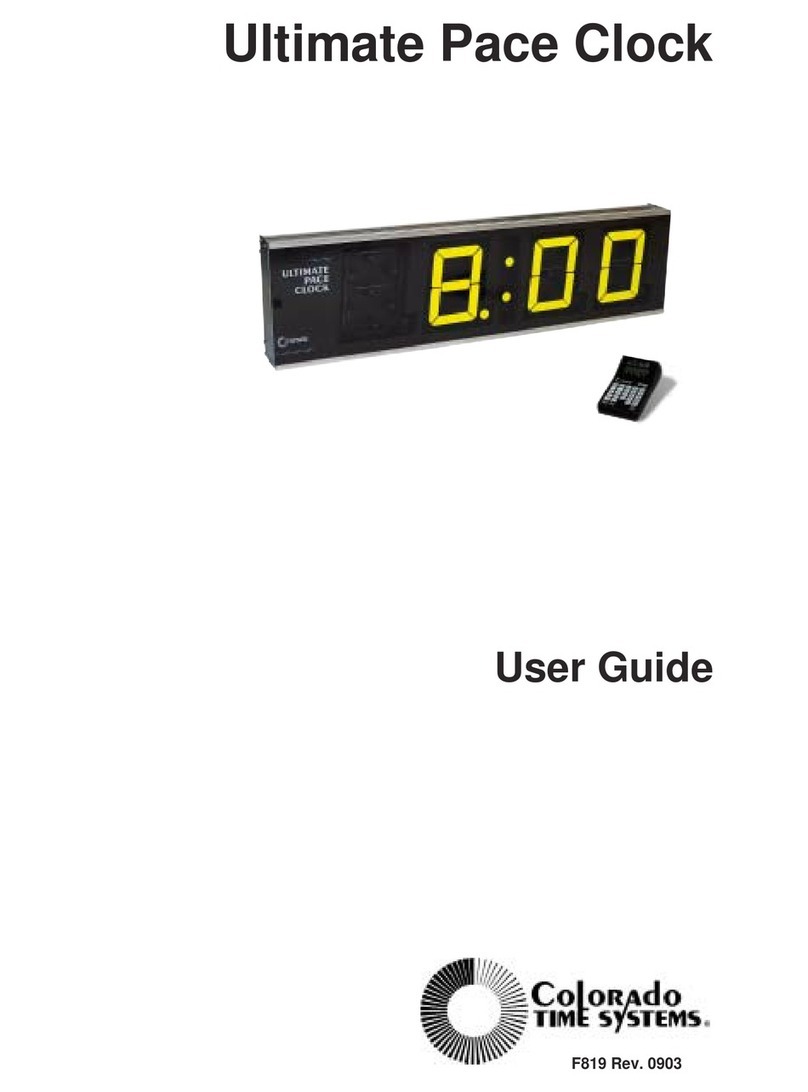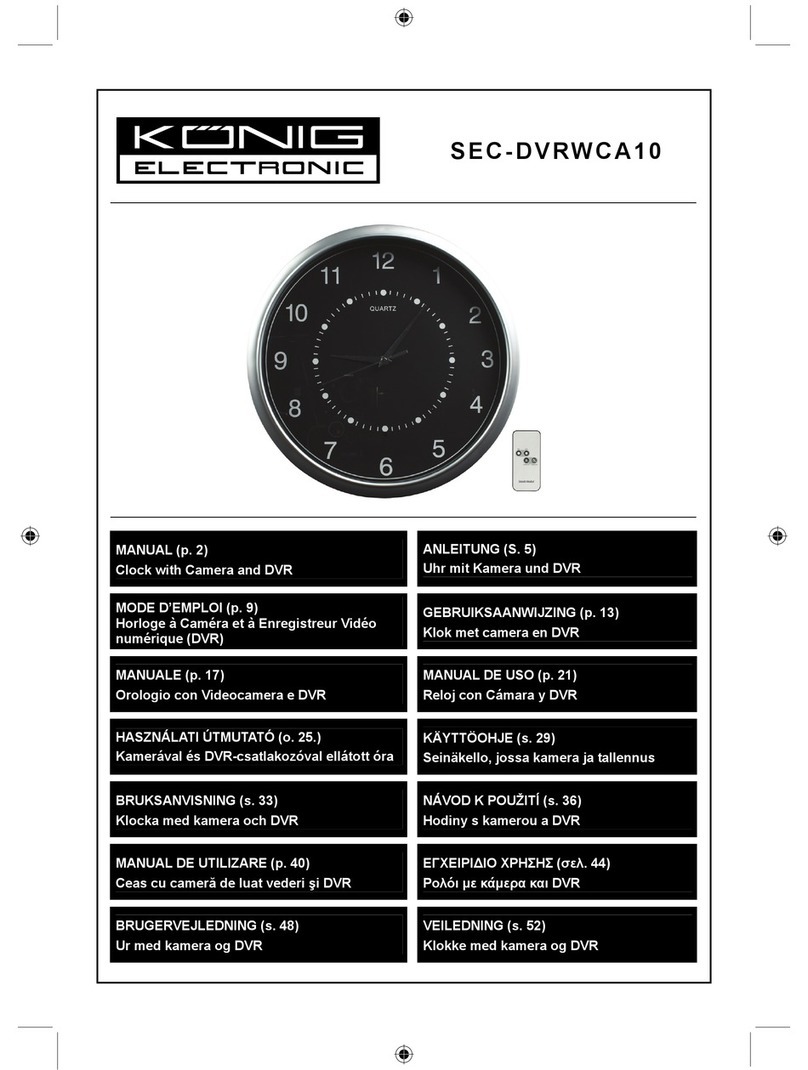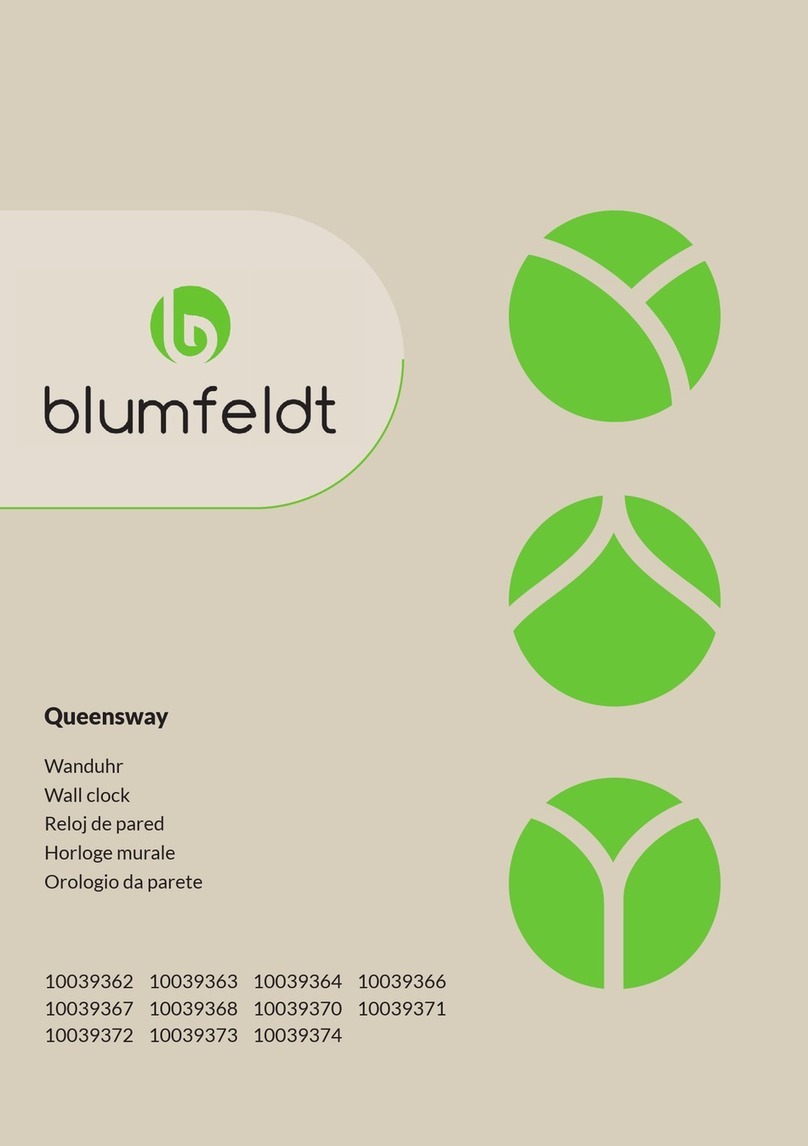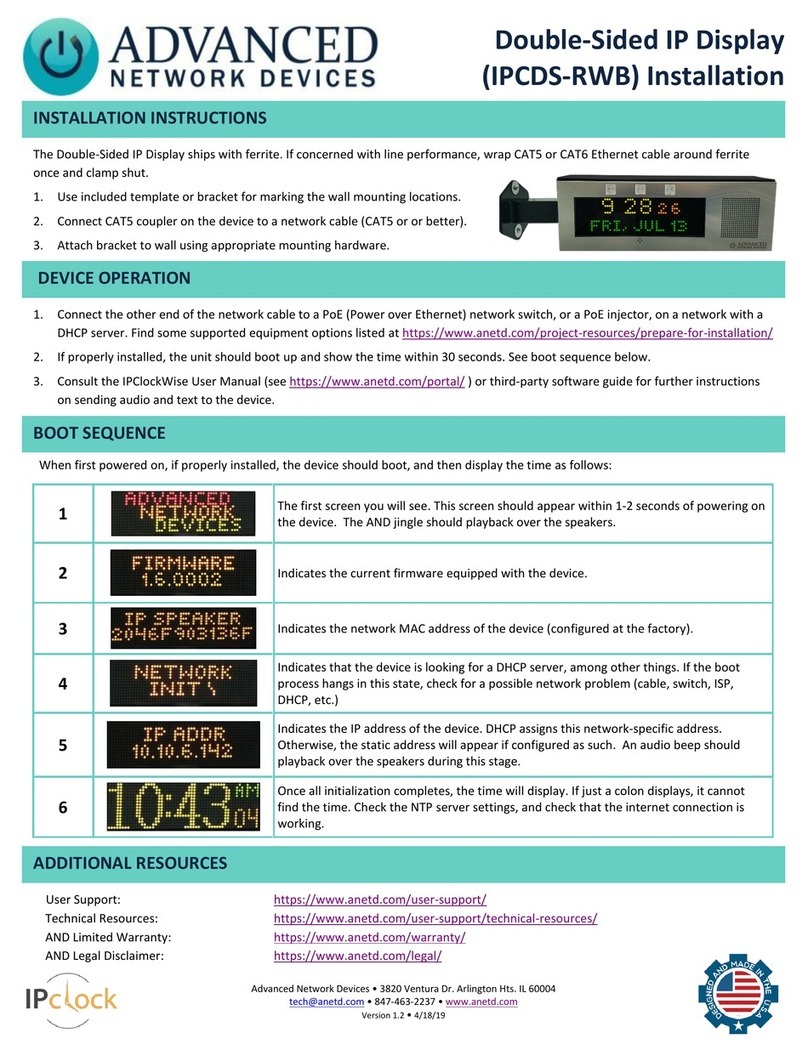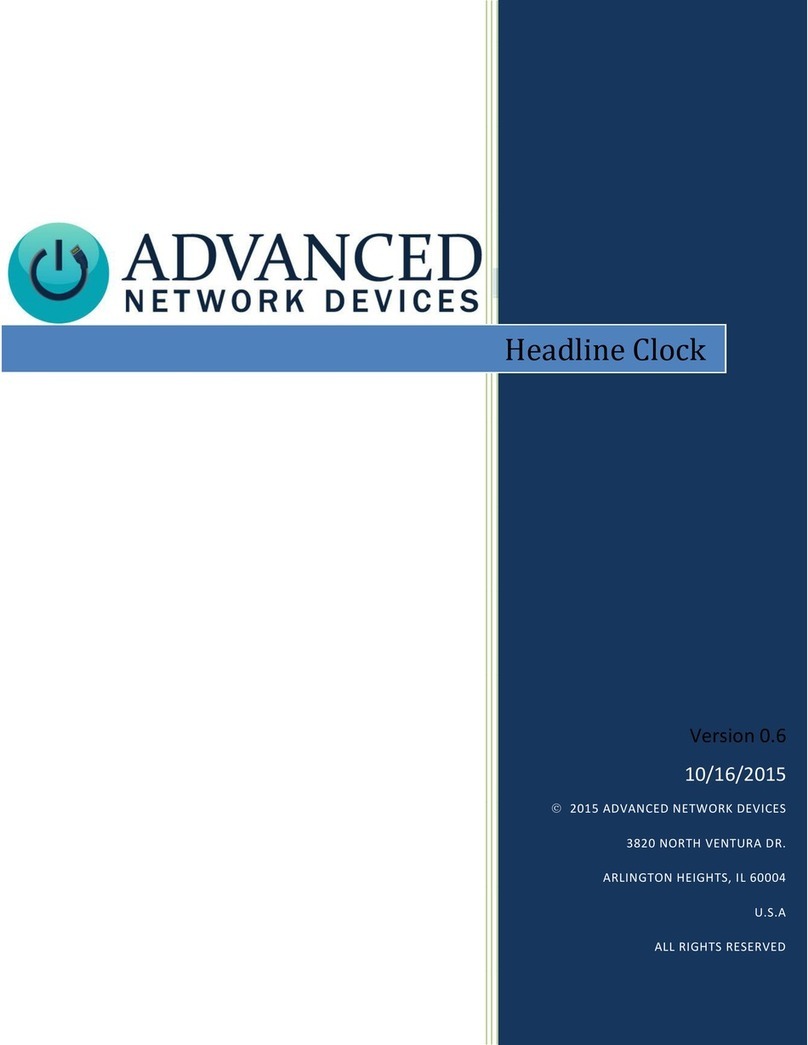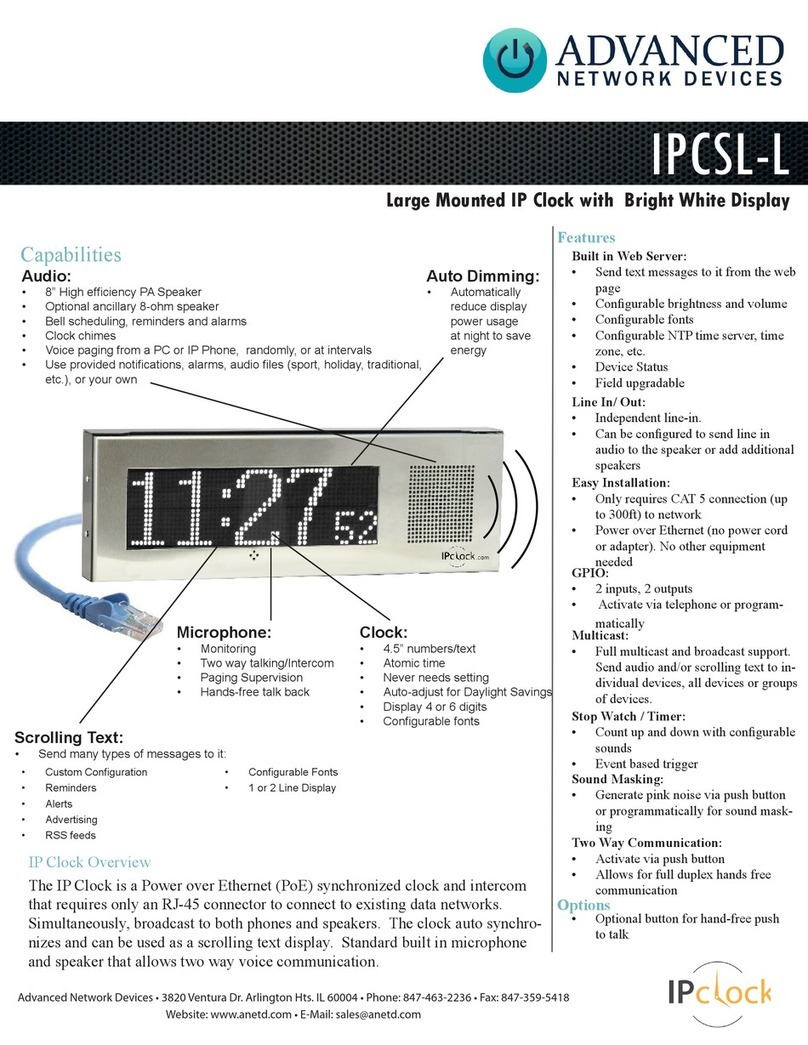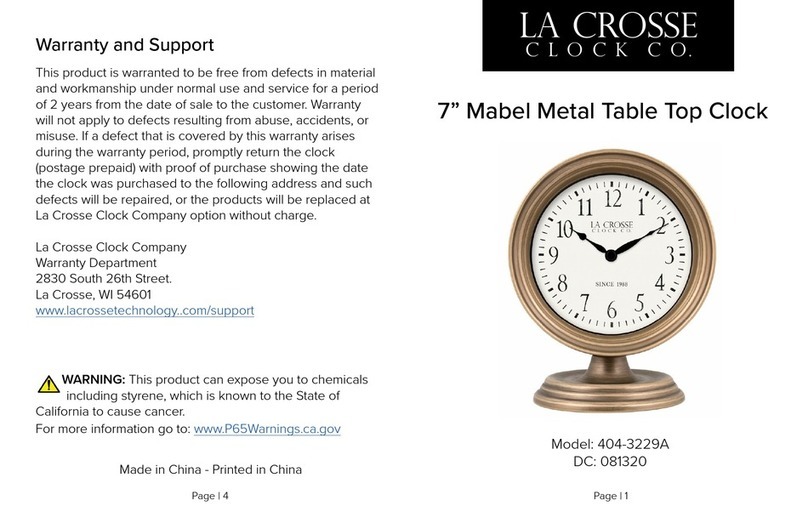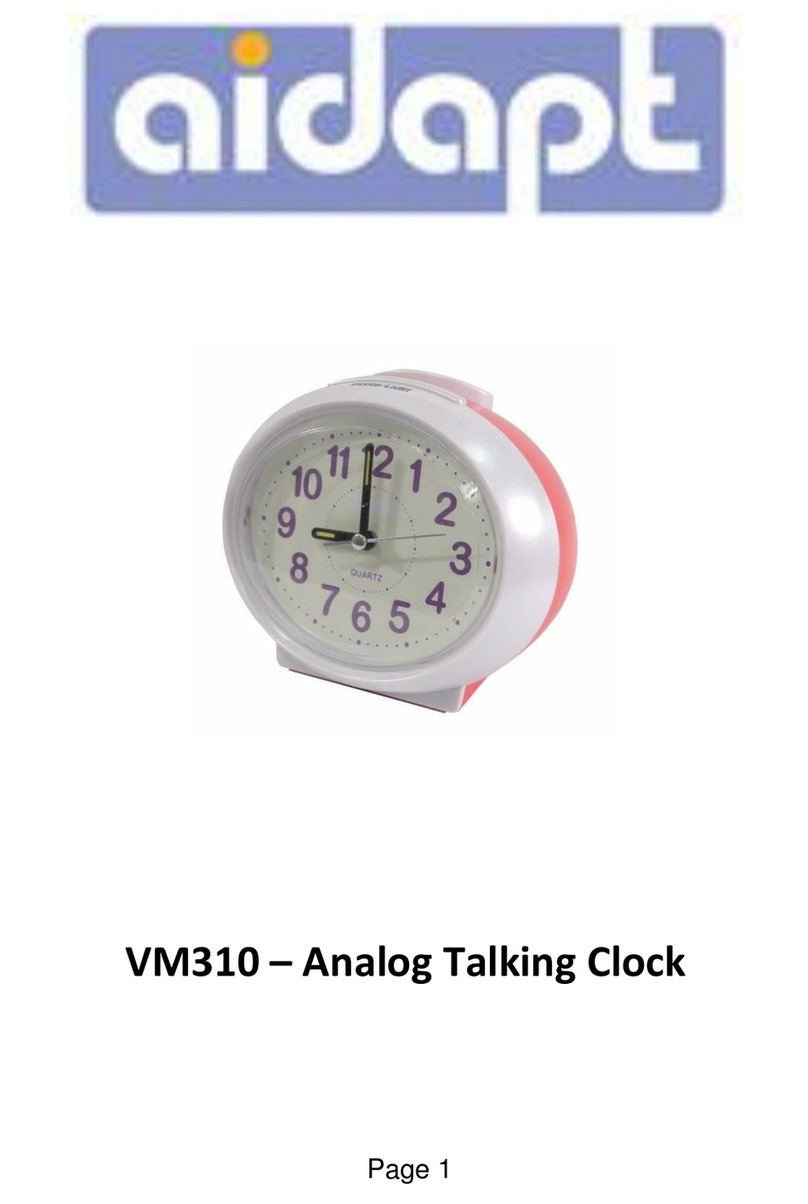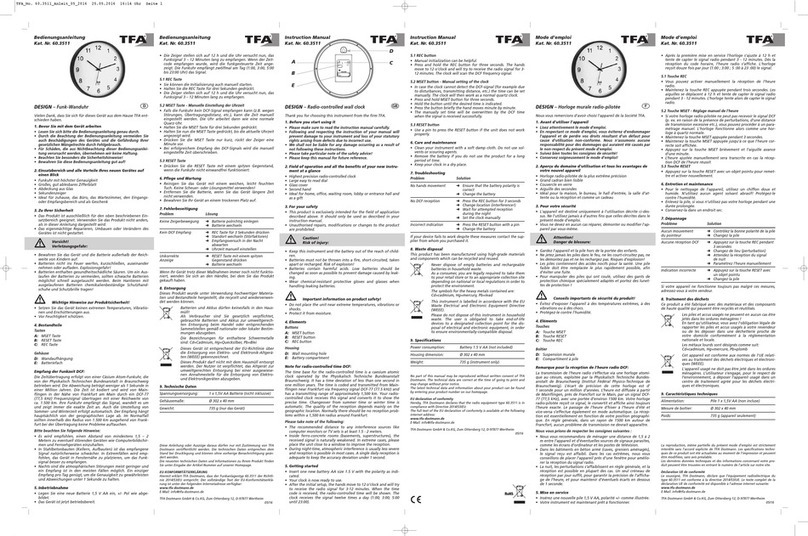Call Button Kit Installation
(AND-BTN-KIT-1)
Advanced Network Devices • 3820 Ventura Dr. Arlington Hts. IL 60004
tech@anetd.com • 847-463-2237 • www.anetd.com/user-support/
3 v1.5
4. In IPClockWise, under the Alerts
tab, select Add an Alert.
5. In the Edit Alert window, in the
middle section labeled Trigger,
select GPIO In in the Source drop
down box and then select the
appropriate Channel, 0 or 1,
depending on the input the alert
will monitor.
6. Optional: To trigger a Live Sound
Intercom or Monitor request
with the triggered input, select an
Extra Action, typically Intercom.
For example, if selecting Intercom
for an AND device equipped with
a call button, IPClockWise will
sound an alert in the Intercom
Call Waiting tab of the Live Sound
tab when pressing the button.
This action will alert the
IPClockWise attendant of an
intercom call request, to which
the attendant can respond by
double-clicking on the device in
the call waiting list.
7. Check the checkbox next to the
device(s) with the monitored
input in the Listen for trigger
source list at the bottom of the
screen.
8. Fill out the remaining details of
the Alert, such as a scrolling
message and audio file, as well as
the devices to receive the alert in
the Output devices list, if desired.
9. Select OK to save the Alert.
IPClockWise will now respond to
the input as configured.
PUSH-TO-TALK OPERATION
You can use the push button to ring
and/or connect to an AND device, a
phone, or other third-party SIP
device, when configured for “push-
to-talk” operation.
AND Device to AND Device Operation
1. Configure the device.
•If configuring the device using
on-board settings, access the
device’s web page, select Device
Settings →SIP. Under SIP
General Settings, set
Promiscuous Mode to "Yes".
Under SIP GPIO Input Action
Settings, set the Push-to-Talk 1
parameter to the MAC address
or IP address of the AND device
to call when pressing the button.
Note, for MAC addresses,
include the colon between each
digit pair (e.g.,
20:46:F9:03:02:01). Save
settings.
•If configuring the device using a
configuration file, add or modify
the following parameters in the
SIPConfig tag: