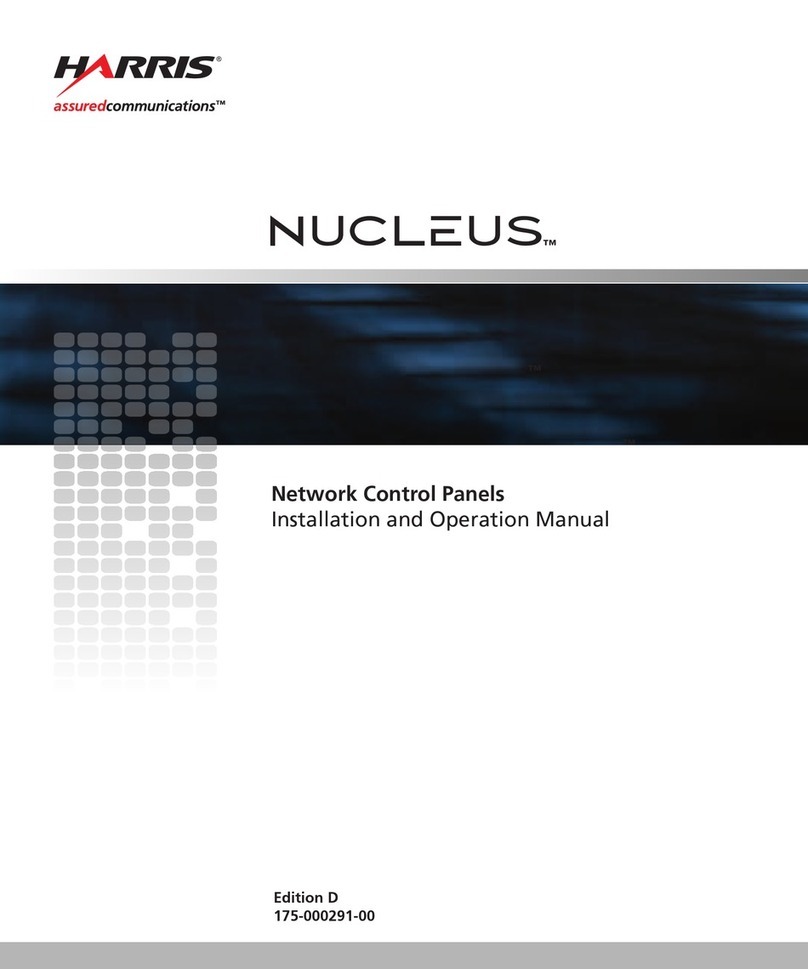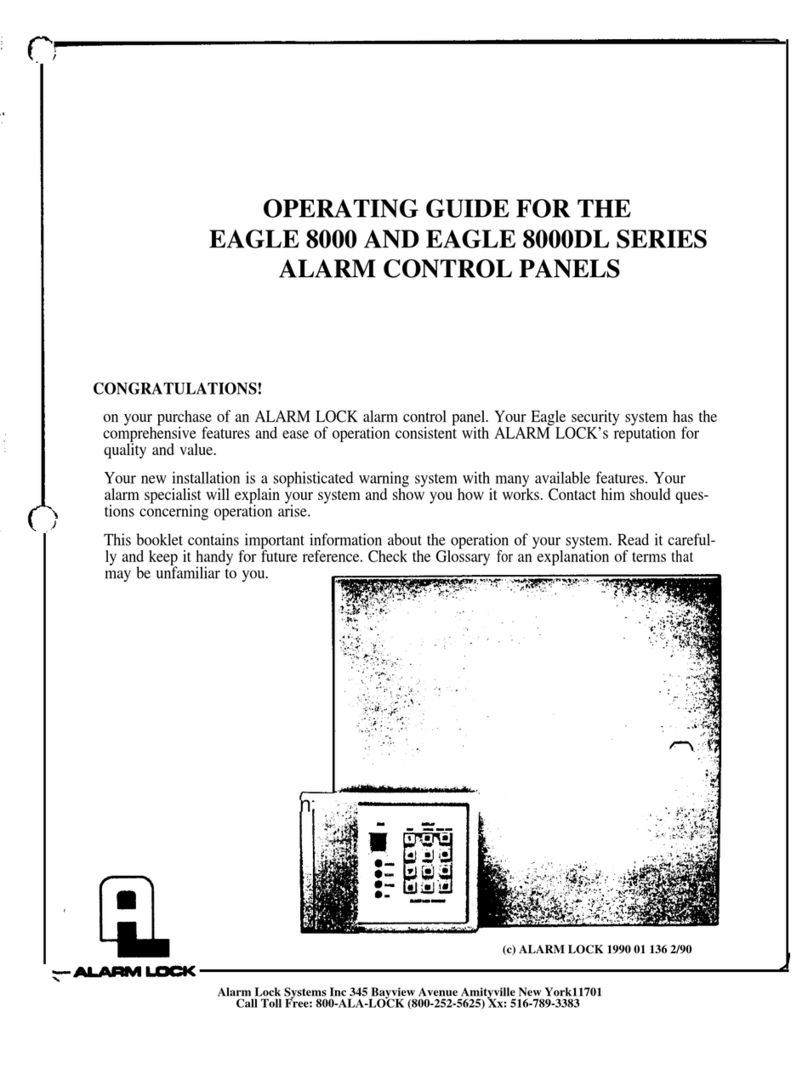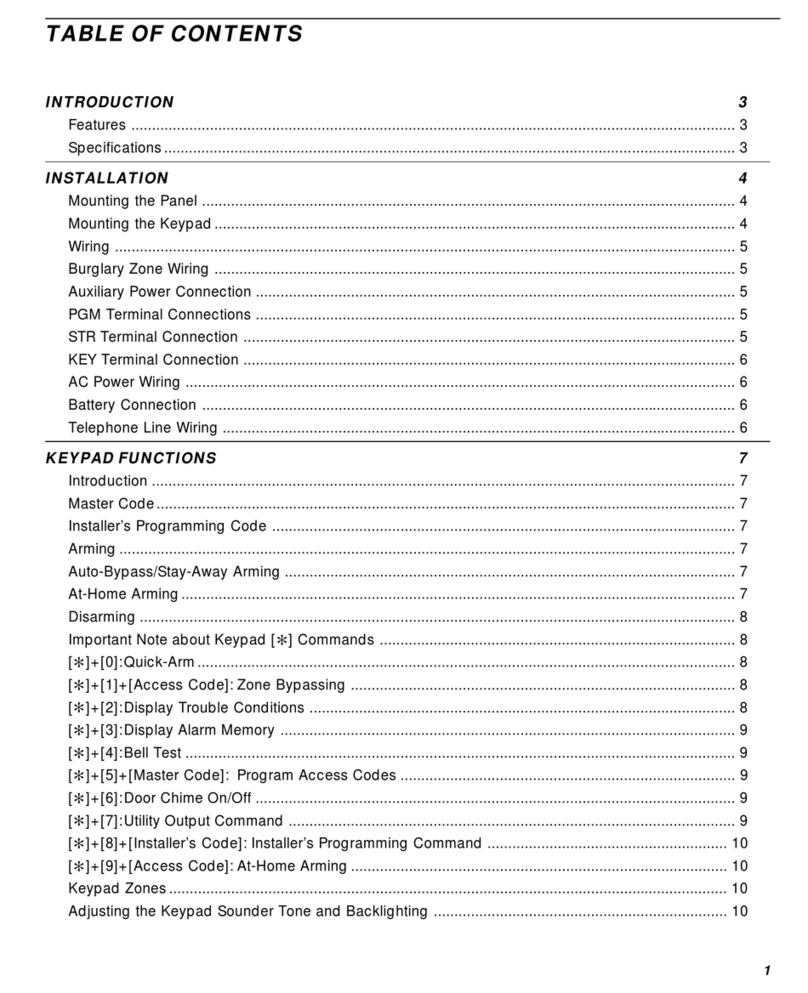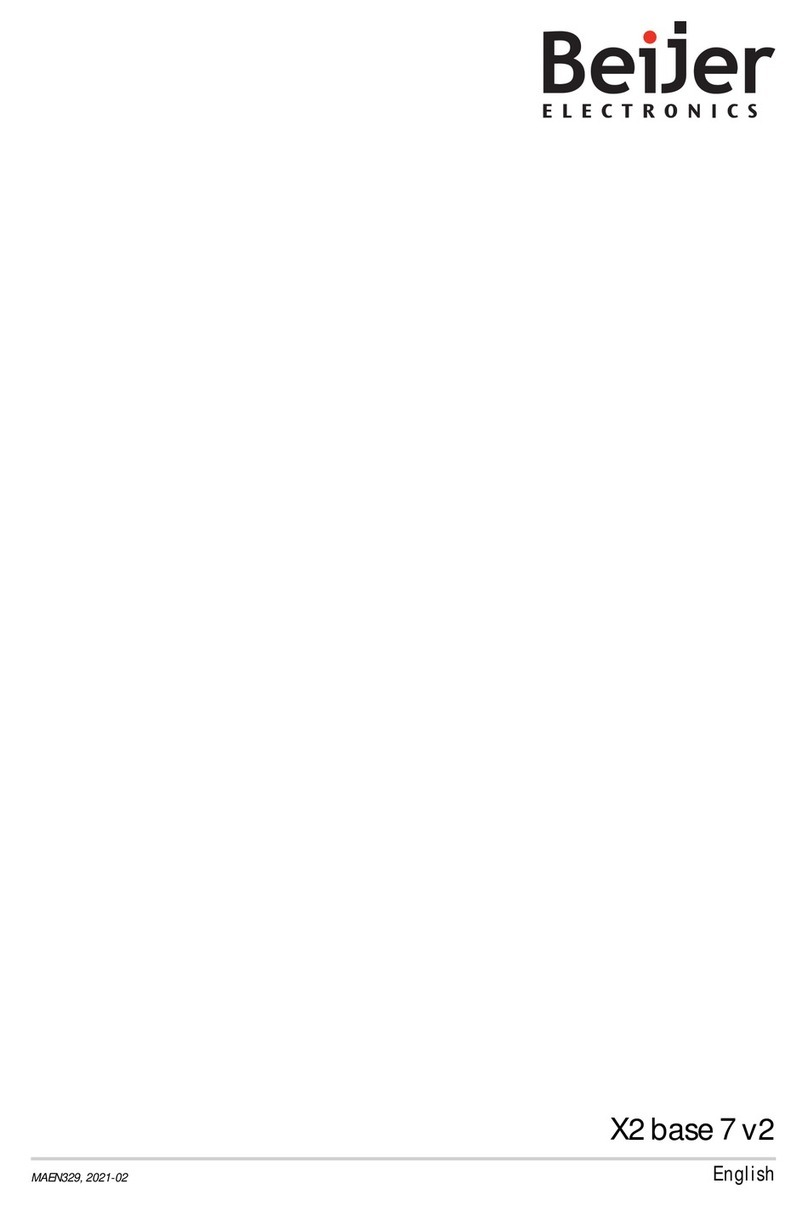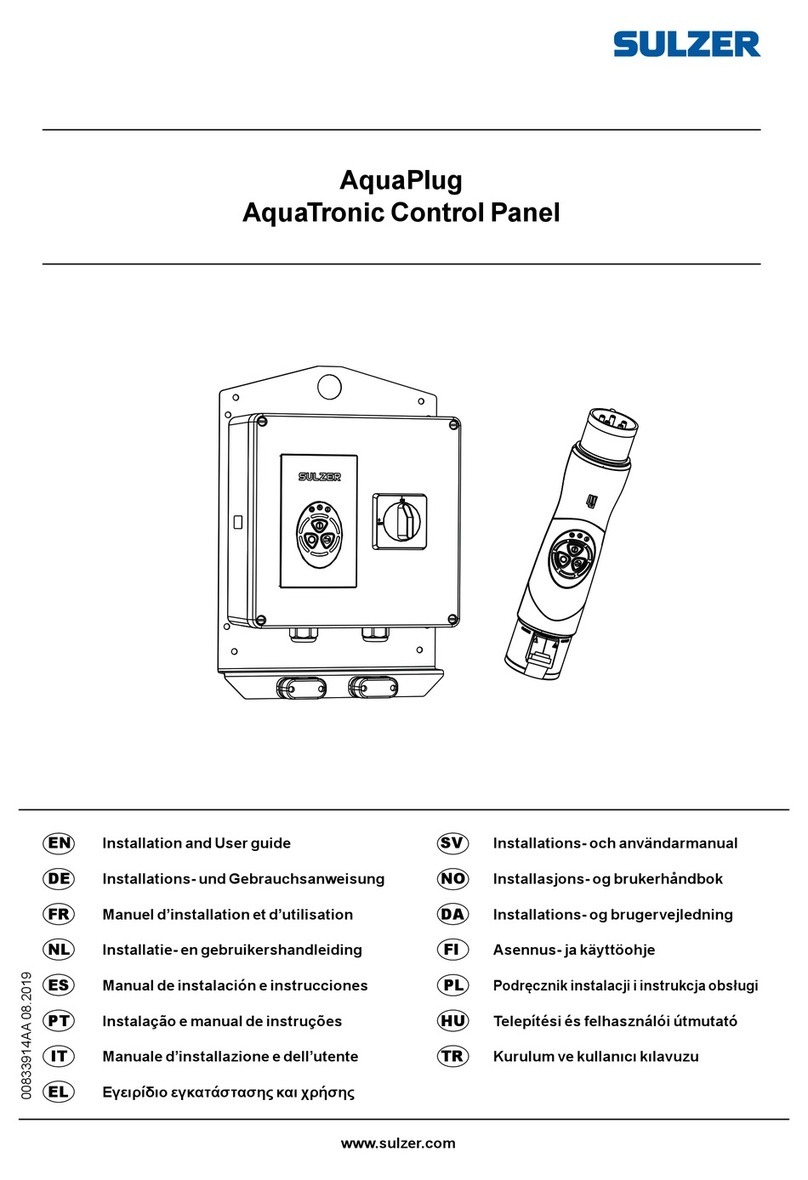Advanced Radio Smart Switch User manual

Smart Switch
Quick Start Guide

2
Thank you for your purchase of the Advance Radio Smart Switch.
In this quick start guide we will show you how to connect your new Smart
Switch, General use and Set Up. Please take the me to understand this guide
before installaon
IMPORTANT
The touch screen display supplied with the Smart Switch should be protected
from vibraon.
Before installaon please ensure that your baeries are fully charged. The
smart switch relies on this to know how much you have used in each pack.
WARNING
The Smart Screen shows you how much you have used out of each pack and
displays this as an indicator on the Smart Screen. NEVER FLY WITH BATTERY
PACKS THAT HAVE 35% OR LESS CAPACITY (RED ZONE ON THE BATTERY INDICA-
TOR). Doing so might put your model at risk.

3
Specicaons:
* Ultra low foot print for the best scale looks.
* With built in Baery Guard Technology. The Smart Switch constantly monitors baery volt-
age and current draw.
*Works with single or dual baery conguraon.
* Works with all baery chemistries. LiFe. LiPo, Lion, NiMh, NiCD. Baery voltage range can
be from 4.8volts to 12 volts.
* Minimal external Footprint - All you see on the outside of your model is a 3mm pin Flag
socket and (if required) a ultra high bright Blue LED. The pin Flag controls the internal power
switch and dual baery redundancy.
* Full Dual Baery Redundancy - If one baery fails the other baery takes full control.
* Maximum Baery Power Balancing – Using dual baery technology, The Smart
Switch draws current proporonally from both baeries while moving both baeries to a
complete load balance situaon. This means you get the maximum capacity out of both
baeries all the me.
* 2 x 25 amp independent circuits. Smart Switch is 2 x 25amp circuits into a high power
matching baery redundancy circuit. Smart Switch actually uses 4 x 50 amp rated FET circuits
for baery power matching. We passively rate the Smart Switch at 25amps per circuit.
* Available as standard with JR In/Out, Futaba In/Out, Ultra In/Out, EC3 In/Out or XT60 In/
Out combinaons. In/Out power connecons can be tailored to suit your connecon require-
ments. Please specify when ordering.
* For higher current rang please select 18AWG or 16AWG connecon cables. If you are not
sure just drop us an email to sa[email protected]
Included Items:
1 x Live feedback touch screen Smart display
1 x Pin Flag Switch with mounng hardware.
1 x Ultra Bright Blue LED with mounng hardware.
1 x Dual Baery Balancing power switch circuit with built in baery watch technology
2 x Sets of Input and Output connectors of your choice.
3 x piece of 3M lock tape for mounng

4
Installaon and Mounng Instrucons
In this secon we will explain how to mount both the Smart Switch and the Smart Display.
Mounng the Smart Switch
Included with the Smart Switch are 3 pieces of 3M Clear Velcro tape (seen below). One
of these pieces should be used to mount the switch.
Before applying the 3M tape, we recommend clean-
ing both surfaces you wish to use the 3M tape on
with isopropyl alcohol or methylated spirits. Wait a
moment for this to dry
Once both surfaces are clean, start by peeling the
protecve lm o one side of the tape and placing
this side on the switch. Once you are happy with
this, peel the protecve lm o the other side of
the 3M tape and place where desired.
With the palm of your hand, rmly press down on the switch to ensure both the 3M
tape is secure and the Velcro is aached.

5
Mounng the Smart Display
There are 2 opons of mounng the Smart display.
NOTE: Which ever method of mounng you choose, ensure the purple cable that comes
out of the Smart Display is not crushed in anyway. Doing so will reduce the longevity of
the cables.
Opon 2. For hard mounng, the screen case has 2 lile tabs with eyelet holes in them. If you are
mounng the screen in a scale cockpit, or in a non vibraon model. (e.g Turbine) these holes can be
used to ax the Smart Display.
Simply place the Smart Display where you wish to mount it. Holding it in place, make a dot using a
pen or pencil in each eyelet hole. Removing the screen, drill a hole where you placed the dots.
Now simply screw the Smart Display in place.
NOTE: Hard mounng the Smart Display provides lile to no protecon against vibraon.
Use this method if you are using a non vibraon model or only where there is lile to no
vibraon. AVOID MOUNTING IN HIGH VIBRATION AREAS. VIBRATION DAMAGE IS NOT
COVERED UNDER WARRANTY.
Opon 1. Using the remaining pieces of 3M clear tape, we can mount the back of the screen
to a surface. NOTE: This is a semi hard mount, and will provide a good resistance to vibra-
on. AVOID MOUNTING IN HIGH VIBRATION AREAS. VIBRATION DAMAGE IS NOT COV-
ERED UNDER WARRANTY. As menoned above, clean both the back of the smart screen and
surface that it is being mounted. Place a piece of 3M tape each side of the purple cable.
Trimming the tape as necessary. Remove the clear lm and place the tape on the back of the
screen then press the screen into place. IMPORTANT: DO NOT APPLY FORCE DIRECTLY ON TO
THE SCREEN WITH FORCE AS IT MAY BREAK. Press on the black case around the screen to
ensure it is secure

6
Self Balancing Receiver
Battery 1
Self Balancing Receiver
Battery 2
Smart Switch with
2 inputs and 2 outputs
Failsafe Pin
Barrel Switch
Receiver Battery Input
Or Regulator
Additional Receiver
Battery Input
(If available)
or
leave disconnected
Red Input Cable
Yellow Input Cable
Gray Cable
Single Receiver
Red OutPut Cable
Yellow OutPut Cable
Self Balancing Receiver
Battery 1
Self Balancing Receiver
Battery 2
Smart Switch with
2 inputs and 2 outputs
Receiver 1
Battery Input
Red Input Cable
BLUE LED
Blue Cable
Red OutPut Cable
Dual Receiver
Receiver 2
Battery Input
Smart Switch
Connection Guide
Input Connectors Output Connectors
Ultra Female
JR Type Male
Ultra Male
JR Type Female
Yellow Input Cable Yellow OutPut Cable
Failsafe Pin
Barrel Switch
Gray Cable
BLUE LED
Blue Cable
Smart
Display
Smart
Display

7
General Usage and Screen Informaon
Important: The Smart Display that is supplied with the Smart Switch is a touch screen
display. It is used in both setup and provide feedback to the user about baery voltage and
milliamps used. The screen was designed to be mounted in a model for quick and easy use.
However it can be removed and plugged in when necessary.
Smart Screen
Baery 1 and Baery 2
Shows input voltage of both packs.
Total mA
Shows total milliamps since last charge.
Press here to enter the Main Menu
Last mA
Shows milliamps since model has been pow-
ered, resets when model is turned o. Press
here to reset ight mer and Last mA.
FL-T
Flight mer since model was turned on.
FL-N
Flight number since reset.
Baery Indicators
Shows the remaining capacity in the baeries
from 100% - 0%. NEVER FLY IF THE INDICATORS
ARE IN THE RED.
Main Menu
Return
Takes you back to the previous screen.
Power
Press here to go to the baery setup and
reset menu.
System
Pressing here will take you to the screen
calibraon and credits.
Below is an overview of each screen on the Smart Switch

8
Power Setup
Return
Takes you back to the previous screen.
RES-mA
Resets total mA used. Please ensure both packs
are FULLY charged before reset.
RES-FLT
Resets ight counter and mer to zero.
Bat Chemistry
Shows the baery chemistry you are using in the
model. We will go through how to set this in the
First Time Setup secon on page 10.
Bat Capacity mA
Shows the capacity of the baeries you are us-
ing. We will go through how to set this in the
First Time Setup secon on page 10.
Display Style
Switch between Baery or Bar images on the
smart screen. For more informaon see
“addional screens” on page 13.
System
Return
Takes you back to the previous screen.
Calibrate
Takes you to Screen calibraon. For more
informaon see page 12.
Credit
Shows credits screen.

9
First Time Setup
We are now going to go proceed with a rst me setup of the Smart Switch . Please en-
sure your baeries are fully charged before you setup the smart switch. If you need any
addional help with what each buon or item does please read the General Usage and
Screen informaon page located on page 7 of this manual.
Step 1
Ensure that both baeries are plugged into
the Smart Switch. You will also need to en-
sure the smart display is plugged into the
switch as it is used for programming.
Upon start up, you will see the AR logo.
Aer a few seconds the Smart Screen will
be shown.
Step 2
Using your nger, press the green Total mA
text on the smart display.
Step 3
You should now see the Main Menu
Screen. Press the yellow Power
buon on the screen.

10
Step 4
This is the baery setup screen. Using the arrows
(<, >)next to Bat Chemistry cycle through unl you
see the chemistry you are using with the switch.
The Smart Switch works with both 2S (6.0V—8.4v)
and 3S (10.8—12.8V) packs The Opons are Lipo,
Li-ion, Life, NiCd, NiMH.
Note: When seng the chemistry, ensure you
select the correct voltage and chemistry, other-
wise you will get a false low voltage warning (see
page 11).
Step 5
Using the + and - buons, set the capacity to the
capacity shown on your baery packs.
Note: Step 5 is extremely important, Please en-
sure the capacity is set correctly to the baery
packs you are using.
Step 6
Once you have set these up, press the RETURN
buon to take you back to the main menu. Press
RETURN again to go back to the Smart Screen.
You have successfully setup the Smart Switch.
Important
The Smart display shows how much capacity you have le using the baery indicators on
the le and right of the baery screen It is important that the capacity you enter is correct
and accurate. If you are unsure about the capacity of your baeries or if your packs are not
new. We recommend cycling your packs by discharging them and recharging them to full.
This will give you the best possible result for the baery packs you are using.

11
Low Voltage Warning
The Smart Switch includes a low voltage warning.
The warning will trigger if your baery pack voltage
drops below a certain voltage, thus warning you if
your packs are not performing or there is an issue.
The Low Voltage warning relies on the fact that you
have set the correct chemistry in the power setup
area (for more details see page 10).
This warning will show every 4 seconds on the Smart
Screen leng you know that there is an issue with
your baeries. If you see this screen show. We recommend you do not y and you check
your baery packs.
IMPORTANT: The Smart Switch has been designed to work with 2S and 3S chemistries. If
you receive this warning during setup, please check that you have set the correct chemistry
and voltage.
The Smart Switch includes a low voltage warning.

12
Screen Calibraon
WARNING
Screen calibraon is a simple but extremely important process and could render
the Smart Switch unusable if done incorrectly. Only do this if the touch screen
does not respond properly when touched. We recommend you use a blunt -
ne point to follow this process. Avoid using a sharp object as it may damage the
screen. This process should be undertaken with cauon.
The Smart Display is a touch screen display. It has been pre-calibrated at the factory. Due to
variaons in temperature and pressure, the Smart Display may become mis-aligned with the
touch pad. Screen calibraon is used to realign the touch screen with the display.
Note
Before starng, nd something with a ne
point, avoid using sharp items..
Step 1
Using the Smart Display, go into the sys-
tem menu, once here press the Calibrate
buon
Step 2
A warning and instrucons will appear on
screen. Please Read this as it is an important
process. When ready press Yes to connue
or No to go back to the system screen.
Step 3
Small crosshairs will appear on the screen,
using the ne pointer. Press in the center of
each of the crosshairs. Once you have
pressed all the crosshairs, you will be taken
back to the system screen. You have now
nished the screen calibraon.

13
Addional Screens
Cockpit Simulaon Screens
The Smart Switch also comes with addi-
onal simulaon screens that simulate a
real cockpit. These include an arcial
horizon and instrumentaon. To view
these new screens touch the boom cen-
ter of the smart screen page. An example
can be seen to the right. If you want to
return to the smart screen, simply press
the center of the display.
Display Style
At the boom of the Power Setup screen is an item called Display Style. With Smart Switch we
have included 2 dierent baery indicators that can show on the main smart screen. These
images provide a quick indicaon of the amount of capacity remaining in the baery packs you
are using. These display changes in baery capacity from 100% to 0% as the baeries are used.
Here are both examples below.

14
FAQ
Can I mount the Smart Display in my model.
Yes, the Smart Display was designed to be mounted as a simulaon cockpit for RC aircra, How-
ever it should be shock mounted to protect against vibraon.
Aer setup, do I have to leave the Smart display in my model.
No you don’t. The Smart Switch will work perfectly without the Smart Display aached. As soon
as you plug in the display it will show you the all the informaon.
The Smart Switch comes with 2 outputs. I am only using 1 receiver, what do I do with the oth-
er cable?
You can plug both cables into a single receiver, giving it access to more power if needed.
I already have a power distribuon system installed. Can I sll use the Smart Switch?
Yes, If you connect it inline between the baeries and the power distribuon system. This way
you can get all the feedback from the Smart Switch and use a power distribuon.
What are the 2 baery/bar pictures on the front screen for?
These pictures show you a percentage of the baery you have le. They will range from 100%
to 0% and update as the baery packs are used. Never y if the packs are in the RED ZONE.
If I change the baeries in my model or move the Smart Switch to a dierent model will I have
to setup the switch again?
Yes, The switch relies on the informaon that you program into it to be accurate. It can not
work to its best if this informaon is not accurate.
Does the Smart Switch Regulate the voltage if I use 3S packs?
No, the Smart Switch does not have any in built regulaon. It simply passes the power through.
Can I Plug 2 dierent voltages into the Smart Switch? E.g a 3S lipo and a 2S lipo baery
No, we recommend you use the same packs on both sides of the switch. E.g Two 2S lipos.
Can I plug a 2 dierent chemistries into the Smart Switch? E.g A LiFE and a Li-ion baery
No, we recommend you use the same chemistries for both inputs. E.g Two 2S Li-ions.

15
12 Month Replacement Warranty
Advance Radio will replace this product within 12 months if found to be defecve in material
and/or workmanship when used in the intended purpose. The warranty does not cover -
Shipping charges related to any warranty claim. An over voltage or over current usage be-
yond stated specicaon. Damage due to system failure, negligence, abuse, accident, im-
proper installaon, vibraon damage, damage to improper mounng or freezing. Loss of
me, inconvenience, loss of model, or other incidental or consequenal damages.
Contact Informaon
Advance Radio and Booma RC
sales@boomarc.com
PO BOX 1 Oak Flats
NSW 2529 Australia
www.boomarc.com
Table of contents
Popular Control Panel manuals by other brands
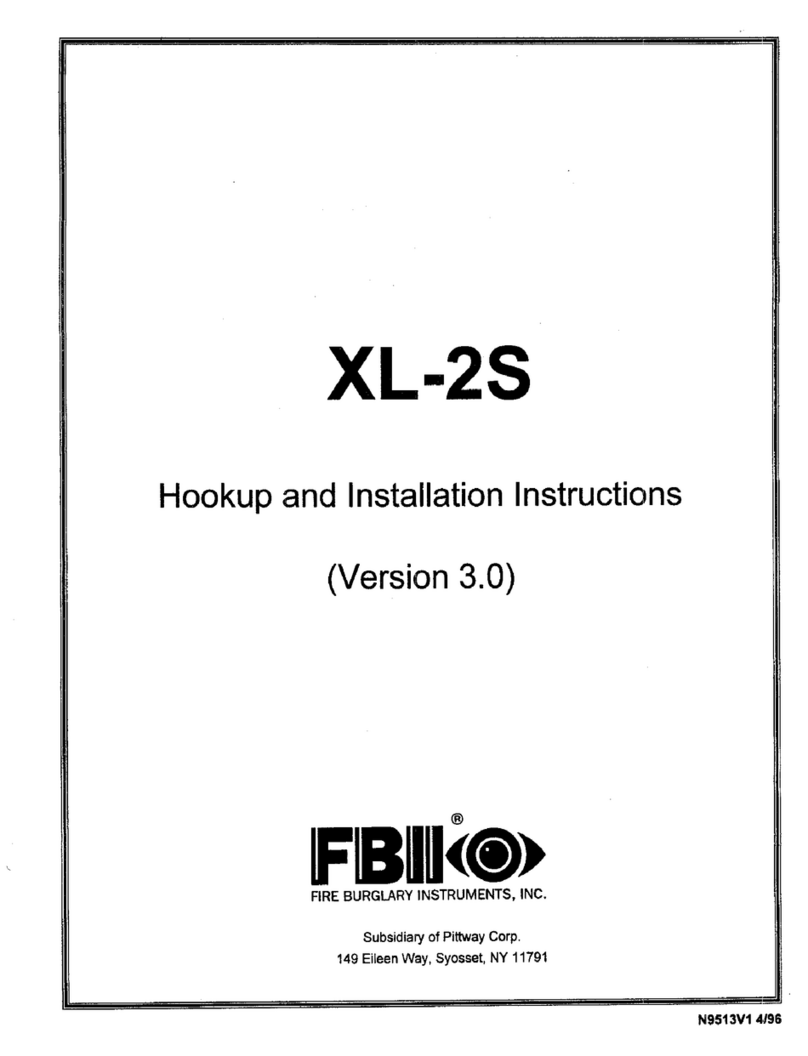
FBII
FBII XL-2S Silver Hookup and installation instructions

ABB
ABB ACS850 series Quick start up guide
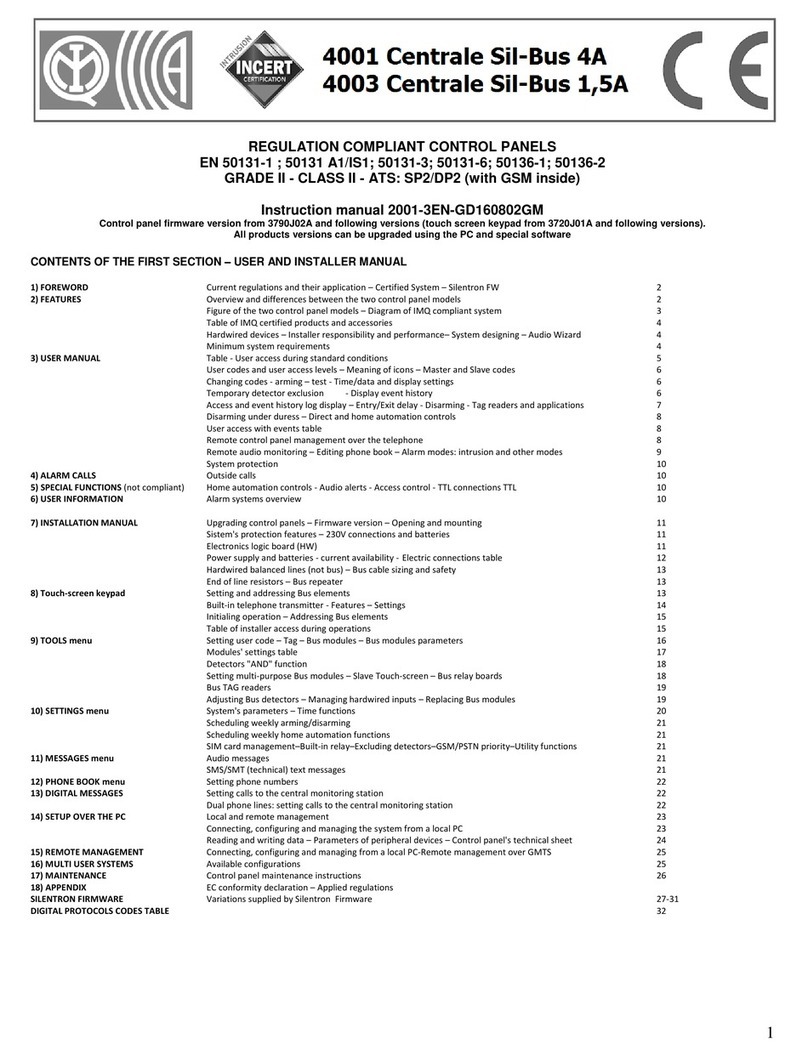
SILENTRON
SILENTRON 4001 Centrale Sil-Bus 4A instruction manual

Satel
Satel INTEGRA user manual
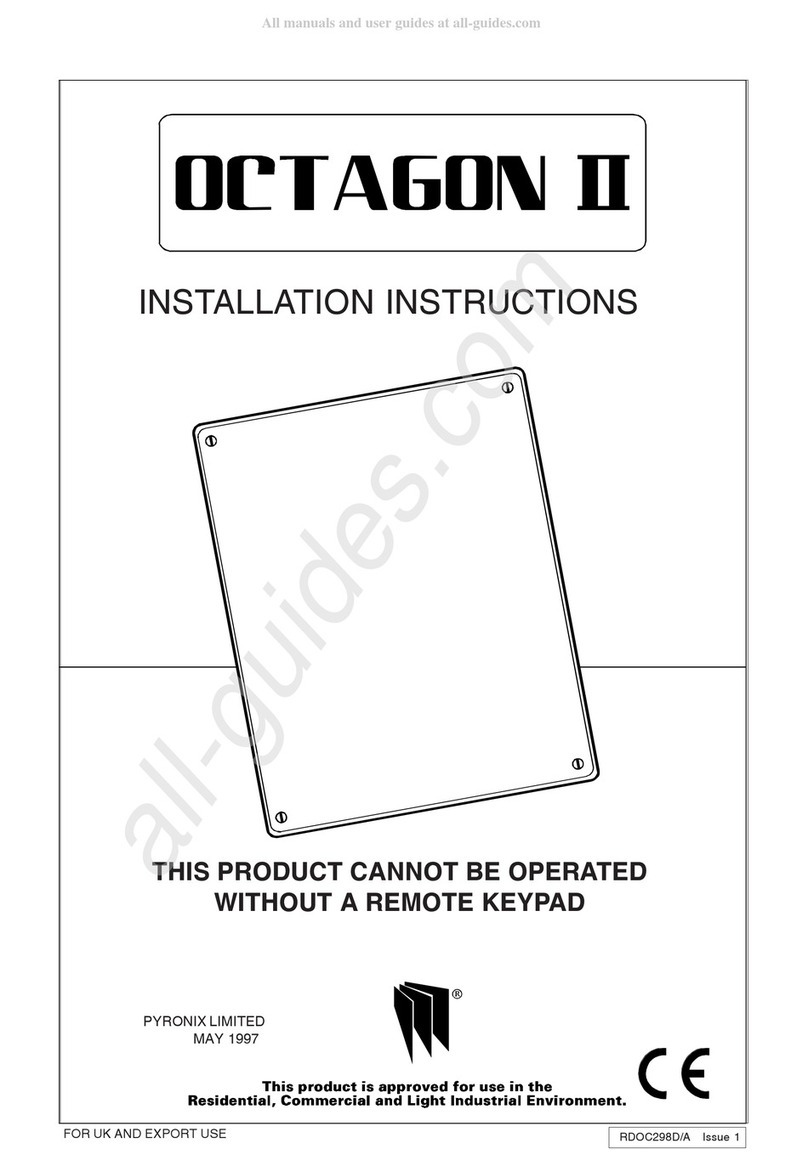
Pyronix
Pyronix OCTAGON II installation instructions
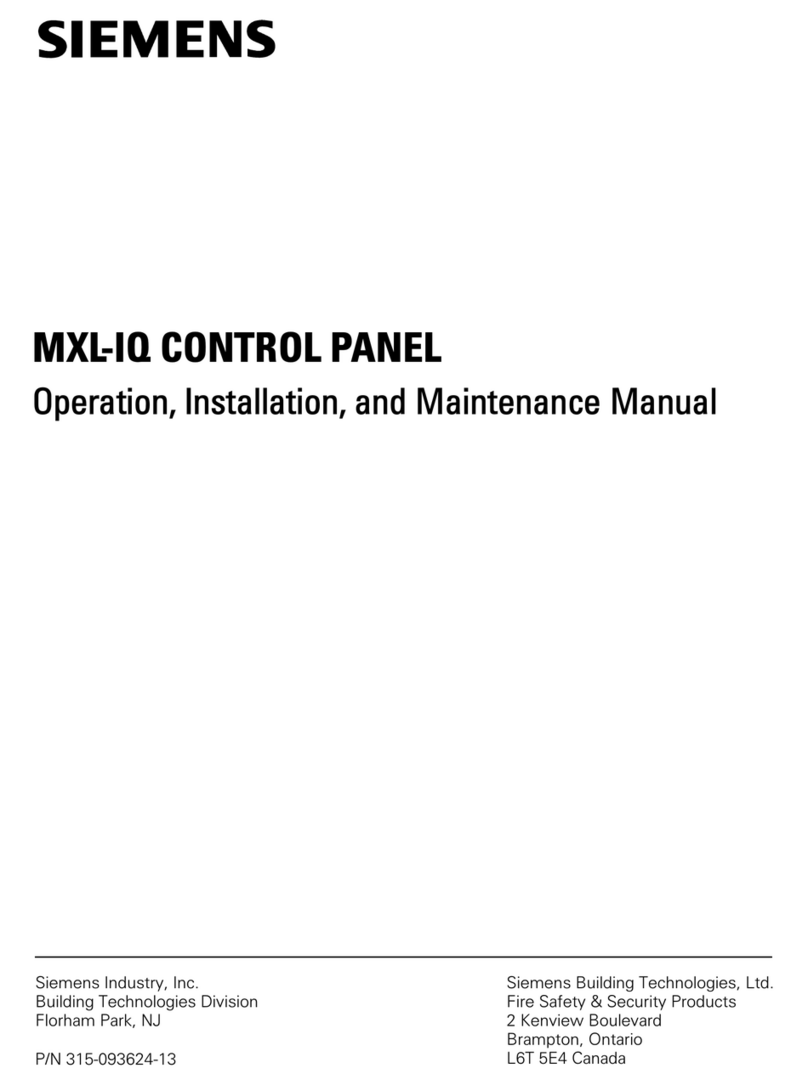
Siemens
Siemens MXL-IQ Operation, installation, and maintenance manual