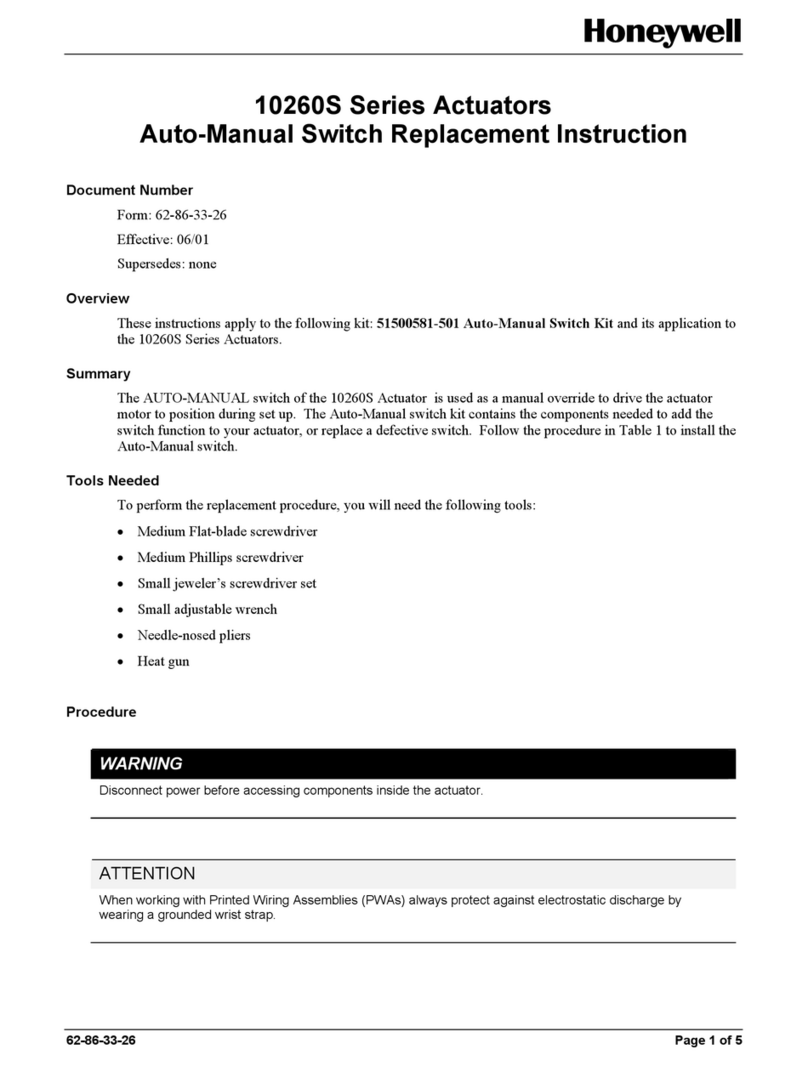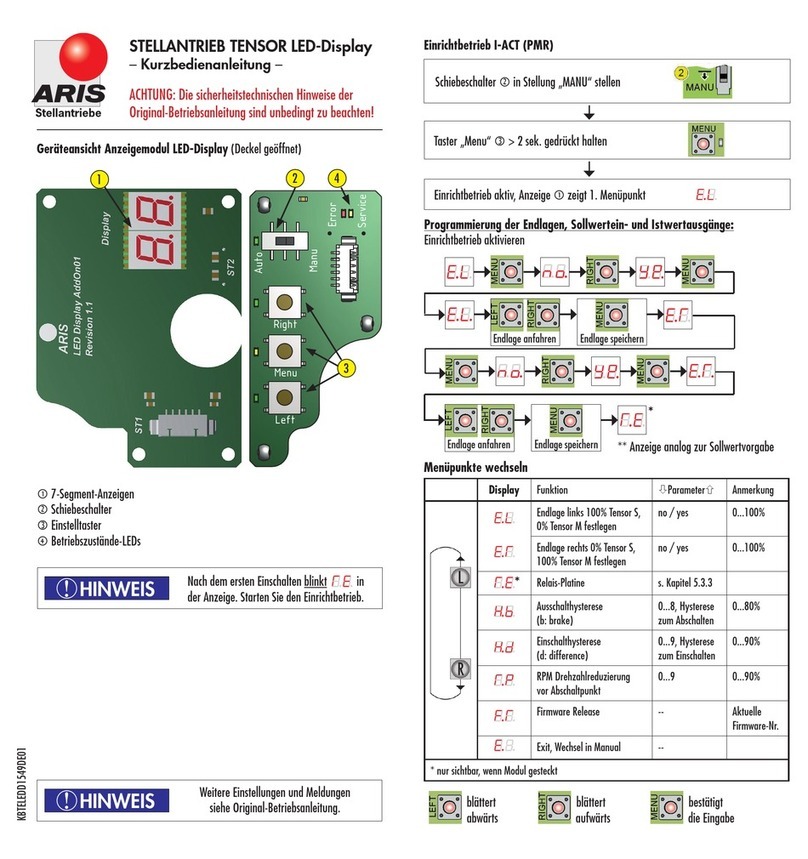Advanced Technologies M7000 Series User manual

FOR THE SERVICE TECHNICIAN - A QUICK START GUIDE
HookingUptheController
To hook up your controller, attach the copier or printer specific adaptor harness (sprig) to the controller’s output
cable. Unless otherwise specified, attach the sprig to the personal counter connector in the copier or printer.
If a green wire with ring connector comes with the sprig, securely attach it to an unpainted chassis grounding
screw.
DO NOT CUT UP THE OUTPUT CABLE (SPRIG). THIS ISNOT OK.
InternalSettings
Regarding the default premium capacity coin changer, the default setting for the US / Canadian switch is OFF.
See the separate premium changer manual (PCManual.pdf) for additional information on its operation.
Regarding the bill validator, the dipswitches inside the lower housing are preset and shouldnot be changed.
The default settings are SW1 and SW2 OFF, and the rest (SW3 through SW8) ON.
Regarding the card reader, see the separate card reader manual (TDA2Manual.pdf) for setting its parameters.
In general, it is not necessary or advisable to use the Administration card to 1) change any parameters inside
the card reader, or 2) revalue or initialize cards.
PuttinginCoins
Your M7500 / 7506 Copier Controller keeps track of the change available in two ways: 1) on acontinuous
basis, adding as change is inserted, and subtracting as change is paid out, and 2) on an updatingbasis,
through a process called “initialization”.
Initialization involves your controller’s main board looking for changes in state of all its payout tubes’ high and
low sensors at specific times: power up, at the beginning of each vend cycle (when zero credit is first shown
after making copies), when the bypass keyswitch is turnedON or OFF, and when the copier power (if moni-
tored) is turnedON or OFF. High sensors are at the tops of the payout tubes, and low sensors are at the
bottoms of the payout tubes. These sensors can either be covered (coins present) or exposed (coins absent).
When you first set up your controller, the only practical way to insert a beginning “change bank” is by manual
insertion, i.e. by putting coins directly into the payout tubes (see figure 3). It follows that the only way for the
changer to know what change it is starting out with is through initialization.
We therefore recommend at startup that you manually add change in one of the following three ways:
* by manually putting the minimum amount of change in each payout tube,
* by manually filling up each payout tube, or
* by using a combination of these two methods, on a tube by tube basis.
Using the first approach, manually insert about ten nickels, ten dimes, and ten quarters in the three middle
payout tubes. Initialize this manual change insertion by turning the bypass keyswitch from OFF to ON to OFF
(see figure 4).
Using the second approach, manually fill up each of the three middle payout tubes to the maximum. Again,
initialize this manual change insertion by turning the bypass keyswitch from OFF to ON to OFF. Note that the
last payout tube on the right, a 25¢ payout tube, is non-replenishing, so if you fill up the outside payout tubes,
fill this one up first. This way, the extra change in it is available in reserve if needed.
Note: Filling up any payout tube half way at startup is basically a “waste” of change, because the changer will
not know it has this extra change until one of the tube’s sensors changes state (is covered or exposed).
Note: Change is never a problem when using cards, because while you can put valueon a card (if card
revaluation is enabled), the only way to take valueoff a card is by making copies.

M7000 SERIES
CONTROLLER
User’s and Technical
Manual
Version 1.1
Copyright Advanced Technologies, Inc. 2003
3758 West Devon Avenue, Lincolnwood, IL 60712
800 –815 –6908 / 847 –410 –0094 FAX

M7500 / M7506
CONTROLLER
USER’S MANUAL
and
TECHNICAL MANUAL
Copyright2003AdvancedTechnologiesIncorporated. TekVend isaregistered trademark
ofAdvancedTechnologiesInc. Reproduction ofthismanualwithoutwrittenauthoriza-
tionfromAdvancedTechnologiesInc.isstrictly prohibited.

INTRODUCTION - 1 -
Thank you for choosing aTekVend M7500 / M7506 Controller for your image vending needs. This controller
is designed to vend copies and impressions on most copiers and printers, using money or cards.
Two models are covered in this manual:
* M7500: Multi-Coin, Multi-Bill, Multi-Vend Single Price Changer. Accepts nickels, dimes, quarters,
dollar coins, and $1, 2, 5, 10, and 20 bills. Also accepts magnetic stripe debit cards. Pays out change
in nickels, dimes and quarters. Five payout tubes. Can be configured to initialize and/or add value to
cards.
* M7506: Same as the M7500, but supports up to 6 prices, rather than a single price. Can be used
only on certain models of copiers and printers.
All TekVend Controllers employ SmartCoinTM technology, which means that they accept or reject individual
coins and bills according to how much change is available and needed for payout, as well as how much money
you can put into the controller without exceeding themaximum credit allowed (for either cash vending or card
vending).
TekVend Coin Controllers have a number of advanced features, including:
* a “single board, single chip” design for maximum reliability,
* a two-line backlit LCD display (intensity adjustable),
* a “multidrop bus (MDB)” changer utilizing electronic coin discrimination,
*an MDBbillvalidator,
* an MDB card reader, and
* a bypass keyswitch for free copies.
The two-line backlit LCD display shows (at different times) instructions for use, the amount of money (credit)
left towards making copies, the number of copies made so far (copy counter), and programming / readouts
information. The copy counter can be reset to zero at any time by the customer pressing the red button on the
top of the controller (see figure 2). This counter allows the customer to keep track of copies made per original,
ortotalcopiesmade.
In readouts, various additional counters can be read off the display by an authorized person called a key
operator. These counters track the usage of your TekVend Controller by vended copies (by copy type),
bypass (or free) copies, and deposits (net money inserted), both for the current usage period, and for the
lifetime of the product. Only current usage counters can be reset to zero.
In programming, the key operator has the ability to set all of your controller’s operational parameters. The key
operator also has the ability in programming or readouts toinventory (or dump) a portion (or all) of the coins in
any (or all) of the changer’s payout tubes.
Pressing the coin return plunger (see figure 2) allows the customer to 1) retrieve bent coins, 2) retrieve any
change due (when vending with money), or 3) eject an inserted card (when vending with cards). A large coin
return cup ensures that any large payout of coins will not spill out onto the floor.

Your TekVend Controller runs entirely on low, safe 24VAC.
Optionsavailableare:
* locking cash box * floor pedestal
The floor pedestal option is highly recommended for convenient and speedy mounting of the controller.
CUSTOMEROPERATION
When the bypass keyswitch is vertical, you are in VEND (or pay) mode. When the bypass keyswitch is
horizontal, you are in BYPASS (or free) mode (see figure 4). Obviously, the copier or printer (referred to as
copier from now on) must beON in either of these modes to make images. The bypass key is removable in
either of its positions.
When the controller is in VEND mode, you can pay for images (referred to as copies from now on) with money
(MONEY mode), or with the value on a card (CARD mode). Money or card value shown on the display is
called credit. A vend cycle is defined as the operation of the controller from zero credit to non-zero credit to
zero credit.
When the controller is in MONEY mode and there is plenty of change, the controller acts normally, typically
allowing you to insert different coin and bill types, and to make as many copies as you havecredit for and want
tomake.
When the controller is in MONEY mode and there is little change, the controller dynamically make decisions on
whether to accept particular coin or bill types, so as to not run out of change while in that vend cycle.
When the controller is in MONEYmode and change is severely depleted, the controller will go intoEXACT
CHANGE mode. In this mode, you may purchase one copy at a time of a particular copy type, using coins,
in such a way that insertion of a particular coin will not exceed the single copy vend price for that copy type.
EXACT CHANGE mode is indicated when the red LED on the top of the controller (see figure 2) is
continuously illuminated.
Sometimes a coin or bill will notbe accepted becausemaximum credit allowed for that type of VEND mode
would be exceeded if that coin or bill were accepted. Whenever a coin or bill is not accepted (for any reason),
the red LED on the top of the controller blinks, telling you that you should look at the display for a message.
Note that the user of the controller must decide at thebeginning of a vend cycle whether to pay for copies with
money or with value on a debit card. Once money (a coin or a bill) is inserted, a debit card may not be
inserted until the end of the vend cycle (zero credit returns). If a debit card is inserted at the beginning of a
vend cycle, coins or bills can be inserted if card revaluation is enabled. In this case, any money inserted (at
any time during the vend cycle) will automatically be added to the value of the card inserted, for possible
payment of copies subsequently made.
Note that card revaluation is the default setting in your controller, because this allows virginal cards to be
initialized for value (and group number).
While copies can be made using value on a card, the value on a card (original or added) cannot be paid out
in change from the controller (hence available change is not an issue). Card value can only be used to make
copies. This feature allows the user to carry a large amount of value on a card while protecting the controller
against large change payouts.
In the normal operation of VEND mode, with zero credit displayed, the display will say what theprice per copy
is, and what the maximum credit allowed is (for money). In order to make copies, a customer must insert
value equal toat least the amount needed to make one copy of the copy type selected on the copier, but not
more than the maximum credit allowed. Once any value is inserted, the display will say what that value
(credit) is. As copies are made and additional value is inserted, the display will update to the currently avail-
able credit, and will show how many copies have been made since the last time the red button was pressed
during the current vend cycle.
- 2 -

Note that there are two kinds of maximum credit allowed: one for cash vending (MONEY mode), and one for
debit card vending (CARD mode). In MONEY mode, maximum credit allowed refers to the maximum amount
of money credit that can be displayed during the current vend cycle. Maximum credit allowed in MONEY mode
protects the controller from excessive payouts of change by dynamically accepting or rejecting certain coin and
bill types depending on themaximum credit allowed. This is themaximum credit allowed that is displayed at
the beginning of each vend cycle (prior to a possible card insertion).
To see how maximum credit allowed works in MONEYmode, suppose it is set to nine dollars. In this case, $1,
2, and 5 bills may be accepted (if change is available, and nine dollars is not exceeded by the insertion of a
particular bill), but $10 and 20 bills can never be accepted, because their insertion would exceed themaximum
credit allowed (for cash vending) in all cases.
In CARD mode, maximum credit allowed refers to the maximum value of card credit that can be displayed
during the current vend cycle. In principle, all coins and bills will be accepted (if card revaluation is enabled), as
long as themaximum credit allowed (for cards) is not exceeded by the acceptance of that coin or bill. The
maximum credit allowed (for cards) is displayed only when a card is inserted.
The maximum credit allowed for cash vending is programmed in the controller, but the maximum credit
allowed for card vending is programmed in the card reader. See the separate card reader manual
(TDA2Manual.pdf) for further information. The default value for maximum credit allowed for cash vending is
$6; for card vending, it is $100.
In MONEY mode, you may retrieve your remaining credit (change) at any time by pressing the coin return
plunger (see figure 2). In CARD mode, you may retrieve the remaining credit on your card (and the card itself)
by pressing the coin return plunger on the top of the controller, or by pressing any button on the front of the card
reader face plate (see figure 5).
In both cases, if during a vend cycle the display credit dips below the single copy price for the copy type selected,
the remaining credit (if any) on the display is automatically paid out in coins, or the inserted card is automatically
ejected (with the remaining credit, if any, written to it), and the vend cycle is completed.
Note that there is always a small wait of a few seconds before change is paid out or an inserted card is ejected.
This “time delay” is needed to allow the controller to monitor (and charge) for copies still coming out of the copier.
KEY OPERATOR OPERATION
The key operator is defined as the person who possesses the bypass key and the controller box key. The key
operator can do three things:
* Program the controller,
* Tally all the readouts, and reset the current counters,
* Inventory (or dump) any amount of coins currently in the payout tubes.
A flowchart at the end of this manual should help you understand the instructions that follow.
ProgrammingtheController
Programming your M7500 / M7506 Controller can be done with the copier ON or OFF. Turn the bypass
keyswitch to the horizontal (ON) position, andpress the little pushbutton on the main board inside the controller
for a few seconds (see figure 1). You are now in SETTINGS mode.The display will say “READOUTS”. Press the
white button on the top of the controller to advance the display to “PROGRAMMING” (see figure 2).
- 3 -

Enter programming by pressing the red button once (see figure 2). If your controller is a M7506, the display
will say “MULTIPLE PRICING ENABLED” or “MULTIPLE PRICING DISABLED”, whichever way it was set the
last time (default is ENABLED). You can switch between DISABLED andENABLED by repeatedlypressing
the red button. ChooseDISABLED forSINGLE PRICE mode. ChooseENABLED for SIX PRICEmode.
Press the white button to save your change in settings (if any), and to move on to the next programming
variable.
The next programming variable is “MAXIMUM CREDIT ALLOWED: $XX.XX” (referring toMONEY mode).
You can set this variable to any value between $00.05 and $25.00. The default value is $06.00. To change the
value, press the red button. By pressing it for a short time, the value increases incrementally by $00.05; by
pressing it and holding it down, you can speed select to the value you want. If you overshoot the value you
want, you can return to the minimum value ($00.05) by doing the following: while holding down the red button,
press the white button, and then release both buttons. When you have finished setting the maximum credit,
press the white button to save your change in settings (if any), and to move on to the next programming
variable.
The next programming variable is “PRICE PER COPY: $XX.XX”. If you have an M7500 Controller, or if you
have an M7506Controller and have previously chosenMULTIPLE PRICING DISABLED, youhaveonly one
price to set, otherwise you have six prices to set (A, B, C, D, E, and F). The default value for one price is 10¢.
The default values for the six prices areA=10¢, B=15¢, C=25¢, D=$1.00, E=$2.00, and F=$4.00. Whether
you have one price or six prices to set, the procedure is the same. You can set a price to any value between
$00.05 and the maximum credit just programmed. To change a price, follow exactly the same procedure
mentioned in the last paragraph for “MAXIMUM CREDIT ALLOWED”. If you are programming multiple prices,
the price being programmed (A, B, C, D, E, F) shows up as the last character in the display. Be sure to save
your change in settings (if any) and move on to the next price (or next variable) by pressing the white button.
(A sign kit is incuded with each M7506, identifying what copy type corresponds to each price letter.)
The next programming variable is “TDR: X.X SECONDS”. TDR stands for time delay reset. Usually only a
service technician would change this variable whose default value is 0.0 seconds. The purpose of the TDR
adjustment is to delay turning off the copier enable just long enough to insure that the last copy paid for (before
credit ran out) is fully imaged without any new copies being fed. You can set this variable to any value between
0.0 seconds and 6.0 seconds. This adjustment is not needed very often, except for Mita / Kyocera copiers.
Press the white button tosave your change (if any), and to move on to the next programming variable. This
variable is not shown when MULTIPLE PRICING is ENABLED.
Thenext programmingvariable is“PULSE PERIOD:> X.XXSECONDS”. PULSE PERIODstands forthe time
period after a copy pulse during which another pulse is ignored. PULSE PERIOD is used to “debounce” any
switching circuit that supplies the copy pulse, if that circuit is “noisy”. Usually only a service technician would
change this variable whose default value is 0.25 seconds. You can set this variable to any value between 0.25
seconds and 2.50 seconds in 0.05 second increments. This adjustment is seldom needed. Press the white
button to save your change (if any), and to move on to the next programming variable. This variable is not
shown when MULTIPLE PRICING is ENABLED.
The next programming variable is “COPIER OFF MODE”. When this mode is enabled, your M7500 / 7506
Controller turns off when the copier is turned off, and vice-versa. The default value is ENABLED. When this
variable is set toDISABLED, the controller stays ON all the time. Pressing the red button repeatedly switches
this variable’s value between DISABLED andENABLED. Press the white button tosave your change(ifany),
and to move on to the next programming variable. This variable is not shown when MULTIPLE PRICING is
ENABLED.
The last programming variable is “CARD REVALUE MODE”. When this mode is enabled, yourM7500 / 7506
Controller is allowed to add monetary value to an inserted card up to themaximum value allowed (for
cards). The default value is ENABLED. When this variable is set to DISABLED, inherently revaluable (plas-
tic) cards cannot be initially valued or revalued on the controller. Pressing the red button repeatedly switches
this variable’s value between ENABLED and DISABLED. Press the white button tosave your change (if any)
and to exit programming.
- 4 -

Note: you can exit PROGRAMMING anytime you want, just by turning the bypass keyswitch to the OFF
(vertical) position, but to save a change, you must press the white button after making the change.
Once the display again says “PROGRAMMING”, press the white button to select “READOUTS”.
Tallying(andResetting)theReadouts
Enter readouts by pressing the red button once.
The first display will say “BYPASS COPIES: XXXX”. This counter is showing the current copies made with the
bypass key. If you are taking readings, this is the time to tally this counter. The maximum value this counter
can have is 9999, after which it rolls over to 0000. Press the white button to advance the display to the next
counter.
The next display will say “VENDED COPIES: XXXX”. This counter is showing the current copies made by
inserting money. If you are taking readings, this is the time to tally this counter. The maximum value this
counter can have is 9999, after which it rolls over to 0000. Press the white button to advance the display to the
next counter.
Note: If you have an M7506 Controller and have chosen MULTIPLE PRICING ENABLED, six counters will be
displayed at this time, one for each price. A letter (A, B, C, D, E, or F) in the display indicates which counter is
being read out. The next display will say “DEPOSITS: $XXXX.XX”. This counter is showing the current net
deposits inserted. This amount equals the net money inserted to vend copies and value cards. If you are
taking readings, this is the time to tally this counter. The maximum value this counter can have is $9999.95,
after which it rolls over to $0000.00. Press the white button to advance the display to the next message.
The next display will say “CLEAR COUNTERS?”. If you press the red button, you will clear the three counters
just tallied; if you press the white button, you will not. In both cases, the display will automatically advance to
the next counter.
Thenextthreedisplayswillsay “TOTALBYPASSCOPIES:XXXXXX”,“TOTALVENDEDCOPIES:XXXXXX”,
and “TOTAL DEPOSITS: $XXXXXX.XX”. These three counters are the corresponding cumulative (lifetime)
equivalent of the three counters already described. They cannot be reset. You advance through them by
pressing the white button. Tally these readouts if you desire. Use these readouts as an audit check against the
current counters. After the last counter, press the white button one more time to return to “READOUTS”.
Note: If you have chosen MULTIPLE PRICING ENABLED, six TOTAL VENDED COPIES counters will be
displayed at this time, one for each price. A letter (A, B, C, D, E, or F) in the display indicates which counter is
being read out.
Inventorying(Dumping)theCoinsinthePayoutTubes
From time to time, the key operator may wish to remove some or all the change from the payout tubes. This
process of paying out coins exclusive of making change is called inventorying (or dumping change from) the
payout tubes.
Anytime you are in the SETTINGS mode (PROGRAMMING or READOUTS), you may inventory the payout
tubes by pressing the payout buttons on the upper right hand corner of the changer’s discriminator. Press the
A button to inventory the left-most (or quarter) payout tube, the B button to inventory the next payout tube to
the right (the nickel payout tube), etc. You must hold down the appropriate button to keep the inventory
processgoing.
- 5 -

START:
BYPASS
ON
PRESS
BLACK
BUTTON
ONBOARD READOUTS PROGRAMMING
ßß
ß
ààà
ß
à
â
ââ
CURRENTBYPASS
COPIES
CURRENTVENDED
COPIES
â
CURRENTDEPOSITS
â
CLEARCOUNTERS?
â
â
TOTALBYPASS
COPIES
TOTALVENDED
COPIES
TOTALDEPOSITS
â
â
MULTIPRICE:
ENABLED/ DISABLED
MAXIMUMCREDIT
ALLOWED
PRICEPERCOPY
â
á
á
W
W
W
W
W
W
W
W
W
RR
(4,5)
(1,2, or3)
(1,2, or3)
R(YES) W(NO)
TEKVEND M7500 / 7506 COIN / BILL CARD CONTROLLER
W
W
TIMEDELAYRESET
PULSEPERIOD
â
(1, 2, or
3, and 7)
(1, 2, or
3, and 7)
â
COPIER OFF:
ENABLED/ DISABLED
CARD REVALUE:
ENABLED/ DISABLED
(4, 7)
W
à
(4)
â
W
â
W
W
W = PRESS WHITE BUTTON TO SELECT
R= PRESSRED BUTTONTO SELECT
1= MOMENTARILYPRESS REDBUTTON TO
INCREASEVALUEBYONE UNIT
2= HOLDDOWN REDBUTTON TO SPEEDSELECT VALUE
3=HOLDREDBUTTON,HOLDWHITEBUTTON,
RELEASEBOTH, TOSTART OVER AT LOWEST VALUE
LEGEND
4= PRESSRED BUTTONREPEATEDLY TO
SELECTENABLEDORDISABLED
5=ENABLE ONLYFORCERTAIN XEROXAND
RICOHAFICIOCOPIERS
7= DOESNOT APPEAR IF MULTIPRICE IS
ENABLED
MODEL NUMBER AND SOFTWARE VERSION GIVEN ON POWER UP OF CONTROLLER
CONTROLLER SERIAL NUMBER ON MAIN BOARD CHIP



Table of contents
Popular Controllers manuals by other brands

alre
alre KTRRN-267.014 quick start guide
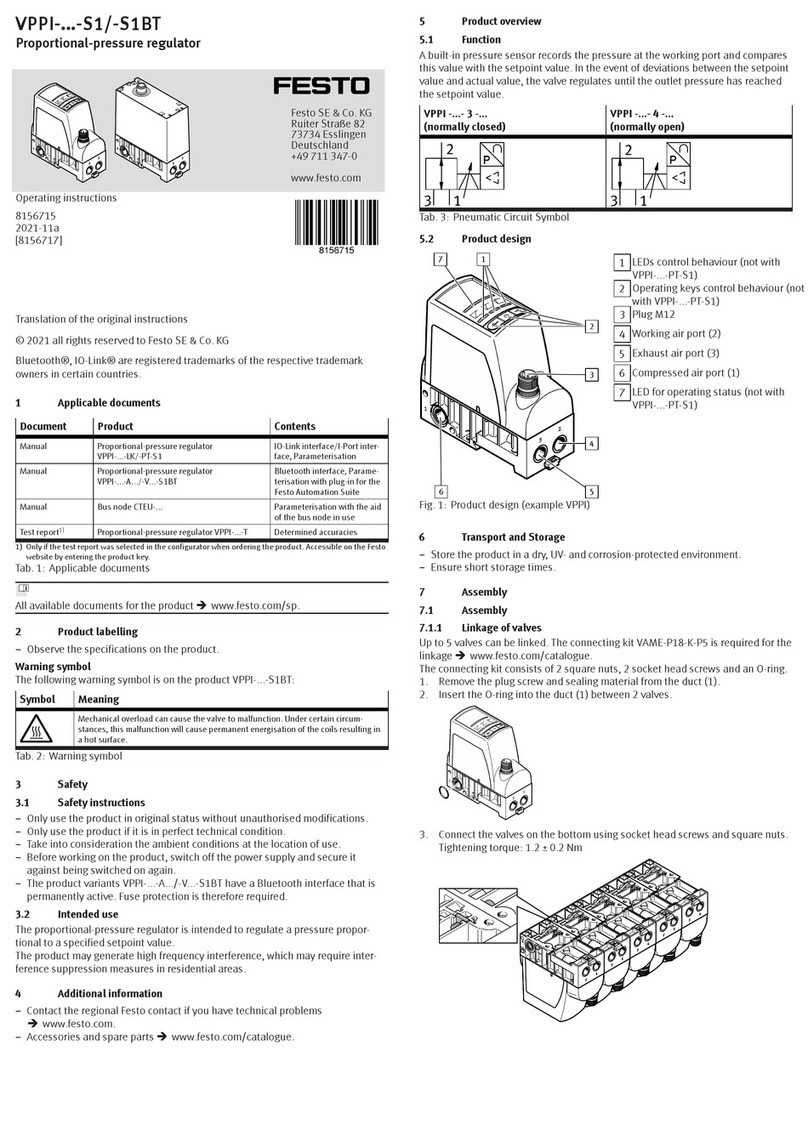
Festo
Festo VPPI S1BT Series operating instructions
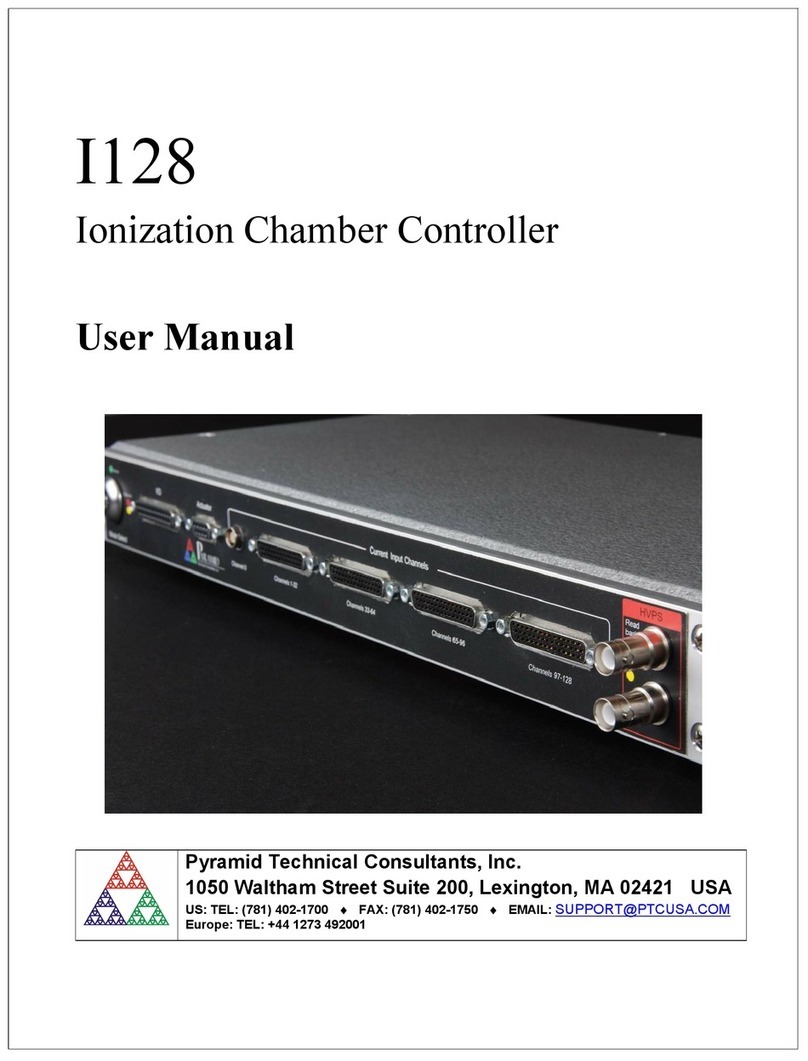
Pyramid Technical Consultants
Pyramid Technical Consultants I128 user manual
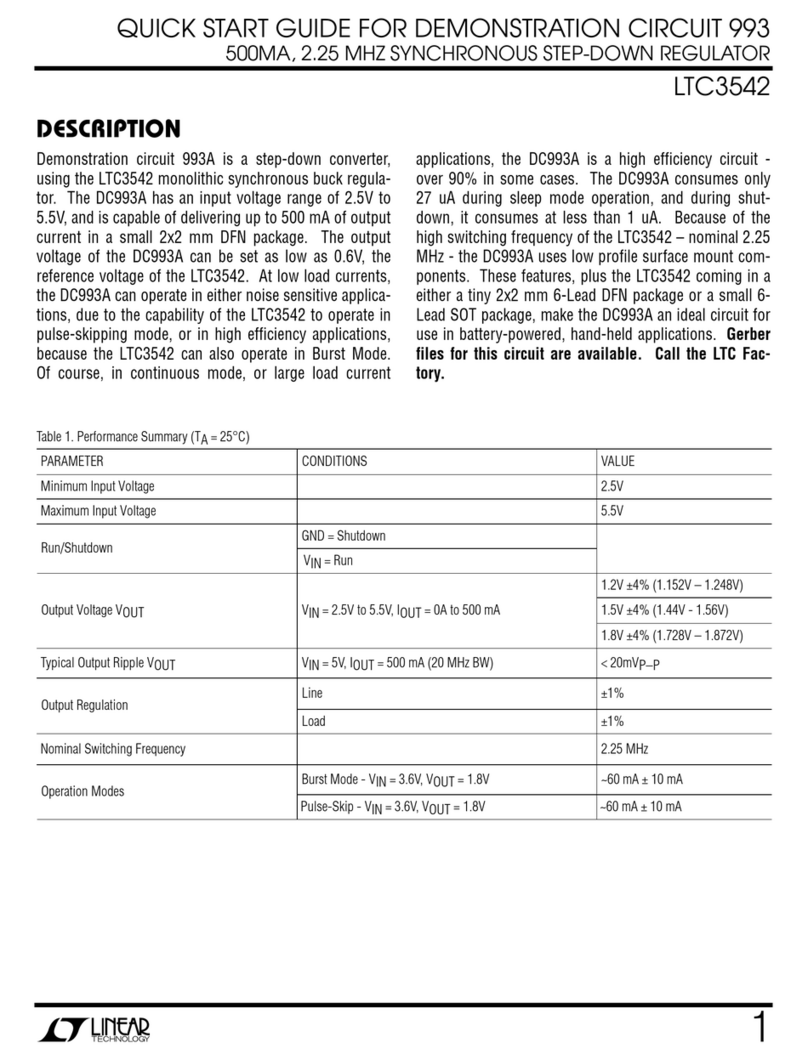
Linear Technology
Linear Technology LTC3542 quick start guide
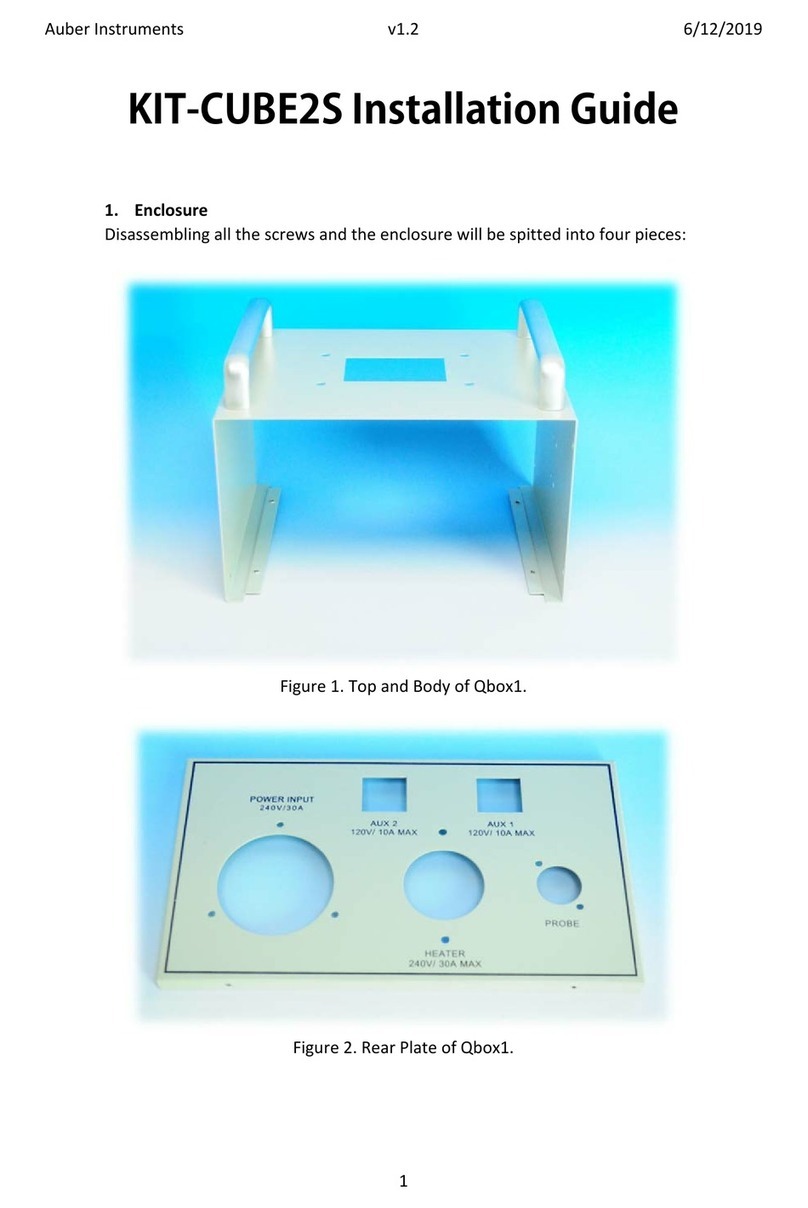
Auber Instruments
Auber Instruments KIT-CUBE2S installation guide

Johnson Controls
Johnson Controls PENN P70 Series manual