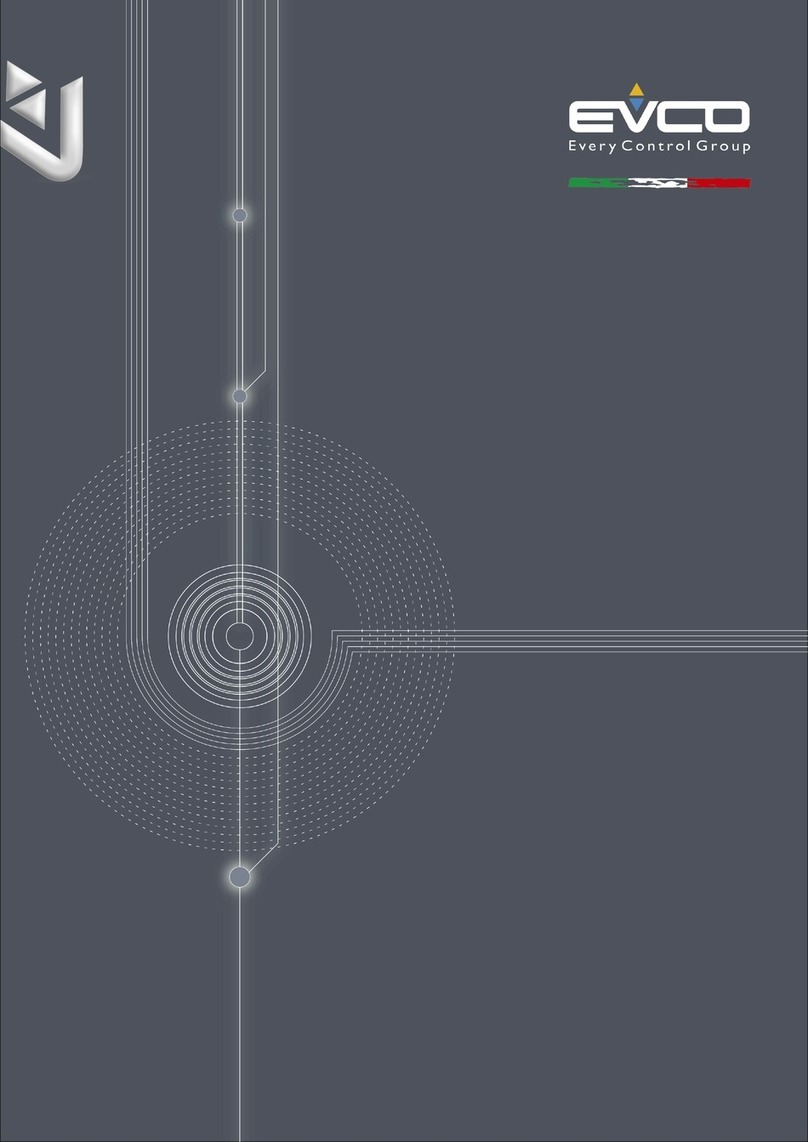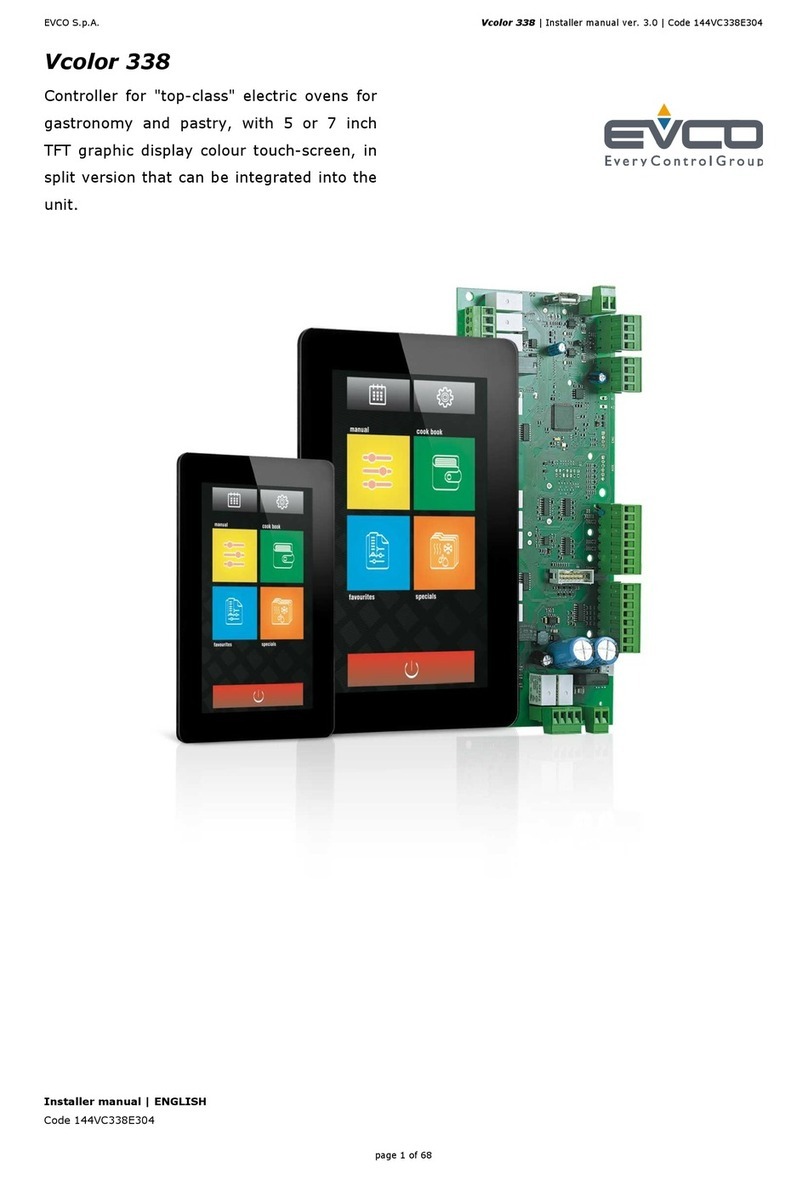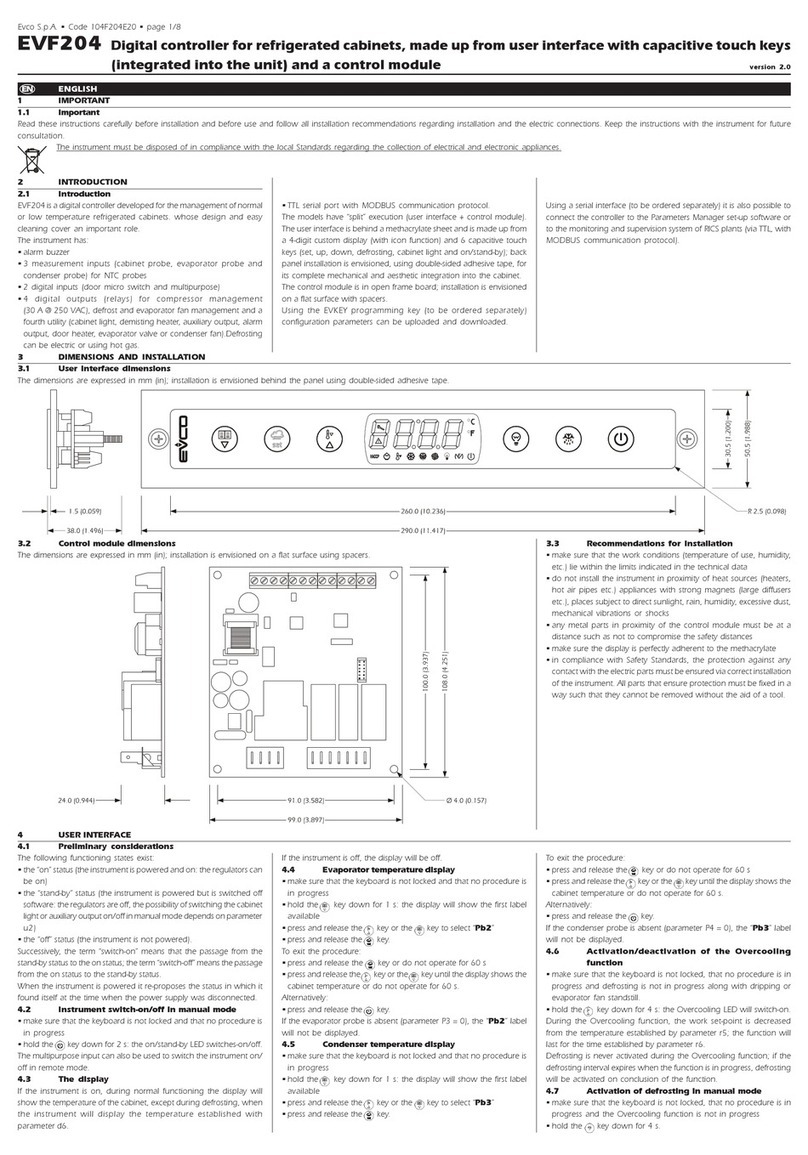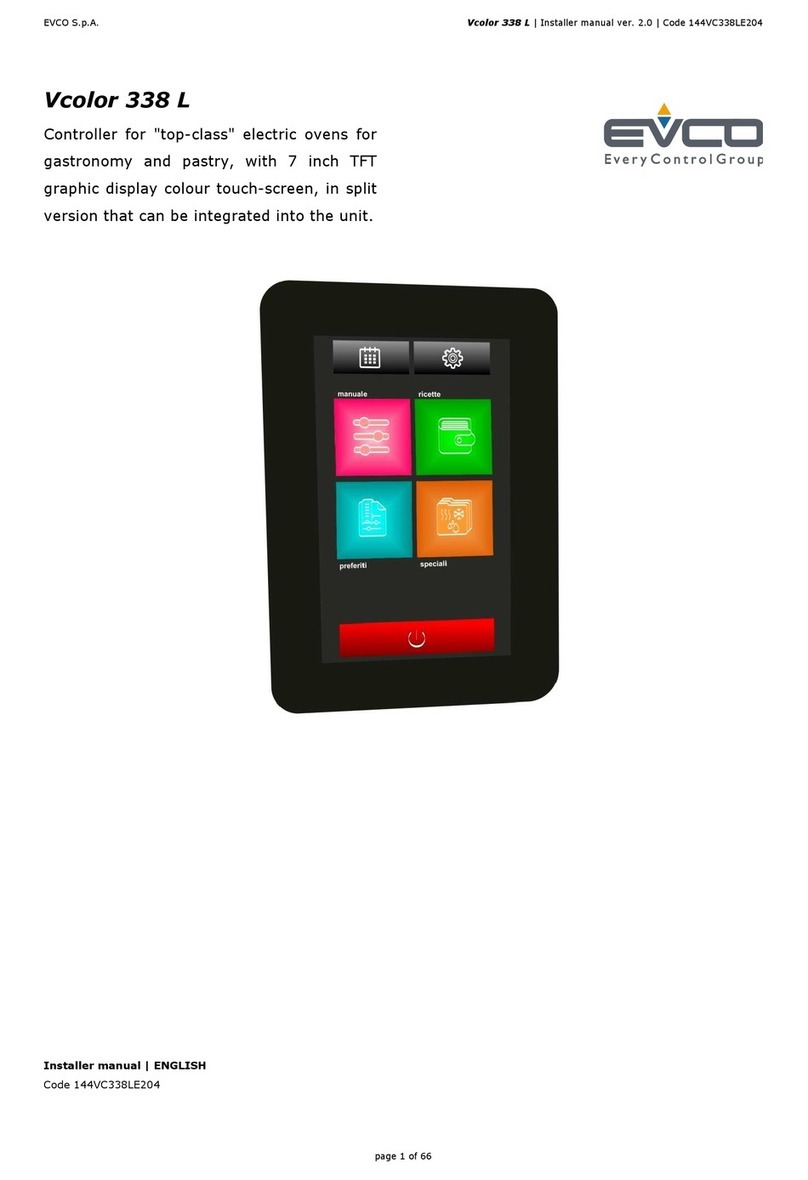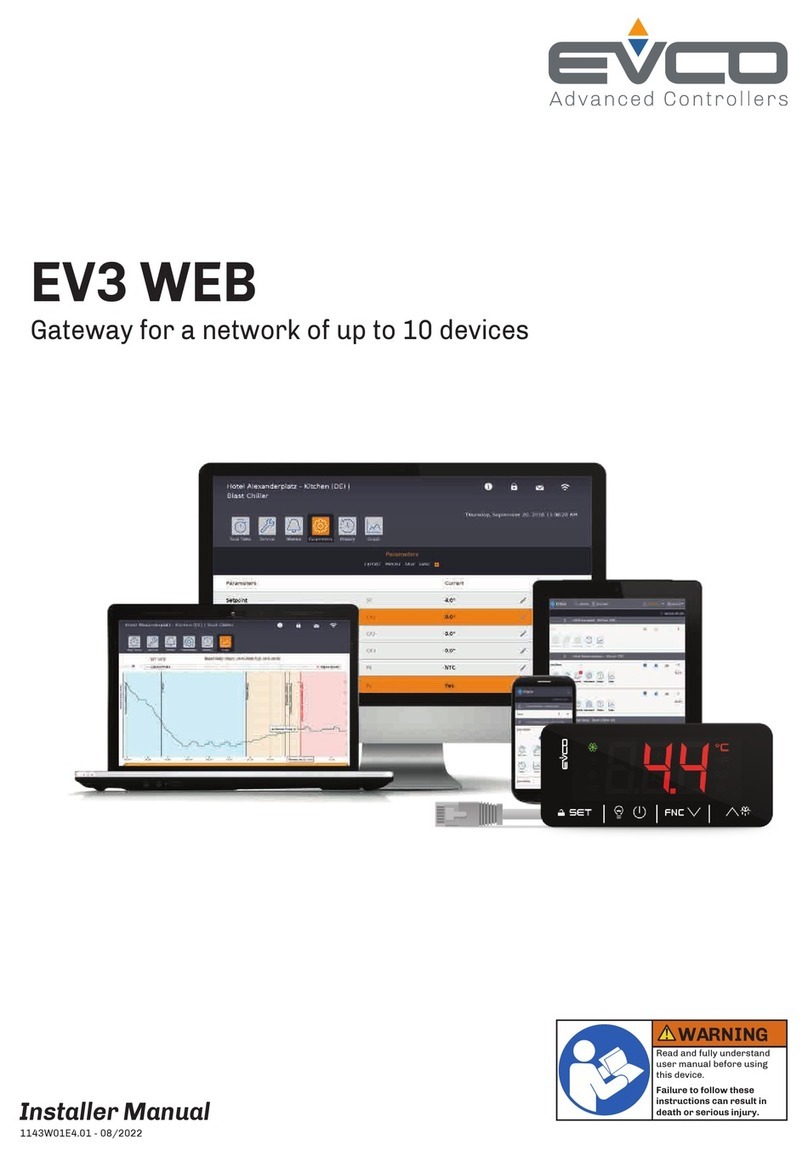EVCOS.p.A.|EV8338|Instructionsheetver.2.0|Code1048338E203|Page3of4|PT50/20
8. Touch the INTERACTIVE 1 key or the INTERACTIVE 2 key within
15 s to set the value.
9. Touch the INTERACTIVE 3 key (or take no action for 15 s).
10. Touch the INTERACTIVE 1 key or the INTERACTIVE 2 key to se-
lect “Day”.
11. Touch the INTERACTIVE 3 key: the display will show the day in
yellow.
12. Touch the INTERACTIVE 1 key or the INTERACTIVE 2 key within
15 s to set the value.
13. Touch the INTERACTIVE 3 key (or take no action for 15 s).
14. Touch the INTERACTIVE 4 key to exit the procedure (or take no
action for 60 s).
8.3 Restoring factory settings (default)
N.B.
Check that the factory settings are appropriate; see the section CONFIGURATION PA-
RAMETERS.
Make sure that the device is switched off.
1. Touch the INTERACTIVE 4 key: the display will show the “Con-
figuration” menu.
2. Touch the INTERACTIVE 1 key or the INTERACTIVE 2 key to se-
lect “Service”.
3. Touch the INTERACTIVE 3 key: the display will show “Password”
in yellow.
4. Touch the INTERACTIVE 1 key or the INTERACTIVE 2 key within
15 s to set “149”.
5. Touch the INTERACTIVE 3 key: the display will show the “Ser-
vice” menu.
6. Touch the INTERACTIVE 1 key or the INTERACTIVE 2 key to se-
lect “Restore default”.
7. Touch the INTERACTIVE 3 key for 3 s: the display will show a
tick.
8. Touch the INTERACTIVE 4 key to exit the procedure beforehand
(the reset will not be carried out).
9 CONFIGURATION PARAMETERS
NO.
PAR. DEF. ANALOGUE INPUTS MIN... MAX.
1
P0
0
type of probe
0 = J 1 = K
2 = Pt 100 2-wire
2 P1 0 unit of measurement 0 = °C 1 = °F
3
P3
1
type of steam injection
0 = disabled
1 = manual and automatic
(with t8, t9 and t10)
4
P4
0
configurable input function
0 = disabled
1 = floor probe
2 = multi-purpose input 3
5 CA1 0 chamber probe offset -25... 25 °C/°F
6 CA2 0 floor probe offset -25... 25 °C/°F
NO.
PAR. DEF. REGULATION MIN... MAX.
7
r0
5
chamber setpoint differential
1... 99 °C/°F
effective if r10 = 0
8 r1 0 minimum chamber setpoint 0 °C/°F... r2
9 r2 300 maximum chamber setpoint r1... 999 °C/°F
10
r3
130
chamber setpoint default in
phase configuration r1... r2
11
r4
10
chamber setpoint in pre-heating
mode (relative to working set-
point phase 1 cooking cycle)
-199... 199 °C/°F
working setpoint phase 1
cooking cycle + r4
12
r8
80
cycle time for chamber and floor
heaters on 1... 999 s
if r10 > 0, cycle time PI
13
r10
0
proportional band
0... 99 °C/°F
0 = on-off control
14
r11
0
integral action time
0... 999 s
0 = P control
15
r14
180
delay between two chamber
heater switch-ons 1... 240 s
16
r15
10
minimum time chamber heaters
on/off 1... 240 s
NO.
PAR. DEF. GENERAL SETTINGS MIN... MAX.
17
c0
15
time buzzer on from end of
cooking cycle -1... 120 s
-1 = until silencing
18
c1
0
activate buzzer for 1 s at end of
cooking phase 0 = no 1 = yes
19
c2
60
keyboard inactivity time to
switch off the device from week-
ly programmed switch-on activa-
tion
0... 240 min
0 = disabled
20
c3
10
high chamber temperature
threshold for locked display (rel-
ative to chamber setpoint)
0... 99 °C/°F
chamber setpoint + c3
0 = disabled
21
c4
10
low chamber temperature
threshold for locked display (rel-
ative to chamber setpoint)
0... 99 °C/°F
chamber setpoint - c4
0 = disabled
22
c5
1
enable weekly programmed
switch-on 0 = no 1 = yes
23 c10 10 duration of controller cleaning 1... 120 s
24
c11
0
status chamber and fan heaters
at end of cooking cycle 0 = off
1 = with last settings
25
c12
0
cooking timer start-up with door
opening/closing
0 = if device status is "PRE-
HEATING" or "READY"
1 = if device status is
"READY"
26
c13
0
door opening function at end of
cooking cycle
0 = disabled
1 = start up cooking cycle
2 = start up cooking timer
NO.
PAR. DEF. STEAM INJECTION MIN... MAX.
27
t1
30
delay steam injection from start-
up of cooking cycle phase 0... 600 s
28
t2
100
chamber temperature for inhibit-
ing automatic steam injection
cycles
0... 999 °C/°F
29
t3
0
fan off time from end of steam
injection (fan off in steam injec-
tion)
-1... 120 s
-1 = injection inhibited if fan
off, pending until fan on
and fan off at end of in-
jection
0 = disabled
30
t4
1
activate automatic steam injec-
tion cycles at start-up of cooking
cycle
0 = no 1 = yes
31
t5
0
steam injection inhibited and
pending until chamber heaters
switched on and chamber heat-
ers switched off at end of injec-
tion
0 = no 1 = yes
32
t6
0
inhibition steam injection if vent
is open 0 = no 1 = yes
33
t7
2
time available with quick setting
of automatic steam injection cy-
cles
0 = injection time on
1 = injection time on and
injection time off
2 = injection time on, injec-
tion time off and num-
ber of automatic cycles
3 = injection time on and
number of automatic
cycles
34
t8
steam injection default time on
with quick setting 1... 99 s
35
t9
10
steam injection default time off
with quick setting
1... 999 s
if t7 = 1 or 2, injection time
off
36
t10
3
number of automatic steam in-
jection cycles default
-1... 20
-1 = until generator is
switched off
if t7 = 0 or 1, number of au-
tomatic cycles
NO.
PAR. DEF. FAN MIN... MAX.
37
F0
1
type of fan
0 = on/off, single speed
mode
1 = on/off, single speed
mode and with inver-
sion of the fan direction
2 = on/off, two-speed mode
and with inversion of
the fan direction
3 = modulating with PWM
driving signal and with
inversion of the fan di-
rection, for EVCO phase
cut speed regulator
4 = modulating with PWM
driving signal, with fre-
quency tracking and
with inversion of the fan
direction, for EVCO in-
verter speed regulator
(with F4, F5 and F6, du-
ty = 50%)
38
F1
15
fan off time for inversion of di-
rection 1... 600 s
39
F2
120
fan on time for every fan direc-
tion 1... 600 s
40
F3
1
chamber heaters off if fan off for
inversion of direction 0 = no 1 = yes
41
F4
50
if F0 = 3, minimum value fan
speed; if F0 = 4, minimum fre-
quency fan speed
if F0 = 3, 0... 100 %
if F0 = 4, 0... 100 Hz
42
F5
100
if F0 = 3, maximum value fan
speed; if F0 = 4, maximum fre-
quency fan speed
if F0 = 3, 0... 100 %
if F0 = 4, 0... 100 Hz
43 F6 5 fan start-up duration 0... 10 s
NO.
PAR. DEF. ALARMS MIN... MAX.
44
A0
10
temperature alarm switch-off
differential 1... 99 °C/°F
45 A1 0 high temperature alarm thresh-
old 0... 500 °C/°F
46
A2
0
high temperature alarm delay
and delay after modifying set-
point
0... 240 min
47
A3
0
type of high temperature alarm
0 = disabled
1 = absolute
2 = relative to setpoint
48
A4
70
high operating temperature
alarm threshold 0... 88 °C/175 °F
0 = disabled
49
A5
240
power failure duration due to in-
terruption of cooking cycle 0... 240 min
0 = disabled
NO.
PAR. DEF. DIGITAL INPUTS MIN... MAX.
50
i0
0
multi-purpose input 1 activation
0 = with contact closed
1 = with contact open
51
i1
1
multi-purpose input 1 function
0 = disabled
1 = suction hood on, fan off
(door open alarm)
2 = steam injection off,
chamber heaters off,
fan off, suction hood on
(door open alarm)
3 = steam injection off,
chamber heaters off,
fan off (door open
alarm)
4 = chamber heaters off
(thermal switch alarm)
5 = fan off (thermal switch
alarm)
6 = electronics compart-
ment fan on, remaining
outputs off (general
thermal switch alarm)
7 = switches device on/off
8 = manual steam injection
52
i2
0
door open alarm delay and
thermal switch alarm delay from
multi-purpose input 1
0... 120 s
53
i3
0
multi-purpose input 2 activation
0 = with contact closed
1 = with contact open
54 i4 6 multi-purpose input 2 function as i1
55
i5
0
door open alarm delay and
thermal switch alarm delay from
multi-purpose input 2
0... 120 s
56
i6
0
multi-purpose input 3 activation
0 = with contact closed
1 = with contact open
57 i7 6 multi-purpose input 3 function as i1
58
i8
0
door open alarm delay and
thermal switch alarm delay from
multi-purpose input 3
0... 120 s
NO.
PAR. DEF. DIGITAL OUTPUTS MIN... MAX.
59
u0
0
opening vent
0 = with contact closed
1 = with contact open
60
u1
10
time vent open from end of
cooking cycle
0... 600 s
-1 = open until closed by
pressing key
61
u2
10
time suction hood on
0... 999 s
0 = switch on/off by press-
ing key
62
u3
0
chamber light on when device is
switched on 0 = yes 1 = no
63
u4
0
chamber light off when device is
switched off 0 = yes 1 = no
64
u6
60
operating temperature threshold
when electronics compartment
fans on and device off
20... 65 °C/65... 150 °F
fans always on with device
on and device sensor in
alarm mode
65 u7 10 u6 differential 1... 99 °C/°F
66
u8
0
activate chamber light flashing
for 10 s at end of cooking cycle 0 = no 1 = yes
67
u9
0
venting configuration
0 = solenoid valve on/off
1 = motorised solenoid
valve
68
u10
120
duration of venting stoppage
from end of short pulse for
opening and from end of long
pulse for closing motorised vent-
ing solenoid valve
0... 600 ds
69
u11
10
duration short pulse for closing
motorised venting solenoid valve
0... 600 ds
70
u12
30
duration long pulse for opening
motorised venting solenoid valve
0... 600 ds
71
u13
0
floor setpoint
-999... 999 °C/°F
-999... 0 °C/°F = u13 +
chamber setpoint
1... 999 °C/°F = u13
72 u14 0 open vent with door opening 0 = no 1 = yes
73
u15
0
venting status with device
switched off 0 = closed
1 = open
74
u1c
8
K1 output configuration
0 = disabled
1 = chamber heaters
2 = fan rotation right
3 = fan rotation left
4 = fan high/low speed
5 = chamber light
6 = steam injection
7 = venting
8 = suction hood
9 = electronics compart-
ment fan
10= on/stand-by
11= sound
12= economy
13= floor heaters
75 u2c 6 K2 output configuration like u1c
76 u3c 9 K3 output configuration like u1c
77 u4c 5 K4 output configuration like u1c
78 u5c 1 K5 output configuration like u1c
79 u6c 12 K6 output configuration like u1c
80
u7c
3
K7 output configuration
like u1c
if F0 = 3 or 4, K7 output
configuration = fan enabling
81
u8c
2
K8 output configuration
like u1c
if F0 = 3 or 4, K8 output
configuration = NO contact is
reverse, NC contact is run
NO.
PAR. DEF. MODBUS MIN... MAX.
82 LA 247 MODBUS address 1... 247
83
Lb
3
MODBUS baud rate
0 = 2,400 baud
1 = 4,800 baud
2 = 9,600 baud
3 = 19,200 baud
N. PAR. DEF. SICUREZZE MIN... MAX.
84 PA1 426 level 1 password -99... 999
85 PA2 824 level 2 password -99... 999
N. PAR. DEF. DATA-LOGGING EVLINK MIN... MAX.
89
bLE
1
serial port configuration for con-
nectivity
0 = free
1 = forced for EVconnect or
EPoCA
2-99= EPoCA local network
address
87 rE0 15 data-logger sampling interval 0... 240 min
88 rE1 1 recorded temperature 0 = none 1 = all
10 ALARMS
LABEL RESET TO CORRECT
Chamber probe automatic - check P0
Floor probe automatic - check integrity of the probe
- check electrical connection
Board probe automatic check operating temperature
time flashing manual set time and day of the week
Chamber high temp. automatic check A1 and A3
Controller high temp. automatic check A4
Door automatic check i0, i1, i3 and i4
Power failure
manual
- touch a key
- check A5
- check electrical connection
Thermal switch manual check i0, i1, i3 and i4
11 TECHNICAL SPECIFICATIONS
Purpose of the control device: function controller.
Construction of the control device: built-in electronic device.
Housing: black, self-extinguishing.
Category of heat and fire resistance: D.
Measurements:
76.4 x 148.4 x 77.0 mm (3 x 5 13/16 x 3
in).
Mounting methods for the control device:
to be fitted to a panel, screwed-in brackets
provided.
Degree of protection provided by the casing: IP65 (front).
Connection method:
plug-in screw terminal
blocks for wires up to
2.5 mm²
Pico-Blade connector
female Micro USB
connector.
Maximum permitted length for connection cables:
power supply: 10 m (32.8 ft) analogue inputs: 10 m (32.8 ft)
digital inputs: 10 m (32.8 ft) digital outputs: 10 m (32.8 ft)
Operating temperature: from 0 to 60 °C (from 32 to 140 °F).
Storage temperature: from -25 to 70 °C (from -13 to 158 °F).
Operating humidity:
relative humidity without condensate from
10 to 90%.
Pollution status of the control device: 3.
Compliance:
RoHS 2011/65/EC
WEEE 2012/19/EU
REACH (EC) Regula-
tion no. 1907/2006
EMC 2014/30/EU LVD 2014/35/EU.
Power supply:
115... 230 VAC (+10 % -15 %), 50/60 Hz
(±3 Hz), max. in EV8338J9
24 VAC (+10 % -15 %), 50/60 Hz (±3 Hz),
max. in EV8338J4
Earthing methods for the control device: none.
Rated impulse-withstand voltage: 2.5 KV.
Over-voltage category: II.
Software class and structure: A.
Clock: built-in secondary lithium battery.
Clock drift: ≤ 60 s/month at 25 °C (77 °F).
Clock battery autonomy in the absence of a
power supply: > 24 h at 25 °C (77 °F).
Clock battery charging time:
24 h (the battery is charged by the power
supply of the device).
Analogue inputs:
1 for J/K thermocouples or Pt 100 2-wire
probes (chamber probe).
J thermocouples:
Measurement field: from 0 to 700 °C (from 32 to 999 °F).
Resolution: 1 °C (1 °F).
K thermocouples:
Measurement field: from 0 to 999 °C (from 32 to 999 °F).
Resolution: 1 °C (1 °F).
Pt 100 probes:
Measurement field: from 0 to 650 °C (from 32 to 999 °F).
Resolution: 1 °C (1 °F).
Digital inputs:
2 dry contact (multi-purpose 1 and multi-
purpose 2).
Dry contact: Type of contact: 3.3 V, 1 mA
Protection: none.
Other inputs:
can be configured for analogue input (floor probe) or digital
input (multi-purpose input 3).
Analogue outputs:
1 for PWM signal (for EVCO speed regula-
tor).
Digital outputs:
8 with electro-mechanical relay (K1...K8
relays).
The maximum overall current permit-
ted for loads is 15 A.
K1 relay: SPST, 16 A res. @ 250 VAC
K2...K7 relay: SPST, 8 A res. @ 250 VAC.