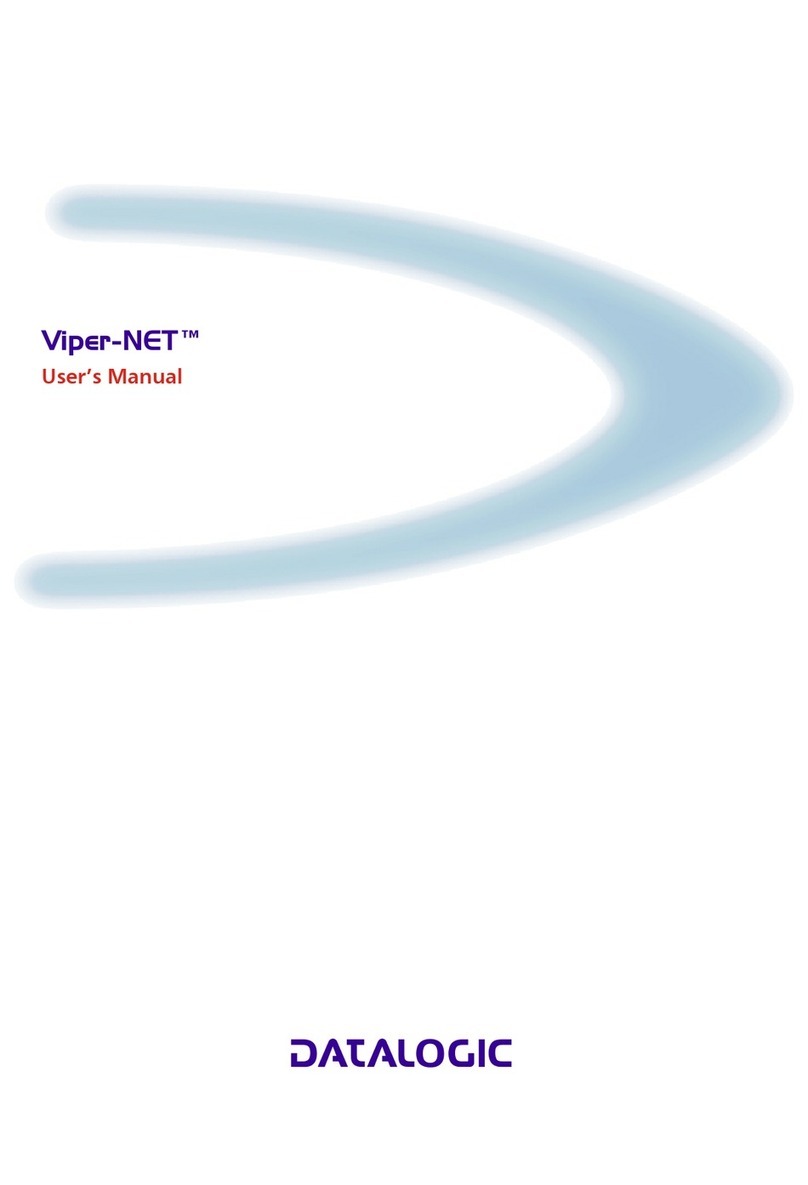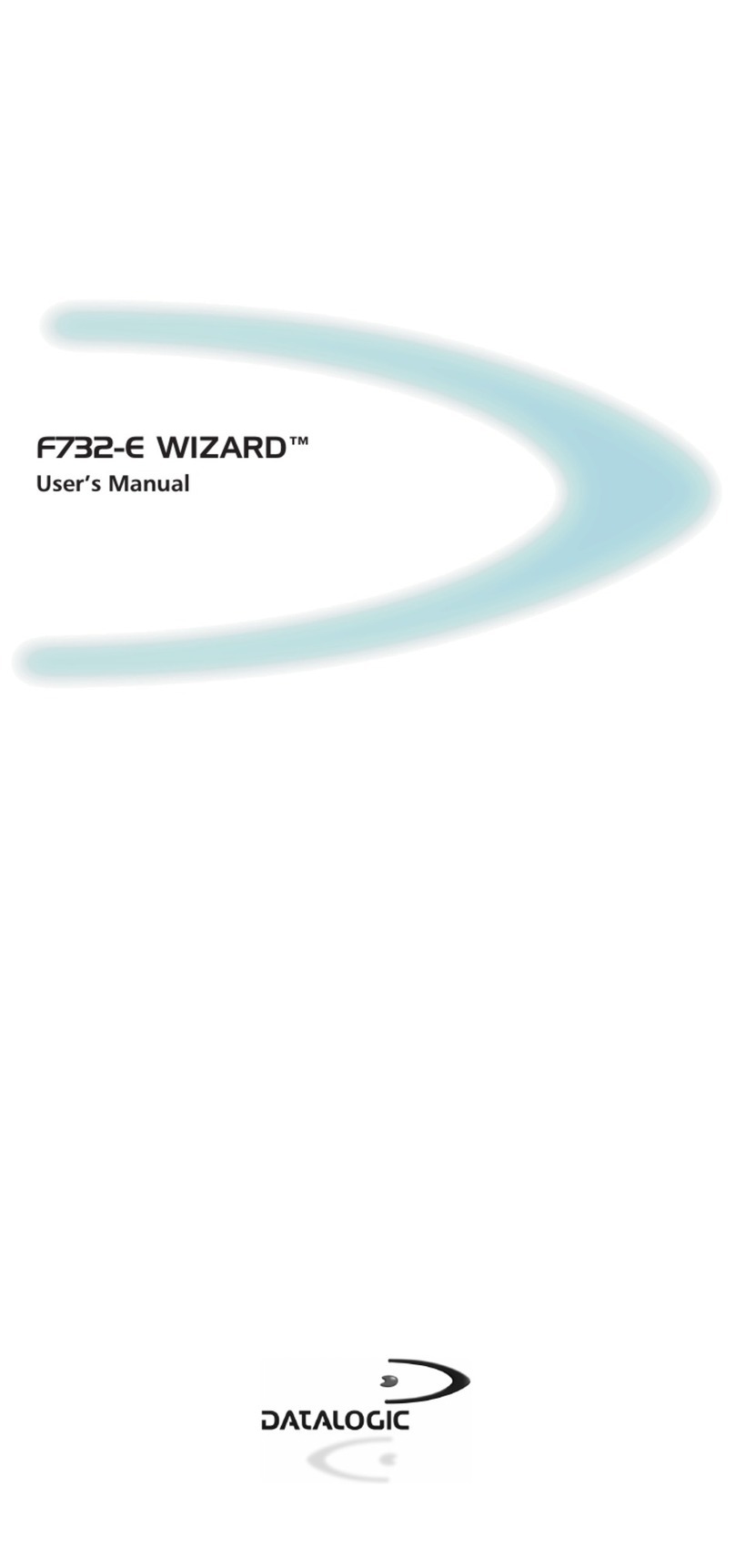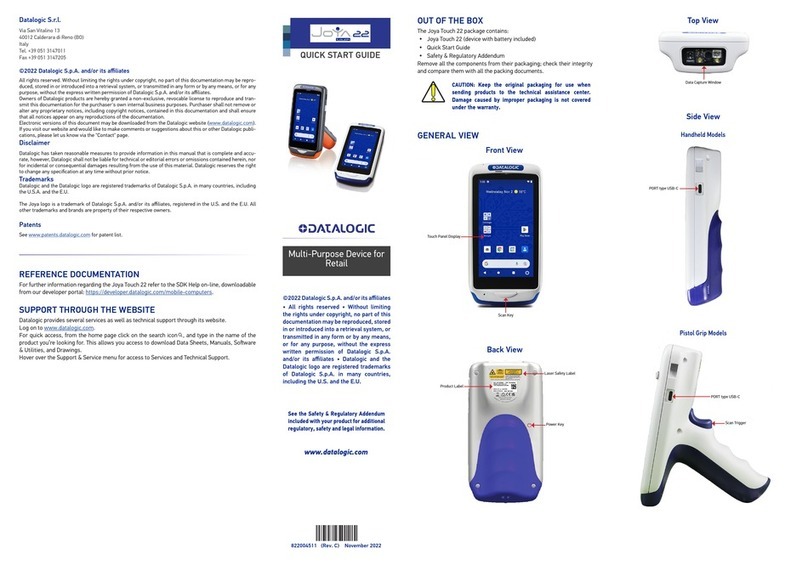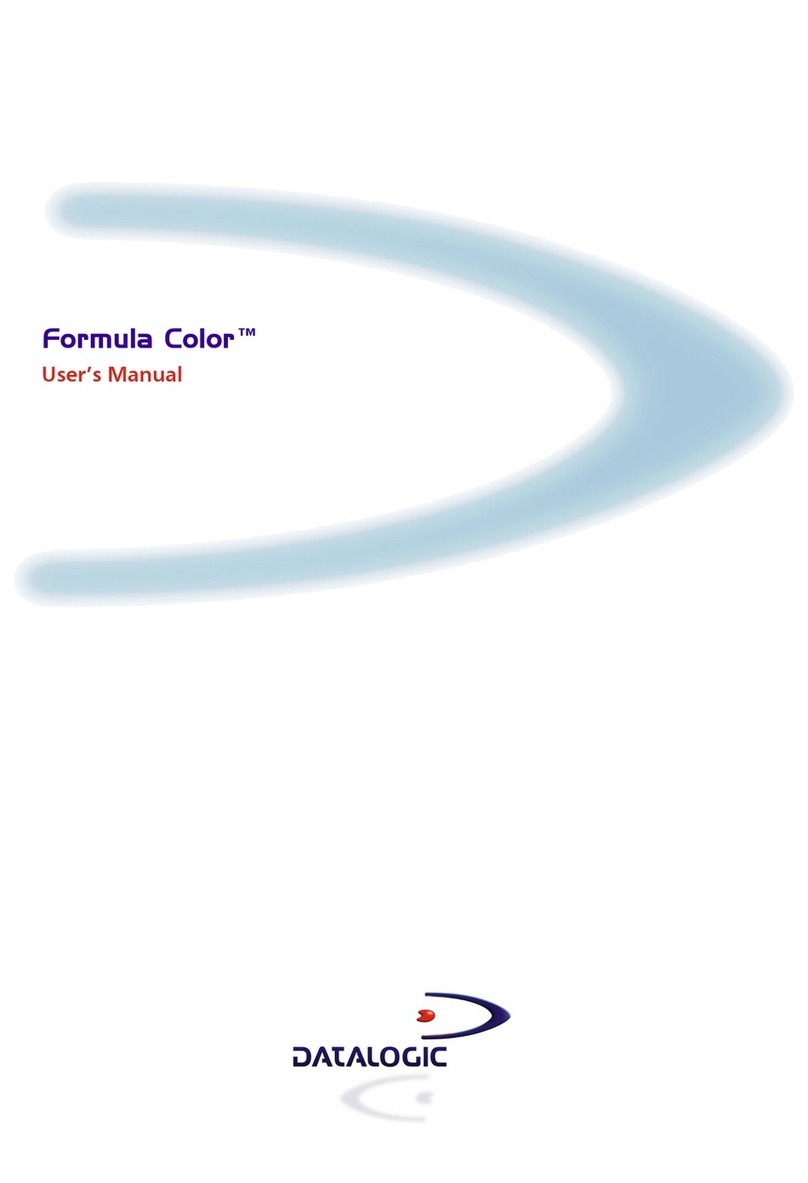Remove the Joya Touch from the Single Slot Dock
Locking
The Joya Touch Single Slot Dock Locking can be unlocked using the unlock key provided with the cradle
or by software sending an unlock command from the inserted device (see the Joya Touch user’s
manual or the SDK documentation).
To locally unlock the dock and remove the Joya Touch:
1. Insert the unlock key into the opening and gently press it all the way down:
2. Remove the Joya Touch while keeping the unlock key pressed:
NOTE
The Joya Touch gets warm during charging. This is normal and does not mean a malfunction.
Powering the Dock
To prevent the risk of short-circuiting, first plug the power cord into the power connector on the back
of the dock, then connect the power cord to the power supply.
Technical Specifications
CAUTION
Use only the Datalogic power supply 91ACC0048 to power the Joya Touch Single Slot Dock
Locking.
The Single Slot Dock Locking cannot be daisy-chained to a Joya Touch 3-Slot Cradle.
CAUTION
Do not put any foreign object such as, but not limited to, coins, paper clips, stickers inside
the slot of the dock (see the picture below).
Electrical Features
Consumption 12V 5A
Indicators Battery Charger LED (bi-color)
Environmental Features
Operating
Temperature*
*The Joya Touch should be charged at an ambient temperature between 0 and 35º C to achieve the maximum
charging rate. Never charge the main device in a closed space where excessive heat can build up. Close to the
limits of the working temperature, some display and/or battery performance degradation may occur.
-10° to 45ºC
Storage
Temperature -20 to 70°C
Humidity**
** Multiple rapid humidity and/or temperature variations may cause condensing.
95% non condensing for temperatures < 40°C
Mechanical Features
Dimensions
(L x W x H)
Dock: 124x119.6x114.5mm/ 4.9x4.7x4.5in
Dock with Joya Touch Handheld: 124x119.6x175.7mm/ 4.9x4.7x6.9in
Dock with Joya Touch Pistol Grip: 124x148.8x175.7mm/ 4.9x5.9x6.9in
Weight Dock: 522g/ 18.4oz
Dock with Metal Plate: 634g/ 22.4oz
LED Indicators
Radio Technologies and Frequency Bands
The Joya Touch Single Slot Dock Locking incorporates the following radio technologies and supports
the corresponding frequencies, as specified below:
LED Status
Power On (Green LED)
Solid green for 3 seconds Dock bootstrap: cradle application started.
Short blink every few seconds
Dock standby (if the standby LED is enabled): the dock is
powered and ready, no device inserted. You can enable/disable
the standby LED feature from DL Cradle Manager.
Off
Dock standby (if the standby LED is disabled): the dock is
powered and ready, no device inserted. You can enable/disable
the standby LED feature from DL Cradle Manager.
Battery Charger LED (Bicolor Green/Red LED)
Off Device not charging or not inserted (see above).
Solid red Device is charging.
Solid green Device charging completed.
Maintenance LED (Red LED)
Blink red, 1 quick pulse Cradle not calibrated. Solution: perform an "auto calibration"
from DL Cradle Manager. Ensure that the lever is free to move.
Blink red, 2 quick pulses
Lever wrong position. It is open but it should be closed or vice
versa. Solution: restore the lever position (e.g.remove the
mechanical key from the slot).
Blink red, 3 quick pulses
FOD (Foreign Object Detection). It’s a WLC error related to
metallic parts between transmitter and receiver coils. The power
transfer is suspended. Solution: remove the device from the
cradle, then remove the metallic part causing the problem.
Blink red, 4 quick pulses
EOC (end of charge) timeout error. The WLC EOC signal has been
kept enabled by the terminal for too much time. Typically, it is
caused by a bug in the terminal firmware. The power transfer is
disabled.
Blink red, 5 quick pulses
WLC generic error. WLC system seems unstable and unable to
setup a stable power transfer, within a reasonable time. The
power transfer is suspended. Solution: try to extract the device
from the cradle and to re-insert it again.
Blink red, 6 quick pulses Device charging error.
Solid red Firmware upgrade.
Radio Technology Frequency Bands
NFC (Near Field Communication) 13.56MHz
Wireless Charging (Transmitter) 130kHz