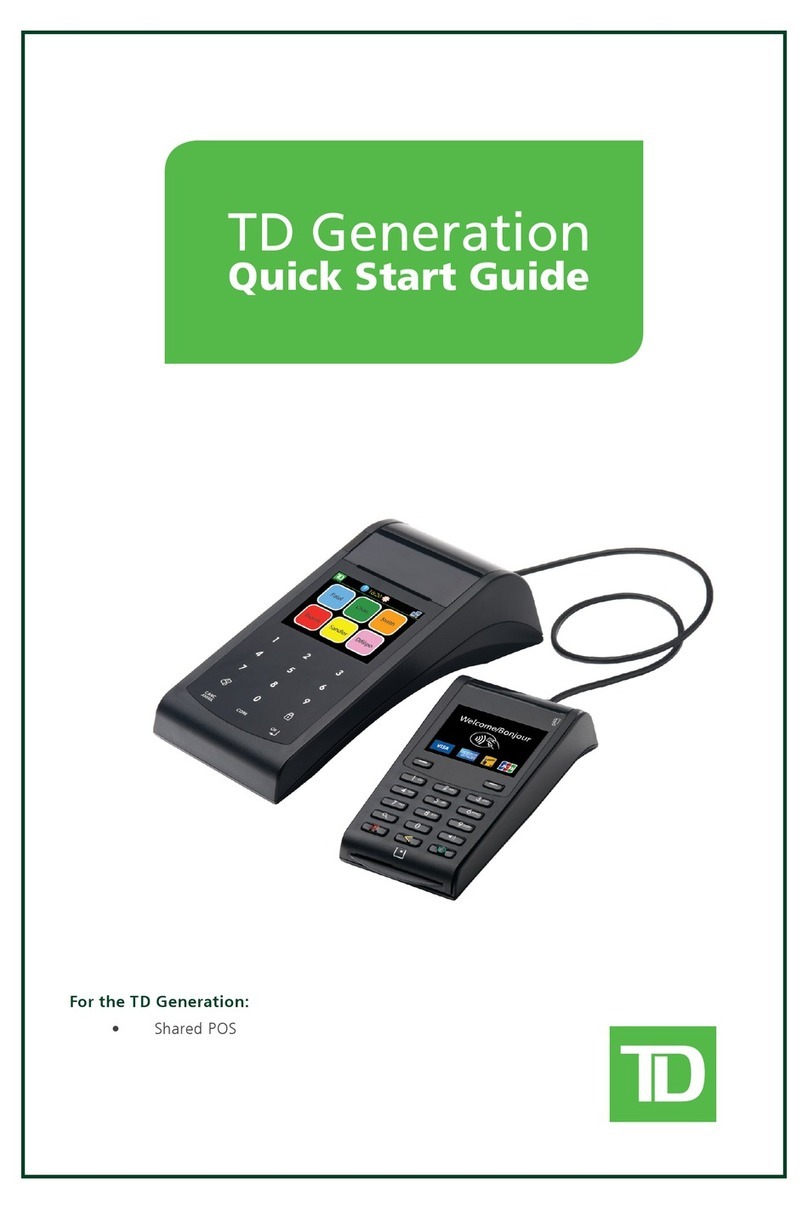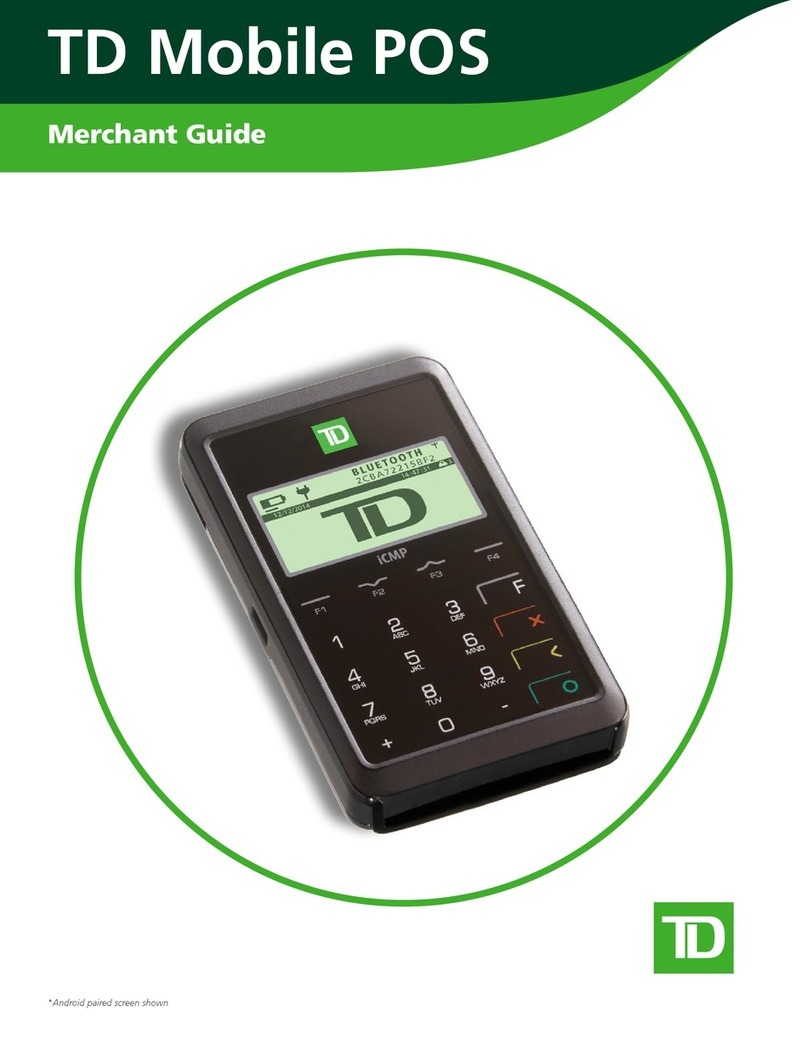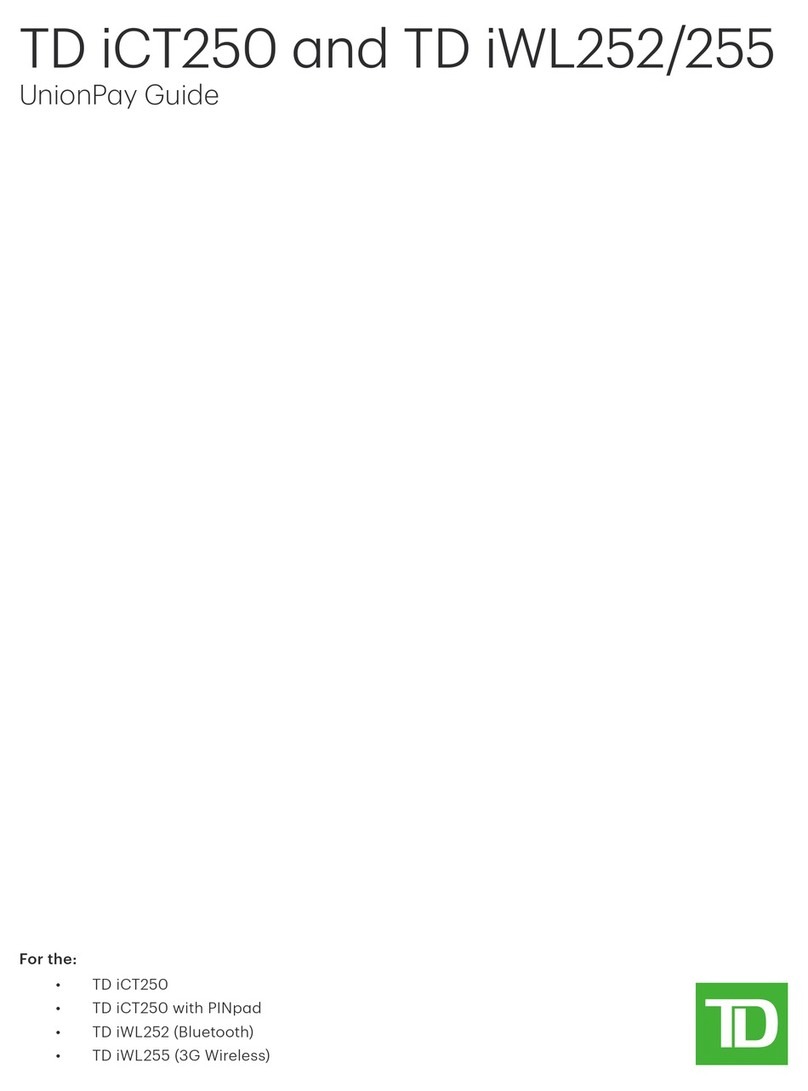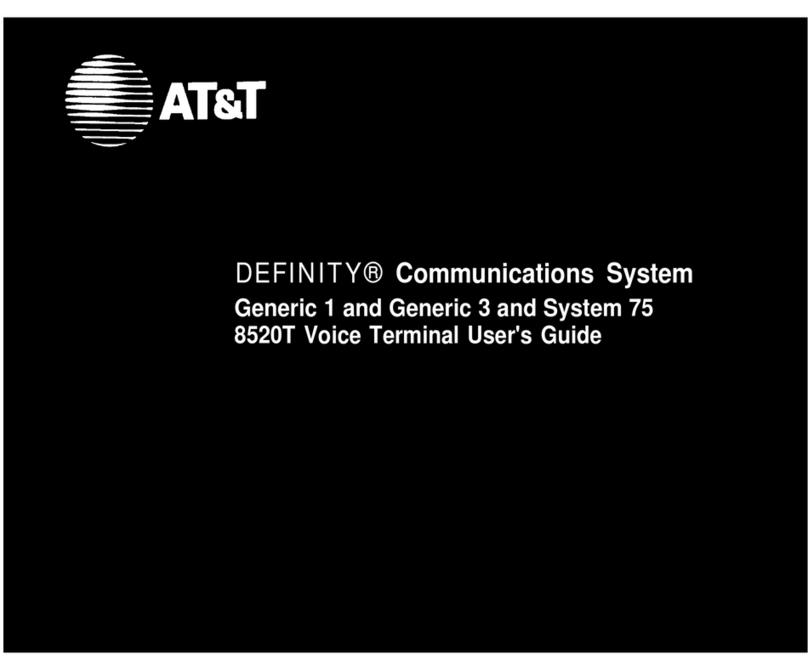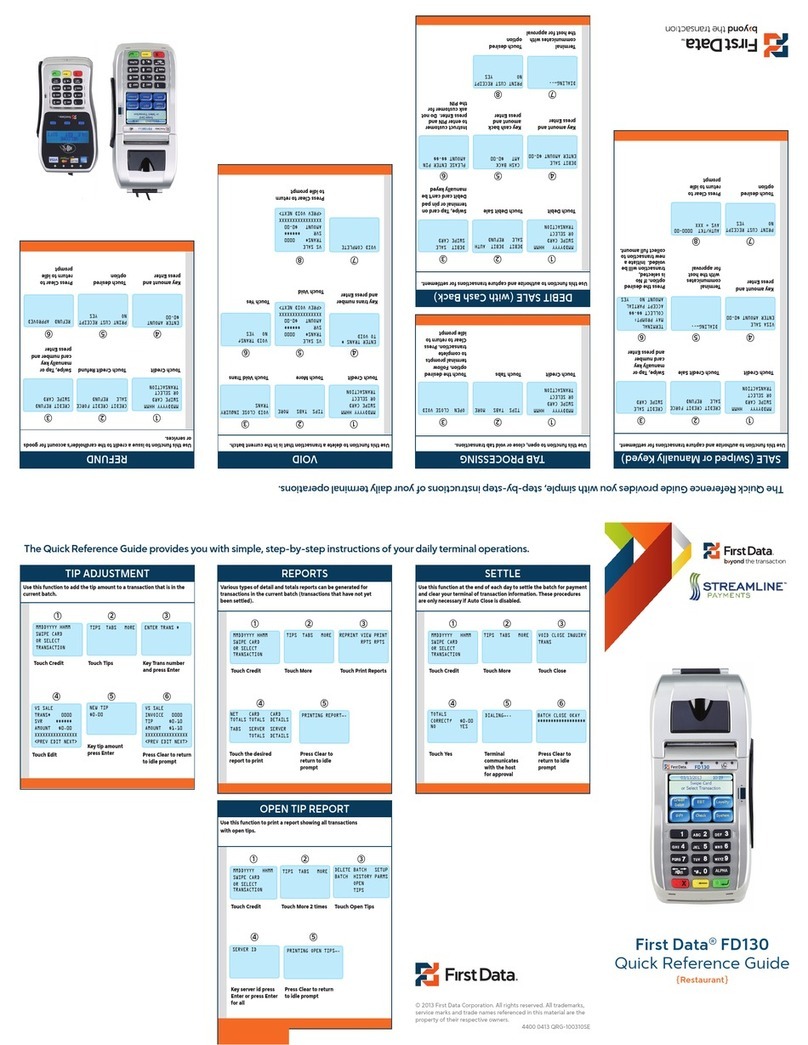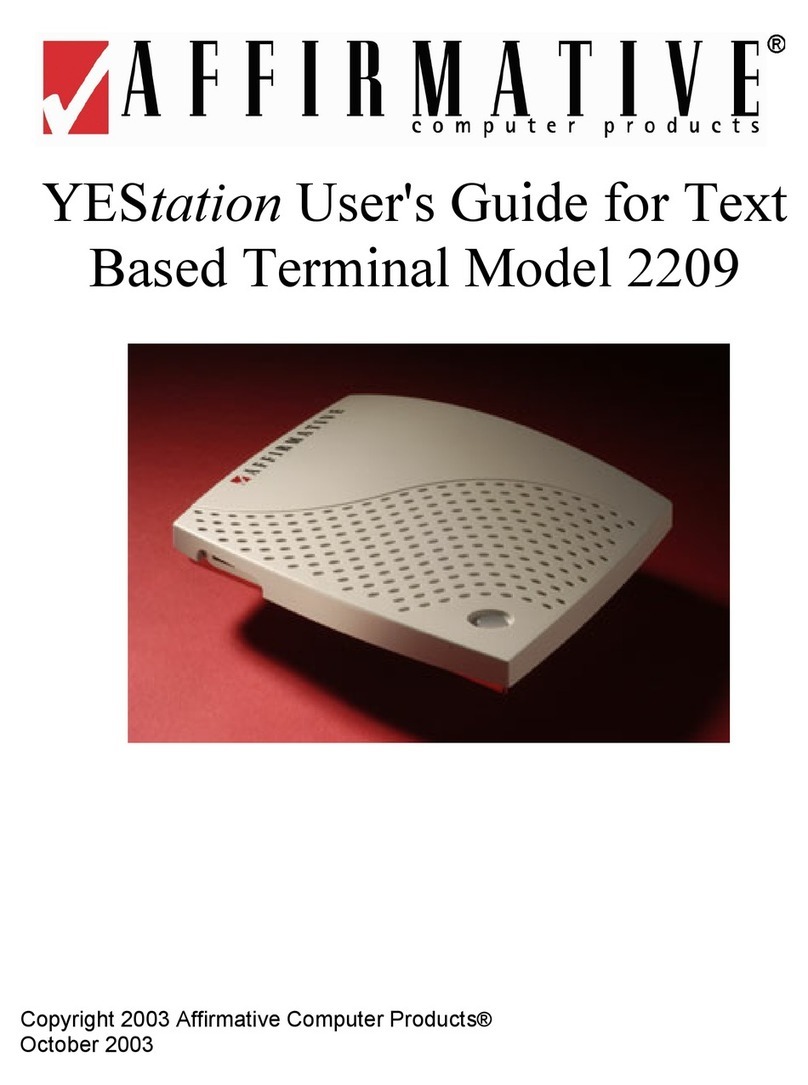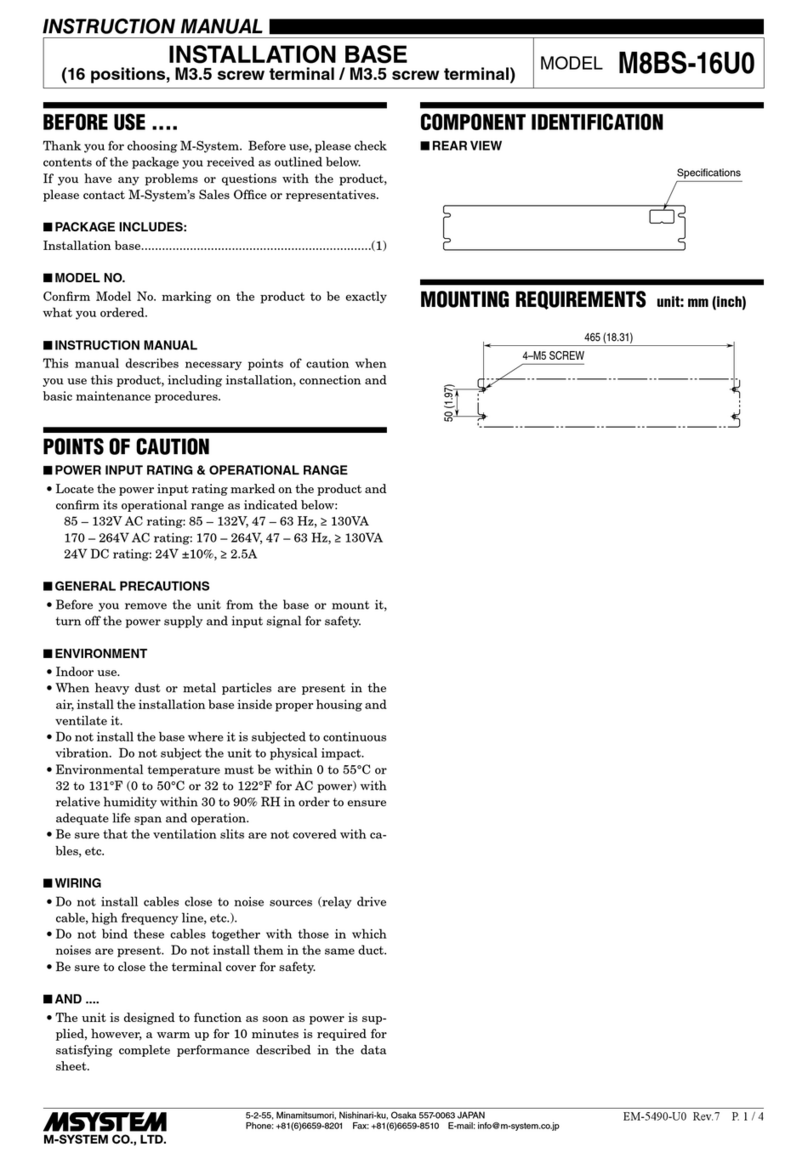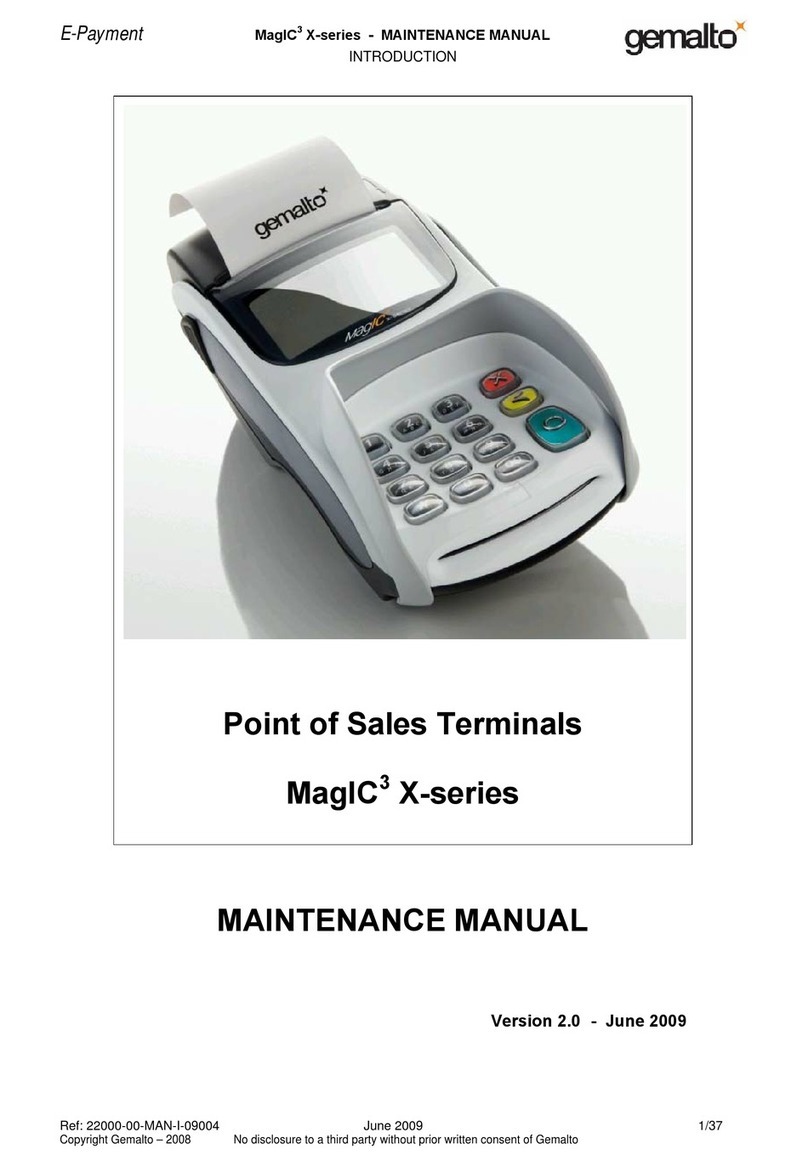TD Freedom V User manual

Freedom V
Merchant Guide
Revision 3.1 April, 2013
Freedom V – Merchant Guide

ii
Copyright © May 27, 2006, TD Merchant Services
All rights reserved.
Printed in Canada.

iii
Contents
Welcome To TD merchanT ServiceS ....................................................................................... 1
call cenTer informaTion ........................................................................................................... 1
Printer/Stationery SuPPlieS.............................................................................................................. 1
Point of Sale Promotional materialS .......................................................................................... 1
The PurPoSe of ThiS GuiDe ......................................................................................................... 2
chiP carDS (SmarT carDS) .......................................................................................................... 2
ProTecTinG carDholDer Privacy............................................................................................ 2
ProTecTinG yourSelf from creDiT carDholDer frauD ................................................ 2
When to Call for Cardholder authorization........................................................................... 3
When to uSe your imPrinter .............................................................................................................. 3
Storing Cardholder reCeiPtS.......................................................................................................... 3
debit tranSaCtionS diSPuteS ............................................................................................................ 4
overvieW ........................................................................................................................................... 5
terminal SeCurity.................................................................................................................................. 5
NoSecurity................................................................................................................................................................5
MediuM Security .........................................................................................................................................................5
HigH Security .............................................................................................................................................................5
Changing Parameter ValueS ............................................................................................................. 5
tranSaCtion Storage........................................................................................................................... 6
rePlaCing a PaPer roll ....................................................................................................................... 6
The Terminal.................................................................................................................................... 7
front VieW ................................................................................................................................................. 7
Side VieW ..................................................................................................................................................... 7
Charger rear VieW ................................................................................................................................ 8
idle SCreen .............................................................................................................................................. 8
Standard.................................................................................................................................................... 8
funCtion KeyS .......................................................................................................................................... 9
F1 ............................................................................................................................................................ 9
F2 ............................................................................................................................................................ 9
F3 ............................................................................................................................................................ 9
F4 ............................................................................................................................................................ 9
Command KeyS.......................................................................................................................................... 9
F Key .........................................................................................................................................................................9
cANc (red Key)......................................................................................................................................................10
corr (yellow Key) ................................................................................................................................................10
oK (greeN Key) .......................................................................................................................................................10
dot coMMA Key ........................................................................................................................................................10
naVigation buttonS ............................................................................................................................. 10
upArrow Key ..........................................................................................................................................................10
dowN Arrow Key .....................................................................................................................................................10
more data arroWS ............................................................................................................................... 10
PaPer feed Key....................................................................................................................................... 10
alPha and SPeCial CharaCterS ...................................................................................................... 11
Terminal menu STrucTure ....................................................................................................... 12
folloWinG The TranSacTion floW........................................................................................ 15
aDminiSTraTive funcTionS ........................................................................................................ 16
id SetuP ..................................................................................................................................................... 16
Add16
cHANge pASSword ....................................................................................................................................................16
View & delete ..........................................................................................................................................................17
id report.................................................................................................................................................................17
logon/logoff ........................................................................................................................................ 18

iv v
trAce # ....................................................................................................................................................................60
pre-AutH/opeN tAb ..................................................................................................................................................60
reCeiPt rePrint ..................................................................................................................................... 61
lASt receipt.............................................................................................................................................................61
pASt receipt ............................................................................................................................................................61
PrioriTy mail.................................................................................................................................. 62
CheCK mail ............................................................................................................................................... 62
read meSSageS ...................................................................................................................................... 62
delete inbox meSSage ........................................................................................................................ 62
delete all meSSageS .......................................................................................................................... 63
BalancinG your TranSacTionS .............................................................................................. 64
your balanCing WindoW.................................................................................................................... 64
balanCing StePS ................................................................................................................................... 64
voice funcTionaliTy (STanDarD only) ................................................................................. 65
maKe a Phone Call uSing SPeed dial ............................................................................................ 65
maKe a Phone Call uSing manual dial ......................................................................................... 65
hoW to anSWer an inComing Call .................................................................................................. 65
to Send an inComing Call to VoiCe mail...................................................................................... 65
adding to, deleting from or editing the SPeed dial liSt .................................................... 65
aCCeSSing your VoiCe mail............................................................................................................... 65
Calling for helP................................................................................................................................... 65
remoTe SofTWare DoWnloaD (BlueTooTh only)............................................................. 66
TranSacTion floW Terminal meSSaGeS.............................................................................. 67
doWnloadS.............................................................................................................................................. 18
HoSt 1......................................................................................................................................................................18
HoSt 2.......................................................................................................................................................................18
reSet inVoiCe number to 1 ................................................................................................................ 18
SyStem info ............................................................................................................................................. 18
reSet date/time ..................................................................................................................................... 18
Configuration rePortS ..................................................................................................................... 18
coMMuNicAtioN ..........................................................................................................................................................19
cuStoMizAtioN ...........................................................................................................................................................19
HoSt 1 SettiNg .........................................................................................................................................................19
HoSt 2 SettiNg .........................................................................................................................................................19
cArd biN rANgeS.....................................................................................................................................................19
eMV.........................................................................................................................................................................19
cuSTomizaTion menu ................................................................................................................... 20
language ................................................................................................................................................. 20
uSer id/PaSSWord ................................................................................................................................. 20
CaShbaCK ................................................................................................................................................. 20
auto WaKeuP (bluetooth only) ...................................................................................................... 20
authority SetuP.................................................................................................................................... 20
StArt oF dAy ............................................................................................................................................................20
eNd oF dAy ...............................................................................................................................................................20
MANuAl AccouNt # ....................................................................................................................................................20
bAtcH reportS .........................................................................................................................................................20
buSiNeSS dAy reportS ..............................................................................................................................................20
cuStoMized reportS .................................................................................................................................................21
giFt cArd .................................................................................................................................................................21
priority MAil ............................................................................................................................................................21
receiPT SeTuP................................................................................................................................ 22
reCeiPt banner...................................................................................................................................... 22
TraininG moDe ............................................................................................................................... 23
BuSineSS Day funcTionS ............................................................................................................ 24
Start/end of day ................................................................................................................................... 24
StArt oF dAy ............................................................................................................................................................24
eNd oF dAy ...............................................................................................................................................................24
hoSt tranSaCtionS .............................................................................................................................. 26
bAtcH SubtotAlS ......................................................................................................................................................26
bAtcH cloSe.............................................................................................................................................................26
SeNd oFFliNe ............................................................................................................................................................26
rePortS .................................................................................................................................................... 27
buSiNeSS dAy reportS ..............................................................................................................................................27
bAtcH reportS .........................................................................................................................................................28
cuStoMized reportS .................................................................................................................................................28
financial TranSacTionS............................................................................................................ 29
PurChaSe ................................................................................................................................................ 29
pre-AutH / opeN tAb ................................................................................................................................................35
iNcreMeNtAl pre-AutH / top uptAb .........................................................................................................................39
iNVoice tAb ...............................................................................................................................................................41
pre-AutH coMpletioN / cloSe tAb ............................................................................................................................43
Void .........................................................................................................................................................................46
reFuNd .....................................................................................................................................................................48
pHoNe/MAil purcHASe ...............................................................................................................................................52
Force poSt...............................................................................................................................................................54
TranSacTion recall................................................................................................................... 60
detAil .......................................................................................................................................................................60
AMouNt.....................................................................................................................................................................60
AccouNt # ................................................................................................................................................................60
iNVoice #...................................................................................................................................................................60

1
WelCome to tD merChant serviCes
We’re glad you’ve decided on a TD Merchant Services Freedom V terminal. These merchant materials give
you helpful information about your equipment and TD Merchant Services. Most importantly, they tell you how
to contact us with any questions you may have.
Call Center information
Please call the TD Merchant Services Help Desk at 1-800-363-1163. We would be happy to answer any
questions you may have.
Authorization:
24 hours a day, seven days a week
Printer/Stationery Supplies:
Monday - Friday, 8 a.m. - 5 p.m. ET
Terminal Inquiries:
24 hours a day, seven days a week
General Merchant Inquiries:
Monday - Friday, 8 a.m. - 8 p.m. ET
Printer/Stationery SuPPlieS
Please arrange payment for printer supplies directly with your supplier by Visa, MasterCard, or C.O.D.
Reorder forms are included with each shipment of printer supplies. Order printer/stationery supplies by calling
1-800-363-1163.
Point of Sale Promotional materialS
For Visa, order these by calling 1-800-363-1163.
For Interac Direct Payment, we’ve included a starter kit with your terminal. Order additional materials by
calling 1-800-363-1163.

32
magnetic stripe and chip enabled credit cards. The terminal is equipped with a Smart Card reader to read chip
enabled cards and a magnetic stripe reader to read magnetic stripe cards. When the credit card is inserted into
the Smart Card reader, the cardholder may be asked to enter a pin number or sign a receipt. For magnetic stripe
transactions, please verify the credit card number and signature on the credit card against the merchant copy
of the receipt. When the credit card is swiped using the magnetic stripe on the terminal, the cardholder number
and expiry date automatically appear on the screen or the terminal will prompt for the last 4 digits of the card
number to be entered. The terminal will not proceed with the transaction until the OK (green) key is pressed
or the digits are entered. This allows the merchant time to verify that the numbers on the screen match the
numbers embossed on the card. Take the time to do this verication. Always take the time to verify that
the cardholder’s signature on the receipt matches the signature on the reverse of the card.
When to Call for Cardholder authorization
Whenever the message CALL FOR AUTH is seen - Do not attempt the transaction again. Press the OK
(green) or CANC (red) key and call for a voice authorization immediately.
For magnetic stripe transactions, when the card number on the screen does not match the number
embossed on the card - Press the CANC (red) key and call for a voice authorization immediately. Request
a CODE 10 authorization. In this situation, you may be dealing with a fraudulent card and CODE 10 will
alert the nancial institution to this possibility.
When the cardholder signature on the receipt does not match the signature on the reverse of the card
- Call for a voice authorization. Request a CODE 10 authorization. The nancial institution will be able to
advise whether or not the correct individual is using the card. They will also tell you how to proceed.
Whenever you have any doubts about the validity of a card or a transaction, do not hesitate to call
for authorization.
When to uSe your imPrinter
You must use your imprinter in each of the following situations.
If you are unable to swipe the card through the terminal due to a problem with the card’s magstripe
- Key in the transaction manually, take an imprinted draft for the cardholder’s signature, indicate the
transaction details in the imprinted copy and staple the printer receipt to the signed copy.
If your printer is not working - Take an imprinted draft for the cardholder’s signature and indicate the
transaction details on the imprinted copy.
If the system is down, the terminal does not ask for an authorization number and you receive a
telephone authorization - For magnetic stripe transactions, take an imprinted draft, note all transaction
details on the draft. When the system becomes available, enter all manually imprinted transactions using
the FORCE POST MENU OPTION, and staple all printed transactions to the imprinted sales drafts.
Storing Cardholder reCeiPtS
Users are responsible for retaining all receipts to respond to cardholder inquiries.
These steps should help to conveniently store receipts.
1. Keep receipts in a secure place for at least one year. Envelopes arranged by date in a secured ling
cabinet can work well.
the PurPose of this GuiDe
This guide provides instruction on the use and functionality of the Freedom V terminal using credit card,
Interac*Direct Payment*transactions, as well as additional accepted card types. It also provides general
administrative guidelines with respect to both credit and debit.
The provision of Visa+and/or Interac Direct Payment merchant services to you (the user) by TD Merchant
Services is governed by the Merchant Services Agreement and any other agreement(s) that govern the services
that we may provide to you. The use of the Freedom V terminal with respect to the provision of merchant
services by a third party is governed by any agreement(s) with such third party.
ChiP CarDs (smart CarDs)
As you may know, chip-enabled cards and terminals are being introduced throughout the retail and nancial
services industry across Canada because they help enhance the security of electronic point-of-sale debit and
credit card transactions and provide faster, more efcient customer service at the checkout.
The new generation of smarter credit and debit cards – Chip cards - are coming to Canada and can now be
accepted by your Chip-enabled Freedom V terminal. Chip cards are embedded with a microchip that can
securely store encrypted information such as a cardholder’s account number, Personal Identication Number
(PIN) and credit limits.
With your new Chip-enabled Freedom V terminal from TD Merchant Services, you can now process transac-
tions for Chip credit and debit cards issued by nancial institutions in Canada and around the world.
You can still also continue to use your new Chip enabled terminals to process magnetic stripe transactions for
credit and debit cards without chips.
ProteCtinG CarDholDer PrivaCy
Remember you have a responsibility to protect your customers from possible credit card fraud by maintaining
the condentiality of their personal information. Visa requires that merchants protect cardholders’ account and
transaction information including cardholder names, account numbers and information embossed, encoded or
appearing on Visa cards (“information”) in accordance with the Visa Account Information Security Standards.
You may not use Information for any purpose except to complete transactions authorized by the cardholder.
Information must be stored in a secure area and only authorized staff should be given access to the Informa-
tion. Information must be destroyed and rendered unreadable before it is discarded. If you make arrangements
with any third party for the purpose of collecting, processing or storing information you must have a written
contract with the third party which requires compliance with the Visa Account Information Security Standards.
You must allow TD Merchant Services or Visa to inspect your premises and ensure that we can inspect the
premises of any third party to verify that Information is securely stored and processed. The Visa Account
Information Security Standards Manual is available at www.visa.com or for further information please contact
TD Merchant Services.
ProteCtinG yourself from CreDit CarDholDer frauD
This terminal is designed to further protect us from cardholder fraud. The Freedom V terminal can accept both

54
overvieW
The Freedom V terminal provides automatic credit card and debit card authorizations, and draft capture. The
integrated printer provides cardholder receipts and printed reports for all balancing transactions. The magnetic
stripe reader is used by the merchant to swipe a debit or credit card during a transaction. The terminal
Smart Card reader is used by the merchant in integrated mode to insert a chip credit or debit card during a
transaction. The optional PIN pad is used by the cardholder during a debit or credit card transaction to swipe
(magnetic stripe) or insert (chip) their card, select their account/application and enter their PIN (Personal
Identication Number) (if applicable).
Cardholder transactions are processed by selecting a transaction type, inserting the chip card in the Smart Card
reader; swiping the card through the magnetic stripe reader; or manually keying in a credit card, and entering
the transaction information. If the card is manually entered a manual imprint of the credit card is required.
All of the available transactions are described in the color coded Quick Reference Guides and this Merchant
Guide.
terminal SeCurity
The Freedom V terminal is capable of being used for unauthorized transactions including unauthorized debits
to the merchant’s account. It is the merchant’s responsibility to take whatever steps are necessary to keep the
terminal and any user IDs or passwords secure and to prevent unauthorized use. In any event, the merchant
will be liable for any unauthorized use of the terminal or any user IDs or passwords.
Security can be placed on particular transaction types by request through the TD Merchant Services Help
Desk.
There are several levels of user security in the terminal:
no seCurity
This option requires no action by the user on initial setup. This option means that the terminal is not
setup to use IDs. It is the default setting for the terminal, and will allow access to almost every area of
the terminal. Transaction descriptions will specify if security access is mandatory.
Users that choose to use no security, still have the option to setup a store/manager override ID and/or
password to access areas of the terminal that have a mandatory requirement for supervisor password.
meDium seCurity
This option allows the user to setup supervisors and operators with an ID in ID Setup. Supervisors also
require a password to be setup.
hiGh seCurity
This option allows the user to set up supervisors and operators with an ID and password in ID Setup.
Changing Parameter ValueS
The terminal has the option of changing some parameter values directly inside it. It is recommended that all
changes are called into the TD Merchant Services Help Desk and that they are downloaded if possible, so that
2. Transaction receipts should be stored in a dark, secure area with limited access.
3. If you have several terminals use a separate envelope for each terminal.
4. For VISA transactions, le and store receipts for at least one year.
5. For Direct Payment transactions, store receipts as long as you retain cash register tapes.
6. If we need a receipt copy, send it to us within 8 days. Retain a copy of the receipt for your records.
For further information on your responsibilities to secure Cardholders’ information please see page 2. The
required storage and response times apply for TD Merchant Services only and may vary by nancial institu-
tion.
debit tranSaCtionS diSPuteS
A customer, who complains regarding an alleged erroneous debit card transaction, must be referred to his/her
own nancial institution to correct the problem. User will be responsible for any attempt to make debit card
account corrections and will not be reimbursed if a cash refund is provided to the customer.

76
the terminal
front VieW
Side VieW
the system values are in synch with the values stored on the terminal. If the values are not updated on the
system and the terminal is fully downloaded again, they will have to be manually adjusted each time.
tranSaCtion Storage
The terminal stores up to 10 business days of detailed transactions and 45 days of totals. The terminal can store
a maximum of 999 transactions per batch.
rePlaCing a PaPer roll
To open the printer, grasp the back of the terminal and pull it upwards and away from the terminal. Replace the
paper.
To close the printer cover, pull the cover upwards, pull it forwards (toward the terminal) until it is resting on
the paper, then push it down until it clicks.

98
Bluetooth
If the terminal is connected to the tower, it will display to the right of the date and time along with the
signal strength . The battery icon will indicate the charge level of the terminal. If the terminal is
charging it will display a moving bar above the battery icon . If there is Priority Mail waiting to be read on
the terminal, it will display a letter icon below the battery icon.
funCtion KeyS
f1
Used as the Purchase short cut key from the idle screen, or in response to a prompt. Used to page up in
the menu selection screens.
f2
Used as the Pre-Auth or Open Tab short cut key from the idle screen, or in response to a prompt.
f3
Used as the Pre-Auth Completion or Close Tab (by invoice number) short cut key from the idle screen,
or in response to a prompt.
f4
Used to select the Gift card transactions, a split payment transaction, a loyalty transaction, a void
transaction or the Business Day Menu (Day) depending on the option displayed. To change the option
displayed, please contact the TD Merchant Services Help Desk at 1-800-363-1163. Used to page down
in the menu selection screens.
Command KeyS
f Key
Used as the Main Menu short cut key from the idle screen, or in response to a prompt. Used to switch
between Alpha and Numeric modes for data entry.
Charger rear VieW
idle SCreen
The TD logo is displayed in the center of the screen. The date and time are displayed on the top left of the
screen. At the bottom of the screen, the functions associated with the function keys are displayed above each
key.
If the terminal is in sleep mode, it will display the TD logo surrounded by a box on the screen (bottom left
above).
To return to the idle screen, press the CANC key, until it is displayed.
Standard
If the terminal is connected to the tower, it will display to the right of the date and time along with the
signal strength . The battery icon will indicate the charge level of the terminal. If the terminal is
charging it will display a moving bar above the battery icon . If there is Priority Mail waiting to be read on
the terminal, it will display a letter icon below the battery icon.

1110
When the terminal is at the idle screen and voice support is activated on the terminal, this key activates the
speed dial directory and the voice menu option. (Standard only)
alPha and SPeCial CharaCterS
To enter an alpha character in either lower case or upper case, press the F key, then press the numeric key
until the correct alpha character appears. Upper case characters will appear before lower case characters e.g.
pressing the F key then pressing the 2 key 6 times will display the following characters in the following order:
A B C a b c
Pressing the key more than 6 times will repeat the display of the characters in the same order. If the key is not
pressed quickly enough, and the letter appears again, the CORR key can be used to make corrections.
To enter a space or special character, press the F key (alpha mode) and then press the zero key two times. To
access other special characters, press the F key (alpha mode) and then press the zero key 3 times, and a menu
will appear with the following characters:
When the screen appears, navigate using the up and down navigation buttons, F1 and F4, or press CANC to
exit without choosing a character.
CanC (reD Key)
Used to interrupt and terminate the current transaction, function or warning message (except nancial
transactions) and return to the previous screen or the idle screen.
Corr (yelloW Key)
Used to delete all previous characters entered during data entry.
oK (Green Key)
Used as a shortcut key to the Transaction menu from the idle screen. This Key is used to complete
data entry keying sequences. Also used to acknowledge warning/information messages. It will print a
duplicate copy of a transaction receipt when pressed at the authorization status screen.
Dot Comma Key
Used during data entry to enter a dot (period) or a comma. Used in combination with the CORR key to
power off the terminal.
naVigation buttonS
uP arroW Key
Used to scroll up screens within a menu or transaction listing line by line.
DoWn arroW Key
Used to scroll down screens with a menu or transaction listing line by line.
more data arroWS
Used to indicate that other menu options or data are available. They can be accessed by pressing the UP
navigation button or the F1 key.
Used to indicate that other menu options or data are available. They can be accessed by pressing the UP
or DOWN navigation buttons or the F1 or F4 keys.
Used to indicate that other menu options or data are available. They can be accessed by pressing the
DOWN navigation button or the F4 key.
PaPer feed Key
If the terminal is powered off, this key powers on the terminal. In all other modes this key will advance the
paper in the printer.

1312
Customized Reports Transaction Details
Totals
Pre-Auth / Tab Status
Gift Card (Options vary by Gift Card
Program)
Split Payment
Loyalty (Other options vary by
Loyalty Program)
Receipt Reprint Last Receipt
Past Receipt
Merchant Copy
Customer Copy
Transaction Recall Trace #
Detail
Amount
Account #
Invoice #
Pre-Auth Open Invoice #
Detail
Admin Function Logon / Logoff
ID Setup
Reset Invoice #
ISP Connect/Discon
Connection Setup
Parameter Download
Training Mode
Reset Date/Time
Conguration Report
Add
Change Password
View&Delete
ID Report
Connection Type (Bluetooth
only)
Host 1 Params
Host 2 Params
Enter
Exit
Communications
Customization
Host 1 Settings
Host 2 Settings
Card BIN Ranges
EMV
terminal menu struCture
There are 2 ways to access the menu from the idle screen:
F Key
This key will access the Main Menu of the terminal.
OK Key
This key will access the default Transaction Menu of the terminal.
TRANSACTION MENU
Purchase
Pre-Auth / Open Tab
Incremental Auth /Top Up
Tab
Invoice Tab
Pre-Auth Compl / Close Tab
Void
Refund
Phone/Mail Purchase
Force Post Purchase
Pre-Auth / Open Tab
Incremental Auth
Phone/Mail Purchase
MAIN MENU LEVEL 2 LEVEL 3
Business Day Start/End of Day
Host Transaction
Business Day Reports
Batch Reports
Start of Day
End of Day
Batch Subtotals
Batch Close
Send Ofine (Standard
only)
Terminal Detail
Terminal Balancing
Day Subtotals
Operator Detail
Operator Balancing
Pre-Auth / Tab Status
Open Pre-Auth / Tab
Tip Totals
Outstanding SAF
Cashback Totals
Terminal Detail
Terminal Balancing

1514
folloWinG the transaCtion floW
This section explains the transaction ow used in this manual and in the Quick Reference Guides. The ow
starts on the top left side and is read down the windows and messages in the rst column. If a message in
square brackets appears in the column that is being read and its condition is met, go to the next column on the
right to see the next set of windows.
( ): Messages in these brackets require action by the user
[ ]: Messages in these brackets indicate a condition that must be met for other messages to appear. The
screens/information that follow this condition will be indented from the main section.
Screens/information that appear in the left column of the page will always appear to the user, while optional
screens will appear on the middle or right columns.
Example: Transaction Flow
This is a constant screen.
(To conrm amount, press OK)
[Tip Option] This is an optional condition.
Software Download
Diagnostics
System Info Report
Priority Mail Check Mail
Read Messages
Delete Inbox Message
Delete All Messages
Customization Receipt Banner
Language
User ID/Password
Authority Setup
Cashback
Auto Wakeup (Bluetooth
only)
Start of Day
End of Day
Manual Account #
Batch Reports
Business Day Reports
Customized Reports
ISP Info
Gift Card
Priority Mail
Service (Standard only)
* (from idle screen for
Voice Menu)
** (from idle screen for
Voice Menu) (Standard
only)
Speed Dial Directory
Speed Dial
Dial Maintenance
Manual Dial
Insert Entry
Delete Entry
Edit Entry

1716
vieW & Delete
Allows a supervisor to view a list of all IDs currently set up in the terminal. While the list is displaying
there is an option to delete any of the IDs. To delete an ID, use the up and down navigation buttons to
select an ID. When the ID is highlighted, press the OK key and follow the prompts.
Menu Access F Admin Function ID Setup View & Delete
iD rePort
Allows a supervisor to print a report of all IDs currently set up in the terminal and their security level.
Menu Access F Admin Function ID Setup ID Report
aDministrative funCtions
id SetuP
aDD
Allows a user with a supervisor ID to add another supervisor or operator to the terminal. A maximum
of 25 supervisors and 100 operators can be stored in the terminal. IDs and passwords are restricted to a
maximum of 3 digits.
Menu Access F Admin Function ID Setup Add
(Select user level for ID entered) This screen is displayed if the supervisor level is
chosen
ChanGe PassWorD
Allows a user to change their password.
Menu Access F Admin Function ID Setup Change Password

1918
CommuniCation
Provides a report on the terminal communication settings.
Customization
Provides a report on the terminal customization settings.
host 1 settinG
Provides a report on the parameters downloaded to the terminal from Host 1.
host 2 settinG
Provides a report on the parameters downloaded to the terminal from Host 2.
CarD Bin ranGes
Provides a report on the card BINs that are used by the terminal.
emv
Provides a report on the EMV (chip card) settings that are used by the terminal.
logon/logoff
Allows a user to logon or logoff of the terminal.
Menu Access F Admin Function Logon/Logoff
doWnloadS
host 1
Downloads the terminal setup from TD Host 1. If this download is not successful, the terminal will not
function until a successful download is performed.
Menu Access F Admin Function Parameter Download Host 1 Params
host 2
Downloads terminal information from TD Host 2. A partial download requires a call to a TD Merchant
Services Help Desk operator for information to be downloaded. Performing a partial download without
calling TD Merchant Services Help Desk will not download any information. Full downloads will pull
all information currently stored at the Host for the terminal.
Menu Access F Admin Function Parameter Download Host 2 Params
reSet inVoiCe number to 1
Allows the supervisor to reset the value of the invoice number to 1 for automatic invoicing. This function
cannot be performed in the middle of a batch. The batch must be closed, or have no transactions performed yet.
Menu Access F Admin Function Reset Invoice #
SyStem info
Displays the software pack, version numbers of the application, security application and operating system
within the terminal.
Menu Access F Admin Function F4 F4 System Info
reSet date/time
Allows the user to reset the time in the terminal by communicating with Host 1. If the date and time are
incorrect in the terminal and cannot be reset, no nancial transactions can be performed.
Menu Access F Admin Function F4 Date/Time Reset
Configuration rePortS
These reports are for parameters stored in the terminals. These parameters are populated by a
download.
Menu Access F AdminFunctions CongurationReports Communication

2120
CustomizeD rePorts
Species whether a supervisor ID/password is required to access the customization menu.
Gift CarD
Species whether a supervisor ID/password is required to enter the gift card menu.
Priority mail
Species whether a supervisor ID/password is required to access the priority mail menu.
Customization menu
Menu Access F Customization
language
Allows the supervisor to specify the default language of the terminal. The supervisor can use the scroll
keys to select the options and press OK to accept.
uSer id/PaSSWord
Allows the supervisor to manage how his/her staff enter their operator IDs into the terminal. The
supervisor can enable/disable the use of their staff entering operator IDs, or enable the use of passwords
with operator IDs.
CaShbaCK
Allows the supervisor to enable/disable debit cashback and set the values required for this option.
auto WaKeuP (bluetooth only)
Allows the supervisor to enable/disable the auto wakeup feature of the device.
authority SetuP
Menu Access F Customization Authority Setup
start of Day
Species whether a supervisor ID/password is required to access the start of day function.
enD of Day
Species whether a supervisor ID/password is required to access the end of day function.
manual aCCount #
Species whether a supervisor ID/password is required to enter credit card numbers manually.
BatCh rePorts
Species whether a supervisor ID/password is required to access the batch reports. Does not impact the
End of Day transaction.
Business Day rePorts
Species whether a supervisor ID/password is required to access the business day reports. Does not
impact the End of Day transaction.

2322
traininG moDe
Training mode allows a supervisor to sign in and train another user on the functions of the terminal without
impacting any live transactions or totals on the terminal.
Menu Access F Admin Function Training Mode
Note: The icon on the top left of the screen will display only if the TCP/IP connection is active when
entering training mode. Accessing the ISP Connect/Disconn menu option in training mode will not be
allowed. (Bluetooth only)
The following menu options will not function during training mode:
Admin (the menu option can be accessed, but the different options will not work)
Customization
Priority Mail
Value Adds
Split Payment
All other menu options are available during training mode.
Any debit card can be used during training mode, with any 4 digit PIN.
On exiting training mode, all transactions, totals and reports done in this mode will be erased; i.e. they will not
be stored.
reCeiPt setuP
reCeiPt banner
This option species a customized advertising message that will be printed at the end of the customer’s receipt.
There is a maximum of 26 characters across for single font, 20 characters across for double font, and up to a
maximum of 9 lines. The font size is single by default on the terminal, however it can be switched to double on
the terminal only.
Important: It is the user’s responsibility to ensure that the advertising message complies with applicable
laws. By using this feature, the user agrees that they are solely responsible for and TD Bank
Financial Group will not be responsible for their advertising messages.
Note: To activate, after a Host 2 download, select YES and press the OK key until the menu reappears.
If the message is changed to double font and the line is more than 20 characters long, it will be truncat-
ed
Menu Access F Customization Receipt Banner
Transaction Flow
[YES Selected]
(The above 2 screens are repeated for the number of lines specied for
the receipt)

2524
[Manual Batch Close Activated]
[End of Day Reports Selected]
(A screen will display for
each report type specied to
be printed at the end of day)
Business Day funCtions
Start/end of day
Menu Access F Business Day Start/End of Day
start of Day
Opens the business day of the terminal. No nancial transactions can be processed until a Start of Day
has been completed.
enD of Day
Closes the business day of the terminal. Sends any stored transactions (SAFs), sends a batch close
transaction and prints selected reports.
Important: This transaction must be performed at the end of each business day.
[Authority Override]
[Close Batch - Pre-Auth Open - Off] or
[Close Batch - Pre-Auth Open - On]

2726
rePortS
There are several report options available in this terminal. Reports can be made on detailed transactions for the
current business day and the previous business day.
Menu Access F Business Day Business Day Reports
Business Day rePorts
These reports are for transactions performed in the current business day regardless of the number of
batches that were closed.
Terminal DeTail
Provides a report by card type on the details of the transactions done in the current business day.
Terminal Balancing
Provides a report on the overall totals by card type for the transactions done within the current business
day.
Day SuBToTalS
Provides a report on the overall subtotals by card type for the transactions done within the current
business day.
operaTor DeTail
Provides a report by operator ID and by card type on the details of the transactions done in the current
business day.
operaTor Balancing
Provides a report by operator ID on the overall totals by card type for the transactions done within the
current business day.
pre-auTh /TaB STaTuS
Provides a report on the status of all transactions initiated by a pre-auth / tab transaction.
open pre-auTh/open TaB
Provides a report on all pre-auth / tab transactions that have not been completed.
Tip ToTalS
Provides a report by operator ID on all tips obtained from transactions on the terminal.
ouTSTanDing SaF
Provides a report on all stored transactions that have not been sent to the Host for settlement.
caShBack ToTalS
Provides a report on the total Cashback amount processed through the terminal.
hoSt tranSaCtionS
Menu Access F Business Day Host Transaction
BatCh suBtotals
Communicates with the host to verify that the totals at the Host match those on the terminal for the
current batch.
Note: This function is not necessary for merchants on Auto Batch Close.
BatCh Close
Communicates with the host to close off the current batch of transactions
Note: This function is not necessary for merchants on Auto Batch Close.
senD offline
Sends any transaction done in Ofine Mode to the Host for authorization.
Important: This function automatically turns on the modem when selected. The terminal must be in
a modem active area in order to be used. Once the function is completed the modem will
be deactivated automatically.

2928
finanCial transaCtions
This section contains the screen ow for all chip nancial transactions.
PurChaSe
Places a charge on a customer’s card. If the information was obtained by mail or by phone, please see
the Magnetic Stripe Transactions section for the processing of Phone/Mail Purchase transactions.
Menu Access F1 or OK Purchase or Swipe/Insert at idle
Transaction Flow
[Authority Override]
(Enter the ID, press OK) (Enter the password, press
OK)
[Op ID Activated, No ID Logged On]
(Enter the ID, press OK)
[Password]
(Enter the password, press OK)
[Manual Invoice Number Entry]
(Enter the invoice number, press
OK)
(Enter the amount, press OK)
BatCh rePorts
These reports are for transactions performed within the current batch.
Menu Access F Business Day Batch Reports
Terminal DeTail
Provides a report by card type on the details of the transactions done within the current batch.
Terminal Balancing
Provides a report on the overall totals by card type for the transactions done within the current batch.
CustomizeD rePorts
These reports are for transactions performed in all business days currently stored in the terminal. The
user selects the dates and times that they wish to report on. The ending date and time cannot be past
midnight (23:59) of the current day.
Menu Access F Business Day Customized Reports
Terminal DeTail
Provides a report by card type on the details of the transactions done in the terminal. A maximum of 10
days of detailed transactions can be accessed for the report.
ToTalS
Provides a report by card type on the totals of the transactions done in the terminal. A maximum of 45
days of totals can be accessed for the report.
pre-auTh STaTuS/TaB STaTuS
Provides a report on the status of all transactions initiated by a pre-auth / tab transaction.

3130
[Chip Cardholder Language]
(Customer selects language)
[Amt. Conrmation Required]
(Conrm amount, press OK)
[Customer Selected Cashback]
(Select the amount of the cashback,
press OK to continue)
[Tip Option]
or
(Enter the amount of the tip, (Enter the percentage of
press OK. Press CORR to the tip, press OK. Press
return to the previous screen) CORR to return to the
previous screen)
(Card is inserted/swiped/entered)
Important: Do not remove the card.
[Swiped Credit Card]
(Press OK if the account number
is correct or CANC to exit)
[Manual Credit Card Entry]
(Enter the expiry date, press (Imprint card. Press OK to
OK) continue)
(Enter the 3 or 4 digit code printed
at the back of the card. Press OK
to bypass)
[Chip Application Selection]
(Press F1 to accept the application
or F4 to exit)
Note: If multiple applications, use
up and down arrow keys to
select the application.
Table of contents
Other TD Touch Terminal manuals
Popular Touch Terminal manuals by other brands
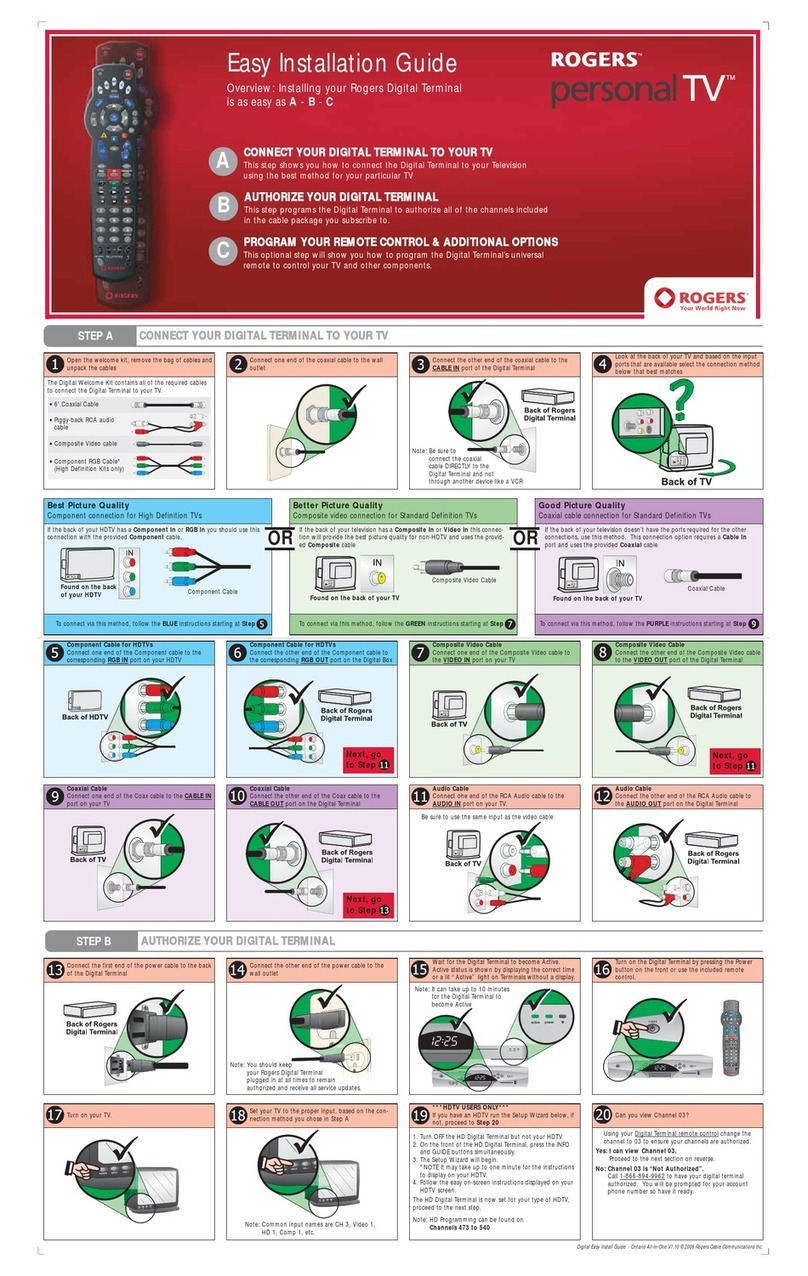
Rogers
Rogers Personal TV installation guide
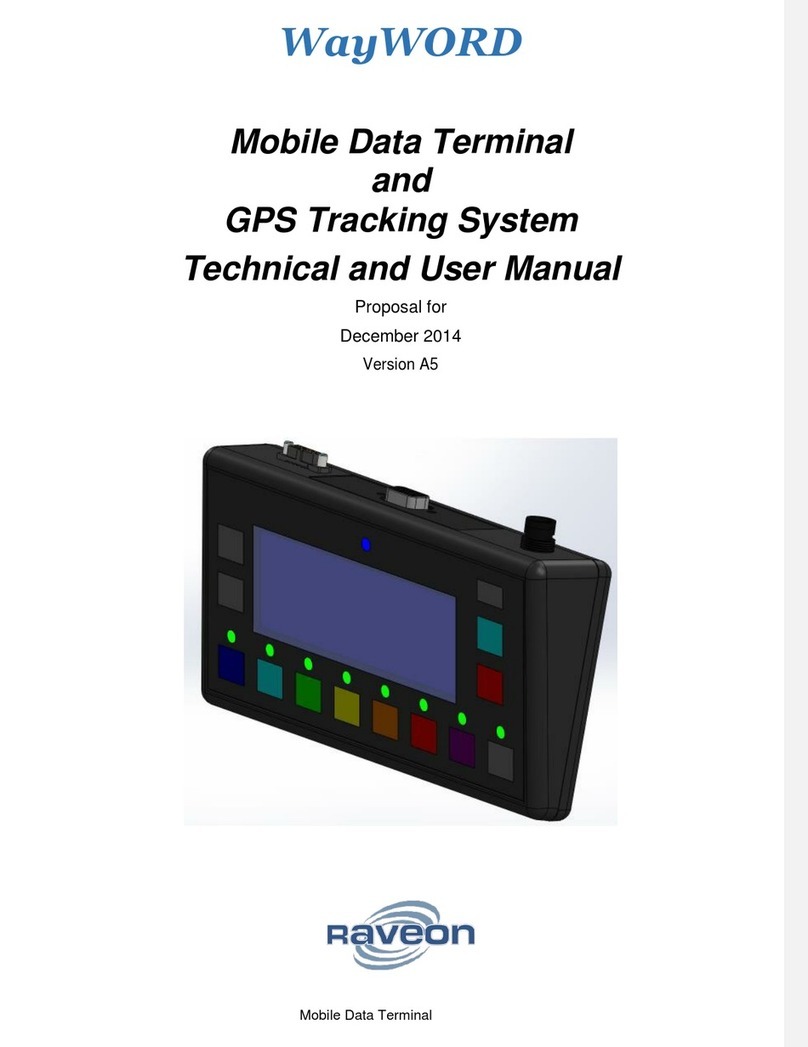
Raveon Technologies Corporation
Raveon Technologies Corporation WayWORD TECHNICAL AND USER MANUAL

Bilanciai
Bilanciai D410 quick start
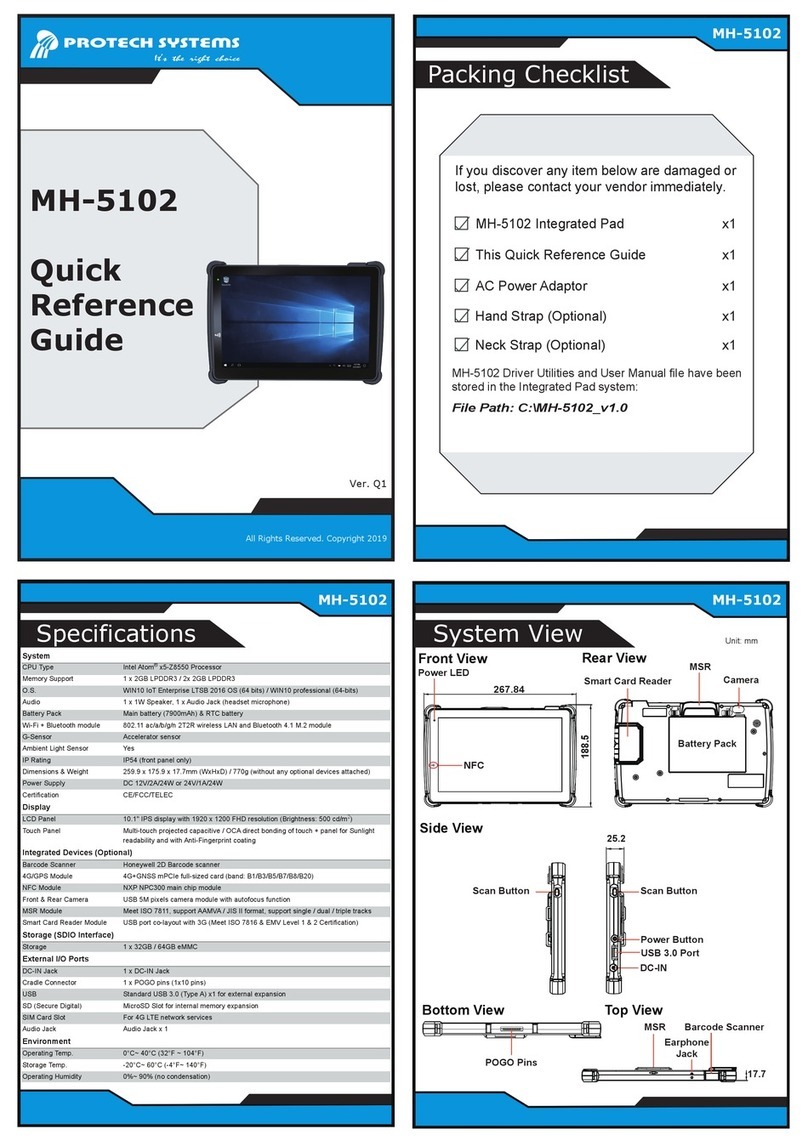
Protech Systems
Protech Systems MH-5102 Quick reference guide
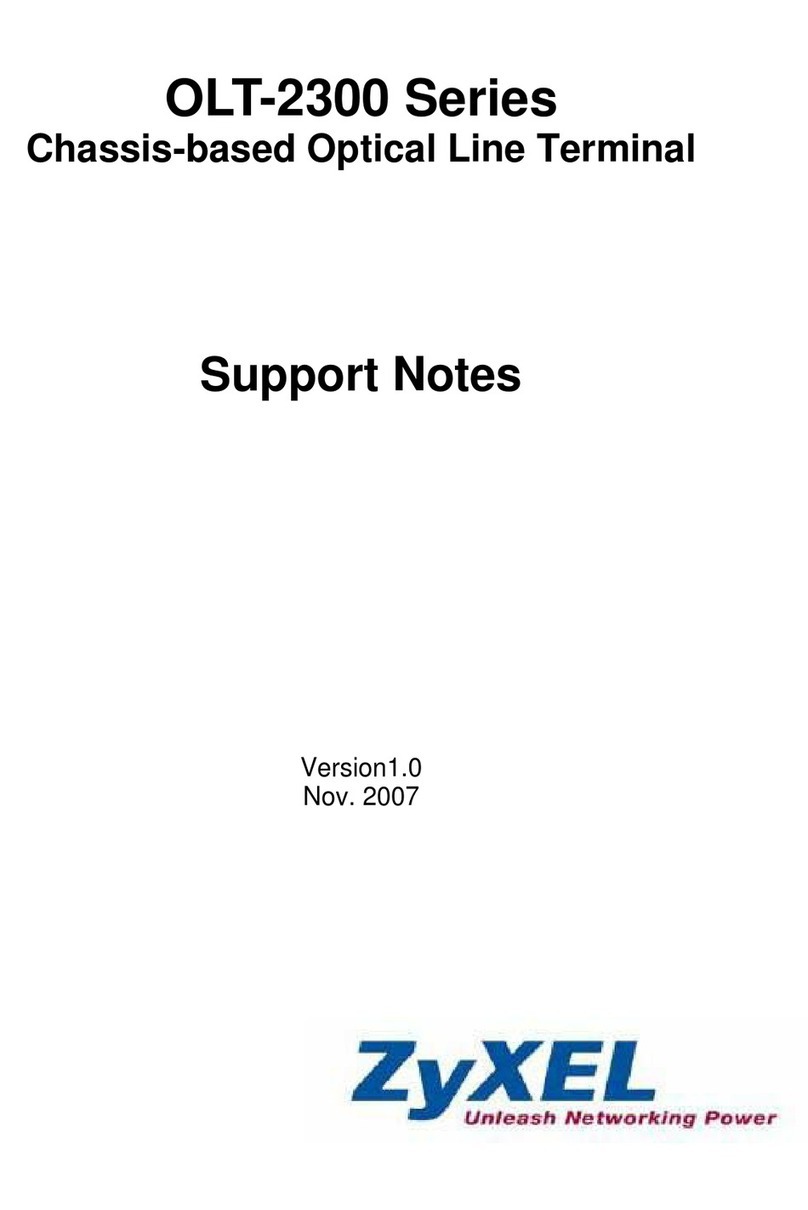
ZyXEL Communications
ZyXEL Communications OLT-2300 Series Support notes
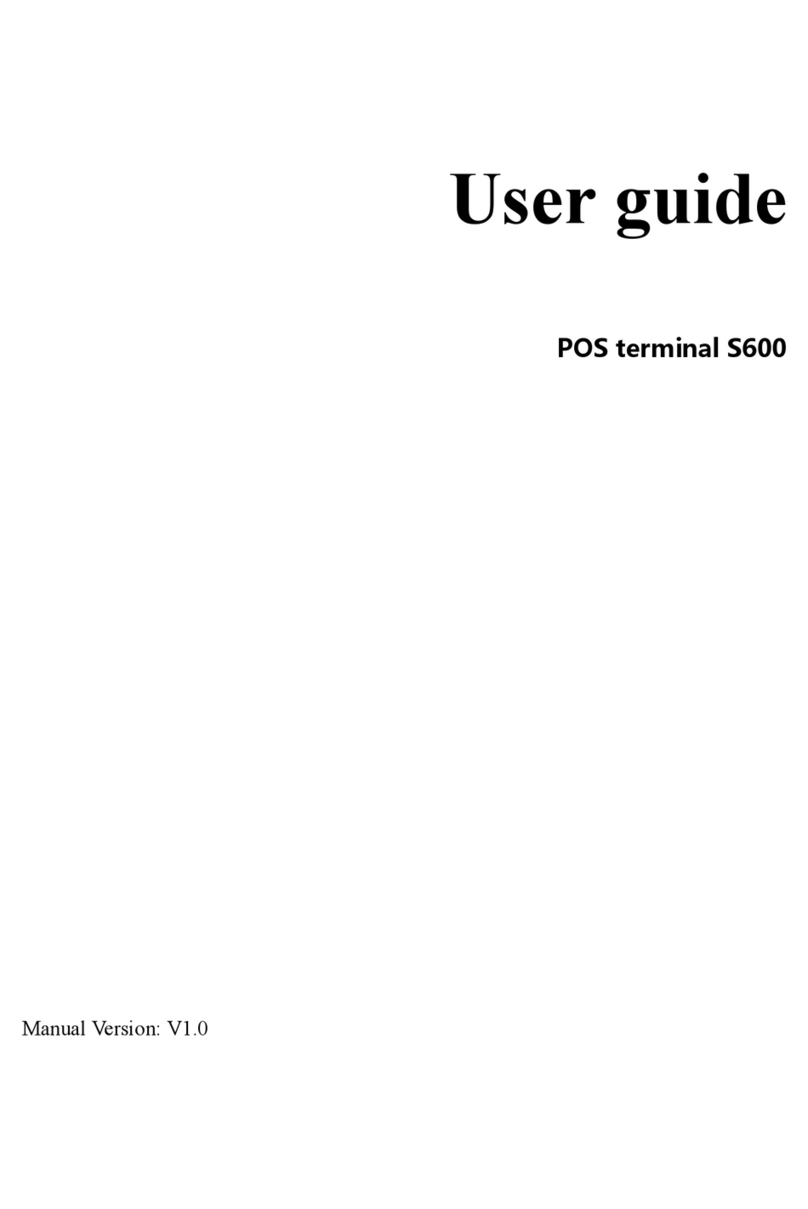
Kingtop
Kingtop S600 user guide