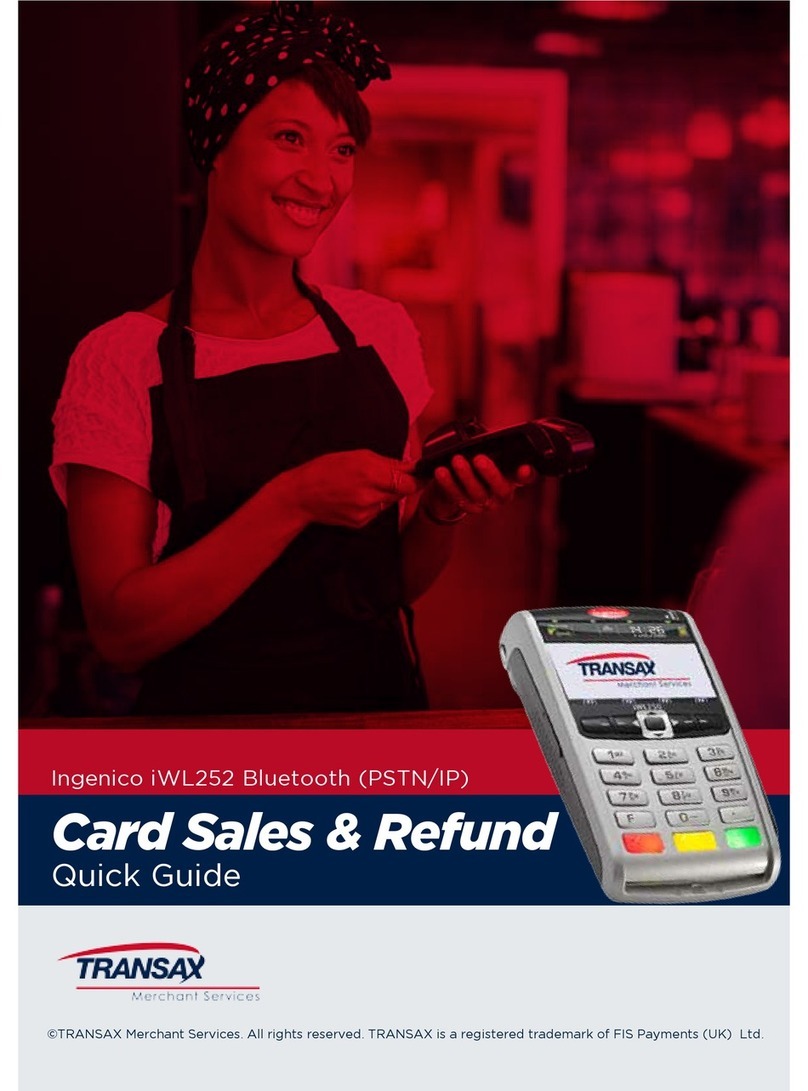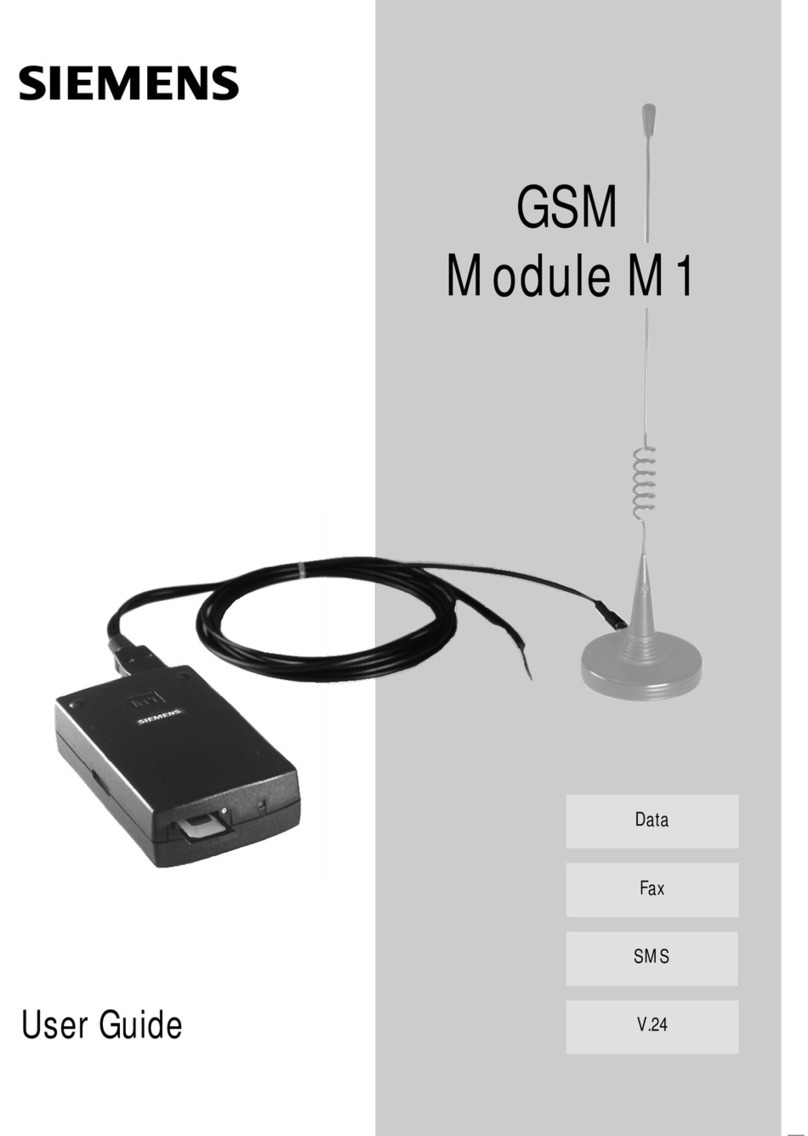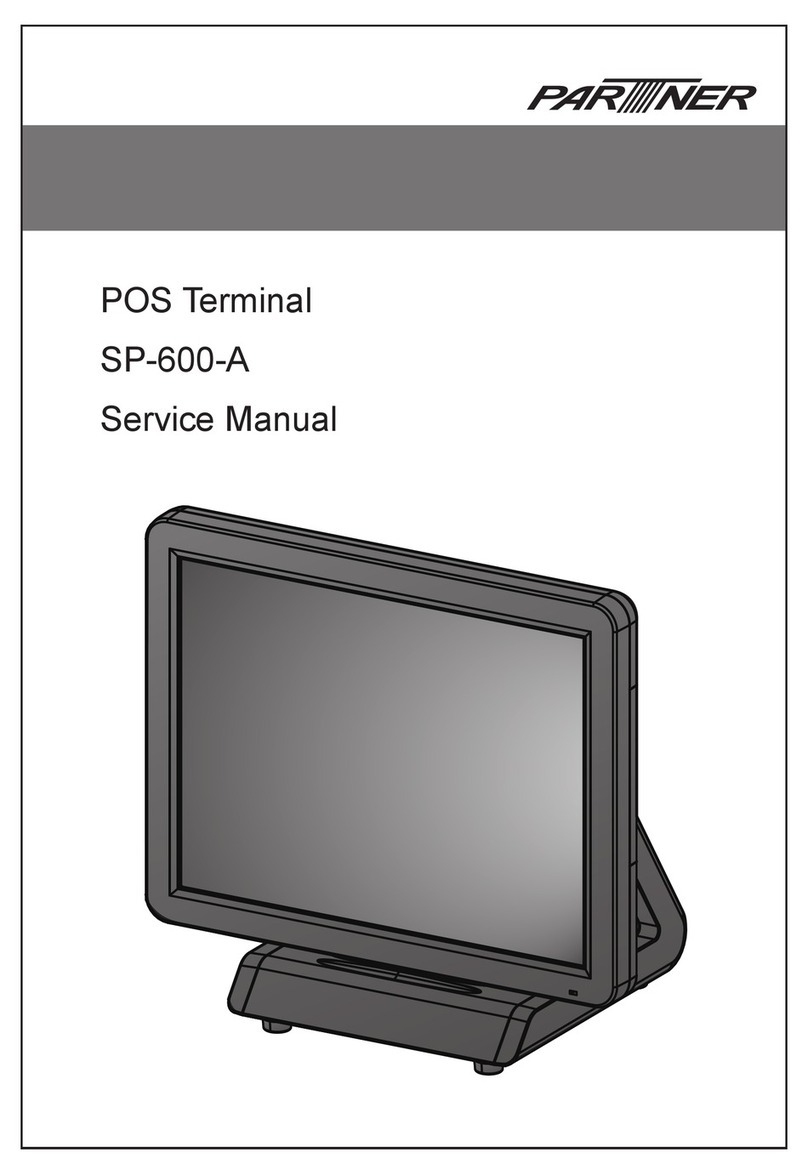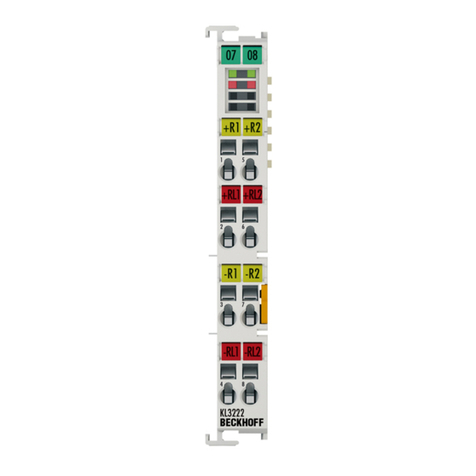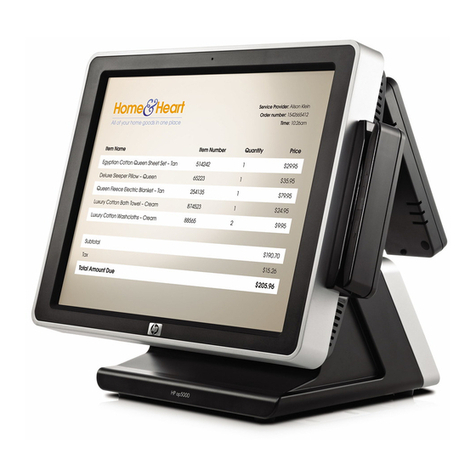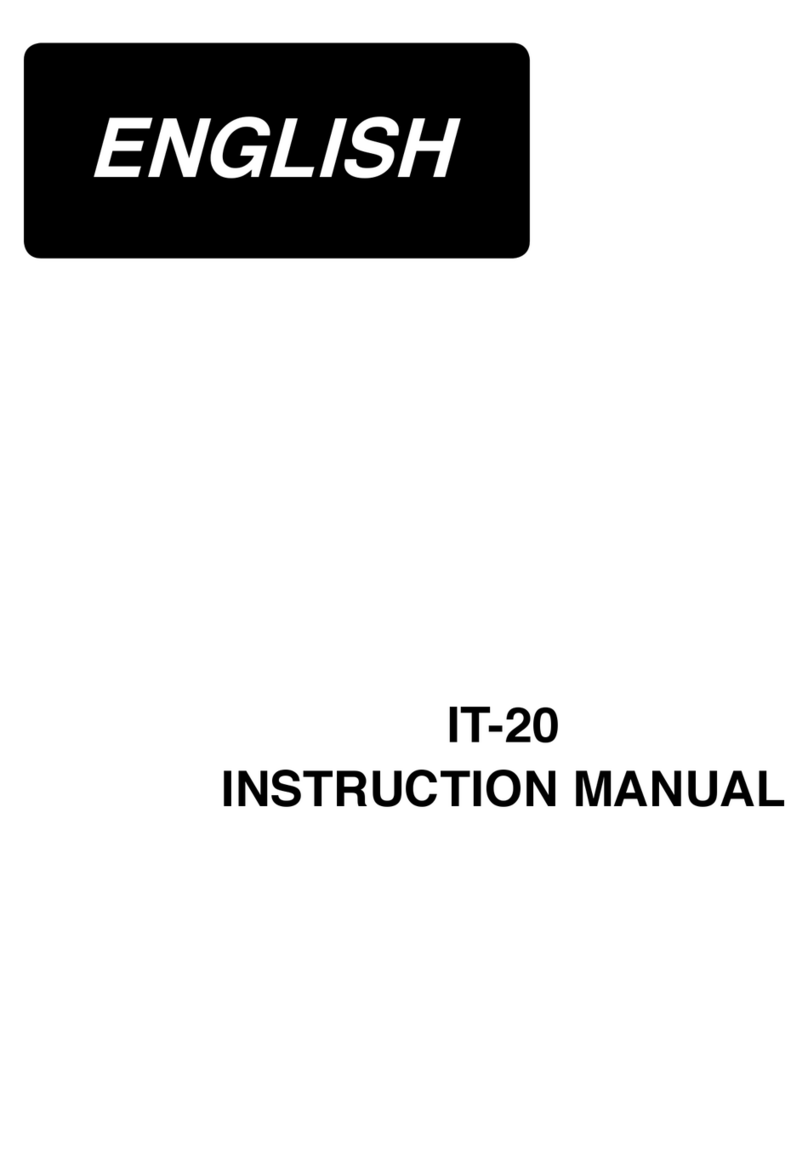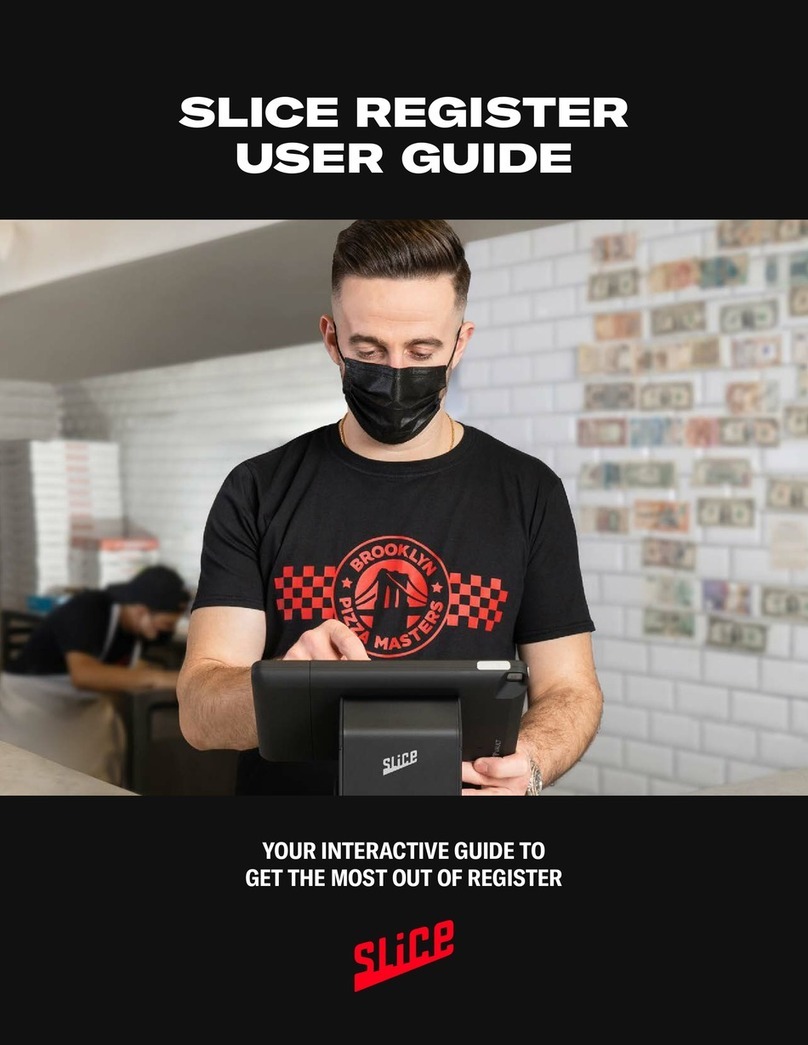Transax VeriFone Vx510 User manual

TMS, Vx510 P.S.T.N. Read Me First Installation Guide, 0412 v10 1
Please store this document safely. You may need to refer to it again in the future. For more information
on how to use your card machine, please also refer to your main Vx510 User Guide
READ ME FIRST!
Card Machine (Terminal)
Installation Instructions
(Vx510 PSTN)
1. List of Parts and Contents
2. Next Steps
3. Installation (essential)
4. How to add a dialing prefix
e.g. 9 (optional)
5. Card Sales and Refunds
6. End of Day procedure (essential)
7. Troubleshooting
8. Manual Sales procedure
9. Paper Roll ordering
10.Useful Contacts
©TRANSAX Merchant Services. All rights reserved.
TRANSAX is a registered trademark of Certegy Ltd.

TMS, Vx510 P.S.T.N. Read Me First Installation Guide, 0412 v102
1. List of Parts and Contents
Please find enclosed your VeriFone Vx510 Terminal with:
• PIN Privacy Shield
• Grey Telephone Lead
• Paper Rolls x2
• Power Lead
• Power Pack
• Terminal Installation Instructions (this booklet)
• Vx510 User Guide
• Paper Roll Order Form
• Manual Sales Vouchers
Parts and Contents Section
Grey Telephone Lead Power Lead
Paper Rolls
Terminal User Guide Paper Roll Order Form Manual Sales Vouchers
Power Pack
Vx510 Terminal &
PIN Privacy Shield

TMS, Vx510 P.S.T.N. Read Me First Installation Guide, 0412 v10 3
2. Next Steps
You should have already received your TRANSAX Merchant Services Welcome Pack.
If not, or if you require any assistance at any stage of the set-up process, please call
our Technical Helpdesk / Client Services team on:
0845 600 8055 (UK) or 01 667 5152 (ROI).
In part 3 of this guide, you will be guided through the Installation of your Terminal.
Please read all parts of this document, you will then be ready to start processing
transactions. Please retain all contents (including the original packaging).
IMPORTANT:
To be paid for your card transactions you must submit them at the end of every working
day with the ‘End of day procedure’.
See part 6 of this guide, or Section 1.13 (page 36) of your main Vx510 User Guide.
Next Steps Section

TMS, Vx510 P.S.T.N. Read Me First Installation Guide, 0412 v104
3. Installation (essential)
Telephone Lead Connection
Connect the TELEPHONE LEAD (using the clear plastic end) into the communication port
marked half way down the underside of the terminal. The white plastic end of your
telephone lead connects into your analogue telephone socket.
Paper Roll Loading
The paper roll is stored in a ‘well’ at the top of the machine,
above the screen. To load paper, press the cover release
button down (right hand side) and the lid will open. Drop a
new PAPER ROLL into the ‘well’ ensuring that the end
of the roll is towards the front. Pull the end of the roll up,
so that the smooth, shiny side of the paper is facing the
serrated edge - with some protruding out of the top of the
machine. Carefully close the lid, it will lock into place.
Connecting Power Leads
Connect the POWER LEAD to the POWER PACK.
Plug the power lead into the terminal (using the
port marked on the underside of the Terminal).
Insert the plug into a power socket.
PIN Privacy Shield
Affix the PIN Privacy Shield by connecting it to the front of the terminal and clipping it
securely over the number key pad.
Installation Section

TMS, Vx510 P.S.T.N. Read Me First Installation Guide, 0412 v10 5
4. How to add a dialing prefix e.g. 9 (optional)
Your Vx510 Terminal uses a telephone line when a transaction is processed. If you
need to dial a prefix such as ‘9’ or ‘0’ when making a telephone call your Terminal will
need to be programmed with this prefix. If you do not need to dial a prefix then the
Terminal must not have a prefix set (and you can continue to part 5 of this guide).
Please follow the steps below if you need to add or delete a prefix:
Press the second from left, purple function key twice
(below the down arrow on the screen).
Press F2 to select TERMINAL.
Press the second from left, purple function key once.
Now press F4 to select PABX.
The Terminal will now display ‘PABX is: none. Do you
want to change it?’. Press F2 to select YES if you need
to add a prefix such as ‘9’. Now continue to Step 6. Press
F4 to select NO if you do not need to add a prefix. The
Terminal will now return to the Sale, Refund, Batch screen
(Main Menu).
Key in the prefix number (e.g. 9 for an outside line) and
press the green ENTER Key
The Terminal will return to the Sale, Refund, Batch screen
(Main Menu).
MAIN MENU
TERMINAL
SUPERVISOR
SETTINGS
TERMINAL
DOWNLOAD
SHIFT
VIEW
PABX
YES F2
NO F4
PABX PREFIX IS:
NONE.
DO YOU WANT TO
CHANGE IT?
TERMINAL
TRAINMODE
RESET
PABX
PABX
ENTER NEW PABX PREFIX
Checking the Prefix Section
MAIN MENU
SALE
REFUND
BATCH
Step
1
Step
2
Step
3
Step
4
Step
5
Step
6

TMS, Vx510 P.S.T.N. Read Me First Installation Guide, 0412 v106
Card Sales & Refund Section
5. Card Sales and Refunds
When your Terminal has been installed you can start to accept and process card payment
transactions.
Most Credit and Debit Cards issued in the UK and Ireland will be Chip and PIN (Personal
Identification Number) type Cards. For security reasons, the Cardholder will need to
confirm the transaction by typing their PIN into the Terminal.
For further information on how to process a Chip and PIN Card transaction please
refer to Section 1.3 (page 10) of your main Vx510 User Guide.
This also provides information on how to process other types of card transactions
such as refunds (see Section 1.8, page 24).

TMS, Vx510 P.S.T.N. Read Me First Installation Guide, 0412 v10 7
End of Day Procedure Section
6. End of Day procedure (essential)
The end of day process should be done at the end of every working day to ensure that your
Card transaction data is captured and that you will be paid (’settlement’) for the transactions.
When the process is complete the Terminal will print a summary report. You will see a
message on every report beginning ‘GBOK’ (followed by numbers).
However, if the message begins with ‘RB’ (followed by numbers) this indicates the
procedure has been unsuccessful. Call the Technical Helpdesk / Client Services on:
0845 600 8055 (UK) or 01 667 5152 (ROI).
For further information refer to your main Vx510 User Guide, Section 1.13 (page 36).
Select the ‘Batch’ option. Depending on the configuration
of your terminal this may be on the front screen or you
may need to scroll down through the menu by pressing
the second from left purple function key.
Press F2 to select End of Day.
Enter the user password 6666 and press the green
ENTER Key
TOTALS CORRECT? A summary of the sales and
refunds that have been processed will display on screen.
To confirm the totals are correct press F2 to select YES
The Terminal will contact the system and upload all the
transactions stored in its memory.
Once the End of Day procedure is complete a summary
receipt will print and the Sale, Refund, Batch screen
(Main Menu) will appear.
You will be paid the full amount typically 3 working days
after the process is complete.
BATCH
END OF DAY
TOTALS
REVIEW
YES
NO
Txns count: 10
Sales Total: 100.00
Refund Total: 10.00
CONNECTING
END OF DAY
Enter User Password
6666
MAIN MENU
SALE
REFUND
BATCH
MAIN MENU
SALE
REFUND
BATCH
Step
1
Step
2
Step
3
Step
4
Step
5
Step
6

TMS, Vx510 P.S.T.N. Read Me First Installation Guide, 0412 v108
Troubleshooting Section
7. Troubleshooting
Communication Errors
The most common errors are due to loss or prevention of communications; you will be
alerted to such issues when the Terminal displays ‘No Line’, ‘Line Busy’ or a ‘Download
failed error code XX’.
This occurs when the telephone line is unavailable. The cause can be one of many
reasons, consider the following:
1. Ensure the telephone lead is securely attached in the underside of the Terminal and
into an analogue telephone wall socket. Also check that the cable is not damaged
2. Ensure your telephone line is working correctly. Plug an analogue telephone
handset into the socket and listen for a dial tone. No dial tone or background noise
on the line may prevent the Terminal from working, contact your telecoms provider
3. If you are using a double adaptor (or ‘splitter’) unplug it from the telephone wall
socket and put the Terminal’s telephone lead directly into the analogue wall socket
4. Any other devices using the telephone line such as a telephone or fax machine
may also prevent the Terminal from dialling out if used at the same time
5. When making an external telephone call, do you need to dial a prefix (e.g. ‘9’) for
an outside line? If so refer to section 4 of this guide
6. Have any changes recently been made to the telephone system?
E.g. The addition of broadband. If yes contact your telecoms / broadband provider
Should you require any further assistance please contact the Technical Helpdesk /
Client Services on 0845 600 8055 (UK) or 01 667 5152 (ROI).

TMS, Vx510 P.S.T.N. Read Me First Installation Guide, 0412 v10 9
Manual Sales Procedure Section
8. Manual Sales procedure
If the service is temporarily unavailable, please follow the procedures in this
Quick Guide to process a manual Card sale transaction.
1. Obtain possession of the Cardholders’ Card.
2. Contact the ElavonAuthorisation Centre for authorisation of the transaction by
calling: 0845 850 0197 (UK) or 1850 303 130 (ROI).
3. Place the manual sales voucher on top of the Card with the Card face up, on a
flat hard surface.
4. Create an impression of the card, by rubbing a coin, or preferably the side of a
pen, over the manual sales voucher.
5. Remove the manual sales voucher and
check that all copies have been imprinted
clearly with the full Card details.
6. Complete the manual sales voucher using
a ball point pen. Please write the Card
number along the top of the manual sales
voucher as you may need to refer to this
later. Ensure you enter in the Authorisation
Code obtained from the Authorisation
Centre.
7. Retain the Card and watch the Cardholder
sign the manual sales voucher. Check
that the signature agrees with that on the
reverse of the Card.
8. Check again that the details are correctly
entered and appear on all copies of the
manual sales voucher (- if they do not,
securely destroy the voucher and start again).
9. Hand the Cardholder the top copy of the manual sales voucher and the Card when
you are satisfied that everything is in order.
10. Retain Bank and Merchant copies in a secure place until you can process it
electronically through your Terminal.
11. Once the Terminal is available, please re-enter the transaction using the ‘Force’
or ‘Offline’ procedure. Please see section 1.10 (page 27) of the Vx510 User
Guide.

TMS, Vx510 P.S.T.N. Read Me First Installation Guide, 0412 v1010
9. Paper Roll Ordering
Your Vx510 Terminal is supplied with 2 paper rolls. The Terminal does not require a
cartridge or ink. We strongly advise that you place your order for additional paper rolls
well in advance.
For your convenience we have enclosed spare copies of the paper roll order form.
Please complete in block capitals and fax back to the number provided at the foot of the
form.
Alternatively, you can email your request to: merchant.requests@fisglobal.com
Please include your merchant number and the quantity of paper rolls you would like
to order.
Each box contains 20 high quality paper rolls and the price quoted includes delivery
(dispatched to you within 5 working days).
10. Useful Contacts
TRANSAX Merchant Services
Technical Helpdesk (for terminal queries) 0845 600 8055 (UK)
Client Services (for general enquiries) 0845 602 2444 (UK)
Irish customers: Client Services (all enquiries) 01 667 5152 (ROI)
Email: merchant.requests@fisglobal.com
TRANSAX Cheque Warranty
Cheque Operator Service 0800 110 999 (UK)
Irish customers: Cheque Operator Service 1 800 409 409 (ROI)
Elavon
Manual Authorisations: 0845 850 0197 (UK) or 1 850 30 31 30 (ROI)
Merchant Services (transaction queries) 0845 850 0195 (UK) or 1 850 20 21 20 (ROI)
Paper Roll Ordering Section

TMS, Vx510 P.S.T.N. Read Me First Installation Guide, 0412 v10 11

TMS, Vx510 P.S.T.N. Read Me First Installation Guide, 0412 v1012
FIS is a trading name of Certegy Ltd, Registered in England, No.4215488 and Certegy (Ireland) Ltd, Registered in the Republic of Ireland, No. 126879.
Services are covered by the Financial Ombudsman Services (in the UK).
Calls to and from the company may be recorded for quality purposes. Part of FIS (Fidelity National Information Services Inc.)
If undelivered please return to:
TRANSAX Merchant Services
Certegy Ltd
Tricorn House
51– 53 Hagley Road
Birmingham
B16 8TU
Table of contents
Other Transax Touch Terminal manuals